Page 1

TL-SG105E/TL-SG108E/TL-SG108PE
TL-SG1016DE/TL-SG1024DE
Gigabit Easy Smart Switch
REV1.0.3
1910011479
Page 2
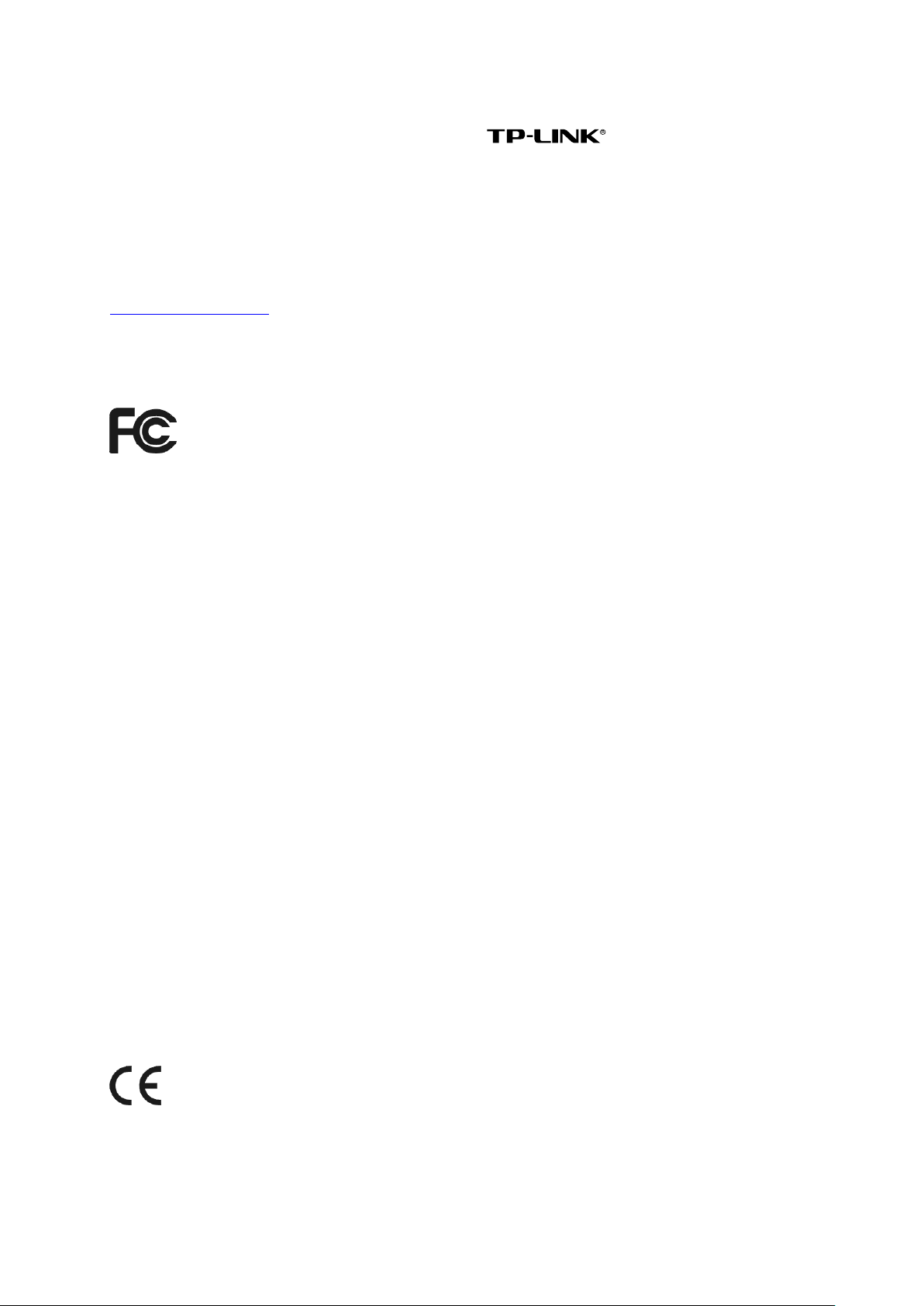
COPYRIGHT & TRADEMARKS
Specifications are subject to change without notice. is a registered trademark of
TP-LINK TECHNOLOGIES CO., LTD. Other brands and product names are trademarks or
registered trademarks of their respective holders.
No part of the specifications may be reproduced in any form or by any means or used to make any
derivative such as translation, transformation, or adaptation without permission from TP-LINK
TECHNOLOGIES CO., LTD. Copyright © 2015 TP-LINK TECHNOLOGIES CO., LTD. All rights
reserved.
http://www.tp-link.com
FCC STATEMENT (For TL-SG105E/TL-SG108E/TL-SG108PE only)
This equipment has been tested and found to comply with the limits for a Class B digital device,
pursuant to part 15 of the FCC Rules. These limits are designed to provide reasonable protection
against harmful interference in a residential installation. This equipment generates, uses and can
radiate radio frequency energy and, if not installed and used in accordance with the instructions,
may cause harmful interference to radio communications. However, there is no guarantee that
interference will not occur in a particular installation. If this equipment does cause harmful
interference to radio or television reception, which can be determined by turning the equipment off
and on, the user is encouraged to try to correct the interference by one or more of the following
measures:
• Reorient or relocate the receiving antenna.
• Increase the separation between the equipment and receiver.
• Connect the equipment into an outlet on a circuit different from that to which the receiver is
connected.
• Consult the dealer or an experienced radio/ TV technician for help.
This device complies with part 15 of the FCC Rules. Operation is subject to the following two
conditions:
1) This device may not cause harmful interference.
2) This device must accept any interference received, including interference that may cause
undesired operation.
Any changes or modifications not expressly approved by the party responsible for compliance
could void the user’s authority to operate the equipment.
CE Mark Warning (For TL-SG105E/TL-SG108E/TL-SG108PE only)
This is a class B product. In a domestic environment, this product may cause radio interference, in
which case the user may be required to take adequate measures.
I
Page 3
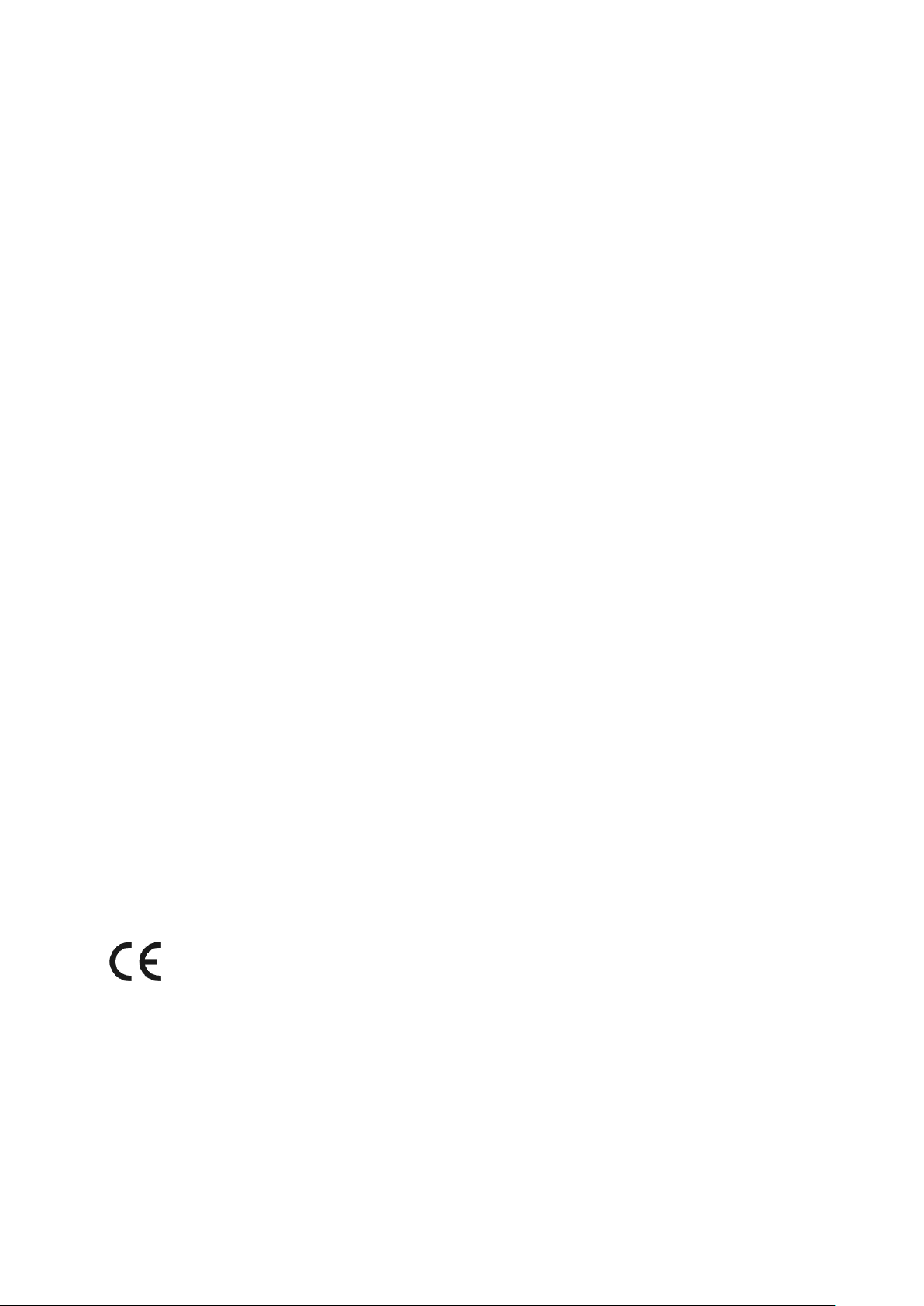
Industry Canada Statement (For TL-SG105E/TL-SG108E/TL-SG108PE only)
CAN ICES-3 (B)/NMB-3(B)
BSMI Notice (For TL-SG105E/TL-SG108E/TL-SG108PE only)
安全諮詢及注意事項
請使用原裝電源供應器或只能按照本產品注明的電源類型使用本產品。
清潔本產品之前請先拔掉電源線。請勿使用液體、噴霧清潔劑或濕布進行清潔。
注意防潮,請勿將水或其他液體潑灑到本產品上。
插槽與開口供通風使用,以確保本產品的操作可靠並防止過熱,請勿堵塞或覆蓋開口。
請勿將本產品置放於靠近熱源的地方。除非有正常的通風,否則不可放在密閉位置中。
請不要私自打開機殼,不要嘗試自行維修本產品,請由授權的專業人士進行此項工作。
FCC STATEMENT (For TL-SG1016DE/TL-SG1024DE only)
This equipment has been tested and found to comply with the limits for a Class A digital device,
pursuant to part 15 of the FCC Rules. These limits are designed to provide reasonable protection
against harmful interference when the equipment is operated in a commercial environment. This
equipment generates, uses, and can radiate radio frequency energy and, if not installed and used
in accordance with the instruction manual, may cause harmful interference to radio
communications. Operation of this equipment in a residential area is likely to cause harmful
interference in which case the user will be required to correct the interference at his own expense.
This device complies with part 15 of the FCC Rules. Operation is subject to the following two
conditions:
1) This device may not cause harmful interference.
2) This device must accept any interference received, including interference that may cause
undesired operation.
Any changes or modifications not expressly approved by the party responsible for compliance
could void the user’s authority to operate the equipment.
CE Mark Warning (For TL-SG1016DE/TL-SG1024DE only)
This is a class A product. In a domestic environment, this product may cause radio interference, in
which case the user may be required to take adequate measures.
Industry Canada Statement (For TL-SG1016DE/TL-SG1024DE only)
CAN ICES-3 (A)/NMB-3(A)
II
Page 4
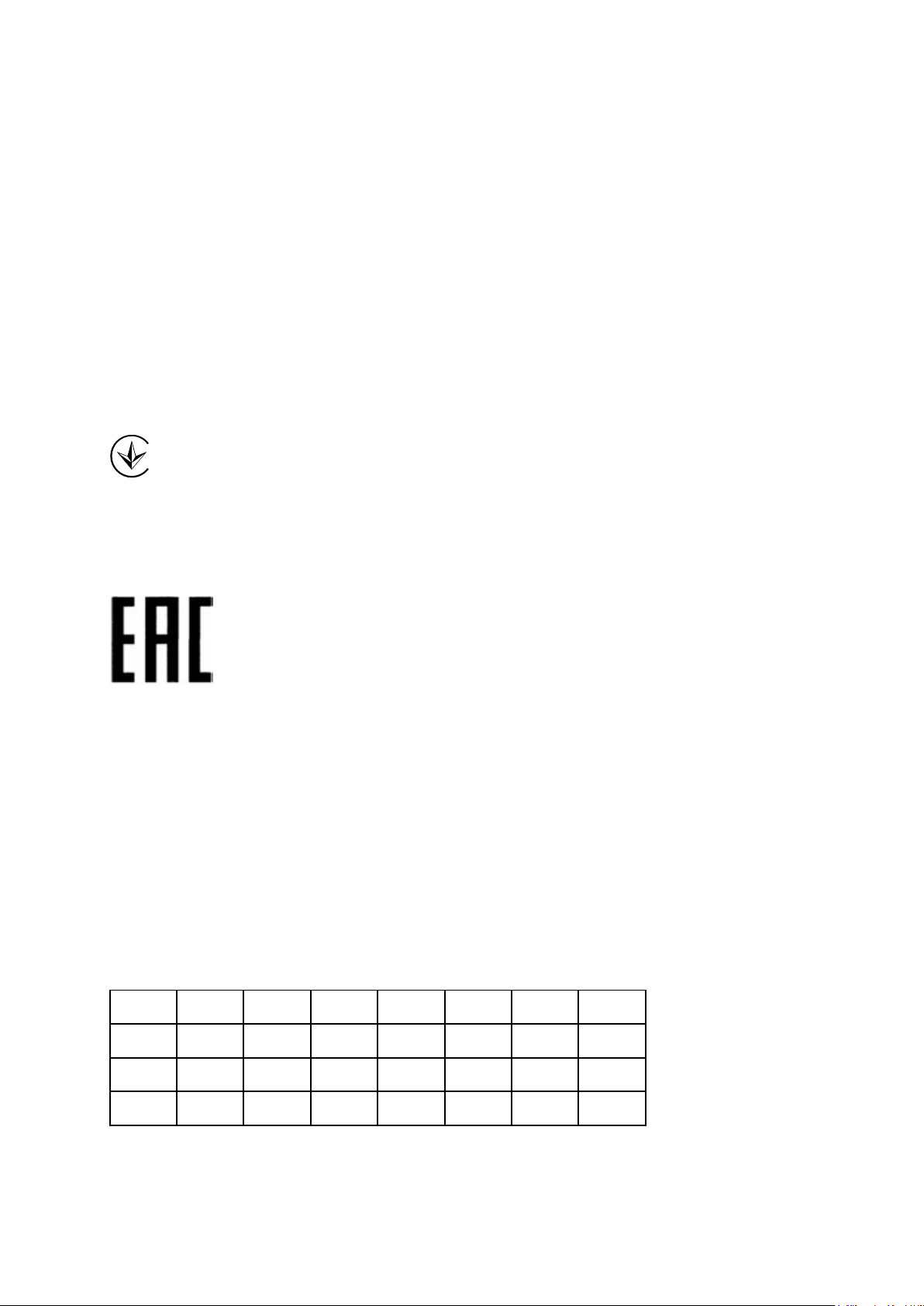
BSMI Notice (For TL-SG1016DE/TL-SG1024DE only)
安全諮詢及注意事項
請使用原裝電源供應器或只能按照本產品注明的電源類型使用本產品。
清潔本產品之前請先拔掉電源線。請勿使用液體、噴霧清潔劑或濕布進行清潔。
注意防潮,請勿將水或其他液體潑灑到本產品上。
插槽與開口供通風使用,以確保本產品的操作可靠並防止過熱,請勿堵塞或覆蓋開口。
請勿將本產品置放於靠近熱源的地方。除非有正常的通風,否則不可放在密閉位置中。
請不要私自打開機殼,不要嘗試自行維修本產品,請由授權的專業人士進行此項工作。
此為甲類資訊技術設備,于居住環境中使用時,可能會造成射頻擾動,在此種情況下,使用者會被
要求採取某些適當的對策。
Продукт сертифіковано згідно с правилами системи УкрСЕПРО на відповідність вимогам
нормативних документів та вимогам, що передбачені чинними законодавчими актами
України.
Safety Information
When product has power button, the power button is one of the way to shut off the product;
When there is no power button, the only way to completely shut off power is to disconnect the
product or the power adapter from the power source.
Don’t disassemble the product, or make repairs yourself. You run the risk of electric shock and
voiding the limited warranty. If you need service, please contact us.
Avoid water and wet locations.
This product can be used in the following countries:
AT BG BY CA CZ DE DK EE
ES FI FR GB GR HU IE IT
LT LV MT NL NO PL PT RO
RU SE SG SK TR UA US
III
Page 5

Explanation of the symbols on the product label
This product bears the selective sorting symbol for Waste electrical and electronic
nt (WEEE). This means that this product must be handled pursuant to
European directive 2012/19/EU in order to be recycled or dismantled to minimize
Symbol Explanation
AC voltage
DC voltage
RECYCLING
equipme
its impact on the environment.
User has the choice to give his product to a competent recycling organization or to
the retailer when he buys a new electrical or electronic equipment.
IV
Page 6
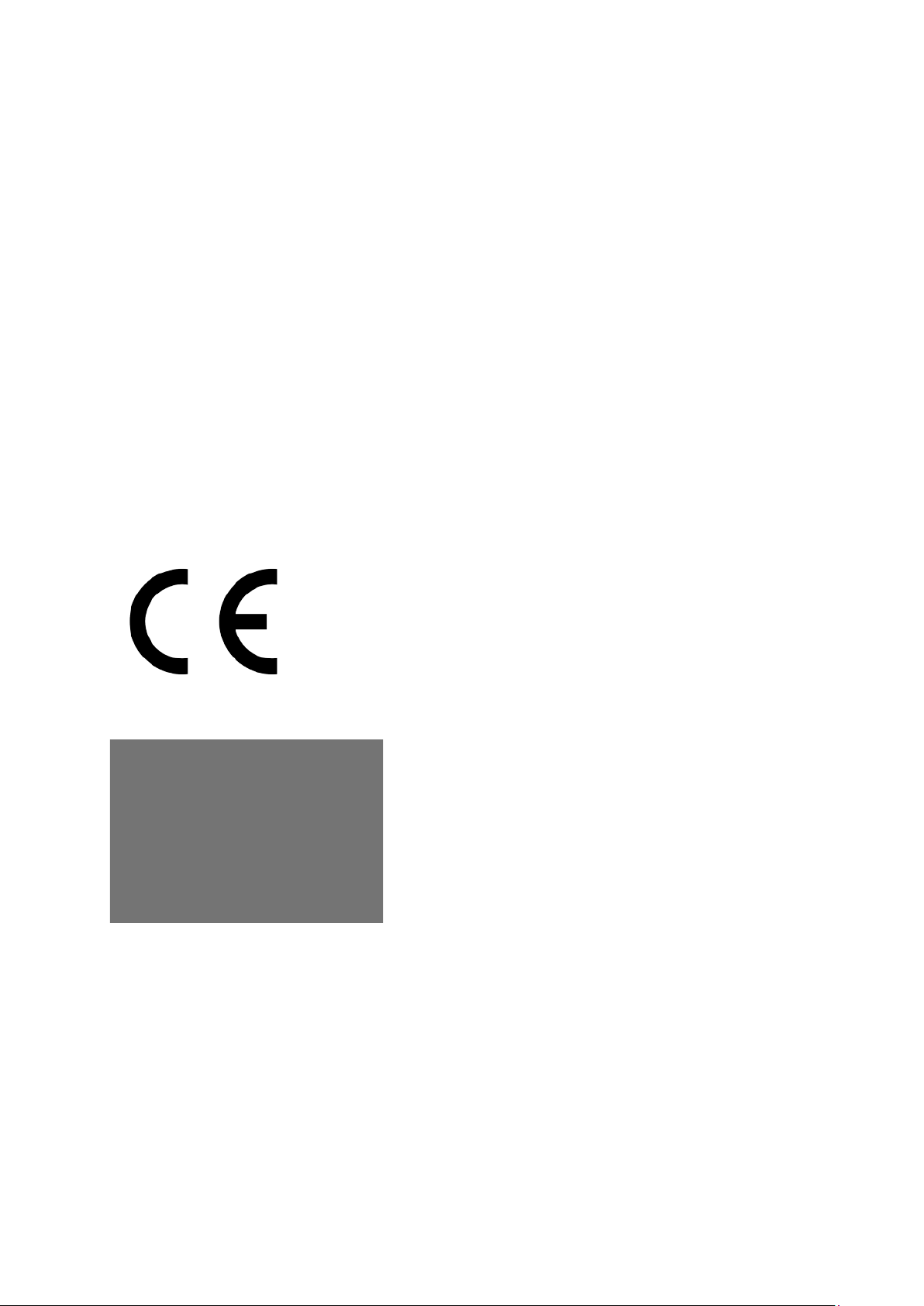
DECLARATION OF CONFORMITY
For the following equipment:
Product Description: Gigabit Easy Smart Switch
Model No.: TL-SG105E/TL-SG108E/TL-SG108PE/TL-SG1016DE/TL-SG1024DE
Trademark: TP-LINK
We declare under our own responsibility that the above products satisfy all the technical
regulations applicable to the product within the scope of Council Directives:
Directives 2004 / 108 / EC, Directives 2006 / 95 / EC, Directives 2011/65/EU
The above product is in conformity with the following standards or other normative documents:
EN 55022: 2010 + AC: 2011
EN 55024: 2010
EN 60950-1: 2006 + A11: 2009 + A1: 2010 + A12: 2011 +A2: 2013
The product carries the CE Mark
Person responsible for making this declaration:
Yang Hongliang
Product Manager of International Business
Date of issue: 2015-11-16
TP-LINK TECHNOLOGIES CO., LTD.
Building 24 (floors 1, 3, 4, 5), and 28 (floors 1-4) Central Science and Technology Park,
Shennan Rd, Nanshan, Shenzhen, China
Page 7

CONTENTS
Package Contents ............................................................................................................................ 1
Chapter 1 About this Guide ............................................................................................................ 2
1.1 Intended Readers ........................................................................................................... 2
1.2 Conventions ................................................................................................................... 2
1.3 Overview of This Guide .................................................................................................. 2
Chapter 2 Introduction .................................................................................................................... 4
2.1 Overview of the Switch ................................................................................................... 4
2.2 Appearance Description ................................................................................................. 4
2.2.1 Front Panel .......................................................................................................... 4
2.2.2 Rear Panel .......................................................................................................... 7
Chapter 3 Login to the Switch ........................................................................................................ 9
3.1 Login ............................................................................................................................... 9
3.2 Configuration .................................................................................................................. 9
Chapter 4 System .......................................................................................................................... 11
4.1 System Info ................................................................................................................... 11
4.2 IP Setting ....................................................................................................................... 11
4.3 User Account ................................................................................................................ 12
4.4 System Tools ................................................................................................................ 13
4.4.1 Backup and Restore .......................................................................................... 13
4.4.2 System Reboot .................................................................................................. 14
4.4.3 System Reset .................................................................................................... 14
4.4.4 Firmware Upgrade............................................................................................. 15
Chapter 5 Switching ..................................................................................................................... 16
5.1 Port Setting ................................................................................................................... 16
5.2 IGMP Snooping ............................................................................................................ 17
5.3 Port Trunk ..................................................................................................................... 18
Chapter 6 Monitoring .................................................................................................................... 20
6.1 Port
Statistics ................................................................................................................ 20
6.2 Port Mirror .................................................................................................................... 21
6.3 Cable Test .................................................................................................................... 22
6.4 Loop Prevention ........................................................................................................... 23
Chapter 7 VLAN............................................................................................................................ 25
7.1 MTU VLAN ................................................................................................................... 26
7.2 Port Based VLAN ......................................................................................................... 27
7.3 802.1Q VLAN ............................................................................................................... 28
7.4 802.1Q PVID Setting .................................................................................................... 30
Chapter 8 QoS .............................................................................................................................. 32
Page 8
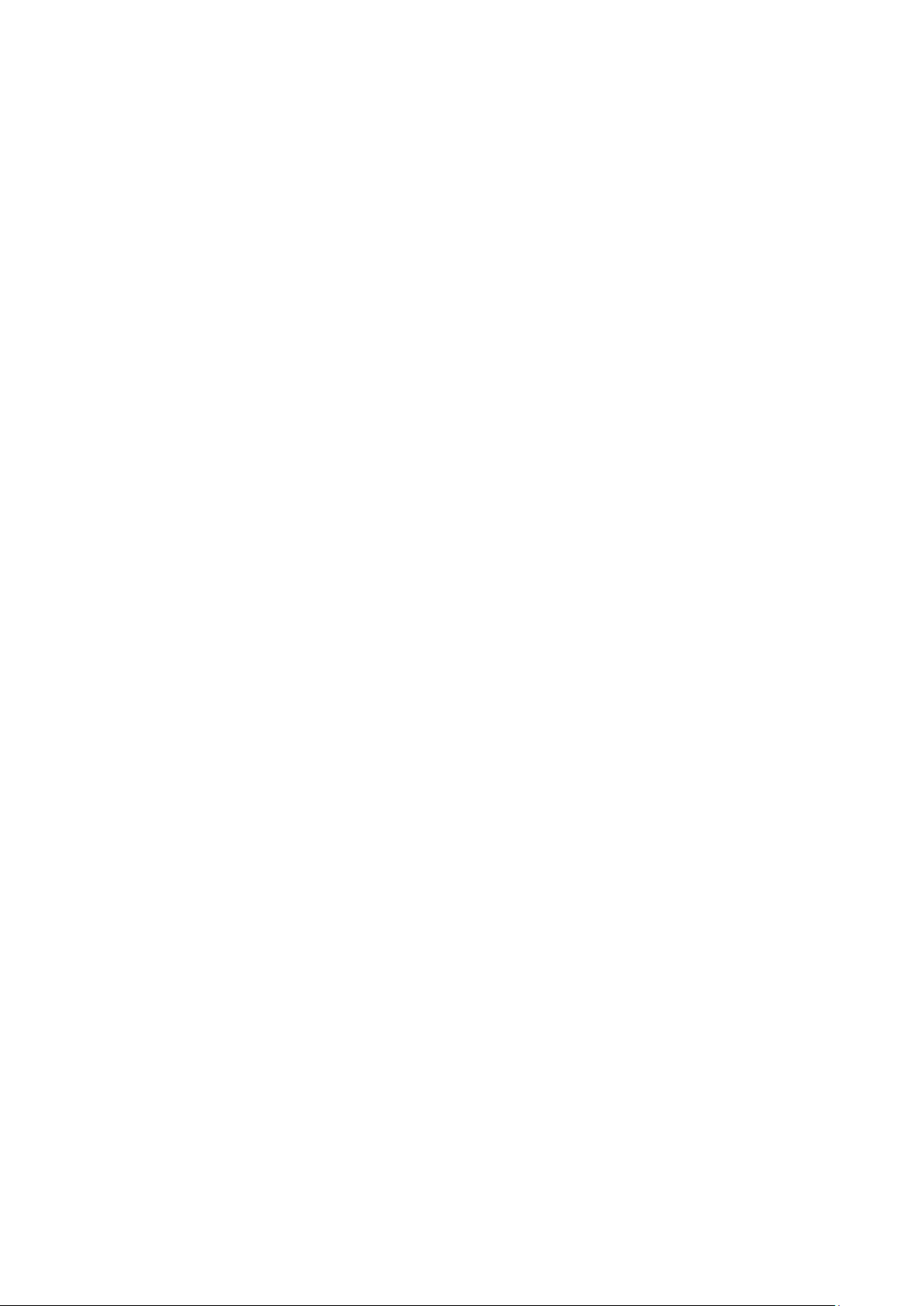
8.1 QoS Basic .................................................................................................................... 34
8.2 Bandwidth Control ........................................................................................................ 36
8.3 Storm Control ............................................................................................................... 37
Appendix A: Specifications ............................................................................................................. 39
Page 9

Package Contents
The following items should be found in your box:
One Gigabit Easy Smart Switch
One power cord
Two mounting brackets and other fittings (for TL-SG1016DE/TL-SG1024DE only)
Installation Guide
Resource CD for TL-SG105E/TL-SG108E/TL-SG108PE/TL-SG1016DE/TL-SG1024DE
switch, including:
• This User Guide
• Easy Smart Configuration Utility.exe
• Easy Smart Configuration Utility User Guide
• Other Helpful Information
Note:
Make sure that the package contains the above items. If any of the listed items are damaged or
missing, please contact your distributor.
1
Page 10
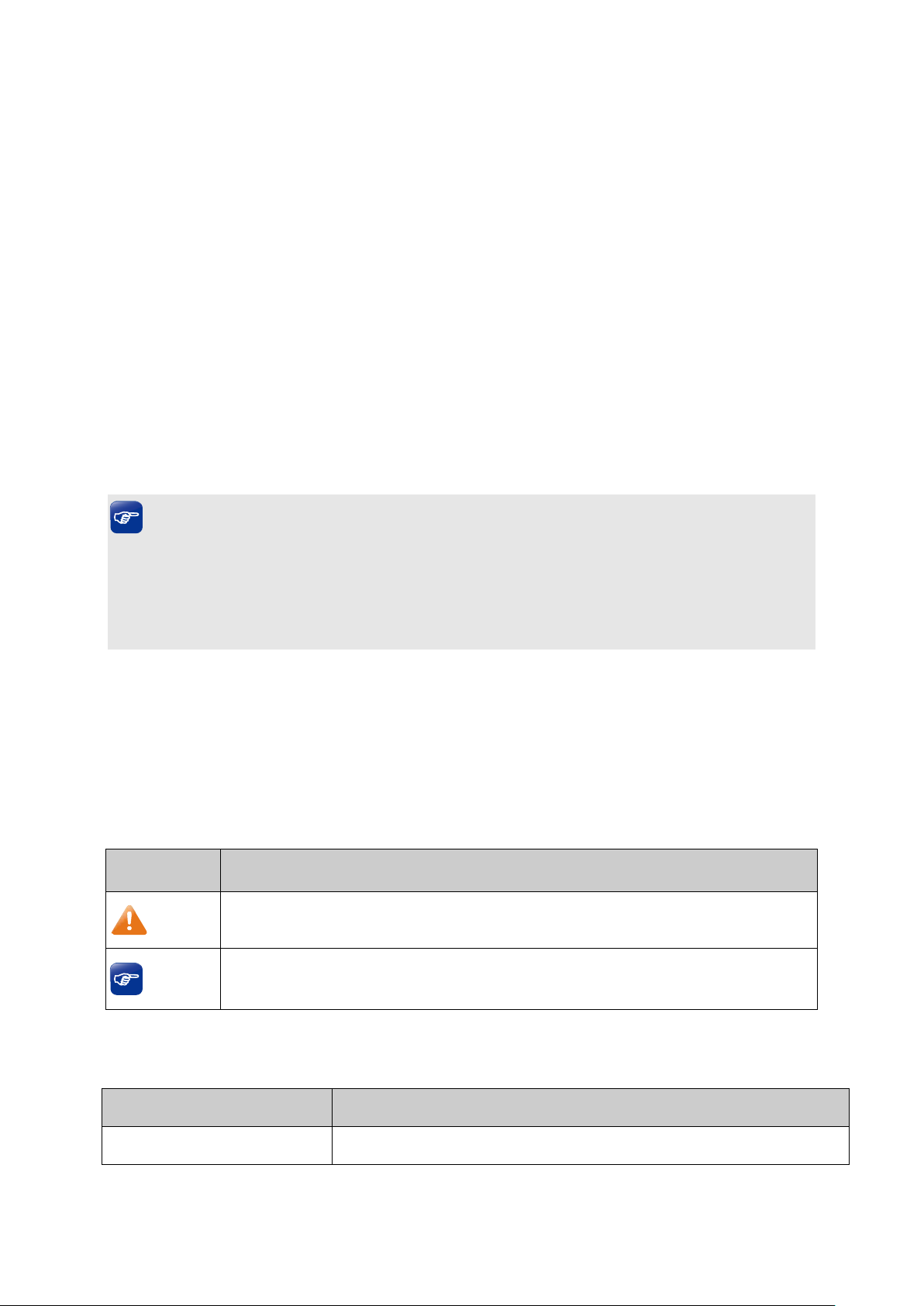
make better use of your
Chapter 1 About this Guide
This User Guide contains information for setup and management of TL-SG105E/TL-SG108E/
TL-SG108PE/TL-SG1016DE/TL-SG1024DE Gigabit Easy Smart Switch. Please read this guide
carefully before operation.
1.1 Intended Readers
This Guide is intended for network managers familiar with IT concepts and network terminologies.
1.2 Conventions
In this Guide the following conventions are used:
The switch or TL-SG105E/TL-SG108E/TL-SG108PE/TL-SG1016DE/TL-SG1024DE
mentioned in this Guide stands for TL-SG105E/TL-SG108E/TL-SG108PE/TL-SG1016DE/
TL-SG1024DE Gigabit Easy Smart Switch without any explanation.
Tips:
The TL-SG105E/TL-SG108E/TL-SG108PE/TL-SG1016DE/TL-SG1024DE are sharing this User
Guide. They just differ in the number of LED indicators and ports. For simplicity, we will take the
operation on TL-SG1016DE for example throughout the configuration chapters. However,
differences with significance will be presented with figures or notes as to attract your attention.
Menu Name→Submenu Name→Tab page indicates the menu structure. System→System
Info→System Summary means the System Summary page under the System Info menu
option that is located under the System menu.
Bold font indicates a button, a toolbar icon, menu or menu item.
Symbols in this Guide:
Symbol Description
Note:
Tips:
Ignoring this type of note might result in a malfunction or damage to the device.
This format indicates important information that helps you
device.
1.3 Overview of This Guide
Chapter Introduction
Chapter 1 About This Guide Introduces the guide structure and conventions.
2
Page 11

s, application and appearance of
e switch.
View device information and define the device
This module is used to configure VLANs to control broadcast in LANs.
This module is used to configure QoS function to provide different
quality of service for various network applications and requirements.
bandwidth control
onfigure and view the storm control function
Chapter Introduction
Chapter 2 Introduction Introduces the feature
TL-SG105E/TL-SG108E/TL-SG108PE/TL-SG1016DE/TL-SG1024DE
switch.
Chapter 3 Login to the Switch Introduces how to log on to the Web management page.
Chapter 4 System This module is used to configure system properties of th
Here mainly introduces:
System Info:
description.
IP Setting: Get and modify the network parameters of the switch.
User Account: Modify the username and password for users to log
on to the Web management page.
System Tools: Manage the configuration file of the switch.
Chapter 5 Switching Configure the basic functions of the switch.
Chapter 6 Monitoring Monitor the traffic information of the switch, and provide the
convenient method to locate and solve the network problem.
Chapter 7 VLAN
Here mainly introduces:
MTU VLAN: Set the MTU VLAN mode.
Port Based VLAN: Set the Port-Based VLAN mode
802.1Q VLAN: Set the 802.1Q Tag VLAN mode.
802.1Q PVID Setting: Configure 802.1Q PVID value.
Chapter 8 QoS
Here mainly introduces:
QoS Basic: Configure and view the basic parameters of QoS.
Bandwidth Control: Configure and view the
function information.
Storm Control: C
information.
Appendix A Specifications Lists the hardware specifications of the switch.
Return to CONTENTS
3
Page 12
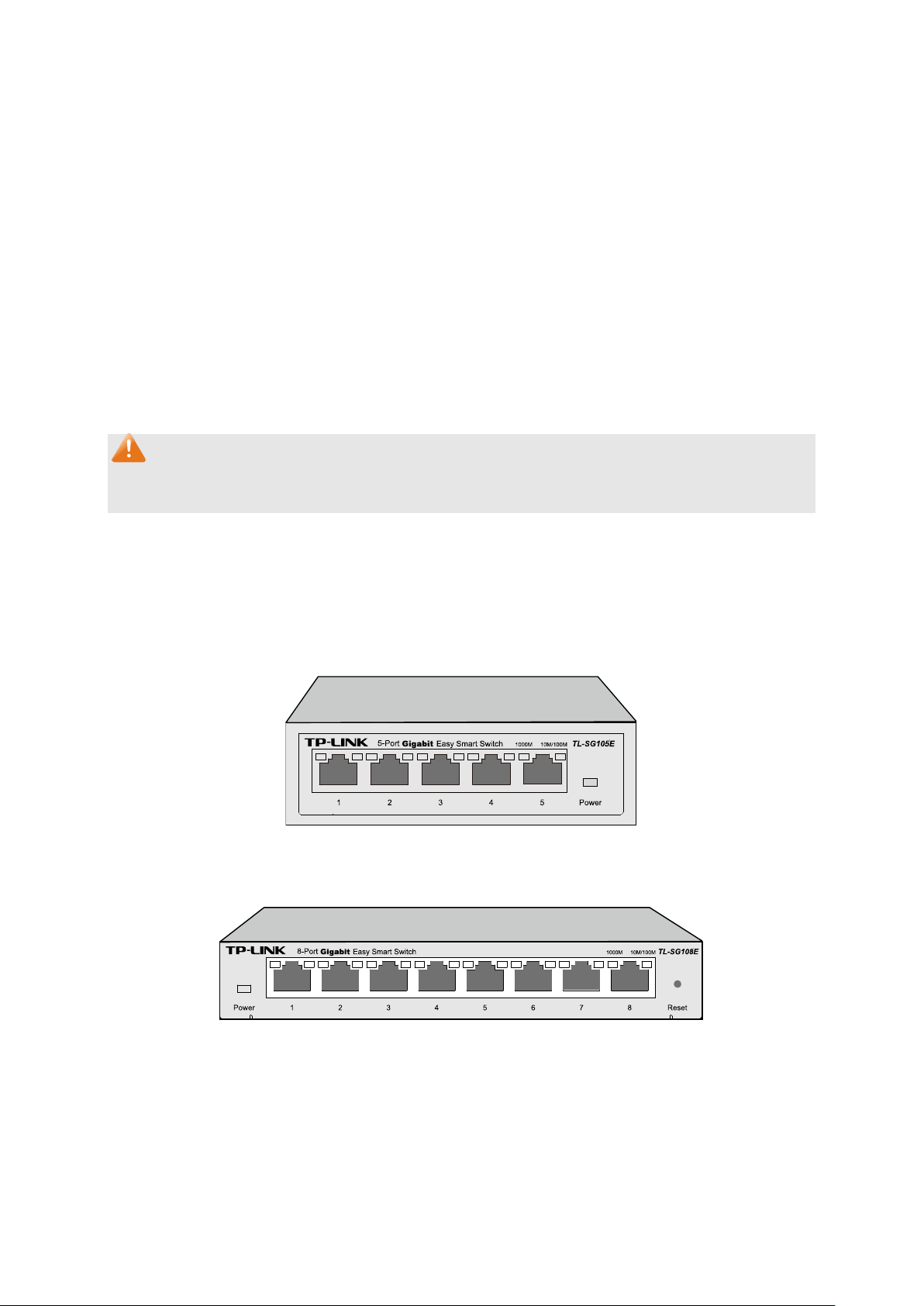
Chapter 2 Introduction
Thanks for choosing the TL-SG105E/TL-SG108E/TL-SG108PE/TL-SG1016DE/TL-SG1024DE
Gigabit Easy Smart Switch!
2.1 Overview of the Switch
The TL-SG105E/TL-SG108E/TL-SG108PE/TL-SG1016DE/TL-SG1024DE Gigabit Easy Smart
Switch is an ideal upgrade from an unmanaged switch, designed for Small and Medium Business
networks that require simple network management. Network administrators can effectively monitor
traffic via Port Mirroring, Loop Prevention and Cable Test features. To optimize traffic on your
business network, they offer port-based, tag-based, DSCP-based QoS to keep latency-sensitive
traffic moving smoothly and jitter-free. Additionally, port-based, tag-based and MTU VLAN can
improve security and meet more network segmentation requirements. Moreover, with the
innovative energy-efficient technology, they are eco-friendly solution for your business network.
Note:
For details about Easy Smart Configuration Utility, please refer to the User Guide of the Easy
Smart Configuration Utility in the Resource CD.
2.2 Appearance Description
2.2.1 Front Panel
TL-SG105E/TL-SG108E
The front panel of TL-SG105E is shown as Figure 2-1.
Figure 2-1 Front Panel of
The front panel of TL-SG108E is shown as Figure 2-2.
TL-SG105E
Figure 2-2 Front Panel of
The following parts are located on the front panel of the switch:
Reset: With the switch powered on, press this button for five seconds or above to reset the
software setting back to factory default setting. (For TL-SG108E only)
1000Mbps Ports: Designed to connect to the device with a bandwidth of 10Mbps, 100Mbps or
1000Mbps. Each has a corresponding 1000Mbps LED and 10/100Mbps LED.
4
TL-SG108E
Page 13
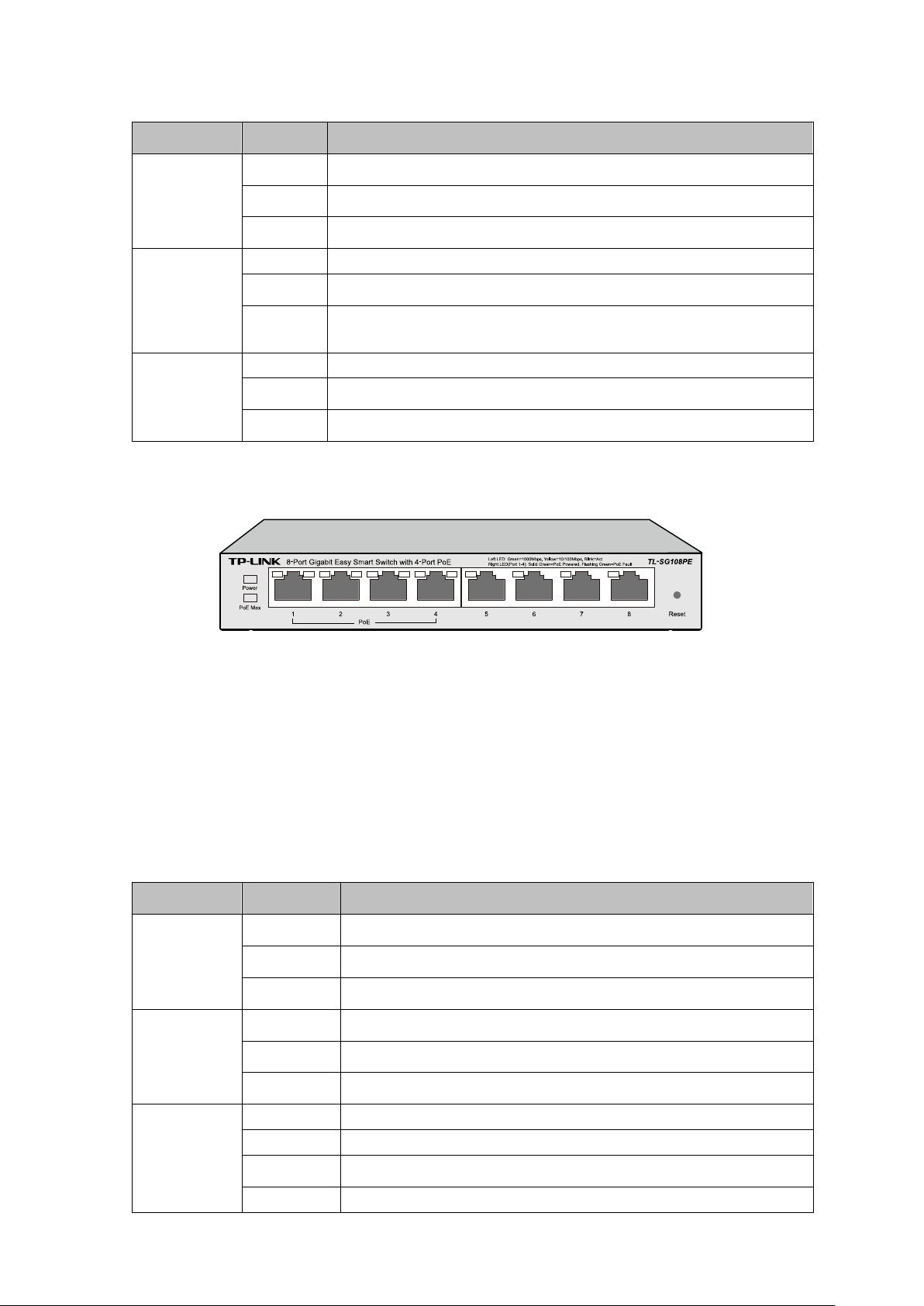
On
A 1000Mbps device is connected to the corresponding port.
A 10/100Mbps device or no device is connected to the
On
A 10/100Mbps device is connected to the corresponding port.
On(Green)
A 1000Mbps device is connected to the corresponding port.
On(Yellow)
A 10/100Mbps device is connected to the corresponding port.
Off
No device is connected to the corresponding port.
LEDs
Name Status Indication
On Power is on.
Power
Flashing Power supply is abnormal.
Off Power is off or power supply is abnormal.
1000Mbps
10/100Mbps
Flashing
Off
Flashing Data is being transmitted or received.
Data is being transmitted or received.
corresponding port.
Off No device is connected to the corresponding port.
TL-SG108PE
The front panel of TL-SG108PE is shown as Figure 2-3.
Figure 2-3 Front Panel of
TL-SG108PE
The following parts are located on the front panel of the switch:
Reset: With the switch powered on, press this button for five seconds or above to reset the
software setting back to factory default setting.
1000Mbps Ports: Designed to connect to the device with a bandwidth of 10Mbps, 100Mbps or
1000Mbps. Each has a corresponding Link/Act LED (Left LED).For Port 1– 4, each of them
also has a PoE Status LED (Right LED).
LEDs
Name Status Indication
On Power is on.
Power
Flashing Power supply is abnormal.
Off Power is off or power supply is abnormal.
On The total power supply< 55W.
PoE Max
Flashing The total power supply≥ 55W.
Off The total power supply< 46W.
Link/Act
Flashing
5
Data is being transmitted or received.
Page 14

On
The port is supplying power normally.
On
A 1000Mbps device is connected to the corresponding port.
A 10/100Mbps device or no device is connected to the
On
A device is connected to the corresponding port but no activity.
PoE Status
Flashing The port is supplying power abnormally.
Off No PoE power supply is provided on the port.
TL-SG1016DE/TL-SG1024DE
The front panel of TL-SG1016DE is shown as Figure 2-4.
Figure 2-4 Front Panel of TL-SG1016DE
The front panel of TL-SG1024DE is shown as Figure 2-5.
Figure 2-5 Front Panel of TL-SG1024DE
The following parts are located on the front panel of the switch:
Reset: With the switch powered on, press this button for five seconds or above to reset the
software setting back to factory default setting.
1000Mbps Ports: Designed to connect to the device with a bandwidth of 10Mbps, 100Mbps or
1000Mbps. Each has a corresponding 1000Mbps LED and Link/Act LED.
LEDs
Name Status Indication
On Power is on.
Power
Flashing Power supply is abnormal.
Off Power is off or power supply is abnormal.
1000Mbps
Off
corresponding port.
Link/Act
Flashing Data is being transmitted or received.
Off No device is connected to the corresponding port.
6
Page 15

2.2.2 Rear Panel
TL-SG105E/TL-SG108E/TL-SG108PE
The rear panel of TL-SG105E/TL-SG108E/TL-SG108PE features a power socket and a
Kensington Security Slot (marked with
panel.
). TL-SG105E also has a Reset button located on the rear
Figure 2-6 Rear Panel of
TL-SG105E
Figure 2-7 Rear Panel of
TL-SG108E
Figure 2-8
Rear Panel of TL-SG108PE
Reset: With the switch powered on, press this button for five seconds or above to reset the
software setting back to factory default setting. (For TL-SG105E only)
Kensington Security Slot: Secure the lock (not provided) into the security slot to prevent the
device from being stolen.
DC Power Socket: Connect the female connector of the power cord here, and the male
connector to the DC power outlet. Please make sure the voltage of the power supply meets the
requirement of the input voltage.
TL-SG1016DE/TL-SG1024DE
The rear panel of TL-SG1016DE/TL-SG1024DE features a power socket and a Grounding
Terminal (marked with
7
).
Page 16
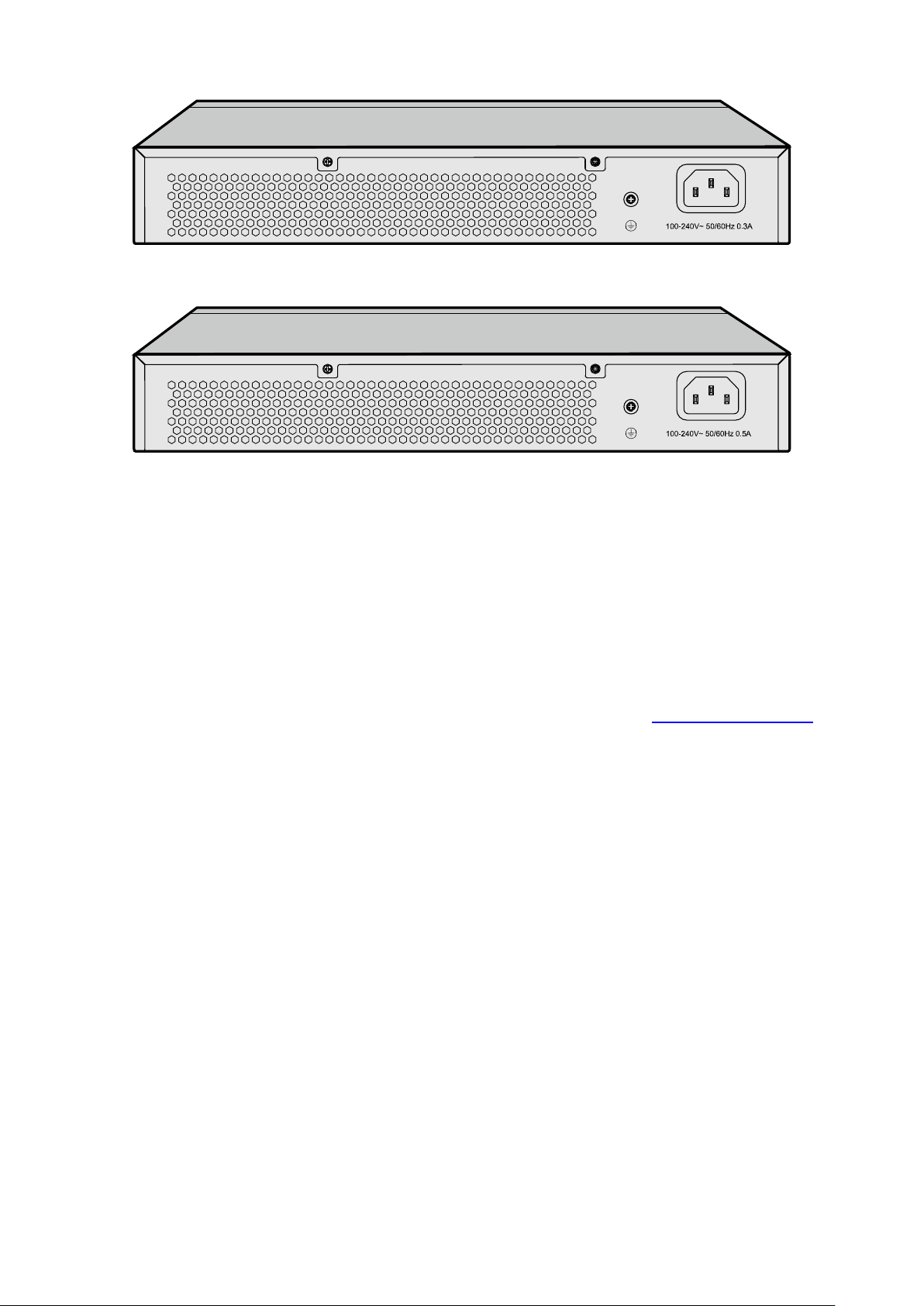
Figure 2-9 Rear Panel of TL-SG1016DE
Figure 2-10 Rear Panel of TL-SG1024DE
Grounding Terminal: TL-SG105E/TL-SG108E/TL-SG108PE/TL-SG1016DE/TL-SG1024DE
already comes with Lightning Protection Mechanism. You can also ground the switch through
the PE (Protecting Earth) cable of AC cord or with Ground Cable.
AC Power Socket: Connect the female connector of the power cord here, and the male
connector to the AC power outlet. Please make sure the voltage of the power supply meets the
requirement of the input voltage.
Return to CONTENTS
8
Page 17
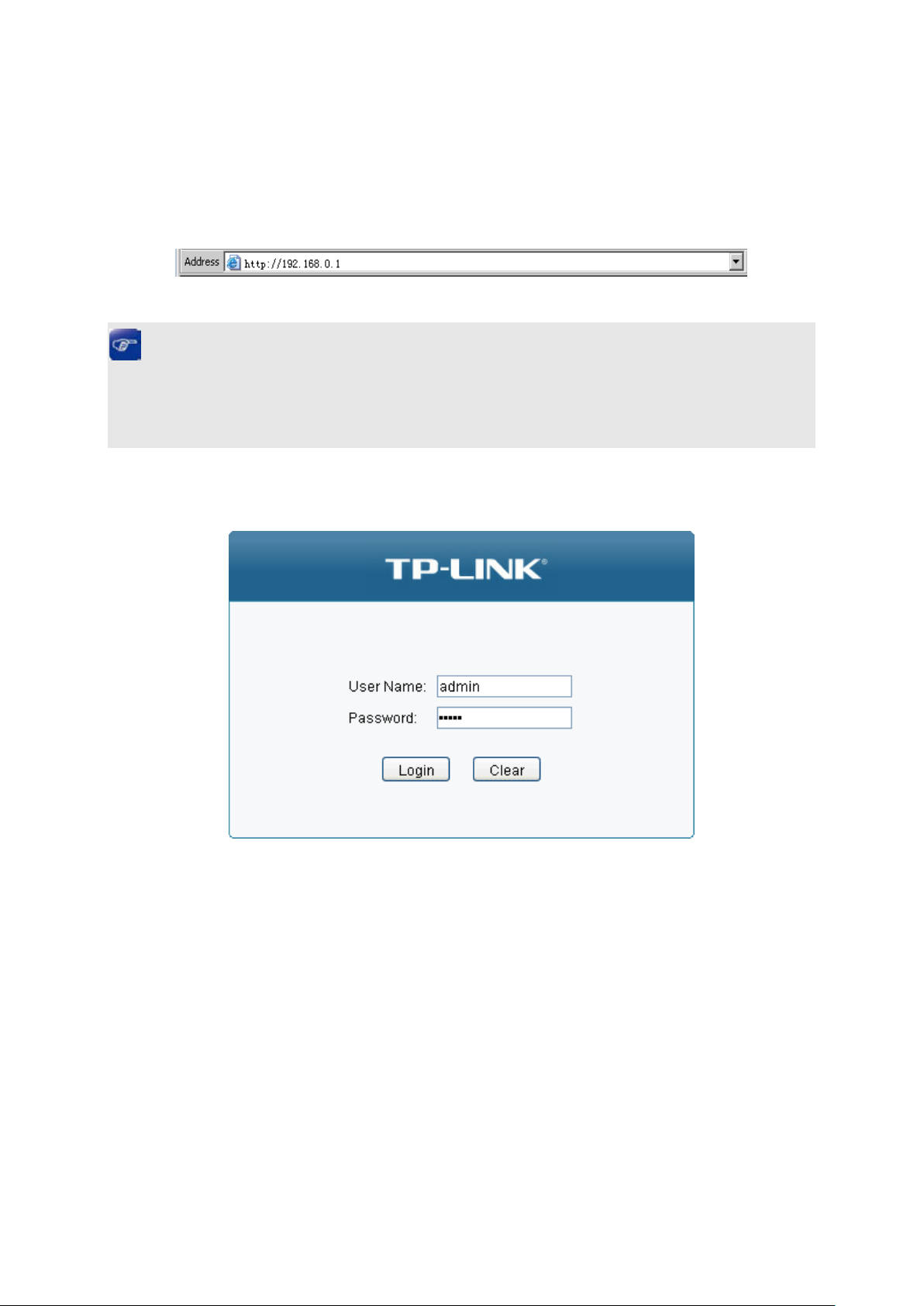
Chapter 3 Login to the Switch
3.1 Login
1) To access the configuration utility, open a web-browser and type the default address
http://192.168.0.1 in the address field of the browser, then press the Enter key.
Figure 3-1 Web-browser
Tips:
To log in to the switch, the IP address of your PC should be set in the same subnet addresses of
the switch. The IP address is 192.168.0.x ("x" is any number from 2 to 254), Subnet Mask is
255.255.255.0.
2) After a moment, a login window will appear, as shown in Figure 3-2. Enter admin for the User
Name and Password, both in lower case letters. Then click the Login button or press the Enter
key.
Figure 3-2 Login
3.2 Configuration
After a successful login, the main page will appear as Figure 3-3, and you can configure the
function by clicking the setup menu on the left side of the screen.
9
Page 18
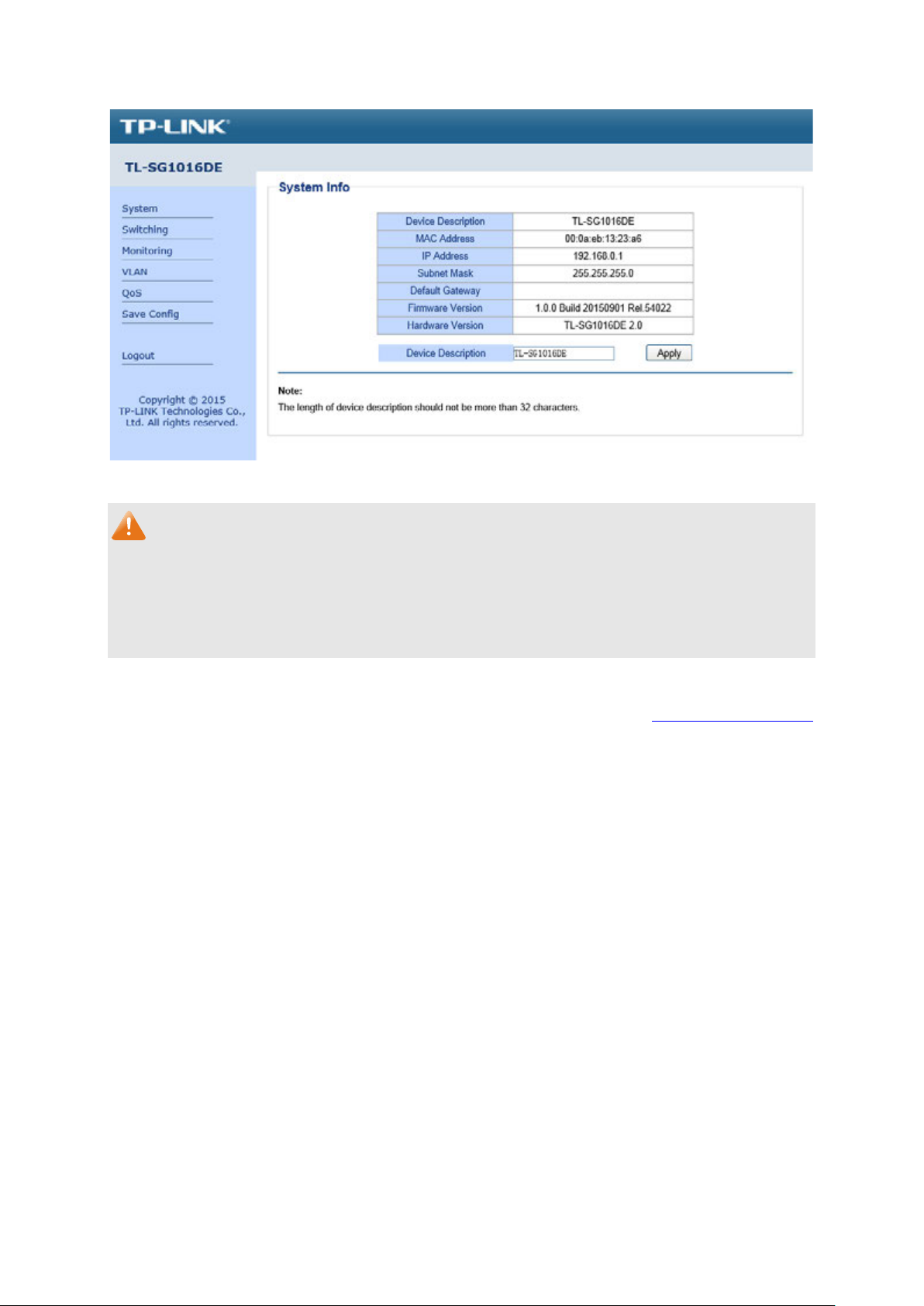
Figure 3-3 Main Setup-Menu
Note:
Clicking Apply can only make the new configurations effective before the switch is rebooted. If
you want to keep the configurations effective even the switch is rebooted, please click Save
Config. You are suggested to click Save Config before cutting off the power or rebooting the
switch to avoid losing the new configurations.
Return to CONTENTS
10
Page 19

of the switch. The default system
IP is 192.168.0.1 and you can change it appropriate to your needs.
Chapter 4 System
The System module is mainly for basic settings of the switch, including four submenus: System
Info, IP Setting, User Account and System Tools.
4.1 System Info
On this page you can view the system information and define the device description.
Choose the menu System→System Info to load the following page.
Figure 4-1 System Info
The following entries are displayed on this screen:
System Info
Device Description: Displays the device model number.
MAC Address: Displays the MAC address of the switch.
IP Address:
Subnet Mask: Displays the subnet mask of the switch.
Default Gateway: Displays the default gateway of the switch.
Firmware Version:
Hardware Version:
Device Description: Give a description to the device for identification.
Displays the system IP address
Displays the installed software version number.
Displays the installed device hardware version number.
4.2 IP Setting
Each device in the network possesses a unique IP Address. You can log on to the Web
management page to operate the switch using this IP Address.
On this page you can get and modify the network parameters of the switch.
11
Page 20

DHCP
t. If DHCP client is enabled, the switch will obtain the IP
erver
should be configured
of the switch. The default system IP
is 192.168.0.1 and you can change it appropriate to your
switch IP address must be compliant with the subnet
dress
By default, the
erves as the
its
Choose the menu System→IP Setting to load the following page.
Figure 4-2 IP Address Setting
The following entries are displayed on this screen:
IP Address Setting
DHCP Setting: Allows you to enable or disable the switch to serve as
clien
address, subnet mask and default gateway from the DHCP s
automatically; otherwise, these three items
manually. By default, it is disabled.
IP Address:
Specify the system IP address
address
needs. The
layout.
Subnet Mask: Enter the subnet mask of the switch. Subnet mask is an ad
code that determines the size of the network.
switch uses 255.255.255.0 as the subnet mask.
Default Gateway: Enter the default gateway of the switch. Gateway s
default destination where the packet is to be forwarded when
destination IP address is not within the switch’s subnet.
Note:
1. The switch only possesses an IP address. The IP address newly configured will replace the
original one.
2. Changing the IP address to a different IP segment will interrupt the network communication, so
please keep the new IP address in the same IP segment with the local network.
4.3 User Account
On this page you can modify the username and password in order to refuse illegal users.
Choose the menu System→User Account to load the following page.
12
Page 21
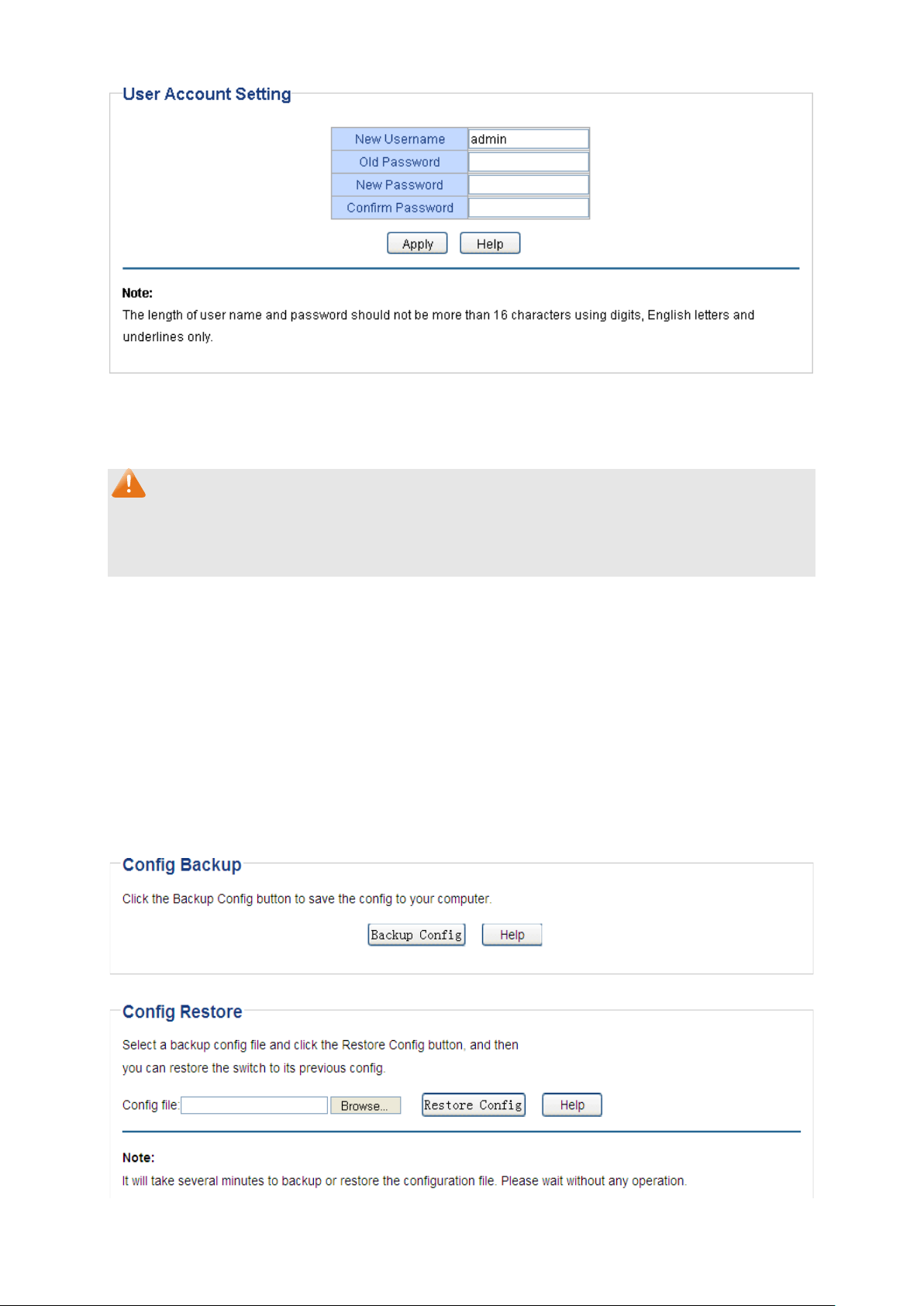
Figure 4-3 User Account Setting
You are kindly suggested to retype the new password in "Confirm Password" box instead of
copying in order to avoid mistakes.
Note:
1. The length of user name and password should not be more than 16 characters using digits,
English letters and underlines only.
2. The default username/password is admin/admin.
4.4 System Tools
The System Tools function, allowing you to manage the configuration file of the switch, can be
implemented on Backup and Restore, System Reboot, System Reset and Firmware Upgrade
pages.
4.4.1 Backup and Restore
On this page you can download the current configuration and save it as a file to your computer for
your future configuration to upload a backup configuration file to restore your switch to this
previous configuration.
Choose the menu System→System Tools→Backup and Restore to load the following page.
Figure 4-4 Backup and Restore
13
Page 22

button to save the current configuration
as a file to your computer. You are suggested to take this measure
tore the backup
configuration file. It will take effect after the switch automatically
The following entries are displayed on this screen:
Config Backup
Backup Config: Click the Backup Config
before upgrading.
Config Restore
Restore Config: Click the Restore Config button to res
reboots.
Note:
1. It will take a few minutes to backup the configuration. Please wait without any operation.
2. It will take a few minutes to restore the configuration. Please wait without any operation.
3. To avoid any damage, please don’t power down the switch while being restored.
4. After being restored, the current settings of the switch will be lost. Wrong uploaded
configuration file may cause the switch unmanaged.
4.4.2 System Reboot
On this page you can reboot the switch and return to the login page. Please save the current
configuration before rebooting to avoid losing the configuration unsaved.
Choose the menu System→System Tools→System Reboot to load the following page.
Figure 4-5 System Reboot
Note:
To avoid damage, please don't turn off the device while rebooting.
4.4.3 System Reset
On this page you can reset the switch to the default. All the settings will be cleared after the switch
is reset.
14
Page 23

Choose the menu System→System Tools→System Reset to load the following page.
Figure 4-6 System Reset
Note:
After the system is reset, the switch will be reset to the default and all the settings will be cleared.
4.4.4 Firmware Upgrade
The switch system can be upgraded via the Web management page. To upgrade the system is to
get more functions and better performance. Go to http://www.tp-link.com
firmware.
Choose the menu System→System Tools→Firmware Upgrade to load the following page.
Figure 4-7 Firmware Upgrade
to download the updated
Note:
1. Don’t interrupt the upgrade.
2. You are suggested to backup the configuration before upgrading.
3. Please select the proper software version matching with your hardware to upgrade.
4. To avoid damage, please don't turn off the device while upgrading.
5. After upgrading, the device will reboot automatically.
Return to CONTENTS
15
Page 24

Chapter 5 Switching
Switching module is used to configure the basic functions of the switch, including three submenus:
Port Setting, IGMP Snooping and Port Trunk.
5.1 Port Setting
On this page, you can configure and view the basic parameters of each port, including the port
status, speed, duplex mode and flow control. As the parameters will affect the working mode of the
port, please set the parameters appropriate to your needs.
Choose the menu Switching→Port Setting to load the following page.
Figure 5-1 Port Setting
The following entries are displayed on this screen:
Port Setting
Port: Select the desired port for configuration. It is multi-optional.
16
Page 25

d "Disable" indicates the port is
can
The device
be in the same Speed and Duplex
,
"HD" stands
means
is
, the switch can synchronize the speed with its peer to
Status: Allows you to enable or disable the port. “Enable" indicates that
the port is operational an
non-operational. If a port is unused for a long time, its status
be set to “Disable” to cut down the energy cost.
Speed/Duplex: Select the Speed and Duplex mode for the port.
connected to the switch should
mode with the switch. Available field values are “Auto”, “10M HD”
“10M FD”, “100M HD”, “100M FD” and “1000M FD”.
for Half-Duplex and "FD" stands for Full-Duplex. "Auto"
auto negotiation.
Flow Control: Allows you to On/Off the Flow Control feature. When “On”
selected
avoid the packet loss caused by congestion.
Note:
The switch cannot be managed through the disabled port. Please enable the port which is used to
manage the switch.
5.2 IGMP Snooping
Internet Group Management Protocol (IGMP) snooping is a multicast control mechanism, which
can be used on the switch for dynamic registration of the multicast group.
IGMP Snooping allows the switch to recognize the IGMP messages transmitted between network
stations or devices and an IGMP host. When receiving IGMP report message from the IGMP host,
the switch will add the port to the multicast address table; when listening to IGMP leave message
from the IGMP host, the switch will remove the port from the multicast address table. By managing
and controlling the multicast address table, the broadcasting of multicast traffic can be effectively
prevented in the network.
On this page you can enable IGMP Snooping feature, Report Message Suppression feature and
view the current IGMP Group information.
Choose the menu Switching→IGMP Snooping to load the following page.
Figure 5-2 IGMP Snooping
17
Page 26
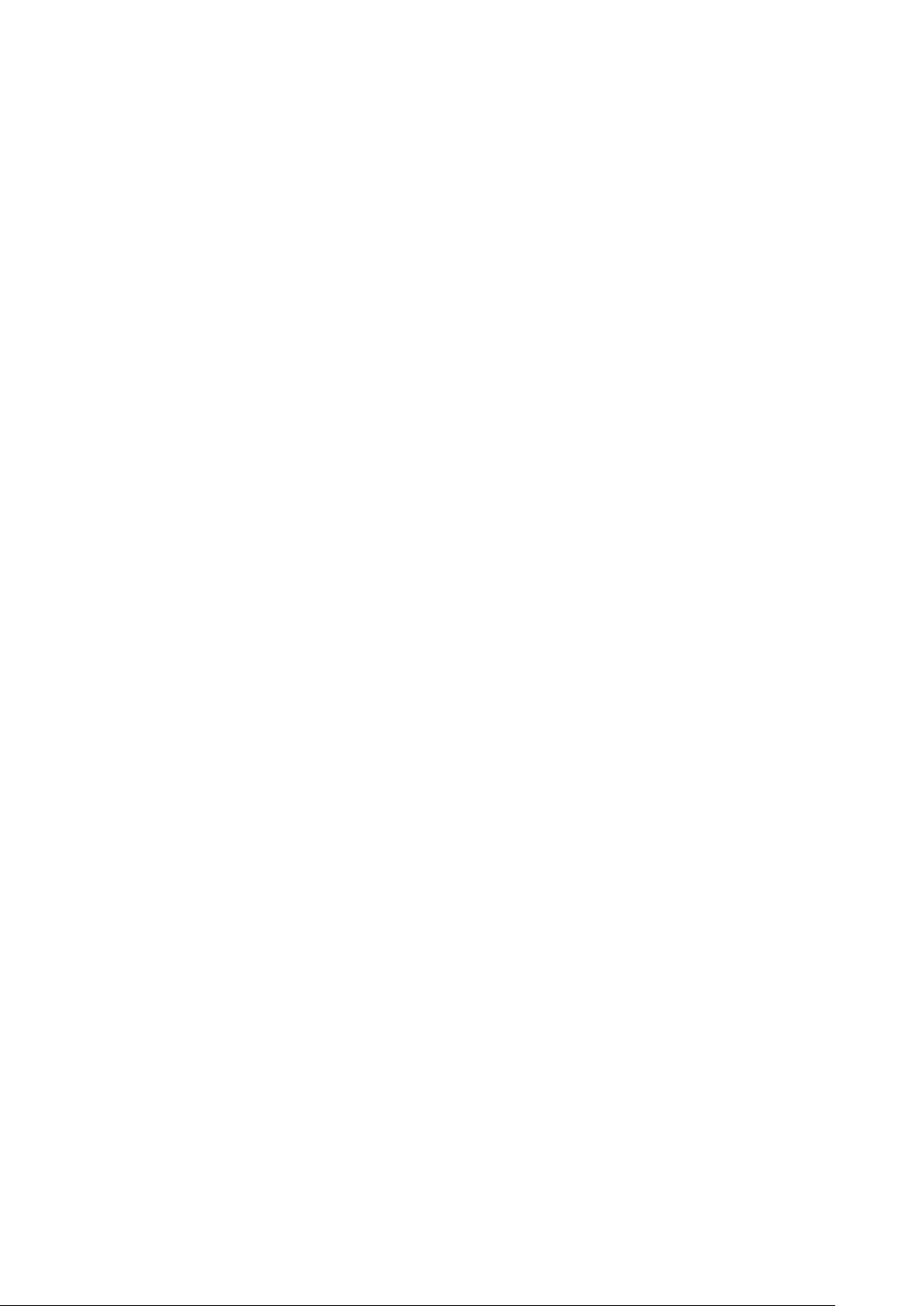
Report Message
Enable or disable Report Message Suppression function globally.
If this function is enabled, the first Report Message from the
listener will forward to the router ports while the subsequent
f the packet does
ll port
e divided to the same
The following entries are displayed on this screen:
IGMP Snooping
IGMP Snooping: Enable or disable IGMP snooping function globally on the switch.
Suppression
Report Message will be suppressed to reduce the IGMP packets.
IP Address: Displays the multicast IP address.
VLAN ID:
Displays the VLAN ID of the multicast group. I
not carry VLAN ID, then here displays the PVID of the port. A
members of a multicast group should b
VLAN, and have the same PVID.
Ports: Displays the forwarding port list of the multicast group.
5.3 Port Trunk
Port trunk is used to combine a number of ports together to make a single high-bandwidth data
path, which can highly extend the bandwidth. The bandwidth of the trunk is the sum of bandwidth
of its member ports.
There are some rules on using trunk:
For the member ports in a trunk group, their configuration of Port setting (Speed and Duplex,
Flow Control), QoS must be the same.
For the newly joined member ports in a trunk group, their default setting of Port setting
(Speed and Duplex, Flow Control), QoS will be configured the same as that of the first
member port in the trunk group.
The trunk member ports cannot be set as mirroring port.
Before setting the trunk, its member ports should be divided to the same VLAN, and have the
same PVID and drop the untagged packet rule. Change of the trunk setting will not affect the
VLAN setting.
If the port trunk is needed, you are suggested to configure the port trunk function here before
configuring the other functions for the member ports.
On this page, you can configure and view the information of the trunk group of the switch.
18
Page 27
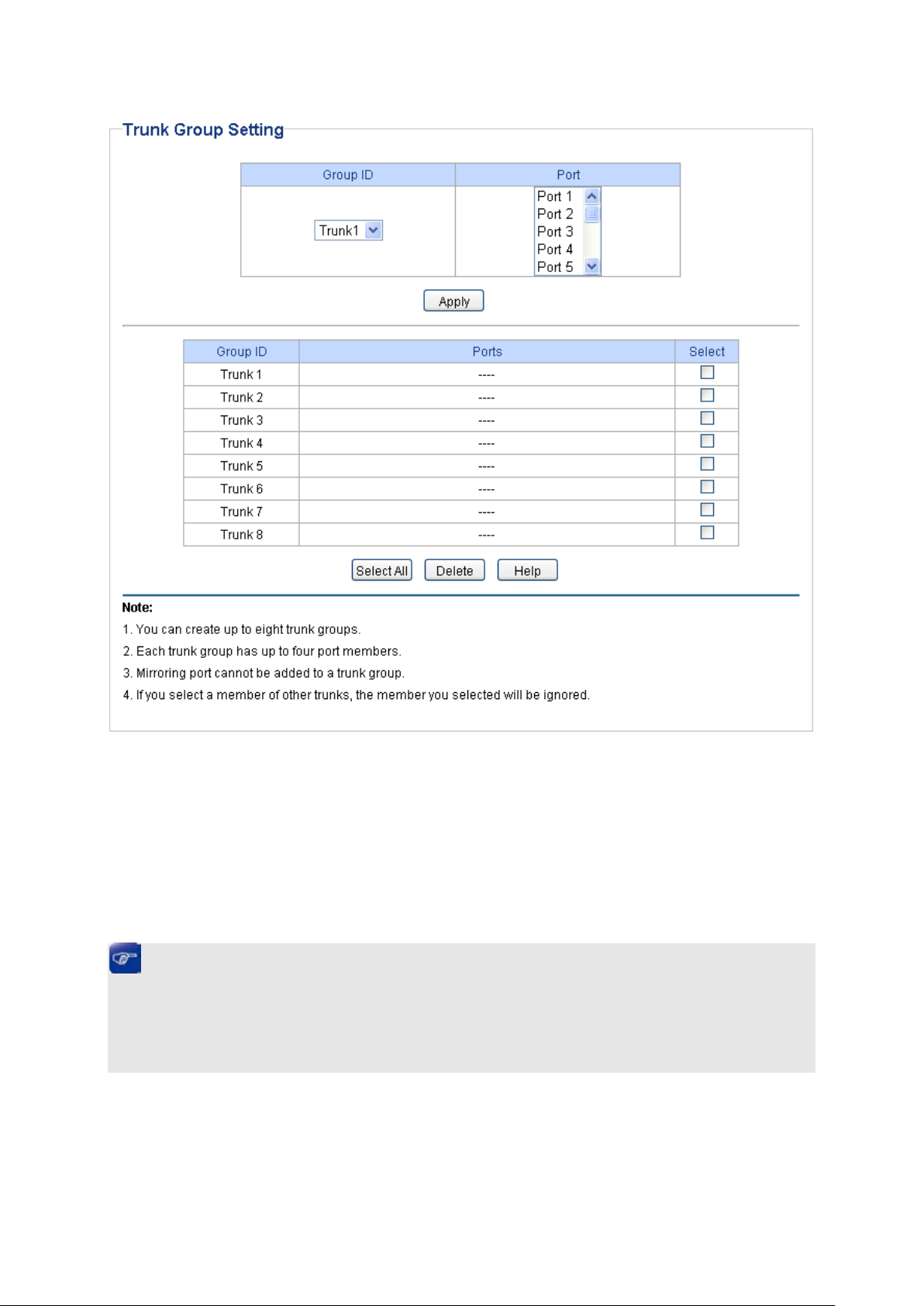
from the
.
Choose the menu Switching→Port Trunk to load the following page.
Figure 5-3 Trunk Group Setting
Here you can configure and view the port parameters.
Trunk Group Setting
Group ID: Select an identified number for the trunk group
drop-down list.
Port: Select the port as the trunk group member. It is multi-optional
Clearing all the ports of the trunk group will delete this trunk group.
Tips:
Calculate the bandwidth for a trunk group: If a trunk consists of the four ports whose Speed/Duplex
mode is 1000Mbps/Full Duplex, the whole bandwidth of the trunk group is up to 8000Mbps
(2000Mbps * 4) because the bandwidth of each member port is 2000Mbps counting the up-linked
speed of 1000Mbps and the down-linked speed of 1000Mbps.
19
Page 28

Displays the number of good packets transmitted on the port. The
d on the port. The
Chapter 6 Monitoring
Monitoring module monitors the traffic information of the switch, and provides the convenient
method to locate and solve the network problem, includes four submenus: Port Statistics, Port
Mirror, Cable Test and Loop Prevention.
6.1 Port Statistics
On this page you can view the statistic information of each port, which facilitates you to monitor the
traffic and locate faults promptly.
Choose the menu Monitoring→Port Statistics to load the following page.
Figure 6-1 Port Statistics Info
The following entries are displayed on this screen:
Port Statistics Info
Port: Displays the port number of the switch.
Status: Displays whether the port is enabled or disabled.
Link Status: Displays whether the port is link up or link down.
TxGoodPkt:
error packets are not counted in.
TxBadPkt: Displays the number of error packets transmitted on the port.
RxGoodPkt:
20
Displays the number of good packets receive
error packets are not counted in.
Page 29
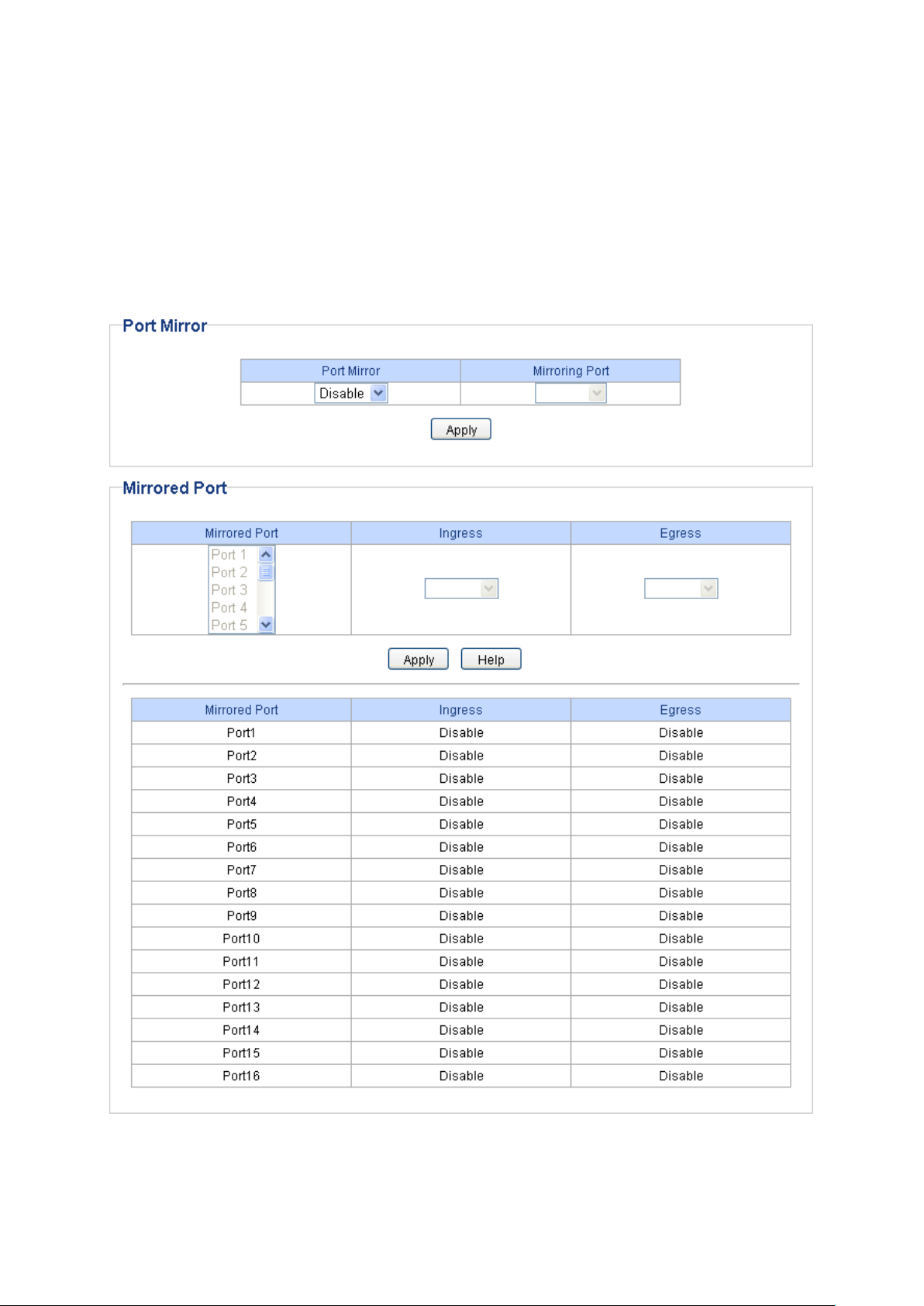
RxBadPkt: Displays the number of error packets received on the port.
6.2 Port Mirror
Port mirror functions to monitor and mirror network traffic by forwarding copies of incoming and
outgoing packets from one/multiple ports (mirrored port) to a specific port (mirroring port). Usually,
the mirroring port is connected to a data diagnosis device, which is used to analyze the mirrored
packets for monitoring and troubleshooting the network.
Choose the menu Monitoring→Port Mirror to load the following page.
Figure 6-2 Port Mirror
21
Page 30
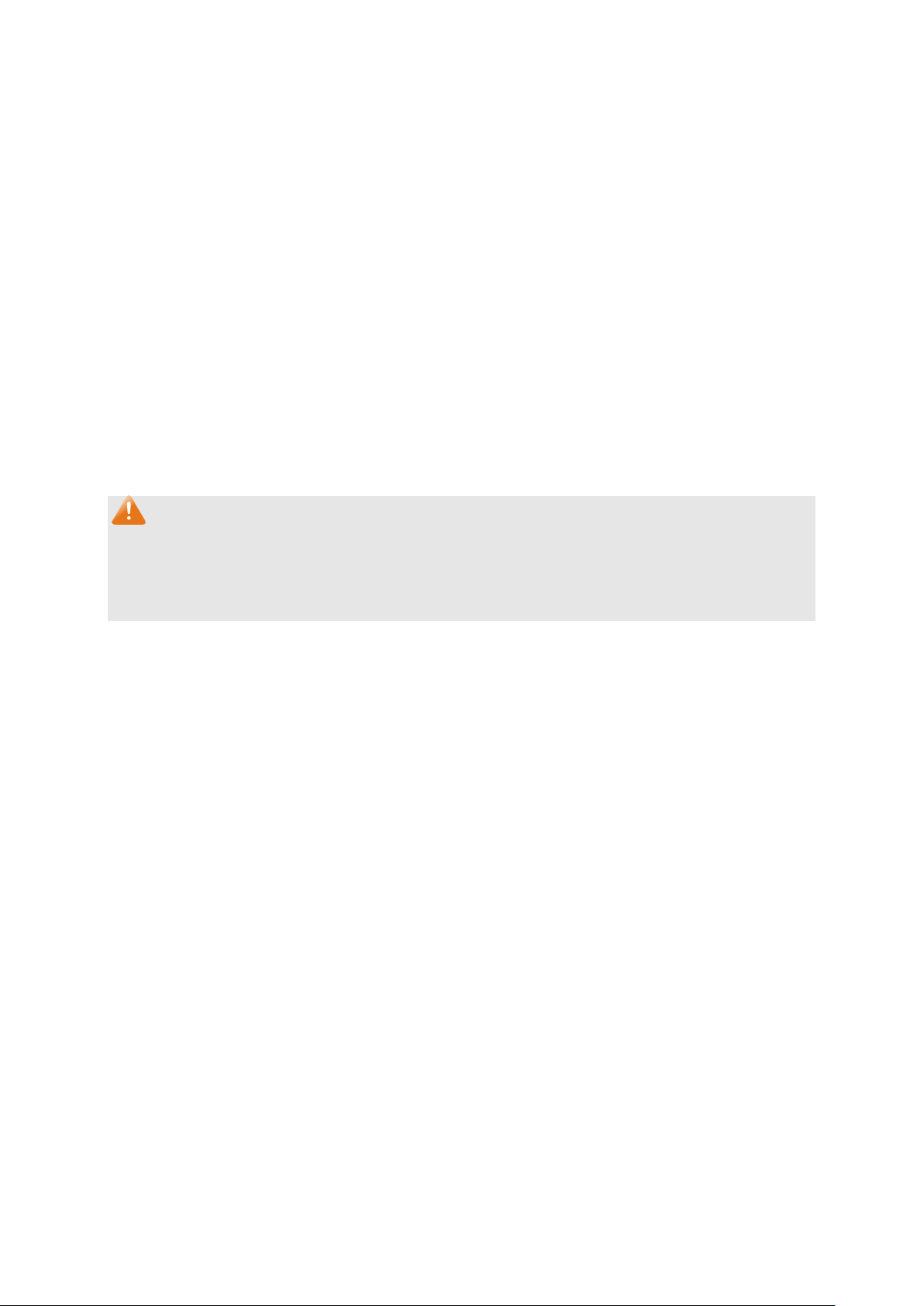
llows you to enable or disable the port mirror feature of the
to monitor
It is
hen the ingress is
received by the mirrored port will be
bled, the outgoing packets sent by the mirrored port will be
The following entries are displayed on this screen:
Port Mirror
Port Mirror: A
specified port.
Mirroring Port: Select a port from the pull-down list as the mirroring port.
Mirrored Port
Mirrored Port:
Select a port from the pull-down list as the mirrored port
the traffic. Trunk member cannot be defined here.
multi-optional.
Ingress: Select whether to monitor the ingress traffic. W
enabled, the ingress traffic
copied to the mirroring port.
Egress: Select whether to monitor the egress traffic. When the egress is
ena
copied to the mirroring port.
Note:
1. The trunk member cannot be selected as the mirroring port.
2. A port cannot be set as the mirrored port and the mirroring port simultaneously.
3. The port mirror function can take effect span the multiple VLANs.
6.3 Cable Test
This switch provides cable test to diagnose the connection status of the cable connected to the
switch and the distance to the problem location, which facilitates you to locate and diagnose the
trouble spot of the network.
Choose the menu Monitoring→Cable Test to load the following page.
22
Page 31
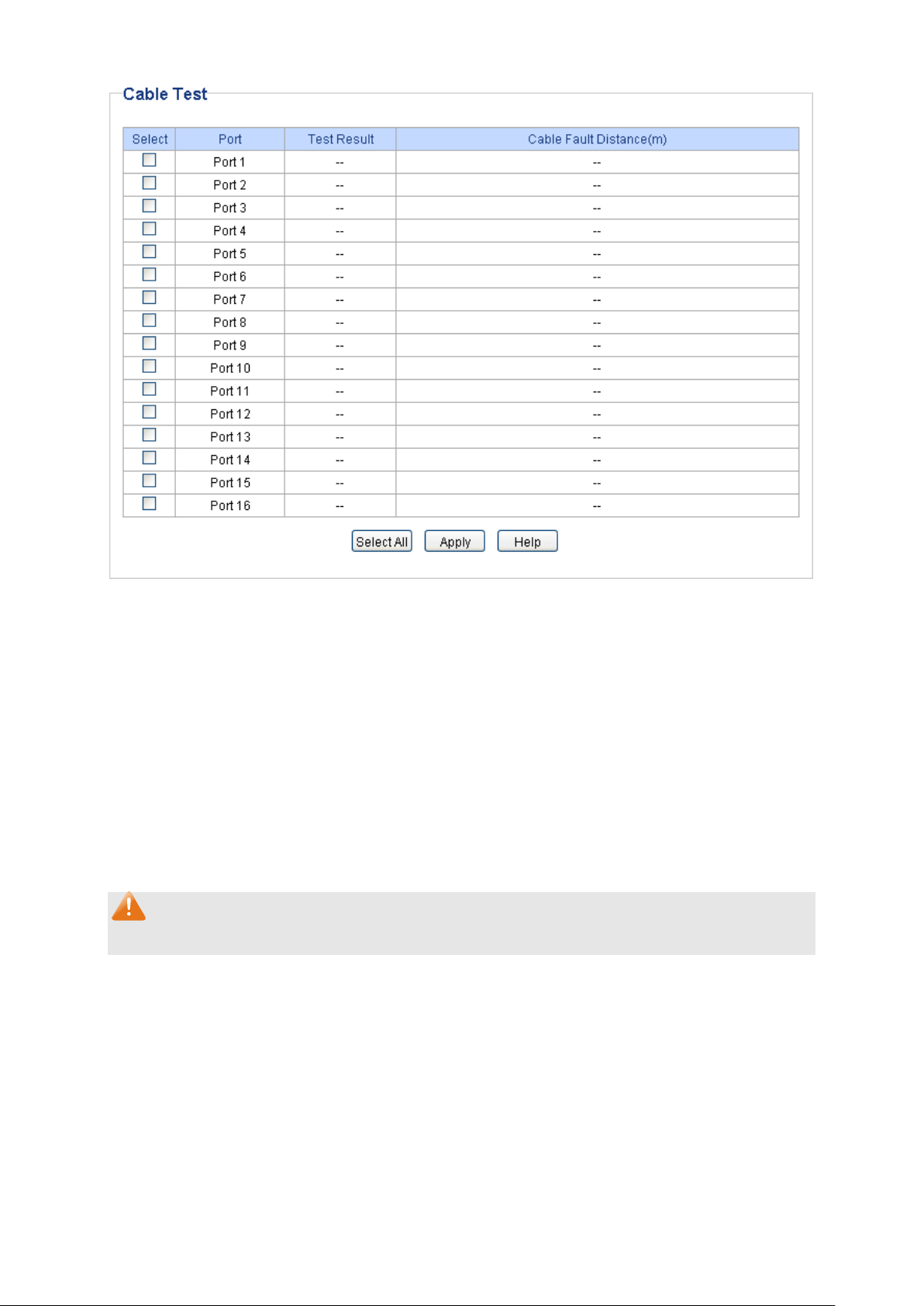
It is
connection status of the cable connected to the port.
,
Figure 6-3 Cable Tes t
The following entries are displayed on this screen:
Cable Test
Select: Click the check box to select the desired port for cable test.
multi-optional.
Port: Displays the port number of the switch.
Test Result:
Displays the
The test results of the cable include “No Cable”, “Open”
“Short”, ”Open Short”, “Normal”, “Cro Cable” and “others”.
Cable Fault
Displays the error length (in meters) of the cable.
Distance(m):
Note:
The test result is just for your reference.
6.4 Loop Prevention
With loop prevention feature enabled, the switch can detect loops using loop detection packets.
When a loop is detected, the switch will block the corresponding port automatically.
23
Page 32
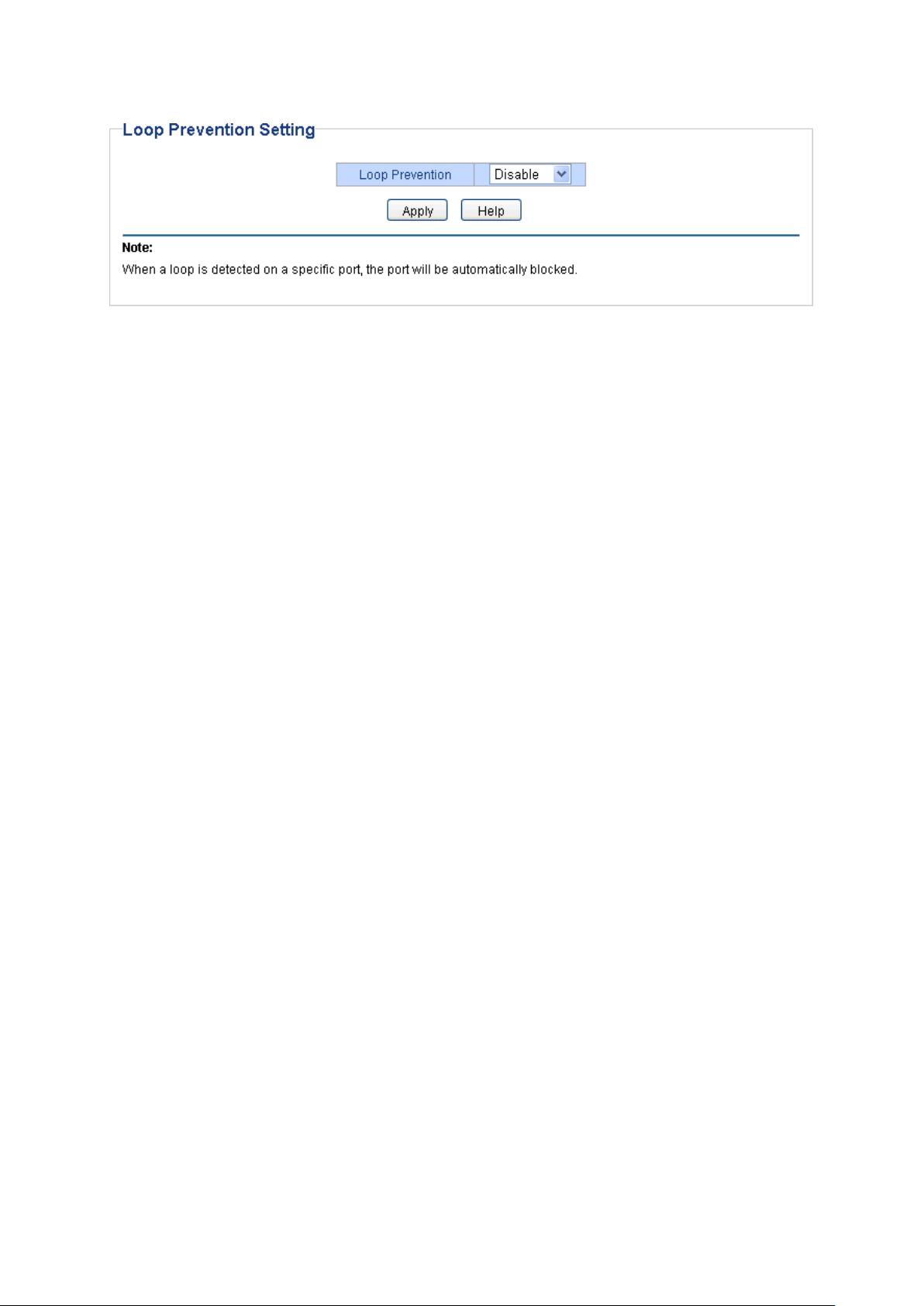
Choose the menu Monitoring→Loop Prevention to load the following page.
Figure 6-4 Loop Function Setting
The following entries are displayed on this screen:
Loop Prevention Setting
Loop Prevention: Allows you to enable or disable loop prevention function globally.
24
Page 33

Chapter 7 VLAN
The traditional Ethernet is a data network communication technology based on CSMA/CD (Carrier
Sense Multiple Access/Collision Detect) via shared communication medium. Through the
traditional Ethernet, the overfull hosts in LAN will result in serious collision, flooding broadcasts,
poor performance or even breakdown of the Internet. Though connecting the LANs through
switches can avoid the serious collision, the flooding broadcasts cannot be prevented, which will
occupy plenty of bandwidth resources, causing potential serious security problems.
A Virtual Local Area Network (VLAN) is a network topology configured according to a logical
scheme rather than the physical layout. The VLAN technology is developed for switches to control
broadcast in LANs. By creating VLANs in a physical LAN, you can divide the LAN into multiple
logical LANs, each of which has a broadcast domain of its own. Hosts in the same VLAN
communicate with one another as if they are in a LAN. However, hosts in different VLANs cannot
communicate with one another directly. Therefore, broadcast packets are limited in a VLAN. Hosts
in the same VLAN communicate with one another via Ethernet whereas hosts in different VLANs
communicate with one another through the Internet devices such as router, the Lay3 switch, etc.
The following figure illustrates a VLAN implementation.
Figure 7-1 VLAN implementation
Compared with the traditional Ethernet, VLAN enjoys the following advantages.
(1) Broadcasts are confined to VLANs. This decreases bandwidth utilization and improves
network performance.
(2) Network security is improved. VLANs cannot communicate with one another directly. That
is, a host in a VLAN cannot access resources in another VLAN directly, unless routers or
Layer 3 switches are used.
(3) Network configuration workload for the host is reduced. VLAN can be used to group
specific hosts. When the physical position of a host changes within the range of the VLAN,
you do not need to change its network configuration.
25
Page 34

There are 3 types of VLAN modes supported in the switch:
1. MTU VLAN
MTU VLAN (Multi-Tenant Unit VLAN) defines an uplink port which will build up several VLANs with
each of the other ports. Each VLAN contains two ports, the uplink port and one of the other ports in
the switch, so the uplink port can communicate with any other port but other ports cannot
communicate with each other.
2. Port Based VLAN
VLANs are divided based on ports. By default, the Port Based VLAN is enabled.
3. 802.1Q VLAN
The IEEE 802.1Q protocol defines a new format of the frame; it adds a Tag header in the original
Ethernet frame, as follows:
Figure 7-2 IEEE 802.1Q frame
VLAN tags in the packets are necessary for the switch to identify packets of different VLANs. The
switch works at the data link layer in OSI model and it can identify the data link layer encapsulation
of the packet only, so you can add the VLAN tag field into the data link layer encapsulation for
identification.
IEEE 802.1Q Tag VLAN is divided by VLAN ID (VID). On receiving a frame, the switch checks the
VID in the Tag header of the frame to decide which VLAN it belongs to. If the receiving frame
doesn’t contain the Tag header, the switch will assign a Tag to the frame, using the PVID of the
port as its VID.
In this User Guide, the tagged packet refers to the packet with VLAN tag whereas the untagged
packet refers to the packet without VLAN tag.
The VLAN module is mainly for VLAN configuration, including four submenus: MTU VLAN, Port
Based VLAN, 802.1Q VLAN and 802.1Q PVID Setting.
7.1 MTU VLAN
On this page you can choose to enable MTU VLAN mode and configure VLANs.
26
Page 35

Choose the menu VLAN→MTU VLAN to load the following page.
Figure 7-3 MTU VLAN Configuration
Note:
1. The uplink port will form several VLANs with each of the other ports. Each VLAN contains two
ports, the uplink port and one of the other ports in the switch, thus the uplink port can
communicate with any other port but other ports cannot communicate with each other.
2. For the first time the MTU VLAN mode is enabled, the switch will set port 1 as the uplink port
by default.
7.2 Port Based VLAN
On this page you can configure Port Based VLAN feature and view the related settings.
Choose the menu VLAN→Port Based VLAN to load the following page.
Figure 7-4 Port Based VLAN Configuration
27
Page 36

Port Based VLAN
. It is
If this field is checked, it indicates the port belongs
To ensure the normal communication of the factory switch, the default VLAN of all ports is set to
VLAN1. VLAN 1 cannot be deleted.
The following entries are displayed on this screen:
Port Based VLAN Configuration
Enable or disable Port Based VLAN mode.
Configuration:
VLAN ID:
Port:
Member:
Enter the ID number of VLAN. It ranges from 2 to 32.
Displays the port number.
Click the check box to select the port of the VLAN
multi-optional.
to the current VLAN.
Note:
A VLAN cannot be the subset or superset of the other VLANs.
7.3 802.1Q VLAN
On this page you can configure 802.1Q VLAN feature and view the related settings.
Choose the menu VLAN→802.1Q VLAN to load the following page.
28
Page 37

:
:
:
:
Click the check box to configure the egress rule of the traffic on
ps the tag header before
Figure 7-5 802.1Q VLAN Configuration
To ensure the normal communication of the factory switch, the default VLAN of all ports is set to be
VLAN1. VLAN 1 cannot be modified or deleted.
The following entries are displayed on this screen:
802.1Q VLAN Configuration
802.1Q VLAN
Configuration
VLAN ID:
VLAN Name
Port
Untagged
Enable or disable 802.1Q VLAN mode.
Enter the ID number of VLAN. It ranges from 2 to 4094.
Give a name to the VLAN for identification.
Displays the port number.
this port as untagged. The switch dro
sending the packet.
29
Page 38

Click the check box to configure the egress rule of the traffic on
this port as tagged. The switch adds the tag header before
Tagged:
sending the packet.
Not Member: Click the check box to exclude the port from the current VLAN.
7.4 802.1Q PVID Setting
PVID (Port Vlan ID) is the default VID of the port. When the switch receives an un-VLAN-tagged
packet, it will add a VLAN tag to the packet according to the PVID of its received port and forward
the packets.
When creating VLANs, the PVID of each port, indicating the default VLAN to which the port
belongs, is an important parameter with the following two purposes:
(1) When the switch receives an un-VLAN-tagged packet, it will add a VLAN tag to the packet
according to the PVID of its received port
(2) PVID determines the default broadcast domain of the port, i.e. when the port receives UL
packets or broadcast packets, the port will broadcast the packets in its default VLAN.
On this page you can configure PVID of the specified port. By default, the PVID of all ports is 1.
Choose the menu VLAN→802.1Q VLAN Port Setting to load the following page.
Figure 7-6
30
802.1Q VLAN Port Setting
Page 39
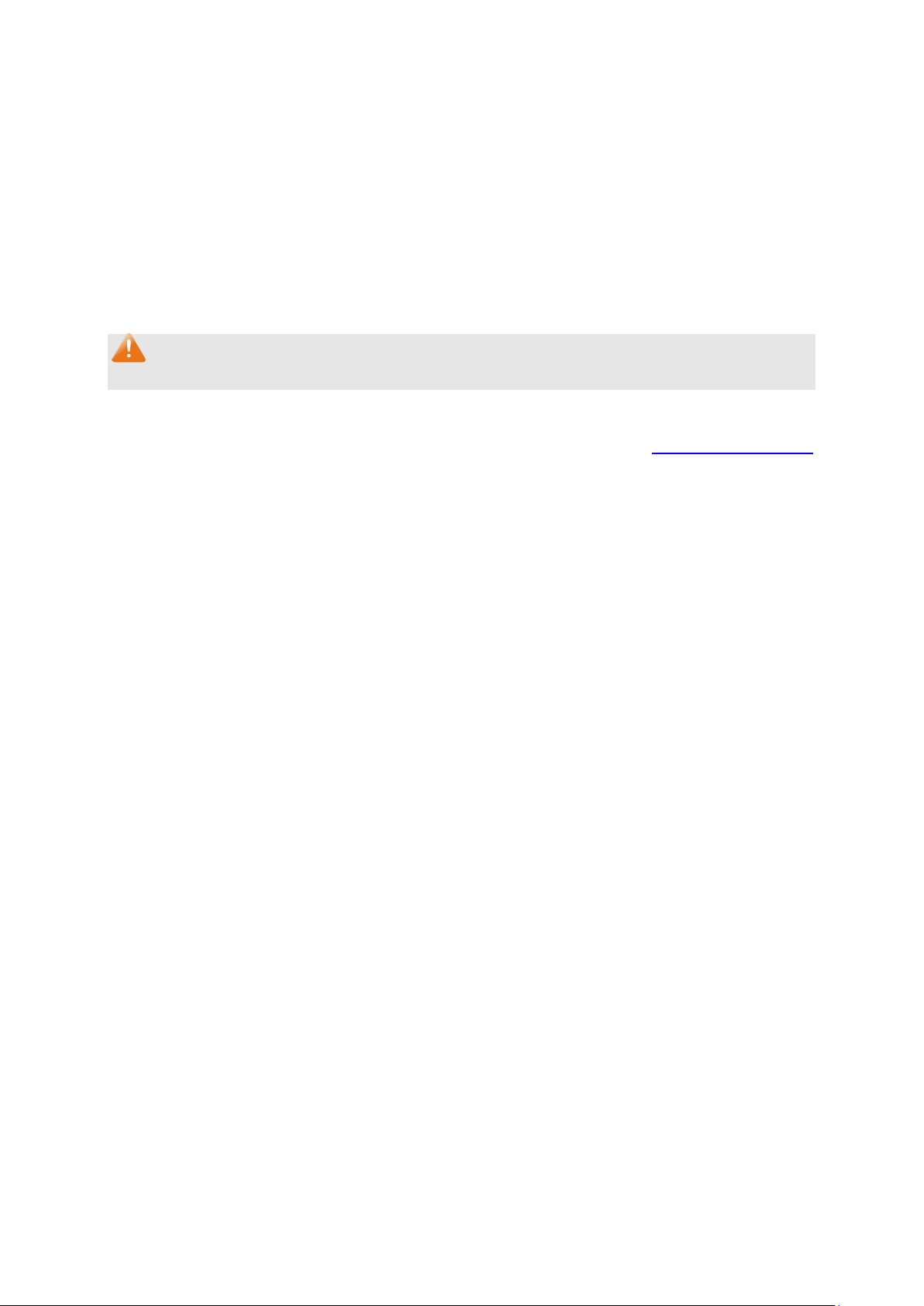
Enter a PVID number for the port. When adding the tag header to
ally uses
The following entries are displayed on this screen:
802.1Q VLAN Port Setting
Select:
Port:
Select the desired port for configuration. It is multi-optional.
Displays the port number.
PVID:
the received untagged packet, the switch will automatic
this PVID value as the VLAN ID of the added tag.
Note:
802.1Q VLAN should be enabled before setting PVID.
Return to CONTENTS
31
Page 40

Chapter 8 QoS
QoS (Quality of Service) functions to provide different quality of service for various network
applications and requirements and optimize the bandwidth resource distribution so as to provide a
network service experience of a better quality.
QoS
This switch classifies the ingress packets, maps the packets to different priority queues and then
forwards the packets according to weighted round robin (WRR) scheduling algorithm to implement
QoS function.
Figure 8-1 QoS function
Traffic classification: Identifies packets conforming to certain characters according to certain
rules.
Map: The user can map the ingress packets to different priority queues based on the priority
modes. This switch implements three QoS modes based on port /802.1P /DSCP.
WRR-Mode: Weight Round Robin Mode. In this mode, packets in all the queues are sent in
order based on the weight value for each queue and every queue can be assured of a certain
service time. The weight value indicates the occupied proportion of the resource. In WRR
mode, though the queues are scheduled in order, the service time for each queue is not fixed,
that is to say, if a queue is empty, the next queue will be scheduled. In this way, the bandwidth
resources are made full use of. The default weight value ratio of TC1, TC2, TC3 and TC4 is
1:2:4:8.
QoS Mode
This switch implements three QoS modes based on port /802.1P /DSCP. By default, the QoS mode
based on port is enabled and the others are optional.
1. Port Based
When port-base QoS mode is enabled, the user can manually map the ingress packets of the port
to four different priority queues. After that, the switch will preferentially send packets in the queue
32
Page 41
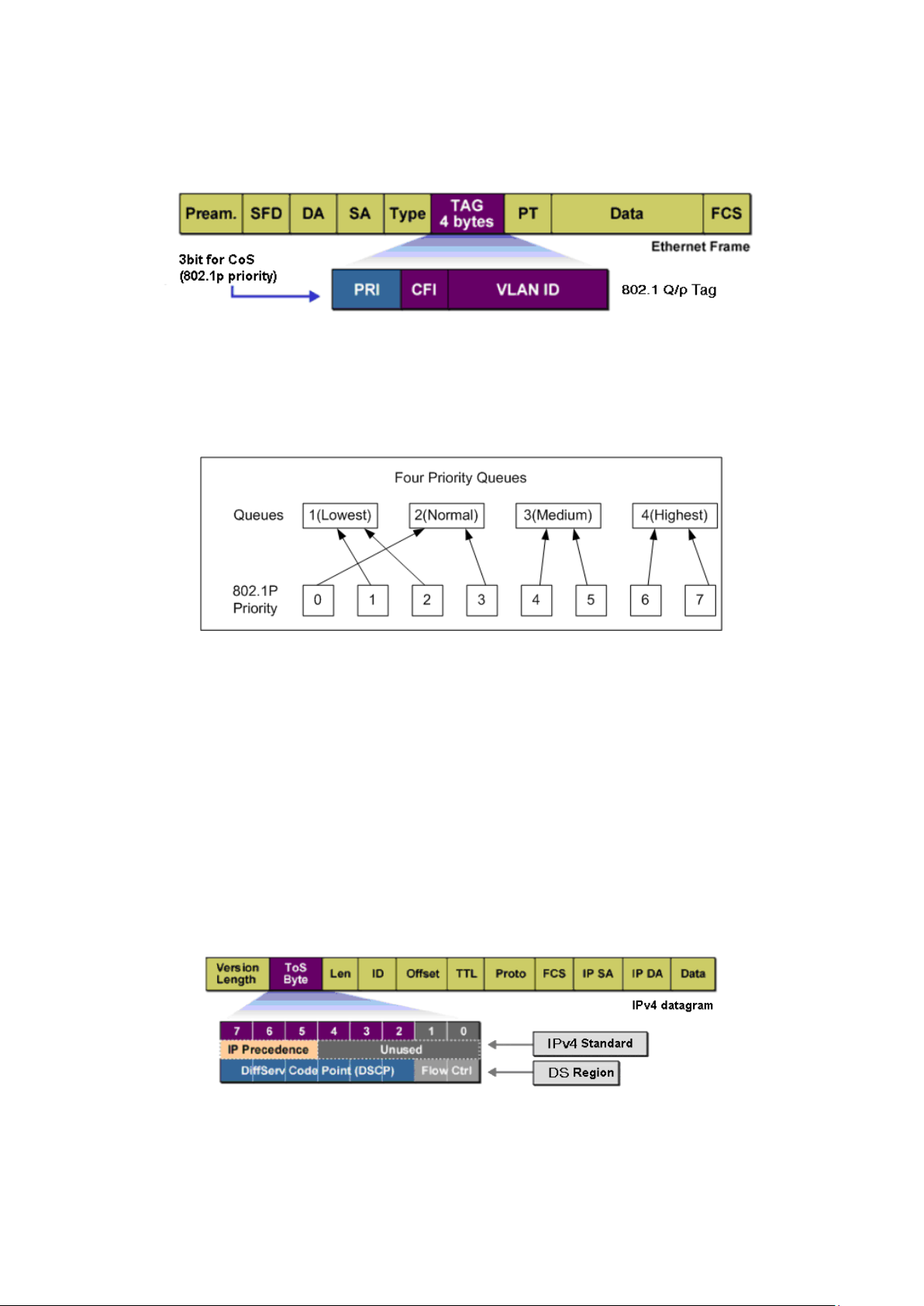
with higher priority, and only when the queue with higher priority is empty, packets in the queue
with lower priority are sent.
2. 802.1P Based
Figure 8-2 802.1Q frame
As shown in the figure above, each 802.1Q Tag has a Pri field, comprising 3 bits. The 3-bit priority
field is 802.1p priority in the range of 0 to 7. The 802.1p priority value determines how the switch
maps the ingress packets to the priority queues. The mapping relationship between eight 802.1p
priority value and priority queues is shown as follows:
Figure 8-3 Map 802.1P priority
Priority 1 and 2 are assigned to the 1 (Lowest) priority queue.
Priority 0 and 3 are assigned to the 2 (Normal) priority queue.
Priority 4 and 5 are assigned to the 3 (Medium) priority queue.
Priority 6 and 7 are assigned to the 4 (Highest) priority queue.
When 802.1P QoS mode is enabled, the switch will automatically map the ingress packets to
priority queues based on the 802.1p priority and the above mapping relationship. After that, the
switch will preferentially send packets in the queue with higher priority, and only when the queue
with higher priority is empty, packets in the queue with lower priority are sent. As for the untagged
packets, the switch will forward it according to the default port-based QoS mode.
3. DSCP based
Figure 8-4 IP datagram
As shown in the figure above, the ToS (Type of Service) in an IP header contains 8 bits. The first
three bits indicate IP precedence in the range of 0 to 7. RFC2474 re-defines the ToS field in the IP
packet header, which is called the DS field. The first six bits (bit 0-bit 5) of the DS field indicate
33
Page 42
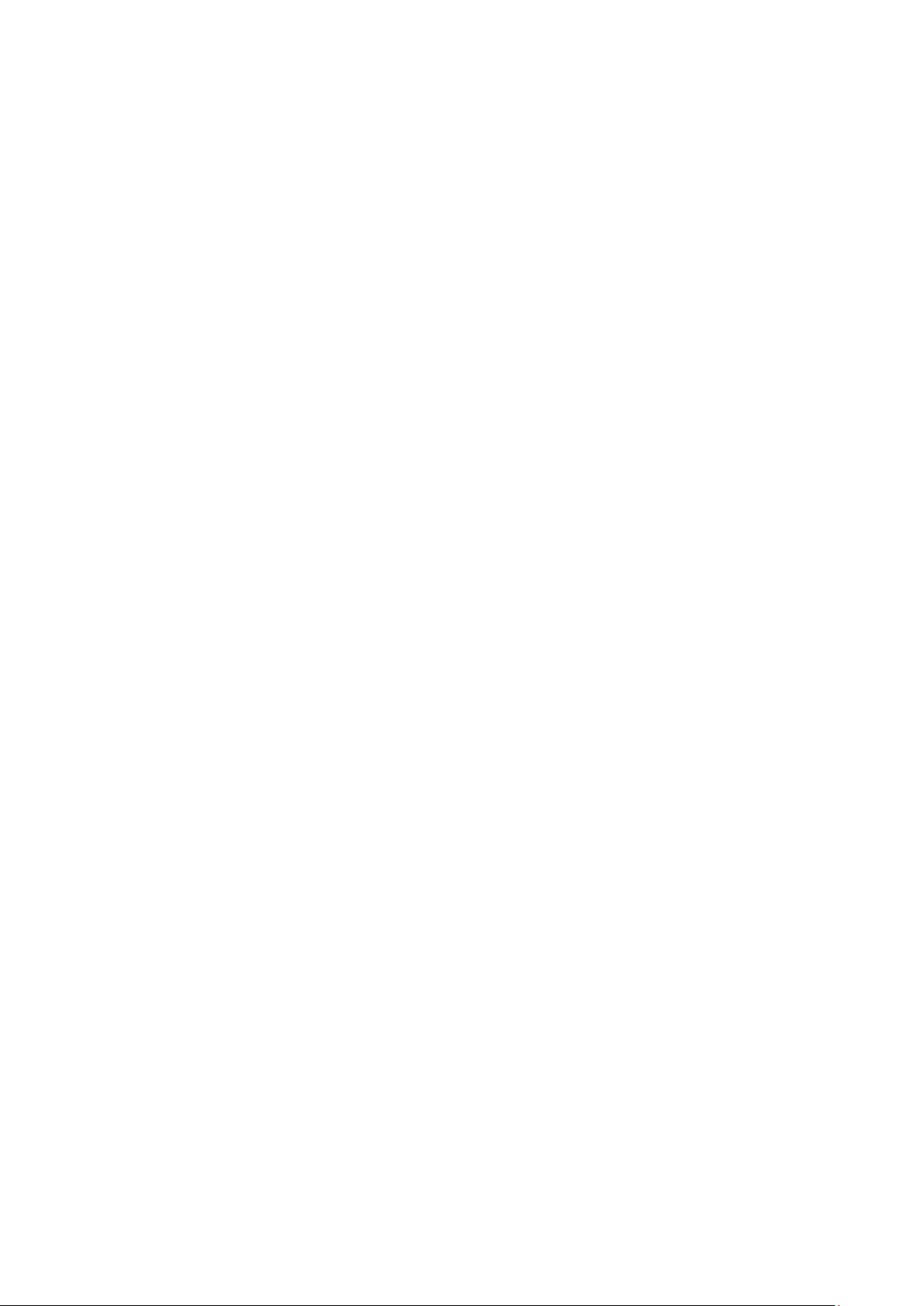
DSCP priority in the range of 0 to 63. The last 2 bits (bit 6 and bit 7) are reserved. The mapping
relationship between sixty-four DSCP priority value and priority queues is shown as follows:
Priority 0 to 15 are assigned to the 1 (Lowest) priority queue.
Priority 16 to 31 are assigned to the 2 (Normal) priority queue.
Priority 32 to 47 are assigned to the 3 (Medium) priority queue.
Priority 48 to 63 are assigned to the 4 (Highest) priority queue.
When DSCP QoS mode is enabled, the switch will automatically map the ingress packets to
priority queues based on the DSCP precedence and the above mapping relationship. After that,
packets in all the queues are sent in order based on the weight value for each queue. The switch
implements four scheduling queues, TC1, TC2, TC3 and TC4. TC1 has the lowest priority while
TC4 has the highest priority. The weight value ratio of TC1, TC2, TC3 and TC4 is 1:2:4:8. As for
the untagged packets, the switch will forward it according to the default priority mode.
The QoS module is mainly for priority configuration and traffic control, including three submenus:
QoS Basic, Bandwidth Control and Storm Control.
8.1 QoS Basic
This switch classifies the ingress packets, maps the packets to different priority queues and then
forwards the packets to implement QoS function.
This switch implements three priority modes based on port /802.1P /DSCP. The port-based QoS
mode supports four priority queues. The port priority queues are labeled as 1, 2, 3, and 4.
On this page you can configure and view QoS mode and the port-based priority setting.
Choose the menu QoS→QoS Basic to load the following page.
34
Page 43
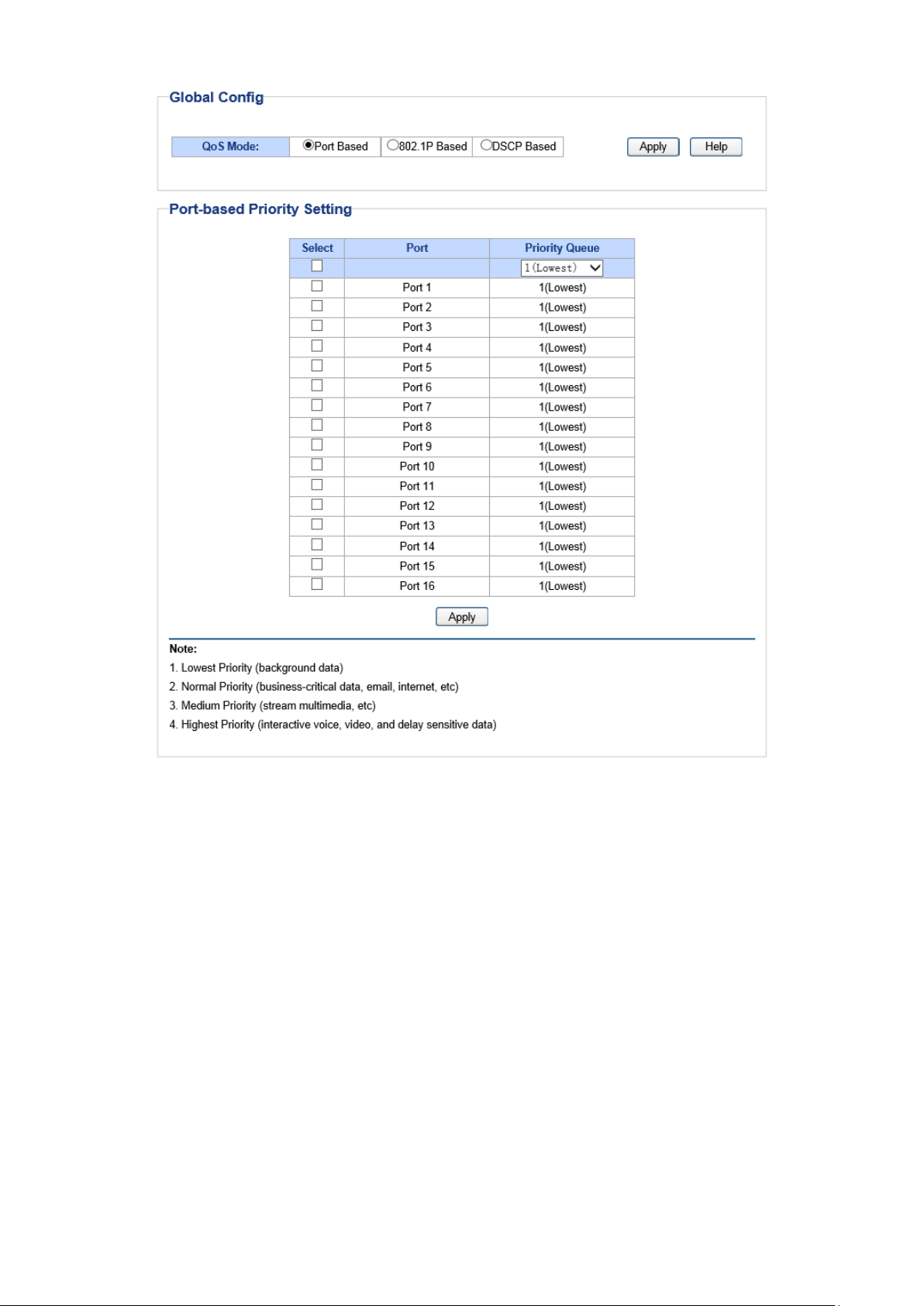
and
based on which
based on
and
based on the
. It is
Figure 8-5 QoS Basic
The following entries are displayed on this screen:
Global Config
QoS Mode: Select the desired QoS mode.
• Port Based: The switch classifies the ingress packets
maps the packets to different priority queues
port the packets come from.
• 802.1p Based: The switch classifies the ingress packets
and maps the packets to different priority queues
the 802.1p priority field in the 802.1Q tag.
• DSCP Based: The switch classifies the ingress packets
maps the packets to different priority queues
DSCP priority field in the IP ToS field.
Port-based Priority Setting
Port: Select the desired port to configure its priority queue
multi-optional.
35
Page 44

are mapped
among them the bigger
ontrol configuration. It is
for
the packets
Priority Queue: Specify the priority queue the packets from the port
to. The priorities are labeled as 1~4 and
the value, the higher the priority.
8.2 Bandwidth Control
Bandwidth control functions to control the ingress/egress traffic rate on each port via configuring
the available bandwidth of each port. In this way, the network bandwidth can be reasonably
distributed and utilized.
On this page you can configure and view the bandwidth control function information.
Choose the menu QoS→Bandwidth Control to load the following page.
Figure 8-6 Bandwidth Control Setting
The following entries are displayed on this screen:
Bandwidth Control Setting
Port:
Ingress Rate(Kbps):
36
Select the desired port for bandwidth c
multi-optional.
Here you can configure the port ingress rate limit. If the rate
receiving packets on the port exceeds the set rate,
will be discarded.
Page 45
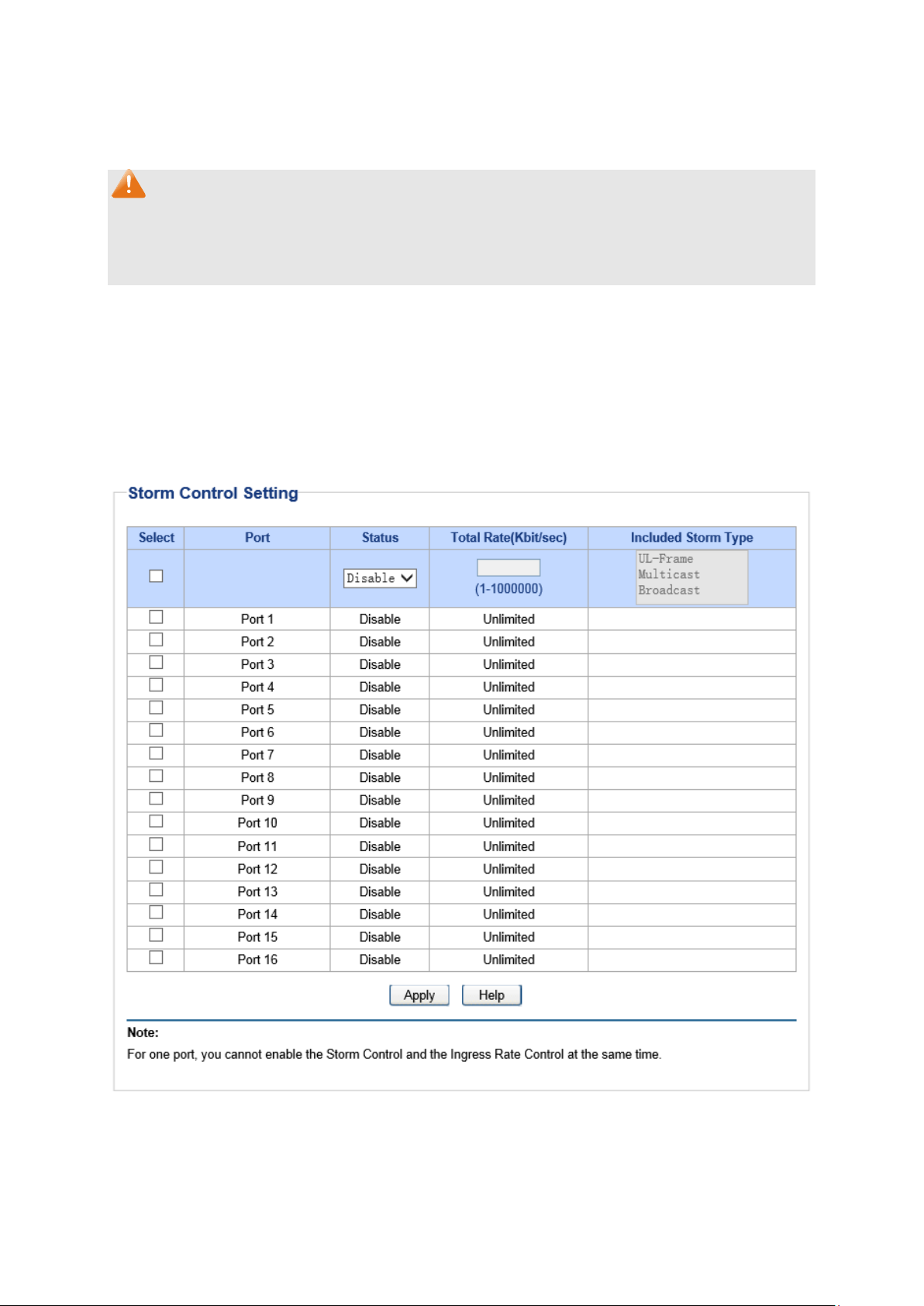
will
be discarded.
Egress Rate(Kbps):
Note:
1. A port cannot enable both Storm Control and Ingress Rate Control at the same time.
2. When egress bandwidth control feature is enabled for one or more ports, you are suggested
to disable the flow control on each port to ensure the switch works normally.
Here you can configure the port egress rate limit. If the rate for
sending packets on the port exceeds the set rate, the packets
8.3 Storm Control
Storm control function allows the switch to filter broadcast, multicast and UL frame in the network.
If the transmission rate of the chosen packets exceeds the set bandwidth, the packets will be
automatically discarded to avoid network broadcast storm.
On this page you can configure and view the storm control function information.
Choose the menu QoS→Storm Control to load the following page.
37
Figure 8-7 Storm Control Setting
Page 46

ontrol configuration. It is
for receiving packets on the port. The packet
ranges from 0 to
f the
, the
ed to avoid network
on
on the
on
The following entries are displayed on this screen:
Storm Control Setting
Port:
Select the desired port for storm c
multi-optional.
Status:
Total Rate(Kbit/sec):
Allows you to enable or disable the storm control function.
Select the rate
traffic exceeding the rate will be discarded. It
100000, and must be integral multiple of 64.
Included Storm
Type:
Select to filter broadcast/multicast/UL frame in the network, i
transmission rate of the chosen packets exceeds the set rate
packets will be automatically discard
broadcast storm. It is multi-optional.
• UL-Frame: If UL-Frame packets traffic exceeds the rate
the port, they will be discarded.
• Multicast: If multicast packets traffic exceeds the rate
port, they will be discarded.
• Broadcast: If broadcast packets traffic exceeds the rate
the port, they will be discarded.
Note:
If you enable storm control feature for the ingress rate control-enabled port, the ingress rate
control feature will be disabled for this port.
Return to CONTENTS
38
Page 47

Appendix A: Specifications
IEEE802.3 Ethernet Media Access Control (MAC) Protocol
IEEE802.3i 10Base-T Ethernet
IEEE802.3u 100Base-TX Fast Ethernet
IEEE802.3ab 1000Base-T Gigabit Ethernet
Standards
IEEE802.3x Flow Control
IEEE802.3af (only TL –SG108PE supports)
IEEE802.1p QoS
IEEE802.1q VLAN
Ethernet: 10Mbps HD, 20Mbps FD
Transmission Rate
Transmission Medium
LED
Transmission Method
Packets Forwarding Rate
Fast Ethernet: 100Mbps HD, 200Mbps FD
Gigabit Ethernet: 2000Mbps FD
10Base-T: UTP/STP of Cat. 3 or above
100Base-TX: UTP/STP of Cat. 5 or above
1000Base-T: 4-pair UTP (≤100m) of Cat. 5, Cat. 5e, Cat.6
or above
For TL-SG105E/ TL-SG108E:
Power, 10/100Mbps,1000Mbps
For TL-SG108PE:
Power, PoE Max , Link/Act(Port 1- 8), PoE Status(Port 1- 4)
For TL-SG1016DE/ TL-SG1024DE:
Power, 1000Mbps, Link/Act
Store and Forward
10BASE-T:14881pps/port
100BASE-TX:148810pps/port
1000Base-T:1488095pps/port
39
Page 48
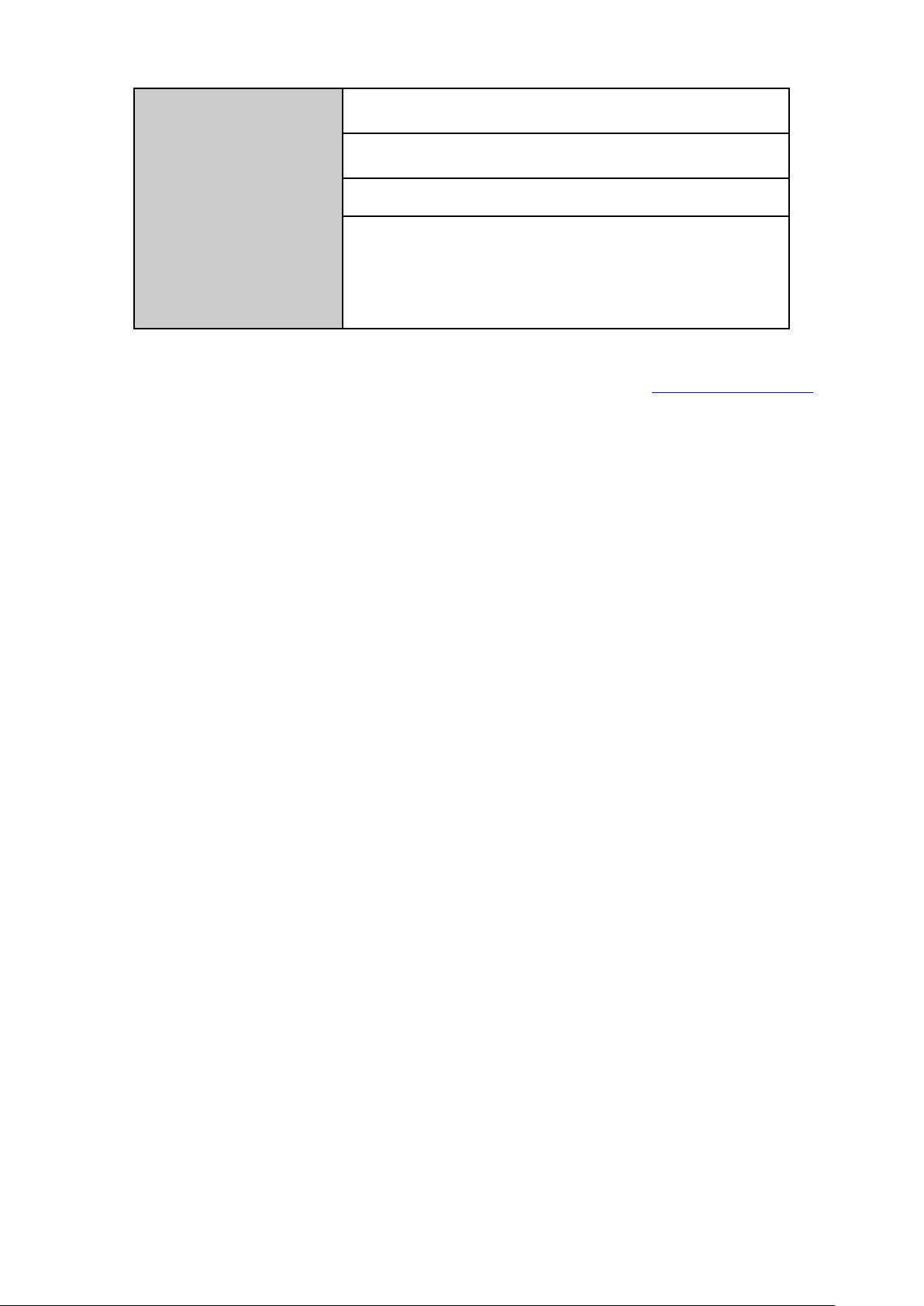
Operating Temperature: 0℃ ~ 40℃
Storage Temperature: -40℃ ~ 70℃
Operating
Environment
Operating Humidity: 10% ~ 90% RH Non-condensing
For TL-SG105E/ TL-SG108E/ TL-SG108PE:
Storage Humidity: 5% ~ 95% RH Non-condensing
For TL-SG1016DE/ TL-SG1024DE:
Storage Humidity: 5% ~ 90% RH Non-condensing
Return to CONTENTS
40
