TP-Link TL-PA9020P KIT Manual
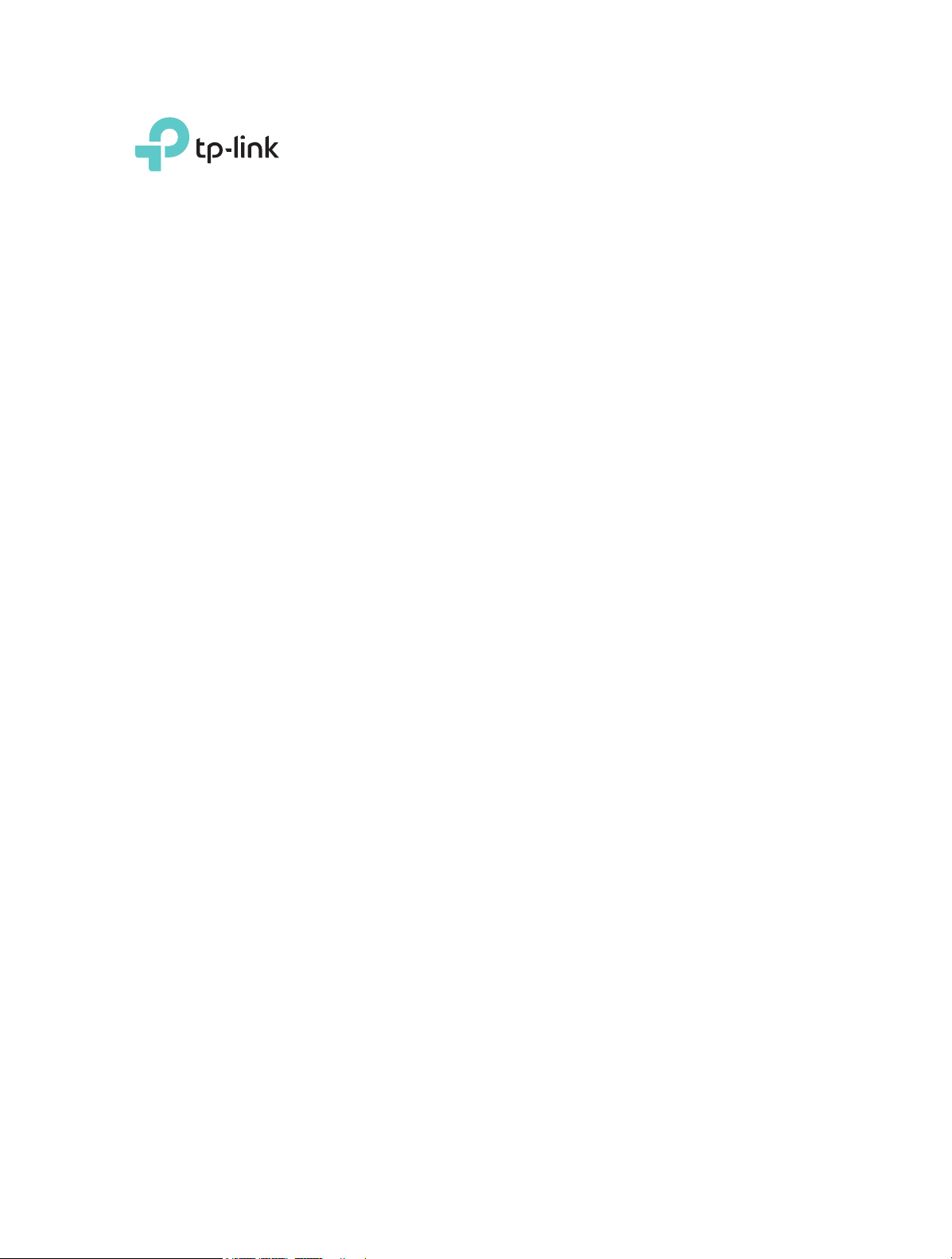
REV2.0.0 1910011995
User Guide
AV2000 2-port Gigabit Passthrough Adapter
TL-PA9020P

Contents
About This Guide . . . . . . . . . . . . . . . . . . . . . . . . . . . . . . . . . . . . . . . . . . . . . . . . . . . . .1
Chapter 1. Get to Know Your Powerline Adapter . . . . . . . . . . . . . . . . . . . . .2
1. 1. Product Overview. . . . . . . . . . . . . . . . . . . . . . . . . . . . . . . . . . . . . . . . . . . . . . . . . . . . . . . . . . . . 3
1. 2. Product Appearance . . . . . . . . . . . . . . . . . . . . . . . . . . . . . . . . . . . . . . . . . . . . . . . . . . . . . . . . . 3
Chapter 2. Use Your Powerline Adapter. . . . . . . . . . . . . . . . . . . . . . . . . . . . . . 5
2. 1. Before You Start . . . . . . . . . . . . . . . . . . . . . . . . . . . . . . . . . . . . . . . . . . . . . . . . . . . . . . . . . . . . . 6
2. 2. Extend Your Wired Network by Plug & Play . . . . . . . . . . . . . . . . . . . . . . . . . . . . . . . . . . . 7
2. 3. Secure Your Powerline Network by Pairing. . . . . . . . . . . . . . . . . . . . . . . . . . . . . . . . . . . . 8
2. 4. Add Another Powerline Adapter. . . . . . . . . . . . . . . . . . . . . . . . . . . . . . . . . . . . . . . . . . . . . . 9
2. 5. Manage Your Powerline Network via tpPLC Utility. . . . . . . . . . . . . . . . . . . . . . . . . . . . 10
FAQ (Frequently Asked Questions) . . . . . . . . . . . . . . . . . . . . . . . . . . . . . . . . . . 11
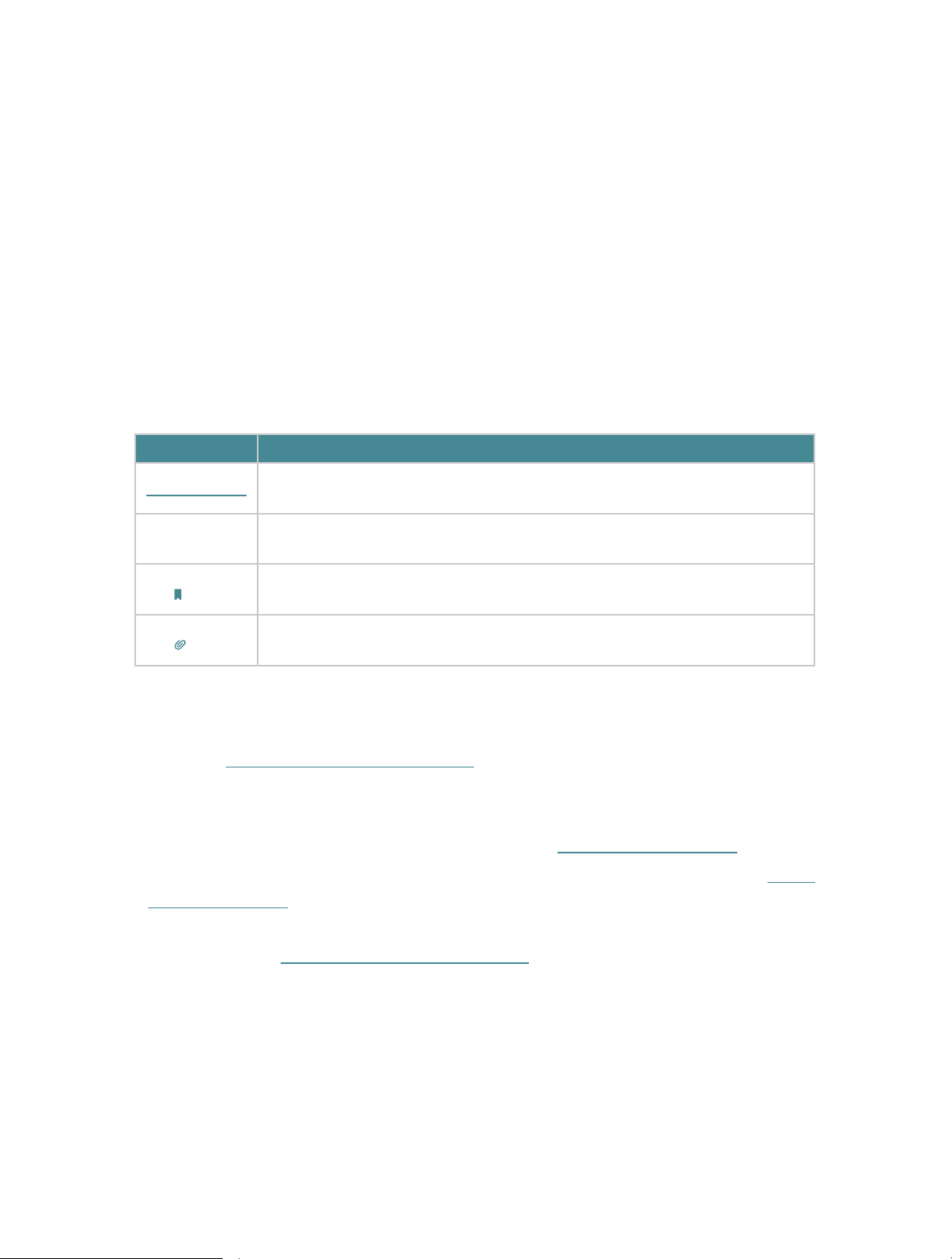
1
About This Guide
This guide is a complement to Quick Installation Guide. The Quick Installation Guide
provides instructions for quick Internet setup, while this guide contains details of each
function and demonstrates how to configure them in typical scenarios.
When using this guide, please notice that features of the powerline adapter may vary
slightly depending on the model and software version you have, and on your location,
and language. All images, parameters and descriptions documented in this guide are
used for demonstration only.
Conventions
In this guide, the following conventions are used:
Convention
Description
Teal Underlined
Hyperlinks are in teal and underlined. You can click to redirect to a website
or a specific section.
Teal
Key information appears in teal, including management page text such as
menus, items, buttons and so on.
Note:
Ignoring this type of note might result in a malfunction or damage to the
device.
Tips:
Indicates important information that helps you make better use of your
device.
More Info
• The latest software, management app and utility are available from the Download
Center at http://www.tp-link.com/support.
• The Quick Installation Guide (QIG) can be found where you find this guide or inside the
product package.
• Specifications can be found on the product page at http://www.tp-link.com.
• A Technical Support Forum is provided for you to discuss our products at http://
forum.tp-link.com.
• Our Technical Support contact information can be found at the Contact Technical
Support page at http://www.tp-link.com/support.
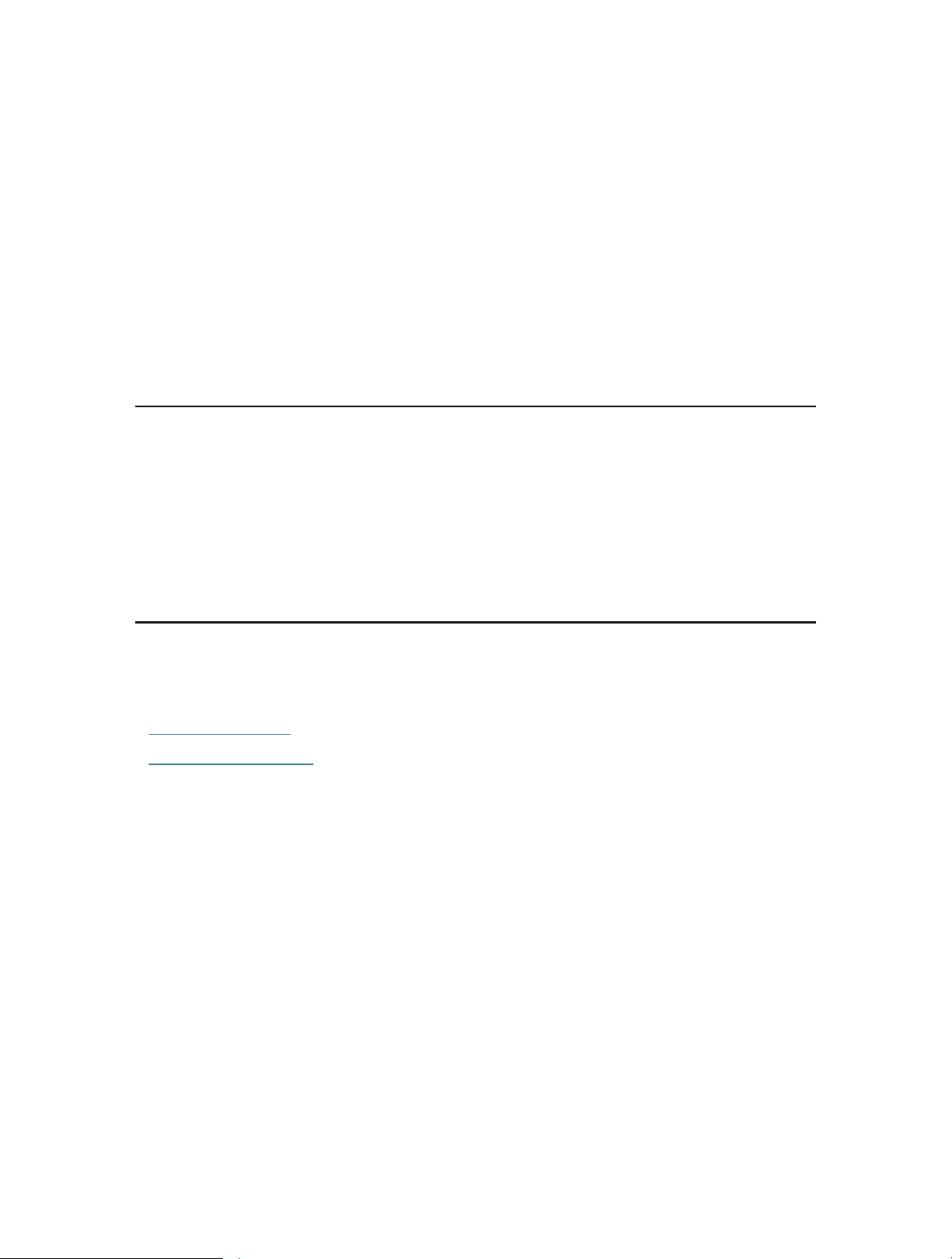
Chapter 1
Get to Know Your Powerline
Adapter
This chapter introduces what the powerline adapter can do and describes its
appearance.
It contains the following sections:
• Product Overview
• Product Appearance
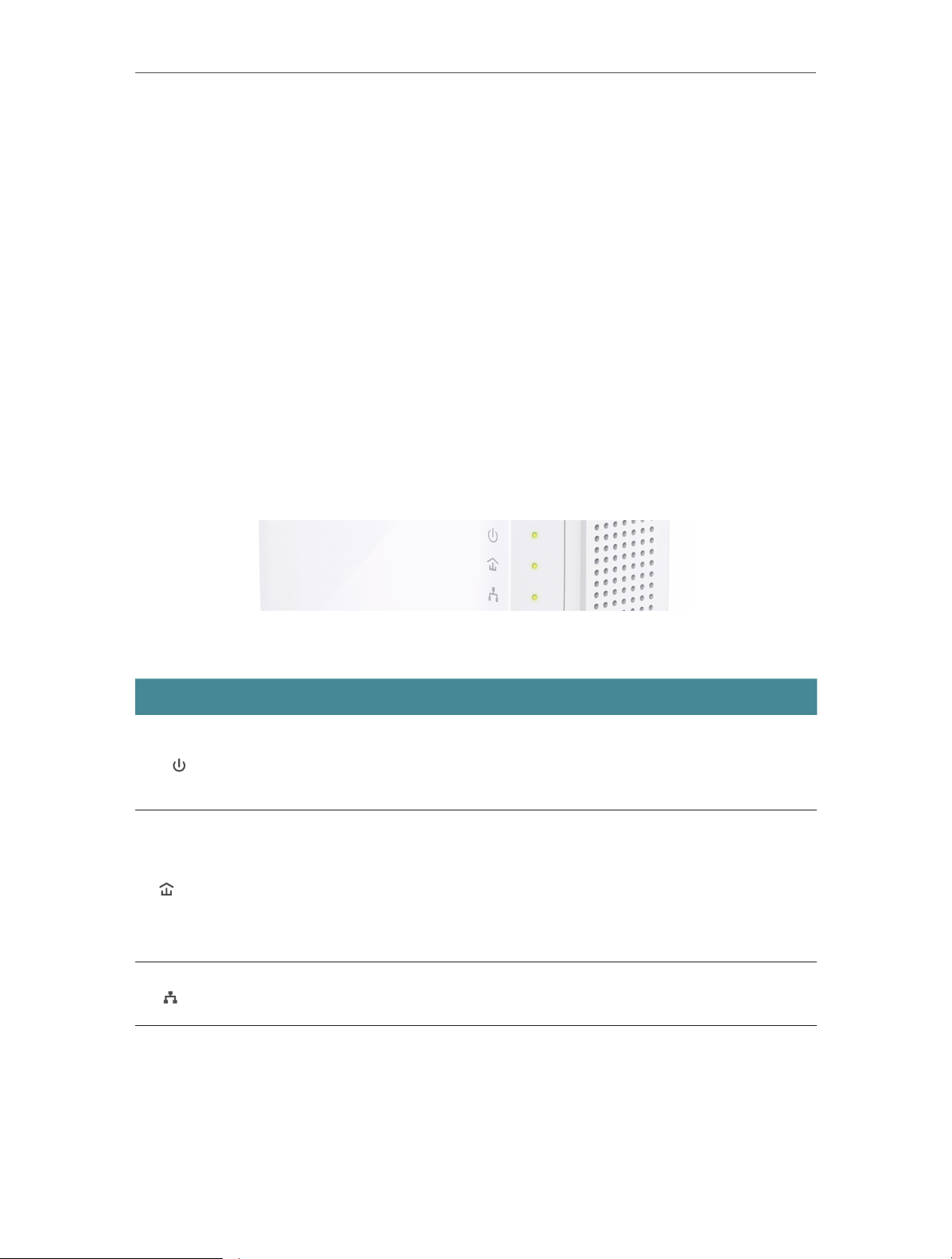
3
Chapter 1
Get to Know Your Powerline Adapter
1. 1. Product Overview
TP-Link powerline adapter aims to extend your exsiting home network, with the help of
your home’s electrical circuit.
The integrated power socket on the powerline adapter provides an outlet for other
electronic devices. Its built-in noise filter eliminates electrical signal noise and therefore
guarantees the high quality transmission of data via powerline.
1. 2. Product Appearance
Your powerline adapter may differ in appearance slightly from that depicted because of
the region and product version.
1. 2. 1. LED Legend
LEDs indicate the powerline adapter’s working status. For more details, please refer to
the following table.
Name Status Indication
Power
On/Off The powerline adapter is on or off.
Blinking
Once every second: Pairing is taking place.
Once every 3 seconds: Power-Saving Mode* is on.
Powerline
Yellow-green
The powerline adapter is in a location with a good signal
strength.
Red
The powerline adapter is in a location with a poor signal
strength. We recommend trying another wall socket.
Off
The powerline adapter is not connected to any powerline
network or is in Power-Saving Mode.
Ethernet
On At least one Ethernet port is connected.
Off No Ethernet port is connected.
* If the device connected to the adapter is turned off or inactive for more than 5 minutes,
the powerline adapter will automatically switch to Power-Saving Mode.
