Toyota PZ420-00373-ME Manual

Premium In-Car Entertainment
Owner’s manual Mode d’emploi Bedienungsanleitung Gebruikershandleiding Manuale dell’utente
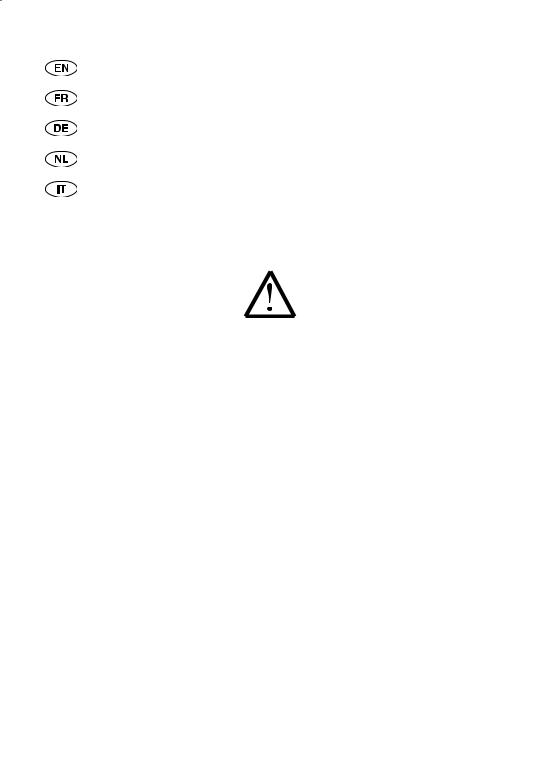
OPERATING INSTRUCTIONS .................................................................. |
Page |
3 |
MODE D’EMPLOI ................................................................................... |
Page |
45 |
BEDIENUNGSANLEITUNG ...................................................................... |
Seite |
87 |
BEDIENINGSHANDLEIDING ................................................................... |
Pagina |
129 |
ISTRUZIONI PER L’USO .......................................................................... |
Pagina |
171 |
Read this manual thoroughly before using the Premium ICE.
Always keep this owner’s manual in the vehicle.
Lisez ce manuel dans son intégralité avant d’utiliser le Premium ICE.
Conservez toujours ce mode d’emploi dans le véhicule.
Lesen Sie diese Anleitung vor Benutzung der Premium ICE gründlich.
Bewahren Sie diese Anleitung immer im Fahrzeug auf.
Lees deze handleiding grondig voordat u de Premium ICE gebruikt.
Bewaar deze gebruikshandleiding altijd in uw voertuig.
Leggere con attenzione e per intero questo manuale prima di utilizzare il Premium ICE. Tenere sempre nel veicolo il presente manuale d’uso.
Premium ICE
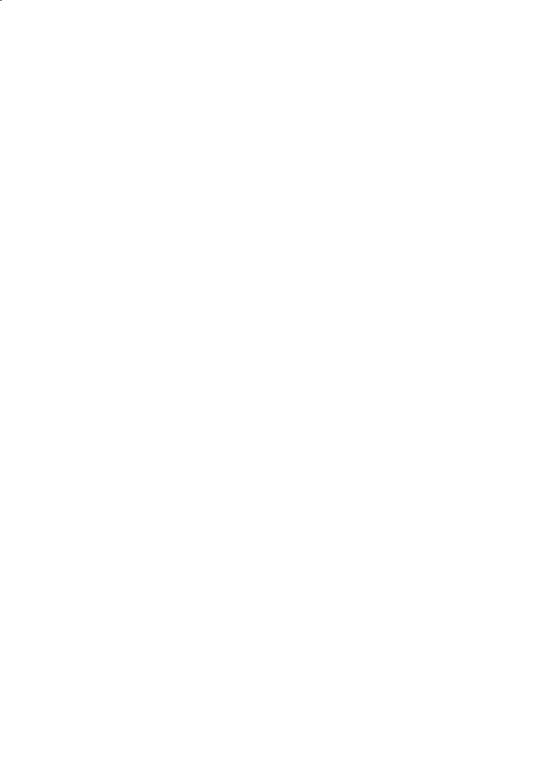
Premium ICE
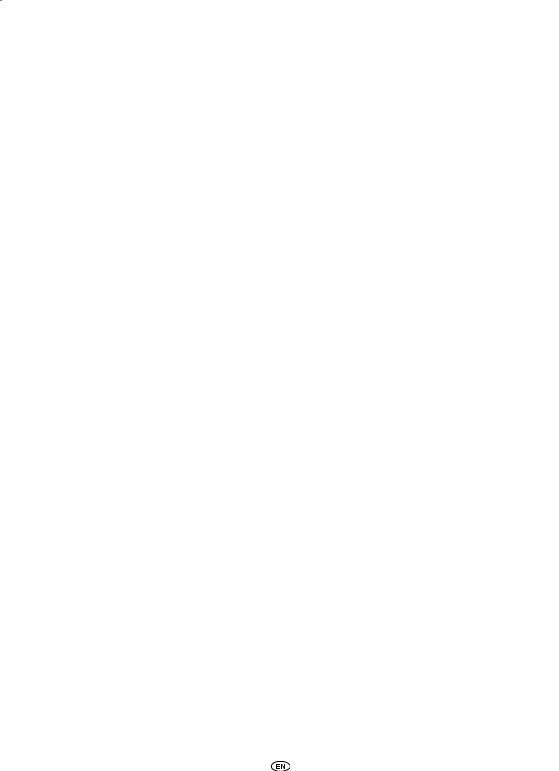
Table of contents
1. |
Introduction ........................................................................................................ |
7 |
|
2. |
Safety precautions............................................................................................... |
8 |
|
|
2.1. |
Safety symbols ........................................................................................................ |
8 |
|
2.2. |
Caution ................................................................................................................... |
8 |
|
2.3. What you should know............................................................................................ |
8 |
|
|
2.4. |
Region code............................................................................................................. |
9 |
|
2.5. |
VOD registration code.............................................................................................. |
9 |
|
2.6. |
Warning .................................................................................................................. |
9 |
|
2.7. |
Copyright................................................................................................................. |
10 |
|
2.8. |
Later disposal........................................................................................................... |
10 |
3. |
Features ............................................................................................................... |
11 |
|
|
3.1. |
Power....................................................................................................................... |
11 |
|
3.2. |
Compatibility........................................................................................................... |
11 |
|
3.3. |
System functions...................................................................................................... |
11 |
|
3.4. |
Additional video features.......................................................................................... |
11 |
4. |
Overview .............................................................................................................. |
12 |
|
|
4.1. |
Front panel............................................................................................................... |
12 |
|
4.2. |
Headphones set....................................................................................................... |
13 |
|
4.3. |
Remote control........................................................................................................ |
13 |
|
4.4. |
General remarks....................................................................................................... |
15 |
5. |
Main menu........................................................................................................... |
18 |
|
|
5.1. |
Source menu............................................................................................................ |
18 |
|
5.2. |
Settings menu.......................................................................................................... |
20 |
|
5.3. |
Exit........................................................................................................................... |
32 |
6. |
Operation............................................................................................................. |
33 |
|
|
6.1. |
How to start............................................................................................................. |
33 |
|
6.2. |
Inserting media........................................................................................................ |
33 |
|
6.3. |
Playback................................................................................................................... |
34 |
|
6.4. How to pause/stop playback.................................................................................... |
34 |
|
|
6.5. Navigating through the main menu of interactive media (like a DVD)...................... |
35 |
|
|
6.6. |
Fast forward/Fast reverse.......................................................................................... |
35 |
|
6.7. Finding the beginning of tracks or chapters.............................................................. |
35 |
|
|
6.8. |
Repeat...................................................................................................................... |
36 |
|
6.9. |
Going back to the main menu.................................................................................. |
36 |
Premium ICE
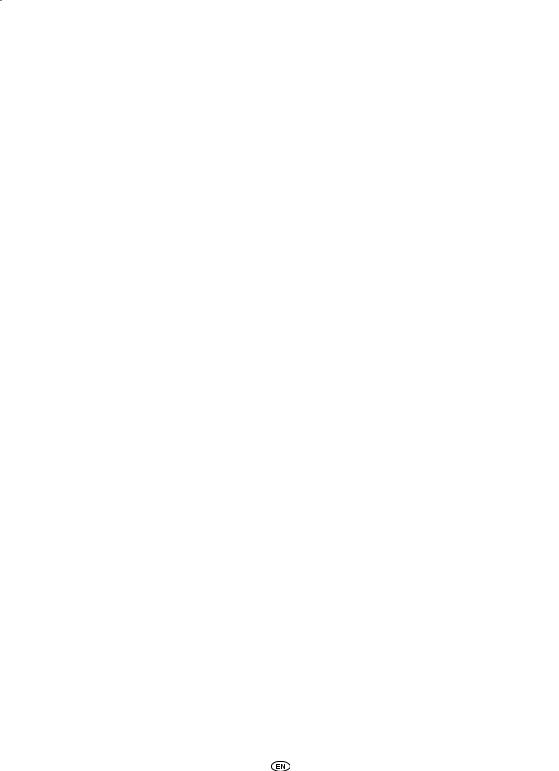
|
6.10. Ejecting a disc or SD memory card........................................................................... |
36 |
|
|
6.11. Selecting USB resources............................................................................................ |
36 |
|
|
6.12. Using the AUX input................................................................................................ |
37 |
|
7. |
Maintenance......................................................................................................... |
38 |
|
|
7.1. |
Care......................................................................................................................... |
38 |
|
7.2. |
Replace batteries ..................................................................................................... |
38 |
8. |
Troubleshooting................................................................................................... |
40 |
|
|
8.1. |
Problem: No IR-function........................................................................................... |
40 |
|
8.2. Problem: No picture or disrupted picture................................................................. |
41 |
|
|
8.3. |
Problem: No sound ................................................................................................. |
42 |
9. |
Technical data ..................................................................................................... |
44 |
|
Premium ICE
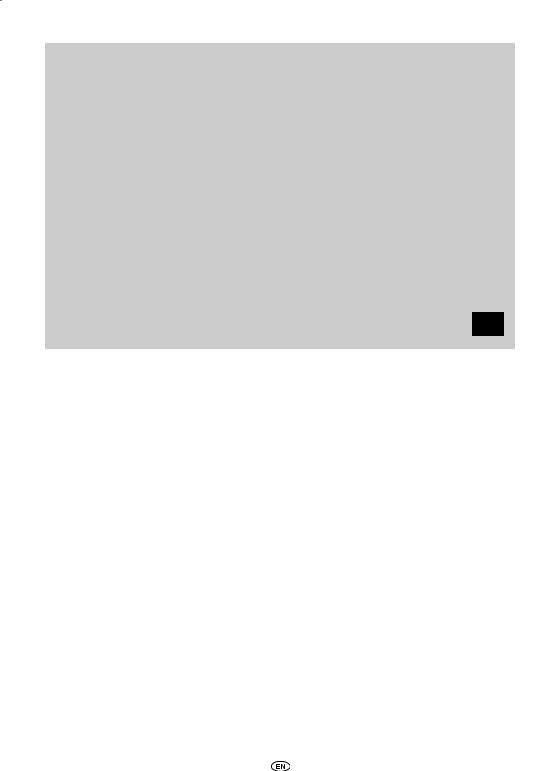
Recommendation
Please read this manual to get the full benefit of the system. We suggest you keep this manual in the car. It will be easier for you to find the information in case of an emergency.
Your local authorised retailer will be pleased to clarify any queries you may have with the system or its operation if you cannot find the information you need in this manual or in the chapter ‘Troubleshooting’.
Toyota recommends to use only parts and accessories that have been tested and approved by Toyota in terms of their safety, function and suitability.
These operating instructions are designed to ensure that you can operate the Premium ICE system safely and easily.
These operating instructions describe the functions of the Premium ICE system, using the buttons on the screen module or on your remote control.
It is illegal to steal films and music, or download illegal content.
Premium ICE
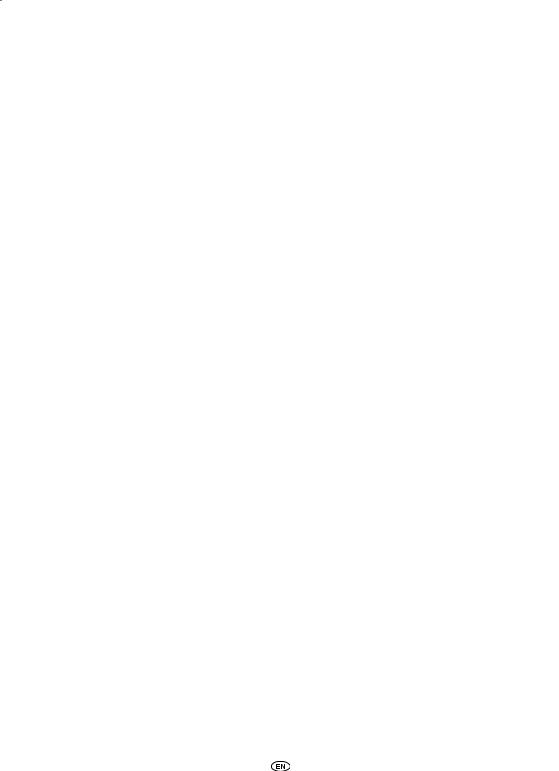
Premium ICE
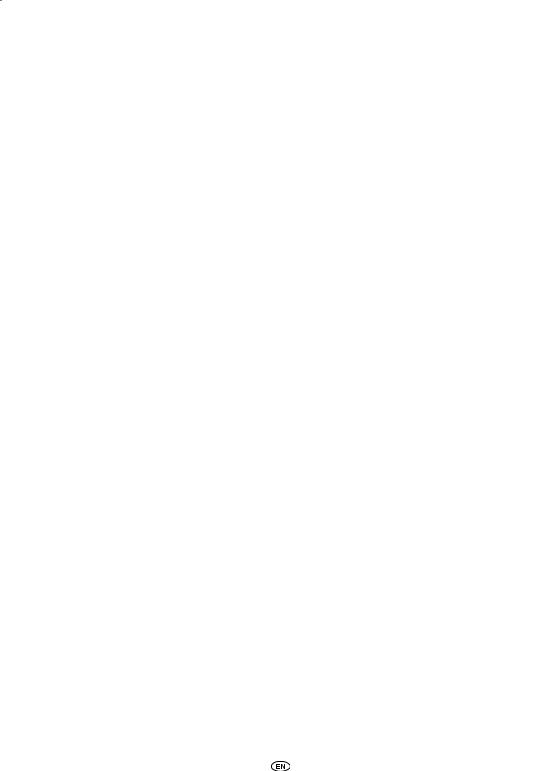
1. Introduction
Congratulations on your purchase of a Premium ICE (In-Car Entertainment) system.
The system has been developed to entertain your children and other passengers during car journeys, so that they can watch a movie, play a computer game, or listen to music.
Premium ICE is a versatile media player able to reproduce from DVD/CD, USB and SD mass storage sources (See chapter 3.2. Compatibility). From the front panel, operation in basic playback mode is possible. You can enjoy the stereo sound through your infrared cordless headphones.
This instruction manual explains the basic instructions for the Premium ICE mediaplayer. Some discs are intended for specific or limited operation during playback. The mediaplayer may not respond to every operating command. Please refer to the instruction notes for the relevant discs.
Premium ICE
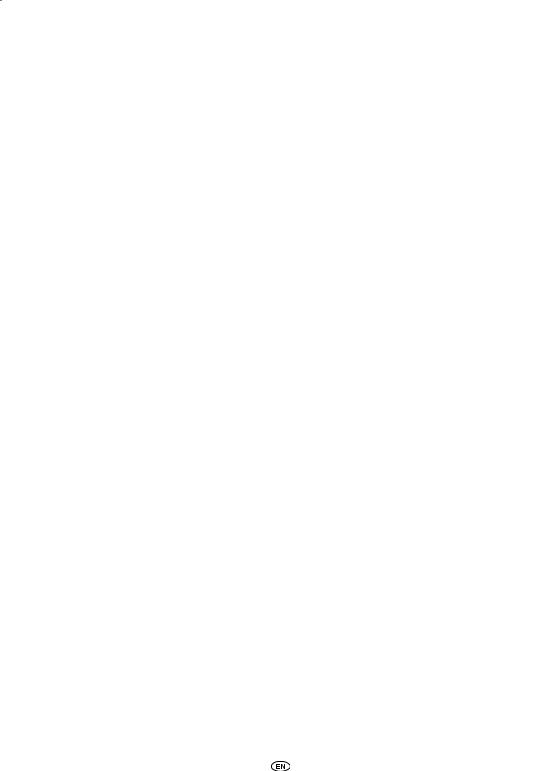
2. Safety precautions
2.1. Safety symbols
BCaution: When this symbol appears in front of a text you must be very careful and follow the recommendations to avoid damage to your car, system or connected devices or to avoid injuries.
ANote: A simple recommendation for your convenience and for an optimum working of your system.
HDisposal: When this symbol appears in front of a text, you are recommended or warned to follow the legislator’s rules for disposal of electrical equipment.
2.2. Caution
•The Premium ICE system must be free from sources of radiation (these include LCDs, radios, mobile phones, VCR appliances), and the appliance must be protected from shocks, excessive force, dust, damp and direct sunlight.
•Keep the Premium ICE mediaplayer, remote control and headphone(s) dry.
•Do not use the Premium ICE system in a humid environment. Keep the system switched on after you have removed the disc to allow possible condensation inside the player to evaporate.
•Never insert foreign objects into the slots of the Premium ICE mediaplayer.
•Only use attachments that are approved by the manufacturer of the Premium ICE system.
•Do not leave plastic products in contact with the mediaplayer for long periods of time.
•Handle with care. Do not drop the Premium ICE system, the remote control or headphones.
•Do not ‘overbend’ the earpieces of the headphones. They are made for bending 90° inward (when already bent outward) or outward (when still bent inward) and not further.
•Only insert discs in a good and undammaged state.
•When a disc is inserted, it can take up to 10 seconds before the system detects the disc.
2.3. What you should know
•The Premium ICE system is designed to play various media (See chapter 3.2. ‘Compatibility’).
•The functions of the Premium ICE system depend on which of these media you wish to play.
•Poor road conditions and vibrations can cause errors and jumps of the internal media reader during playback.
Premium ICE
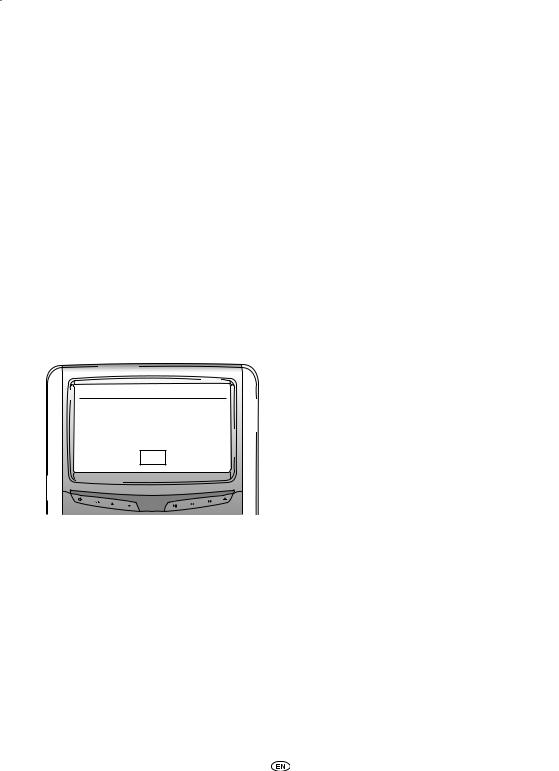
2.4. Region code
The region code is permanently stored in your Premium ICE system. |
ğcode can be played. |
This code cannot be altered. Only discs with the appropriate region |
|
Region ğincludes Europe, Egypt, Arabia, Japan and South Africa. |
|
2.5. VOD registration code
In order to have access to VOD (Video On Demand) or other media contents protected by DRM (Digital Rights Management) you will need to retrieve the 8 character DivX VOD registration code from the Premium ICE system.
To display the code on the screen, the following button sequence needs to be pressed (disc needs to be ejected and no USB inserted):
SUBTITLE – press twice
ZOOM – press twice
Enter – press once
The following note will be displayed:
DivX(R) Video On Demand
Your registration code is: XXXXXXXX
To learn more visit
www.divx.com/vod
OK
2.6. Warning
•The Premium ICE mediaplayer is a Class I laser product. The laser beam is harmful to the eyes. Never attempt to dismantle the housing protecting the player.
•If rear seat passengers wish to play on a game console, please follow the appropriate safety and user instructions for the game console.
•If rear seat passengers wish to play an AUXiliary device, please follow the appropriate safety and user instructions for that particular device.
•It is possible to adjust the front seat in order for the rear-seat passenger to view comfortably. However, the safety of the driver and front passenger should never be compromised.
Premium ICE
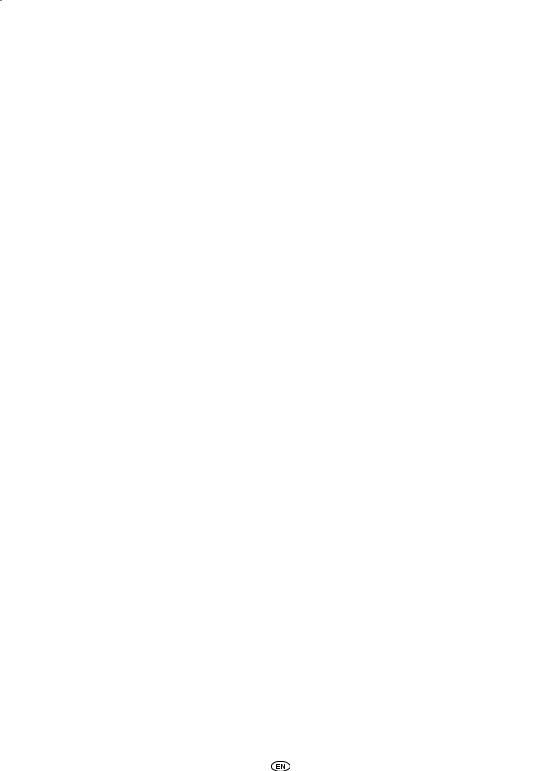
2.7. Copyright
This system is manufacturedĞunder license from Dolby Laboratories. “Dolby” and the double-D symbol are trademarks of Dolby Laboratories.
This product contains one or more programs protected under international and U.S. copyright laws as unpublished works. They are confidential and proprietary to Dolby Laboratories. Their reproduction or disclosure, in whole or in part, or the production of derivative works therefrom without the express permission of Dolby Laboratories is prohibited. Copyright 1993-2002 by Dolby Laboratories. All rights reserved.
This product incorporates copyright protection technology that is protected by U.S. patents and other intellectual property rights. Use of this copyright protection technology must be authorized by Macrovision, and is intended for home and other limited viewing uses only unless otherwise authorised by Macrovision. Reverse engineering or disassembly is prohibited.
2.8. Later disposal
If - at a later date - you wish to dispose of the Premium ICE system, the infrared headphones and/or remote control, the legislator points out that disposal of electrical equipment as domestic waste is prohibited. Deposit old products at approved collection points for disposal of electrical equipment.
10 Premium ICE
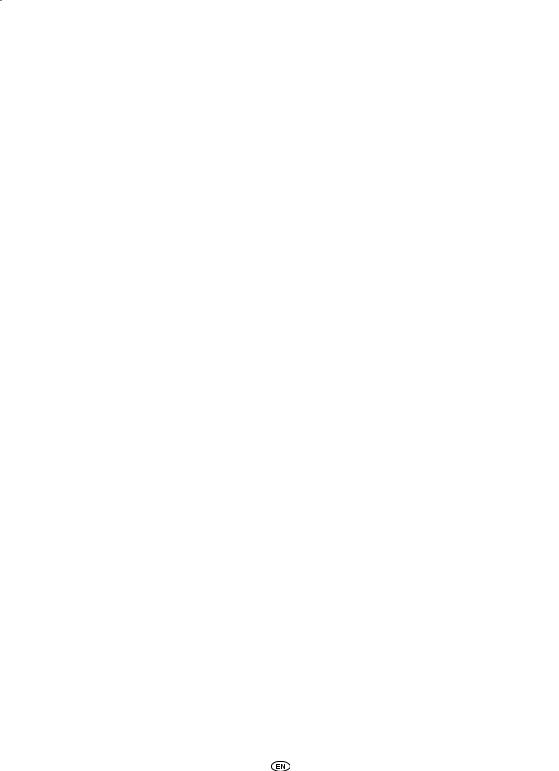
3. Features
3.1. Power
Operating voltage: 12V DC
Low power consumption design
3.2. Compatibility
The Premium ICE system can play the following media types:
- DVD |
- CD |
- USB 2.0 storage devices* |
- SD card |
and the following formats: |
|
- DVD playback 4:3 |
- Multi session capable CD |
- DVD playback 16:9 |
- Multi session capable DVD |
- Decoding from Mpeg 2 |
- Photo CD (Picture CD) .jpeg |
- Decoding from MP3 CD |
- Video CD VCD |
- Decoding from MP3 DVD |
- Super Video CD SVCD |
- Decoding from Mpeg 4 DVD/DivX |
- DVD Video |
*Note: Not all forms of writable, re-writable and USB media can be confirmed as 100% compatible as a result of the wide variability of media and writing equipment.
3.3. System functions
Video output systems:
MULTI, NTSC, PAL
- 1 |
AV input from the remote mediaplayer |
- Infrared headphones |
- 1 |
AUX video & audio Input |
- DVBT ready |
- USB/SD capability |
|
|
3.4. Additional video features
Multi-angle, multi-view, multi-audio function
Multi-level forward and backward motion
Play position memory, Resume stop and Repeat functions
Premium ICE 11
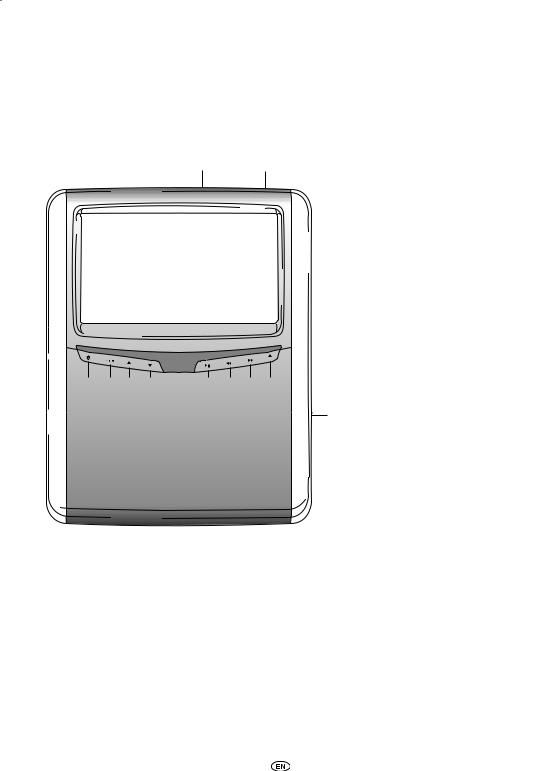
4. Overview
4.1.Front panel
}|
s t u v |
w x y z |
{
s Switches the player ON and OFF |
y |
FAST FORWARD |
|
t |
Enters menu |
z |
EJECT button |
u |
Select UP |
{ |
Disc slot |
v |
Select DOWN |
| |
SD card slot |
w |
PLAY/PAUSE: play and pause/confirms choice } |
USB slot |
|
x |
FAST REWIND |
|
|
ANote: The buttons detect the presence of a finger. You don’t need to press them, just touch them. When a button is selected, it will start blinking.
12 Premium ICE
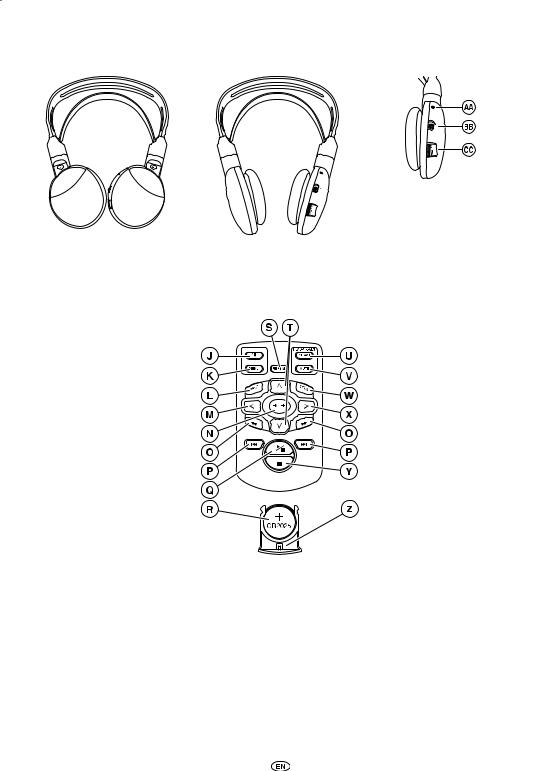
4.2. Headphones set
|
|
´ On/off indicator |
|
|
|
¨ |
Switch channel A/B |
|
|
≠ |
(ch. 1, ch. 2) |
Headphones OFF |
Headphones ON |
Volume adjustment control |
|
4.3. Remote control
| Media system ON/OFF |
Ü Repeat |
||
} |
Media system menu |
á |
Select UP/DOWN |
~ |
Input |
à |
Headphones channel A/B |
Ä |
Select LEFT |
â |
Mute |
Å |
Enter |
ä |
Title |
Ç |
Locate PREVIOUS/NEXT track |
ã |
Select RIGHT |
É |
Go back to START/END of the title |
å |
STOP: stop playback |
Ñ |
PLAY/PAUSE: play and pause |
ç |
Battery holder |
Ö |
Battery (CR2025) |
|
|
Premium ICE 13
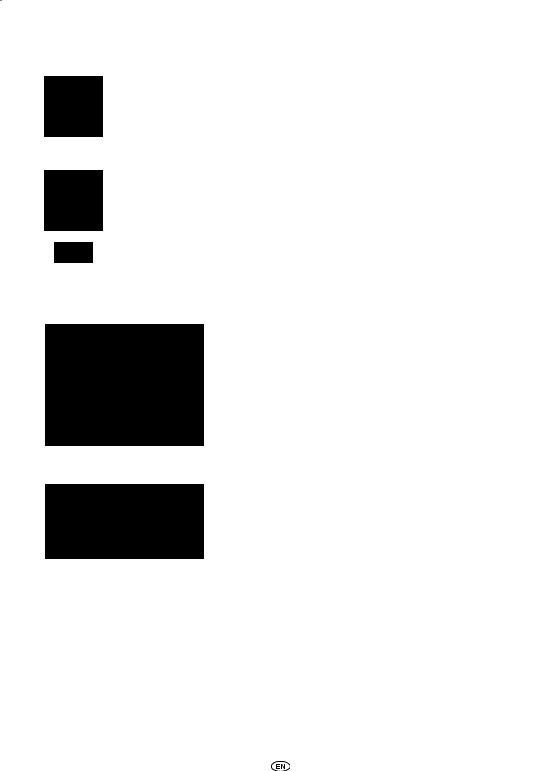
Button description
|
MEDIA SYSTEM |
Power ON/OFF button |
|
MEDIA SYSTEM |
MENU button |
HEADPHONES |
Channel A/B |
MUTE |
MUTE button |
REPEAT |
REPEAT button |
ANote: Channel A/B and Mute option are only available through the remote control.
Navigation panel |
INPUT |
Input button |
|
źųŹŲ |
Select buttons |
|
TITLE |
Title select button |
|
Select Left |
Select button |
|
ENTER |
Enter button |
|
Select Right |
Select button |
|
űŰ |
To change the playback speed |
|
Select Down |
Select button |
|
żȘ |
Back to start/end title |
|
ů |
Play and Pause |
|
ș |
Stop playback |
14 Premium ICE
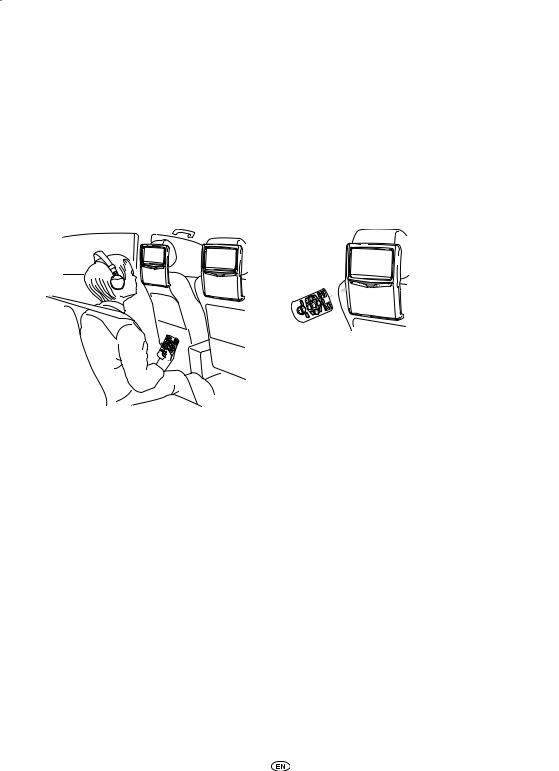
4.4. General remarks
4.4.1. How to read this instruction manual
The user instructions in this manual contain pictures and explanations in words. The pictures provide information about the buttons to press and where the button is located. The words confirm the pictures and, if necessary, give additional information in the form of a “note”.
4.4.2. How to use the remote control
Point the remote control at the mediaplayer.
ANote: The remote control will operate inside the car only.
The range of the remote control unit is about 4 meters from the front of the mediaplayer. It cannot operate if it is off axis, i.e. at an angle of more than 30° in each direction from the front of the remote sensor.
BCaution: When using the remote control, be careful not to press more than one button simultaneously, as the screen might freeze.
Premium ICE 15
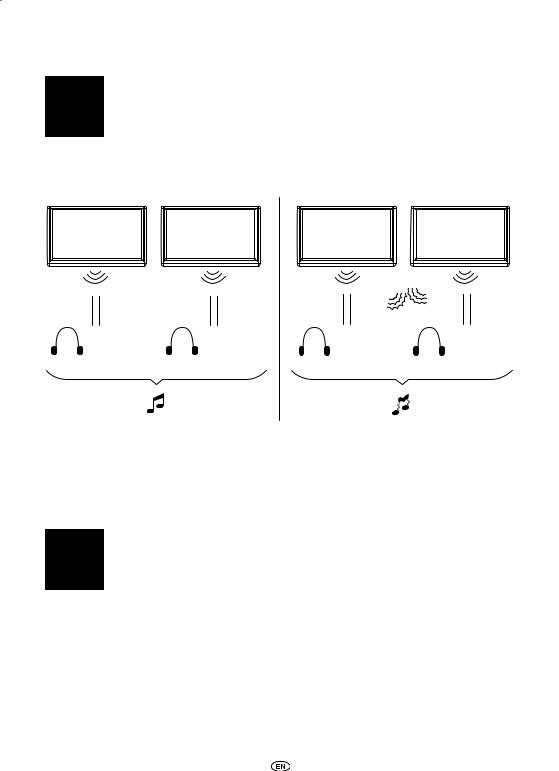
4.4.3. Setting up the channels for the IR headphone
Changing the channels can be done by using the Channel A/B button on the remote control.
Ensure that both the headphones are set to a different channel.
aCORRECT |
rWRONG |
||
Ch. A (1) |
Ch. B (2) |
Ch. A (1) |
Ch. A (1) |
Ch. A (1) |
Ch. B (2) |
Ch. A (1) |
Ch. A (1) |
4.4.4. How to switch on and off the system
ANote: Both mediaplayers have to be switched on/off separately. One remote control works for both mediaplayers.
Switching on/off the mediaplayer can be done by pressing the İbutton on the remote control.
The mediaplayer can also be switched on/off by pressing the İbutton on the mediaplayer.
16 Premium ICE
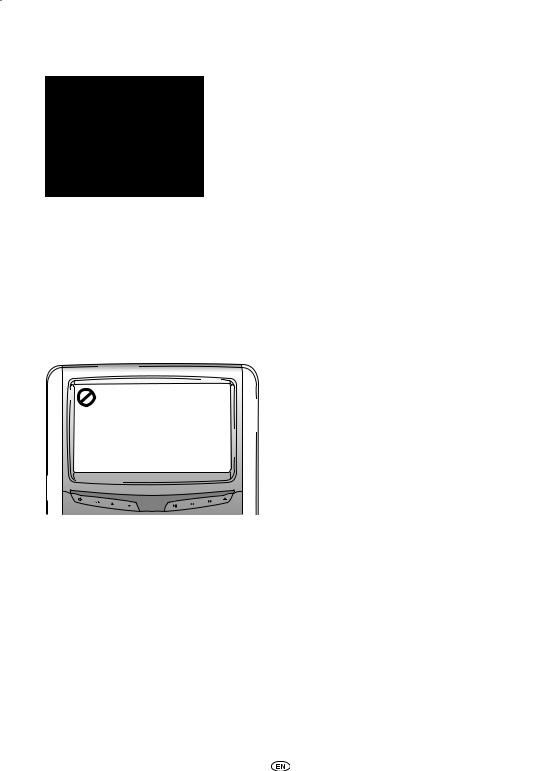
4.4.5. How to navigate in the menus
There are two possible ways. źųŹŲ 1. Selecting a track by the navigation buttons
and pressing ‘Enter’ to play.
2. Selecting a track and play at once with the żȘ buttons.
ANote: To navigate to tracks or folders in a folder, first press a navigation button to select the folder concerned and press ‘Enter’ to open.
Repeat this to navigate further until the desired track is found.
4.4.6. When a function is not possible
When a certain function cannot be executed, a prohibition sign will appear in the top left corner. For example this sign appears when trying to fast forward while the safety credits (against piracy) before a DVD movie are shown.
Premium ICE 17
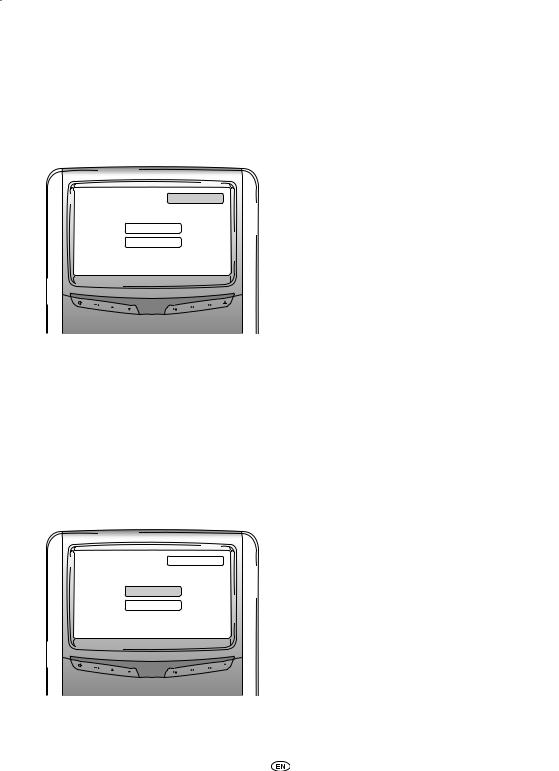
5. Main menu
To enter the Main menu press the  button below the screen. The menu screen then looks as follows:
button below the screen. The menu screen then looks as follows:
Main Menu |
Exit |
|
Source Menu
Settings Menu
You can select either the Source menu or the Settings menuūŪby navigating with the źųbuttons and then pressing Enter on the remote control or with the buttons below the screen and then pressing ş .
When you choose Return in either settings menu, you will go back to the previous screen. When selecting exit, the menu disappears.
5.1. Source menu
When you select Source menu the screen looks as follows:
Main Menu |
Exit |
|
Source Menu
Settings Menu
18 Premium ICE
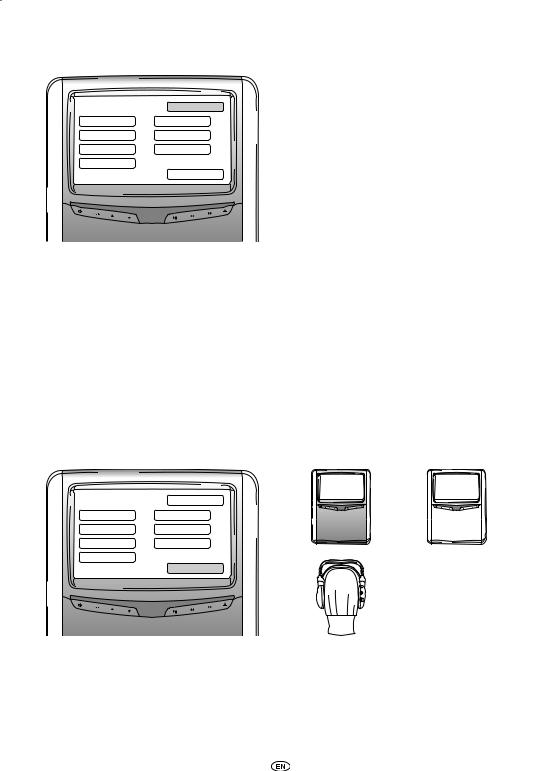
The menu screen then looks as follows:
Source Menu |
Exit |
|
|
DVD Local |
DVD Remote |
USB/SD Local |
USB/SD Remote |
AUX1 Local |
AUX1 Remote |
AUX2 External |
|
|
Return |
In the Source menu you can choose the source of the images you want to see on the screen.
DVD, USB/SD, AUX1 Local correspond to the media playable in the unit in front of the passenger. To acces the media of the other mediaplayer, select DVD remote, USB remote or AUX1 remote.
The choices are: |
|
|
|
- DVD Local |
- DVD Remote |
|
|
- USB/SD Local |
- USB/SD Remote |
|
|
- AUX 1 |
Local |
- AUX 1 Remote |
|
- AUX 2 |
External |
|
|
|
|
Local |
Remote |
Source Menu |
Exit |
|
|
DVD Local |
DVD Remote |
USB/SD Local |
USB/SD Remote |
AUX1 Local |
AUX1 Remote |
AUX2 External |
|
|
Return |
To return to the Main menu, select Return.
Premium ICE 19
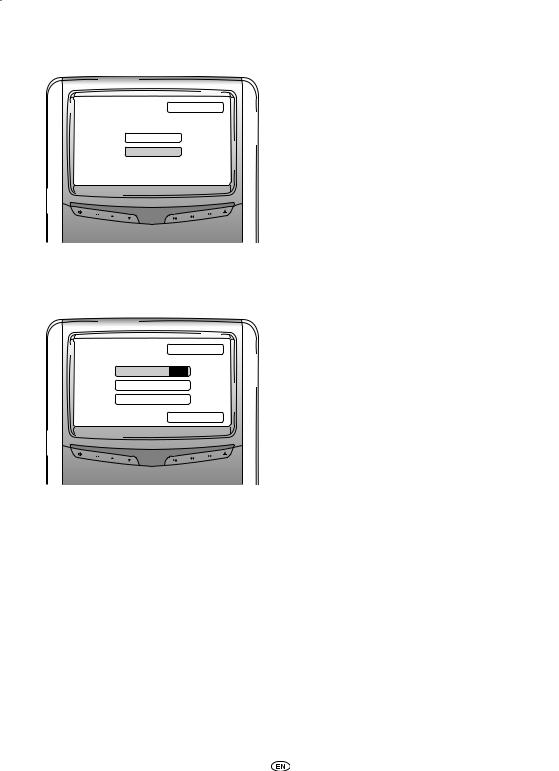
5.2. Settings menu
Main Menu |
Exit |
|
Source Menu
Settings Menu
When you enter the Settings menu you have three options.
5.2.1. Auto dimming
Settings Menu |
Exit |
|
|
Auto Dimming OFF |
|
Preferences |
|
Language |
|
|
Return |
The screen can be dimmed by pressing the źųbuttons on the navigation panel on the remote control to put it ‘ON’ of ‘OFF’.
The default setting is ‘OFF’.
20 Premium ICE
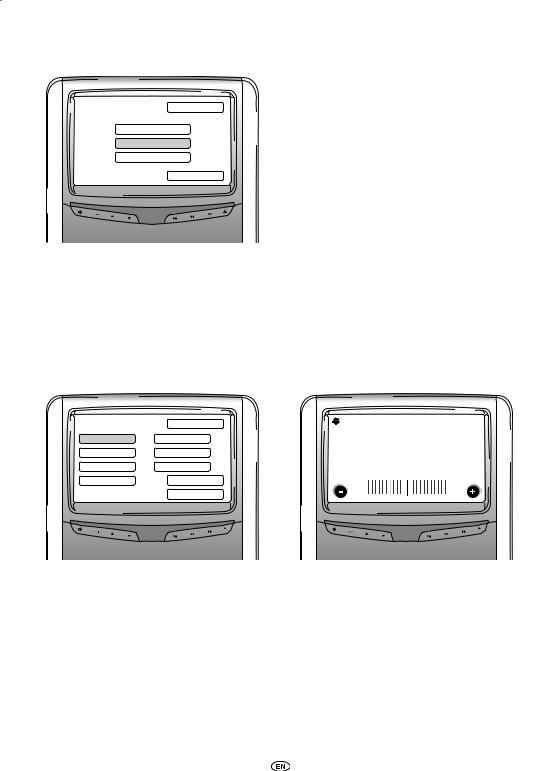
5.2.2. Preferences
Settings Menu |
Exit |
|
Auto Dimming
Preferences
Language
Return
The Preferences menu is divided into two screens. Screen 1 gives you the following options:
- Brightness |
- TV Type |
- Contrast |
- Sound Settings |
- Colour |
- Default |
- Aspect
Brightness
Preferences Menu 1 |
Exit |
Brightness |
|
|
|
Brightness |
TV Type |
|
Contrast |
Sound Settings |
|
Colour |
Default |
|
Aspect |
>>> |
|
|
Return |
|
When choosing this option and pressing ‘Enter’ a slider screen will appear where the brightness can be set.
The sliderŹisŲset by default in the middle position. The brightness can be decreased or increased with the buttons.
Premium ICE 21
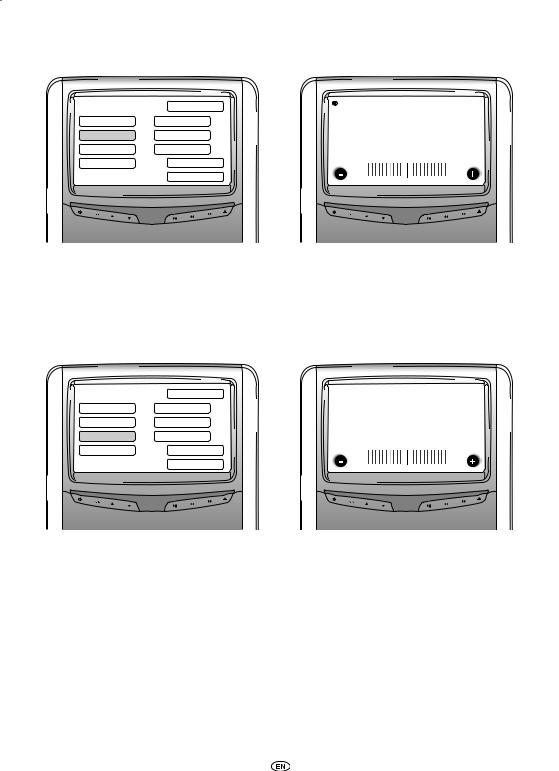
Contrast
Preferences Menu 1 |
Exit |
Contrast |
|
|
|
Brightness |
TV Type |
|
Contrast |
Sound Settings |
|
Colour |
Default |
|
Aspect |
>>> |
|
|
Return |
|
When choosing this option and pressing ‘Enter’ a slider screen will appear where the contrast can be set.
TheŹsliderŲ is set by default in the middle position. The contrast can be decreased or increased with the buttons.
Colour
Preferences Menu 1 |
Exit |
Colour |
|
|
|
Brightness |
TV Type |
|
Contrast |
Sound Settings |
|
Colour |
Default |
|
Aspect |
>>> |
|
|
Return |
|
When choosing this option and pressing ‘Enter’ a slider screen will appear where the colour can be set.
TheŹsliderŲ is set by default in the middle position. The colour can be decreased or increased with the buttons.
22 Premium ICE
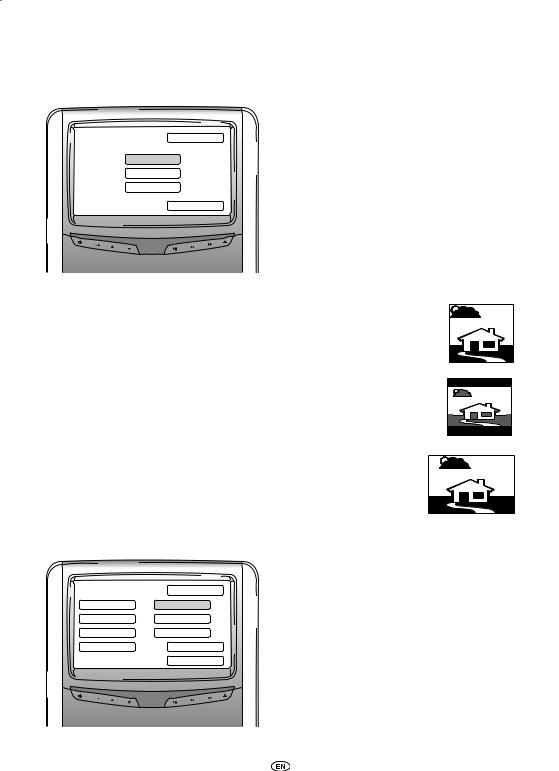
Aspect
When choosing this option and pressing ‘Enter’ the following screen appears:
Aspect |
Exit |
|
4:3
4:3 LB
16:9
Return
Possible options:
-4:3: Select this when you want a 4:3 screen. This configuration displays pictures cropped to fill your screen. One or both sides of the picture are cut off.
-4:3 LB: Selecting this option also will show you a 4:3 screen, but here are theatrical pictures shown with masking bars above and below the picture.
-16:9: This option enlarges your pictures to the width of a 16:9 wide screen.
TV Type
Preferences Menu 1 |
Exit |
|
|
Brightness |
TV Type |
Contrast |
Sound Settings |
Colour |
Default |
Aspect |
>>> |
|
Return |
Premium ICE 23
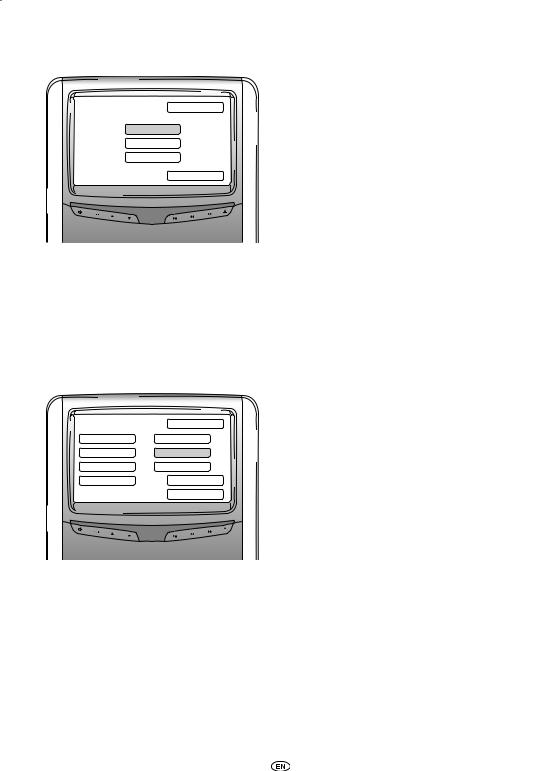
When choosing this option and pressing ‘Enter’ the following screen appears:
TV Type |
Exit |
|
PAL
NTSC
Auto
Return
Here several TV types can be chosen according to the colour systems in which your movies are set.
Possible options:
-PAL
-NTSC
-Auto
Sound Settings
Preferences Menu 1 |
Exit |
|
|
Brightness |
TV Type |
Contrast |
Sound Settings |
Colour |
Default |
Aspect |
>>> |
|
Return |
24 Premium ICE
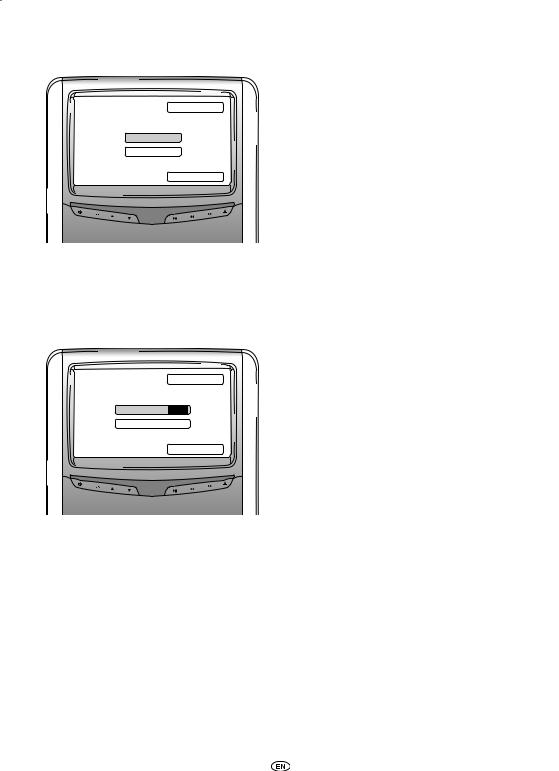
When choosing this option and pressing ‘Enter’ the following screen appears:
Sound Settings |
Exit |
|
Equalizer
Volume
Return
Here you can adjust the Equalizer and the Volume.
Equalizer
When you open the Equalizer menu, the following screen appears:
Equalizer |
Exit |
|
|
Bass Boost |
ON |
Treble Boost |
|
|
Return |
You have two options:
-Bass Boost: when choosing this option the lower bass tones will be increased (ON/OFF).
-Treble Boost: when choosing this option the midand higher tones will be increased (ON/OFF).
When you choose return, the Sound Settings menu appears.
Premium ICE 25
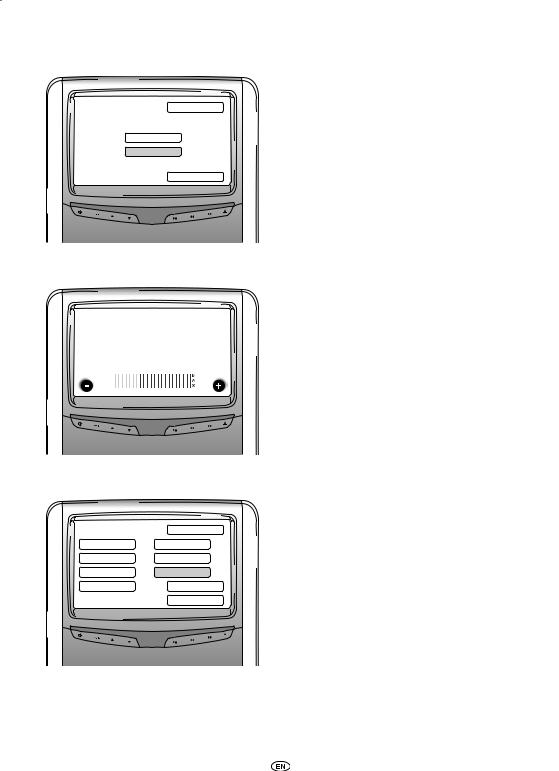
Volume
Sound Settings |
Exit |
|
Equalizer
Volume
Return
When you open the Volume menu, a slider screen appears where you can adjust the Volume.
Volume
Default
Preferences Menu 1 |
Exit |
|
|
Brightness |
TV Type |
Contrast |
Sound Settings |
Colour |
Default |
Aspect |
>>> |
|
Return |
BCaution: Be very careful when choosing this option.
This will reset all of your preferred settings back to factory settings!
26 Premium ICE
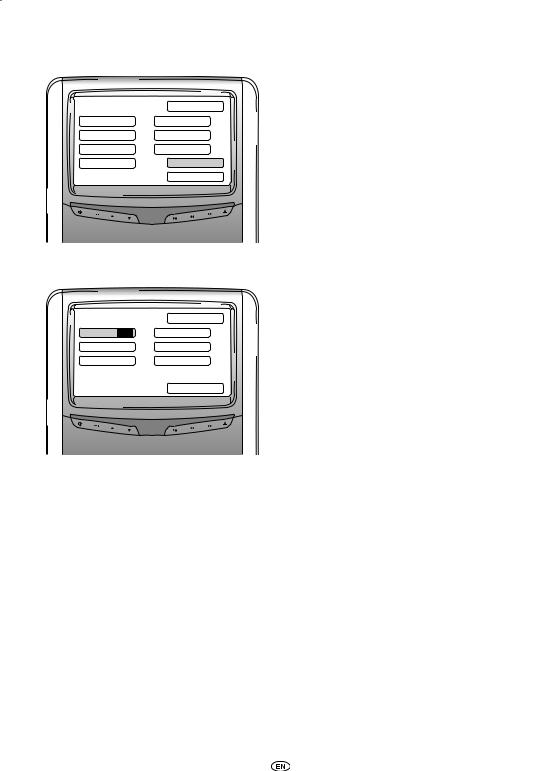
If you choose >>>, Screen 2 of the Preferences menu appears.
Preferences Menu 1 |
Exit |
|
|
Brightness |
TV Type |
Contrast |
Sound Settings |
Colour |
Default |
Aspect |
>>> |
|
Return |
PBC (Playback Control)
Preferences Menu 2 |
Exit |
|
|
PBC ON |
Disc Menu |
Audio |
Parental |
Subtitle |
Password |
|
Return |
Here you can choose whether playback has to start automatically when media are inserted (ON/OFF).
Premium ICE 27
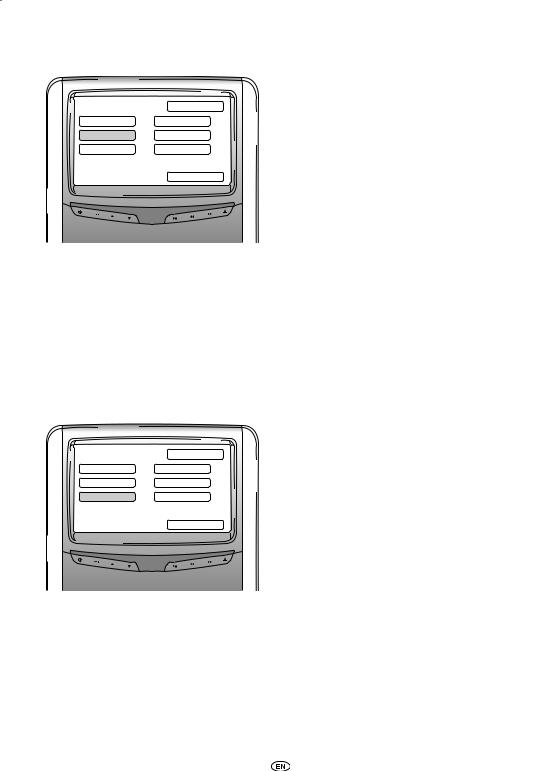
Audio
Preferences Menu 2 |
Exit |
|
|
PBC |
Disc Menu |
Audio |
Parental |
Subtitle |
Password |
|
Return |
Here the default language of your DVD movies can be preset (only when this option is included on the DVD). When inserting a DVD the desired preset will be chosen immediately.
Possible options: |
|
- English |
- Japanese |
- French |
- Korean |
- Spanish |
- Russian |
- Chinese |
- Thai |
Subtitle
Preferences Menu 2 |
Exit |
|
|
PBC |
Disc Menu |
Audio |
Parental |
Subtitle |
Password |
|
Return |
Here the default Subtitle language of your DVD movies can be preset (only when this option is included on the DVD). When inserting a DVD this preset will be chosen automatically.
Possible options: |
|
- English |
- Japanese |
- French |
- Korean |
- Spanish |
- Russian |
- Chinese |
- Thai |
28 Premium ICE
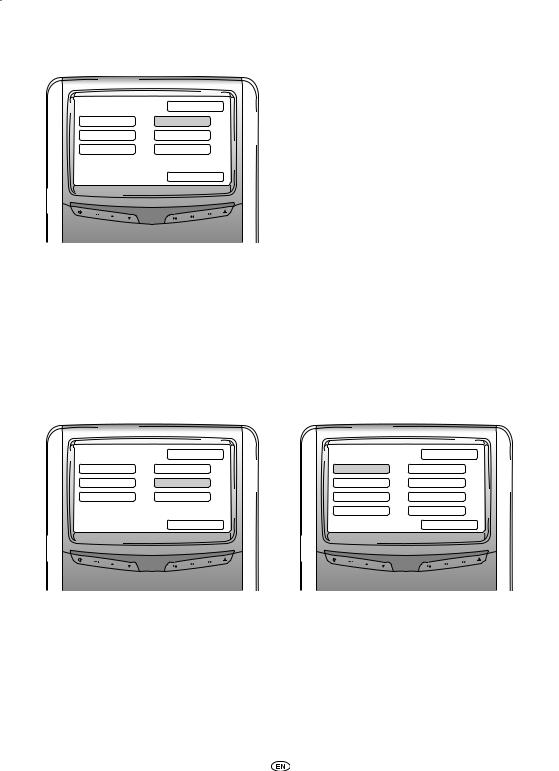
Disc menu
Preferences Menu 2 |
Exit |
|
|
PBC |
Disc Menu |
Audio |
Parental |
Subtitle |
Password |
|
Return |
Here the default Menu language of your DVD movies can be preset (only when this option is included on the DVD). When inserting a DVD the desired preset will be chosen immediately.
Possible options: |
|
- English |
- Japanese |
- French |
- Korean |
- Spanish |
- Russian |
- Chinese |
- Thai |
Parental Control
Preferences Menu 2 |
Exit |
Parental Control |
Exit |
|
|
||
PBC |
Disc Menu |
1 Kid Safe |
5 PGR |
Audio |
Parental |
2 G |
6 R |
Subtitle |
Password |
3 PG |
7 NC 17 |
|
|
4 PG 13 |
8 Adult |
|
Return |
|
Return |
Here the desired restriction can be preset to prevent your children from seeing pictures which might not be suitable for them. In several cases parental guidance is recommended or even needed.
Premium ICE 29
