Toshiba GVMU-LVMU User Manual
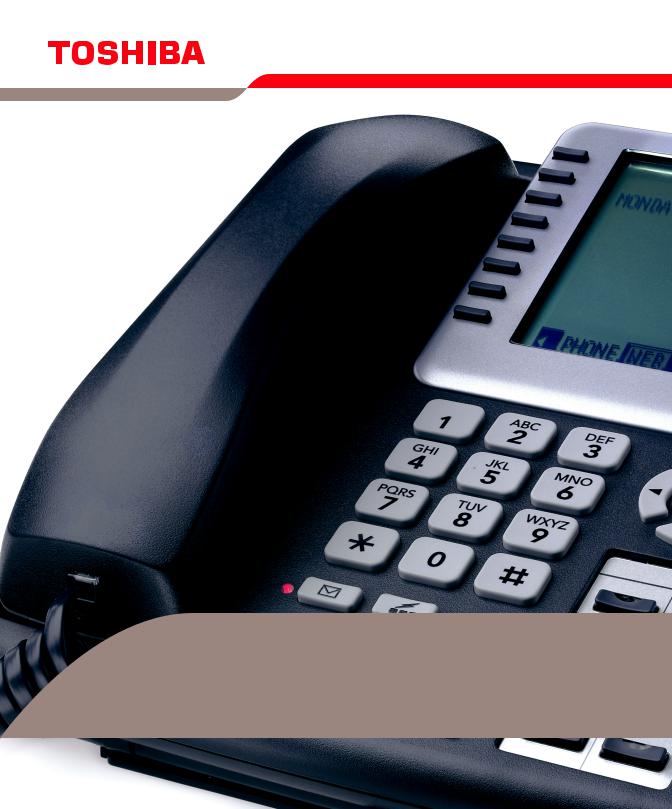
Strata GVMU/LVMU User Guide
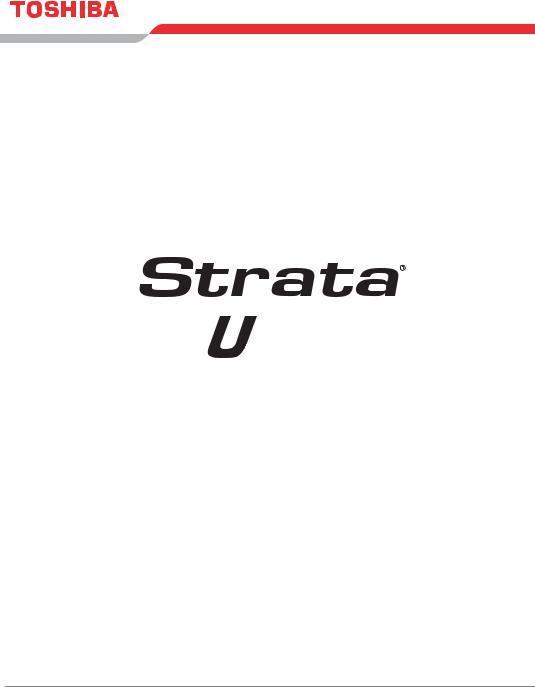
Business Communications Division
L /
/


Voice Processing System
User Guide
July 2006
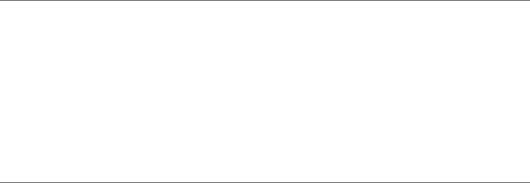
Publication Information
Toshiba Information Systems (UK) Ltd. reserves the right to change any of this information including, but not limited to, product characteristics and operating specifications, without prior notice.
It is intended that the information contained within this manual is correct at the time of going to print, however all liability for errors or omissions is excluded.
Version 1, July 2006
© Copyright 2006
Toshiba Information Systems (UK) Ltd.
Business Communications Division
All rights reserved. No part of this manual, covered by the copyrights hereon, may be reproduced in any form or by any means—graphic, electronic, or mechanical, including recording, taping, photocopying, or information retrieval systems—without express written permission of the publisher of this material.
Strata and Stratagy are registered trademarks of the Toshiba Corporation in Japan and other countries.
Trademarks, registered trademarks, and service marks are the property of their respective owners.
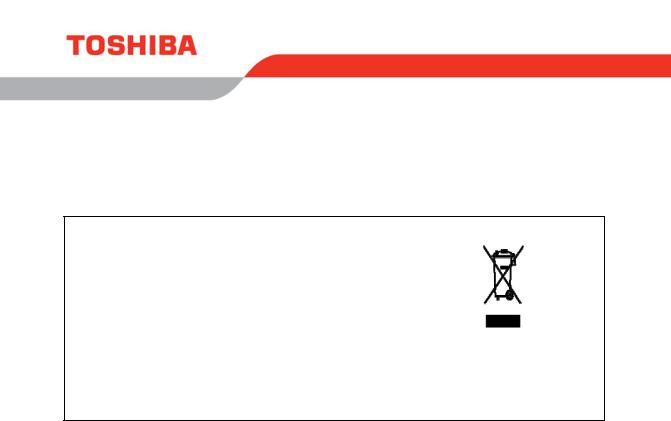
Strata CIX IP Windows Operator Console
COMPLIANCE STATEMENT
Business products that can be clearly distinguished from consumer products.
Following information is only for EU-member states:
The use of the symbol indicates that this product may not be treated as household waste. By ensuring this product is disposed of correctly, you will help prevent potential negative consequences for the environment and human health, which could otherwise be caused by inappropriate waste handling of this product.
For more detailed information about the take-back and recycling of this product, please contact your supplier where you purchased the product.
Toshiba Business Communications Division
License Agreement
Toshiba Information Systems (UK) Limited acting through its Business Communications Division ("TIU") - License Agreement. IMPORTANT: This License Agreement ("Agreement") is a legal agreement between the customer ("You") and TIU in respect of any switches, processors or other telecommunication products made available by TIU from time to time each of which is a "Product" for the purposes of this Agreement. Carefully read this Agreement. Use of any software or any related information (collectively, "Software") installed on or shipped with a Product or otherwise made available to you by TIU in whatever form or media, will constitute your acceptance of the terms of this Agreement, unless separate terms are provided by the Software supplier. If you do not agree to the terms of this Agreement, do not install, copy or use the Software and promptly return it to the location from which you obtained it in accordance with applicable return policies provided with the Software. Except as otherwise authorized in writing by TIU, the Software is licensed for distribution only to end-users pursuant to this Agreement.
1.License Grant. The Software is not sold; it is licensed upon payment of applicable charges. TIU hereby grants You a personal, non-transferable and non-exclusive right to use the copy of the Software provided under this Agreement. You agree You will not copy the Software except as necessary to use it on one Product at a time at one location. Any such copy shall in all respects be subject to the terms and conditions of this Agreement and shall be deemed to form part of the Software. Modifying, translating, renting, leasing, selling, charging, copying, distributing, transferring, assigning sublicensing or otherwise dealing with or encumbering all or part of the Software, or any rights granted hereunder; using the Software on behalf of any other persons or making the Software available to any other persons; and/or removing or altering any proprietary notices, labels or marks from the Software are all strictly prohibited. You agree that violation of these prohibitions will cause irreparable harm to TIU and provide grounds for TIU to seek injunctive relief, without notice, against You or any other person in possession of the Software. You shall notify TIU immediately if You become aware of any unauthorized possession or use of the whole or any part of the Software by other persons. You and any other person whose possession of the Software violates this Agreement shall promptly surrender possession of the Software and Password to TIU, upon demand. Furthermore, you hereby agree not to create derivative works based on the Software.
2.Reservation of Rights. All rights not expressly granted by TIU to You under this Agreement are expressly reserved to TIU and/or its suppliers, and You acknowledge and agree that You are granted no right or benefit under or pursuant to this Agreement unless expressly stated.
3.Intellectual Property. You acknowledge that all rights of whatever nature in and to the Software are owned by and belong to TIU and/or its suppliers and that You will not acquire any rights to the Software, except the license expressly set forth above. The Software is protected under national patent, copyright, trade secret, and/or other proprietary laws, as well as international treaties. Any transfer, use, or copying of the software in violation of the Agreement constitutes infringement of copyright and/or other rights.
4.No Reverse Engineering. You agree that you will not attempt, and if you employ employees or engage contractors, you will use your best efforts to prevent your employees and contractors from attempting to reverse compile, reverse engineer, modify, adapt, translate or disassemble the Software in whole or in part (except and only to the extent that such activity is expressly permitted by applicable law).
5.Termination. Any failure to comply with the terms and conditions contained in this License or termination of TIU's arrangements with its suppliers will result in the automatic termination of this License without notice from TIU and the reversion of the rights granted hereunder back to TIU..
6.Limited Warranty. TIU warrants that any media on which the Software is furnished is free from defects in material and workmanship under normal use for a period of ninety (90) days from the date of delivery to You. Subject to the foregoing the Software is provided "as is" without warranty of any kind. Further to the maximum extent permitted by applicable law, TIU and its suppliers disclaim and hereby exclude all conditions, warranties and other terms with regard to the Software, including, but not limited to, any conditions, warranties and other terms of non-infringement of third party rights, year 2000 compliance, merchantability, satisfactory quality, and fitness for a particular purpose, relating to the ownership of the Software or as to price in every case whether express or implied by statute, common law, custom, collaterally or otherwise. The entire risk as to the quality and performance of the Software is with You. Neither TIU nor its suppliers, represent or warrant that the functions contained in the Software will meet your requirement or that the operation of the software will be uninterrupted or error-free. You accept that the Software was not designed and produced to your individual requirements and that You were responsible for its selection.
7.Limitation Of Liability. TIU's entire liability and your sole and exclusive remedy under this Agreement shall be at TIU's option replacement of the media containing the Software or refund of the price paid. To the maximum extent permitted by applicable law, in no event shall TIU or its suppliers be liable to You for damages for loss of profits or revenues or any consequential, special, incidental or indirect loss or damages (including claims for personal injury, business interruption, loss of business information/data) or any other pecuniary loss of any kind howsoever arising (whether in breach of contract, negligence or other tort, or otherwise) out of the use or inability to use the Software, even if TIU or its supplier has been advised of the possibility of such damages. In no event shall TIU or its suppliers be liable for any claim by a third party. TIU shall, however, accept liability for death or personal injury caused by its own negligence and as otherwise required by applicable law.
8.Governing Law and Jurisdiction. This Agreement shall be governed and construed in accordance with the laws of England. The Parties irrevocably submit to the exclusive jurisdiction of the English Courts in respect of any matter, claim or dispute arising under, out of, from or in connection with this Agreement.
9.Export Laws. This Agreement relates to Products, Software and/or technical data that may be controlled under the United States Export Administration Regulations and may be subject to the approval of the United States Department of Commerce prior to export. Any export, directly or indirectly, in contravention of the United States Export Administration Regulations, or any other applicable law, regulation or order, is prohibited.
10.United States Government Restricted Rights. The Software is provided with Restricted Rights. Use, duplication, or disclosure by the United States Government, its agencies and/or instrumentalities is subject to restrictions as set forth in subparagraph (c)(1)(ii) of The Rights in Technical Data and Computer Software Clause at DFARS 252.227-7013 (October 1988) or subparagraphs (c)(1) and (2) of the Commercial Computer Software - Restricted Rights at 48 CFR 52.227-19, as applicable.
11.Severability. If any provision of this Agreement shall be held to be invalid, illegal or unenforceable, the validity, legality and enforceability of the remaining provisions hereof shall not in any way be affected or impaired
12.No Waiver. No waiver of any breach of any provision of this Agreement shall constitute a waiver of any prior, concurrent or subsequent breach of the same or any other provisions hereof, and no waiver shall be effective unless made in writing and signed by an authorized representative of the waiving party.
13.Entire Agreement. In entering into this Agreement, You acknowledge and agree that You have not relied on any representation unless expressly included in this Agreement. You acknowledge that you have read this license agreement and that You understand its provisions. You agree to be bound by its terms and conditions. You further agree that this Agreement contains the complete and exclusive agreement between You and TIU and supersedes: (i) any proposal or prior agreement, oral or written, or any other communication relating to the subject matter of this license agreement; and (ii) any term or condition implied by trade custom or course of dealing and any purported contrary or inconsistent provision is hereby excluded. Nothing in this clause shall limit liability for fraudulent misrepresentation.
14.Third Party Rights. No provision of this Agreement shall be enforceable by any third party under the Contracts (Rights of Third Parties) Act 1999 or otherwise.
Toshiba Information Systems (UK) Limited.
Business Communications Division
Toshiba Court
Weybridge Business Park
Addlestone Road
Weybridge
Surrey
KT15 2UL
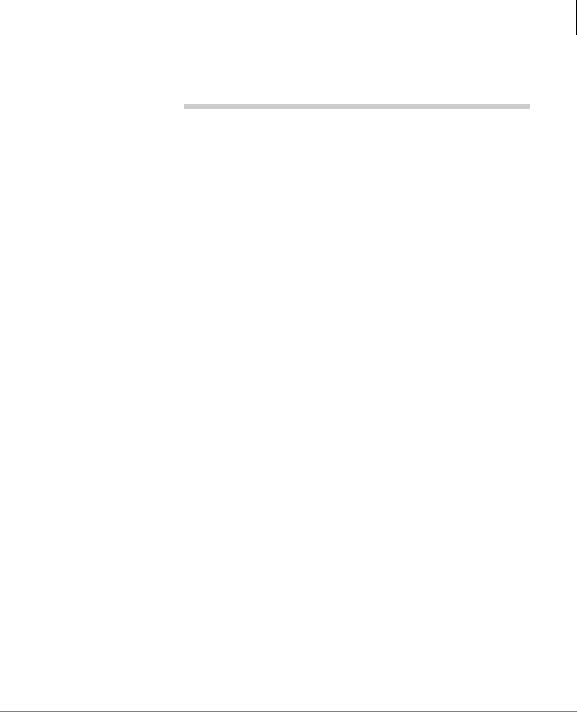
Contents
Chapter 1 – The Grand Tour
Contents
Introduction |
|
Organisation ................................................................................................................. |
v |
Conventions ................................................................................................................ |
vi |
Action/Response Table ........................................................................................ |
vii |
Related Documents/Media ......................................................................................... |
vii |
Chapter 1 – The Grand Tour |
|
Overview ...................................................................................................................... |
2 |
Features to Personalise Your Mailbox ......................................................................... |
4 |
Message Queues ........................................................................................................... |
4 |
New Message Queue ............................................................................................. |
4 |
Saved Message Queue ........................................................................................... |
5 |
Message Types ............................................................................................................. |
6 |
Forwarded Message ............................................................................................... |
6 |
Reply Message ...................................................................................................... |
6 |
Greetings ...................................................................................................................... |
7 |
Personal ................................................................................................................. |
7 |
System ................................................................................................................... |
7 |
Busy ....................................................................................................................... |
7 |
Special Delivery Options ............................................................................................. |
8 |
Urgent .................................................................................................................... |
8 |
Private .................................................................................................................... |
8 |
Return Receipt ....................................................................................................... |
8 |
Future Delivery ............................................................................................................ |
8 |
Message Destination Selections ................................................................................... |
9 |
Personal Distribution Lists .................................................................................... |
9 |
Strata LVMU/GVMU Voice Processing System User Guide 7/06 |
i |
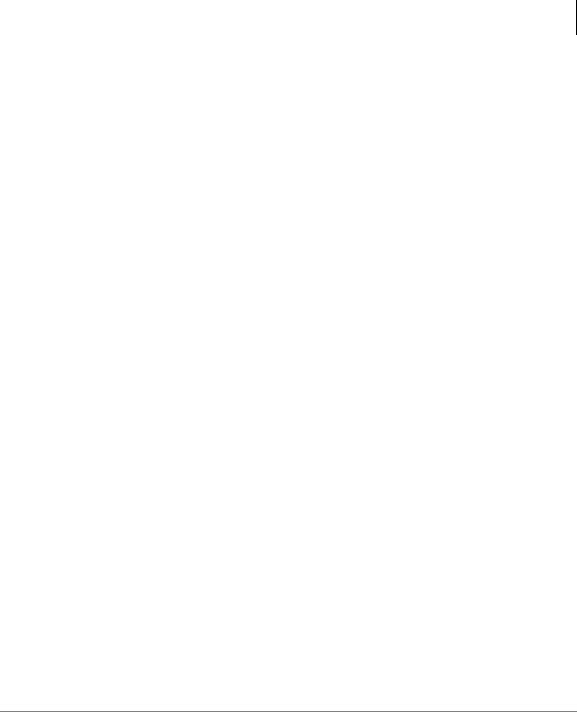
|
Contents |
|
Chapter 2 – Getting Started |
System Distribution Lists .................................................................................... |
10 |
Directory .............................................................................................................. |
10 |
User Options .............................................................................................................. |
10 |
User Prompts .............................................................................................................. |
11 |
User Tutorial (New User) .......................................................................................... |
11 |
Chapter 2 – Getting Started |
|
User Tutorial .............................................................................................................. |
13 |
From External Telephone .................................................................................... |
15 |
From Internal Telephone ..................................................................................... |
15 |
Chapter 3 – Play Messages |
|
Access Messages ........................................................................................................ |
21 |
Playback Controls ...................................................................................................... |
22 |
Play Your Messages ................................................................................................... |
24 |
Special Functions ....................................................................................................... |
27 |
Chapter 4 – Send Messages |
|
Recording Controls .................................................................................................... |
32 |
Send a Message .......................................................................................................... |
33 |
Forward a Message .................................................................................................... |
37 |
Reply to the Current Message .................................................................................... |
40 |
Special Delivery Options ........................................................................................... |
43 |
Future Delivery .......................................................................................................... |
44 |
Chapter 5 – Manage Mailbox |
|
Change Your Greeting ............................................................................................... |
46 |
Create or Record Over a Personal Greeting ........................................................ |
47 |
Change Your Greeting Selection ......................................................................... |
49 |
Review a Greeting ............................................................................................... |
50 |
Change Your User Options ........................................................................................ |
51 |
Change Your Do Not Disturb (DND) Setting ..................................................... |
52 |
Change Your Call Screening Setting ................................................................... |
53 |
Change Your Security Code ................................................................................ |
54 |
Strata LVMU/GVMU Voice Processing System User Guide 7/06 |
ii |
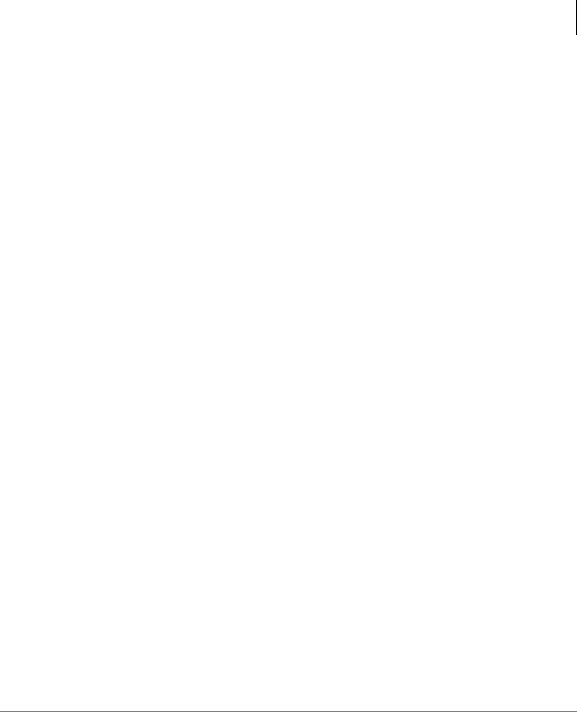
|
Contents |
Chapter 6 – Integration Features |
|
Create or Record Over Your Busy Greeting ....................................................... |
55 |
Select Your Busy Greeting .................................................................................. |
56 |
Record Your Name .............................................................................................. |
57 |
Change Your Message Notification .................................................................... |
58 |
Review Your Option Settings .............................................................................. |
60 |
Manage Your Lists ..................................................................................................... |
61 |
Manage Guest User IDs ............................................................................................. |
63 |
Use Guest User IDs .................................................................................................... |
64 |
Chapter 6 – Integration Features |
|
Call Forward .............................................................................................................. |
65 |
Message Waiting ........................................................................................................ |
67 |
Responding to a Lit Msg LED ............................................................................ |
67 |
Turning On/Off Message Waiting LED on Another Extension .......................... |
68 |
CIX Integration .......................................................................................................... |
68 |
Soft Key Control of Voice Mail .......................................................................... |
68 |
Call Record (LVMU only) ......................................................................................... |
70 |
To record a call .................................................................................................... |
70 |
Pause/Resume Recording .................................................................................... |
71 |
Call Monitor (LVMU only) ................................................................................. |
71 |
Direct Transfer to Voice Mailbox .............................................................................. |
72 |
Voice Mail Conference .............................................................................................. |
72 |
Notes to Users ............................................................................................................ |
73 |
Glossary ........................................................................................................................ |
83 |
Index................................................................................................................................ |
87 |
Strata LVMU/GVMU Voice Processing System User Guide 7/06 |
iii |
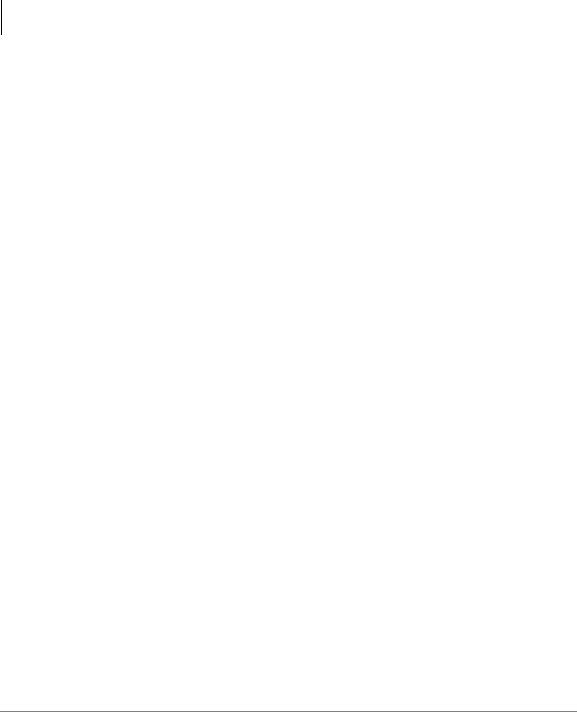
Contents
Chapter 6 – Integration Features
iv
Strata LVMU/GVMU Voice Processing System User Guide 7/06
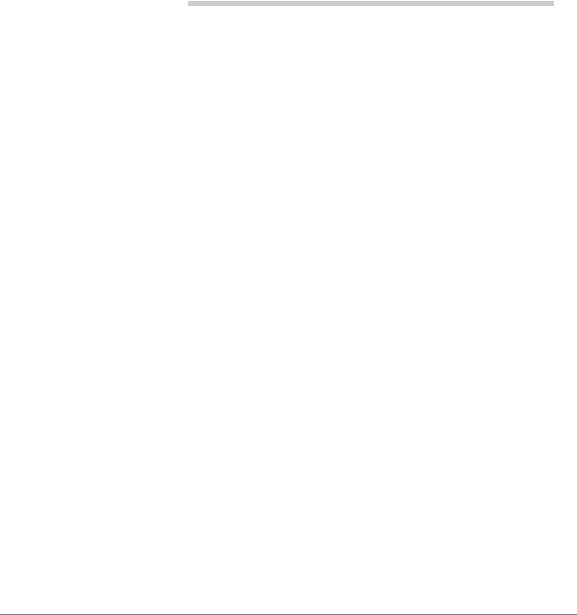
Introduction
This guide describes the voice messaging capabilities and procedures for making your voice mail system work for you.
Organisation
This guide is divided as follows:
•Chapter 1 – The Grand Tour is an overview of the voice mail system. Topics covered are: features to personalise your mailbox; an explanation of message queues, types and destinations; special delivery options; playback/recording controls; and available user options.
•Chapter 2 – Getting Started provides instructions on those features you need when accessing your voice mail for the first time, including changing your security code and recording your name.
•Chapter 3 – Play Messages contains step-by-step instructions on playing messages.
•Chapter 4 – Send Messages details how to send, forward, and reply to a message.
•Chapter 5 – Manage Mailbox provides step-by-step instructions on recording greetings, using destination (distribution) lists, and activating options such as Do Not Disturb (DND) and Call Screening.
•Chapter 6 – Integration Features outlines Call Forward, Message Waiting, Soft Key Control, Direct Transfer to Voice Mail and Voice Mail Conferencing features.
•Glossary defines frequently-used voice processing system features and functions.
•Index
Strata LVMU/GVMU Voice Processing System User Guide 7/06 |
v |

Introduction
Conventions
Conventions
|
Conventions |
Description |
|
|
|
|
|
Elaborates specific items or references other information. Within |
|
Note |
some tables, general notes apply to the entire table and numbered |
|
|
notes apply to specific items. |
|
|
|
|
Important! |
Calls attention to important instructions or information. |
|
|
|
|
|
Press to answer a call to the Extension Number. Each station can |
|
|
have multiple extension buttons. Incoming calls ring the extension |
|
|
button(s) from the top down. For example, station 10's extensions |
|
|
ring 10-1 first, then 10-2, 10-3, and 10-4. A station is considered |
|
Extension |
busy when all extensions are being used. |
|
Number |
Note The naming convention for DKT assignments within |
|
|
Toshiba is Directory Numbers. For clarity and ease of |
|
|
understanding, the terms Extension Number and Phantom |
|
|
Extension Number will be used in this document in lieu of |
|
|
PDN and PhDN. |
|
|
|
|
Arial bold |
Represents telephone buttons. |
|
|
|
|
Courier |
Shows a computer keyboard entry or screen display. |
|
“Type” |
Indicates entry of a string of text. |
|
|
|
|
“Press” |
Indicates entry of a single key. For example: Type prog then press |
|
|
Enter. |
|
|
Shows a multiple PC keyboard or phone button entry. Entries |
|
Plus (+) |
without spaces between them show a simultaneous entry. Example: |
|
Esc+Enter. Entries with spaces between them show a sequential |
|
|
|
|
|
|
entry. Example: # + 5. |
|
Tilde (~) |
Means “through.” Example: 350~640 Hz frequency range. |
|
|
|
|
|
Denotes the step in a one-step procedure. |
|
|
|
|
|
Denotes a procedure. |
|
|
|
|
|
|
vi
Strata LVMU/GVMU Voice Processing System User Guide 7/06
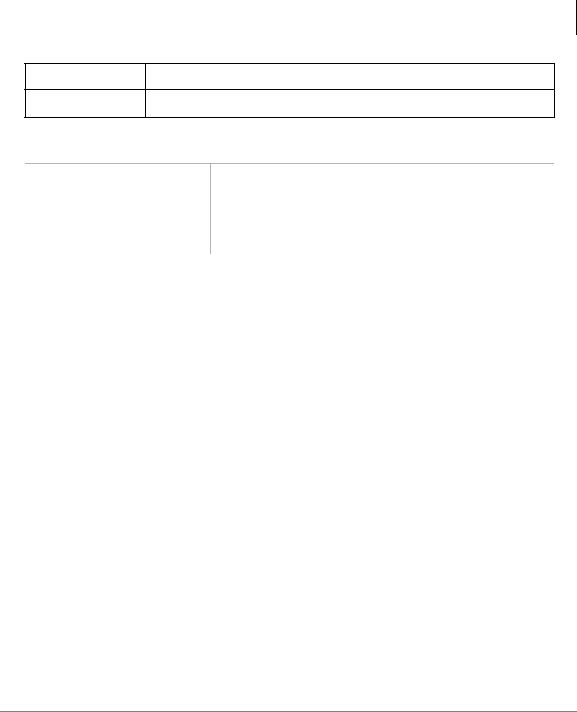
Introduction
Related Documents/Media
Conventions |
Description |
|
|
See Figure 10 Cross-references appear in blue.
Action/Response Table
Actions you perform appear in this column. They can consist of either a single step or a series of numbered steps.
The immediate response to the action performed appears in this column. Additional notes and comments are also included.
Related Documents/Media
Note Some documents listed here may appear in different versions on the website, or in print. To find the most current version, check the version/date in the Publication Information on the back of the document’s title page.
Important! Read this User Guide first, then use it with the Quick Reference Guide.
•Strata CIX Installation and Maintenance Manual
•Strata LVMU/GVMU Voice Processing Quick Reference Guide
•Strata LVMU/GVMU Voice Processing Installation, Programming and Maintenance Maual
For authorised users, BCD Partner Portal (http://www.telecoms.toshiba.co.uk/partner) contains all current Strata LVMU/GVMU Voice Processing documentation and enables you to view, print, and download current publications.
Strata LVMU/GVMU Voice Processing System User Guide 7/06 |
vii |
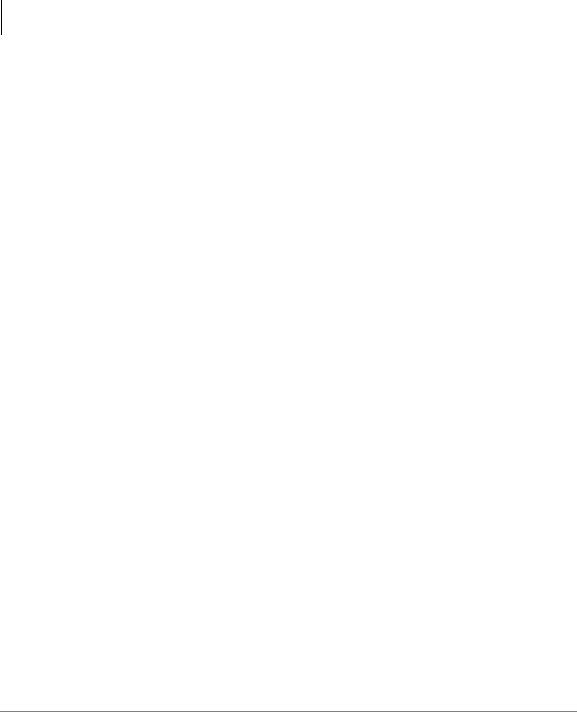
Introduction
Related Documents/Media
viii
Strata LVMU/GVMU Voice Processing System User Guide 7/06
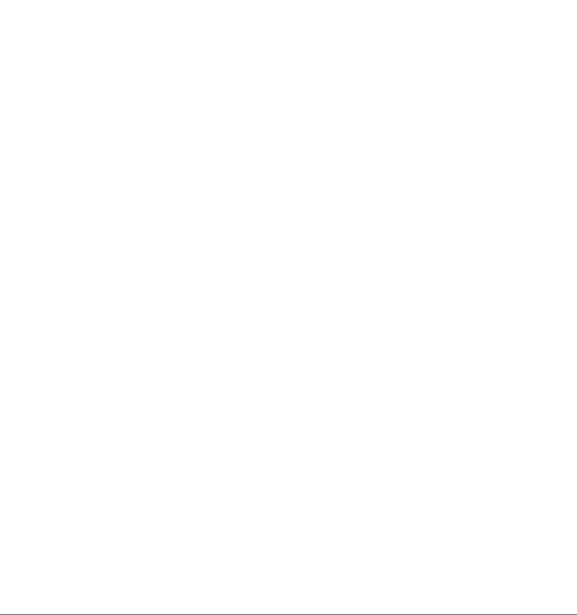
The Grand Tour |
1 |
|
|
This chapter provides an overview of the system and covers the following general topics:
•Features to personalise your mailbox
•Message queues
•Message types
•Greetings
•Special delivery options
•Future delivery
•Message destination selections
•User options
•User prompts
•User tutorial (New User)
Strata LVMU/GVMU Voice Processing System User Guide 7/06 |
1 |
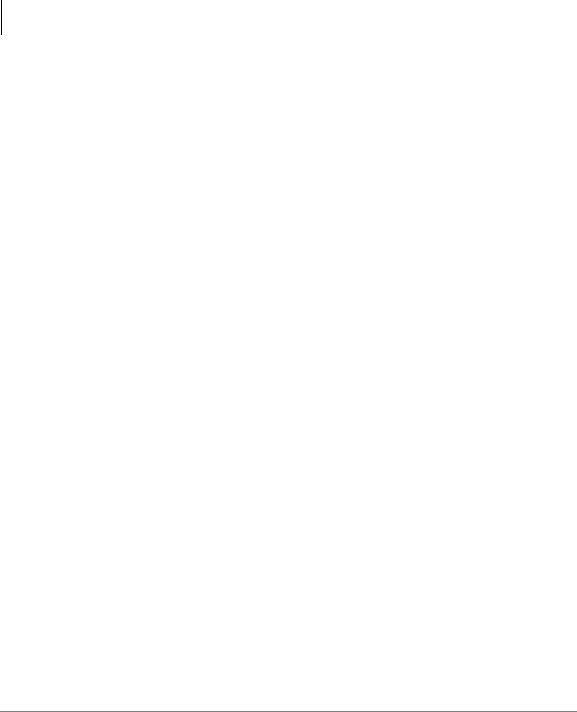
The Grand Tour
Overview
Overview
Your voice mail system manages multiple voice processing functions simultaneously 24-hours-a-day, 7-days-a-week. Your mailbox is always available for callers to leave private voice messages. In addition, you can update your greeting at your convenience or send and receive messages from any tone-dialling telephone.
Callers control their own progress through the system. They no longer have to wait for a person to answer the telephone. If your extension is busy or you do not answer, callers can transfer to an operator, call another extension, or record a private, detailed message.
A representative in your company has been assigned as the System Administrator for the system. The System Administrator is responsible for configuring the system and your mailbox to suit your company’s needs.
The configuration affects how and which features you can access. Whenever possible, this guide provides information concerning feature exceptions and which features may be configured to work differently.
You can access your mailbox from any tone-dialling telephone using your security code. After you access your voice mail, you hear the number of messages you have in your message queue(s), followed by a prompt from the Main Menu options (see Figure 1). You can then:
•Listen to your messages
•Send or forward messages
•Reply to messages
•Manage your mailbox (e.g., change your greetings, create distribution lists, etc.)
•Listen to your messages at different speeds
In addition LVMU can provide the following features
•lets you listen to messages being left in you mailbox in real time, allowing you to connect the caller to your handset and take the call yourself should you wish.
•Call record can be used to record telephone conversations, either to your own voicemail box or any other of your choice.
•Variable speed message play back.
Where these three features appear to in this document they refer only to LVMU and are not supported by GVMU.
2 |
Strata LVMU/GVMU Voice Processing System User Guide 7/06 |
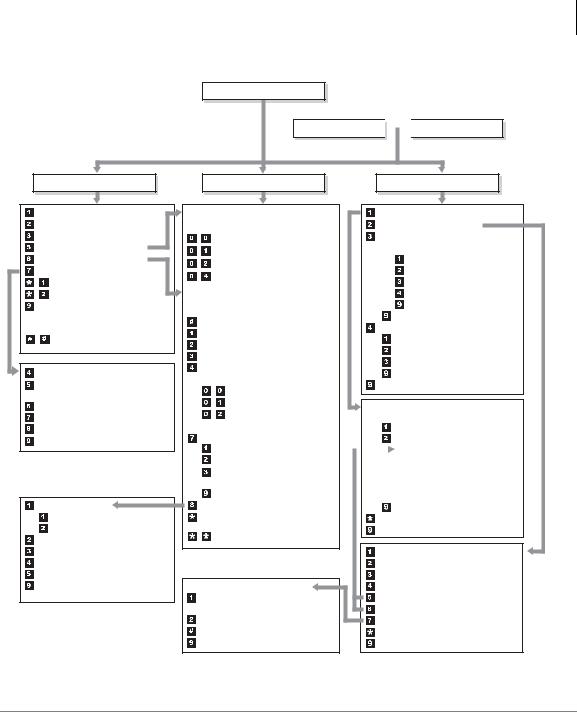
The Grand Tour
Overview
MAIN MENU
 Exit User Mode
Exit User Mode 

 HANG UP
HANG UP
 PLAY MESSAGES
PLAY MESSAGES
Play the next message
Save the current message
Delete the current message
Forward the current message
Reply to the current message
Special Functions
Replay the current message
Play the Previous message
Return to Main Menu (number of messages to be deleted plays)
Toggle playback speed
Message Date and Time
Future Delivery Review
(Play, Save, Delete)
Continuous Delete
New/Saved message queue (toggle)
Continuous Play Return to previous menu
Set the Hour (1~12)
AM
PM
Set the Minutes (0~59) Set the Day (1~31) Set the Month (1~12)
Set the Year (last two digits)
Return to previous menu (message delivery time plays)
Figure 1 Admin Main Menu
 SEND MESSAGES
SEND MESSAGES
Enter one of the following:
User ID plus 
Directory plus name
Personal List (1~7)
System List (1~7)
Multiple Destinations
Record
Record a message, comment or reply (Press  when finished.)
when finished.)
Send and Return to Main Menu Review recording
Re-record Append recording
Select Additional Destinations User ID plus 
Directory
Personal List (1~7)
System List (1~7)
Press  when finished
when finished
Special Delivery Options
Set Urgent status (On/Off) Set Private status (On/Off)
Set Return Receipt request (On/Off?)
Return to previous menu
Set Future Delivery
Cancel message and select new destination
Cancel and Return to Main Menu
Enter notification template number
Enable/Disable notification template (toggle)
Change notification digits Save changes
Return to previous menu
 MANAGE MAILBOX
MANAGE MAILBOX
Change your Greeting
Change your User Options
Manage your Lists
Select  ~
~  for a Personal List
for a Personal List
Review your current list
Add a User ID to the list
Delete a User ID from the list
Record a list Comment
Return to a previous menu
Return to a previous menu
Manage Guest User IDs
Create a Guest User ID
Delete a Guest User ID
Review your Guest User IDs
Return to a previous menu
Return to a Main Menu
Select  ~
~ for a Personal Greeting or
for a Personal Greeting or  for the System Greeting
for the System Greeting
Review selected greeting Record (new) greeting
|
|
|
|
Review greeting |
|
|
|
|
|
|
|
Re-record |
Not available |
||
|
|
|
|
Append to recording |
for System |
||
|
|
|
|
||||
|
|
|
|
greeting |
|||
|
|
|
|
Cancel recording |
|
|
|
|
|
|
|
||||
|
|
|
|
|
|
|
|
|
|
|
|
Save recording |
|
|
|
Return to a previous menu
Review current greeting
Return to a previous menu
Change your Do Not Disturb (On/Off) Change your Call Screening (On/Off) Change your Security Code
Select your Busy Greeting (toggle) Record your Busy Greeting
Record your Name
Change message Notification Review your Option Settings
Return to previous menu
7398 LVMU
Strata LVMU/GVMU Voice Processing System User Guide 7/06 |
3 |
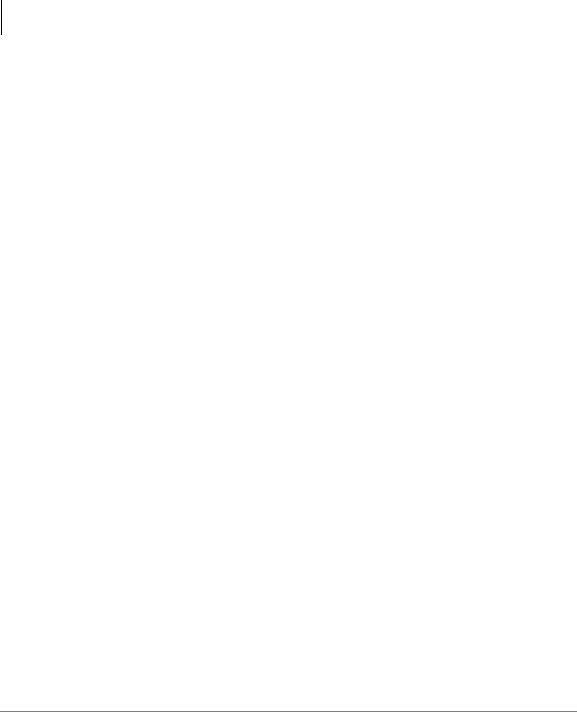
The Grand Tour
Features to Personalise Your Mailbox
Features to Personalise Your Mailbox
Your voice mail processing system offers a variety of features to personalise your User ID Mailbox. The following are a few of those features:
•User ID Mailbox Security Code – Your User ID mailbox has a security code. The code must be entered by you in order to “log into” your User ID mailbox, giving you access to your messages, settings, greetings, etc. (see “Change Your Security Code” on page 18).
•Name Recording – Your name can be announced whenever you log onto your mailbox, the directory is accessed, the system greeting is selected, or when a message is sent by another voice mail user. When you first enter your mailbox, you need to record your name (see “Record Your Name” on page 16).
•Personal Greetings – You can record up to seven personal greetings that are played when you are unavailable (see “Change Your Greeting” on page 46).
•Guest Users – You can create Guest User IDs that can be used by clients, friends, etc. Users frequently use this feature to create guest IDs for clients, so that they may easily exchange confidential information (see “Manage Guest User IDs” on page 63).
Message Queues
Your messages reside in one of two queues—new or saved. Messages play in FIFO (First In, First Out) or LIFO (Last In, First Out) order. Ask your System Administrator to find out how your mailbox is configured.
New Message Queue
Messages in the New Message Queue are New or Pending messages.
New messages consist of messages that are unheard or partially heard (less than five seconds). They remain in the queue, the Message Waiting LED remains on, and a Return Receipt is not sent, if applicable, until the message is completely heard.
Messages that you have partially heard (five seconds or longer) are called Pending messages. They remain in the New Message Queue, the Message Waiting LED is turned off, and a Return Receipt is sent, if applicable.
4 |
Strata LVMU/GVMU Voice Processing System User Guide 7/06 |
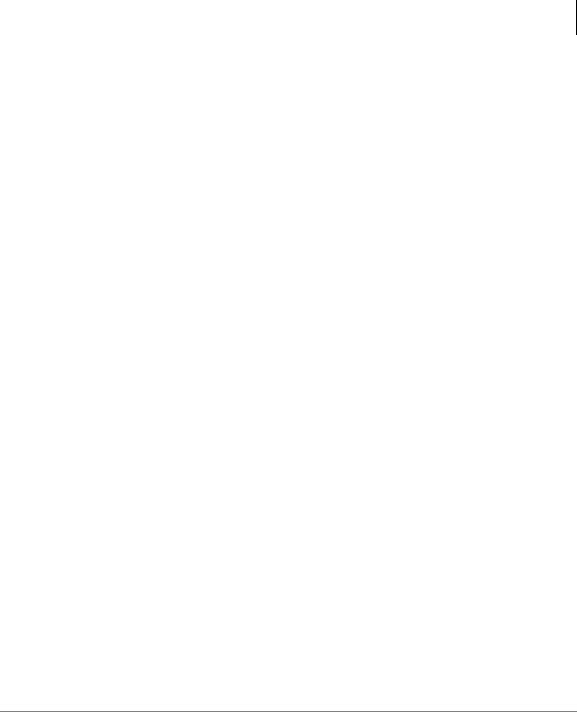
The Grand Tour
Message Queues
Note The Pending messages feature is available on a mailbox-to-mailbox basis. Check with your System Administrator to find out if your mailbox is configured for this feature.
When you press 1 from the Main Menu to play messages, your voice mail system automatically accesses the New Message Queue. A new message begins to play based on the type (urgent messages play first) and order received (FIFO/LIFO). If no new messages exist, your voice mail system automatically accesses the Saved Message Queue. If you are in the Saved Message Queue, you can toggle back to the New Message Queue by pressing 77.
After you play the last message in the queue, your voice mail system prompts, “End of messages.” You can choose to return to the top of the queue, go to the top of the other queue, etc.
Saved Message Queue
Saved messages are messages that you saved or that were automatically saved by your voice mail system at the end of the message.
Access the Saved Message Queue from the Main Menu by pressing 177 or from the New Message Queue by pressing 77. Your voice mail system automatically accesses the Saved Message Queue when no new messages exist. Saved messages play based on order received (FIFO/LIFO).
After you play the last message in the queue, your voice mail prompts, “End of messages.” You can choose to return to the top of the queue, go to the top of the other queue, etc.
Note Ask your System Administrator to find out if your mailbox is configured with one or two (New and Saved) message queue(s).
Strata LVMU/GVMU Voice Processing System User Guide 7/06 |
5 |
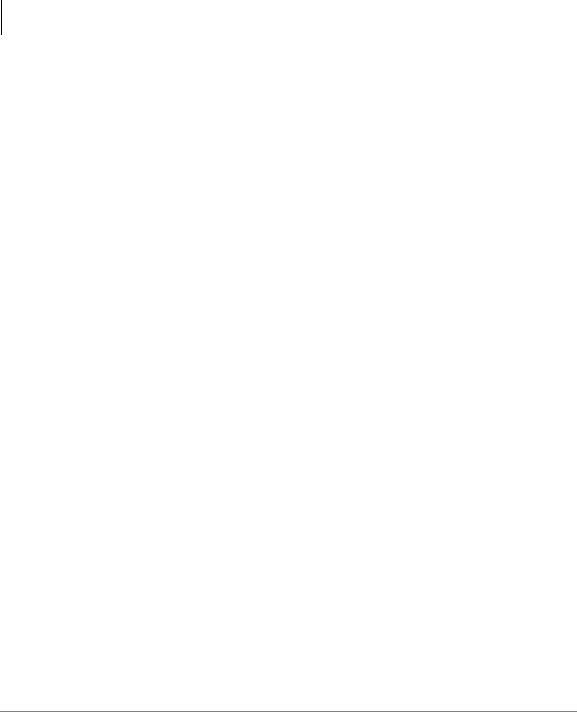
The Grand Tour
Message Types
Message Types
New and Saved Messages can consist of the following special types of messages— forwarded and message reply.
Forwarded Message
Any message sent to you can be forwarded to a single destination or a personal or system distribution list. When forwarding a message, recording a message (comment) is optional.
Reply Message
Messages to which you want to send an immediate answer can be sent as a reply message. When replying to a message, your voice mail system does not prompt you to select the destination since it “remembers” the source. The Reply feature only works if the original message is sent from another voice mail user on the same system.
When listening to a reply message, a prompt notifies the user of the name/User ID of the person who sent the reply.
6 |
Strata LVMU/GVMU Voice Processing System User Guide 7/06 |
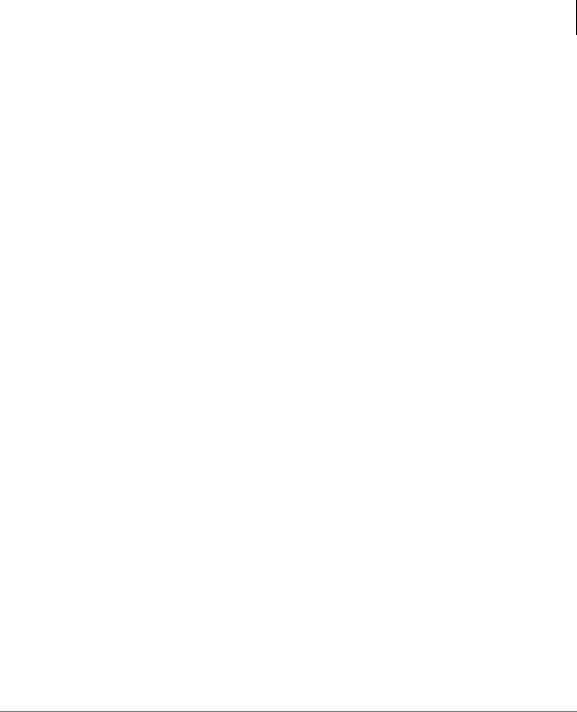
The Grand Tour
Greetings
Greetings
You can select either a personal or system greeting to play to callers when you do not answer or when your telephone is busy.
Depending on how your system is configured, callers may hear a separate busy greeting—the system or the custom busy greeting. See “Change Your User Options” on page 51 for details.
Personal
Personal greetings are greetings that you record for callers. Your voice mail system stores all recorded greetings under the personal greeting number (1~7) for your mailbox. Using the greeting number, you can select the greeting which plays.
The System Administrator can also schedule your greetings to automatically play at different times. If you choose, you can override the automatic schedule using the “Change Your Greeting Selection” on page 49.
System
The system greeting is a standard prerecorded greeting. It cannot be recorded over or deleted. The greeting states, “Please leave a message for (name).” Your voice mail system adds your name from the name recording that you have made (see “Record Your Name” on page 16).
Busy
If your User ID mailbox is configured for a personal busy greeting, you can record a custom busy greeting that plays when your extension is busy. If a custom greeting is not recorded, the default system busy greeting plays. See “Create or Record Over Your Busy Greeting” on page 55 for details.
The custom busy greeting can also be turned on/off using the Select Your Busy Greeting option on the Change Your User Options Menu (see “Select Your Busy Greeting” on page 56).
Note The System Administrator must configure your User ID mailbox for the custom busy greeting option to be available.
Strata LVMU/GVMU Voice Processing System User Guide 7/06 |
7 |
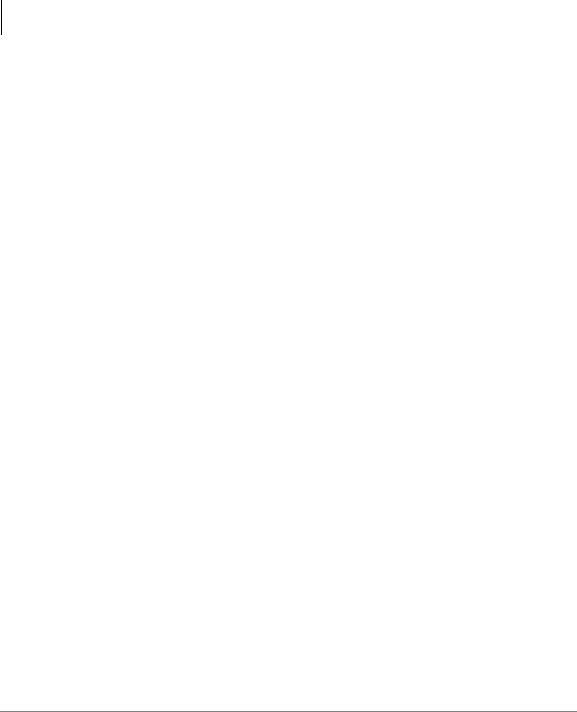
The Grand Tour
Special Delivery Options
Special Delivery Options
In addition to recording and sending a new message, you can mark the message urgent, private, or request a return receipt.
Urgent
Messages can be marked urgent by the sender and always play first in the New Message Queue. After the message plays, the urgent status is removed.
Private
Messages can be marked private by the sender. The same options, such as saving and deleting, apply to the private messages; however, a private message cannot be forwarded. Once a message is sent, the private status cannot be removed.
Return Receipt
You can mark a message Return Receipt if you want verification of its receipt. When a user plays (completely or partially) a message marked for Return Receipt, a notification is sent back to the sender. Your voice mail system notifies the sender when and by whom the message was received and plays the original message.
Future Delivery
Your voice mail system can be configured so that your message is delivered at a future time and date specified by you. After marking the message for future delivery, you can review (play, save, delete) the message at any time before it is sent.
8 |
Strata LVMU/GVMU Voice Processing System User Guide 7/06 |

The Grand Tour
Message Destination Selections
Message Destination Selections
At the beginning of the Send Messages menu, you are asked to enter the message destination(s).You can choose to enter a single destination (e.g., User ID) or multiple destinations (e.g., personal list, User ID, system list). Entering the Multiple Destinations option enables you to address your message to all the recipients at the start of the menu.
You can then record your message and, if desired, add additional destinations when prompted later in the menu. Valid destinations are:
• User ID
Note If you don’t know the user’s User ID, you can locate the ID on your voice mail system’s system-wide directory by pressing 00.
•Personal distribution list
•System distribution list
See “Send a Message” on page 33 for instructions on using these options.
Personal Distribution Lists
You can originate up to seven Personal Distribution Lists consisting of other system users. You can add or delete users at any time. The lists are for only your use.
At the time you create a list, you are given the option of recording a “list comment” that serves as the title or name for the list. The comment plays each time you use the list to confirm that you have chosen the correct distribution list.
Important! Try not to duplicate users on your distribution lists. Your voice mail system does not check for duplicates when you send a message using more than one list. For example, if you select Personal Distribution List #1 and #3 as destinations for your message and User ID 1001 is on both lists, User ID 1001 receives the same message twice.
Strata LVMU/GVMU Voice Processing System User Guide 7/06 |
9 |
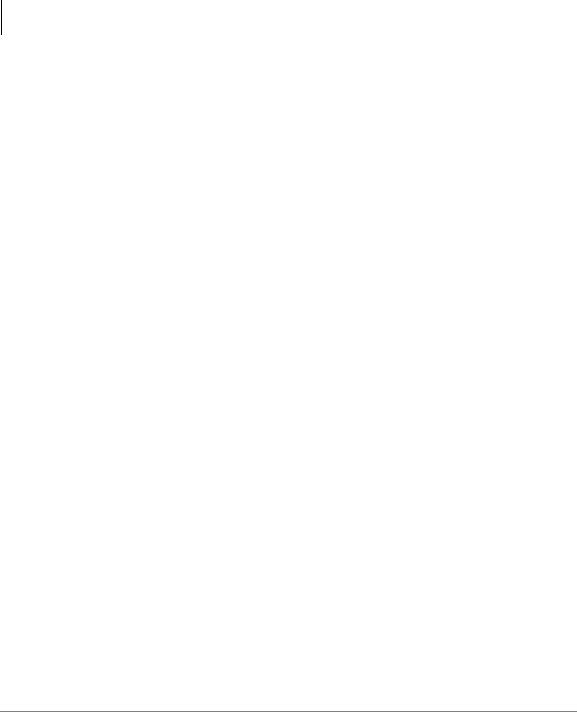
The Grand Tour
User Options
System Distribution Lists
In addition to Personal Distribution Lists, your voice mail system supports systemwide distribution lists created by the System Administrator for use by everyone in your company. You should check with your System Administrator to find out which lists are available.
Whenever you enter the list number, the “list comment” for the selected system list plays to confirm that you have chosen the right list.
Directory
You can enter the Dual Tone Multi-frequency (DTMF) digits corresponding to the first few letters of a user’s name and your voice mail system plays the recorded name (User ID and optionally the extension) that matches the combination of entered digits. You can then select the name or go on to the next name in the directory.
Each User ID can be identified with up to two names. These names are entered into the automated directory by the System Administrator and enhance the directory’s search/find capabilities. Common choices for the names are the first and last names of the user or the last name of the user and a commonly misspelled version of the last name.
User Options
You can set your telephone for Do Not Disturb (DND) or call screening, select or record a busy greeting (plays when your telephone is busy), and designate where or how you are notified of a message.
The following is a brief description of each of the options. Please see “Change Your User Options” on page 51 for more detailed information.
Important! The System Administrator must activate these features for them to be available.
•DND – Your voice mail system automatically sends calls to your User ID (mailbox) without first ringing your telephone.
•Call Screening – Your voice mail system asks callers for their name and company. Without the caller’s knowledge, the system relays that information to you. You can
10 |
Strata LVMU/GVMU Voice Processing System User Guide 7/06 |
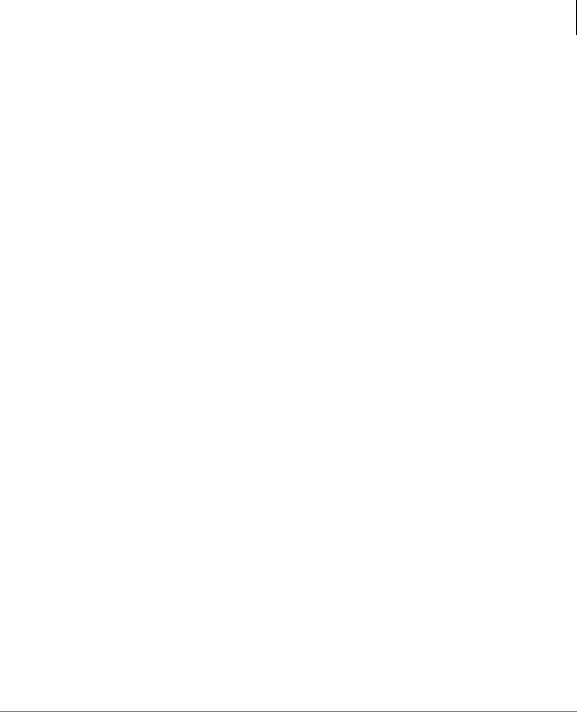
The Grand Tour
User Prompts
decide to receive the call, let the call forward to your mailbox, or transfer the call to another extension with or without an announcement.
•Busy Greeting – You can record your own custom busy greeting that plays when callers reach your extension, and it is busy.
•Message Notification – Your User ID can have up to 10 notification records programmed by the System Administrator with a specific notification method (message waiting lights, stutter dial tone, pagers, voice, etc.) and the time/day when that notification record applies.
Once you have turned on a specific notification record, your voice mail system automatically calls you at the designated number and with the chosen method to notify you of your messages.
User Prompts
Your voice mail system prompts only for menu options available to you. You do not hear prompts for options:
•Not supported by your voice mail system.
•Not configured for your mailbox by the System Administrator (e.g., guest users, do not disturb).
Check with your System Administrator to verify which user options are available to you.
User Tutorial (New User)
A first time user of the voice mail system automatically hears a user-friendly tutorial upon logging in to his/her mailbox. The tutorial walks the user through the process of:
•Recording his/her name (if required)
•Recording a personal greeting for the mailbox
•Changing the default security code
Once the tutorial is completed successfully, it cannot be replayed.
Strata LVMU/GVMU Voice Processing System User Guide 7/06 |
11 |
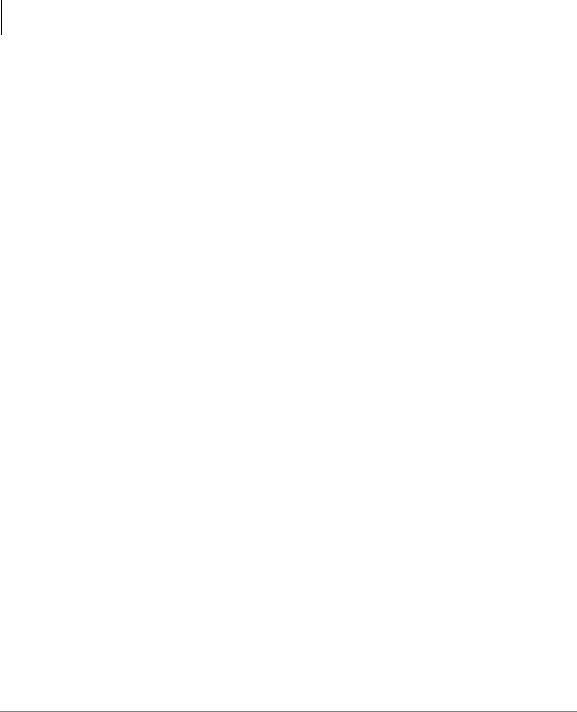
The Grand Tour
User Tutorial (New User)
12 |
Strata LVMU/GVMU Voice Processing System User Guide 7/06 |
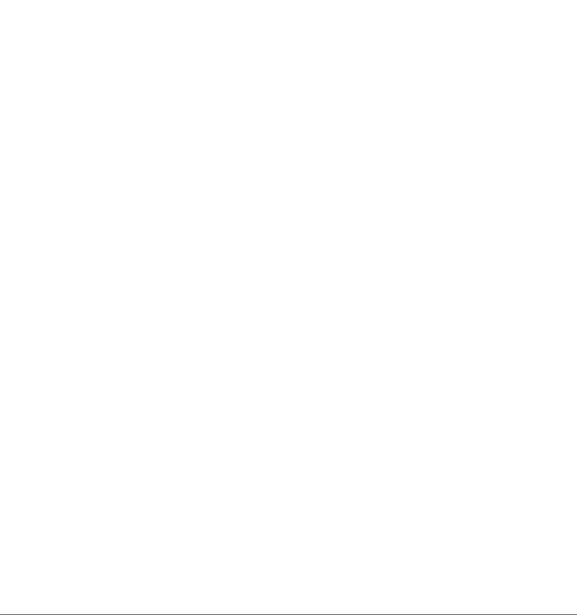
Getting Started |
2 |
|
|
This chapter instructs you on accessing and exiting your mailbox and outlines the user tutorial steps.
User Tutorial
When you log on to the your voice mail system for the very first time, you hear a tutorial that walks you through the following basic steps:
•Record your name (if required). Your name is announced whenever you log onto your mailbox (varies by system), the directory is accessed, the system greeting is selected, or when another voice mail user sends a message to you.
•Record your personal greeting. Your personal greeting automatically plays when you are not available to answer your telephone.
•Change the default security code for your mailbox to ensure privacy. You should change it on a regular basis.
Note If you do not complete the tutorial before hanging up, your voice mail system saves any completed portion (e.g., your name recording). Next time you log on to your mailbox any saved portions are replay and the tutorial continues. Once the tutorial is completed successfully, it cannot be replayed.
Strata LVMU/GVMU Voice Processing System User Guide 7/06 |
13 |

Getting Started
Step 1: Access Your Mailbox
Step 1: Access Your Mailbox
The Main Menu (shown below) is your starting point for all of your voice mail system’s messaging features. Pressing 999 from most menus returns you to the Main Menu.
To access your mailbox, you need to know:
•The telephone number to access your voice mail system
•Your User ID number
•Your default security code
Please ask your System Administrator if you do not have this information.
|
|
MAIN MENU |
|
|
Play Messages |
1 |
||
|
|
Send Messages |
2 |
||
|
|
Manage Mailbox |
3 |
||
|
|
Exit user mode |
0 |
||
|
|
Hang Up |
# |
||
|
|
|
Each time you access your User ID (mailbox), your voice mail system announces:
• Your name (and extension, if applicable)
Note Your voice mail system may not be configured to play your name when you log on to your mailbox.
•The number of new and saved messages you have in your message queue(s)
•The number of messages that will be purged upon exiting your mailbox, if applicable
Your voice mail system then plays the Main Menu options.
If you receive new messages while you are logged on to your mailbox, your voice mail system informs you that you have new messages when you return to the Main Menu.
14 |
Strata LVMU/GVMU Voice Processing System User Guide 7/06 |
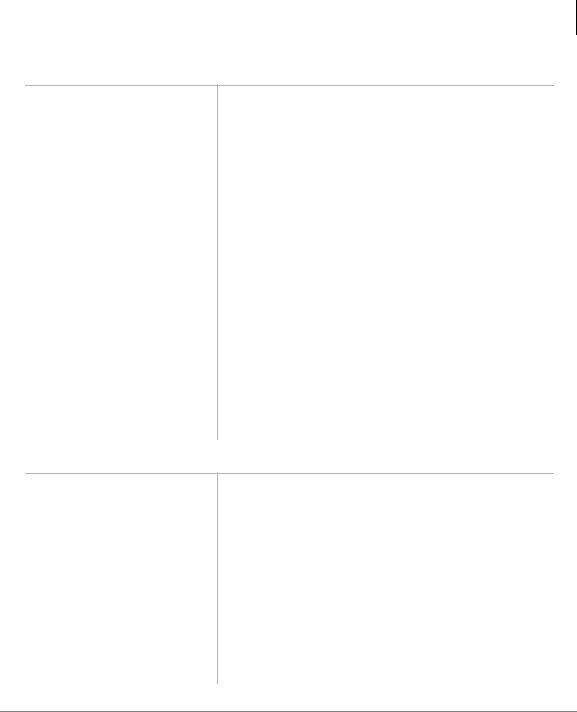
Getting Started
Step 1: Access Your Mailbox
From External Telephone
1.From an external telephone, call your voice mail system on
___________.
2.When voice mail answers, press *.
3.Enter your User ID + #.
4.Enter the default security code + #.
If you make a mistake while entering the code, press * to re-enter.
The system answers with your standard company greeting.
Your voice mail prompts you to enter your User ID.
If your voice mail system is designed with a fixed length number for your User ID, do not press # after entering a User ID. See your System Administrator for specific operation of your system.
Your voice mail prompts you to enter your security code.
If your voice mail system is designed with a fixed length number for your security code, do not press # after entering the security code. See your System Administrator for specific operation of your system.
You are now in your mailbox. Your voice mail system plays your name and the number of messages you have and then prompts you with a list of choices from the Main Menu.
From Internal Telephone
1.From an internal telephone, call your voice mail system on
___________.
2.Enter the default security code + #.
If you make a mistake while entering the code, press * to re-enter.
Your voice mail prompts you to enter your security code.
If your voice mail system is designed with a fixed length number for your security code, do not press # after entering the security code. See your System Administrator for specific operation of your system.
You are now in your mailbox. Your voice mail system plays your name and the number of messages you have and then prompts you with a list of choices from the Main Menu.
Strata LVMU/GVMU Voice Processing System User Guide 7/06 |
15 |
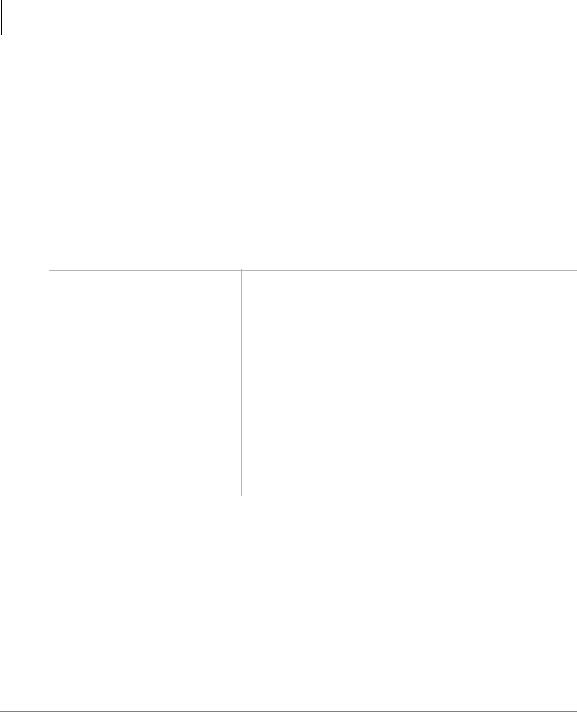
Getting Started
Step 2: Record Your Name
Step 2: Record Your Name
Your name is announced whenever you log onto your mailbox, the directory is accessed, the system greeting is selected, or when a message is sent by another voice mail user.
Note Your voice mail system may not be configured to play your name when you log on to your mailbox.
When you first enter your mailbox, the tutorial prompts you to record your name and walks you through the entire recording sequence. You can re-record your name at any time (see “Record Your Name” on page 57).
1.At the tone, state your name slowly and clearly (if you like, you can also state your extension).
2.Press # when done.
3.After your name plays, press:
1To accept the recording
2Re-record
Your voice mail plays your name recording.
Your recording becomes part of your mailbox and your voice mail system prompts you to record your personal greeting.
Your voice mail system returns you to the record your name prompt.
16 |
Strata LVMU/GVMU Voice Processing System User Guide 7/06 |
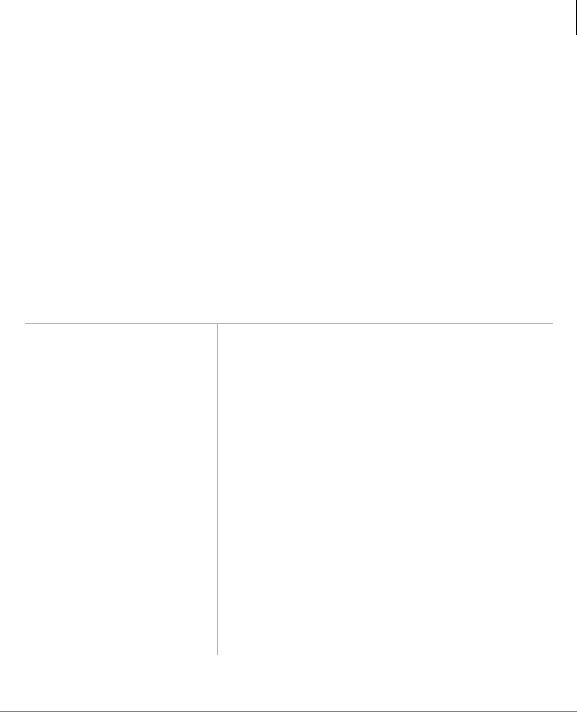
Getting Started
Step 3: Record Your Personal Greeting(s)
Step 3: Record Your Personal Greeting(s)
The tutorial now prompts you to record your personal greeting. This greeting becomes your Personal Greeting #1. You can record up to six other greetings (see “Create or Record Over a Personal Greeting” on page 47 for instructions).
Personal greetings should be informative and advise callers when you will be available to return their calls or respond to their messages. You can update personal greetings as often as you want.
Sample Greeting
“Hi. This is Mary Smith of the Toshiba Marketing Department. It is Monday, 19th June, and I am in the office today. I am either on the telephone or have stepped away from my desk. At the tone please leave a detailed message and a contact number where I can reach you and I will be happy to return your call.”
1. |
At the tone, begin |
The following information should be included in your |
|
|
recording your greeting. |
Personal Greeting: |
|
|
|
• |
Your name |
|
|
• |
Company and/or department |
|
|
• |
Date |
|
|
• |
Your availability |
|
|
• Instructions to leave a detailed message |
|
|
|
• |
Call coverage options |
2. |
Press # when done. |
Your voice mail system plays your greeting. |
|
3.After your greeting plays, press:
1 |
To accept the |
Your greeting becomes Personal Greeting #1 and your |
|
recording |
voice mail system prompts you to change your |
|
|
security code. |
2 |
Re-record |
Your voice mail system returns you to the record your |
|
|
greeting prompt. |
Strata LVMU/GVMU Voice Processing System User Guide 7/06 |
17 |
