Toshiba GMAA00290010, PA3923U2LC3 User Manual

TOSHIBA Mobile LCD Monitor
User’s Manual
English/Español
GMAA00290010
12/10

2
Contents
Safety icons ........................................................................................ |
3 |
Safety Instructions .............................................................................. |
4 |
FCC information .................................................................................. |
6 |
Introduction ........................................................................................ |
8 |
Features .......................................................................................... |
8 |
Package contents ................................................................................ |
8 |
System requirements .......................................................................... |
8 |
Quick Tour .......................................................................................... |
9 |
Setting up the TOSHIBA Mobile LCD Monitor ................................... |
10 |
Using the convertible protective case ............................................ |
10 |
Store the USB Y cable ................................................................... |
11 |
Installing the driver ....................................................................... |
11 |
Connecting the LCD monitor to your computer ............................. |
12 |
Using the LCD monitor .................................................................. |
14 |
Adjusting the brightness ............................................................... |
14 |
Disconnecting the LCD monitor .................................................... |
14 |
Cleaning the LCD monitor ............................................................. |
15 |
Precautions for Microsoft® Windows® XP, Windows Vista® and |
|
Windows® 7 ........................................................................... |
15 |
Troubleshooting ................................................................................ |
16 |
If you need further assistance ........................................................... |
17 |
Specifications ................................................................................... |
18 |
LCD monitor .................................................................................. |
18 |
Power input ................................................................................... |
18 |
Operational features ...................................................................... |
18 |
Physical specifications .................................................................. |
19 |
Environmental considerations ....................................................... |
19 |
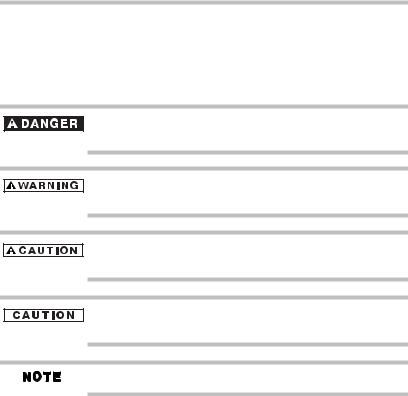
3
Safety icons
This guide contains safety instructions that must be observed to avoid potential hazards that could result in personal injuries, damage to your equipment, or loss of data. These safety cautions have been classified according to the seriousness of the risk, and icons highlight these instructions as follows:
Indicates an imminently hazardous situation which, if not avoided, will result in death or serious injury.
Indicates a potentially hazardous situation which, if not avoided, could result in death or serious injury.
Indicates a potentially hazardous situation which, if not avoided, may result in minor or moderate injury.
Indicates a potentially hazardous situation which, if not avoided, may result in property damage.
Provides important information.
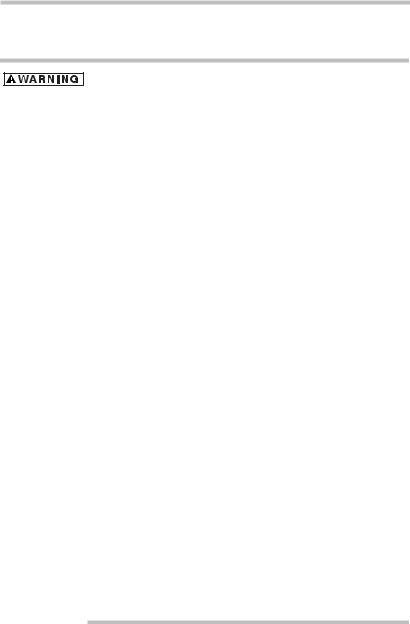
4
Safety Instructions
Always read the safety instructions carefully:
Do not disassemble, modify, tamper with or repair the product
Do not attempt to disassemble, modify, tamper with or repair the product. Disassembly, modification, tampering or repairing the product could cause fire or electric shock, possibly resulting in serious injury.
Choking hazards
Never leave small parts such as covers, caps and screws within the reach of infants or small children. Swallowing a small part may cause choking and suffocation, possibly resulting in death or serious injury. If a part is swallowed, immediately take appropriate emergency action and consult a doctor.
Avoid liquids, moisture and foreign objects
Never allow any liquids to spill into any part of the product, and never expose the product to rain, water, seawater or moisture. Exposure to liquid or moisture can cause electric shock or fire, possibly resulting in damage or serious injury. If any of these eventualities should accidentally occur, immediately:
1 Turn off the product.
2 Disconnect the power cord/cable from the power plug socket and product.
Do not turn on the power again until you have taken the product to an authorized service center. Failure to follow these instructions could result in serious injury or permanent damage to the product.
LCD (Liquid Crystal Display) safety
Never touch the LCD if it is damaged or broken, as the liquid contained within the monitor may leak, possibly resulting in serious injury. Dispose of any damaged LCD in compliance with local laws and/or regulations.
If the LCD panel is damaged, causing a liquid crystal leak, never ingest or touch the liquid. Serious injury could result.
If LCD liquid should accidentally contact any part of your body, always use large amounts of water to wash it off immediately.
If LCD liquid should accidentally contact your eyes, always rinse them immediately with large amounts of water and obtain prompt medical attention.
If any of the LCD liquid contacts your clothes, remove them immediately and wash them.
Failure to follow these instructions may result in serious injury.
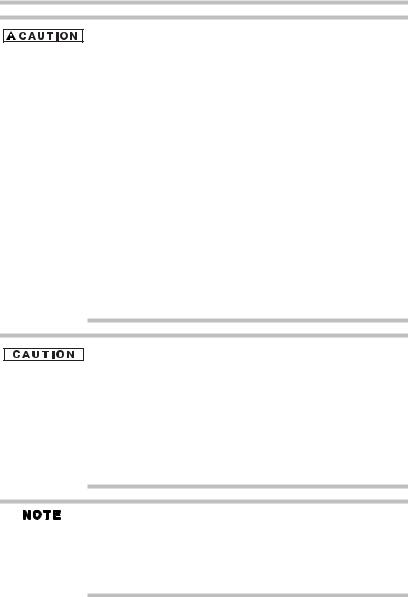
5
Never place the product in locations with excess heat
Never place the product where it will be exposed to excess heat, such as in direct sunlight, in an unventilated vehicle, or near a heater. This may result in a system failure, malfunction, loss of data or damage to the product.
Never place the product in a location with extremely low temperatures
Never place the product in a location where it will be exposed to extremely low temperatures. This may result in a system failure, malfunction or loss of data.
Never subject the product to sudden temperature variations
Never subject the product to sudden temperature variations. This may result in condensation, causing a system failure, malfunction or loss of data.
Never operate the product during a thunderstorm
Never operate the product on AC power during a thunderstorm. If you see lightning or hear thunder, immediately unplug the product. An electric surge caused by the storm may result in a system failure, loss of data or hardware damage.
Ensure adequate ventilation
Always place the product in a location where there is sufficient space around it to ensure adequate ventilation.
Handle your monitor with care
Handle your monitor with care when transporting it.
Do not press, push, or scratch the monitor screen to avoid damaging it.
Never spray liquid directly onto the monitor or use harsh chemical products to clean it.
Avoid placing the LCD monitor against a bright background or where sunlight or other light sources may reflect on the face of the LCD monitor. Place the LCD monitor just below eye level and about an arm length away, and adjust the angle of the screen so that it is easy to read. When using the LCD monitor, rest your eyes periodically and relax or stretch your muscles to avoid strain.
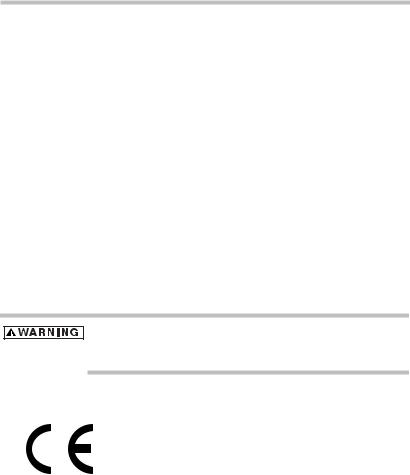
6
FCC information
FCC notice "Declaration of Conformity Information"
This equipment has been tested and found to comply with the limits for a Class B digital device, pursuant to part 15 of the FCC rules. These limits are designed to provide reasonable protection against harmful interference in a residential installation. This equipment generates, uses and can radiate radio frequency energy and, if not installed and used in accordance with the instructions, may cause harmful interference to radio communications. However, there is no guarantee that interference will not occur in a particular installation. If this equipment does cause harmful interference to radio or television reception, which can be determined by turning the equipment off and on, the user is encouraged to try to correct the interference by one or more of the following measures:
Reorient or relocate the receiving antenna.
Increase the separation between the equipment and receiver.
Connect the equipment into an outlet on a circuit different from that to which the receiver is connected.
Consult the dealer or an experienced radio/TV technician for help.
Changes or modifications made to this equipment, not expressly approved by TOSHIBA or parties authorized by TOSHIBA could void the user’s authority to operate the equipment.
TOSHIBA declares that this product conforms to the following Standards:
CE compliance
This product is CE marked in accordance with the requirements of the applicable EU Directives. Responsible for CE marking is Toshiba Europe GmbH, Hammfelddamm 8, 41460 Neuss, Germany. A copy of the official Declaration of Conformity can be obtained from following website: http:// epps.toshiba-teg.com.
FCC Conditions
This equipment has been tested and found to comply with Part 15 of the FCC Rules. Operation is subject to the following two conditions:
1This device may not cause harmful interference.
2This device must accept any interference received, including interference that may cause undesired operation.

7
Contact
Address: |
TOSHIBA America Information Systems, Inc. |
|
9740 Irvine Boulevard |
|
Irvine, California 92618-1697 |
Telephone: |
(949) 583-3000 |
Industry Canada Requirement
This Class B digital apparatus complies with Canadian ICES-003.
Cet appareil numérique de la classe B est conformé à la norme NMB-003 du Canada.
LCD Disposal Information
The lamp in this product contains mercury. Disposal of this product may be regulated due to environmental considerations. For disposal, reuse or recycling information, please contact your local government or the Electronic Industries Alliance at www.eiae.org.
Copyright
This guide is copyrighted by Toshiba Corporation with all rights reserved. Under the copyright laws, this guide cannot be reproduced in any form without the prior written permission of Toshiba. No patent liability is assumed, however, with respect to the use of the information contained herein.
©2010 by Toshiba Corporation. All rights reserved.
Disclaimer
Information in this document is subject to change without notice. The manufacturer does not make any representations or warranties (implied or otherwise) regarding the accuracy and completeness of this document and shall in no event be liable for any loss of profit or any commercial damage, including but not limited to special, incidental, consequential, or other damage.
December 2010, Rev1.0
Trademarks
Microsoft, Windows, Windows XP, Windows Vista, and Windows 7 are either registered trademarks or trademarks of Microsoft Corporation in the United States and/or other countries.
Other brands and product names are trademarks or registered trademarks of their respective companies.

8
Introduction
Thank you for purchasing the TOSHIBA Mobile LCD Monitor. This manual informs you how to set up and configure your new monitor in addition to providing tips on care and troubleshooting.
Features
Easy operation and connectivity
USB powered
Convertible protective case that folds out into an adjustable stand
Slim design for portable use
Package contents
Please check that the following items are included when you unpack the box. Save the packing materials in case you need to ship or transport the monitor in the future.
TOSHIBA Mobile LCD Monitor
USB Y cable
Convertible protective case
CD (User’s Manual [this document], driver, and warranty information)
Quick Start Card
If any items are missing or damaged, contact Toshiba support. For contact information, please see “If you need further assistance” on page 17.
This product is covered by a One (1) Year Standard Limited Warranty.
A copy of the warranty is included on the enclosed CD or can be viewed online at http://pcsupport.toshiba.com/accessories1yr.
System requirements
Operating System: Microsoft® Windows® XP, Windows Vista®, and Windows® 7
2 USB ports
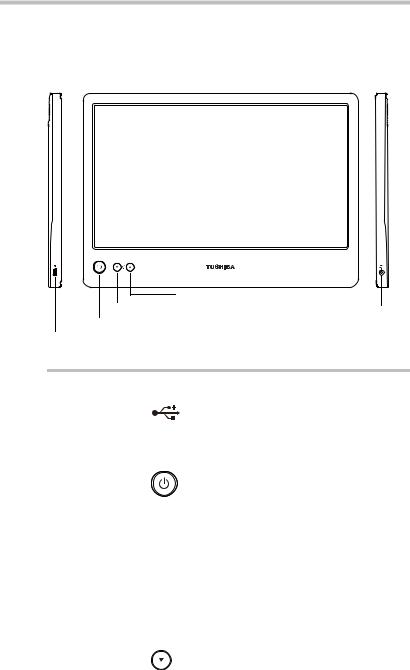
9
Quick Tour
This section identifies the various components of the TOSHIBA Mobile LCD Monitor. For a description of each component, please refer to the illustration and table below:
Brightness (up)
Brightness (down) |
DC-IN 19V jack |
Power button |
|
Mini USB port |
|
Component |
Description |
|
|
Mini USB port |
Connection point for the provided USB Y cable, |
|
used to connect the LCD monitor to your computer, |
|
and provides video signal and power to the LCD |
|
monitor. |
|
|
Power button |
Used to turn the LCD monitor ON/OFF or turn the |
|
monitor backlight ON/OFF. The Power button light |
|
will glow green when the monitor and backlight are |
|
ON. |
|
Press once to place the LCD monitor in stand by |
|
mode, the power light glows orange. When used in |
|
extended mode, the image on the mobile LCD |
|
monitor will not return to the computer unless it is |
|
turned off or disconnected. |
|
Press and hold the Power button for about two |
|
seconds to turn the monitor OFF. The Power button |
|
light will not glow. |
|
|
Brightness |
Used to decrease the brightness of the LCD |
control (down) |
monitor. |
|
|
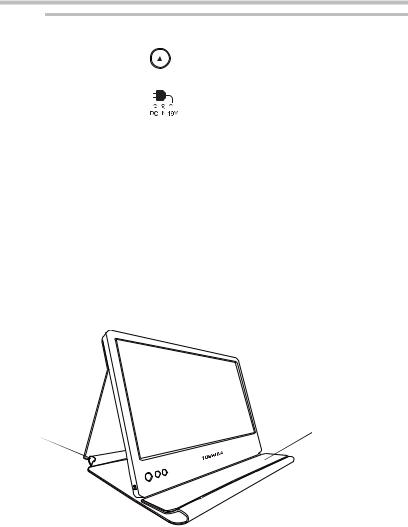
10
Component |
|
Description |
|
|
|
Brightness |
|
Used to increase the brightness of the LCD monitor. |
control (up) |
|
|
|
|
|
DC-IN 19V jack |
|
Used to connect an optional AC adaptor |
|
|
(AC adaptor sold separately) to operate the LCD |
|
|
monitor via AC power (19V). |
|
|
|
Setting up the TOSHIBA Mobile LCD Monitor
Using the convertible protective case
A convertible protective case is attached to the LCD monitor to help protect it during transport or storage. A convenient cable management system stores the USB Y cable when not in use.
The convertible protective case folds out to be used as an adjustable stand for proper viewing.
To help prevent damage to the LCD monitor, do not remove the convertible protective case attached to it.
Cable Management
System Convertible protective case
(Sample Illustration) Using the convertible protective case as a stand
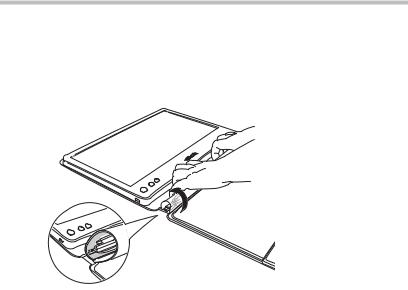
11
Store the USB Y cable
To pack and store the provided USB Y cable:
1Unplug the USB cable from the computer and monitor and place the cable across the spine of the convertible protective case.
(Sample Illustration) Storing the USB Y cable
2Roll up the flap until the hook-and-loop fasteners catch and secure the cable within the fabric enclosure.
Installing the driver
To install the drivers for first use:
1Insert the provided CD into your computer’s optical disc drive.
2When the autorun screen appears, select Install Driver.
3Install the driver according to the onscreen instructions.
4Restart your computer as recommended.
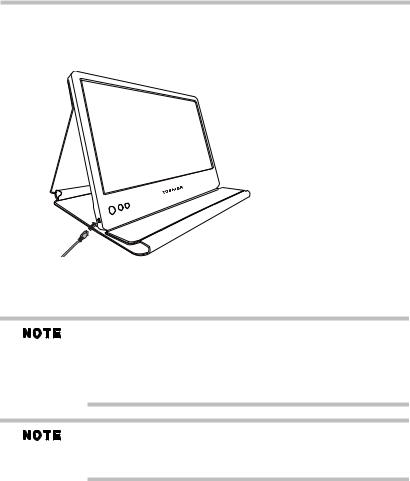
12
Connecting the LCD monitor to your computer
1Connect the small end of the provided USB Y cable to the Mini USB port on the left side of the monitor.
(Sample Illustration) Connecting the LCD monitor
2Connect the other end of the USB Y cable to one of your computer’s USB ports.
Some computers may not provide enough power to the LCD monitor from one USB port. If so, connect the other USB connector on the Y end of the cable into another USB port on your computer (illustration B). If necessary, use an optional USB extension cable to connect to the second USB port (illustration C).
If operating the LCD monitor with the USB cable, please make sure that the battery on your computer is fully charged or connect your computer to the AC power adaptor while in use.
