Toshiba Gigabeat - U Series User's Guide
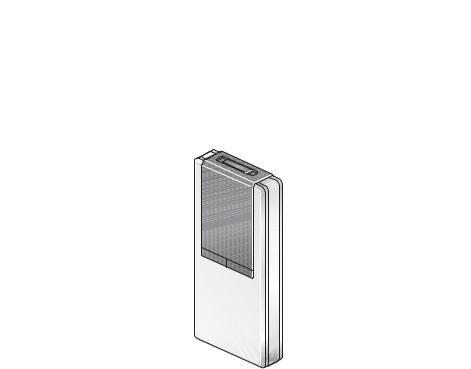
Toshiba Portable Media Player
gigabeat® U Series Start Up Guide
Be sure to carefully read the Safety Instructions section of this guide before using your Toshiba Portable Media Player to ensure correct use of the gigabeat.
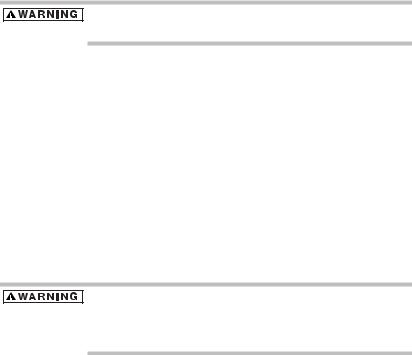
2
Handling the cord on this product will expose you to lead, a chemical known to the State of California to cause birth defects or other reproductive harm. Wash hands after handling.
FCC information
FCC notice “Declaration of Conformity Information”
This equipment has been tested and found to comply with the limits for a Class B digital device, pursuant to Part 15 of the FCC rules. These limits are designed to provide reasonable protection against harmful interference in a residential installation. This equipment generates, uses and can radiate radio frequency energy and, if not installed and used in accordance with the instructions, it may cause harmful interference to radio communications. However, there is no guarantee that interference will not occur in a particular installation. If this equipment does cause harmful interference to radio or television reception, which can be determined by turning the equipment off and on, the user is encouraged to try to correct the interference by one or more of the following measures:
Reorient or relocate the receiving antenna.
Increase the separation between the equipment and receiver.
Connect the equipment into an outlet on a circuit different from that to which the receiver is connected.
Consult the dealer or an experienced radio/TV technician for help.
Only peripherals complying with the FCC rules class B limits may be attached to this equipment. Operation with non-compliant peripherals or peripherals not recommended by TOSHIBA is likely to result in interference to radio and TV reception. Shielded cables must be used between the external devices and USB connector. Changes or modifications made to this equipment, not expressly approved by TOSHIBA or parties authorized by TOSHIBA could void the user’s authority to operate the equipment.
3
FCC conditions
This device complies with Part 15 of the FCC Rules. Operation is subject to the following two conditions:
1.This device may not cause harmful interference.
2.This device must accept any interference received, including interference that may cause undesired operation.
Contact
Address: TOSHIBA America Information Systems, Inc.
9740 Irvine Boulevard
Irvine, California 92618-1697
Telephone: 1-800-457-7777
Industry Canada Requirement
This Class B digital apparatus complies with Canadian ICES-003.
Cet appareil numérique de la classe B est conforme à la norme NMB-003 du Canada.
Trademarks
gigabeat is a registered trademark of Toshiba Corporation.
Microsoft, Windows, the Windows logo, Windows Vista, the Windows Vista logo, Windows Media, and the Windows Media logo are registered trademarks or trademarks of Microsoft Corporation of the United States in the United States and/or other countries.
The product names referred to in this manual may be registered trademarks or trademarks of their respective companies.
Environmental
Please be kind to our shared environment. Check with your local Government authority for details regarding where to recycle old batteries or how to dispose of them properly. If you cannot find the information you need elsewhere, call Toshiba at: (800) 457-7777.
4
Copyright
This guide is copyrighted by TOSHIBA CORPORATION and/or Toshiba America Information Systems, Inc. with all rights reserved. Under the copyright laws this guide cannot be reproduced in any form without the prior written permission of Toshiba. No patent liability is assumed, however, with respect to the use of the information contained herein.
©TOSHIBA CORPORATION 2007. All rights reserved.
©Toshiba America Information Systems, Inc. 2007. All rights reserved.
This product is not made or sold for unauthorized use of copyrighted works and is only intended for storage and playback of authorized content and any other lawful use.
Under the copyright laws, the data recorded by the user must be used strictly for noncommercial use and may not be used for other purposes without prior permission of the copyright holders.
The unauthorized recording, downloading, use, distribution, or revision of copyrighted content is prohibited under the Copyright Laws of the United States and other countries, and may subject you to civil and/or criminal liability.
Please be advised that you must obtain permission from the applicable copyright owners to download copyrighted content, including music files, in any format, including the MP3 and WMA formats, prior to the downloading thereof.
Toshiba has no right to grant and does not grant permission to download any copyrighted content.
Tracks or other data that are damaged, deleted or erased due to a malfunction of this product or the computer may not be recovered.
Tracks that are transferred to the gigabeat and also protected by Windows Media DRM cannot be copied on another gigabeat or other media.
Data
Toshiba cannot accept any responsibility for the damage, deletion, or erasure of audio tracks or other data due to a malfunction of this product or the computer.
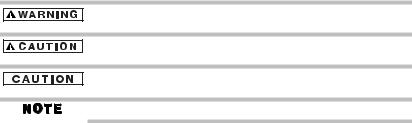
5
Introduction
This is a quick reference guide for your new gigabeat® Portable Media Player. It contains information to help you start enjoying your new gigabeat. For more detailed instructions, please refer to the electronic User’s Guide.
The “Safety Instructions” section of this guide contains important information and should be read thoroughly before using the gigabeat.
The “User’s Guide in PDF format” can be downloaded from the Toshiba website at www.gigabeatsupport.toshiba.com. It contains detailed information for your gigabeat. If you are unable to download the User’s Guide, call 1-877-250-8595 or 1-949-583-3212 for assistance.
This website also contains any upgrades of the application software which may become available to enhance use after the product has been shipped as well as information on purchasing gigabeat accessories.
Safety icons
This manual contains safety instructions that must be observed in order to avoid potential hazards that could result in personal injuries, damage to your equipment, or loss of data. These safety cautions have been classified according to the seriousness of the risk, and the icons highlight these instructions as follows:
Indicates a potentially hazardous situation which, if not avoided, could result in death or serious injury.
Indicates a potentially hazardous situation which, if not avoided, may result in minor or moderate injury.
Indicates a potentially hazardous situation which, if not avoided, may result in property damage.
Provides important information.

6
Check the components
The following components are included in the gigabeat package.
1
|
|
|
1 |
Earbuds |
|
|
|
2 |
USB cable |
|
|
|
3 Software CD-ROM |
|
2 |
3 |
4 |
4 |
Start Up Guide (this manual) |
|
|
|||
|
|
|
||
About the Software and User’s Guide
Under copyright law, the software provided on the CD-ROM and the User’s Guide may not be reproduced, either entirely or in part, in any form, without the prior written permission of Toshiba.
The enclosed software and User’s Guide may be used by the customer on a computer. Toshiba accepts no liability whatsoever for any harm or damage to the customer or to any third party arising from the use of the gigabeat with the enclosed software or User’s Guide.
Subject to Change
All product specifications, configurations, prices, system component/options availability are all subject to change without notice. The gigabeat and computer screens contained in this Start Up Guide are provided for reference purposes only. Actual screens may differ from those shown here. Moreover, Toshiba accepts no responsibility for any errors contained in these descriptions.
7
Computer System Requirements1
You will need a computer system that meets the requirements listed below.
Operating system |
Microsoft® Windows Vista™ |
|
Microsoft® Windows® XP Home Edition, XP Professional or |
|
XP Media Center Edition (pre-installed as standard) |
|
(Windows® XP: Service Pack 2 recommended) |
CPU |
Windows VistaTM: 800 MHz or better |
|
(1.5 GHz or better recommended) Windows® XP: 300 MHz or |
|
better (1.5 GHz or better recommended) |
RAM |
Windows VistaTM: 512 MB or more (1 GB or more recommended) |
|
Windows® XP: 128 MB or more (512 MB or more recommended) |
Hard disk space |
200 MB or more |
Interface |
USB port (USB 2.0/1.1)2 |
CD-ROM drive |
Required for software installation |
Software |
Windows Media® Player 11 or Windows Media® Player 10 |
1.Operation is not guaranteed on all PCs.
2.To run USB 2.0, a USB 2.0 interface must be pre-installed on the computer or added as a system expansion. The gigabeat functions as a USB 1.1 device when connected to a USB 1.1 interface.
Installing Windows Media® Player
To transfer music files to the gigabeat, use Windows Media® Player 11 or 10. If Windows Media® Player 11 or 10 is not installed on your computer, follow these instructions to install it from the CD-ROM that shipped with your gigabeat.
1Insert the CD-ROM into your computer.
2Click Install Windows Media Player 10/11.
3Follow the on screen instructions.

8
Windows Media® Player 11 or 10 will be installed depending on your PC's operating system. (If you are using Windows® XP SP2 or later, or Windows® XP Media Center Edition 2005 Rollup 2 or later, Windows Media® Player 11 will be installed. If your operating system is older than those, Windows Media® Player 10 will be installed.) If you already have Windows Media® Player 10 installed on your computer, follow the steps below to install the required patch (modification program).
Please note that when installing Windows Media® Player 10 from the supplied CD-ROM, the required patch (modification program) will be installed.
1If you are using Windows Media® Player version 10.00.00.3802 or earlier, use “Windows® Update” on your computer to upgrade to the latest version of Windows Media® Player 10.
2Download the Windows Media®10-KB902344-x86-INTL.exe program from the Microsoft® website (http://support.microsoft.com/kb/902344/ en-us) and run it to install the patch.
3Download the Windows Media® 10-KB895316-x86-ENU.exe program from the Microsoft® website (http://support.microsoft.com/kb/895316/ en-us) and run it to install the patch.
Charging/connecting to a computer
To charge the gigabeat, connect it to your computer via the USB.port. If you have Windows Media® Player 11 or 10 installed on your computer, the gigabeat connects using a method called Media Transfer Protocol (MTP), which supports the Windows Media® DRM10 data transfer.
1Check to see that the AC adapter is powering the computer.
2Connect the gigabeat to your computer using the bundled USB cable.
3Turn on the computer. You can also turn on the computer before connecting the gigabeat if you prefer.
You can connect the gigabeat without turning it on.
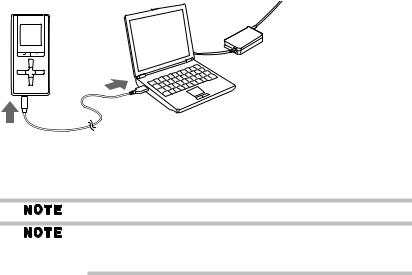
9
(Sample Illustration) Connecting the gigabeat to the computer using the USB cable
When you connect the gigabeat to the computer, “USB Connected” and the charging status icon will appear on the gigabeat screen. The charging status icon will turn green when charging is completed.
It takes approximately 2 hours to fully charge the gigabeat.
The first time you establish the MTP connection, a screen appears in which you select the operation to be performed when the gigabeat is connected to the computer. Unless you want to transfer music right away, simply click Cancel. For information on transferring music, see “Transferring Music Files to the gigabeat” on page 12.
Charging through the USB connection is dependent on the performance of the computer’s USB bus power supply function. For this reason, some computers may not be able to charge the gigabeat. When you establish a USB connection with a computer that does not support charging, the connection may drop out quickly so that the computer’s USB functions are temporarily unavailable. If this happens, disconnect the gigabeat and restart the computer.

10
The internal battery should be charged within the temperature range for normal use (5°C to 35°C/41°F to 95°F). If the temperature is outside this range the gigabeat may not be charged properly. As the remaining battery power drops, the battery level display on the gigabeat screen changes. Recharge the gigabeat when the remaining battery power becomes low.
The gigabeat may take some time to connect to the computer if large amounts of data are stored on the gigabeat.
You cannot use the gigabeat when “USB Connected” is displayed.
Disconnecting the gigabeat from the computer
To disconnect the gigabeat from the computer:
1 Unplug the USB cable from the computer.
Do not disconnect the gigabeat from the computer if “Do not Disconnect” is displayed on the gigabeat screen.
Turning the gigabeat On and Off
To turn the gigabeat on:
1 Slide the POWER switch towards [POWER] and release.
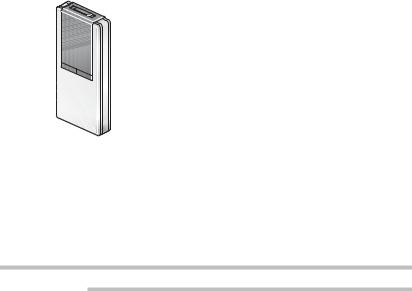
11
1 |
|
1 POWER/HOLD switch |
||
|
|
2 Back button |
||
|
|
3 |
Menu button |
|
2 |
|
4 |
Up/Down/Left/Right button |
|
3 |
|
5 |
Enter button |
|
|
6 |
RESET button |
||
4 |
|
|||
5 |
7 |
USB port |
||
|
||||
|
8 |
Strap holder |
||
|
|
|||
6 |
|
9 |
Earbud/REC jack |
|
|
|
|
||
7 8 9
(Sample Illustration) gigabeat buttons and ports
To turn the gigabeat off:
1Slide the POWER switch towards [POWER] and hold it there for at least 1 second before releasing it.
The gigabeat may take some time to start up if it contains a large amount of data.
12
Using Windows Media® Player
To find out more about downloading audio CD tracks to your computer, viewing photos, recording FM radio, recording music from other audio equipment, playing recorded tracks, creating playlists, playback mode, bookmarks, album artwork, settings and other features, see the gigabeat User’s Guide at www.gigabeatsupport.toshiba.com.
Transferring Music Files to the gigabeat
The explanations provided in this guide are for Windows Media® Player 11. If you are using Windows Media® Player 10, refer to the User’s Guide PDF file. For details, see your Windows Media® Player help file.
To transfer music files to the gigabeat:
1Use the USB cable to connect the gigabeat to a computer with Windows Media® Player 11 or 10 installed.
A window opens in which you can choose the operation performed when the gigabeat is connected.
2Select Synchronize media files to this device using Windows Media Player.
3Click OK.
To automatically perform the same operation in the future, select the
Always perform the selected action check box.
