Toshiba A210 User Manual
TOSHIBA Satellite A210/
Satellite Pro A210
Portable Personal Computer
User’s Manual

Copyright
© 2007 by TOSHIBA Corporation. All rights reserved. Under the copyright laws, this manual cannot be reproduced in any form without the prior written permission of TOSHIBA. No patent liability is assumed, with respect to the use of the information contained herein.
TOSHIBA Satellite A210/Satellite Pro A210 Portable Personal Computer User’s Manual
First edition August 2007
Copyright authority for music, movies, computer programs, data bases and other intellectual property covered by copyright laws belongs to the author or to the copyright owner. Copyrighted material can be reproduced only for personal use or use within the home. Any other use beyond that stipulated above (including conversion to digital format, alteration, transfer of copied material and distribution on a network) without the permission of the copyright owner is a violation of copyright or author’s rights and is subject to civil damages or criminal action. Please comply with copyright laws in making any reproduction from this manual.
Disclaimer
This manual has been validated and reviewed for accuracy. The instructions and descriptions it contains are accurate for the TOSHIBA Satellite A210/Satellite Pro A210 Portable Personal Computer at the time of this manual’s production. However, succeeding computers and manuals are subject to change without notice. TOSHIBA assumes no liability for damages incurred directly or indirectly from errors, omissions or discrepancies between the computer and the manual.
Trademarks
IBM is a registered trademark, and IBM PC and PS/2 are trademarks of International Business Machines Corporation.
AMD, the AMD Arrow logo, AMD Athlon, AMD Turion, Radeon, and combinations thereof, ATI Mobility Radeon are trademarks of Advanced Micro Devices, Inc.
Windows and Microsoft are registered trademarks and Windows Vista is a trademark of Microsoft Corporation.
Photo CD is a trademark of Eastman Kodak.
Memory Stick is a registered trademark and i.LINK is a trademark of SonyCorporation.
ii |
User’s Manual |
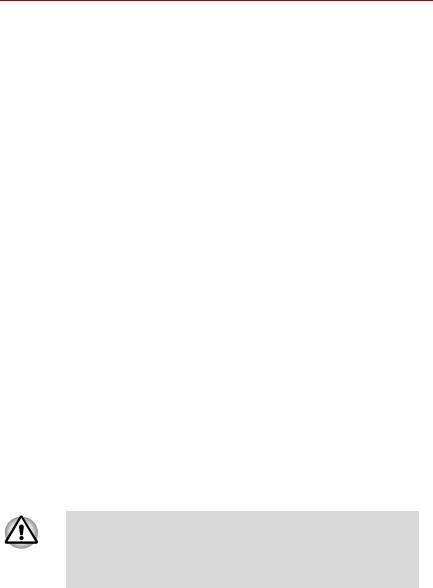
Bluetooth is a registered trademark owned by its proprietor and used by TOSHIBA under license.
DVD MovieFactory is trademarks of the Ulead Systems. Inc. Labelflash™ is a trademark of YAMAHA CORPORATION.
Manufactured under license from Dolby Laboratories.
"Dolby" and the double-D symbol are trademarks of Dolby Laboratories. Confidential unpublished works. Copyright 1992-1997 Dolby Laboratories. All rights reserved.
Manufactured under license from Digital Theater Systems, Inc. U.S. Pat. No's. 5,451,942; 5,956,674; 5,974,380; 5,978,762; 6,226,616; 6,487,535 and other U.S. and world-wide patents issued and pending. "DTS" and "DTS Digital Surround" are registered trademarks of Digital Theater Systems, Inc. Copyright 1996, 2003 Digital Theater Systems, Inc. All Rights Reserved.
Other trademarks and registered trademarks not listed above may be used in this manual.
Macrovision License of Notice
This product incorporates copyright protection technology that is protected by U.S. patents and other intellectual property rights. Use of this copyright protection technology must be authorized by Macrovision, and is intended for home and other limited viewing uses only unless authorized by Macrovision. Reverse engineering of disassembly is prohibited.
Safety Instructions
Use the following safety guidelines to help protect yourself and your computer.
When Using Your Computer
Do not operate your portable computer for an extended period of time with the base resting directly on your body. With extended operation, heat can potentially build up in the base. Allowing sustained contact with the skin could cause discomfort or, eventually, a burn.
Do not attempt to service the computer yourself. Always follow installation instructions closely.
Do not carry a battery in your pocket, purse, or other container where metal objects (such as car keys) could short-circuit the battery terminals. The
User’s Manual |
iii |

resulting excessive current follow can cause extremely high temperatures and may result in damage from burns.
Be sure that noting rests on your AC adapter’s power cable and that the cable is not located where it can be tripped over or stepped on.
Place the AC adapter in a ventilated area, such as a desk top or on the floor, when you use it to run the computer or to charge the battery. Do not cover the AC adapter with papers or other items that will reduce cooling; also, do not use the AC adapter while it is inside a carrying case.
Use only the AC adapter and batteries that are approved for use with this computer. Use of another type of battery or AC adapter may risk fire or explosion.
Before you connect the computer to a power source, ensure that the voltage rating of the AC adapter matches that of the available power source. 115 V/ 60 Hz in most of North and South America and some Far Eastern countries such as Taiwan. 100 V/50 Hz in eastern Japan and 100 V/60 Hz in western Japan. 230 V/50 Hz in most of Europe, the Middle East, and the Far East.
If you use an extension cable with your AC adapter, ensure that the total ampere rating of the products plugged in to the extension cable does not exceed the ampere rating of the extension cable.
To remove power from the computer, turn it off, remove the battery, and disconnect the AC adapter from the electrical outlet.
To help avoid the potential hazard of electric shock, do not connect or disconnect any cables or perform maintenance or reconfiguration of this product during an electrical storm.
When setting up the computer for work, place it on a level surface.
FCC information
FCC notice “Declaration of Conformity Information”
This equipment has been tested and found to comply with the limits for a Class B digital device, pursuant to part 15 of the FCC rules. These limits are designed to provide reasonable protection against harmful interference in a residential installation. This equipment generates, uses and can radiate radio frequency energy and, if not installed and used in accordance with the instructions, may cause harmful interference to radio communications. However, there is no guarantee that interference will not occur in a particular installation. If this equipment does cause harmful interference to radio or television reception, which can be deter-
iv |
User’s Manual |
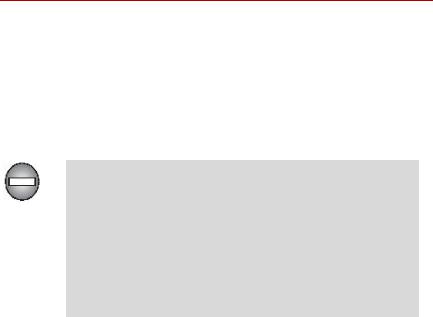
mined by turning the equipment off and on, the user is encouraged to try to correct the interference by one or more of the following measures:
Reorient or relocate the receiving antenna.
Increase the separation between the equipment and receiver.
Connect the equipment into an outlet on a circuit different from that to which the receiver is connected.
Consult the dealer or an experienced radio/TV technician for help..
Only peripherals complying with the FCC class B limits may be attached to this equipment. Operation with non-compliant peripherals or peripherals not recommended by TOSHIBA is likely to result in interference to radio and TV reception. Shielded cables must be used between the external devices and the computer’s external monitor port, USB port, and microphone jack. Changes or modifications made to this equipment, not expressly approved by TOSHIBA or parties authorized by TOSHIBA could void the user’s authority to operate the equipment.
FCC conditions
This device complies with part 15 of the FCC Rules. Operation is subject to the following two conditions:
1.This device may not cause harmful interference.
2.This device must accept any interference received, including interference that may cause undesired operation.
Contact
Address: TOSHIBA America Information Systems, Inc.
9740 Irvine Boulevard
Irvine, California 92618-1697
Telephone: (949) 583-3000
User’s Manual |
v |
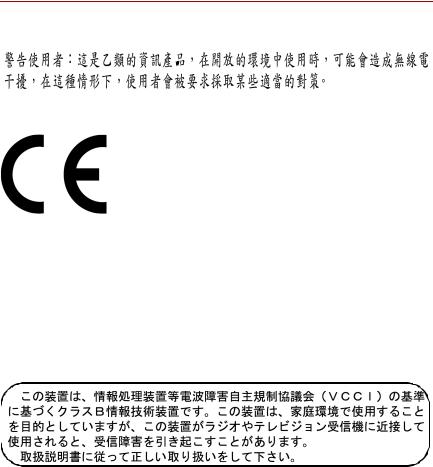
BSMI Notice (Taiwan Only)
EU Declaration of Conformity
Supplementary Information: |
“The product complies with the requirements |
|
of the Low Voltage Directive 2006/95/EC, |
|
the EMC Directive 89/336/EEC and/or the |
|
R&TTE Directive 1999/5/EC.” |
This product is carrying the CE-Mark in accordance with the related European Directives. Responsible for CE-Marking is TOSHIBA Europe, Hammfelddamm 8, 41460 Neuss, Germany.
VCCI Class B Information
Canadian Regulatory Information (Canada Only)
This digital apparatus does not exceed the Class B limits for radio noise emissions from digital apparatus as set out in the Radio Interference Regulation of the Canadian Department of Communications.
Note that Canadian Department of Communications (DOC) regulations provide, that changes or modifications not expressly approved by TOSHIBA Corporation could void your authority to operate this equipment.
This Class B digital apparatus meets all requirements of the Canadian Interfer- ence-Causng Equipment Regulations.
vi |
User’s Manual |

Cet appareil numérique de la class B respecte toutes les exgences du Règlement sur le matériel brouileur du Canada.
Modem warning notice
Conformity Statement
The equipment has been approved to [Commission Decision “CTR21”] for panEuropean single terminal connection to the Public Switched Telephone Network (PSTN).
However, due to differences between the individual PSTNs provided in different countries/regions the approval does not, of itself, give an unconditional assurance of successful operation on every PSTN network termination point.
In the event of problems, you should contact your equipment supplier in the first instance.
Network Compatibility Statement
This product is designed to work with, and is compatible with the following networks. It has been tested to and found to conform with the additional requirements conditional in EG 201 121.
Germany |
ATAAB AN005,AN006,AN007,AN009,AN010 and |
|
DE03,04,05,08,09,12,14,17 |
Greece |
ATAAB AN005,AN006 and GR01,02,03,04 |
Portugal |
ATAAB AN001,005,006,007,011 and P03,04,08,10 |
Spain |
ATAAB AN005,007,012, and ES01 |
Switzerland |
ATAAB AN002 |
All other countries/region |
ATAAB AN003,004 |
Specific switch settings or software setup are required for each network, please refer to the relevant sections of the user guide for more details.
The hookflash (timed break register recall) function is subject to separate national type approvals. It has not been tested for conformity to national type regulations, and no guarantee of successful operation of that specific function on specific national networks can be given.
User’s Manual |
vii |
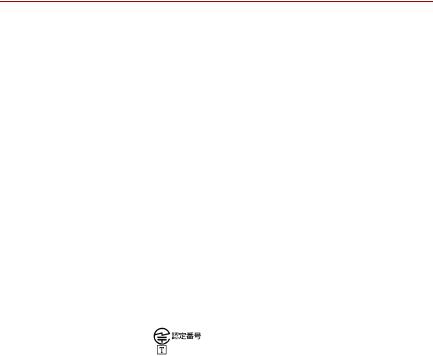
Japan regulations
Region selection
If you are using the computer in Japan, technical regulations described in the Telecommunications Business Law require that you select the Japan region mode. It is illegal to use the modem in Japan with any other selection.
Redial
Up to two redial attempts can be made. If more than two redial attempts are made, the modem will return Black Listed. If you are experiencing problems with the Black Listed code, set the interval between redials at one minute or longer.
Japan’s Telecommunications Business Law permits up to two redials on analogue telephones, but the redials must be made within a total of three minutes.
The internal modem is approved by Japan Approvals Institute for Telecommunications Equipment.
A05-0413001
Pursuant to FCC CFR 47, Part 68:
When you are ready to install or use the modem, call your local telephone company and give them the following information:
The telephone number of the line to which you will connect the modem
The registration number that is located on the device. US: AGSMDO1BDELPHI
The FCC registration number of the modem will be found on either the device which is to be installed, or, if already installed, on the bottom of the computer outside of the main system label.
The Ringer Equivalence Number (REN) of the modem, which can vary. For the REN of your modem, refer to your modem’s label.
The modem connects to the telephone line by means of a standard jack called the USOC RJ11C.
Type of service
Your modem is designed to be used on standard-device telephone lines. Connection to telephone company-provided coin service (central office implemented
viii |
User’s Manual |

systems) is prohibited. Connection to party lines service is subject to state tariffs. If you have any questions about your telephone line, such as how many pieces of equipment you can connect to it, the telephone company will provide this information upon request.
Telephone company procedures
The goal of the telephone company is to provide you with the best service it can. In order to do this, it may occasionally be necessary for them to make changes in their equipment, operations, or procedures. If these changes might affect your service or the operation of your equipment, the telephone company will give you notice in writing to allow you to make any changes necessary to maintain uninterrupted service.
If problems arise
If any of your telephone equipment is not operating properly, you should immediately remove it from your telephone line, as it may cause harm to the telephone network. If the telephone company notes a problem, they may temporarily discontinue service. When practical, they will notify you in advance of this disconnection. If advance notice is not feasible, you will be notified as soon as possible. When you are notified, you will be given the opportunity to correct the problem and informed of your right to file a complaint with the FCC. In the event repairs are ever needed on your modem, they should be performed by TOSHIBA Corporation or an authorized representative of TOSHIBA Corporation.
Disconnection
If you should ever decide to permanently disconnect your modem from its present line, please call the telephone company and let them know of this change.
Fax branding
The Telephone Consumer Protection Act of 1991 makes it unlawful for any person to use a computer or other electronic device to send any message via a telephone fax machine unless such message clearly contains in a margin at the top or bottom of each transmitted page or on the first page of the transmission, the date and time it is sent and an identification of the business, other entity or individual sending the message and the telephone number of the sending machine or such business, other entity or individual. In order to program this information into your fax modem, you should complete the setup of your fax software before sending messages.
User’s Manual |
ix |
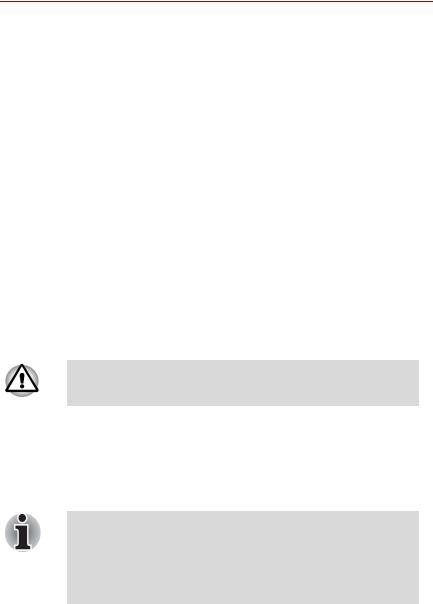
Instructions for IC CS-03 certified equipment
1The Industry Canada label identifies certified equipment. This certification means that the equipment meets certain telecommunications network protective, operational and safety requirements as prescribed in the appropriate Terminal Equipment Technical Requirements document(s). The Department does not guarantee the equipment will operate to the user’s satisfaction.
Before installing this equipment, users should ensure that it is permissible to be connected to the facilities of the local telecommunications company. The equipment must also be installed using an acceptable method of connection.
The customer should be aware that compliance with the above conditions may not prevent degradation of service in some situations. Repairs to certified equipment should be coordinated by a representative designated by the supplier. Any repairs or alterations made by the user to this equipment, or equipment malfunctions, may give the telecommunications company cause to request the user to disconnect the equipment.
Users should ensure for their own protection that the electrical ground connections of the power utility, telephone lines and internal metallic water pipe system, if present, are connected together. This precaution may be particularly important in rural areas.
Users should not attempt to make such connections themselves, but should contact the appropriate electric inspection authority, or electrician, as appropriate.
2The user manual of analog equipment must contain the equipment’s Ringer Equivalence Number (REN) and an explanation notice similar to the following:
The Ringer Equivalence Number (REN) of the modem, which can vary. For the REN of your modem, refer to your modem’s label.
The Ringer Equivalence Number (REN) assigned to each terminal device provides an indication of the maximum number of terminals allowed to be connected to a telephone interface. The termination on an interface may consist of any combination of devices subject only to the requirement that the sum of the Ringer Equivalence Numbers of all the devices does not exceed 5.
3The standard connecting arrangement (telephone jack type) for this equipment is jack type(s): USOC RJ11C.
The IC registration number of the modem is shown below.
Canada: 4005B-DELPHI
x |
User’s Manual |

Notes for Users in Australia and New Zealand
Modem warning notice for Australia
Modems connected to the Australian telecoms network must have a valid Austel permit. This modem has been designed to specifically configure to ensure compliance with Austel standards when the country/region selection is set to Australia. The use of other country/region setting while the modem is attached to the Australian PSTN would result in you modem being operated in a non-compliant manner. To verify that the country/region is correctly set, enter the command ATI which displays the currently active setting.
To set the country/region permanently to Australia, enter the following command sequence:
AT%TE=1
ATS133=1
AT&F
AT&W
AT%TE=0 ATZ
Failure to set the modem to the Australia country/region setting as shown above will result in the modem being operated in a non-compliant manner. Consequently, there would be no permit in force for this equipment and the Telecoms Act 1991 prescribes a penalty of $12,000 for the connection of non-permitted equipment.
Notes for use of this device in New Zealand
The grant of a Telepermit for a device in no way indicates Telecom acceptance of responsibility for the correct operation of that device under all operating conditions. In particular the higher speeds at which this modem is capable of operating depend on a specific network implementation which is only one of many ways of delivering high quality voice telephony to customers. Failure to operate should not be reported as a fault to Telecom.
In addition to satisfactory line conditions a modem can only work properly if:
(a)it is compatible with the modem at the other end of the call and
(b)the application using the modem is compatible with the application at the other end of the call - e.g., accessing the Internet requires suitable software in addition to a modem.
This equipment shall not be used in any manner which could constitute a nuisance to other Telecom customers.
User’s Manual |
xi |

Some parameters required for compliance with Telecom’s PTC Specifications are dependent on the equipment (PC) associated with this modem. The associated equipment shall be set to operate within the following limits for compliance with Telecom Specifications:
(a)There shall be no more than 10 call attempts to the same number within any 30 minute period for any single manual call initiation, and
(b)The equipment shall go on-hook for a period of not less than 30 seconds between the end of one attempt and the beginning of the next.
(c)Automatic calls to different numbers shall be not less than 5 seconds apart.
Immediately disconnect this equipment should it become physically damaged, and arrange for its disposal or repair.
The correct settings for use with this modem in New Zealand are as follows: ATB0 (CCITT operation)
AT&G2 (1800 Hz guard tone)
AT&P1 (Decadic dialing make-break ratio = 33%/67%) ATS0=0 (not auto answer)
ATS10=less than 150 (loss of carrier to hangup delay, factory default of 15 recommended)
ATS11=90 (DTMF dialing on/off duration=90 ms)
ATX2 (Dial tone detect, but not (U.S.A.) call progress detect)
When used in the Auto Answer mode, the S0 register must be set with a value of 3 or 4. This ensures:
(a)a person calling your modem will hear a short burst of ringing before the modem answers. This confirms that the call has been successfully switched through the network.
(b)caller identification information (which occurs between the first and second ring cadences) is not destroyed.
The preferred method of dialing is to use DTMF tones (ATDT...) as this is faster and more reliable than pulse (decadic) dialing. If for some reason you must use decadic dialing, your communications program must be set up to record numbers using the following translation table as this modem does not implement the New Zealand “Reverse Dialing” standard.
Number to be dialed: 0 1 2 3 4 5 6 7 8 9
Number to program into computer: 0 9 8 7 6 5 4 3 2 1
Note that where DTMF dialing is used, the numbers should be entered normally.
xii |
User’s Manual |

The transmit level from this device is set at a fixed level and because of this there may be circumstances where the performance is less than optimal. Before reporting such occurrences as faults, please check the line with a standard Telepermitted telephone, and only report a fault if the phone performance is impaired.
It is recommended that this equipment be disconnected from the Telecom line during electrical storms.
When relocating the equipment, always disconnect the Telecom line connection before the power connection, and reconnect the power first.
This equipment may not be compatible with Telecom Distinctive Alert cadences and services such as FaxAbility.
NOTE THAT FAULT CALLOUTS CAUSED BY ANY OF THE ABOVE CAUSES MAY INCUR A CHARGE FROM TELECOM
General conditions
As required by PTC 100, please ensure that this office is advised of any changes to the specifications of these products which might affect compliance with the relevant PTC Specifications.
The grant of this Telepermit is specific to the above products with the marketing description as stated on the Telepermit label artwork. The Telepermit may not be assigned to other parties or other products without Telecom approval.
A Telepermit artwork for each device is included from which you may prepare any number of Telepermit labels subject to the general instructions on format, size and colour on the attached sheet.
The Telepermit label must be displayed on the product at all times as proof to purchasers and service personnel that the product is able to be legitimately connected to the Telecom network.
The Telepermit label may also be shown on the packaging of the product and in the sales literature, as required in PTC 100.
The charge for a Telepermit assessment is $337.50. An additional charge of $337.50 is payable where an assessment is based on reports against non-Telecom New Zealand Specifications. $112.50 is charged for each variation when submitted at the same time as the original.
An invoice for $NZ1237.50 will be sent under separate cover.
User’s Manual |
xiii |
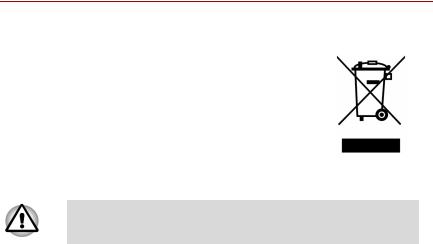
Following information is only for EU-member states:
The symbol indicates that this product may not be treated as household waste. Please ensure this product is properly
disposed as inappropriate waste handling of this product may cause potential hazards to the environment and human health.
For more detailed information about recycling of this product, please contact your local city office, your household waste disposal service or the shop where you pur-
chased the product.
This symbol may not stick depending on the country and region where you purchased.
Optical disc drive standards
TOSHIBA Satellite A210/Satellite Pro A210 computer is shipped with one of the following drives preinstalled: DVD-ROM, CD-RW/DVD-ROM, or DVD Super Multi (+-R DL) drive.
The drive has one of the following labels:
CLASS 1 LASER PRODUCT LASER KLASSE 1 LUOKAN 1 LASERLAITE
APPAREIL A LASER DE CLASSE1 KLASS 1 LASER APPARAT
Before it is shipped, the Class 1 Laser is certified to meet the United States Chapter 21 Standards of the Department of Health and Human Services (DHHS 21 CFR).
For any other country, the drive is certified to meet the Class 1 Laser standards of IEC825 and EN60825.
xiv |
User’s Manual |
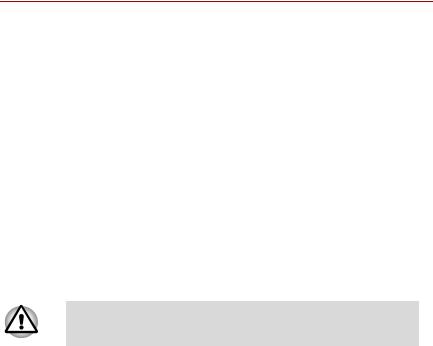
Important Notice
Copyrighted works including, but not limited to music, video, computer program, databases are protected by copyright laws. Unless specifically permitted under applicable copyright laws, you cannot copy, modify, assign, transmit or otherwise dispose of any copyrighted work with the consent of the owner of the copyright. Please take notice that unauthorized copying, modification, assignment, transmission and disposition may be subject to claims for damages and penalties.
Avoid using a telephone (other than a cordless type) during an electrical storm. There may be a remote risk of electric shock from lightning.
Do not use the telephone to report a gas leak in the vicinity of the leak.
Use only the power cord indicated in this manual.
Replace only with the same or equivalent type battery recommended by the manufacturer.
Dispose of used batteries according to the manufacturer’s instructions.
Use only the battery pack that came with the computer or an optional battery pack. Use of wrong battery could damage your computer.
TOSHIBA assumes no liability for any damage in such case.
User’s Manual |
xv |
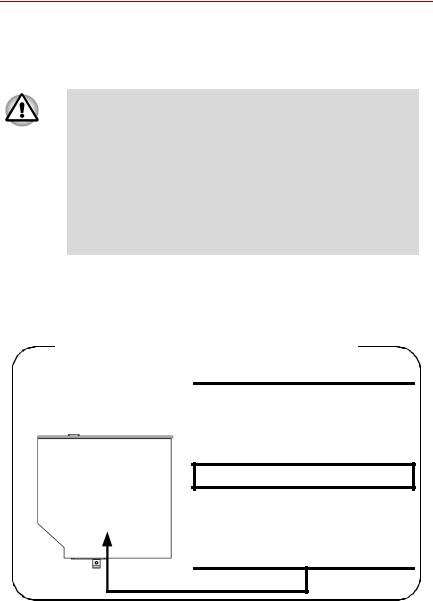
CD-RW/DVD-ROM drive safety instructions
The drive employs a laser system. To ensure proper use of this product, please read this instruction manual carefully and retain for future reference.
Should the unit ever require maintenance, contact an authorized service location.
Use of controls, adjustments or the performance of procedures other than those specified may result in hazardous radiation exposure.
To prevent direct exposure to the laser beam, do not try to open the enclosure.
Toshiba Samsung TS-L462D
Location of the required label
PRODUCT IS CERTIFIED BY THE
MANUFACTURER TO COMPLY WITH
DHHS RULES 21 CFR SUBCHAPTER
J APPLICABLE AT THE DATE OF
MANUFACTURE.
MANUFACTURED:
Toshiba Samsung Strage Technology Korea corporation
416, Maetan-3Dong, Yeongtong-Gu Suwon City, Gyeonggi-Do, 443-742, Korea
xvi |
User’s Manual |
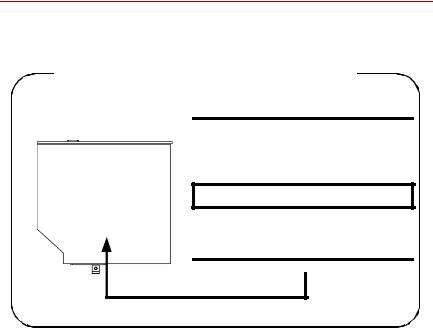
TEAC DW-224E
Location of the required label
CERTIFICATION TISH PRODUCT
COMPLIES WITH DHHS RULES21CFR
CHAPTER 1, SUBCHAPTER J APPLI-
CABLE DATE OF MANUFACTURE
MANUFACTURED:
TEAC CORPORATION
3-7-3 NAKA-CHO, MUSASHINO-SHI, TOKYO, JAPAN
User’s Manual |
xvii |
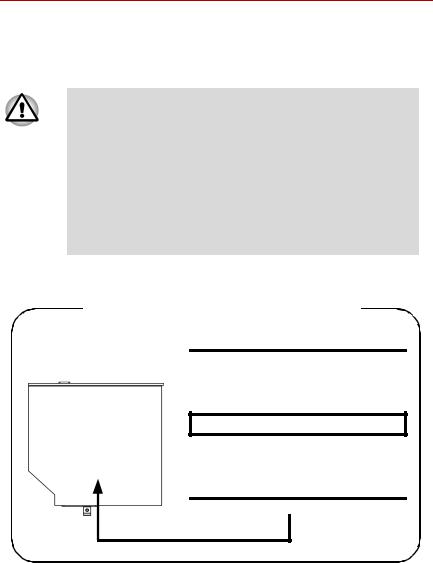
HD DVD-ROM and HD DVD-R drive safety instructions
The drive employs a laser system. To ensure proper use of this product, please read this instruction manual carefully and retain for future reference.
Should the unit ever require maintenance, contact an authorized service location.
Use of controls, adjustments or the performance of procedures other than those specified may result in hazardous radiation exposure.
To prevent direct exposure to the laser beam, do not try to open the enclosure.
Toshiba TS-L802A
Location of the required label
PRODUCT IS CERTIFIED BY THE
MANUFACTURER TO COMPAL WITH
DHHS RULES 21 CFR CHAPTER1,
SUBCHAPTER J.
MANUFACTURED:
Manufactured by TOSHIBA CORPORATION
1-1, SHIBAURA 1-CHOME, MINATOKU, TOKYO 105-8001, JAPAN
xviii |
User’s Manual |
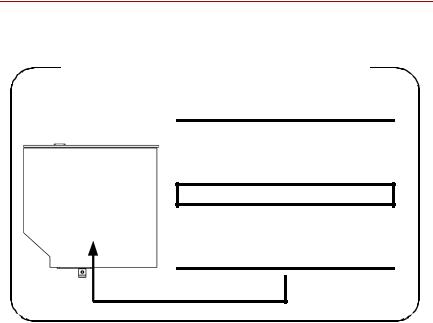
Toshiba SD-L902A
Location of the required label
PRODUCT IS CERTIFIED BY THE
MANUFACTURER TO COMPAL WITH
DHHS RULES 21 CFR CHAPTER1,
SUBCHAPTER J.
MANUFACTURED:
Manufactured by TOSHIBA CORPORATION
1-1, SHIBAURA 1-CHOME, MINATOKU, TOKYO 105-8001, JAPAN
User’s Manual |
xix |
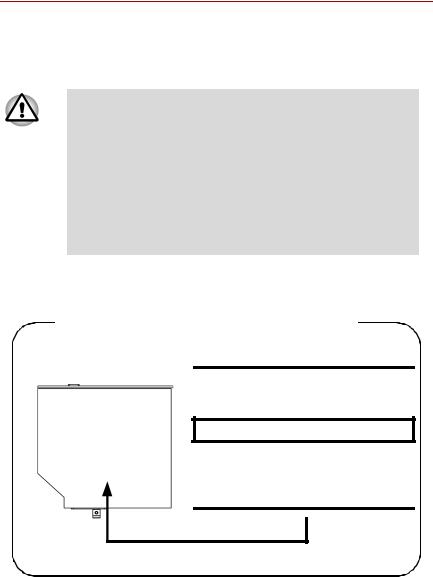
DVD Super Multi (+-R DL) drive safety instructions
The drive employs a laser system. To ensure proper use of this product, please read this instruction manual carefully and retain for future reference.
Should the unit ever require maintenance, contact an authorized service location.
Use of controls, adjustments or the performance of procedures other than those specified may result in hazardous radiation exposure.
To prevent direct exposure to the laser beam, do not try to open the enclosure.
Matsushita UJ-850U
Location of the required label
COMPLIES WITHFDA RADIATION
PERFORMANCE STANDARDS, 21
CFR SUBCHAPTER J.
MANUFACTURED:
Manufactured by
Panasonic Communications Co.,
LTD 1-62, 4-Chome, Minoshima,
Hakata-ku, Fukuoka, JAPAN
xx |
User’s Manual |
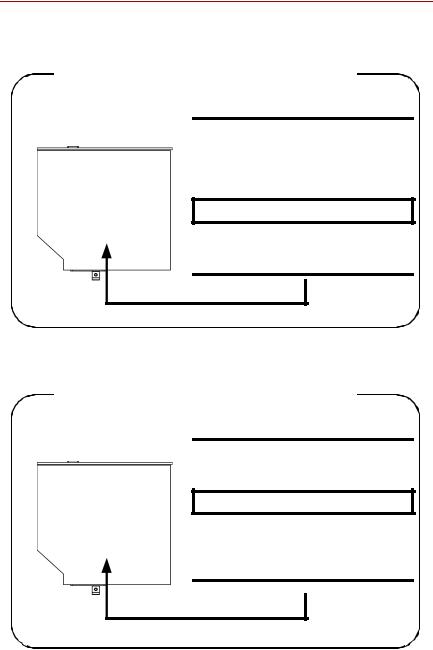
TEAC DV-W28E
Location of the required label
CERTIFICATION TISH PRODUCT
COMPLIES WITH DHHS RULES 21
CFR CHAPTER 1, SUBCHAPTER J
APPLICABLE DATE OF MANUFAC-
TURE
MANUFACTURED:
TEAC CORPORATION
3-7-3 NAKA-CHO, MUSASHINO-SHI, TOKYO, JAPAN
HLDS GSA-T20N
Location of the required label
COMPLIES WITHFDA RADIATION
PERFORMANCE STANDARDS, 21
CFR SUBCHAPTER J.
MANUFACTURED:
Manufactured by
Panasonic Communications Co.,
LTD 1-62, 4-Chome, Minoshima,
Hakata-ku, Fukuoka, JAPAN
User’s Manual |
xxi |
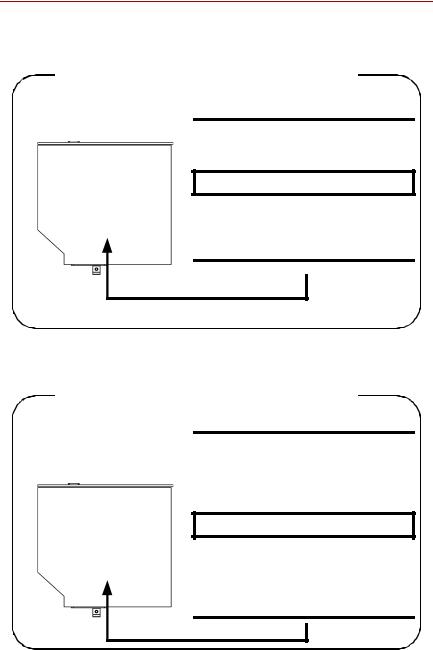
Pioneer DVR-K17T
Location of the required label
COMPLIES WITHFDA RADIATION
PERFORMANCE STANDARDS, 21
CFR SUBCHAPTER J.
MANUFACTURED:
Manufactured by
PIONEER CORPORATION 4-1.
Meguro 1-chome, Meguro-ku
TOKYO 153-8654, JAPAN
Toshiba Samsung TS-L632D
Location of the required label
PRODUCT IS CERTIFIED BY THE
MANUFACTURER TO COMPLY WITH
DHHS RULES 21 CFR SUBCHAPTER
J APPLICABLE AT THE DATE OF
MANUFACTURE.
MANUFACTURED:
TOSHIBA SAMSUNG STORAGE TECHNOLOGY CORPORATION 580, HORIKAWA-CHO, SAIWAI-KU, KAWASAKI-SHI, KANAGAWA, 2120013, JAPAN
xxii |
User’s Manual |
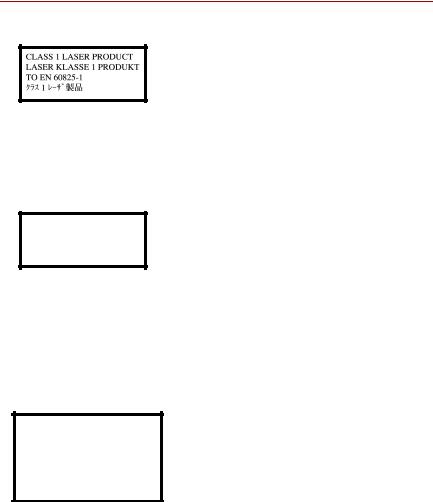
CLASS 1 LASTER PRODUCT LASERSCHUTZKLASSE 1 PRODUKT
TO EN 60825
CAUTION: This appliance contains a laser system and is classified as a “CLASS 1 LASER PRODUCT.” To use this model properly, read the instruction manual carefully and keep this manual for your future reference. In case of any trouble with this model, please contact your nearest “AUTHORIZED service station.” To prevent direct exposure to the laser beam, do not try to open the enclosure.
VORSICHT: Dieses Gerät enthält ein LaserSystem und ist als “LASERSCHUTZKLASSE 1 PRODUKT” klassifiziert. Für den richtigen Gebrauch dieses Modells lesen Sie bitte die Bedienungsanleitung sorgfältig durch und bewahren diese bitte als Referenz auf. Falls Probleme mit diesem Modell auftreten, benachrichtigen Sie bitte die nächste “autorisierte Service-Vertretung”. Um einen direkten Kontakt mit dem Laserstrahl zu vermeiden darf das Gerät nicht geöffnet werden.
ADVERSEL: USYNLIG LASERSTRÅLING VED ÅBNING, NÅR SIKKERHEDSAF-BRYDER ER UDE AF FUNKTION. UNDGÅ UDSÆTTELSE FOR STRÅLING
ADVARSEL: Denne męrking er anbragt udvendigt på apparatet og indikerer, at apparatet arbejder med laserstråler af klasse 1, hviket betyder, at der anvendes laserstrlier afsvageste klasse, og at man ikke på apparatets yderside kan bilve udsat for utilladellg kraftig stråling.
APPARATET BOR KUN ÅBNES AF FAGFOLK MED SĘRLIGT KENDSKAB TIL APPARATER MED LASERSTRÅLER!
Indvendigt i apparatet er anbragt den her gengivne advarselsmękning, som advarer imod at foretage sådanne indgreb i apparatet, at man kan komme til at udsętte sig for laserstråling.
User’s Manual |
xxiii |

OBS! Apparaten innehåller laserkomponent som avger laserstråining överstigande gränsen för laserklass 1.
VAROITUS. Suojakoteloa si saa avata. Laite sisältää laserdiodin, joka lähetää näkymätöntä silmilie vaarallista lasersäteilyä.
CAUTION: USE OF CONTROLS OR ADJUSTMENTS OR PERFORMANCE OF PROCEDURES OTHER THAN THOSE SPECIFIED IN THE OWNER’S MANUAL MAY RESULT IN HAZARDOUS RADIATION EXPOSURE.
VORSICHT: DIE VERWENDUNG VON ANDEREN STEURUNGEN ODER EINSTELLUNGEN ODER DAS DURCHFÜHREN VON ANDEREN VORGÄNGEN ALS IN DER BEDIENUNGSANLEITUNG BESCHRIEBEN KÖNNEN GEFÄHRLICHE STRAHLENEXPOSITIONEN ZUR FOLGE HABEN.
xxiv |
User’s Manual |
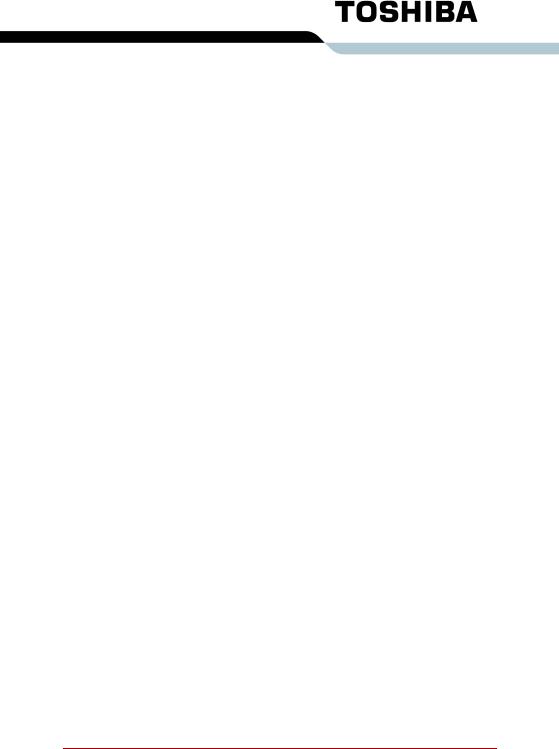
Table of Contents
Preface
Manual contents........................................................... |
xxxiii |
Conventions ................................................................. |
xxxiv |
Abbreviations .............................................................. |
xxxiv |
Icons ........................................................................... |
xxxiv |
Keys............................................................................ |
xxxiv |
Key operation............................................................... |
xxxv |
Display ......................................................................... |
xxxv |
Messages .................................................................... |
xxxv |
Terminology ................................................................. |
xxxv |
General Precautions |
|
Creating a computer-friendly environment .............. |
xxxvii |
Stress injury ................................................................ |
xxxvii |
Heat injury .................................................................. |
xxxviii |
Pressure or impact damage...................................... |
xxxviii |
Express Card overheating ........................................ |
xxxviii |
Mobile phone.............................................................. |
xxxviii |
Instruction Manual for safety and Comfort ............. |
xxxviii |
Chapter 1 Introduction |
|
Equipment checklist ........................................................ |
1-1 |
Hardware ....................................................................... |
1-1 |
Software......................................................................... |
1-2 |
Features ............................................................................ |
1-3 |
Processor....................................................................... |
1-3 |
Memory.......................................................................... |
1-3 |
Disks .............................................................................. |
1-4 |
Special Features ............................................................ |
1-11 |
TOSHIBA Value Added Package .................................. |
1-13 |
Utilities and Application ................................................ |
1-14 |
User’s Manual |
xxv |

Options ........................................................................... |
1-17 |
Chapter 2 The Grand Tour |
|
Front with the display closed ......................................... |
2-1 |
Left side ............................................................................ |
2-3 |
Right side.......................................................................... |
2-6 |
Back side .......................................................................... |
2-7 |
Underside ......................................................................... |
2-8 |
Front with the display open ............................................ |
2-9 |
AV Button..................................................................... |
2-11 |
System indicators ........................................................ |
2-12 |
Optical disc drive ........................................................... |
2-14 |
About the HD DVD....................................................... |
2-14 |
Region codes for DVD drives and media..................... |
2-15 |
Writable discs .............................................................. |
2-16 |
CD-RW/DVD-ROM drive ............................................. |
2-18 |
DVD Super Multi (+-R DL) drive .................................. |
2-19 |
HD DVD ROM drive..................................................... |
2-20 |
HD DVD-R drive .......................................................... |
2-21 |
Remote Controller.......................................................... |
2-22 |
Using the Remote Controller ....................................... |
2-26 |
Installing/Removing batteries....................................... |
2-27 |
Installing the batteries.................................................. |
2-28 |
Replacing the batteries ................................................ |
2-30 |
AC adaptor...................................................................... |
2-31 |
Chapter 3 Getting Started |
|
Connecting the AC adaptor ............................................ |
3-2 |
Opening the display......................................................... |
3-3 |
Turning on the power ...................................................... |
3-3 |
Starting up for the first time............................................ |
3-4 |
Turning off the power ...................................................... |
3-4 |
Shut Down mode (Boot mode) ...................................... |
3-4 |
Hibernation mode .......................................................... |
3-5 |
Starting Hibernation ....................................................... |
3-6 |
Automatic Hibernation ................................................... |
3-6 |
xxvi |
User’s Manual |
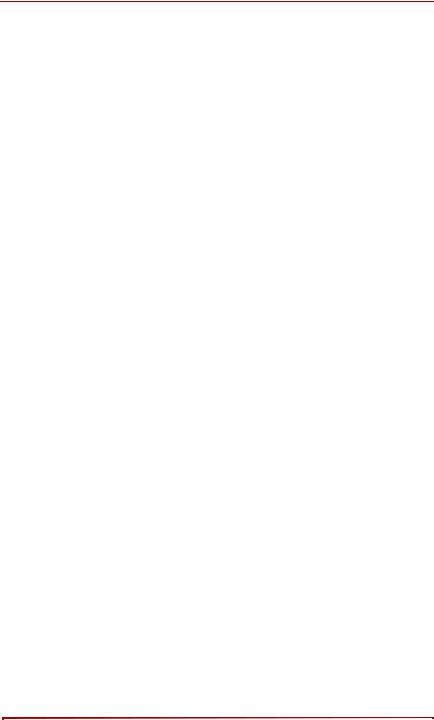
Sleep mode.................................................................... |
3-7 |
Restarting the computer ................................................. |
3-8 |
System Recovery Options .............................................. |
3-9 |
System Recovery Options ............................................. |
3-9 |
Create Optical Recovery Discs..................................... |
3-10 |
For HDD Recovery model............................................ |
3-10 |
Restoring the preinstalled software from the Recovery
HDD ................................................................................. |
3-10 |
Restoring the preinstalled software from your creating
Recovery Media.............................................................. |
3-11 |
Chapter 4 Operating Basics |
|
Using the Touch Pad/Dual Mode Pad ............................ |
4-1 |
Dual Mode Pad Button function ..................................... |
4-2 |
Using the Fingerprint Sensor ......................................... |
4-3 |
Points to note about the Fingerprint Sensor .................. |
4-4 |
Points to note about the Fingerprint Utility..................... |
4-6 |
Set Up Procedure .......................................................... |
4-6 |
Windows Logon via Fingerprint Authentication.............. |
4-8 |
Fingerprint System Boot Authentication ........................ |
4-9 |
Fingerprint Single Sign-On Feature ............................. |
4-10 |
How to Swipe the Finger.............................................. |
4-11 |
Using optical disc drives............................................... |
4-12 |
Loading discs............................................................... |
4-13 |
Removing discs ........................................................... |
4-15 |
AV Button function ....................................................... |
4-16 |
Using TOSHIBA HD DVD PLAYER to enjoy HD DVDs 4-17
HD DVD Playback Restrictions.................................... |
4-17 |
Notes on use................................................................ |
4-17 |
Notes on playing HD DVD Video discs........................ |
4-18 |
TOSHIBA HD DVD PLAYER ....................................... |
4-20 |
Using TOSHIBA HD DVD PLAYER ............................... |
4-20 |
Starting TOSHIBA HD DVD PLAYER.......................... |
4-20 |
Operating TOSHIBA HD DVD PLAYER ...................... |
4-21 |
Open TOSHIBA HD DVD PLAYER HELP................... |
4-23 |
TOSHIBA HD DVD PLAYER Control window ............. |
4-23 |
User’s Manual |
xxvii |

Using the Computer in place of an HD DVD Player .... |
4-26 |
Before Connecting ....................................................... |
4-26 |
Connecting to the Computer........................................ |
4-27 |
Switching between Computer and Television Display .4-27
Display Compatibility .................................................... |
4-28 |
Writing CDs on CD-RW/DVD-ROM drive...................... |
4-29 |
Important message (CD-RW/DVD-ROM drive) ........... |
4-29 |
Before writing or rewriting ............................................ |
4-29 |
When writing or rewriting ............................................. |
4-30 |
Disclaimer (CD-RW/DVD-ROM drive) ......................... |
4-31 |
Writing CD/DVDs on DVD Super Multi (+-R DL) drive.4-31
Important message (DVD Super Multi (+-R DL) drive) 4-31
Before writing or rewriting ............................................ |
4-31 |
When writing or rewriting ............................................. |
4-34 |
Disclaimer (DVD Super Multi (+-R DL) drive) .............. |
4-35 |
Writing CD/DVD/HD DVDs on HD DVD-R drives.......... |
4-35 |
When writing or rewriting ............................................. |
4-39 |
TOSHIBA Disc Creator ................................................ |
4-40 |
Data Verification .......................................................... |
4-42 |
Video............................................................................ |
4-42 |
When using Ulead DVD MovieFactory® for TOSHIBA:...4- 42
Media care ...................................................................... |
4-46 |
CD/DVD/HD DVD ........................................................ |
4-46 |
Using the software ....................................................... |
4-48 |
Using the microphone ................................................... |
4-49 |
Modem ............................................................................ |
4-50 |
Region selection .......................................................... |
4-50 |
Properties menu .......................................................... |
4-51 |
Wireless communications............................................. |
4-53 |
Wireless LAN ............................................................... |
4-53 |
LAN.................................................................................. |
4-56 |
Connecting LAN cable ................................................. |
4-56 |
Disconnecting LAN cable............................................. |
4-57 |
Cleaning the computer .................................................. |
4-58 |
xxviii |
User’s Manual |
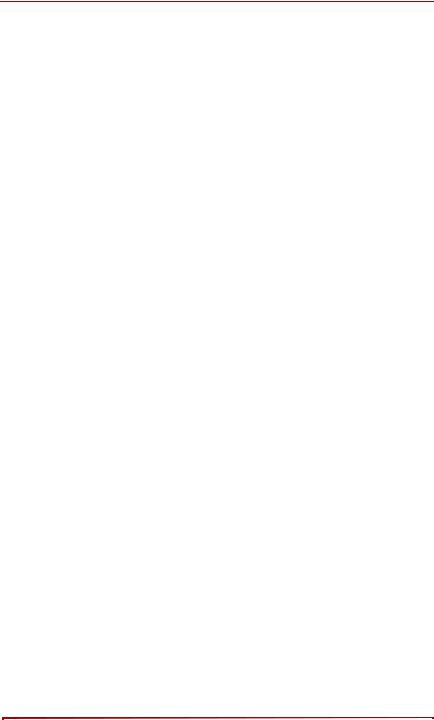
Moving the computer..................................................... |
4-58 |
Heat dispersal ................................................................ |
4-59 |
Chapter 5 The Keyboard |
|
Typewriter keys................................................................ |
5-1 |
F1 ... F12 function keys ................................................... |
5-2 |
Soft keys: FN key combinations..................................... |
5-2 |
Emulating keys on enhanced keyboard......................... |
5-2 |
Hot keys......................................................................... |
5-3 |
FN Sticky key................................................................. |
5-6 |
Windows special keys ..................................................... |
5-7 |
Keypad overlay ................................................................ |
5-7 |
Turning on the overlays ................................................. |
5-7 |
Arrow mode ................................................................... |
5-7 |
Numeric mode ............................................................... |
5-8 |
Temporarily using normal keyboard (overlay on) .......... |
5-8 |
Temporarily using overlay (overlay off).......................... |
5-9 |
Temporarily changing modes ........................................ |
5-9 |
Generating ASCII characters .......................................... |
5-9 |
Chapter 6 Power and Power-Up Modes |
|
Power conditions ............................................................. |
6-1 |
Power indicators .............................................................. |
6-3 |
Battery indicator............................................................. |
6-3 |
DC IN indicator .............................................................. |
6-3 |
Power indicator .............................................................. |
6-4 |
Battery types .................................................................... |
6-4 |
Battery ........................................................................... |
6-4 |
Real time clock battery .................................................. |
6-5 |
Care and use of the battery pack ................................... |
6-6 |
Safety precautions ......................................................... |
6-6 |
Charging the batteries ................................................... |
6-9 |
Monitoring battery capacity.......................................... |
6-11 |
Maximizing battery operating time ............................... |
6-12 |
Retaining data with power off ...................................... |
6-13 |
Extending battery life ................................................... |
6-13 |
User’s Manual |
xxix |

Replacing the battery pack ........................................... |
6-14 |
Removing the battery pack .......................................... |
6-14 |
Installing the battery pack ............................................ |
6-16 |
Starting the computer by password............................. |
6-16 |
Power-up modes.......................................................... |
6-17 |
Windows utilities .......................................................... |
6-17 |
Hot keys....................................................................... |
6-17 |
Panel power on/off....................................................... |
6-18 |
System Auto Off........................................................... |
6-18 |
Chapter 7 HW Setup and Passwords |
|
HW Setup .......................................................................... |
7-1 |
Accessing HW Setup ..................................................... |
7-1 |
HW Setup window ......................................................... |
7-1 |
Chapter 8 Optional Devices |
|
Cards/memory ............................................................... |
8-1 |
Power devices ............................................................... |
8-1 |
Peripheral devices ......................................................... |
8-1 |
Other.............................................................................. |
8-1 |
Express Card.................................................................... |
8-2 |
Installing an Express Card............................................. |
8-2 |
Removing an Express Card........................................... |
8-3 |
Multiple Digital Media Card Slot ..................................... |
8-4 |
Installing a SD/SDHC/MS/MS Pro/MMC/xD card .......... |
8-4 |
Removing a SD/SDHC/MS/MS Pro/MMC/xD card ........ |
8-6 |
Memory expansion .......................................................... |
8-7 |
Installing memory module.............................................. |
8-7 |
Removing memory module............................................ |
8-9 |
Additional battery pack (6 Cell and 9 Cell) .................. |
8-10 |
Additional AC adaptor ................................................... |
8-10 |
USB FDD Kit ................................................................... |
8-10 |
External monitor ............................................................ |
8-11 |
Television ....................................................................... |
8-12 |
HDMI................................................................................ |
8-13 |
i.LINK (IEEE1394) ........................................................... |
8-14 |
xxx |
User’s Manual |
