Toshiba ASD PRO INSTALLATION & OPERATION MANUAL

ASD PRO
INSTALLATION & OPERATION MANUAL

ASD Pro Software
Installation & Operation Manual
Document Number: 59443-001
Date: September, 2011
Introduction
Congratulations on receiving the ASD Pro Software from Toshiba International Corporation!
This product may be used for demonstration purposes as well as for system setup and troubleshooting.
And now has Wireless compatibility!
Monitored parameter settings and motor control programmed settings of an ASD, as well as system performance variables, may be displayed and adjusted in real time or stored in a file for reference at a later time. Setup configurations are also transferable to other ASDs as required.
The user-friendly Control and Monitoring windows are easy to read and collapsible when not required.
Because we are continuously updating our products to meet the constantly changing needs of our customers, visit our web site to ensure that you have the latest release of the ASD Pro Software and this manual.
To maximize the abilities of your new ASD Pro Software, a working familiarity with this manual will be required. This manual and the ASD Pro Software has been prepared for the 7-Series and the 9-Series ASD installer, software user, and maintenance personnel. This manual may also be used as a reference guide or for training. With this in mind, use this manual to develop a system familiarity before attempting to install or operate the software.
Important Notice
The instructions contained in this manual are not intended to cover all details or variations in equipment types, nor may it provide for every possible contingency concerning the installation, operation, or maintenance of this equipment. Should additional information be required contact your Toshiba Sales Representative.
The contents of this manual shall not become a part of or modify any prior or existing agreement, commitment, or relationship. The sales contract contains the entire obligation of Toshiba International Corporation (TIC). The warranty contained in the contract between the parties is the sole warranty of Toshiba International Corporation and any statements contained herein do not create new warranties or modify the existing warranty.
Any electrical or mechanical modifications to this equipment without prior written consent of Toshiba International Corporation may void all warranties and may void the UL/CUL listing or other safety certifications. Unauthorized modifications may also result in a safety hazard or equipment damage.
Misuse of this equipment could result in injury and equipment damage. In no event will Toshiba Corporation be responsible or liable for direct, indirect, special, or consequential damage or injury that may result from the misuse of this equipment.
About This Manual
This manual was written by the Toshiba Technical Publications Group. This group is tasked with providing technical documentation for the ASD Pro Software. Every effort has been made to provide accurate and concise information to you, our customer.
At Toshiba we’re continuously searching for better ways to meet the constantly changing needs of our customers. E-mail your comments, questions, or concerns about this publication to
Technical-Publications-Dept@tic.toshiba.com.
Manual’s Purpose and Scope
This manual provides information on how to download, install, and operate the ASD Pro Software. The information provided in this manual applies to the ASD Pro Software and how the software is used with related Toshiba products.
Safe and proper operation of the ASD Pro Software will require that the user be familiar with the contents of this manual and the contents of the manual of the ASD for which the ASD Pro Software is to support.
The ASD Pro Software is designed to support the 7-Series and 9-Series family of ASDs. Because of the inherent differences in the ASD types, there may be some accessible parameters for a given ASD for which there will be no function. An example would be as with the My Function feature and its related parameters of the 9-Series family — when connected to a 7-Series ASD, the related parameters will have no function.
This operation manual provides information on the various features and functions of this software, including
•Acquisition,
•Installation,
•Operation,
•Configuration instructions, and
•Menu options.
Included is a section on general safety instructions. Read the manual completely before installing or operating the software.
Because of our commitment to continuous improvement, Toshiba International Corporation reserves the right, without prior notice, to update information, make product changes, or to discontinue any product or service identified in this publication.
Toshiba International Corporation (TIC) shall not be liable for direct, indirect, special, or consequential damages resulting from the use of the information contained within this manual.
This manual is copyrighted. No part of this manual may be photocopied or reproduced in any form without the prior written consent of Toshiba International Corporation.
© Copyright 2011 Toshiba International Corporation.
TOSHIBA® is a registered trademark of Toshiba Corporation. All other product or trade references appearing in this manual are registered trademarks of their respective owners.
All rights reserved. Printed in the U.S.A.
stomer pport Center
Contacting Toshiba’s Customer Support
Center
Toshiba International Corporation’s Customer Support Center can be contacted to obtain help in resolving any Adjustable Speed Drive system problem that you may experience or to provide application information.
The Support Center is open from 8 a.m. to 5 p.m. (CST), Monday through Friday. The Center’s toll free number is US (800) 231-1412/Fax (713) 937-9349 CAN (800) 872-2192 MEX 01 (800) 527-1204.
For after-hours support follow the directions in the outgoing message when calling.
You may also contact Toshiba International Corporation by writing to: Toshiba International Corporation
13131 West Little York Road
Houston, Texas 77041-9990
Attn: ASD Product Manager.
For further information on Toshiba International Corporation’s products and services, please visit our website at www.toshiba.com/ind/.
Toshiba International Corporation
Software Licensing Agreement
USE OF THE SOFTWARE IS SUBJECT TO THE TOSHIBA INTERNATIONAL CORPORATION (TIC) SOFTWARE LICENSE TERMS SET FORTH BELOW. YOU AGREE TO BE BOUND BY THESE LICENSE TERMS BY DOWNLOADING, INSTALLING, COPYING, OR OTHERWISE USING THIS SOFTWARE. IF YOU DO NOT AGREE, DO NOT DOWNLOAD, INSTALL, COPY, OR USE THIS SOFTWARE.
Toshiba International Corporation SOFTWARE LICENSE TERMS
The following terms govern the use of the enclosed Software unless governed by the terms in a separate written agreement with TIC.
License Grant
TIC grants a non-exclusive and non-transferable license to use one copy of the Software and documentation. Use means storing, loading, installing, executing or displaying the Software for internal use only. Except as authorized by TIC, the Software may not be modified to disable any licensing or control features of the Software. If the Software is licensed for concurrent use, no more than the maximum number of authorized users may use the Software concurrently.
Ownership
The Software is owned and copyrighted by TIC. Your license confers no title or ownership of the Software and is not a sale of any rights in the Software. TIC's third party suppliers may protect their rights in the event of any violation of these License Terms.
Copies and Adaptations
One copy may be produced for archival purposes or if copying is an essential step in the authorized use of the Software. All copyright notices of the original Software must be reproduced on all copies or adaptations. The Software may not be copied onto any bulletin board or similar system.
No Disassembly or Decryption
The software may not be disassembled or decompiled without the prior written consent of TIC. Nor may the Software be decrypted unless decryption is a necessary part of the operation of the Software.
Termination
TIC reserves the right to terminate the license to use this Software upon failure to comply with any of the License Terms. Upon termination, the original Software, all copies, adaptations, and merged portions in any form must be destroyed.
Export Requirements
The Software may not be exported or re-exported. Nor may any copy or adaptation be exported or reexported in violation of any applicable laws or regulations.
AS-IS WARRANTY STATEMENT
1.To the extent allowed by local law, this TIC Software product is provided “as is” without warranties or conditions of any kind, whether oral or written, expressed or implied. TIC specifically disclaims any implied warranties or conditions of merchantability, satisfactory quality, non-infringement, or fitness for a particular purpose.
2.The limitation of liability is as follows: except to the extent prohibited by law, in no event will TIC or its subsidiaries, affiliates, or suppliers be liable for direct, special, incidental, consequential or other damages (including lost profit, lost data, or downtime costs), arising out of the use, inability to use, or the results of use of the Software, whether based in warranty, contract, tort, or other legal theory, and whether or not advised of the possibility of such damages.
3.Use of the Software is entirely at your own risk. Should the Software prove defective, the user assumes the entire cost of all service, repair, or correction. Some countries, states, and provinces do not allow the exclusion or limitation of liability for incidental or consequential damages, so the above limitation may not apply.
Table of Contents |
|
General Safety Information .................................................................................................... |
1 |
Safety Alert Symbol ........................................................................................................... |
1 |
Signal Words ...................................................................................................................... |
1 |
Special Symbols ................................................................................................................. |
2 |
Qualified Personnel ............................................................................................................ |
2 |
Equipment Inspection ......................................................................................................... |
3 |
ASD Pro Software Precautions ............................................................................................... |
4 |
Software Installation Precautions ....................................................................................... |
4 |
Software Operation Precautions ......................................................................................... |
4 |
ASD-to-PC Connectivity Precautions ................................................................................ |
5 |
System Protection ............................................................................................................... |
6 |
ASD Setup Requirements ................................................................................................... |
6 |
ASD Pro Software and Serial Comm ..................................................................................... |
7 |
Getting Started .................................................................................................................... |
7 |
Load the ASD Pro Software ............................................................................................... |
7 |
Load the Driver Software ................................................................................................... |
9 |
Verify Port Installation and Connection ........................................................................... |
10 |
ASD-to-PC Connection .......................................................................................................... |
11 |
Setup and Connection Requirements ................................................................................ |
11 |
PC-to-ASD Connection Procedure ................................................................................... |
12 |
Connect-to-ASD Selections .............................................................................................. |
12 |
ASD Pro Software Operation ............................................................................................... |
13 |
Using the ASD Pro Software ............................................................................................ |
13 |
ASD Pro Menu Navigation and Icons .................................................................................. |
14 |
Menu Items ....................................................................................................................... |
14 |
Icons .................................................................................................................................. |
15 |
Windows ................................................................................................................................. |
16 |
Control Window ............................................................................................................... |
16 |
Monitor Window .............................................................................................................. |
17 |
Tree Window .................................................................................................................... |
23 |
Table Window .................................................................................................................. |
25 |
Network Window .............................................................................................................. |
30 |
Parameters .............................................................................................................................. |
31 |
Read All From ASD (to Table) ........................................................................................ |
31 |
Save (from Table) To File ................................................................................................ |
32 |
Load From File (to Table) ................................................................................................ |
34 |
Write All To ASD (from Table) ....................................................................................... |
34 |
ASD Pro Software Installation and Operation Manual |
i |
Start Up ................................................................................................................................... |
35 |
Acc/Dec Settings .............................................................................................................. |
35 |
Pattern Run Settings ......................................................................................................... |
38 |
PID Settings ...................................................................................................................... |
40 |
Preset Speed Setting ......................................................................................................... |
41 |
Terminal Settings .............................................................................................................. |
42 |
Torque Settings ................................................................................................................. |
44 |
(Logic) My Function Settings ........................................................................................... |
46 |
EOI .......................................................................................................................................... |
49 |
EOI FPWizard .................................................................................................................. |
49 |
Help ................................................................................................................................... |
50 |
Manuals ............................................................................................................................. |
50 |
ii |
ASD Pro Software Installation and Operation Manual |

General Safety Information
DO NOT attempt to install, operate, or maintain this software until you have read and understood all of the product safety information and directions that are contained in this manual and the manual of the connected ASD.
Safety Alert Symbol
The Safety Alert Symbol is comprised of an equilateral triangle enclosing an exclamation mark. This indicates that a potential personal injury hazard exists.
Signal Words
Listed below are the signal words that are used throughout this manual followed by their descriptions and associated symbols. When the words DANGER, WARNING, or CAUTION are used in this manual they will be followed by important safety information that must be carefully adhered to.
The word DANGER preceded by the safety alert symbol indicates that an imminently hazardous situation exists that, if not avoided or if instructions are not followed precisely, will result in serious injury to personnel or loss of life.
 DANGER
DANGER
The word WARNING preceded by the safety alert symbol indicates that a potentially hazardous situation exists that, if not avoided or if instructions are not followed precisely, could result in serious injury to personnel or loss of life.
 WARNING
WARNING
The word CAUTION preceded by the safety alert symbol indicates that a potentially hazardous situation exists that, if not avoided or if instructions are not followed precisely, may result in minor or moderate injury.
 CAUTION
CAUTION
The word CAUTION without the safety alert symbol indicates a potentially hazardous situation exists that, if not avoided or if instructions are not followed precisely may result in equipment and property damage.
CAUTION
ASD Pro Software Installation and Operation Manual |
1 |

Special Symbols
To identify special hazards, other symbols may appear in conjunction with the DANGER, WARNING, or CAUTION signal words. These symbols indicate areas that require special and/or strict adherence to the procedures to prevent serious injury to personnel or loss of life.
Electrical Hazard Symbol
A symbol that is comprised of an equilateral triangle enclosing a lightning bolt that indicates a hazard of injury from electrical shock or burn.
Explosion Hazard Symbol
A symbol that is comprised of an equilateral triangle enclosing an explosion that indicates a hazard of injury from exploding parts.
Read Manual
A symbol that is comprised of an encircled manual that indicates that the user shall read and understand the Installation and Operation Manual before attempting to install, operate, perform maintenance, or dispose of the equipment.
Qualified Personnel
Installation, operation, and maintenance operations shall be performed by Qualified Personnel Only. A qualified person is one that has the skills and knowledge relating to the installation, operation, and maintenance of the equipment and software and has received safety training on the hazards involved (refer to the latest edition of NFPA 70E for additional safety requirements).
Qualified Personnel shall:
•Have carefully read the entire software operation manual and the Installation and Operation Manual of the connected ASD.
•Be familiar with the construction and function of the ASD, the equipment being driven, and the hazards involved.
•Be able to recognize and properly address hazards associated with the application of motor-driven equipment.
•Be trained and authorized to safely energize, de-energize, ground, lockout/tagout circuits and equipment, and clear faults in accordance with established safety practices.
•Be trained in the proper care and use of protective equipment such as safety shoes, rubber gloves, hard hats, safety glasses, face shields, flash clothing, etc., in accordance with established safety practices.
For additional information on workplace safety visit www.osha.gov.
2 |
ASD Pro Software Installation and Operation Manual |
Equipment Inspection
•Before connecting the PC to the target equipment, inspect the equipment for damage and/or missing parts.
•DO NOT energize equipment that has been damaged. Damaged equipment may fail during operation resulting in further equipment damage or injury to personnel.
•Ensure that the rated capacity and the model number specified on the nameplate conforms to the parameters being downloaded to the equipment.
•Modification of this equipment is dangerous and is to be performed by factory trained personnel. When modifications are required contact your Toshiba Sales Representative.
•Perform any system or application inspections required to avoid personnel exposure to high voltage.
ASD Pro Software Installation and Operation Manual |
3 |
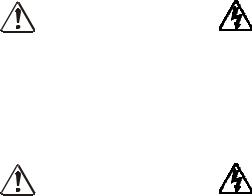
ASD Pro Software Precautions
Software Installation Precautions
•ONLY qualified personnel should install the software.
•DO NOT attempt to install this software until you have read and understood all of the user directions that are contained in this manual and the directions that are contained in the Installation and Operation Manual of the connected ASD.
•Equipment connected to the PC is to be installed in a secure and upright position in a wellventilated area.
WARNING
•It is the responsibility of the ASD installer/maintenance personnel and the software user to ensure that all of the required safety and precautionary measures are in place and that the ASD Pro Software setup will not cause an unexpected startup of the motor.
Software Operation Precautions
WARNING
•ONLY qualified personnel should operate the software and equipment.
•Read and understand the section titled General Safety Information on pg. 1 before operating the ASD, loading the ASD Pro Software, or making parameter changes.
•The ASD Pro Software was designed and is intended to be used for the temporary diagnostics and monitoring of demonstration units or permanently-connected equipment ONLY.
•DO NOT use the software for permanent or long-term command and/or control functions. The ASD Pro Software is not intended for permanent field use.
•DO NOT attempt to operate this software until you have read and understood all of the user directions that are contained in this manual and the directions that are contained in the Installation and Operation Manual of the connected ASD.
•ASDs produced by TIC are installed as part of a larger system and may present hazards to equipment or personnel if programmed improperly. ONLY qualified personnel should make changes to the parameters of the ASD using the ASD Pro Software.
•The software shall be operated with the connected equipment in a secure and upright position in a well-ventilated area. Any connecting cables must be routed away from high voltages.
•Understand and document any changes being made to the connected equipment while using the
ASD Pro Software.
•By using a demo ASD with the ASD Pro Software, the motor may be connected and disconnected easily and various configurations may be tested easily and safely.
•When using serial communication to control an ASD, care must be taken to ensure the safe operation of the ASD, which may include restoring the system to the starting configuration upon completion of the ASD Pro Software diagnostics.
•For additional information on the ASD parameters that may be monitored and controlled by the ASD Pro Software, see the Installation and Operation Manual of the connected ASD.
4 |
ASD Pro Software Installation and Operation Manual |
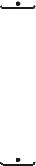
ASD-to-PC Connectivity Precautions
ASD-to-PC connectivity may be carried out via the Toshiba NetPac Wireless System or via the USB- to-RJ45 cable. The content of this manual will cover the RJ45 cable connection method as the primary means of connectivity for software use. The Toshiba NetPac Wireless System is discussed only as it applies to the Network Window of the software that is used to manage the connected nodes of the
Toshiba NetPac Wireless System.
Note: See the NetPac Wireless System Installation and Operation Manual for specifics on the setup, installation, and use of the wireless system.
Connecting a personal computer (PC) to an ASD via a communication cable is potentially very dangerous. When using a communication cable, ensure that the cable is not in contact with any energized part of the ASD.
Ensure that all personnel are in a safe location and that the equipment connected to the ASD will not cause equipment damage or injury to personnel from any sudden or unexpected starting or stopping of the motor.
ASD parameter changes made using the ASD Pro Software may cause unexpected starting or stopping of the connected motor. Always turn off ASD power and then turn it on again before the final checkout. This ensures that parameters are written to the ASD memory correctly.
 DANGER
DANGER
DO NOT use a cable that is frayed or that shows any signs of damage when connecting the PC to the ASD.
The routing of the cable through the ASD is critical. Avoid areas of the ASD where electrical noise may be induced into the cable. The cable must be routed and secured to avoid any areas where high voltages may be present. High voltage entering the cable may result in equipment damage, injury to personnel or loss of life.
 WARNING
WARNING
DO NOT exert any force on the RJ45 wires or connections. Tension from pulling on RJ45 cables may damage the connections within the connector shell. Damaged wires can result in intermittent communication or no communication.
DO NOT plug an EOI/keypad into an energized ASD. The ASD should always be Off prior to removal or installation of an EOI/keypad.
The ASD Pro Software enhances the programmability of TIC’s ASDs. ASDs produced by TIC are installed as a part of a larger system and may present hazards to equipment or personnel if improperly programmed.
If using the Toshiba NetPac Wireless System to connect the ASD to the PC, once connectivity is established, DO NOT swap the routers of the connected ASDs.
If using the Toshiba NetPac Wireless System to connect the ASD to the PC, set the ASD
Communications Time Out Time and the Communications Time Out Action parameters to a disposition in the event of a loss of communication.
ONLY qualified personnel should make changes to the parameters of the ASD.
ASD Pro Software Installation and Operation Manual |
5 |

System Protection
•Ensure that primary protection exists for the input wiring to the equipment. This protection must be able to interrupt the available fault current from the power line. The equipment may or may not be equipped with an (optional) input disconnect.
•Improper programming of the ASD Pro Software can result in loss of control. Ensure that the Emergency Off braking system of the ASD is properly set up. The function of the Emergency Off braking function is to remove output power from the drive in the event of an emergency. A supplemental braking system may also be engaged in the event of an emergency.
Note: A supplemental emergency stopping system should be used with the ASD. Emergency stopping should not be a task of the ASD alone.
•Follow all warnings and precautions and do not exceed equipment ratings.
ASD Setup Requirements
DANGER
•When using the ASD Pro Software as an integral part of a larger system, it is the responsibility of the ASD installer/maintenance personnel and the software user/installer to ensure that there is a fail-safe in place (i.e., an arrangement designed to switch the system to a safe condition if there is a fault or failure).
•System safety features should be employed and designed into the integrated system in a manner such that system operation, even in the event of system failure or programming error, will not cause harm or result in system damage or injury to personnel (i.e., E-Off, Auto-Restart settings, System Interlocks, etc.).
•The programming setup and system configurations of the ASD Pro Software may allow it to start the motor unexpectedly. A familiarity with the Auto-Restart and system protection settings are a requirement to use this product.
•Improperly designed or improperly installed system interlocks, or improper system settings may render the motor unable to start or stop on command. Know and understand the parameter values and settings that are being changed.
•Use of the built-in system protective features of the ASD Pro Software is highly recommended (i.e., E-Off, Overload Protection, etc.).
•It is the responsibility of the ASD installer/maintenance personnel and the software user/installer to know the outcome of changes made to the ASD parameters while using the ASD Pro Software.
6 |
ASD Pro Software Installation and Operation Manual |
ASD Pro Software and Serial Comm
Getting Started
The ASD Pro Software (P/N 59073) enhances the programmability of the 7-Series and the 9-Series families of ASDs by allowing the user to control the ASD, and monitor parameter settings and performance variables from a PC via serial communication.
Using serial communication via the Toshiba NetPac Wireless System or the ASD-CAB-USB cable, the ASD Pro Software may be used to control and monitor all of the ASD functions that are accessible via serial communication.
The TIC_USB_RS485 driver must first be installed onto the PC in order to use the ASD Pro Software.
The ASD Pro Software and the TIC_USB_RS485 driver may be acquired from the CD received with the ASD system or from the Toshiba web site and loaded onto the PC as described below.
The ASD Pro Software, used in conjunction with the ASD-EOI-HH-G9 assembly (see Figure 17 on pg. 50), may also be used to program (flash) the display modules of the 7-Series and 9-Series ASDs that may require flashing as a program update.
Load the ASD Pro Software
The ASD Pro Software may be acquired via 1) the www.toshiba.com/ind web site, 2) the All Products CD (P/N 60652) supplied with the ASD system, or 3) a complimentary copy may be acquired from the Customer Support Center.
Downloading from the Toshiba Web Site
1.From the www.toshiba.com/ind web site click Drives G9 LV Severe Duty Industrial Setup Software (tab) ASD Pro Software Zip File.
2.Sign in to download from the web site when prompted and click ASD Pro Software Zip File.
3.At the resulting dialog box either click Cancel to return to the Toshiba web site, click Open to unzip the zipped file, or click Save and follow the subsequent prompts to store the ASD Pro Software Zip File. Once unzipped, the application may be launched from the resulting ASD Pro Software desktop shortcut.
Loading from the All Products CD
1.Place the CD into the CD ROM drive.
2.At the home page of the CD under the Quick Links section, click Features.
3.From the expanded listing, click ASD Pro Software.
4.At the resulting ASD Pro Software screen, within the final sentence of the page, click the word “here” within the sentence: Click here to download the ASD Pro Software Zip File.
Remove Older ASD Pro Software Version (if Required)
1.Launch the Setup.exe file of the unzipped files.
Should there be an existing version of ASD Pro Software loaded onto the PC, continue to step 2. If a first-time install, go to the section titled Install the New ASD Pro Software Version on pg. 8.
2.Click the radio button Remove and then click Next (see Figure 1 on pg. 8).
ASD Pro Software Installation and Operation Manual |
7 |
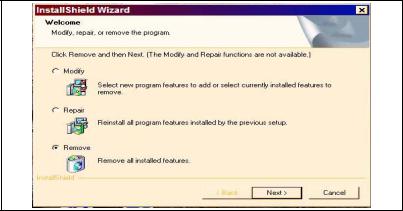
Figure 1. Modify, Repair, or Remove Dialog Box.
3.When queried Do You Want To Completely Remove The Application And All Of Its Features? click OK.
4.Upon completion of the removal, click Finish at the Maintenance Complete screen. The older version has been successfully removed from the PC.
5.Continue to the next section to Install the New ASD Pro Software Version.
Install the New ASD Pro Software Version
1.Launch the Setup.exe file (of the unzipped file group) to start the program installation.
2.Click Next at the Welcome screen.
3.Read the License Agreement and click Yes.
4.Enter the appropriate information at the customer information fields and select All Users.
5.Click Next.
6.When prompted to Choose Destination Location for the installation, note the default location and click Next, or click Browse to select a different location and click Next — this will be the location from which the application may be launched once installed. The setup file will also place a shortcut on the desktop of the PC which may also be used to launch the ASD Pro Software application.
7.Click Next to open the Start Copying Files dialog box.
8.At the Start Copying Files dialog box, click Next to start the file copy process.
9.Upon completion of the copy process, select No, I Will Restart My Computer Later and click
Finish.
The ASD Pro Software is now loaded onto your computer.
8 |
ASD Pro Software Installation and Operation Manual |
