Toshiba 8100 User Manual
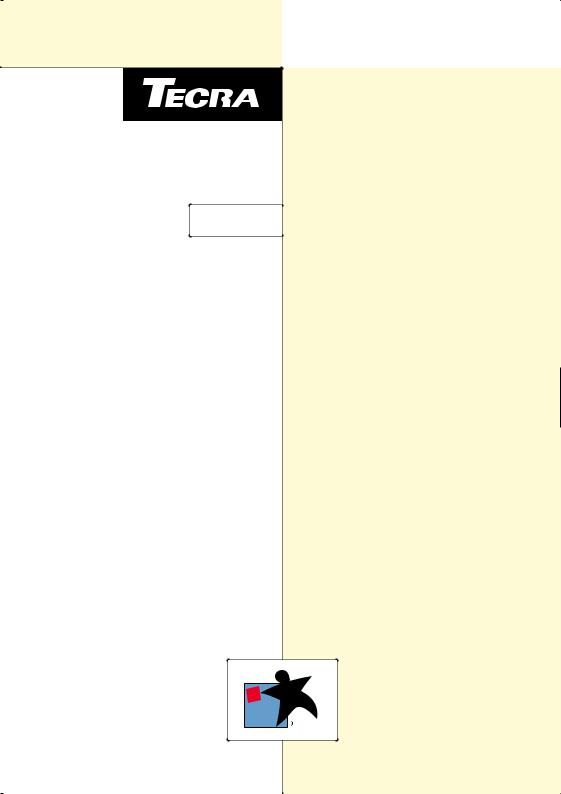
TOSHIBA 
U S E R ’ S M A N UA L
M o d e l 810 0 S e r i e s
R

Copyright
© 1999 by Toshiba Corporation. All rights reserved. Under the copyright laws, this manual cannot be reproduced in any form without the prior written permission of Toshiba. No patent liability is assumed, with respect to the use of the information contained herein.
Toshiba Tecra 8100 Portable Personal Computer User’s Manual First edition December 1999
Disclaimer
This manual has been validated and reviewed for accuracy. The instructions and descriptions it contains are accurate for the Toshiba 8100 Portable Personal Computer at the time of this manual’s production. However, succeeding computers and manuals are subject to change without notice. Toshiba assumes no liability for damages incurred directly or indirectly from errors, omissions or discrepancies between the computer and the manual.
Trademarks
IBM is a registered trademark and IBM PC, OS/2, and PS/2 are trademarks of International Business Machines Corporation.
Pentium, MMX and ProShare are registered trademarks and Celeron is a trademark of Intel Corporation.
MS-DOS, Microsoft and Windows are registered trademarks of Microsoft Corporation. Lotus and 1-2-3 are registered trademarks of Lotus Development Corporation. Sound Blaster and Pro are trademarks of Creative Technology Ltd.
Novell, NetWare and WordPerfect are registered trademarks of Novell, Inc. UNIX is a registered trademark of X/Open Company Ltd.
LapLink is a registered trademark of Traveling Software Inc. IntelliSync is a trademark of Puma Technology, Inc. CardWorks is a trademark of SystemSoft Corporation.
RingCentral is a registered trademark of Ring Zero Systems, Inc.
Macintosh is a registered trademark and QuickTime is a trademark of Apple Computer, Inc. PostScript is a registered trademark of Adobe System, Inc.
Centronics is a registered trademark of Centronics Data Computer Corporation. Paintbrush is a trademark of ZSoft Corporation.
Photo CD is a trademark of Eastman Kodak. Autodesk is a registered trademark of Autodesk, Inc. VideoBrush is a trademark of VideoBrush Corporation. Manufactured under license from Dolby Laboratories. “Dolby” is a trademark of Dolby Laboratories.
Other trademarks and registered trademarks not listed above may be used in this manual.
ii |
User's Manual |
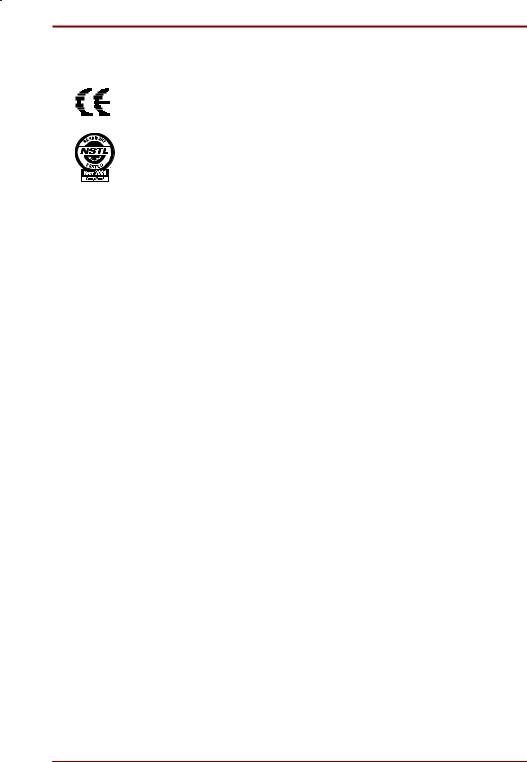
EU Declaration of Conformity
This product carries the CE-Mark in accordance with the related European Directives. Responsibility for CE-Marking rests with Toshiba Europe, Hammfelddamm 8, 41460 Neuss, Germany.
The system has been tested by Toshiba using the YMark2000 test under NSTL's self testing program and meets the NSTL test standards for Year 2000 hardware compliance.
NSTL makes no recommendation or endorsement of any product. This test data/report was prepared by Toshiba using licensed testing products from NSTL. NSTL MAKES NO WARRANTIES, EXPRESS OR IMPLIED, AS TO RESULTS TO BE OBTAINED BY ANY PERSON OR ENTITY FROM USE OF THE SERVICES OR THE RESULTS THEREOF, OR ANY INFORMATION OR DATA INCLUDED THEREIN.
User's Manual |
iii |

|
|
|
|
iv |
User's Manual |
|
|
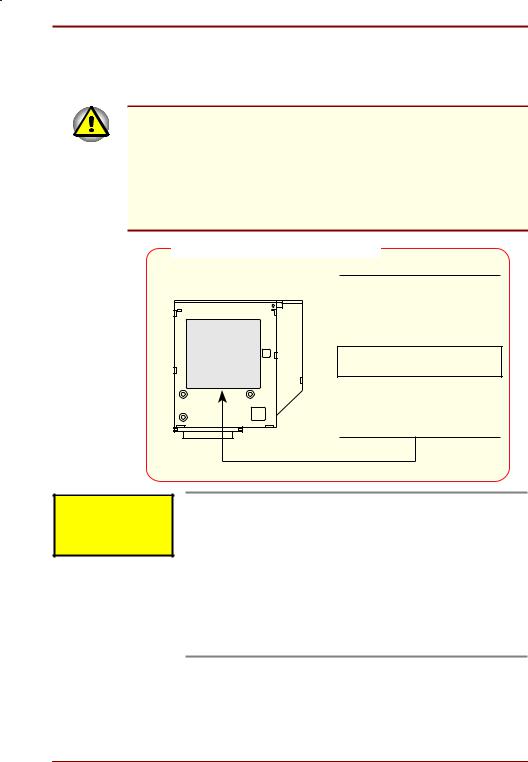
Toshiba DVD-ROM drive SD-C2302** safety instruction
** means any letters or numbers.
The DVD-ROM drive employs a laser system. To ensure proper use of this product, please read this instruction manual carefully and retain for future reference. Should the unit ever require maintenance, contact an authorized service location.
Use of controls, adjustments or the performance of procedures other than those specified may result in hazardous radiation exposure.
To prevent direct exposure to the laser beam, do not try to open the enclosure.
Location of the required label
CLASS 1 LASER PRODUCT LASERSCHUTZKLASSE 1 PRODUKT
TO EN60825
PODUCT IS CETIIED THE
MNUCTUE TO COMPL
ITH DHHS ULES 21 C
SUCHPTE PPLICLE T
THE DTE O MNUCTUE.
MNUCTUED:
TOSHI COPOTION
11 SHIU 1CHOME MINTOKU TOKO 108001 PN
CAUTION: This appliance contains a laser system and is classified as a “CLASS 1 LASER PRODUCT.” To use this model properly, read the instruction manual carefully and keep this manual for your future reference. In case of any trouble with this model, please contact your nearest “AUTHORIZED service station.” To prevent direct exposure to the laser beam, do not try to open the enclosure.
CAUTION: USE OF CONTROLS OR ADJUSTMENTS OR PERFORMANCE OF PROCEDURES OTHER THAN THOSE SPECIFIED IN THE OWNER’S MANUAL MAY RESULT IN HAZARDOUS RADIATION EXPOSURE.
** means any letters or numbers.
User's Manual |
v |

TEAC CD-ROM drive CD-224E safety instruction
The CD-ROM drive employs a laser system. To ensure proper use of this product, please read this instruction manual carefully and retain for future reference. Should the unit ever require maintenance, contact an authorized service location.
Use of controls, adjustments or the performance of procedures other than those specified may result in hazardous radiation exposure.
To prevent direct exposure to the laser beam, do not try to open the enclosure.
Location of the required label
CLASS 1 LASER PRODUCT LASERSCHUTZKLASSE 1 PRODUKT
TO EN60825
PODUCT IS CETIIED THE
MNUCTUE TO COMPL
ITH DHHS ULES 21 C
SUCHPTE PPLICLE T
THE DTE O MNUCTUE.
MNUCTUED:
TOSHI COPOTION
11 SHIU 1CHOME MINTOKU TOKO 108001 PN
CAUTION: This appliance contains a laser system and is classified as a “CLASS 1 LASER PRODUCT.” To use this model properly, read the instruction manual carefully and keep this manual for your future reference. In case of any trouble with this model, please contact your nearest “AUTHORIZED service station.” To prevent direct exposure to the laser beam, do not try to open the enclosure.
CAUTION: USE OF CONTROLS OR ADJUSTMENTS OR PERFORMANCE OF PROCEDURES OTHER THAN THOSE SPECIFIED IN THE OWNER’S MANUAL MAY RESULT IN HAZARDOUS RADIATION EXPOSURE.
** means any letters or numbers.
vi |
User's Manual |

General Precautions
Toshiba computers are designed to optimise safety, minimise strain and withstand the rigors of portability. However, certain precautions should be observed to further reduce the risk of personal injury or damage to the computer.
Be certain to read the general precautions below and to note the cautions included in the text of the manual.
Stress injury
Carefully read the Safety Instruction Manual. It contains information on prevention of stress injuries to your hands and wrists than can be caused by extensive keyboard use. Chapter 3, Getting Started, includes information on work space design, posture and lighting that can help reduce physical stress.
Heat Warning
The base of the PC can become very warm; while the temperature will not be too hot to the touch, prolonged physical contact may result in a temporary heat imprint on the skin. It is recommended that prolonged physical contact is avoided.
Also, if the computer has been used for a long time, avoid direct contact with the metal plate supporting the I/O ports. It can become hot.
Mobile phones
Use of mobile phones can interfere with the PC sound system. The PC operation is not impaired but it is recommended that a distance of 30cm is maintained between the PC & the mobile phone.
Pressure or impact damage
Do not apply heavy pressure to the computer or subject it to strong impact. Excessive pressure or impact can cause damage to computer components or otherwise cause malfunctions.
PC card overheating
Some PC cards can become hot with prolonged use. If two cards are installed, both can become hot even if only one is used extensively. Overheating of a PC card can result in errors or instability in the PC card operation. Also, be careful when you remove a PC card that has been used for a long time.
User's Manual |
vii |
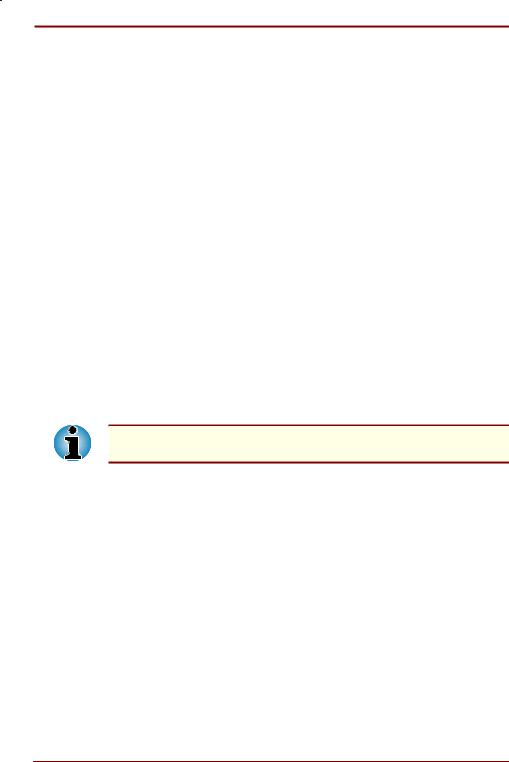
CE compliance
This product and the original options are designed to observe the related EMC (Electromagnetic compatibility) and safety standards. However, Toshiba should not guarantee that this product still observes these EMC standards if options or cables not produced by Toshiba are connected or implemented. In this case the persons who have connected / implemented those options / cables have to assure that the system
(PC plus options / cables) still fulfils the required standards. To avoid in general EMC problems following advice should be observed:
Only CE marked options should be connected / implemented
Only best shielded cables should be connected
Working environment
This product was designed to fulfil the EMC (electromagnetic compatibility) requirements to be observed for so-called "Residential, commercial and light industry environments".
Toshiba do not approve the use of this product in working environments other than the above mentioned "Residential, commercial and light industry environments".
For example, the following environments are not approved:
Industrial Environments (environments with a mains voltage >230V~)
Medical Environments
Automotive Environments
Aircraft Environments
If this product is supplied with a network port, please refer to the paragraph "Network connection".
Any consequences resulting from the use of this product in working environments that are not approved are not the responsibility of Toshiba Europe GmbH.
The consequences of the use of this product in non-approved working environments may be:
Interference with other devices or machines in the near surrounding area
Malfunction of, or data loss from, this product caused by disturbances generated by other devices or machines in the near surrounding area
Therefore Toshiba strongly recommend that the electromagnetic compatibility of this product should be suitably tested in all non-approved working environments before use. In the case of automobiles or aircraft, the manufacturer or airline respectively should be asked for permission before use of this product.
Furthermore, for general safety reasons, the use of this product in environments with explosive atmospheres is not permitted.
viii |
User's Manual |

Network connection (class A warning)
If this product has networking capabilities and will be connected to a network, Class A radiation limits will be observed (in accordance with technical conventions). This means that if the product will be used in a domestic environment, other devices in the near surrounding may suffer interference. Consequently, please do not use this product in such environments (for example a living room), otherwise you could be held responsible for any ensuing interference.
Conformity Statement
The equipment has been approved to [Commission Decision “CTR21”] for pan-European single terminal connection to the Public Switched Telephone Network (PSTN).
However, due to differences between the individual PSTNs provided in different countries the approval does not, of itself, give an unconditional assurance of successful operation on every PSTN network termination point.
In the event of problems, you should contact your equipment supplier in the first instance.
Network Compatibility Statement
This product is designed to work with, and is compatible with the following networks. It has been tested to and found to conform with the additional requirements contained in EG 201 121.
Germany |
- ATAAB AN005, AN006, AN007, AN009, AN010, |
|
and DE03, 04, 05, 08, 09, 12, 14, 17 |
|
|
Greece |
- ATAAB AN005, AN006 and GR01, 02, 03, 04 |
|
|
Portugal |
- ATAAB AN001, 005, 006, 007, 011 |
|
and P03, 04, 08, 10 |
|
|
Spain |
- ATAAB AN005, 007, 012, and ES01 |
|
|
Switzerland |
- ATAAB AN002 |
|
|
All other countries |
- ATAAB AN003, 004 |
Specific switch settings or software setup are required for each network, please refer to the relevant sections of the Internal Modem User’s Guide for more details.
The hookflash (timed break register recall) function is subject to seperate national type approval. It has not been tested for conformity to national type regulations, and no guarantee of successful operation of that specific function on specific national networks can be given.
User's Manual |
ix |

|
|
|
|
x |
User's Manual |
|
|

Table of Contents
Preface ........................................................................................ |
xvii |
Manual contents ................................................................................... |
xvii |
Conventions......................................................................................... |
xviii |
Abbreviations .................................................................................... |
xviii |
Icons ................................................................................................. |
xviii |
Keys.................................................................................................. |
xviii |
Key operation..................................................................................... |
xix |
Display ............................................................................................... |
xix |
Messages .......................................................................................... |
xix |
Chapter 1 Introduction |
.............................................................. 1-1 |
Equipment checklist.............................................................................. |
1-1 |
Features ................................................................................................. |
1-4 |
Special features..................................................................................... |
1-9 |
Utilities ................................................................................................. |
1-12 |
Options................................................................................................. |
1-13 |
SelectBay options ............................................................................ |
1-14 |
Chapter 2 The Grand Tour......................................................... |
2-1 |
Front with the display closed ............................................................... |
2-1 |
Left side.................................................................................................. |
2-3 |
Right side ............................................................................................... |
2-4 |
Back side................................................................................................ |
2-5 |
Underside............................................................................................... |
2-6 |
Front with the display open.................................................................. |
2-7 |
Indicator panels..................................................................................... |
2-9 |
AC adaptor ........................................................................................... |
2-11 |
SelectBay modules.............................................................................. |
2-12 |
3 ½" diskette drive ........................................................................... |
2-12 |
DVD-ROM drive ............................................................................... |
2-13 |
CD-ROM drive ................................................................................. |
2-14 |
Secondary battery pack ................................................................... |
2-15 |
SelectBay HDD Adaptor II ............................................................... |
2-16 |
Weight saver.................................................................................... |
2-16 |
User's Manual |
xi |
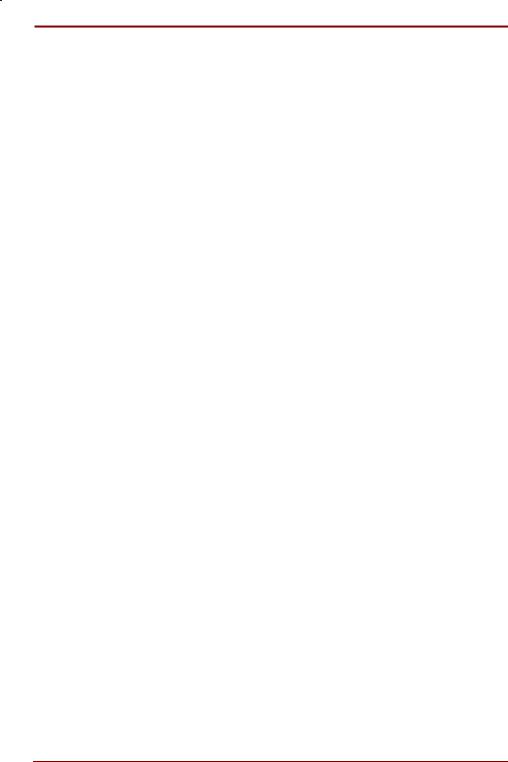
Chapter 3 Getting Started.......................................................... |
3-1 |
Setting up............................................................................................... |
3-1 |
General conditions ............................................................................ |
3-2 |
Placement of computer ..................................................................... |
3-2 |
Seating and posture .......................................................................... |
3-3 |
Lighting.............................................................................................. |
3-4 |
Work habits ....................................................................................... |
3-4 |
Connecting the AC adaptor.................................................................. |
3-5 |
Opening the display.............................................................................. |
3-6 |
Turning on the power............................................................................ |
3-7 |
Turning off the power ........................................................................... |
3-8 |
Restarting the computer....................................................................... |
3-8 |
Restoring the preinstalled software .................................................... |
3-9 |
Restoring the complete system ......................................................... |
3-9 |
Restoring Toshiba utilities and drivers............................................... |
3-9 |
Chapter 4 Operating Basics ...................................................... |
4-1 |
Using AccuPoint II ................................................................................ |
4-1 |
AccuPoint II precautions.................................................................... |
4-2 |
Replacing the cap.............................................................................. |
4-2 |
Changing SelectBay modules.............................................................. |
4-3 |
Removing a module .......................................................................... |
4-3 |
Installing a module ............................................................................ |
4-5 |
Using CD-ROM/DVD-ROM drives......................................................... |
4-6 |
Loading CDs...................................................................................... |
4-6 |
Removing CDs .................................................................................. |
4-9 |
CD care ........................................................................................... |
4-10 |
Using the diskette drive attachment ................................................. |
4-10 |
Preparing the attachment ................................................................ |
4-10 |
Connecting/disconnecting external diskette drive ........................... |
4-12 |
Diskette care ................................................................................... |
4-13 |
Using the microphone ........................................................................ |
4-14 |
Connecting the modem ...................................................................... |
4-14 |
Connecting the internal modem ...................................................... |
4-14 |
Disconnecting the internal modem .................................................. |
4-15 |
Cleaning the computer ....................................................................... |
4-15 |
Moving the computer.......................................................................... |
4-16 |
Heat dispersal...................................................................................... |
4-16 |
xii |
User's Manual |

Chapter 5 The Keyboard............................................................ |
5-1 |
Light grey keys ...................................................................................... |
5-1 |
F1…F12 function keys........................................................................... |
5-2 |
Soft Keys: Alt Gr Key Combinations.................................................... |
5-2 |
The euro symbol ................................................................................ |
5-2 |
Soft keys: Fn key combinations ........................................................... |
5-3 |
Emulating keys on enhanced keyboard............................................. |
5-3 |
Hot keys............................................................................................. |
5-4 |
Windows 95/98 special keys ............................................................. |
5-6 |
Emulating Fn key on external keyboard............................................. |
5-6 |
Keypad overlay ...................................................................................... |
5-6 |
Turning on the overlays ..................................................................... |
5-6 |
Temporarily using normal keyboard................................................... |
5-7 |
Temporarily using overlay .................................................................. |
5-8 |
Temporarily changing modes............................................................. |
5-8 |
Generating ASCII characters................................................................ |
5-8 |
Chapter 6 Power and Power-Up Modes |
................................... 6-1 |
Power conditions .................................................................................. |
6-1 |
Power indicators ................................................................................... |
6-3 |
Battery indicators ............................................................................... |
6-3 |
DC IN indicator .................................................................................. |
6-3 |
Power indicator .................................................................................. |
6-4 |
Battery types .......................................................................................... |
6-4 |
Main battery ....................................................................................... |
6-4 |
Secondary battery (option)................................................................. |
6-5 |
Real Time Clock battery..................................................................... |
6-5 |
Care and use of the battery pack ......................................................... |
6-6 |
Safety precautions ............................................................................. |
6-6 |
Charging the batteries ....................................................................... |
6-7 |
Monitoring battery capacity................................................................ |
6-8 |
Maximising battery operating time ..................................................... |
6-9 |
Retaining data with power off........................................................... |
6-10 |
Extending battery life ....................................................................... |
6-10 |
Replacing the battery pack................................................................. |
6-10 |
Removing the battery pack .............................................................. |
6-11 |
Installing the battery pack ................................................................ |
6-12 |
Starting the computer by password .................................................. |
6-13 |
Power-up modes ................................................................................. |
6-14 |
Boot mode ....................................................................................... |
6-14 |
Resume mode ................................................................................. |
6-15 |
Automatic enabling of Resume........................................................ |
6-16 |
Resume precautions........................................................................ |
6-16 |
Resume error conditions.................................................................. |
6-17 |
User's Manual |
xiii |

Panel power on/off.............................................................................. |
6-17 |
System auto off ................................................................................... |
6-17 |
Auto power on..................................................................................... |
6-18 |
Ring indicator power on..................................................................... |
6-18 |
Chapter 7 TSETUP and Passwords.......................................... |
7-1 |
TSETUP.................................................................................................. |
7-1 |
Executing TSETUP............................................................................ |
7-2 |
Changing values in the TSETUP menu............................................. |
7-3 |
Accepting changes and exiting SYSTEM SETUP ............................. |
7-3 |
Default configuration ......................................................................... |
7-3 |
TSETUP options................................................................................ |
7-4 |
Passwords ........................................................................................... |
7-13 |
How to set the passwords ............................................................... |
7-14 |
How to reset the passwords ............................................................ |
7-16 |
Enabling Hardware Setup and TSETUP access in user password |
|
mode ............................................................................................... |
7-18 |
Making a password service diskette................................................ |
7-19 |
Chapter 8 Optional Devices ...................................................... |
8-1 |
PC cards................................................................................................. |
8-2 |
Installing a PC card ........................................................................... |
8-2 |
Removing a PC card ......................................................................... |
8-3 |
Using the PC card lock...................................................................... |
8-4 |
Hard disk drive pack ............................................................................. |
8-5 |
Removing the HDD pack ................................................................... |
8-5 |
Installing the HDD pack..................................................................... |
8-6 |
Memory expansion................................................................................ |
8-7 |
Installing the memory module ........................................................... |
8-7 |
Removing the memory module.......................................................... |
8-8 |
Additional battery pack......................................................................... |
8-9 |
Secondary battery pack........................................................................ |
8-9 |
Additional AC adaptor ........................................................................ |
8-10 |
Battery charger.................................................................................... |
8-10 |
SelectBay HDD Adaptor II................................................................... |
8-10 |
CD-ROM drive...................................................................................... |
8-12 |
DVD-ROM drive ................................................................................... |
8-12 |
NetDock Port Replicator..................................................................... |
8-12 |
Expansion Station............................................................................... |
8-13 |
CardDock ............................................................................................. |
8-13 |
Parallel printer..................................................................................... |
8-14 |
External monitor.................................................................................. |
8-14 |
Television............................................................................................. |
8-15 |
xiv |
User's Manual |

PS/2 mouse .......................................................................................... |
8-16 |
PS/2 keyboard...................................................................................... |
8-16 |
Security lock ........................................................................................ |
8-17 |
Chapter 9 Troubleshooting ....................................................... |
9-1 |
Problem solving process...................................................................... |
9-1 |
Preliminary checklist .......................................................................... |
9-2 |
Analysing the problem ....................................................................... |
9-2 |
Hardware and system checklist ........................................................... |
9-3 |
System start-up.................................................................................. |
9-3 |
Self test.............................................................................................. |
9-4 |
Power................................................................................................. |
9-4 |
Password ........................................................................................... |
9-7 |
Hot keys............................................................................................. |
9-7 |
Keyboard ........................................................................................... |
9-7 |
LCD panel.......................................................................................... |
9-8 |
Hard disk drive................................................................................... |
9-8 |
CD-ROM drive ................................................................................... |
9-9 |
DVD-ROM drive ............................................................................... |
9-10 |
Diskette drive ................................................................................... |
9-11 |
Infrared port ..................................................................................... |
9-11 |
Printer .............................................................................................. |
9-12 |
Pointing device ................................................................................ |
9-12 |
PC card............................................................................................ |
9-13 |
Monitor............................................................................................. |
9-14 |
Sound system .................................................................................. |
9-14 |
TV output signal............................................................................... |
9-15 |
USB ................................................................................................. |
9-15 |
Hibernation ...................................................................................... |
9-16 |
Memory expansion........................................................................... |
9-16 |
Diagnostic test..................................................................................... |
9-17 |
Executing the diagnostic test program............................................. |
9-17 |
Choosing test options ...................................................................... |
9-18 |
Test sequence.................................................................................. |
9-19 |
Subtests........................................................................................... |
9-19 |
If you need further assistance............................................................ |
9-25 |
Before you call ................................................................................. |
9-25 |
Where to write.................................................................................. |
9-25 |
User's Manual |
xv |

Appendix A Specifications ........................................................ |
A-1 |
Appendix B AC Power Cord and Connectors.......................... |
B-1 |
Appendix C The Toshiba International Warranty .................... |
C-1 |
Appendix D Keyboard Layouts ................................................. |
D-1 |
Appendix E Display Controller and Modes.............................. |
E-1 |
Appendix F If your computer is stolen..................................... |
F-1 |
Appendix G ASCII Character Codes........................................ |
G-1 |
Appendix H K56flex.................................................................... |
H-1 |
Appendix I Internal Modem Guide ............................................. |
I-1 |
Glossary....................................................................................... |
I-1 |
Index............................................................................................. |
I-1 |
xvi |
User's Manual |

Preface
Congratulations on your purchase of the Toshiba Tecra 8100 Portable Personal Computer. This powerful notebook computer provides excellent expansion capability, including multimedia devices, and it is designed to provide years of reliable, high-performance computing.
This manual tells how to set up and begin using your computer. It also provides detailed information on configuring your computer, basic operations and care, using optional devices and troubleshooting.
If you are a new user of computers or if you’re new to portable computing, first read over the Introduction and The Grand Tour chapters to familiarize yourself with the computer’s features, components and accessory devices. Then read Getting Started for step-by-step instructions on setting up your computer and backing up your preinstalled software.
If you are an experienced computer user, please continue reading the preface to learn how this manual is organized, then become acquainted with this manual by browsing through its pages. Be sure to look over the Special features section of the Introduction, to learn about features that are uncommon or unique to the computer and carefully read TSETUP and Passwords. Also read Getting Started for procedures on backing up your preinstalled software.
Manual contents
This manual is composed of nine chapters, nine appendices, a glossary, and an index.
Chapter 1, Introduction, is an overview of the computer’s features, capabilities, utilities and options.
Chapter 2, The Grand Tour, identifies the components of the computer and briefly explains how they function.
Chapter 3, Getting Started, provides a quick overview of how to begin operating your computer and gives tips on safety and designing your work area.
Chapter 4, Operating Basics, includes tips on care of the computer, diskettes and DVD-ROMs and on using the following devices: MousePoint, DVD-ROM drive and microphone.
Chapter 5, The Keyboard, describes special keyboard functions including the keypad overlay and hotkeys.
User's Manual |
xvii |

Chapter 6, Power and Power-Up Modes, gives details on the computer’s power resources and battery save modes.
Chapter 7, TSETUP and Passwords, explains how to configure the computer using the TSETUP program in MS-DOS. It also tells how to set passwords.
Chapter 8, Optional Devices, describes the optional hardware available.
Chapter 9, Troubleshooting, provides information on how to perform some diagnostic tests, and suggests courses of action if the computer doesn’t seem to be working properly.
The Appendixes provide technical information about your computer.
The Glossary defines general computer terminology and includes a list of acronyms used in the text.
The Index quickly directs you to the information contained in this manual.
Conventions
This manual uses the following formats to describe, identify, and highlight terms and operating procedures.
Abbreviations
On first appearance, and whenever necessary for clarity, abbreviations are enclosed in parentheses following their definition. For example: Read Only Memory (ROM). Acronyms are also defined in the Glossary.
Icons
Icons identify ports, dials, and other parts of your computer. The indicator panel also uses icons to identify the components it is providing information on.
Keys
The keyboard keys are used in the text to describe many computer operations. A distinctive typeface identifies the key top symbols as they appear on the keyboard. For example, Enter identifies the Enter key.
xviii |
User's Manual |
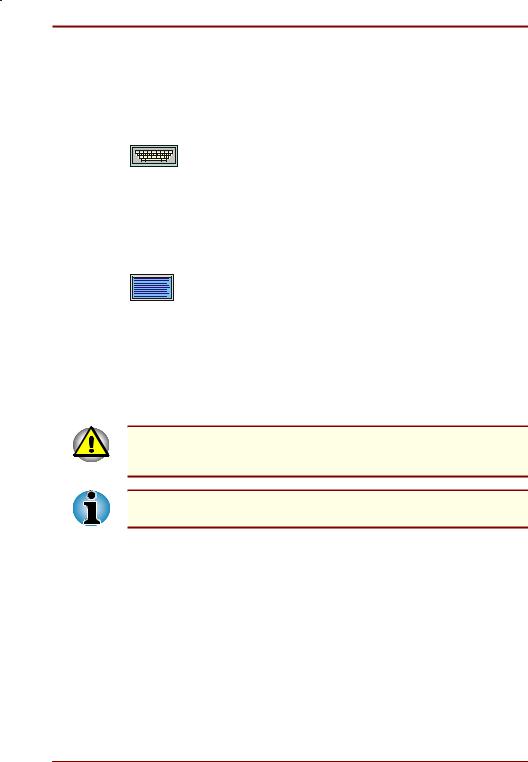
Key operation
Some operations require you to simultaneously use two or more keys. We identify such operations by the key top symbols separated by a plus sign (+). For example, Ctrl + C means you must hold down Ctrl and at the same time press C. If three keys are used, hold down the first two and at the same time press the third.
DISKCOPY A: B:
Display
ABC
Messages
When procedures require an action such as clicking an icon or entering text, the icon’s name or the text you are to type in is represented in the type face you see to the left.
Text you are to type in is usually preceded by the keyboard icon.
Names of windows or icons or text generated by the computer that appears on its display screen is presented in the type face you see to the left.
Text generated by the computer is usually preceded by the screen icon.
Messages are used in this manual to bring important information to your attention. Each type of message is identified as shown below.
Pay attention! A caution informs you that improper use of equipment or failure to follow instructions may cause data loss or damage your equipment.
Please read. A note is a hint or advice that helps you make best use of your equipment.
User's Manual |
xix |

|
|
|
|
xx |
User's Manual |
|
|

Chapter 1
Introduction
This chapter provides an equipment checklist and it identifies the computer’s features, utilities, options and accessories.
Some of the features described in this manual may not function properly if you use an operating system that was not preinstalled by Toshiba.
Equipment checklist
Carefully unpack your computer. Save the box and packing materials for future use. Make sure you have the following items:
Tecra 8100 Portable Personal Computer
Universal AC adaptor and power cable
3 ½" diskette drive module
Modular cable (Provided only with models with the Toshiba internal modem preinstalled.)
External diskette drive attachment for 3 ½" diskette drive
Six spare AccuPoint II (pointing device) caps
Two SelectBay covers: one for use with all modules, and a weight saver if no module is installed
PC card lock (secures with a screw)
Composite VIDEO Cable
PC card lock (secures with a screw
The computer is configured with one of two sets of preinstalled software, manual packages and auxiliary media depending on your choice of operating system.
User's Manual |
Introduction 1-1 |
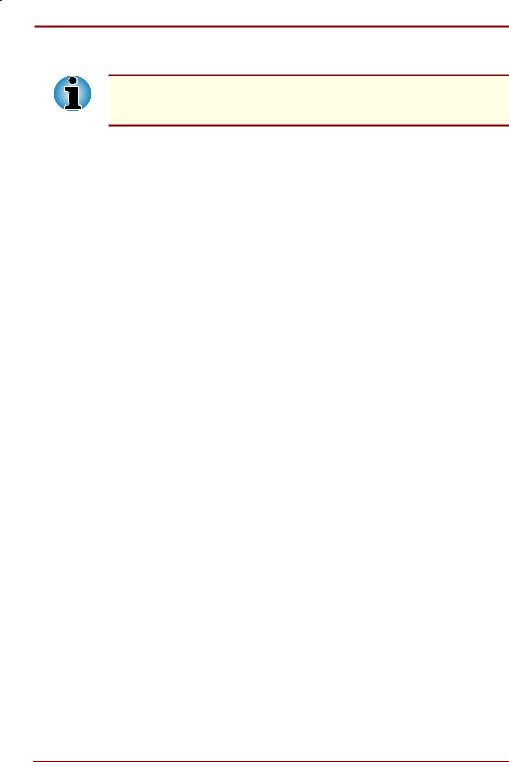
Windows 95 or 98 install
You can select either Windows® 95 or Windows 98. When you choose your operating system, the other one will be deleted from the computer. Refer to the section Selecting an operating system in Chapter 3, Getting Started.
The following software is preinstalled:
If you select Windows 95, the following software will be retained on your hard disk:
•Microsoft® Windows 95
•Toshiba Utilities
•Modem driver (Provided if the Toshiba internal modem is preinstalled.)
•Display Drivers for Windows
•Toshiba Service
•Sound Driver
•RingCentral®
•DVD Decoder (Provided if DVD-ROM drive is preinstalled.)
•DVD Video Player (Provided if DVD-ROM drive is preinstalled.)
•LAN Driver
•Hypertext online help
If you select Windows 98, the following software will be retained on your hard disk:
•Microsoft® Windows 98
•The same utilities and drivers that are installed with Windows 95.
Documentation:
•Tecra 8100 Portable Personal Computer User’s Manual
•QuickStart guide for easy setup.
•Microsoft Windows 95/98 manual package
•International Limited Warranty (ILW) Instruction
(This instruction is included only with computers sold in ILW supported areas.)
Product Recovery CD-ROM
Tools & Utilities CD-ROM
1-2 Introduction |
User's Manual |

Windows NT
The following software is preinstalled:
•Microsoft Windows NT
•Toshiba Windows Utilities
•Toshiba Power Management System
•Card Wizard™
•IntelliSync™ 97, infrared device driver and file transfer application
•Display Drivers for Windows
•Logitech AccuPoint II Mouse driver
•Sound Driver and audio applications
•Modem driver (Provided if the Toshiba internal modem is preinstalled.)
•IDE Driver for Expansion Station
•LAN Driver for NetDock Port Replicator
•Toshiba Docking Service
•Toshiba SelectBay Service
Your computer’s documentation:
•Windows NT manual package
•QuickStart guide for easy setup.
•The same documentation that is supplied with Windows 95/98.
CD-ROMs and diskettes
•Product Recovery CD-ROM
•Tools & Utilities CD-ROM
If any of the items are missing or damaged, contact your dealer immediately.
User's Manual |
Introduction 1-3 |

Features
The computer uses Complementary Metal-Oxide Semiconductor (CMOS) technology extensively to provide compact size, minimum weight, low power usage, and high reliability. This computer incorporates the following features and benefits:
Microprocessor |
The computer is equipped with a Intel® Mobile |
|
Pentium® III processor, which incorporates a |
|
math co-processor and a 32 KB cache memory. |
|
The following processors are available: |
|
Intel® Mobile Pentium® III: 500 Mhz |
|
Other processor speeds may be introduced as |
|
they become available |
|
|
Level 2 cache |
The processors have the following level 2 caches |
|
to maximize performance: |
|
Intel® Mobile Pentium® III 500 MHz: 256 KB |
|
|
Memory |
There are two slots for memory modules, which |
|
come in two capacities: 64 and 128 megabytes |
|
of SD Random Access Memory (SD-RAM). The |
|
modules are 144-pin, SO Dual In-line Memory |
|
Modules (SO-DIMM) |
|
|
Video RAM |
The computer provides 8 MB of RAM, 64-bit data |
|
path, for video display. |
|
|
Battery pack |
The computer is powered by one rechargeable |
|
lithium-ion battery pack. |
|
|
Backup batteries |
The computer has two internal batteries: One |
|
backs up the computer’s special memory |
|
features and the other backs up the internal Real |
|
Time Clock (RTC) and calendar. |
|
|
Keyboard |
An easy-to-use 85-key (United States) or 86-key |
|
(Europe) keyboard provides a numeric keypad |
|
overlay for fast numeric data entry or for cursor |
|
and page control. The computer’s keyboard |
|
supports software that uses a 101or 102-key |
|
enhanced keyboard. |
|
|
1-4 Introduction |
User's Manual |
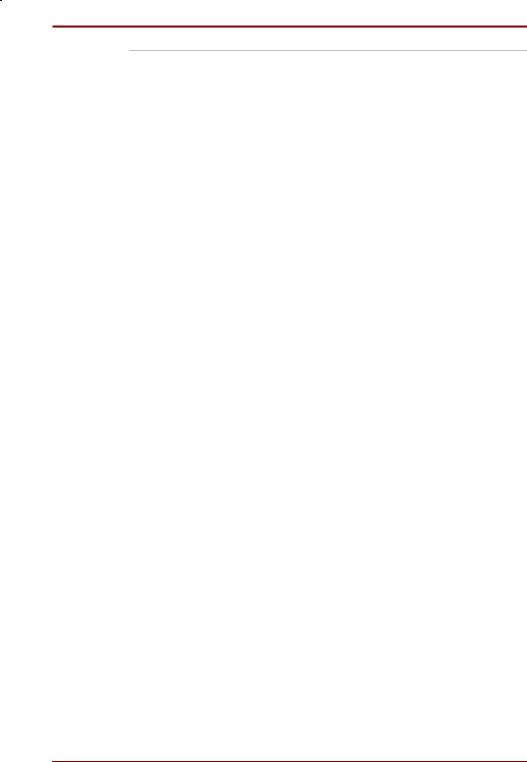
AC adaptor |
The universal AC adaptor provides power to the |
|
system and recharges the batteries when they |
|
are low. It comes with a detachable power cord. |
|
Because it is universal, it can receive a range of |
|
AC voltage between 100 and 240 volts. |
|
|
Hard disk drive |
The computer has an integrated, 2 ½" hard disk |
|
drive for nonvolatile storage of data and software. |
|
The hard disk drive is available in three sizes: |
|
6.0 billion bytes (5.6 GB) |
|
12.07 billion bytes (11.24 GB) |
|
18.15 billion bytes (16.90 GB) |
|
Other hard disk drive sizes may be available in |
|
the future |
|
|
SelectBay |
SelectBay is a single-drive bay that |
|
accommodates a diskette drive, DVD-ROM drive, |
|
CD-ROM drive, secondary hard disk drive or |
|
secondary battery. The SelectBay utility enables |
|
hot docking of modules when you are using a |
|
plug and play operating system. |
|
|
SelectBay cover |
To reduce weight, the SelectBay module can be |
|
removed and a cover installed. |
|
|
Internal modem |
A high-speed internal modem enables data |
|
communication, facsimiles and telephony |
|
functions. It operates at 56,000 bps for data |
|
transfer and at 14,400 for facsimiles and |
|
telephony. DSVD and VRM are also supported in |
|
Windows 95/98. An RJ11 modem jack lets you |
|
connect the computer’s internal modem directly |
|
to a telephone line. Refer to your online |
|
documentation of Toshiba Internal Modem User’s |
|
Guide for details. The internal modem is not |
|
supported in some marketing regions. |
|
|
User's Manual |
Introduction 1-5 |

|
CD-ROM drive |
A full-size, maximum 24-speed CD-ROM drive |
|
|||
|
|
module lets you run either 12 cm (4.72") or 8 cm |
|
|||
|
|
(3.15") compact disks without using an adaptor. |
|
|||
|
|
Option if DVD-ROM drive is preinstalled. |
|
|||
|
|
This drive supports the following formats: |
|
|||
|
|
• |
Audio CD |
• |
CD-EXTRA |
|
|
|
• |
Photo CD |
• |
CD-R |
|
|
|
• |
ISO 9660 |
• |
CD-Rewritable |
|
|
|
|
|
|
(read only) |
|
|
|
|
|
|||
|
DVD-ROM drive |
A full-size, DVD-ROM drive module lets you run |
|
|||
|
|
either 12 cm (4.72") or 8 cm (3.15") digital video |
|
|||
|
|
disk/compact disks without using an adaptor. It |
|
|||
|
|
runs DVD-ROMs at maximum 6 speed and CD- |
|
|||
|
|
ROMs at maximum 24 speed. |
|
|||
|
|
DVD-Video software is integrated into the computer |
|
|||
|
|
for playback of movies recorded on DVDs. |
|
|||
|
|
This drive supports the same formats as the |
|
|||
|
|
CD-ROM drive plus the following: |
|
|||
|
|
• |
DVD-ROM |
• |
DVD-Video |
|
|
|
|
|
|
|
|
|
|
|
|
|
|
|
This feature is not available for computers configured with Windows NT.
Display |
The computer supports high-resolution video |
|
graphics and employs a AGP (Accelerated |
|
Graphics Port) bus for superior video and 3-D |
|
performance. The screen can be set at a wide |
|
range of viewing angles for maximum comfort and |
|
readability. The display is available in these models: |
|
13.3" XGA-TFT, 1024 horizontal x 768 vertical pixels |
|
14.1" XGA-TFT, 1024 horizontal x 768 vertical pixels |
|
|
Sound system |
It incorporates a 64-channel Wave Table |
|
Synthesizer and hardware acceleration for |
|
advanced sound applications including 3D games, |
|
DVD movie playback and Internet |
|
communications. The sound system is equipped |
|
with stereo speakers, a volume control knob and |
|
jacks for line-in, microphone and headphone. |
|
|
1-6 Introduction |
User's Manual |
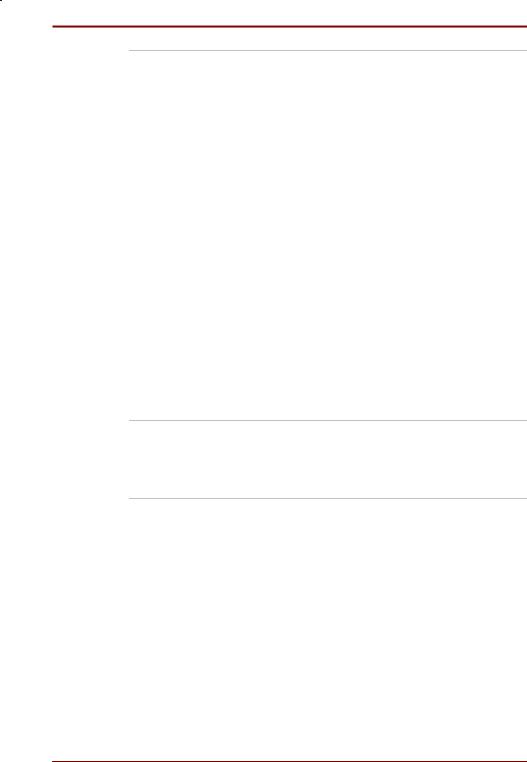
Parallel port |
A Centronics®-compatible parallel interface port |
|
lets you connect a parallel printer or other |
|
parallel device. This port supports the Extended |
|
Capabilities Port (ECP) standard. |
|
|
Universal Serial Bus |
A Universal Serial Bus (USB) port enables chain |
port |
connection of a number of USB-equipped |
|
devices to one port on your computer. For |
|
example, you might connect a USB-HUB to the |
|
computer, then connect a keyboard to the |
|
USB-HUB and a mouse to the keyboard. |
|
Use the USB drivers that come with external |
|
USB devices. If your operating system does not |
|
support USB, you can still use a USB mouse and |
|
keyboard by setting the USB Legacy item in |
|
TSETUP to Enabled. Refer to Chapter 7, |
|
TSETUP and Passwords for details. |
|
|
Serial port |
A standard, 9-pin, serial port lets you connect |
|
such serial devices as a serial printer, mouse, |
|
bar code reader, or Optical Character Reader |
|
(OCR). This port supports 16550 Universal |
|
Asynchronous Receiver/Transmitter (UART) |
|
compliant high-speed data transfer. |
|
|
External diskette |
Use this port to connect an optional external |
drive port |
diskette drive. |
External monitor port The female, 15-pin, D-shell connector lets you connect to an external video display, which is recognized automatically. It supports Video Electronic Standards Association (VESA) Display Data Channel (DDC) 2B compatible functions.
PS/2™ mouse/ |
This port lets you connect a PS/2 mouse or |
keyboard port |
PS/2 keyboard to the computer. |
|
|
Docking interface |
This port enables connection of an optional |
port |
NetDock Port Replicator described in the Options |
|
section. |
|
|
User's Manual |
Introduction 1-7 |
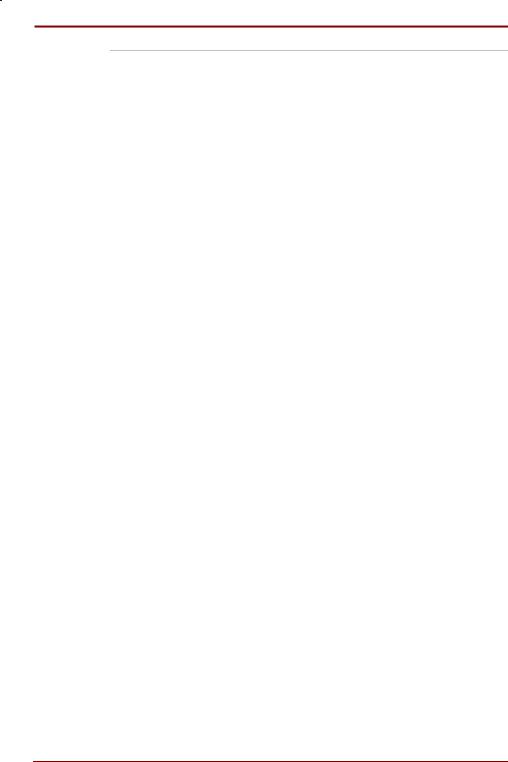
PC card slots |
A PC card slot (PCMCIA) accommodates two |
|
5 mm cards (Type II) or one 10.5 mm (Type III) |
|
card. These slots support 16-bit PC cards and |
|
CardBus PC cards (32 bit). |
|
|
PC card lock |
A PC card lock can be secured by an optional |
|
security lock to prevent access to the PC card slot. |
|
|
Infrared port |
This infrared port is compatible with Infrared Data |
|
Association (IrDA 1.1) standards. It enables |
|
cableless 4 Mbps, 1.152 Mbps, 115.2 kbps, |
|
57.6 kbps, 38.4 kbps, 19.2 kbps or 9.6 kbps data |
|
transfer with IrDA 1.1 compatible external devices. |
|
|
Video-out jack |
This RCA video jack lets you transfer NTSC or |
|
PAL data to external devices. |
|
|
Microphone/ stereo |
A built-in microphone and stereo speakers let |
speakers |
you record sound into your applications and play |
|
it back. |
|
|
AccuPoint II |
This pointer control stick, located in the centre of |
|
the keyboard, provides convenient control of the |
|
cursor without requiring desk space for a mouse. |
|
|
Plug and Play |
When you connect an external device to the |
|
computer, NetDock Port Replicator or Expansion |
|
Station or when you install a board in the Expansion |
|
Station, Plug and Play capability enables the system |
|
to recognize the connection and make the necessary |
|
configurations automatically. |
|
|
1-8 Introduction |
User's Manual |
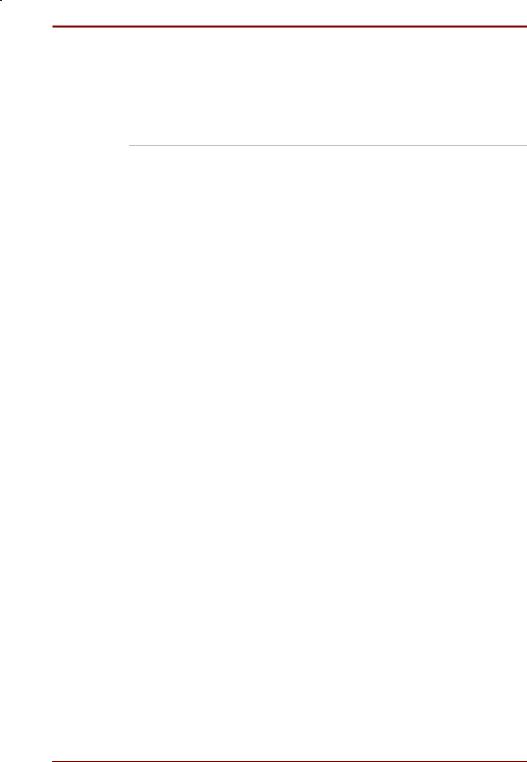
Special features
The following features are either unique to Toshiba computers or are advanced features, that make the computer more convenient to use. Availability or use of specific features may vary according to the operating system.
Hotkeys |
Key combinations let you quickly modify the |
|
system configuration directly from the keyboard |
|
without running a system configuration program. |
|
|
Display automatic |
This feature automatically cuts off power to the |
power off |
internal display when there is no keyboard input |
|
for a time specified in the TSETUP program. |
|
Power is restored when any key is pressed. If |
|
you use Windows 95, you can also specify the |
|
time in the Display Auto Off window of Power |
|
Save Modes in Power Saver. If you use |
|
Windows 98, you can specify the time in the Turn |
|
off monitor item of the Power Save Mode window |
|
of Power Save Modes in Power Saver. |
|
|
HDD automatic |
This feature automatically cuts off power to the |
power off |
hard disk drive when it is not accessed for a time |
|
specified in the TSETUP program. Power is |
|
restored when the hard disk is accessed. If you |
|
use Windows 95, you can also specify the time |
|
in the HDD Auto Off window of Power Save |
|
Modes in Power Saver. If you use Windows 98, |
|
you can specify the time in the Turn off hard |
|
disks item of the Power Save Mode window of |
|
Power Save Modes in Power Saver. |
|
|
System automatic |
This feature automatically turns off power to the |
power off |
system when a period of time specified in the |
|
TSETUP program has elapsed. If you use |
|
Windows 95, you can also specify the time in the |
|
System Window of Power Save Modes in Power |
|
Saver. If you use Windows 98, you can specify |
|
the time in the System standby item of the Power |
|
Save Mode window of Power Save Modes in |
|
Power Saver. The feature works only in Resume |
|
mode. |
|
|
Keypad overlay |
Dark grey keys with light grey lettering make up the |
|
keypad overlay, which lets you use the keyboard for |
|
ten-key operations or cursor control. |
|
|
User's Manual |
Introduction 1-9 |
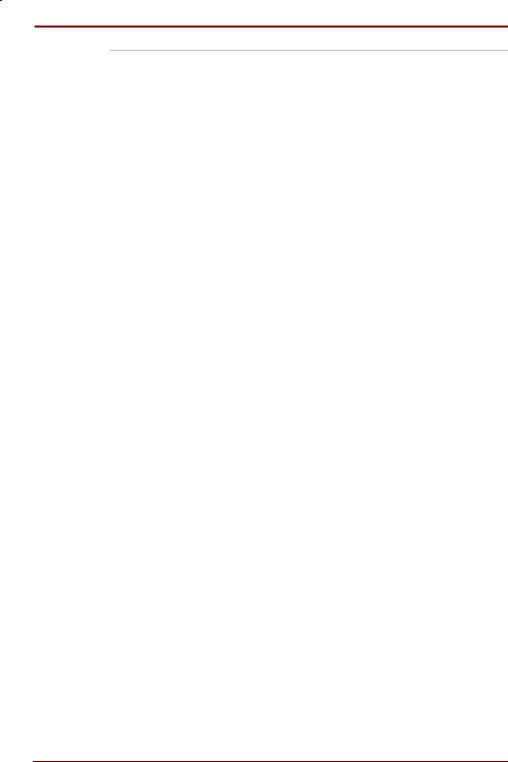
Intelligent power |
A microprocessor in the computer’s intelligent |
supply |
power supply detects the battery’s charge and |
|
calculates the remaining battery capacity. It also |
|
protects electronic components from abnormal |
|
conditions, such as voltage overload from an |
|
AC adaptor. |
|
|
Battery save mode |
This feature lets you save battery power. You can |
|
set this mode by using hotkeys or the TSETUP |
|
program. If you use Windows 95, you can also |
|
specify the Power Save Mode in the Power Save |
|
Modes window in Power Saver. If you use |
|
Windows 98, you can specify the Power Save |
|
Mode in the Running on batteries item of the |
|
Power Save Modes window in Power Saver. |
|
|
Power on password |
Two levels of password security are available: |
|
supervisor and user. This feature prevents |
|
unauthorized access to your computer. |
|
|
Instant security |
A hotkey function blanks the screen and disables |
|
the computer providing quick and easy data |
|
security. |
|
|
Panel power on/off |
This feature turns power to the computer off |
|
when the display panel is closed and turns it |
|
back on when the panel is opened. This |
|
convenient feature can be enabled through the |
|
TSETUP program. If you use Windows 95, you |
|
can also specify the setting in the System |
|
window of Power Save Modes in Power Saver. If |
|
you use Windows 98, you can specify the setting |
|
in the When I close the lid item of the System |
|
Power Mode window of the Power Save Modes |
|
in Power Saver. It works only in Resume mode. |
|
|
Auto power on |
This feature lets you set a time and date for the |
|
computer to turn on automatically. The feature is |
|
useful for receiving remote communications while |
|
you are asleep or away. If you use Windows 95, |
|
you can specify the time in the Auto Power On |
|
section of TSETUP. If you use Windows 98, you |
|
can specify the time in Scheduled task. |
|
|
1-10 Introduction |
User's Manual |
