Page 1
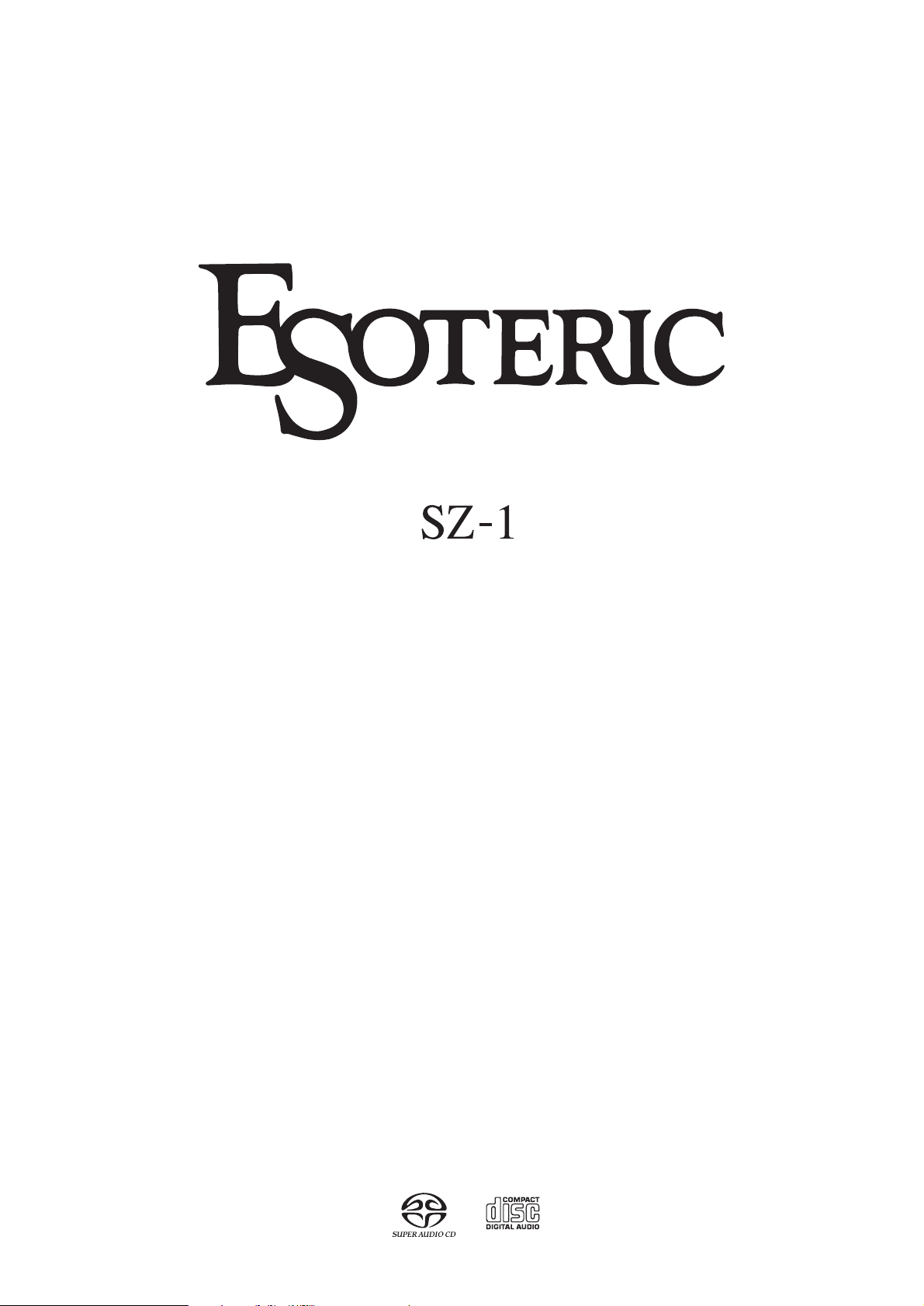
D00905600A
Super Audio CD Player
Owner’s Manual
Page 2
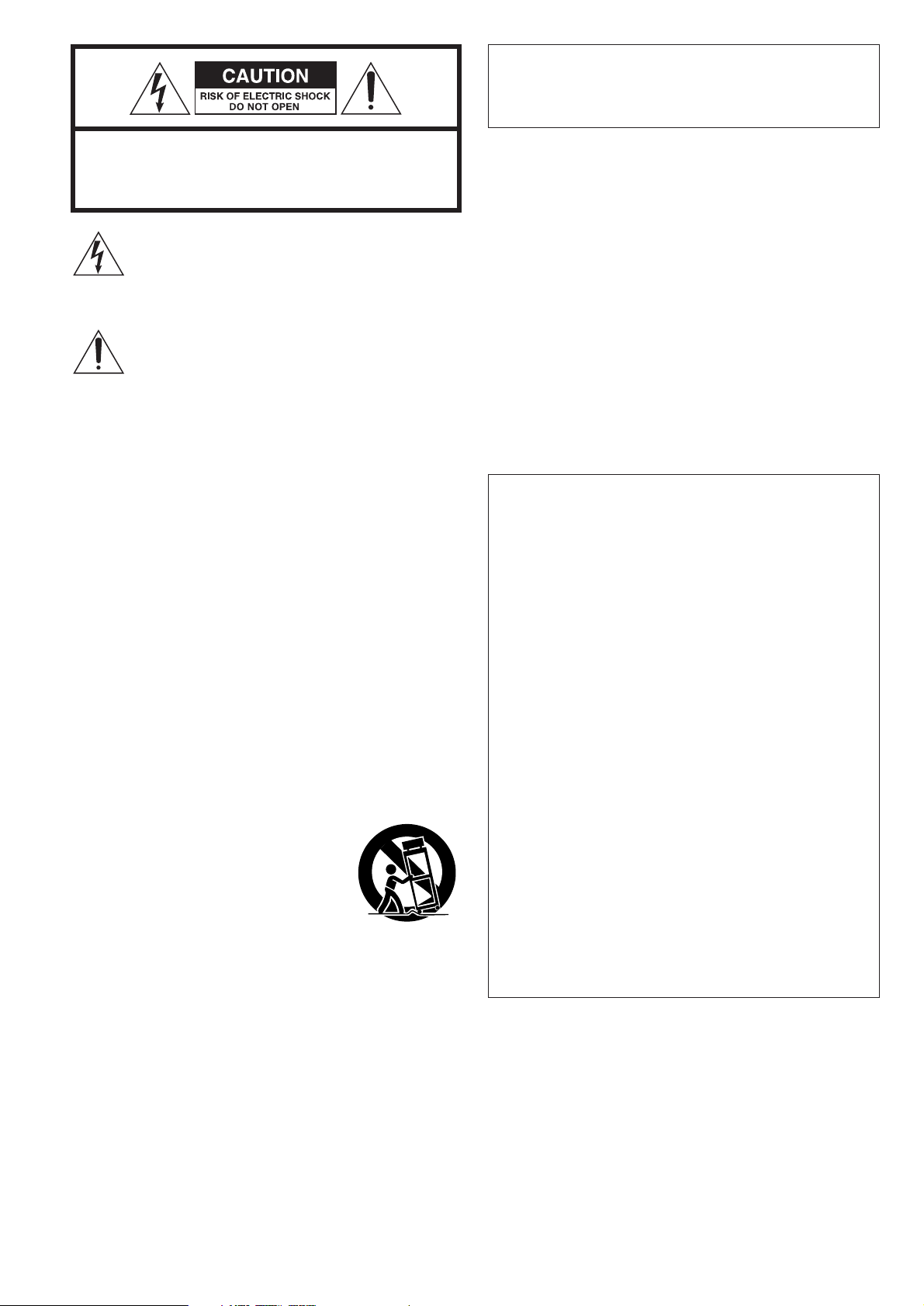
2
CAUTION
<
DO NOT REMOVE THE EXTERNAL CASES OR CABINETS TO
EXPOSE THE ELECTRONICS. NO USER SERVICEABLE PARTS
ARE WITHIN!
<
IF YOU ARE EXPERIENCING PROBLEMS WITH THIS PRODUCT,
CONTACT TEAC FOR A SERVICE REFERRAL. DO NOT USE THE
PRODUCT UNTIL IT HAS BEEN REPAIRED.
<
USE OF CONTROLS OR ADJUSTMENTS OR PERFORMANCE OF
PROCEDURES OTHER THAN THOSE SPECIFIED HEREIN MAY
RESULT IN HAZARDOUS RADIATION EXPOSURE.
IMPORTANT SAFETY INSTRUCTIONS
1) Read these instructions.
2) Keep these instructions.
3) Heed all warnings.
4) Follow all instructions.
5) Do not use this apparatus near water.
6) Clean only with dry cloth.
7) Do not block any ventilation openings. Install in accordance with
the manufacturer’s instructions.
8) Do not install near any heat sources such as radiators, heat
registers, stoves, or other apparatus (including amplifiers) that
produce heat.
9) Do not defeat the safety purpose of the polarized or groundingtype plug. A polarized plug has two blades with one wider than
the other. A grounding type plug has two blades and a third
grounding prong. The wide blade or the third prong are provided
for your safety. If the provided plug does not fit into your outlet,
consult an electrician for replacement of the obsolete outlet.
10) Protect the power cord from being walked on or pinched
particularly at plugs, convenience receptacles, and the point
where they exit from the apparatus.
11) Only use attachments/accessories specified by the manufacturer.
12)Use only with the cart, stand, tripod,
bracket, or table specified by the
manufacturer, or sold with the apparatus.
When a cart is used, use caution when
moving the cart/apparatus combination to
avoid injury from tip-over.
13) Unplug this apparatus during lightning storms or when unused
for long periods of time.
14) Refer all servicing to qualified service personnel. Servicing is
required when the apparatus has been damaged in any way,
such as power-supply cord or plug is damaged, liquid has been
spilled or objects have fallen into the apparatus, the apparatus
has been exposed to rain or moisture, does not operate normally,
or has been dropped.
<
Do not expose this apparatus to drips or splashes.
< Do not place any objects filled with liquids, such as vases, on the
apparatus.
<
Do not install this apparatus in a confined space such as a book
case or similar unit.
<
The apparatus draws nominal non-operating power from the AC
outlet with its STANDBY switch in the standby position.
<
The apparatus should be located close enough to the AC outlet
so that you can easily grasp the power cord plug at any time.
<
An apparatus with Class !construction shall be connected to an
AC outlet with a protective grounding connection.
CAUTION: TO REDUCE THE RISK OF ELECTRIC SHOCK,
DO NOT REMOVE COVER (OR BACK). NO USERSERVICEABLE PARTS INSIDE. REFER SERVICING TO
QUALIFIED SERVICE PERSONNEL.
The lightning flash with arrowhead symbol, within an
equilateral triangle, is intended to alert the user to the
presence of uninsulated “dangerous voltage” within the
product’s enclosure that may be of sufficient magnitude
to constitute a risk of electric shock to persons.
The exclamation point within an equilateral triangle is
intended to alert the user to the presence of important
operating and maintenance (servicing) instructions in the
literature accompanying the appliance.
WARNING: TO PREVENT FIRE OR SHOCK
HAZARD, DO NOT EXPOSE THIS APPLIANCE
TO RAIN OR MOISTURE.
This equipment has been tested and found to comply with the
limits for a Class B digital device, pursuant to Part 15 of the
FCC Rules. These limits are designed to provide reasonable
protection against harmful interference in a residential
installation. This equipment generates, uses, and can radiate
radio frequency energy and, if not installed and used in
accordance with the instructions, may cause harmful
interference to radio communications. However, there is no
guarantee that interference will not occur in a particular
installation. If this equipment does cause harmful interference
to radio or television reception, which can be determined by
turning the equipment off and on, the user is encouraged to
try to correct the interference by one or more of the following
measures:
• Reorient or relocate the equipment and/or the receiving
antenna.
• Increase the separation between the equipment and
receiver.
• Connect the equipment into an outlet on a circuit different
from that to which the receiver is connected.
• Consult the dealer or an experienced radio/TV technician
for help.
CAUTION
Changes or modifications to this equipments not expressly
approved by TEAC CORPORATION for compliance will void the
user’s warranty.
For U.S.A.
Page 3
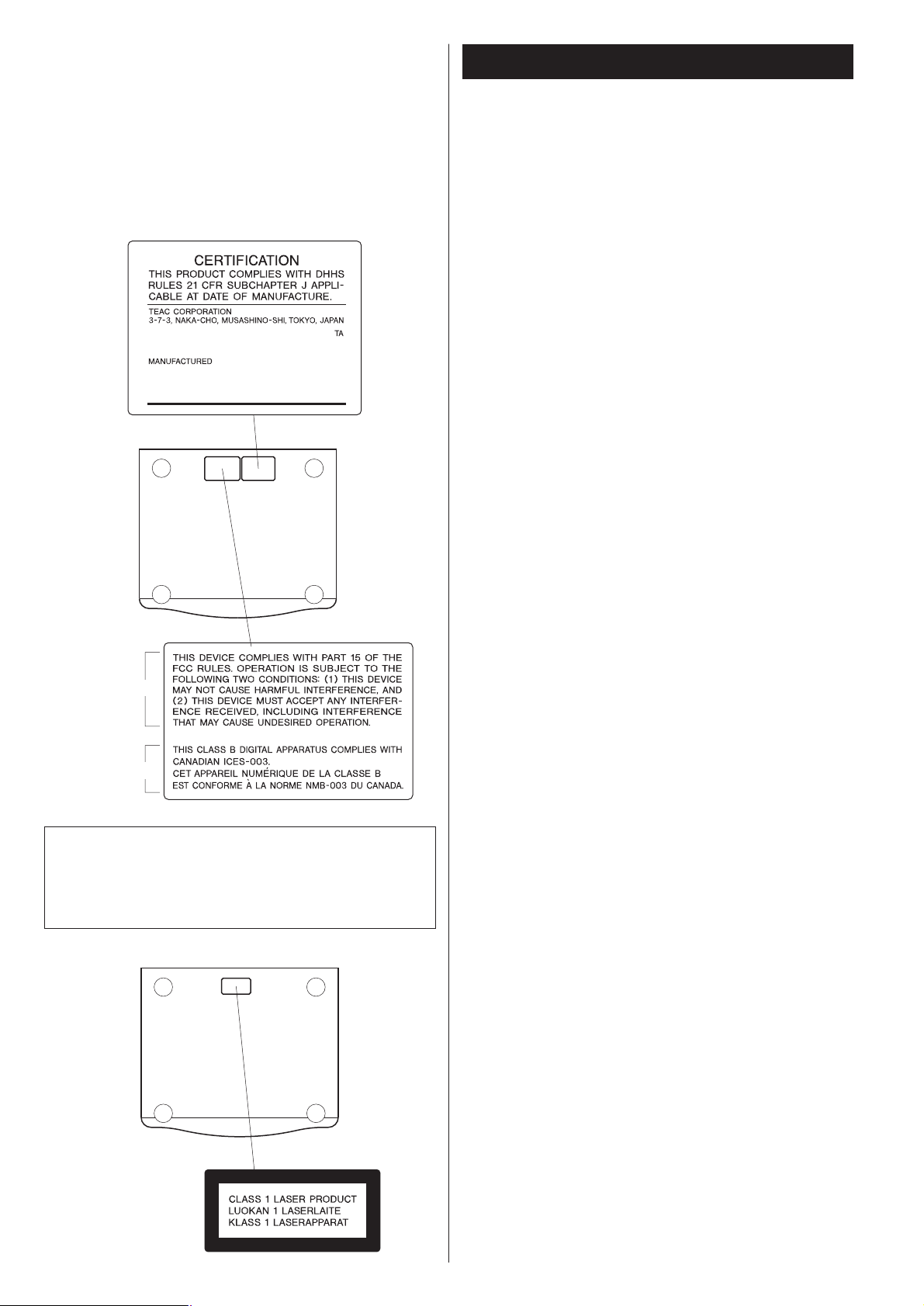
3
This product has been designed and manufactured according to
FDA regulations “title 21, CFR, chapter 1, subchapter J, based on
the Radiation Control for Health and Safety Act of 1968“, and is
classified as class 1 laser product. There is not hazardous invisible
laser radiation during operation because invisible laser radiation
emitted inside of this product is completely confined in the
protective housings.
The label required in this regulation is shown
①.
Contents
Thank you for choosing Esoteric. Read this manual
carefully to get the best performance from this unit.
Before Use . . . . . . . . . . . . . . . . . . . . . . . . . . . . . . . . . . . . . . . . 4
Discs. . . . . . . . . . . . . . . . . . . . . . . . . . . . . . . . . . . . . . . . . . . . . 5
Connections . . . . . . . . . . . . . . . . . . . . . . . . . . . . . . . . . . . . . . . 6
Front panel features . . . . . . . . . . . . . . . . . . . . . . . . . . . . . . . . . 8
Understanding the remote control unit . . . . . . . . . . . . . . . . . . . 9
Remote Control Unit. . . . . . . . . . . . . . . . . . . . . . . . . . . . . . . . 10
Restoring factory settings . . . . . . . . . . . . . . . . . . . . . . . . . . . . 10
Playback . . . . . . . . . . . . . . . . . . . . . . . . . . . . . . . . . . . . . . . . . 11
Skipping playback. . . . . . . . . . . . . . . . . . . . . . . . . . . . . . . . . . 12
Selecting a track . . . . . . . . . . . . . . . . . . . . . . . . . . . . . . . . . . . 12
Fast scanning . . . . . . . . . . . . . . . . . . . . . . . . . . . . . . . . . . . . . 12
Selecting the playback area. . . . . . . . . . . . . . . . . . . . . . . . . . . 12
Repeat mode . . . . . . . . . . . . . . . . . . . . . . . . . . . . . . . . . . . . . 13
Display dimming . . . . . . . . . . . . . . . . . . . . . . . . . . . . . . . . . . . 13
Changing the display mode . . . . . . . . . . . . . . . . . . . . . . . . . . 13
Word sync . . . . . . . . . . . . . . . . . . . . . . . . . . . . . . . . . . . . . . . 14
i.LINK (AUDIO) Output Setting . . . . . . . . . . . . . . . . . . . . . . . . 14
Output Settings . . . . . . . . . . . . . . . . . . . . . . . . . . . . . . . . . . . 15
i.LINK (IEEE 1394) . . . . . . . . . . . . . . . . . . . . . . . . . . . . . . . . . . 16
Settings . . . . . . . . . . . . . . . . . . . . . . . . . . . . . . . . . . . . . . . . . 17
Troubleshooting . . . . . . . . . . . . . . . . . . . . . . . . . . . . . . . . . . . 21
Specifications . . . . . . . . . . . . . . . . . . . . . . . . . . . . . . . . . . . . . 22
Optical pickup :
Type : SPU3162B
Manufacturer : NIDEC SANKYO CORPORATION
Laser output : Less than 0.8mW on the objective lens
Wavelength : 785±15 nm
For U.S.A.
①
For U.S.A.
For Canada
(bottom of the unit)
For Europe/Asia/others
Page 4
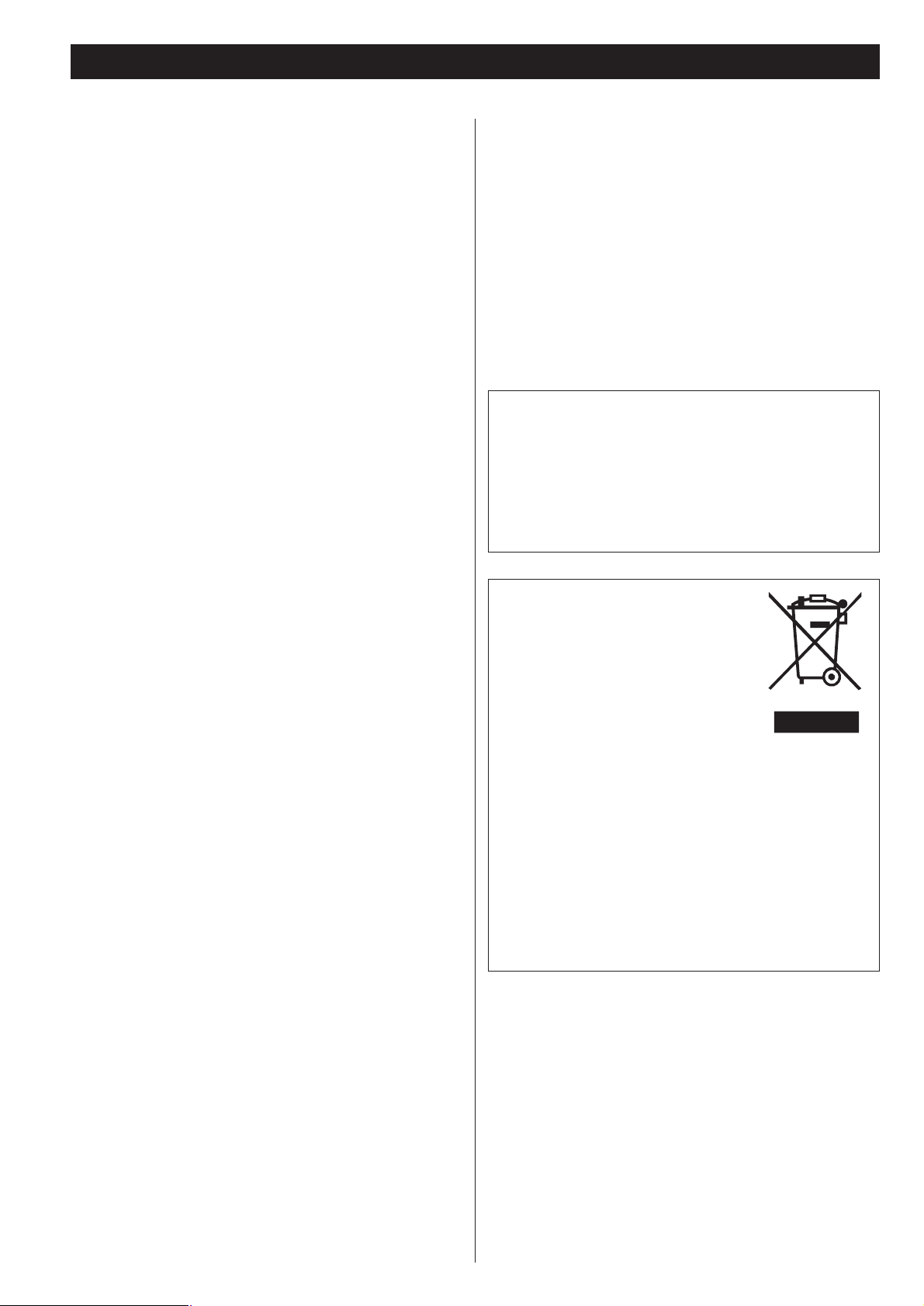
4
What’s in the box
Please confirm that the following accessories are in the box
when you open it.
Remote control unit x 1
Batteries (AA, R6, SUM-3) x 2
Screwdriver x 1
Felt sheet x 4
Power cord x 1
Owner’s manual x 1
Warranty card x 1
Conventions about this manual
< Instructions in this manual describe the controls on the
remote control. You can also use the buttons on the front
panel if they have the same or similar names as those on the
remote.
<
The types of functions and operations that can be used for a
particular disc vary depending on the features of that disc. In
some cases, these functions and operations may differ from
the descriptions given in this Owner’s Manual.
<
The drawings about the front panel display used in this
Owner’s Manual are purely for the purposes of explanation.
The actual displays may differ slightly from what are shown
here.
Read this before operation
< Be careful to avoid injury when moving the unit, on account
of its weight. Get someone to help you if necessary.
<
To protect easily scratched furniture, you may stick the felt
supplied with the unit to the feet.
<
As the unit may become warm during operation, always leave
sufficient space around the unit for ventilation.
<
The voltage supplied to the unit should match the voltage as
printed on the rear panel. If you are in any doubt regarding
this matter, consult an electrician.
<
Choose the installation location of your unit carefully. Avoid
placing it in direct sunlight or close to a source of heat. Also
avoid locations subject to vibrations and excessive dust, heat,
cold or moisture.
<
Do not place the unit on the amplifier/receiver.
<
Do not open the cabinet as this might result in damage to the
circuitry or electrical shock. If a foreign object should get into
the unit, contact your dealer or service company.
<
When removing the power plug from the wall outlet, always
pull directly on the plug, never yank the cord.
<
To keep the laser pickup clean, do not touch it, and always
close the disc tray.
<
Do not attempt to clean the unit with chemical solvents as
this might damage the finish. Use a clean, dry cloth.
<
Keep this manual in a safe place for future reference.
Before Use
DO NOT MOVE THE UNIT DURING PLAYBACK
During playback, the disc rotates at high speed. Do NOT lift or
move the unit during playback. Doing so may damage the
disc or the unit.
WHEN MOVING THIS UNIT
When changing places of installation or packing the unit for
moving, be sure to remove the disc and return the disc tray to
its closed position in the player. Then, press the power switch
to turn the power off, and disconnect the power cord.
Moving this unit with the disc loaded may result in damage to
this unit.
For European customers
Disposal of your old appliance
1.When this crossed-out wheeled bin
symbol is attached to a product it means
the product is covered by the European
Directive 2002/96/EC.
2. All electrical and electronic products should be disposed of
separately from the municipal waste stream via designated
collection facilities appointed by the government or the
local authorities.
3. The correct disposal of your old appliance will help prevent
potential negative consequences for the environment and
human health.
4. For more detailed information about disposal of your old
appliance, please contact your city office, waste disposal
service or the shop where you purchased the product.
CAUTION
Ensure this product is not exposed to dripping or splashing
and that no object filled with liquids, such as vases, is placed
on the product.
Do not install this equipment in a confined space such as a
book case or similar unit. Allow adequate air circulation
around this product.
“Super Audio CD” is a registered trademark.
“DSD” is a registered trademark.
The i.LINK logo is a trademark of Sony Corporation, registered in
the U.S. and other countries.
Page 5
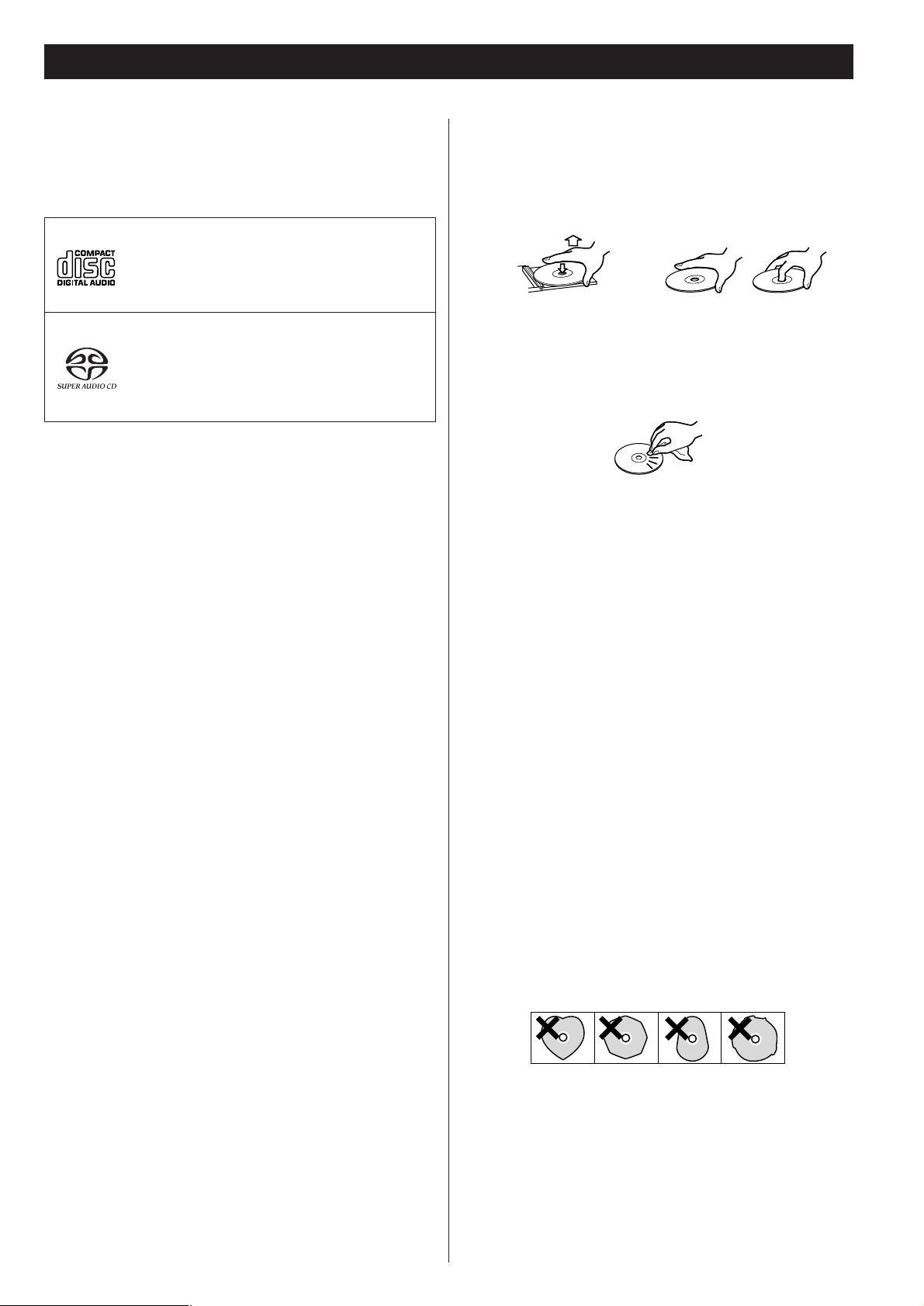
5
Discs
Audio CD:
• 12cm or 8cm discs
• Linear PCM digital audio
Audio CDs are divided into tracks.
Super Audio CD:
• Single layer, dual layer or Hybrid layer
• 12cm or 8cm discs
• Digital audio (DSD)
Super Audio CDs are divided into tracks.
Type of discs that can be played on this
system
This player can playback discs bearing any of the following logos:
About CD-R/CD-RW
CD-R/RW discs recorded in Audio CD format and finalized
correctly are playable. But depending on the quality of the
disc and/or the condition of the recording, some CD-R & CDRW discs may not be playable.
Caution:
<
If you record a disc using a personal computer, even if it is
recorded in a compatible format, there are cases in which it
may not play because of the settings of the application
software used to create the disc. (Check with the software
publisher for more detailed information.)
<
Unfinalized CD-R/CD-RW discs cannot be played.
Following discs cannot be played with this
unit:
• DVD, CD-G, Data part of CD-EXTRA, PHOTO CD, CD-ROM
and DVD-ROM discs
• illegally produced discs
• scratched or damaged discs
• discs that are dusty, soiled or marked with fingerprints
Warning:
If you attempt to play back such discs, there is a risk that sudden
loud noise can blast over the speakers at full volume and cause
damage to the speakers and your hearing.
Copy-protected discs, DualDiscs and other discs that do not
conform to the CD standard may not play back correctly in this
player. If you use such discs in this unit, TEAC ESOTERIC
COMPANY cannot be responsible for any consequences or
guarantee the quality of reproduction. If you experience
problems with such non-standard discs, you should contact the
producers of the disc.
How to remove the disc How to hold the disc
< Always place the disc on the disc tray with the label side up.
(Compact discs can be played or recorded only on one side.)
<
To remove a disc from its storage case, press down on the
center of the case and lift the disc out, holding it carefully by
the edges.
<
Should the disc become dirty, wipe the surface radially (from
the center hole outward towards the outer edge) with a soft,
dry cloth:
<
Never use such chemicals as record sprays, antistatic sprays or
fluid, benzine or thinner to clean the discs. Such chemicals
will do irreparable damage to the disc’s plastic surface.
<
Discs should be returned to their cases after use to avoid dust
and scratches that could cause the laser pickup to “skip.”
<
Do not expose discs to direct sunlight or high humidity and
temperature for extended periods. Long exposure to high
temperatures will warp the disc.
<
Do not play any disc that is warped, deformed or damaged.
Playing such discs may cause irreparable harm to the playing
mechanisms.
<
CD-R and CD-RW discs are more sensitive to the effects of
heat and ultraviolet rays than ordinary CDs. It is important
that they are not stored in a location where direct sunlight
will fall on them, and which is away from sources of heat
such as radiators or heat-generating electrical devices.
<
Printable CD-R and CD-RW discs aren’t recommended, as the
label side might be sticky and damage the unit.
<
Do not stick papers or protective sheets on the discs and do
not use any protective coating spray.
<
Use a soft oil-based felt-tipped pen to write the information
on the label side. Never use a ball-point or hard-tipped pen,
as this may cause damage to the recorded side.
<
Never use a stabilizer. Using commercially available CD
stabilizers with this unit will damage the mechanisms and
cause them to malfunction.
<
Do not use irregular shape CDs (octagonal, heart shaped,
business card size, etc.). CDs of this sort can damage the unit:
<
If you are in any doubt as to the care and handling of a CDR/CD-RW disc, read the precautions supplied with the disc, or
contact the disc manufacturer directly.
Page 6
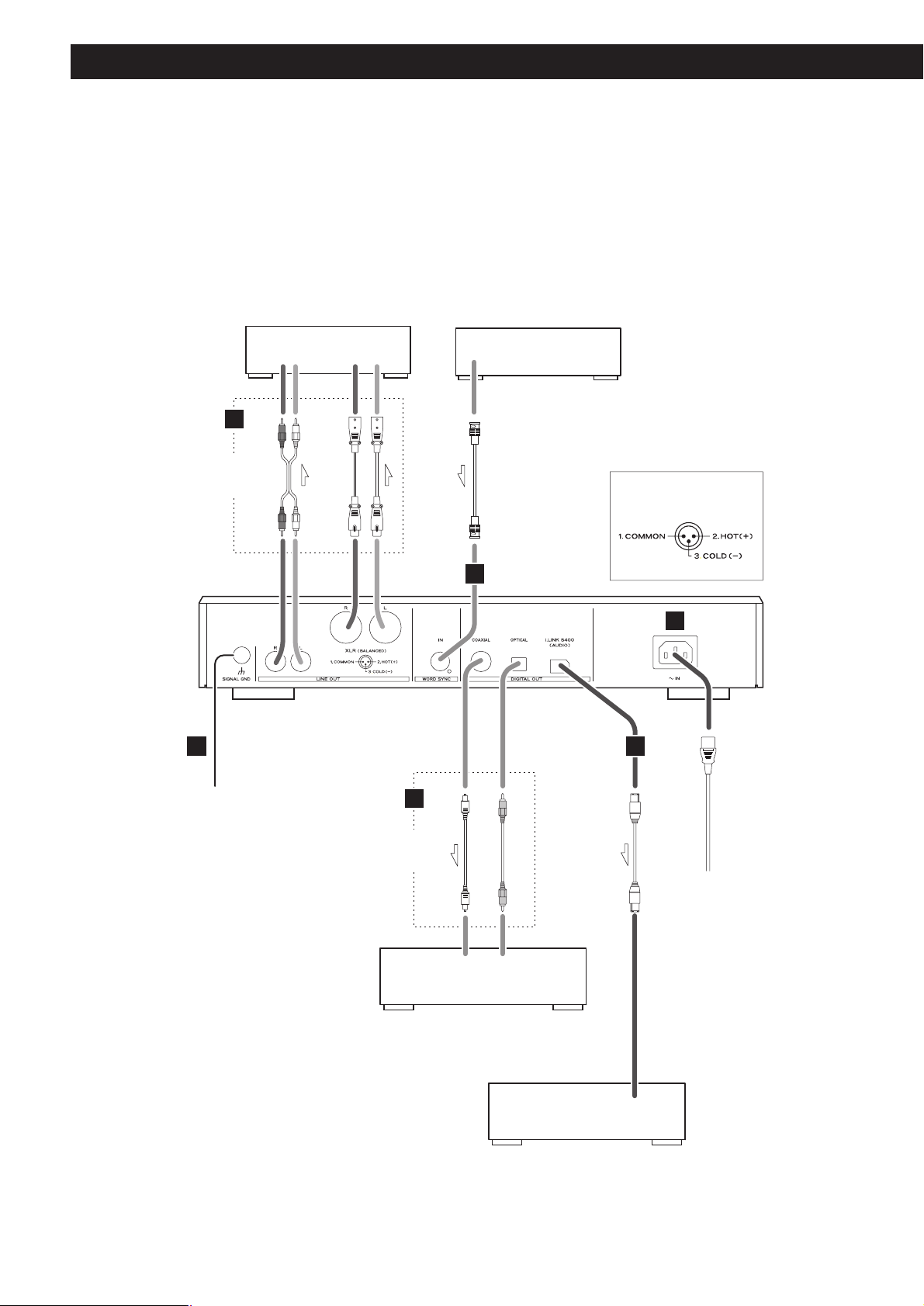
6
Connections
CAUTION:
<
Switch off the power to all equipment before making connections.
<
Read the instructions of each component you intend to use with this unit.
<
Be sure to insert each plug securely. To prevent hum and noise, avoid bundling the
signal interconnection cables together with the AC power cord or speaker cables.
i.LINK cable
RCA coaxial cable
optical digital cable
BNC coaxial cable
XLR cable
Balanced XLR
pin assignment
Stereo amplifier
Amplifier (AZ-1, etc.)
Digital audio device
(CD recorder, MD deck, etc.)
Supplied power cord
Wall socket
RCA cable
Connect either the
XLR or RCA cables.
Connect either one.
Master clock generator
(G-0s, AZ-1, etc.)
AUDIO IN (CD IN, etc.) WORD SYNC OUT
RL R L
A
E
B
D
F
C
DIGITAL IN
(OPTICAL)
DIGITAL IN
(COAXIAL)
i.LINK(AUDIO)
Page 7

7
Analog audio output terminals
Use either the XLR or RCA (pin) terminals for analog stereo
output.
XLR: Use balanced XLR audio cable
RCA: Use RCA (pin) audio cable
< When using these terminals, set the Analog Out setting to
“2ch” to downmix the multi-channel material to two
channels (see page 19).
Note that if the Analog Out setting is set to “Multi ch”, only
the front L/R sound of the multi-channel material will be
output from these terminals.
Digital audio output terminals
Digital audio from CD is output from these terminals.
The unit may be connected using either coaxial or optical
(TOS) commercially available cables to amplifiers, or to
digital audio devices such as CD recorders, etc.
COAXIAL: Use RCA (pin) digital audio cable
OPTICAL: Use optical digital audio cable (TOS)
<
The optical terminal is covered by a shutter. Make sure that
the cable is firmly inserted, but do not force the cable when
connecting it or removing it, in order not to cause damage
to the unit.
<
The DIGITAL OUT terminals cannot output the digital audio
from Super Audio CDs.
i.LINK (AUDIO) terminal
In addition to the digital audio from CD, the digital surround
audio from Super Audio CDs can be output from this
terminal.
Use a commercially available S400 compatible i.LINK
(IEEE1394) 6pin cable to connect the unit to an amplifier.
<
When using this terminal, set the i.LINK output setting to
“60958” or “PCM” (see page 14).
<
See page 16 for further details on i.LINK.
<
To enjoy surround sound from a Super Audio CD, connect
the i.LINK (AUDIO) terminal to a suitably equipped surround
sound amplifier.
C
B
A
Word sync connector
This allows the use of an externally-generated word clock
connection, using a commercially available BNC coaxial
cable.
Devices producing such a suitable clock signal include
external D-A converters, or dedicated word clock
generators. Connect the SYNC OUT (or WORD OUT) of such
a device to the unit.
SIGNAL GND connection
Use a commercially available PVC-covered cord to connect
the signal ground terminal on the unit to the amplifier signal
ground.
<
Note that this is NOT an electrical safety ground (earth).
Power cord receptacle
After all other connections have been made, insert the
supplied AC power cord into this receptacle, then connect
the other end of the power cord into the wall socket. Ensure
that your AC voltage corresponds to the voltage marked on
the rear panel of the unit. Consult a qualified electrician if
you are in doubt.
<
In order to avoid the risk of electric shock, fire, and so on,
only use the supplied power cord.
<
If you are not going to use the unit for some time,
disconnect the power cord from the wall socket.
F
E
D
Page 8
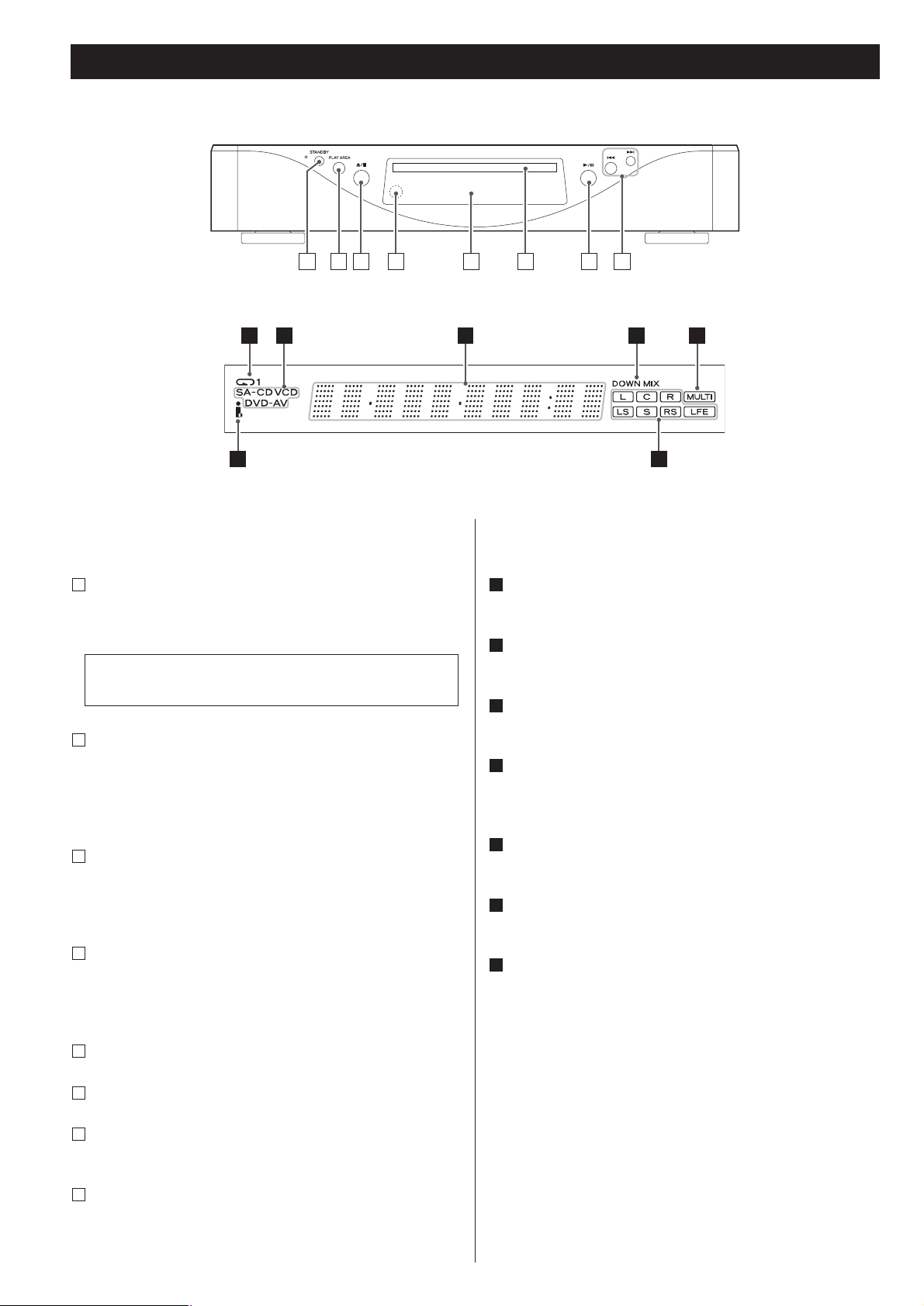
8
Front panel features
Display
Front Panel
STANDBY
Use this button to turn the unit on and standby.
The indicator is red in the standby mode. It turns blue when
the unit is turned on.
PLAY AREA
When playback is stopped, use this with Super Audio CDs to
select the playback area.
Hold down this for more than two seconds to enter the setup
mode.
OPEN/CLOSE/STOP
When playback is stopped, use this to open and close the disc
tray.
During playback, use this to stop playback.
Remote control sensor
Receives signals from the remote control unit. Point the
remote control unit at this sensor when operating the remote
control unit.
Display
Disc tray
PLAY/PAUSE
Use this to start or pause playback.
SKIP (.//)
Use these for skip operations. Pressing and holding these
buttons for more than a second changes the scanning speed.
H
G
F
E
D
C
B
The equipment draws nominal non-operating power from
the AC outlet with its STANDBY in the standby position.
A
Display
REPEAT indicator
Lights when repeat play is selected.
Disc type indicator
Shows the type of disc currently loaded.
Message area
Alphanumeric display to show times, status messages, etc.
DOWN MIX indicator
Lights to show that a multi-channel source has been
downmixed to 2 channels.
MULTI indicator
Lights when the Analog Out setting is set to “Multi Channel”.
Channel indicators
Light to show which surround channels are currently in use.
i.LINK indicator
Lights when i.LINK output is enabled.
g
f
e
d
c
b
a
Front Panel
a
BA C D E GF H
b
c
d
e
g
f
Page 9

9
Understanding the remote control unit
A
ON/STANDBY
Use the ON button to turn the unit on. Use the STANDBY
button to turn it standby.
When you press the ON button, white buttons on the remote
control unit light for several seconds.
Number buttons
Use these for selecting tracks by number, etc.
PLAY AREA
Use this with Super Audio CDs to select the playback area.
i.LINK
Use this to turn i.LINK output on and off.
D
C
B
A
SCAN (m/,)
Use these for fast scanning during playback.
STOP
Use this to stop playback.
PLAY
Use this to start playback.
Cursor buttons and ENTER
Use these buttons in the setup mode.
SETUP
Use this button to enter or exit the setup menu.
WORD
Use this to turn on or off the word sync function.
When the word sync is on, the unit will synchronize with an
external word sync source.
OPEN/CLOSE
Use this button to open and close the disc tray.
Clear button
Use this button to clear entry errors, etc.
DISPLAY
Use this button to change the display mode.
FL DIMMER
Use this button to change the brightness of the front panel
display.
REPEAT
Use this button to set the repeat playback mode.
Buttons for the operation of DVD-Audio
The following are the DVD-Audio-only buttons, and will be
made available when the SZ-1 is updated in the future.
AUDIO
During playback of a DVD-Audio disc, press this button to
select an audio.
GROUP
During playback of a DVD-Audio disc, press this button to
skip groups.
SKIP (.//)
Use these for skip operations.
PAUSE
Use this to pause playback.
RETURN
Use this button to go back a level in the setup menu.
S
R
Q
P
O
N
M
L
K
J
I
H
G
F
E
B
C
E
F
D
G
N
K
L
M
O
P
Q
R
H
I
S
J
Page 10

10
Battery Replacement
If the distance required between the remote control unit and
main unit decreases, the batteries are exhausted. In this case
replace the batteries with new ones.
Precautions concerning batteries
<
Be sure to insert the batteries with correct positive “+” and
negative “_
” polarities.
<
Use batteries of the same type. Never use different types of
batteries together.
<
Rechargeable or non-rechargeable batteries can be used but
not mixed together. Refer to the precautions on their labels.
<
When the remote control unit is not to be used for a long
time (more than a month), remove the batteries from the
remote control unit to prevent them from leaking. If they
leak, wipe away the liquid inside the battery compartment
and replace the batteries with new ones.
<
Do not heat or disassemble batteries and never dispose of old
batteries by throwing them in a fire.
Notes on use
<
Point the remote control unit at the player’s remote sensor
within seven meters (23 feet) of the player. There should not
be any obstacles between the player and the remote control
unit.
<
Do not allow direct sun or other light to shine on the remote
sensor part of the player. This may cause the remote control
unit to work incorrectly.
<
Note that other units with remote controls may operate
incorrectly because of infrared light “overspill” when you
operate this remote control unit.
How to insert the batteries
Remove the cover of the remote control unit with a
screwdriver. After checking the polarity (+
/_) of two AA
batteries, insert the batteries, replace the cover and replace
the screws.
<
Take care not to pinch cables with the battery case.
Remote Control Unit Restoring factory settings
If you have made a lot of changes to the setup, and want to
restart from a known set of options, restore the unit to the
factory settings as follows:
1. Unplug the power cord from the outlet.
2. While holding down the L
/H button, plug the power cord
into the outlet.
All memories are erased, and the unit returns to the factory
settings.
Page 11

11
Playback
Opening and closing the tray
Pausing playback
Press the PAUSE button to pause playback.
Press PLAY or PAUSE to restart playback.
Stopping playback
Press the STOP button to stop playback.
Pressing OPEN/CLOSE opens the tray if it is closed, and closes
it if it is open. When the tray is opened during playback, it
may take a few seconds before the disc is “unloaded” and
the tray opens.
<
When playback is stopped, pressing the L/H button of the
main unit opens and closes the disc tray.
Press the OPEN/CLOSE button (L) to open the tray.
2
Insert the disc label side up.
<
In the case of double-sided discs, the side to be played should
be face down.
<
Make sure the disc is centered in the tray in order to avoid
any malfunction or jamming of the tray or damage to the
disc.
Press the OPEN/CLOSE button (L) again to close the
tray.
4
3
The tray will close. Take care that you don’t catch your fingers
in the tray.
The unit reads the disc (this may take a little time).
Press the PLAY button to start playback.
5
2 5
4
31
standby indicator
Press the STANDBY button to turn the unit on.
The indicator is red in the standby mode. It turns blue when
the unit is turned on.
1
Total number of tracks Total play time
Page 12

12
Some Super Audio CDs contain two or more separate audio
areas such as multi-channel area, 2 channel area and CD
area.
When playback is stopped, use the PLAY AREA button to
select the playback area.
Selecting the playback area
Skipping playback
Press the SKIP button (. or /) repeatedly until the
desired track is found. The selected track will be played from
the beginning.
<
If the . button is pressed once during playback, playback
returns to the start of the current track. If it is pressed within
one second from the start of the track, playback returns to
the start of the previous track (so pressing the button twice in
quick succession will skip back two tracks, etc.).
<
If tracks are skipped while playback is paused or stopped,
playback is paused or stopped at the start of the selected
track.
Selecting a track
Use the number button to select tracks for playback. Use the
+10 button to enter the first digit of numbers greater than 9
(repeated presses show 1-, 2-, 3- etc.) and the single digit
buttons (0 through 9) for the second digit, or single-digit
track numbers.
Playback starts from the selected track, regardless of whether
the number is selected during playback or playback is stopped
or paused.
Use the CLEAR button to clear entry mistakes.
Fast scanning
When playing back, use the SCAN button (m or ,) to
move backwards and forwards. Press PLAY to restart playback
at normal speed at the desired location.
Repeated presses of the SCAN buttons changes the scanning
speeds. There are three speeds:
Fast (1) q
Fast (2) q Fast (3) q Play (normal speed)
<
You can also use the SKIP buttons of the main unit. To start
scanning (or to change the scanning speed), press and hold
the SKIP button for more than one second.
Page 13

13
Repeat mode
< Halting playback stops the repeat mode.
Track repeat
When this is selected, the currently-selected track repeats. If
another track is selected during repeat playback, the newlyselected track repeats.
Disc repeat
The whole contents of the disc are repeated.
Use the REPEAT button to select the repeat mode for
playback. Repeated presses of the REPEAT button cycle
between the following options:
REPEAT TRK
(track repeat)
REPEAT DSC
(whole disc repeat)
REPEAT OFF
(no repeat)
Display dimming
The display on the main unit can be dimmed to suit the
environment in which you listen to music. There are three
levels and an “off” setting.
Use the FL DIMMER button to cycle between these
settings.
< Note that the OFF setting is not memorized when the power
is turned off. When the unit is switched off with the display
off, and then turned on again, the display is reset to the
minimum brightness.
<
In OFF mode, when you press a button such as PLAY, the
illuminations turn temporarily on.
Changing the display mode
During playback, it is possible to change the display as shown
here.
g
Currently playing track Elapsed time of
Time remaining for current track
Total elapsed time of the disc
Time remainin
current track
for the disc
Page 14

14
Word sync
This feature is used when you want to get your whole system
locked to a single sync signal (clock) by connecting this unit to
the Esoteric AZ-1 or G-0/G-0s or other devices that are
capable of outputting a sync signal (word clock).
Use the WORD button to switch between Word ON and
Word OFF.
The main unit can accept and synchronize to the following
frequencies received from external devices:
44.1kHz, 88.2kHz, 176.4kHz
This unit also accepts a Universal Clock frequency of 100 kHz.
<
It takes several seconds for the unit to detect and lock to an
external clock.
< Make WORD SYNC connections before powering on the unit.
If no valid word sync signal is received, the display shows “No
Word!”.
i.LINK (AUDIO) Output Setting
When the i.LINK (AUDIO) terminal is connected to an amplifier or
a D/A converter, select proper i.LINK output setting.
Press the i.LINK button.
Each time the i.LINK button is pressed, the output setting
changes.
When using the i.LINK terminal, select “60958” or “PCM”,
and set the Digital Output setting to “ON”.
60958
DSD signal is output during playback of a Super Audio CD.
The digital signal in IEC60958 format is output during
playback of a CD.
PCM
DSD signal is output during playback of a Super Audio CD.
Linear PCM digital signal is output during playback of a CD.
< Some amplifiers may regard this signal as DVD-Audio.
OFF
Select this when you don’t use the i.LINK (AUDIO) terminal.
No signal is output from the i.LINK (AUDIO) terminal.
< There is no difference between 60958 and PCM as far as
Super Audio CD playback is concerned.
< Set the Analog Out setting to “Multi ch” to output the
surround sound from a Super Audio CD.
When the Analog Out setting is set to “2ch”, the multichannel sound is downmixed to 2 channels.
<
In case you experience any problem with the audio output,
read the instructions of the connected component to check
the adaptable format.
<
If the component connected via the i.LINK terminal is
compatible with the flow rate control, the connected
component will work in the flow rate control mode.
Page 15

15
In the stop mode, press and hold the PLAY AREA button
for more than 2 seconds.
1
The unit enters setup mode, and “ >
***
” appears on the
display. (
***
changes depending on your setting.)
In the following cases, the setup mode will be cancelled:
• Leave the unit idle for 10 seconds.
• Press and hold the PLAY AREA button for more than 2
seconds once again.
Repeatedly press the PLAY AREA button to select the
menu item to be changed.
2
Use the SKIP buttons (.//) to select the options
within the menu item.
3
Press and hold the PLAY AREA button for more than 2
seconds (or leave the unit idle for 10 seconds) to exit
the setup mode.
4
< Switching off the power without exiting the setup mode may
cause problems. Do not turn the unit off.
<
Settings are stored even when power is turned off and the
unit is unplugged. If left unplugged for an extended period,
the settings may be lost.
Output Settings
Available menu item and options
i.LINK
Used to select an i.LINK output setting. “60958”, “PCM” or
“OFF” are available.
You can also use the i.LINK button of the remote control unit.
See page 14 for details.
DF (Digital Filter)
Used to select a digital filter.
“Wide” or “Narrow” are available.
DSD
Select “Normal” to output DSD after processing and “Direct”
to output the audio signal without running it through the
processor.
The analog level in the Direct mode is 3 dB lower than in the
Normal mode.
(Normal display)
Select this to exit the setting mode.
PLAYAREA .//
i.LINK DF DSD
(normal display)
Page 16

16
i.LINK (IEEE 1394)
The i.LINK is also known as IEEE 1394, an international
specification.
This unit is ready for i.LINK (AUDIO).
By connecting an i.LINK (AUDIO)-capable device to the IEEE 1394
(or i.LINK (AUDIO) terminal on this unit using an i.LINK cable, you
can transmit Super Audio CD multi-channel signals that could
not be transmitted but in analog format in the past can be
transmitted in its original digital format, in addition to the
capability of transmitting 2-ch linear PCM data and multichannel compressed audio signals.
If you have multiple i.LINK-capable devices, you can connect
them through other devices to transmit data between them, so
you don’t need to be concerned with the order of connection.
Copyright protection system DTCP
To play back audio sounds recorded on Super Audio CD or DVD
discs using i.LINK, both the player and the D/A converter need to
be ready for the copyright protection system DTCP (Digital
Transmission Content Protection).
This unit is ready for DTCP.
Data transfer rate
There are three transfer rates: 100 Mbps (S100), 200 Mbps
(S200), and 400 Mbps (S400). This unit is capable of transferring
data at a maximum 400Mbps.
For connection to an i.LINK-capable device, use a commercially
available S400-compliant 6-pin i.LINK cable.
When connecting multiple i.LINK-capable devices, avoid
connecting a device having slow transfer rate between devices
having high transfer rate since this reduces the transfer rate of
your whole system. Connect devices having high transfer rate
towards the source as far upstream as possible.
NOTES
<
Among the i.LINK formats there are “MPEG-2 TS” for BS
digital source and “DV” for digital video for DVD recorders,
as well as the “i.LINK (AUDIO)” (A&M Protocol). Never
connect devices that are not ready for i.LINK (AUDIO) to this
unit. If you do, this unit and others may get out of order or be
damaged.
<
In the process of data transfer, avoid plugging/unplugging the
i.LINK cables in use or switch on/off the power.
< Among the i.LINK-capable devices there are some that, if not
turned on, are not capable of relaying data.
< Chances are some i.LINK-capable devices will not respond to
this unit's command.
How to connect multiple i.LINK-capable
devices
Daisy chain connection
You can daisy-chain up to 17 devices including this unit.
Connection in tree structure
If you are using a device having three or more i.LINK connectors,
you may want to get the connection branched out. This way of
connection allows you to connect up to 17 devices including this
unit.
Your system does not work if data is fed back to the output
device. Be careful not to create a loop.
i.LINK-capable
device
i.LINK-capable
device
i.LINK-capable
device
i.LINK-capable
device
i.LINK-capable
device
i.LINK-capable
device
i.LINK-capable
device
i.LINK-capable
device
i.LINK-capable
device
i.LINK-capable
device
i.LINK-capable
device
i.LINK-capable
device
i.LINK cable
i.LINK-capable
device
i.LINK-capable
device
i.LINK-capable
device
The i.LINK interface of this unit is designed in accordance with
the following specifications:
1)IEEE Std 1394a-2000, Standard for a High Performance
Serial Bus
2) Audio and Music Data Transmission Protocol 2.0
This unit is compliant with IEC 60958 bitstream, DVD-Audio,
Super Audio CD in the AM824 sequence adaptation layers of
this protocol.
Page 17

17
Settings (introduction)
Turn on the main unit.
1
Press the SETUP button to enter the setup menu.
2
“AudioSetup” appears on the front panel display.
<
Although it is possible to enter the setup menu while
playback is continuing, not all menu functions will be
available. Expand the number of available functions by
pressing the STOP button.
<
Exit the setup menu by pressing SETUP once again.
Use the cursor buttons to navigate the menus.
3
When an option marked with “>” is displayed, use the
up or down cursor buttons to change the setting, and
press the ENTER button to confirm the entry.
4
Exit the setup menu by pressing SETUP once more.
5
< Refer to the Setup Menu Chart on the next page.
<
The options you can change are marked with “>”.
<
Use the left and up cursor buttons (or the RETURN button) to
go back a level in the setup menu.
<
When a numerical value (such as speaker distance) is
changed, the value is confirmed without pressing the ENTER
button.
<
Individual menu functions are described on pages 19 and 20.
<
Repeat steps and as required.
43
Page 18

18
AudioSetup GeneralSet
Analog Out SP Setup
DigitalOut
CD Direct
SP Size
Distance L/R *.*m
C *.*m
SR/SL *.*m
SP Level
L/R Size
C Size
SR/SL Size
SW ON/OFF
LR ***.*dB
C ***.*dB
SR ***.*-dB
SL ***.*dB
SW ***.*dB
Test Start
Test Tone
options options
options
options
options
options
options
options
options
options
options
options
options
options
options
options
Settings (Setup Menu Chart)
Page 19

19
Settings (Audio Setup)
Analog output settings (Analog Out)
When an option marked with “>” is displayed, use the up or
down cursor buttons to change the setting, and press the
ENTER button to confirm the entry.
2ch
Outputs 2-channel audio from the the i.LINK (AUDIO) and the
LINE OUT terminals.
If multi-channel program material is played, the multi-channel
material will be downmixed to two channels.
Multi ch
The unit outputs the multi-channel surround sound.
Select this when the i.LINK (AUDIO) terminal is connected to a
surround sound amplifier.
<
Note that if “Multi ch” is selected, only the front L/R sound of
the multi-channel material will be output from the LINE OUT
terminals.
<
This setting has no effect on the DIGITAL OUT terminals.
Digital output settings (DigitalOut)
When an option marked with “>” is displayed, use the up or
down cursor buttons to change the setting, and press the
ENTER button to confirm the entry.
ON
Audio is output from the i.LINK (AUDIO) terminal and the
DIGITAL OUT terminals.
OFF
Audio is not output from the i.LINK (AUDIO) terminal and the
DIGITAL OUT terminals. If you are not using these terminals,
we suggest that you use this OFF setting for better analog
sound.
<
Digital sound from Super Audio CDs cannot be output from
the DIGITAL OUT terminals.
CD Direct
When an option marked with “>” is displayed, use the up or
down cursor buttons to change the setting, and press the
ENTER button to confirm the entry.
Direct
Speaker setting is bypassed.
Normal
The speaker setting you have made is used.
Connect the i.LINK (AUDIO) terminal to an amplifier for this
setting.
Settings (Speaker Setup 1)
Use these speaker setup menus when the i.LINK
(AUDIO) terminal is connected to a surround sound
amplifier, and when you don’t use the speaker menus
of the amplifier.
There is no need for this setup when not using the i.LINK
(AUDIO) terminal, or when you use the speaker menus of the
amplifier. In this case, leave this setup as it is (factory settings).
<
This setup has an effect on the sound output from the i.LINK
(AUDIO) terminal and the LINE OUT terminals when the
Analog Out setting is set to “Multi ch”.
<
When the Analog Out setting is set to “2ch”, the SP Size and
Distance setting are ignored.
< When the CD Direct is set to “Direct”, the settings made here
are ignored during playback of a CD.
Speaker Size (SP Size)
Select the size (Large* or Small) independently for the L/R
(front pair of speakers), the C (center speaker) and the SR/SL
(surround pair of speakers). Turn the subwoofer (SW) ON* or
OFF (if you have no subwoofer).
Large
Select this when the connected speakers can fully reproduce
bass frequencies.
Small
Select this when the connected speakers are rather small and
cannot reproduce bass frequencies.
When this setting is selected, bass frequencies are output
from the subwoofer (if no subwoofer is connected, from the
front speakers).
OFF
Select this when no speaker is connected. The sound is
output from the front (or surround) speakers.
<
When the front speaker is set to “Small”, the subwoofer is
set to “ON” automatically. You cannot set the subwoofer
“OFF”.
ON (subwoofer only)
Select this when a powered subwoofer is connected.
< For the center and surround pair options, if these speakers are
not physically present, you can select OFF to prevent any
output from those channels (you cannot turn off the front L/R
pair). Any speakers turned off will downmix to the other
enabled channels.
Page 20

20
Speaker distance
This setup has no effect at the moment. Leave this
setup as it is (factory settings)
When the SZ-1 is updated in the future, it will have an effect
on the sound from DVD Audio discs.
Ideally, the speakers should be placed so that they are all the
same distance from the listening position. If this is not
possible, you should use this method described here to adjust
them individually. It is also possible to adjust all distances
together. The point of these settings is to provide the best
synchronization between sound and image by delaying the
sound by an appropriate amount. The subwoofer is not
included in this setting (the placement of the subwoofer is
less critical than that of other speakers).
The L/R setting changes the distance of all speakers together.
Pressing the up button adds 0.1m to each value, and pressing
the down button subtracts 0.1m from each value.
Distances are measured in meters (1 meter = just over 3 feet,
and 0.1 meter = about 4 inches).
Carry out this operation first before setting the other speaker
distances.
After setting the L/R, C and SR/SL speaker distances together,
you can now set the center and surround pair distances. The
minimum distance for these is 0m and the maximum is 9m,
with the additional restrictions described here.
<
The distance that you set for the center speaker cannot be
greater than the distance set for the L/R pair and must be
within 1.7m of that L/R distance.
So for example, if the distance to the L/R pair is set to 5.0m,
the center distance must be between 3.3m (5 – 1.7) and 5m.
<
The distance that you set for the SR/SL surround pair cannot
be greater than the distance set for the L/R pair (and must be
within 9m of that distance).
So with the L/R pair set at 5m, the SR/SL pair distance can be
set from 0m to 5m.
Speaker levels (SP Level)
Use this to set the relative levels of the speakers. You can set
the L/R pair together, and the center, and surround rear pair
independently, as well as the subwoofer. The maximum value
you can set here is 0dB and the minimum is –12dB, with
settings made in 0.5dB increments. The default setting for
each speaker channel is set to 0dB.
1. Select “Test Start” and press the ENTER button.
The unit outputs test tone from each channel in turn at the
specified level for each channel.
< Adjust the master volume of your amplifier to the normal
listening level.
<
Test tone from subwoofer may be nearly inaudible. Check the
level of subwoofer using an Super Audio CD which contains
low frequency sound.
<
The unit won’t output test tone when “60958” is selected.
Select “PCM” to use test tone (see page 14).
<
The unit won’t output test tone when an Super Audio CD
disc is (or had been) loaded. In this case, remove the disc, turn
the unit off and on, and try again.
2. Select a speaker using the up or down cursor buttons.
3. Press the right cursor button.
4. Adjust the levels using the up or down cursor buttons.
5. When the setting has been finished, press the SETUP
button to exit the setup menu.
Test tone length (Test tone)
Select the Test Tone menu item, and choose between 2, 5*
and 10 seconds. This represents the length of time that the
test tone is output from each speaker when Test Start is
selected.
Settings (Speaker Setup 2)
Page 21

21
Troubleshooting
In case you experience any problem with this unit, please take
the time to look through this chart and see if you can solve the
problem yourself before you call your dealer.
No power
e
Check the connection to the AC power supply. Check and
make sure the AC source is not a switched outlet and that,
if it is, the switch is turned on. Make sure there is power to
the AC outlet by plugging another item such as a lamp or
fan.
e
Press the STANDBY button of the main unit to turn it on.
Remote control doesn’t work.
e
Press the the ON button of the remote control unit (or the
STANDBY button of the main unit) to turn it on.
e
If the batteries are dead, change the batteries.
e
Use remote control unit within the range (5m /15ft) and
point at the front panel.
e
Clear obstacles between the remote control unit and the
main unit.
e
If a strong light is near the unit, turn it off.
Severe hum or noise is heard.
e
Place the unit as far away from a TV as possible.
e
Make sure the line cords and speaker cables are as far away
from the AC supply as possible.
Will not play.
e
Reload the disc with the label side UP.
e
This unit cannot play such discs as CD-ROMs. Use a playable
disc (see page 5).
e
If the disc is dirty, clean the surface of the disc.
e
A blank disc has been loaded. Load a prerecorded disc.
e
If the unit is condensed, leave the unit for one or two hours
with the power turned on (see page 21).
Sound skips.
e
Place the unit on a stable place to avoid vibration and shock.
e
If the disc is dirty, clean the surface of the disc.
e
Don’t use scratched, damaged or warped discs.
There is no sound or only a very low-level sound is heard.
e
Check that the amplifier and speakers are connected
securely.
e
Check the operation of the amplifier.
e
Check the audio output setting (see page 19).
e
When the amplifier is connected via the i.LINK (AUDIO) or
the DIGITAL OUT terminal, set the Digital Out setting to
“ON” (see page 19).
e
The sound is muted during pause and fast forward/reverse.
Press the PLAY button to resume normal playback.
No multi-channel audio output.
e
Set the Analog Output setting to “Multi ch”.(see page 19).
e
Change the speaker configuration if necessary (see page
20).
e
Super Audio CDs may have more than one playback area,
not all of which contain multi-channel audio data. Choose a
multi-channel area (see page 12).
Beware of condensation
When the unit (or a disc) is moved from a cold to a warm
place, or used after a sudden temperature change, there is a
danger of condensation; vapor in the air could condense on
the internal mechanism, making correct operation impossible.
To prevent this, or if this occurs, leave the unit turned on for
one or two hours. Then the unit will stabilize at the
temperature of its surroundings.
Maintenance
If the surface of the unit gets dirty, wipe with a soft cloth or
use diluted neutral cleaning liquid. Be sure to remove any
fluid completely. Do not use thinner, benzine or alcohol as
they may damage the surface of the unit.
Overall volume is low, or balance between speakers is
strange.
e
A speaker’s level (or that of a pair of speakers) has been set
up too low or too high in the speaker setup (see page 20).
Correct the levels.
The speaker settings are ignored.
e
Set the Analog Output setting to “Multi ch” (see page 19).
e
Set the CD Direct to “Normal” (see page 19).
No digital audio output.
e
Check that the Digital Out setting is set to “ON” (see page 19).
When using the i.LINK (AUDIO) terminal, set the i.LINK output
setting to “60958” or “PCM”(see page 14).
e Digital audio from a Super Audio CD cannot be output from
the DIGITAL OUT terminals. Use the i.LINK (AUDIO) terminal.
The display shows “No Word!”
e
The word sync mode is selected, but there is no clock
source. Turn the word sync mode off (see page 14).
e
No word clock is being received. Check cables, connections,
and settings of the clock generator.
The display shows “WRD UNLCK!”
e
Invalid word sync signal is received. Check the setting of the
clock generator.
If normal operation cannot be obtained, unplug the power
cord from the outlet and plug it again. This resets the
internal micro-computer which can be disturbed during
electrical storms, power interruptions, et cetera.
Page 22

22
Specifications
General
System . . . . . . . . . . . . . . . . . . . . . . . Super Audio CD and CD
Power supply
Europe model . . . . . . . . . . . . . . . . . . . . . AC 230 V, 50 Hz
U.S.A./Canada model. . . . . . . . . . . . . . . . AC 120 V, 60 Hz
Korea model . . . . . . . . . . . . . . . . . . . . . . AC 220 V, 60 Hz
Power consumption . . . . . . . . 18 W (in standby mode: 1.5 W)
Weight . . . . . . . . . . . . . . . . . . . . . . . . . . . . 8.4 kg (18 1/2 lb)
External dimensions (W x H x D) . . . . . . . . 400 x 77 x 361 mm
(15 3/4” x 3 1/16” x 14 3/16”)
Operating temperature. . . . . . . . . . . . . . . . . . . . +5˚C - +35˚C
Operating humidity . . . . . . . . . 5% to 85% (no condensation)
Storage temperature. . . . . . . . . . . . . . . . . . . . . –20˚C - +55˚C
Audio output (Analog Audio)
Jacks . . . . . . . . . . . . . . . . . . . . . . . . XLR jacks (2 channel) x 1
RCA jacks (2 channel) x 1
Maximum Output level (1 kHz, full scale)
RCA: 2.2 Vrms ±0.1 V/10 kΩ
XLR: 2.2 Vrms ±0.1 V/10 kΩ
Frequency response
5Hz - 50 kHz (Super Audio CD, DSD setting: Normal)
5Hz - 80 kHz (Super Audio CD, DSD setting: Direct)
Signal-to-Noise Ratio (S/N). . . . . . . . . . . . . . . . . . . . . . 130 dB
Dynamic range . . . . . . . . . . . . . . . . . . . . . . . . . . . . . . 107 dB
Total harmonic distortion. . . . . . . . . . . . . . . . . . . . . . 0.002%
Audio output (Digital Audio)
OPTICAL . . . . . . . . . . Optical digital jack x 1, –15 to –21 dBm
COAXIAL . . . . . . . . . . . . . . . . . . RCA jack x 1, 0.5 Vp-p/75 Ω
Word Synchronization input format
Jack. . . . . . . . . . . . . . . . . . . . . . . . . . . . . . . . . . . . . . . . . BNC
Input level. . . . . . . . . . . . . . . . . . . . . . . . . . . . . TTL level/75 Ω
The main unit can accept and synchronize to the following
frequencies received from external devices:
44.1kHz, 88.2kHz, 100kHz, 176.4kHz (rectangular wave)
Accessories
Power cord x 1
Remote Control Unit (RC-1055) x 1
Batteries (AA, R6 or SUM-3) x 2
Screwdriver x 1
Felt x 4
Warranty card x 1
Owner
’
s manual x 1
• Design and specifications are subject to change without
notice.
• Weight and dimensions are approximate.
• Illustrations may differ slightly from production models.
Page 23

Page 24

1205.MA-1032A
This appliance has a serial number located on the rear panel. Please record
the model number and serial number and retain them for your records.
Model number Serial number
TEAC ESOTERIC COMPANY
3-7-3, Nakacho, Musashino-shi, Tokyo 180-8550, Japan Phone: (0422) 52-5132 e-mail: eso-os@tec.teac.co.jp
TEAC AMERICA, INC. 7733 Telegraph Road, Montebello, California 90640 Phone: (323) 726-0303
TEAC CANADA LTD. 5939 Wallace Street, Mississauga, Ontario L4Z 1Z8, Canada Phone: (905) 890-8008
TEAC MEXICO, S.A. De C.V Campesinos N°184, Colonia Granjas Esmeralda, Delegacion Iztapalapa, CP 09810, México DF Phone: (525) 581-5500
TEAC UK LIMITED Unit 19 & 20, The Courtyards, Hatters Lane, Watford, Hertfordshire, WD18 8TE , U.K. Phone: (0845) 130-2511
TEAC EUROPE GmbH Bahnstrasse 12, 65205 Wiesbaden-Erbenheim, Germany Phone: 0611-71580
TEAC ITALIANA S.p.A. Via C. Cantù 9/A, 20092 Cinisello Balsamo, Milano, Italy Phone: 02-66010500
