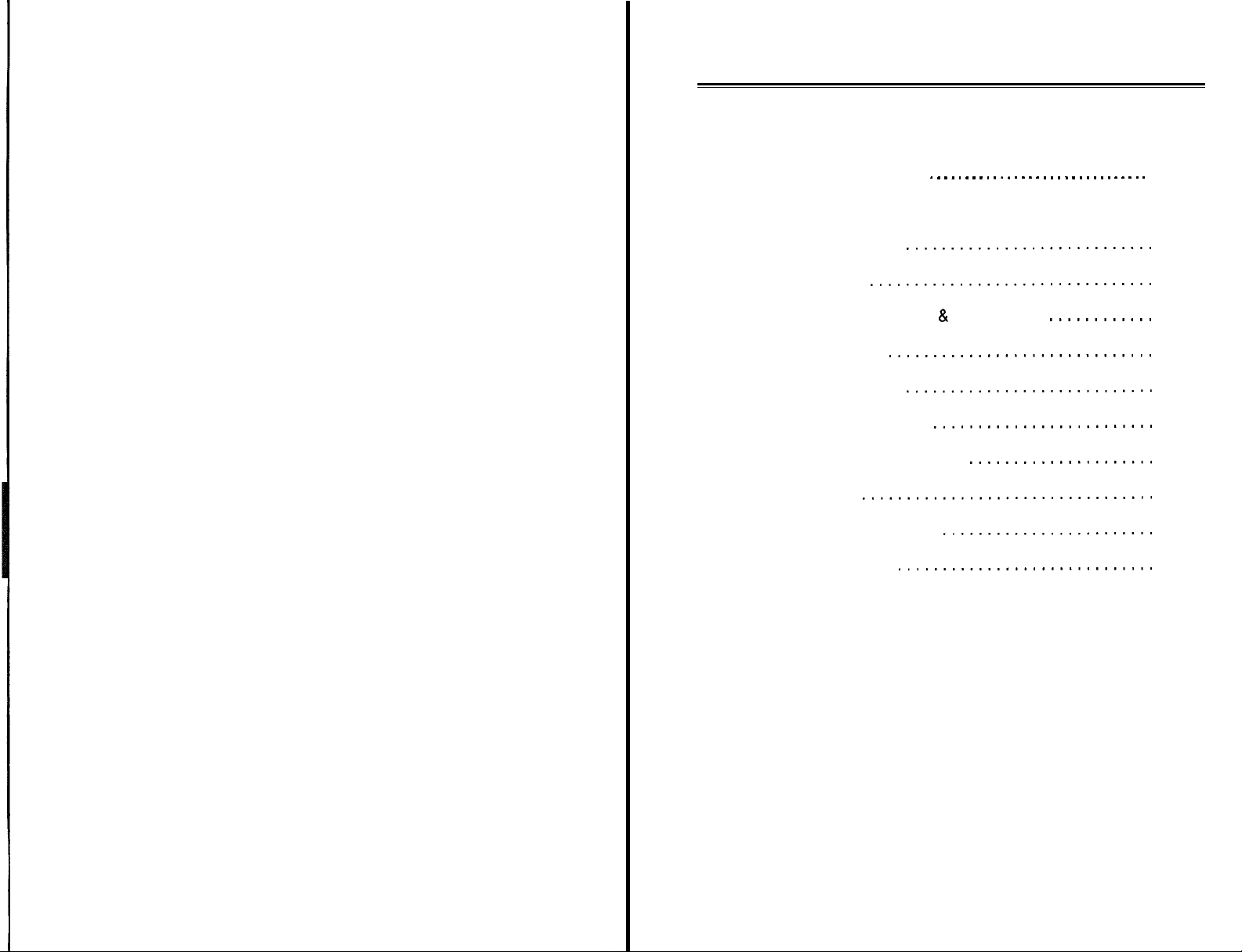
TABLE OF CONTENTS
This Installation Guide may be used for both the Tape800 and Tape1 600
tape drives.
PRODUCT WARRANTY . . . . . . . . . , . . . . . . . . . . . . . . . . . . . . .1
CAUTIONS
1.
2.
TOOLS YOU MAY NEED
KIT DESCRIPTION
3.
4.
CONNECTIONS, CONTROLS & FUNCTIONS
BEFORE YOU START
5.
NETWORK OPERATION
6.
7.
HARDWARE INSTALLATION
TAPE LOADING AND EJECTION
8.
SPECIFICATIONS
9.
TAPE MEDIA COMPATIBILITY
10.
11.
TECHNICAL SUPPORT
......................................
............................
................................
..............................
............................
.........................
.....................
.................................
........................
.............................
............
2
2
3
3
4
4
4-6
7
8
8
8
Product Warranty
The user who makes changes or modifies the tape unit without express
written approval by the manufacturer will void the warranty.
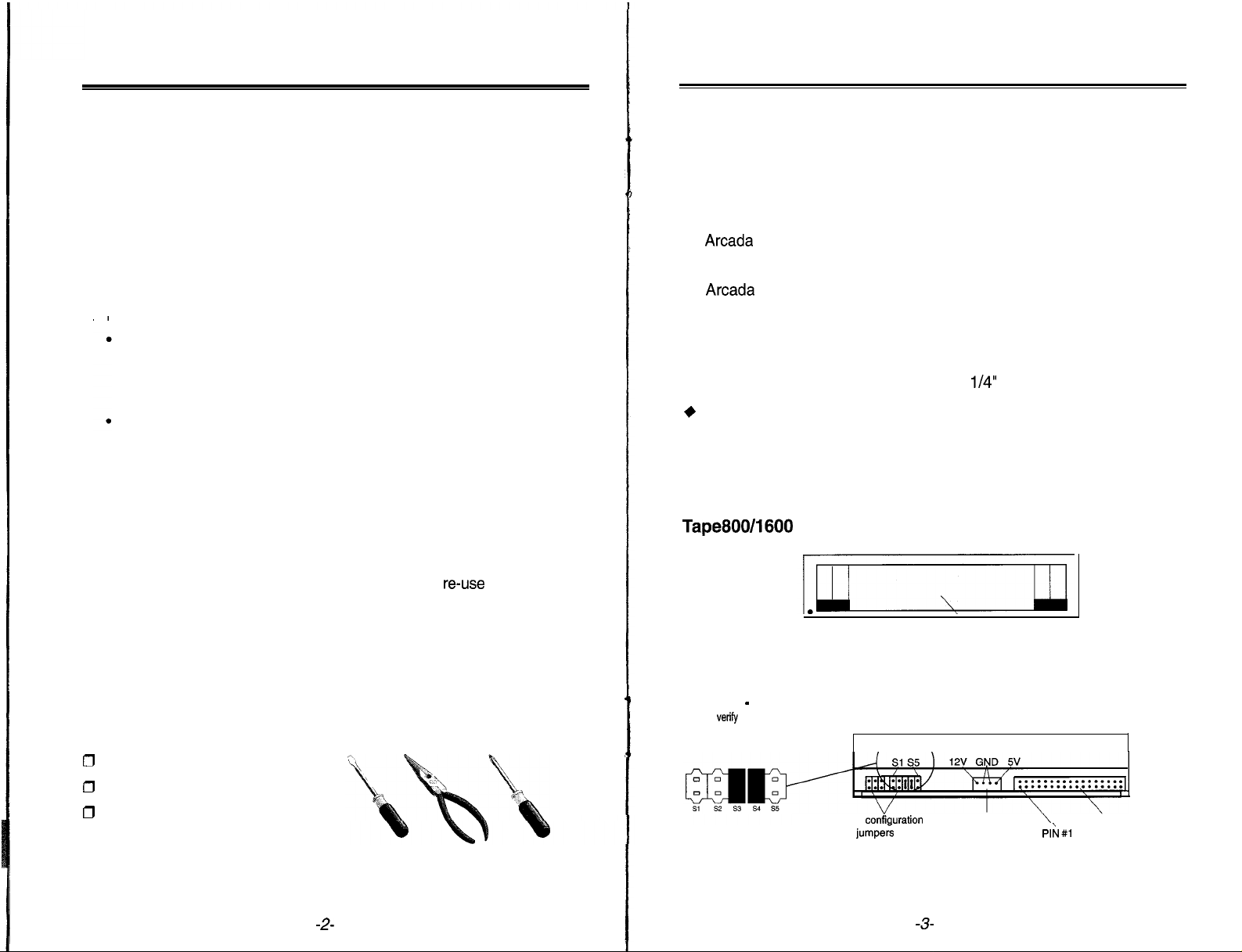
HARDWARE INSTALLATION GUIDE
HARDWARE INSTALLATION GUIDE
CAUTIONS
1.
The tape drive unit is a precision electronic device. Do NOT use it in a
manner other than specified in this Installation Guide.
2.
NEVER try to open the unit by yourself for inspection or repair. Doing
so may cause damage or operational failure and will void the warranty.
3.
Refer to this manual for installation, operation and maintenance proce-
dures.
If any repairs are required, contact your distributor or dealer from
whom you purchased the unit.
4.
Precautions during placement:
When installing the tape drive unit in the host computer horizontally,
the LED on the front panel will be on the left side. When installing the
tape drive unit vertically the LED on the front panel can be either
above or below the opening for the tape cartridge.
Avoid placing the unit (or host computer) in direct sunlight or near
heating apparatus; place the unit in a clean moisture-free environment.
Do NOT apply solvents such as thinner, benzene, or alcohol to the
5.
unit, as these may blemish the surface of the drive. When cleaning
the drive, wipe off dirt using a soft dust-free cloth.
6.
If the tape drive unit does not operate normally even after being connected
properly, contact the representative from whom you purchased the unit
or our Technical Support number.
or send the unit to your place of purchase, please
If problems arise, and you need to take
reuse
the original
packing materials.
7.
Do NOT vibrate or apply any shocks to the drive (or the host computer).
TOOLS YOU MAY NEED
Depending on the design of your computer, you may need the following
tools to complete the installation.
0
A flat blade screwdriver
0
A Phillips screwdriver
0
Needle-nosed pliers
KIT DESCRIPTION
Your tape drive Kit comes complete with:
(1) Tape drive unit
(2) Tape Hardware Installation Guide
(3) Arcada Backup Software User Guide
(4) Registration card
(5)
Arcada
Backup software program disks for DOS, Windows 3.x
and Windows 95
(6) Tape drive interface data cable
(7) Mounting screws
(8) Mounting brackets for mounting in a 5
+
Note: If all items are not contained in your Kit, please return it to
l/4”
bay
the dealer you purchased it from.
CONTROLS, CONNECTIONS AND FUNCTIONS
Tape800/1600
ON/BUSY LED indicator
Fig. 1
Strap switch - Preset Factory Setting
Please
vertfy
jumpers are set as shown below.
The jumpers are preset at factory for
all PC configurations. DO NOT change
any of the default settings.
the device configuration
Device
confiauration
jumpers
Tape cartridge insertion window
Front View
Power connector
Pl;rl #l
Rear View
Interface connector
Fig. 2
-2-
-3-

HARDWARE INSTALLATION GUIDE
HARDWARE INSTALLATION GUIDE
BEFORE YOU START
System Requirements
l IBM or IBM-compatible personal computer, 386 or higher processor.
. One available 3
+
Caution: The tape drive interface data cable provided can be
used in IBM PC/AT or 100% IBM-compatible PCs only.
When installing the
the following:
DOS:
Windows: 386 or higher processor, 4 MB RAM minimum, 1.7 MB free
NETWORK OPERATION
The TEAC tape drive will backup and restore files on network drives
and will restore files on local and network drives when running under
NetWare @ (Versions 2.x and 3.x),
Important files stored on a network server can easily be included in
regular backups.
386 or higher processor, 500 KB RAM minimum, 1.7 MB
free disk space, DOS 3.1 or higher.
disk space, Windows 3.x, or Windows 95.
l/2”
bay or 5
Arcada
tape backup software you will need
1/4”bay.
LANtasticTM
and Banyan
VinesTM.
I
hi
HARDWARE INSTALLATION
1
Unscrew and remove the cover from the computer.
3.
4.
Remove the cover plate from the free bay OR remove an existing
floppy drive.
5.
Currently, your floppy drives are connected to your floppy controller
board with an existing cable as shown below:
Floppy Controller
Card
A
Eve
Fig. 4
When installing your tape drive unit, you will connect the tape drive
interface data cable as shown in the appropriate figure below.
E~$j$$PY
Connehor
floppy drive B:
for
(twisted end)
(continued)
Connector for
A:
HARDWARE INSTALLATION
Select a free drive bay and remove its cover plate OR remove an
existing floppy drive so you can install the tape drive unit in its place.
1.
Turn off your computer, monitor and any other peripherals.
2.
Unplug your computer, monitor and any other external peripherals.
Floppy
Conk
Available 3
i/2”
-4-
Fig. 3
Tape800/1600
Fern
u
Connector for
flooov drive A:
Male

HARDWARE INSTALLATION GUIDE
HARDWARE INSTALLATION GUIDE
HARDWARE INSTALLATION
Plug the tape drive interface data cable into the back of the tape
6.
(continued)
drive as shown.
7.
Route the tape drive interface data cable through the drive bay
opening and slide the tape drive unit into the drive bay.
Follow the flat ribbon cable from the back of the existing floppy
6.
drive to the floppy controller. Make a note of the orientation of the
color stripe, indicating Pin 1 on the cable, then unplug this cable
from the floppy controller.
Match the color stripes on the two cables, then plug your floppy drive
9.
data cable into the second connector on the tape drive interface
data cable.
Plug the remaining end of the tape drive interface data cable into
10
the floppy controller card. Orient the color stripe as noted in Step 8.
Il.
Find any unused power cable inside your computer and plug it into
the back of the tape drive unit. The power connector is keyed so
that you can only plug it in one way. Press firmly until the connector
snaps into place.
12. Secure and ground the tape drive unit in the bay, if necessary.
+
Note: You do not need to change your CMOS settings.
TAPE LOADING AND EJECTION
Tape Loading
1.
t
Hold the tape with the label facing upward and the tape window
facing the drive.
2.
Insert the tape into the tape drive slot keeping the tape as straight
as possible while pushing the center of the tape until the tape cartridge snaps and locks into place.
Tape Ejection
1.
Hold tape and firmly remove it straight out from drive.
+
Caution: To prevent the tape from becoming excessively loose and
causing damage:
DO NOT eject a tape while it is running
and the LED is on.
DO NOT switch the power off
Write protection tab
while a tape is running.
2. After ejection, store the tape in a
tape carrying case until it is to
be used again.
13. Put the cover back on your computer.
14. Follow the instructions inside the Arcada Backup User Guide, for
installing the tape backup software, before you attempt to use your
tape drive.
-6-
Insert this edde into tape drive
-7-

.
HARDWARE INSTALLATION GUIDE
SPECIFICATIONS
Model:
Recommended Media:
Compressed:
Uncompressed:
Tape Format:
Downward Read
Compatibiltity:
Speed:
Data Transfer
Interface:
MTBk
Dimensions:
Weight:
Rats:
Tape1600
FT-301 OTR
Travan TR-2
1.6G8
EOOMB
QIC-301 O-MC
QIC-80,
1X-40
Up to
SOOKbps and1
4YWl x IYHI
i
1 Mbps reqwes high-speed
Tape800
FT3008TR
Travan TA-1
EJOOMB
400MB
QIC-EO-MC
QIC40
95M8
per minute
Dual Speed:
Mbps*
Floppy
119,000 POH
x
.99 Ibs.
c~ntmller
5.7”IDl
TAPE MEDIA COMPATIBILITY
Tape1600 Minicartridge Compatibility
Media Type:
Format:
Compressed
Uncompressed:
Tape Length:
Brand Name:
2:i
Jravan TR-2
QIQ 3010
1.6GB
800MB
750 ft.
3M
QW 3010 XLF
QIC WIDE-3010
640MB
420MB
420 ft.
. . Sony
MC 3000 XL Travan TR-1
QIC-3010
680MB
340MB
400
n.
3M, Sony,
Gigatek, Verbatim
Tape800 Minicartridge Compatibility
Media Type:
Format:
Compressed 2:l
Uncompressed:
Tape Length:
Brand Name:
Travan TR-1 QW 5122 F
QIC-80
BOOMB
400MB
750 ft.
3M
QIC WIDE-80
420MB
210MB
420 ft.
Sony
DC 2120 XL
QIC-80
340MB
170MB
400
ft.
3M, Sony, Gigatek, Verbatim
lread onlyj
QIC-80
BOOM6
400MB
750 ft.
3M
TECHNICAL SUPPORT
Refer to the
correct technical support telephone number.
@
1996 TEAC America, Inc. All rights reserved. All trademarks and registered trademarks mentioned
herein are the property of their respective companies. Printed in the U.S.A. Specifications and features
are subject to change without notice.
Arcada
Software User Guide for technical support and the
-8-
