Page 1

ST.US.E10177.3
USER GUIDE
EN5990 HD Encoder for
MPEG-4 Part 10 (H.264/AVC)
Software Version 3.0 and later
EN5990/BAS/48V
EN5990/BAS
EN5990 Encoder
ENGLISH (UK)
www.tandbergtv.com
Page 2
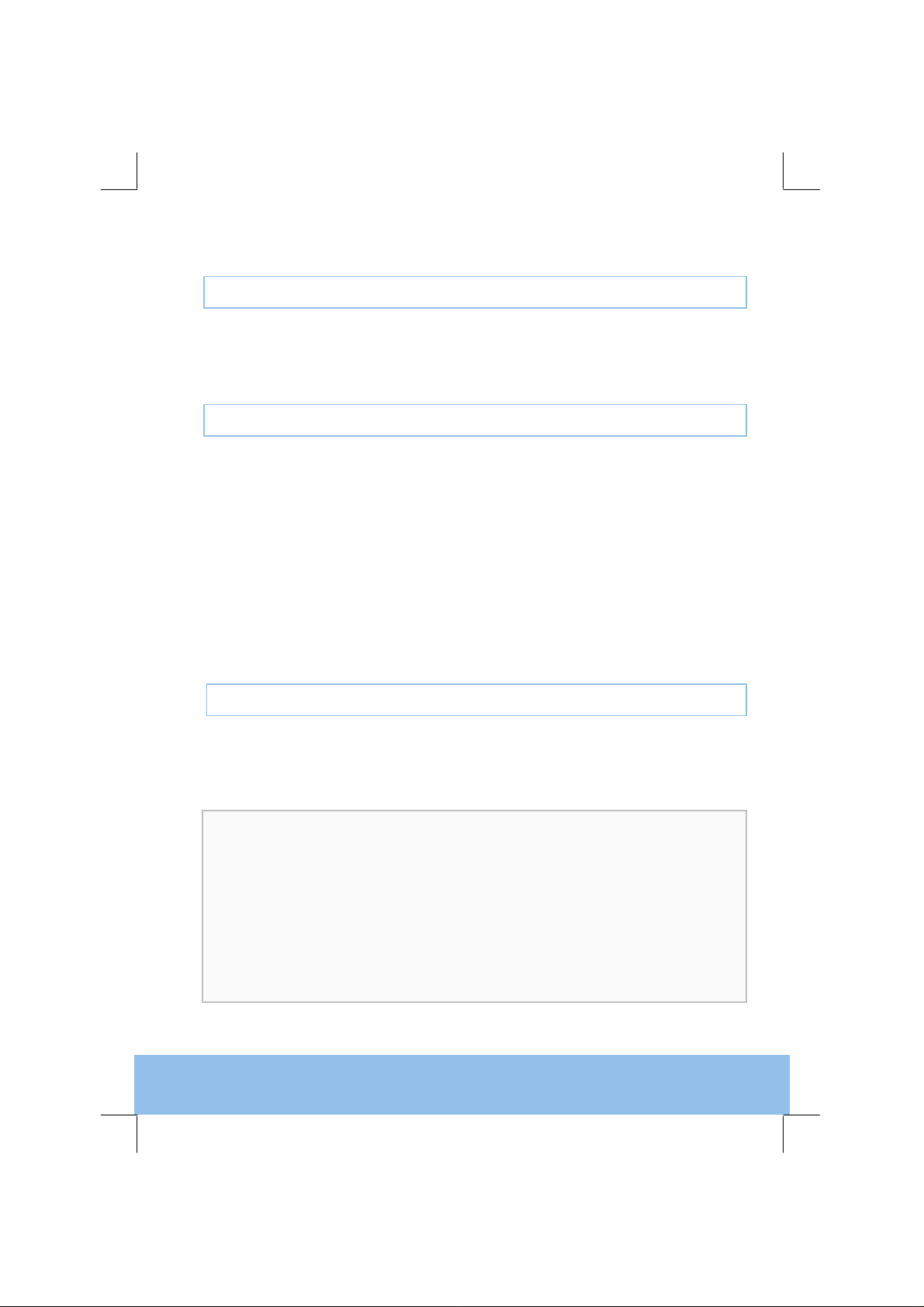
EN5990 Encoder for MPEG-4 Part 10
Registered Trademarks
Dolby® / Dolby® Digital / AC-3® are registered trademarks of Dolby Laboratories Licensing
Corporation.
®
Ethernet
Microsoft
is a registered trademark of Xerox Corporation.
®
Internet Explorer is a registered trademark of Microsoft Corporation.
Customer Services
Europe, Middle East Tel: +44 (0) 23 8048 4455
and Africa: Fax: +44 (0) 23 8048 4467
support@tandbergtv.com
Americas: Tel: +888 671 1268 (US and Canada)
Tel: +678 812 6255 (Outside of mainland US)
noc@tandbergtv.com
China: Tel: +86 10 6856 0260 (Beijing)
Tel: +852 2530 3215 (Hong Kong)
fieldservice-asia@tandbergtv.com
Australia/NZ: Tel: +612 8923 0450
fieldservice-australia@tandbergtv.com
Internet Address: http://www.tandbergtv.com
2
Technical Training
International: Tel: +44 (0) 23 8048 4229
Fax: +44 (0) 23 8048 4467
training@tandbergtv.com
This document and the information contained in
it is the property of TANDBERG Television Ltd
and may be the subject of patents pending and
granted. It must not be used for commercial
purposes nor copied, disclosed, reproduced,
stored in a retrieval system or transmitted in
any form or by any means (electronic,
mechanical, photocopying, recording or
otherwise), whether in whole or in part, without
TANDBERG Television’s prior written agreement.
© 2005-2007 TANDBERG Television Ltd.
All rights reserved.
Issue 3 first published in 2007 by:
TANDBERG Television Ltd
Registered Address:
Unit 2 Strategic Park, Comines Way,
Hedge End, Southampton,
Hampshire,
SO30 4DA
United Kingdom
Registered Company Number 03695535
Page 3
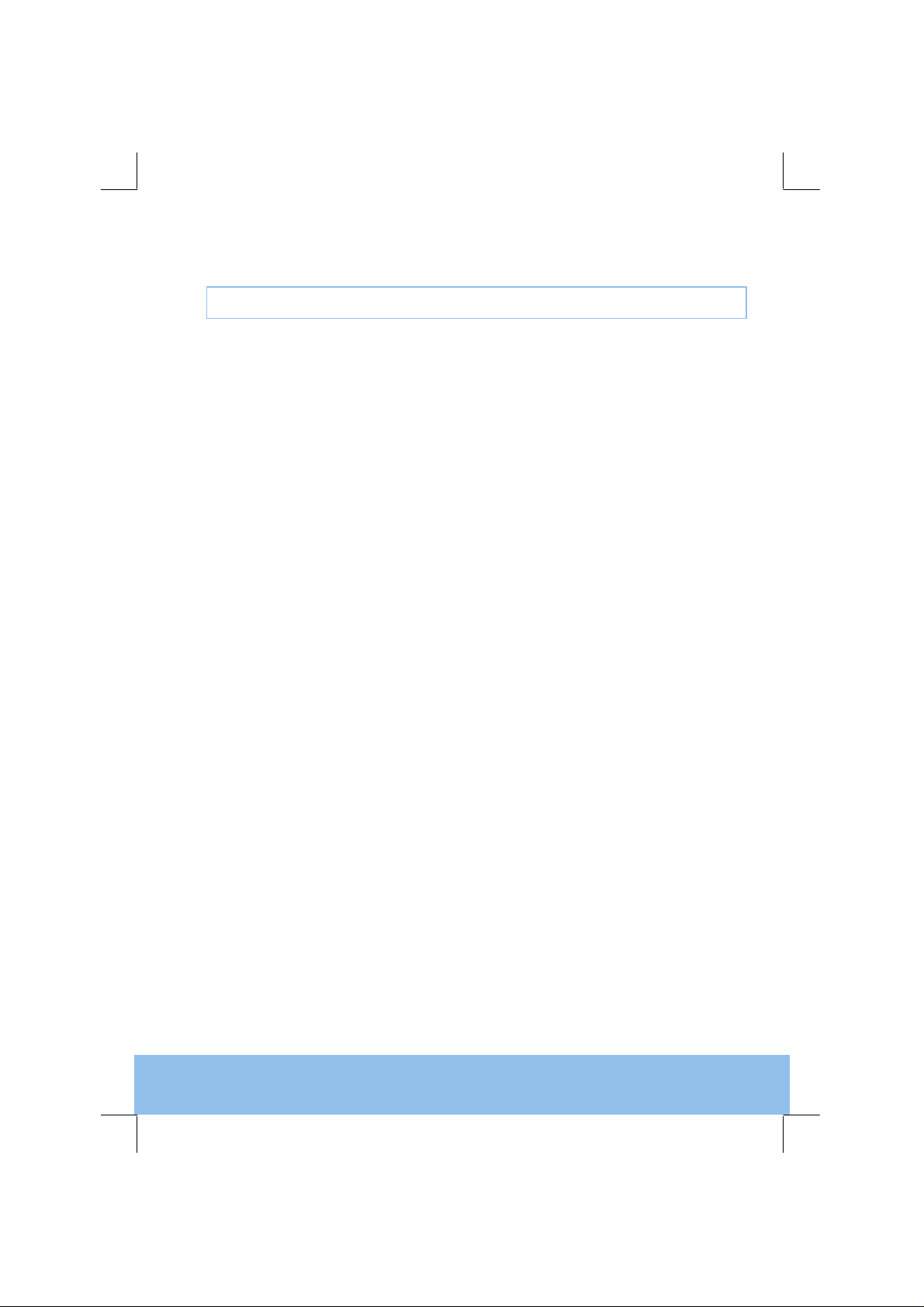
EN5990 Encoder for MPEG-4 Part 10
Contents
1 Who Should Use This User Guide? ...........................................................................5
1.1 What Equipment is Covered by This User Guide?........................................................5
1.2 Hardware and Software Options....................................................................................5
1.3 Summary of HD MPEG-4 Encoder................................................................................6
2 Installing the Equipment .............................................................................................7
2.1 Introduction ....................................................................................................................7
2.2 Operating Voltage..........................................................................................................7
2.3 Power Cable and Earthing.............................................................................................8
2.4 Power Supply Stand-by Switch......................................................................................8
2.5 Connecting Up the Encoder...........................................................................................9
2.6 Connecting the Encoder to the Power Supply.............................................................10
3 Operating the Equipment From the Front Panel.....................................................11
3.1 Introduction ..................................................................................................................11
3.2 Establishing Local Control ...........................................................................................11
3.3 Navigating the Menus..................................................................................................11
4 Typical Operation and Setting of Parameters.........................................................13
4.1 Set the Remote Control Options..................................................................................14
4.2 Control the Encoder Using a Web Browser.................................................................14
4.3 Select Mux Options......................................................................................................14
4.4 Set the Video Options..................................................................................................14
4.5 Set the Audio Options..................................................................................................15
4.6 Set Service Information................................................................................................15
5 Frequently Asked Questions....................................................................................16
5.1 How to Define the Bitrate?...........................................................................................16
5.2 Video Quality Versus Bitrate Versus Channel Switching.............................................16
5.3 Why Does the Transport Stream Analyser Show Fluctuating Bitrate for the Video PID?
17
5.4 How can the End-to-End Latency of the System be Reduced? ..................................17
5.5 How do I Transmit Transport Stream over an IP Network?.........................................18
5.6 Why are There no IDR Pictures in the Video Stream?................................................18
5.7 What Parameter Values Should be Used to Optimise Video Quality?........................19
5.8 Why are the Audio and Video Presentation Time stamps so Different? .....................19
6 Equipment Packaging ...............................................................................................21
6.1 Packaging Statement...................................................................................................21
3
Page 4
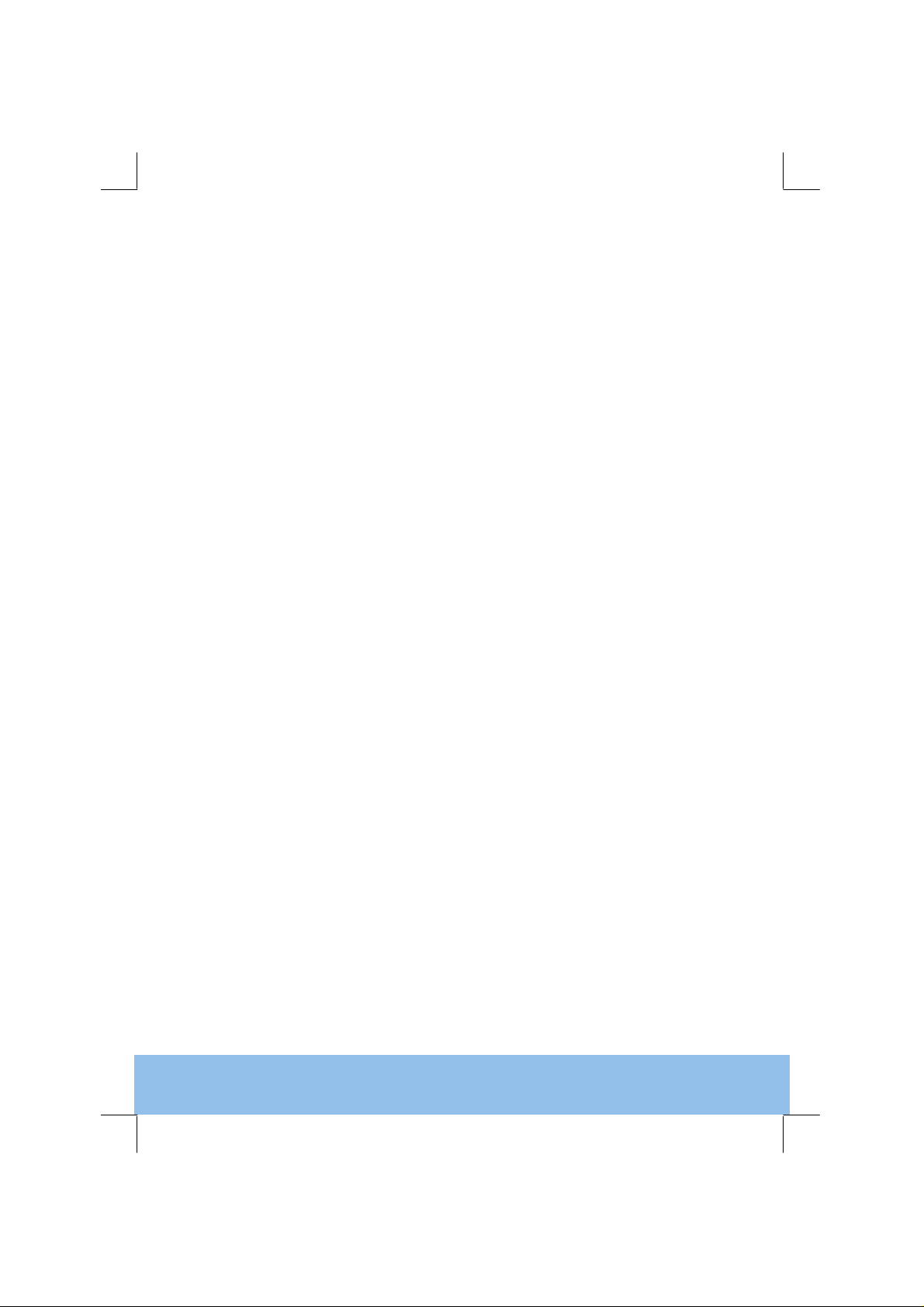
EN5990 Encoder for MPEG-4 Part 10
6.2 Packaging Markings.....................................................................................................21
7 Materials Declarations...............................................................................................23
7.1 Overview ......................................................................................................................23
7.2 For the European Union...............................................................................................23
7.3 For China .....................................................................................................................23
8 Disposal of this Equipment.......................................................................................24
8.1 General.........................................................................................................................24
8.2 For the European Union...............................................................................................24
9 Recycling ....................................................................................................................25
10 Lithium Batteries........................................................................................................26
List of Figures
Figure 2.1: Stand-by Switch.....................................................................................................8
Figure 2.2: Rear Panel Component Parts and Connectors.....................................................9
Figure 3.1: Keypad and Display Functions............................................................................11
Figure 3.2: Accessing Inscriptions on the Keypad ................................................................12
Figure 3.3: Functions Associated With Softkeys...................................................................12
Figure 4.1: Menu Structure....................................................................................................13
Figure 5.1: Time stamp Structure for Video and Audio.........................................................20
4
List of Tables
Table 1.1: Equipment Model Descriptions...............................................................................5
Table 1.2: Hardware Options...................................................................................................5
Table 1.3: Software Options....................................................................................................6
Table 2.1: Types of Connector................................................................................................9
Table 2.2: Fuse Type and Rating..........................................................................................10
Table 5.1: Recommended Values for the Different Video Parameters.................................19
Page 5
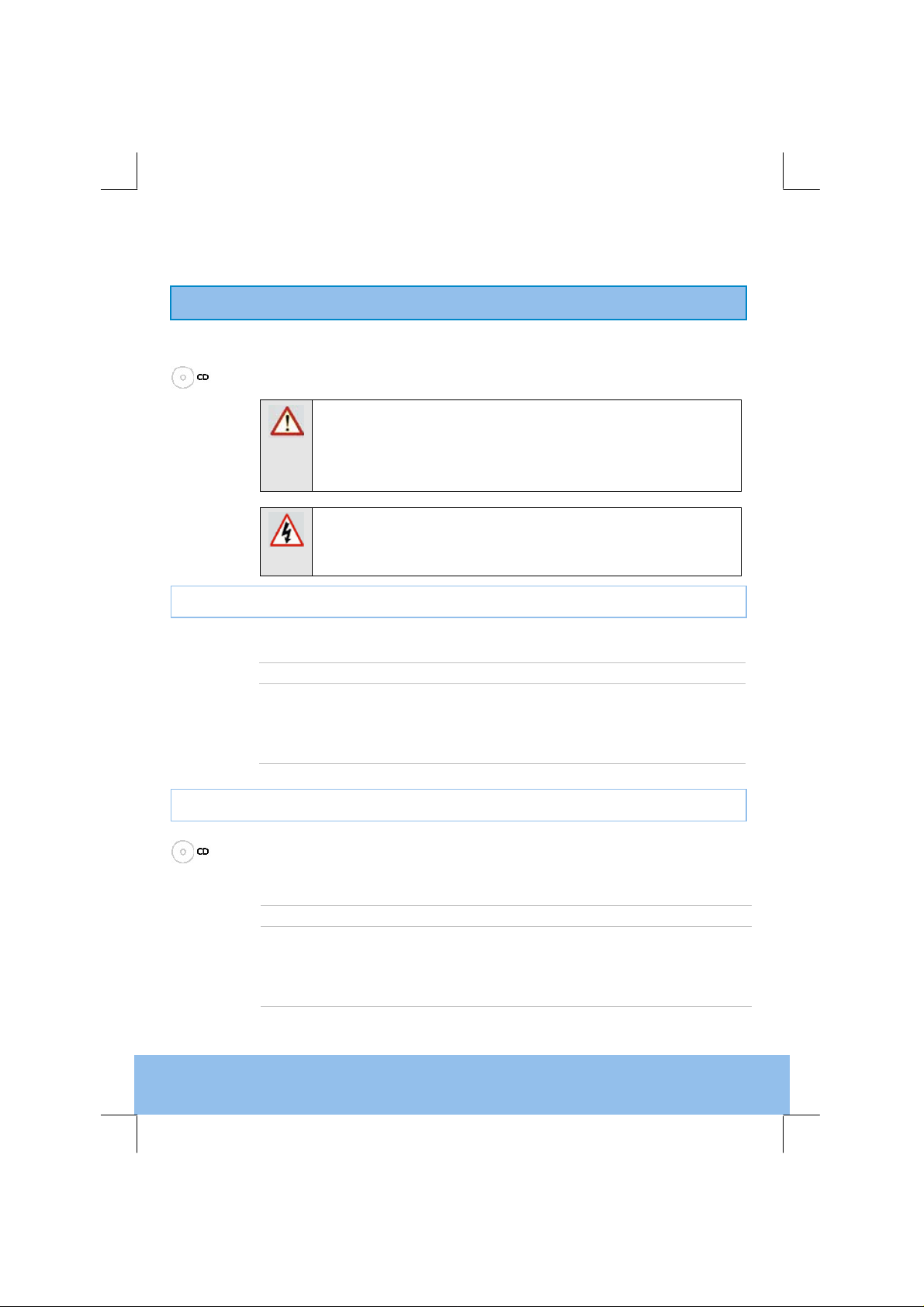
EN5990 Encoder for MPEG-4 Part 10
1 Who Should Use This User Guide?
This User Guide is written for operators/users of the EN5990 Encoder to assist in
installation and operation. It is not intended to be a detailed source of information.
This can be found in the Reference Guide companion document, which is issued
1.1 What Equipment is Covered by This User Guide?
on CD.
WARNING
Do not remove the covers of this equipment. Hazardous voltages are
present within this equipment and may be exposed if the covers are
removed. Only TANDBERG Television trained and approved service
engineers are permitted to service this equipment.
CAUTION
Unauthorised maintenance or the use of non-approved replacements
may affect the equipment specification and invalidate any warranties.
Table 1.1: Equipment Model Descriptions
Model Number Marketing Code Description
EN5990 Encoder EN5990/BAS Premium 2RU Encoder supporting
EN5990 Encoder
(-48 Vdc version)
EN5990/BAS/48V EN5990/BAS Encoder with -48 Vdc input
H.264/AVC HD video encoding for low
bitrate applications.
1.2 Hardware and Software Options
See Table 1.2 for a list of hardware options and Table 1.3 for a list of software
options available with the Encoder. Detailed information is in the Reference Guide.
Table 1.2: Hardware Options
Marketing Code Description
EN5900/HWO/IPTS IP Network Interface Card that enables transport stream
EN5900/HWO/IPTSDUAL Replacement for previous option card that has 2 se par ate
5
output over an IP/Ethernet network. Single 10/100BaseT
output. Has been superseded by the IPTSDUAL card.
IP/Ethernet ports and can interface to GigE network.
Page 6
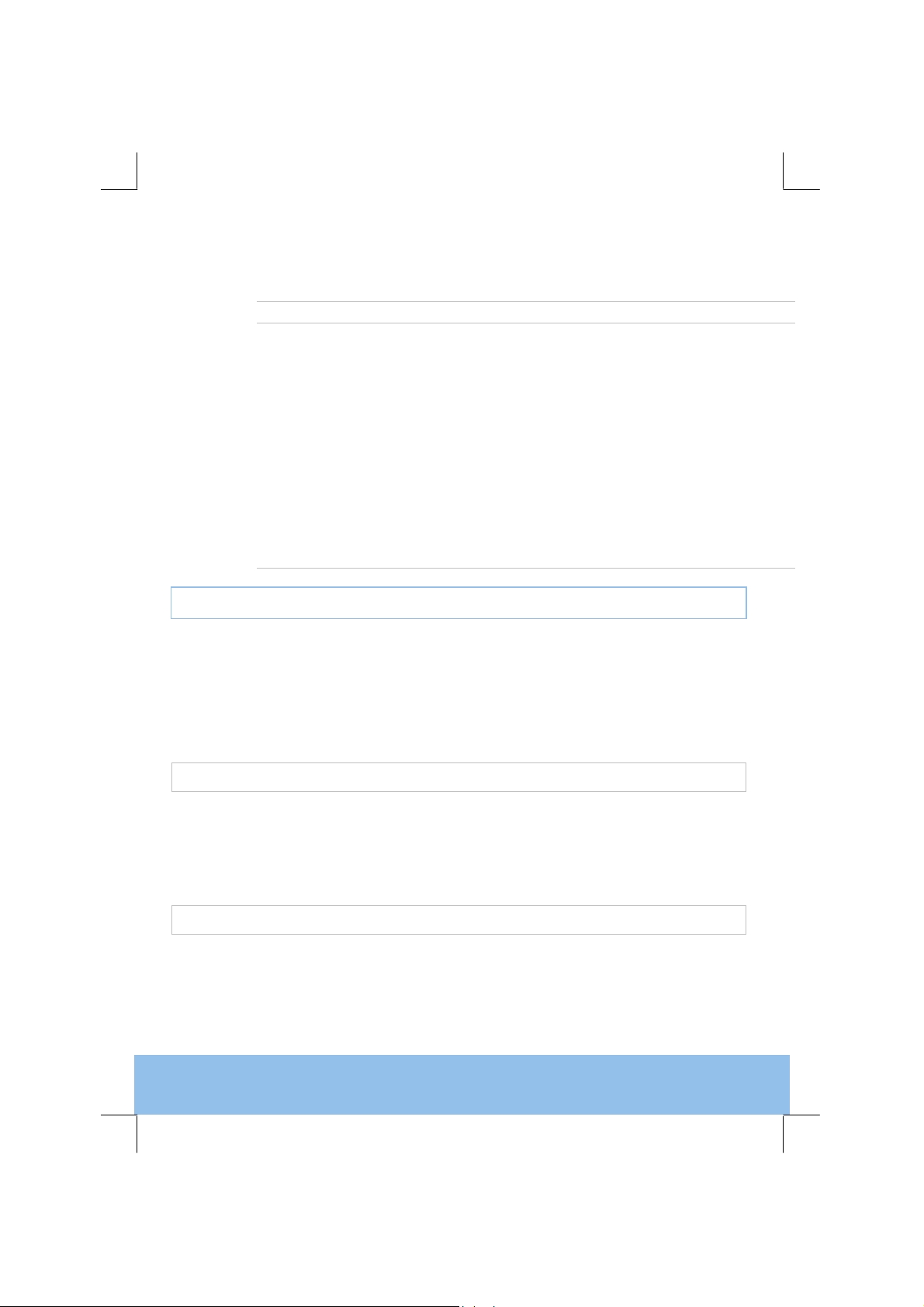
EN5990 Encoder for MPEG-4 Part 10
Table 1.3: Software Options
Marketing Code Description
EN5900/SWO/AC3 Allows the audio input to be encoded using the Dolby AC-3
EN5900/SWO/BISS Allows the output transport stream to be scrambled using the Basic
EN5900/SWO/MPEG2/AAC Allows the audio input to be encoded using MPEG-2 AAC LC
EN5900/SWO/MPEG4/HEAAC Allows the audio input to be encoded using MPEG-4 HE-AAC
EN5900/SWO/NR Allows the pre-processor to enable a noise filter on the incoming
EN5900/SWO/RAS Enables Remote Authorization System which is a propri etary public-
EN5900/SWO/REFLEX Allows the encoder to be a part of an reflex multiplexor group.
encoder.
Interoperable Scrambling System (BISS) with a operator defined
key.
profile, encapsulated with ADTS.
profile, encapsulated with LAOS/LAT M.
video source.
key encryption system to prevent unauthorize d v iewing of a TV
program.
1.3 Summary of HD MPEG-4 Encoder
The MPEG-4 HD Encoder is a professional-grade Encoder for highly efficient
H.264/AVC video encoding and MPEG-4 audio encoding. It delivers unsurpassed
compression performance in real-time for broadcast applications.
The product is based on technology and knowledge gained over ten years and six
generations of MPEG video and audio developments. The dedicated hardware
and software implementation gives consistently the very best real-time quality at
the very lowest possible bitrates.
1.3.1 Video Encoder
1.3.2 Audio Encoder
6
The Encoder compresses a high definition video signal into an encoded bitstream
for broadcast transmission in accordance with the ISO/IEC-14496-10 standard,
also known as H.264/AVC.
Pre-processing features include noise-reduction filters, video resizing and deinterlacing. More details are given in Section 5.
The Encoder can handle multiple audio services to accompany the video
component, including:
!The ability to pass thru pre-compressed Dolby Digital bitstreams with the
option of glitch suppression.
Page 7

EN5990 Encoder for MPEG-4 Part 10
!Compression of stereo and 5.1 audio services using algorithms such as
MPEG-2 AAC-LC, MPEG-4 HE-AAC, Dolby AC-3
operator can define the language descriptor associated with each service.
1.3.3 Encapsulation Methods
The video and audio bitstreams are multiplexed into a compliant MPEG-2 transport
stream enabling the transmission over existing MPEG broadcast infrastructure (or
optionally transport over IP).
2 Installing the Equipment
2.1 Introduction
For best performance and reliability, follow the instructions for site requirements
2.2 Operating Voltage
and installation in the Reference Guide and only use installation accessories
recommended by the manufacturers.
CAUTION
This product should be operated only from the type of power source
indicated on the marking label. If you are not sure of the type of power
supply to your business, consult a qualified electrical engineer or your
local power company.
NOTE
Refer to the Reference Guide for details of the colour codes used
on the mains leads.
®
or MPEG layer II. The
See Table 2.2 for fuse information and also the Reference Guide for a full power
supply specification.
A.C. Models
A.C. models are fitted with a wide-ranging power supply. It is suitable for supply
voltages of 100-120 Vac -10%/+6% or 220-240 Vac -10%/+6% at 50/60 Hz
nominal.
-48 Vdc Models
Model EN5990/BAS/48V uses a –48 Vdc power supply.
7
Page 8
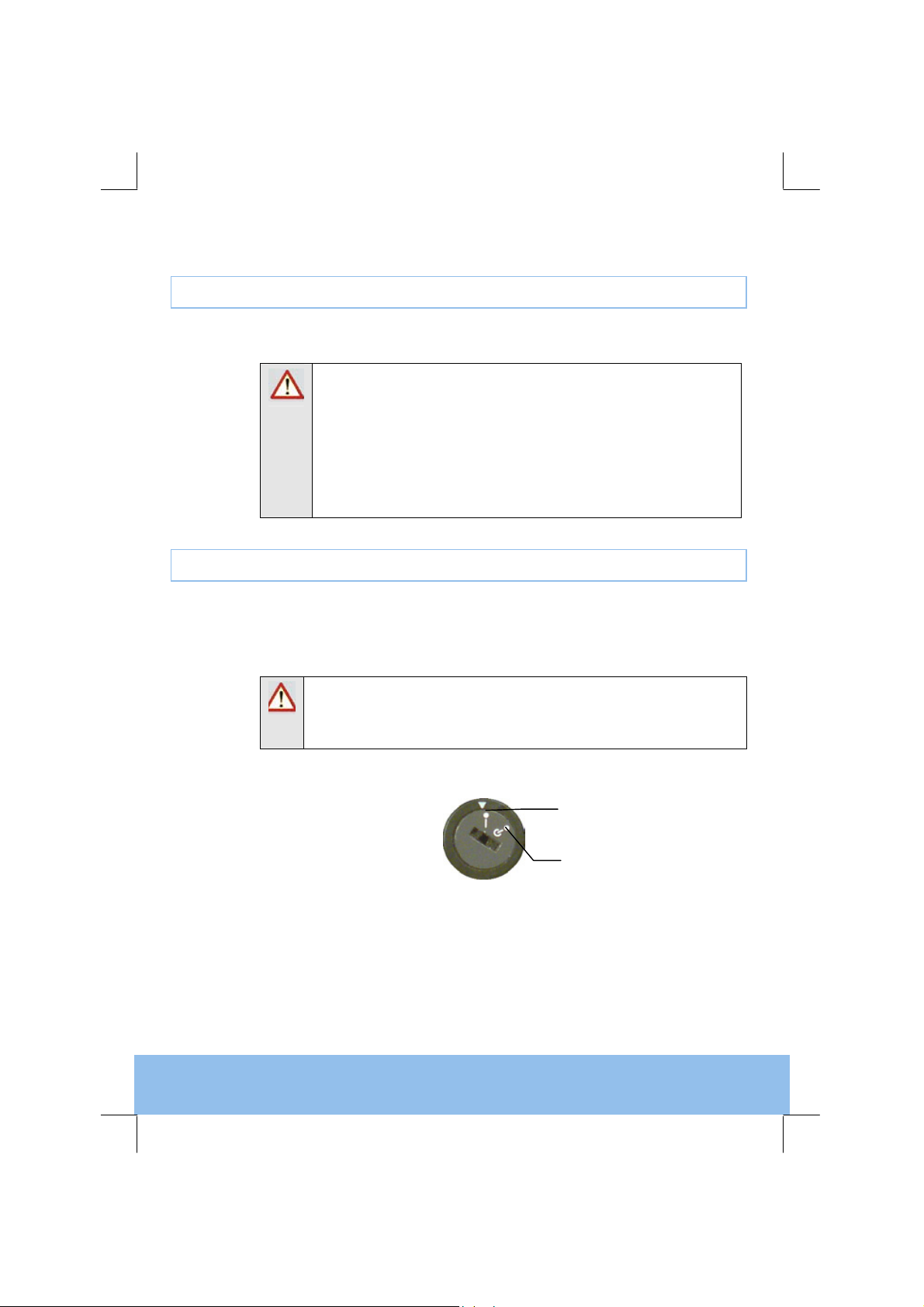
EN5990 Encoder for MPEG-4 Part 10
2.3 Power Cable and Earthing
Check that the power cable is suitable for the country in which the Encoder is to be
used.
WARNINGS
1. The Technical Earth is not a Protective earth for electric shock
protection.
2. This unit must be correctly earthed through the moulded plug
supplied. If the local mains supply does not have an earth
conductor do not connect the unit. Contact Customer Services
for advice.
3. Before connecting the unit to the supply, check the supply
requirements in Annex B of the Reference Guide.
2.4 Power Supply Stand-by Switch
This switch puts the Encoder into stand-by mode. It powers down the supply rails
of the display and internal circuits within the unit. The switch type avoids accidental
powering-down of the Encoder. For normal use, using a screwdriver, ensure that
the I is always at the top (see Figure 2.1).
8
WARNING
This is NOT a mains switch and will not isolate the Encoder from the
power supply. Disconnect the power cord to isolate the unit.
Figure 2.1: Stand-by Switch
On position
Stand-by position
Page 9

2.5 Connecting Up the Encoder
art
A
,
ata
Always use the specified cables supplied for signal integrity and compliance with
EMC requirements (see the Reference Guide).
The connectors illustrated in Figure 2.2 and described in Table 2.1 are active.
larm
RS-422
D
RS-232
Data
EN5990 Encoder for MPEG-4 Part 10
Ethernet
#1, #2
ASI Out
2 and 3
1
HSYNC
Audio In 1
HD-SDI IN
Audio In 2
Technical
h
E
Figure 2.2: Rear Panel Component Parts and Connectors
Table 2.1: Types of Connector
Type of Connector Description
Alarm If required, connect an external status-monito ring device to the
RS-422/RS-232 Data Both the 15-way D-type female connector and the 9-way
Ethernet #1 and #2 An 8-way, RJ-45 connector provides a 10BaseT Ethernet
ASI OUT 1, 2 and 3
HSYNC
Audio In 1
Technical Earth Connect the Encoder's Technical earth to a suitable point.
HD-SDI IN
Audio In 2 The 15-way, D-type male connector that allows the input of up
Alarm connector. A 9-way, D-type male connector provides an
alarm relay interface.
D-type female connector for RS-232 can be used for the entry
of real-time data such as closed captioning informa tion.
interface for control and monitoring. The Encoder has a single
switched Ethernet channel. Ethernet#1 is selected as default at
power up. If a carrier is not detected on Ethernet#1 then the
input switches to Ethernet#2.
A 75 Ω BNC connector provides the transport stream output
from the Encoder, if this feature has been enabled.
A 75 Ω BNC connector allows the internal encoder clock to be
locked to a reference.
The 15-way, D-type male connector is available for legacy
audio encoding. It is recommended that it is not used so o
cable is supplied with the unit for use with this connector.
A 75 Ω BNC connector provides a high definit io n se rial digital
video input to the unit.
to 4 stereo pairs of digital audio into the unit. A breakout cable
is supplied as part of the basic unit.
9
Page 10

EN5990 Encoder for MPEG-4 Part 10
NOTE
Refer to the Reference Guide for all power supply, fuse, safety, EMC
information and operating conditions.
2.6 Connecting the Encoder to the Power Supply
WARNINGS
1. Do not overload wall outlets and extension cords as this can
result in a risk of fire or electric shock.
2. As no mains switch is fitted to this unit, ensure the local
power supply is switched OFF before connecting the supply
cord.
3. The Encoder is not fitted with an on/off switch. Ensure that
the socket-outlet is installed near the equipment so that it is
easily accessible. Failure to isolate the equipment properly
may cause a safety hazard.
Connect the Encoder to the power supply as follows:
!Power Supply
Ensure the power supply is isolated and switched off.
10
!Encoder
Ensure the correct fuse type and rating has been fitted to both the equipment
and the power cable.
!Supply Cord
Connect the lead to the Encoder input connector and then to the power
supply. Switch on the power supply.
Table 2.2: Fuse Type and Rating
Power Supply Fuse Type and Rating
100-120 Vac / 220-240 Vac Bussmann S505/Littelfuse 215, 5 A 250 V T HBC
-48 Vdc Bussmann S505/Littelfuse 215, 6.3 A 250 V T HBC
Page 11

EN5990 Encoder for MPEG-4 Part 10
p
3 Operating the Equipment From the Front Panel
3.1 Introduction
The front panel display and keypad may be used to configure, control and monitor
the Encoder when an external control system is not used.
3.2 Establishing Local Control
At power-on the Encoder runs through a boot sequence where the operation of
different modules within the Encoder are checked. The time taken for the unit to
boot is between one and two minutes.
After this process, the Encoder displays the summary screen and the operator can
access the menus from the front-panel or use a web browser once the remote
control IP address has been set correctly.
3.3 Navigating the Menus
3.3.1 Navigation Keys and Buttons
The front panel of the Encoder can be operated according to Figure 3.1. The
operation of the individual keys is described in Figure 3.2.
Each softkey on each side of
the display is used to
access, select and
sometimes amend the menu
item associated with it.
Where there is a +/sign associated with a
softkey, this scrolls
through a set of
o
tions.
This keypad is used to
amend the menu option
which has been selected
(unless indicated otherwise).
Figure 3.1: Keypad and Display Functions
11
Page 12

EN5990 Encoder for MPEG-4 Part 10
y
pp
A
Press the softkey once to have
a 2 appear on the display
screen
Press the softkey twice in rapid
succession for an A to appear on
the displa
screen
Figure 3.2: Accessing Inscriptions on the Keypad
3.3.2 Typical Display During Operation
The following display screens show the different functions associated with the
options.
Press Left and Right to
move the underscore to
the next letter that yo u
want to change
Press Ins to insert
a space where the
underscore is
delete where the
Figure 3.3: Functions Associated With Softkeys
On-air or Off-air indicates
whether or not the interna l
MUX is operational
Press Del to
underscore is
Press the softkey three times in rapid
succession to have a B appear on
the display screen
2
BC
Softkeys means those at
the side of the screen
and those on the keyp ad
Press the softkey four times in
rapid succession to have a C
ear on the display screen
a
Press + and - to
scroll through the
choices in the option
Press Enter to
accept option choice
Press Quit to revert
to previous me nu
12
The softkeys can be locked out to prevent inadvertent operation and the key icon
will be displayed. Press the softkey adjacent to t he key icon. This shows the
Keyboard Lock screen. Press the Yes softkey to disable the softkeys. They are
all disabled with the exception of Unlock. To enable and restore the softkey
functions, press the Unlock softkey. This shows the Keyboard Lock screen.
Press the Yes softkey.
NOTE
A black diagonal cross enclosed by a white circle ( ) means that the
Encoder is under remote control and the user does not have access to
change that parameter.
Page 13

EN5990 Encoder for MPEG-4 Part 10
4 Typical Operation and Setting of Parameters
Switch On
EN5930
A/V
Errors Men u
Setup Menu
Config Menu
Diagnostics Menu
NOTE
This is a partial menu structure, indicating those menus used in the
following sections.
Figure 4.1: Menu Structure
System Menu
Service Info
Remote C on trol
Video Menu
Video Source
H.264/AVC Encoder
Audio Menu
Audio Input
Advanced Audio 4A-4D
Audio A/B
Output Menu
Mux
Refer to the following steps for a typical set up. See Figure 4.1 for the menu
structure and Section 4.1 onwards on how to navigate the menus. For more
detailed information or parameters not mentioned refer to the Reference Guide.
!Set the remote control options.
!Optional : control the Encoder using a web browser.
!Set the output connectio n options.
!Set the video in put options.
!Set the audio in put options (for both sets of channels if necessary).
!Set service information.
13
Page 14

EN5990 Encoder for MPEG-4 Part 10
4.1 Set the Remote Control Options
Before the Encoder is to be controlled via its Ethernet interface, the IP address of
the unit must be set in the Remote Control Menu from the front panel.
Navigate to the Remote Control Menu. Select the following option:
!IP Address – enter/modify the IP address through which the unit will be
controlled.
!Network mask – enter/modify the network mask for the IP control network.
!Default Gate way – enter/modify the default gatew ay for the network so that
the Encoder can be controlled from another network.
4.2 Control the Encoder Using a Web Browser
If the web browser is pointed to the IP address set in the previous Section, the
Encoder will serve out web pages which gives the operator user-friendly access to
all of the menu options.
As there are security issues with remote control of the Encoder, the following
information is required before the Encoder allows any options to be modified:
!Username: engineer
!Password: defaults to “password” but it can be changed from within the
System menu.
4.3 Select Mux Options
All of the options associated with the output connections are set with the Output
Menu and then Mux. The typical options that should be checked by the operator
are:
!Packet Length – enter/modify the length in bytes of each transport stream
packet.
!Bitrate – enter/modify overall output rate of total MPEG-2 transport stream
including video, audio and NULL packets.
4.4 Set the Video Options
Navigate to the Video Menu and select the Video Source Menu to configure the
video input to the Encoder. Select the following options:
14
Page 15

!Video Input – select the HD-SDI video input in terms of frame rate and
resolution required. If desired, the Encoder can detect the input frame rate
automatically and adjust the encoding accordingly (see the Reference Guide
for details).
!To modify some individual parameter value from that of the selected operating
scenario, exit the Video Source Menu and select the H.264/AVC
Encoder Menu. The menu lists all of the parameters that can be changed by
the operator, including:
Mode – select the mode to determine the decoder buffer size.
Bitrate – select the desired maximum bitrate from the video encoder.
This is constrained so that the maximum total bitrate for the whole
bitstream is not exceeded.
Resolution – select the resolution of the decoded video image. The use
of this parameter is discussed in Section 5.1.
GOP Length – select the maximum number of frames between
consecutive I-frames. This value can be varied between 1 and 180
frames. The video encoder may choose to use I-frames more frequently if
the content requires it.
PID – defines the program identification number for the H.264/AVC
elementary stream in the transport stream.
4.5 Set the Audio Options
EN5990 Encoder for MPEG-4 Part 10
The audio menus consist of a set of audio service menus (4A – 4D, A and B). The
services A and B are associated with the generic architecture and have limited
operations. Each service menu allows the operator to define the input source and
type. The input type (currently limited to uncompressed or compressed AC-3)
defines what encoding can be performed on that service. The remainder of the
service defines the encoding parameters and the associated language.
4.6 Set Service Information
Navigate to the System Menu, and then Service Information to modify this
information. This sets the name on the front panel. The bitstream carries some
self-descriptive information that can be displayed on many of the decoders.
15
Page 16

EN5990 Encoder for MPEG-4 Part 10
5 Frequently Asked Questions
5.1 How to Define the Bitrate?
There are several bitrates involved with the operation of the Encoder:
!Transport System (TS) bitrate: this is defined in the Output/Mux Menu and
defines output rate of the TS packets
!The bitrates for the output of each underlying module including video and
audio.
The recommended method to set the bitrate:
!Set the Transport Stream bitrate: this is set first as it is normally defined by an
external parameter such as bandwidth of the DSL network or the bandwidth
of the satellite transponder.
!Set the audio bitrate: choose the value that corresponds to the minimum
acceptable broadcast quality. For MPEG-1 Layer II, this is typically 192 kbit/s
for a stereo pair. For MPEG-2 AAC, this is typically 96 kbit/s.
!Set the video bitrate to be the maximum allowed. The Menu system restricts
the video bitrate so that the total bitrate of all of the modules does not exceed
the Transport Stream bitrate.
The encoder implements a compression mode called “Capped VBR” where VBR
denotes Variable bitrate. This means that the rate control for the video will ensure
that the short-term (measured over the period of the video decoder buffer) video
bitrate will not exceed the value defined by the operator. The video encoder does
not add any padding to the video stream and so it will not deliver constant bitrate
(CBR).
5.2 Video Quality Versus Bitrate Versus Channel Switching
The implementation of H.264/AVC algorithm used for the EN5990 has been
optimised to produce broadcast quality video at very low bitrates. However there
are bitrates below which the algorithm cannot maintain broadcast quality. It should
be remembered that the cut-off bitrates involved depend on the content being
encoded. For example, sports content requires more bits to encode than the image
of a newsreader to achieve the same visual quality.
However, in broadcast systems, the time taken to switch between two television
channels needs to be kept below a maximum value. The two requirements, quality
and switch time, work against each other in that setting parameters to improve
video quality will generally increase channel-switching time. The values of the
following parameters can be modified to achieve different compromises between
video quality, bitrate and channel switching:
16
Page 17

EN5990 Encoder for MPEG-4 Part 10
!Resolution Reduction: the horizontal resolution of the image can be
reduced from the full resolution of the input to lessen the information in the
image and hence the number of bits required to encode it. This has no effect
on channel switch time.
!Mode: This defines the size of the decoding buffer used by the encoder to to
allow short-term variations in bitrate to give better quality at constant bitrate.
Choosing a long delay will increase the ability of the video encoder to handle
difficult material. However, as the buffer exists partially in the receive device,
when a channel is switched, the incoming stream associated with the new
channel must be buffered for this time before the decoding process can start.
So choosing a long delay will increase channel switch time.
!GOP Length: as the I-frames require many more bits than other frame types,
reducing the number of I-frames per unit time reduces the total number of
bits. Hence, a longer GOP (group-of-pictures) length can allow a lower
bitrate. However, the decoding process can only start with an I-frame, as the
appearance of all other types of frames is dependent on the previous I-frame.
Thus, increasing the GOP length will increase the average time for the
I frame to arrive and so the average channel switch time.
5.3 Why Does the Transport Stream Analyser Show Fluctuating Bitrate for the Video PID?
If the Compression mode is set to Capped VBR, the video encoder does not
implement constant bitrate encoding but capped variable bitrate as described in
Section 5.1. The bitrate does not exceed a maximum bitrate defined in the
H.264/AVC Video Encoder Menu. However if the encoding quality is
sufficiently high, then the encoder does not attempt to maintain the maximum
bitrate. This can be useful in the scenario where there are other services that
require to use the IP bandwidth.
5.4 How can the End-to-End Latency of the System be Reduced?
It is important to note that decreasing the end-to-end latency will have a
detrimental effect on the encoding efficiency and hence, the video quality will be
decreased for the same bitrate. The end-to-end latency consists of:
!Latency Associated with the Video Pre-processing within the Encoder -
the Encoder was designed to minimise this so no major reduction can be
made by changing the parameters for the pre-processing module.
!Latency Associated with the Actual Video Encoding - this is dominated by
the option chosen in the Mode menu item. Choosing “Mega Low Delay” will
give the lowest latency.
17
Page 18

EN5990 Encoder for MPEG-4 Part 10
!Latency associated with the transmission medium and decoder - this
cannot be varied by any of the other parameters associated with the
Encoder.
5.5 How do I Transmit Transport Stream over an IP Network?
The product has an optionally fitted card that can output the internal Transport
Stream (TS) over an IP/Ethernet network. This option can be purchased as part of
the unit with the marketing code EN5900/HWO/IPTS.
The card implements RFC 2250, which specifies the carriage of MPEG-2 TS over
IP using unicasting or multicasting. DVB-IPI has enhanced the reliability of the
UDP transmission by defining a forward error correction (FEC) scheme to handle
the loss of IP packets without loss of the underlying TS. More detail on the
operation of this card is given in the Reference Guide.
Alternatively an external IP streamer or ASI adapter can be used. A range of
suitable products is available from TANDBERG Television.
5.6 Why are There no IDR Pictures in the Video Stream?
An IDR (instantaneous decoding refresh) picture is a type of I picture which states
that no picture after the IDR may reference a picture prior to the IDR. An IDR can
always be used for random access into a stream, however it is possible and
desirable to have random access points which are not IDRs. The reason for this is
that if every random access point is an IDR, it would restrict the way in which B
frames could be used. Consider a random access I picture which has an
associated B frame that follows it, in encode order, but precedes it in display order.
This I picture cannot be an IDR as the B picture following it references pictures
prior to it. However this I picture is still a valid random access point as no picture
following it in display order ever references a picture preceding it.
All I pictures from TANDBERG TV encoders can be used for random access, this
is signaled by the Random Access Indicator flag in the Adaptation Field of the
video transport stream packet. When this flag is set, there will be a PES header
starting at that packet and the decoder can start to decode the video stream. The
presentation time stamps of the following frames need to be monitor to ensure that
the following B frames are not displayed.
If this is still not sufficient for the decoder, there is a menu switch in the video
encoder menu which forces the video encoder to switch off B frames at the end of
each GOP so that the I frame can be identified as an IDR. This is at the expense
of video encoding quality.
18
Page 19

EN5990 Encoder for MPEG-4 Part 10
5.7 What Parameter Values Should be Used to Optimise Video Quality?
The parameters discussed in Chapter 4 are the most important parameters for the
operation of the encoder and these parameters should be set initially. However
there are other parameters that can be used to further optimise the video quality.
Video quality can be optimised for two mutually exclusive scenarios:
!Viewing by human subjects called subjective quality testing: where it is
important that the coding artefacts are not annoying.
!Analysis by computer called objective quality testing: where the coded video
must be as close as possible to the original video source.
The recommended parameter values are shown in Table 5.1.
Table 5.1: Recommended Values for the Different Video Parameters
Parameter Objective Subjective
Noise reduction Off Adaptive 1
Bandwidth Sharp to medium Medium to soft
Adaptive QP Off On
5.8 Why are the Audio and Video Presentation Time stamps so Different?
In some configurations, the presentation time stamps associated with audio and
video frames that are located at a similar time in the Transport Stream can differ
by several seconds. This causes problems for the decoder if either the video or
audio time stamp is used as a clock reference.
This difference in time stamp is valid as the decoder is required to have a much
larger video buffer than audio buffer. For most audio standards such MPEG-2
AAC, the buffer is less than 1 second while the H.264/AVC video buffer for SD
applications is 10 Mbit/s. To obtain the optimal video quality overall, the encoder
varies the number of bits allocated to each frame dependent on a large number of
parameters. This means that for a 2.0 Mbit/s video rate, the presentation
time stamp of the video frame can vary from the system clock to 5 seconds ahead
of the system clock. The difference associated with audio will always be less than
1 second so there could be up to 4 seconds difference between the audio and
video time stamps. An example is shown in Figure 5.1.
19
Page 20

EN5990 Encoder for MPEG-4 Part 10
Encoder
input video
input audio
4.4s End to E nd Delay for Both Componen ts
Transmission
Video PTS = 4.0s
Audio PTS = 0.1s
Figure 5.1: Time stamp Structure for Video and Audio
The decoder could use the audio time stamps as the timebase to determine how
much video to buffer before decoding the frames. However the audio will still vary
by some 100 milliseconds causing lipsync issues. The correct timebase to use in
the decoder for referencing the presentation and decoding time stamps is the
system clock as indicated by the PCR (program counter reference) values in the
Transport Stream. The PCR values represent a very accurate clock reference from
a stable temperature-controlled oscillator within the encoder and hence, will be
more accurate than any clock system in a consumer decoder.
5.9 Why are there Referenced B Pictures?
With MPEG-4 H.264/AVC, B pictures contain extra tools, which allow them to be
coded more efficiently. The detail is that the prediction modes available to
generate data within a B picture, from multiple reference frames, represent a
superset of the modes available to a generate P picture, from a single reference
frame. One such mode is “Direct Mode” where the motion vector is estimated from
the equivalent motion vectors of the reference frame and minimal additional
information is required.
Hence the number of bits required to encode B pictures is significantly less than P
pictures. This has led to the development of referenced B pictures, which are
pictures that are generated as B pictures so use fewer bits than an equivalent P
picture but can be used as references for other B pictures. Thus, fewer bits are
required to encode the same sequence to the same quality level. The technique is
called hierarchical B pictures as a hierarchy of B pictures is created. The
application of this technique has several implications:
Decoder
Decoded video
Decoded Audio
20
!The encoding quality for the same bitrate improves dramatically for still and
low motion sequences. The encoder monitors the amount of motion and
seamlessly adapts the number of B pictures accordingly to obtain optimal
efficiency.
!Due to the increased number of B frames, the time distance between
P pictures is larger with an accompanying increase in the coding delay.
!As such, the difference between the DTS and PTS of the P frames is
larger than with the traditional GOP structure.
Page 21

6 Equipment Packaging
6.1 Packaging Statement
The outer carton and any cardboard inserts are made from 82% recycled material
and are fully recyclable.
The Stratocell or Ethafoam 220 polyethylene foam inserts can be easily
recycled with other low density polyethylene (LDPE) materials
6.2 Packaging Markings
The symbols printed on the outer carton are described below:
Handle with care
EN5990 Encoder for MPEG-4 Part 10
This way up
Fragile
Protect from moisture
See Reference Guide for details of
compliance with directives details.
See Reference Guide for details of
compliance details
Defines country of origin.
21
Page 22

EN5990 Encoder for MPEG-4 Part 10
The packaging is reusable per GB 18455-2001
This symbol guarantees that packaging with
this symbol is recyclable and will be
accepted by cardboard recyclers
Recyclable per GB 18455-2001
22
Page 23

EN5990 Encoder for MPEG-4 Part 10
7 Materials Declarations
7.1 Overview
TANDBERG Television products are designed and manufactured in keeping with
good environmental practise. Our component and materials selection policy
prohibits the use of a range of potentially hazardous materials. In addition, we
comply with relevant environmental legislation.
7.2 For the European Union
For product sold into the EU after 1st July 2006, we comply with the EU RoHS
Directive. We also comply with the WEEE Directive.
7.3 For China
For product sold into China after 1st March 2007, we comply with the
“Administrative Measure on the Control of Pollution by Electronic Information
Products”. In the first stage of this legislation, content of six hazardous materials
has to be declared together with a statement of the “Environmentally Friendly Use
Period (EFUP)”: the time the product can be used in normal service life without
leaking the hazardous materials. TANDBERG Television expects the normal use
environment to be in an equipment room at controlled temperatures (around 22°C)
with moderate humidity (around 60%) and clean air, near sea level, not subject to
vibration or shock.
Where TANDBERG Television product contains potentially hazardous materials,
this is indicated on the product by the appropriate symbol containing the EFUP.
For TANDBERG Television products, the hazardous material content is limited to
lead (Pb) in some solders. This is extremely stable in normal use and the EFUP is
taken as 50 years, by comparison with the EFUP given for Digital
Exchange/Switching Platform in equipment in Appendix A of “General Rule of
Environment-Friendly Use Period of Electronic Information Products”. This is
indicated by the product marking:
50
It is assumed that while the product is in normal use, any batteries associated with
real-time clocks or battery-backed RAM will be replaced at the regular intervals.
The EFUP relates only to the environmental impact of the product in normal use, it
does not imply that the product will continue to be supported for 50 years.
23
Page 24

EN5990 Encoder for MPEG-4 Part 10
8 Disposal of this Equipment
8.1 General
Dispose of this equipment safely at the end of its life. Local codes and/or
environmental restrictions may affect its disposal. Regulations, policies and/or
environmental restrictions differ throughout the world. Contact your local
jurisdiction or local authority for specific advice on disposal.
8.2 For the European Union
"This product is subject to the EU Directive 2002/96/EC on
Waste Electrical and Electronic Equipment (WEEE) and
should not be disposed of as unsorted municipal waste."
24
Page 25

9 Recycling
EN5990 Encoder for MPEG-4 Part 10
TANDBERG Television provides assistance to customers and recyclers through
our web site http://www.tandbergtv.com/ProductRecycling.ink
TANDBERG Television’s customer services for assistance with recycling if this site
does not show the information you require.
Where it is not possible to return the product to TANDBERG Television or its
agents for recycling, the following general information may be of assistance:
Please contact
!Before attempting disassembly, ensure the product is completely
disconnected from power and signal connections.
!All major parts are marked or labelled to show their material content.
!Depending on the date of manufacture, this product may contain lead in
solder.
!Some circuit boards may contain battery-backed memory devices.
25
Page 26

EN5990 Encoder for MPEG-4 Part 10
10 Lithium Batteries
This equipment uses a single Lithium battery to allow an internal real-time clock to
continue operating during periods when the unit is powered down. This cell is not a
USA Environmental Protection Agency listed hazardous waste. It is fully
encapsulated and should not be tampered with.
26
