TANDBERG HD MCU 4500 User Manual
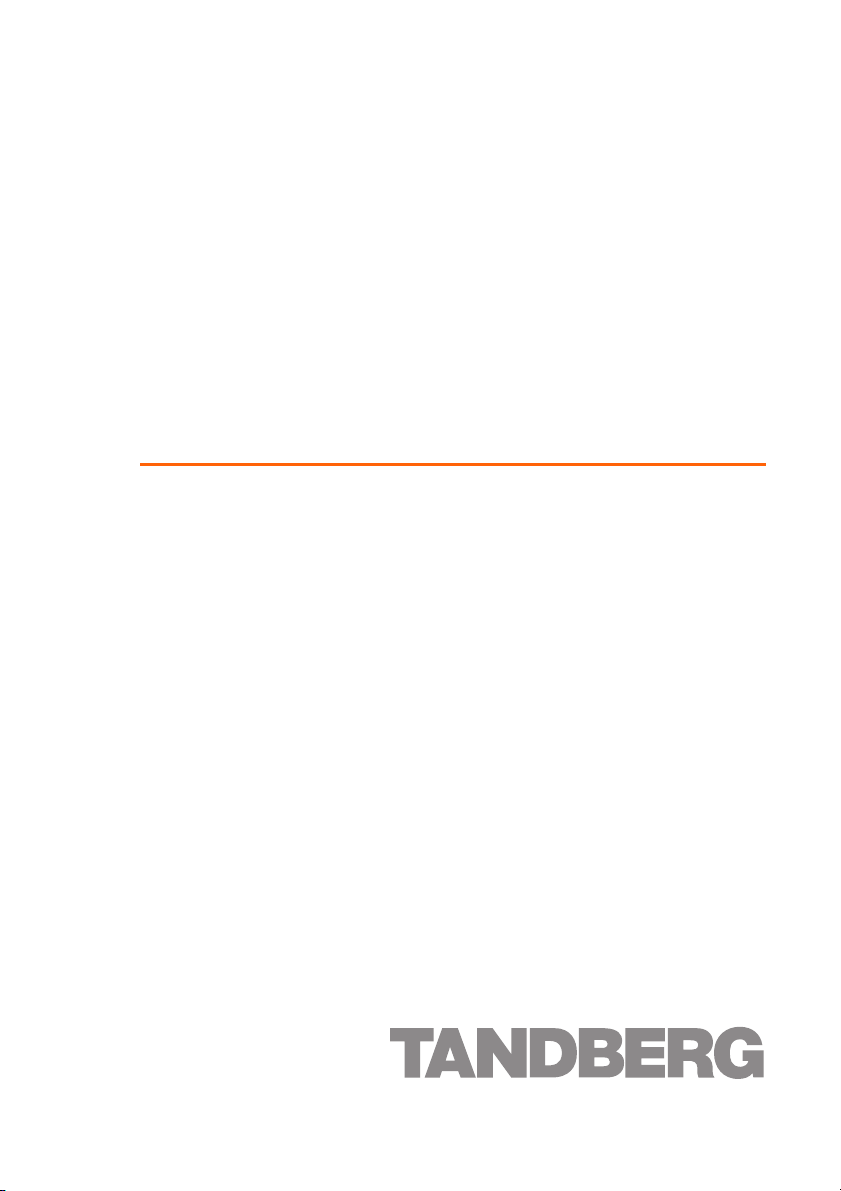
Codian HD MCU
MCU 4500 Series
Getting started
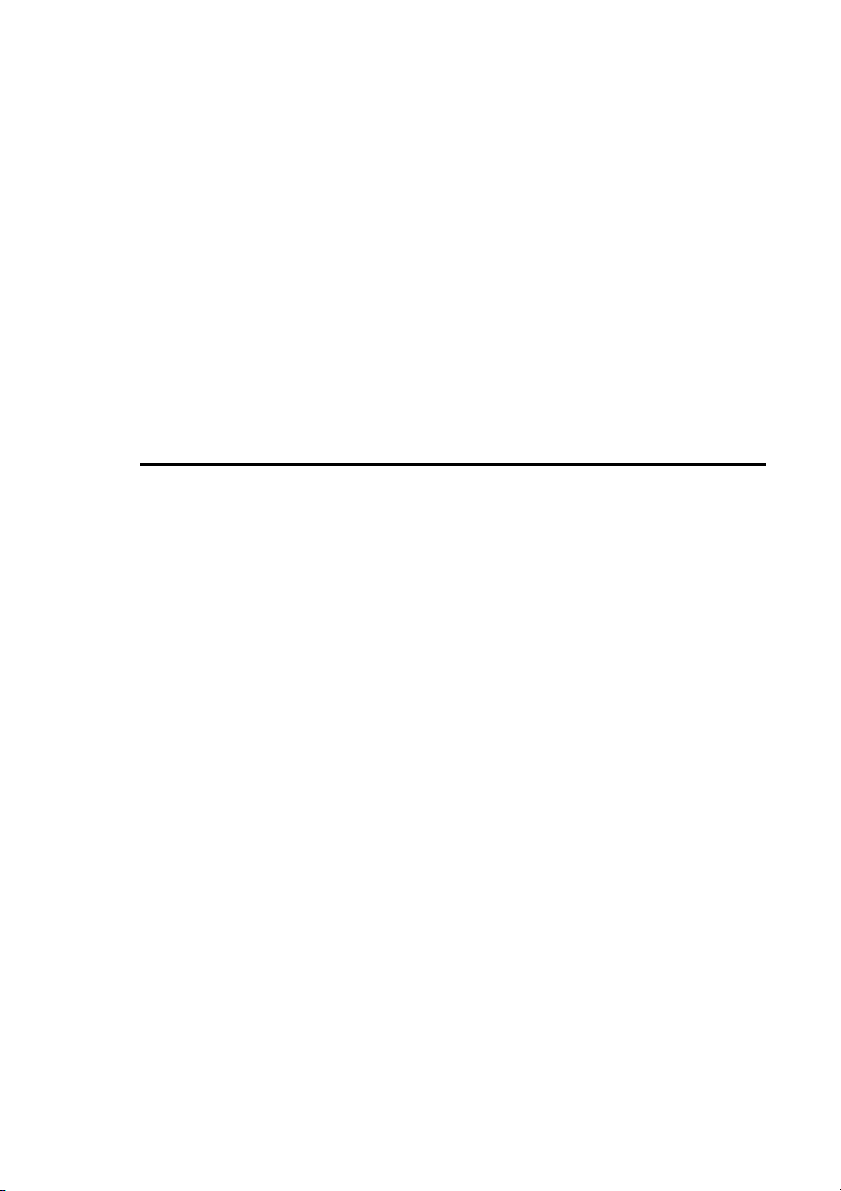
Codian MCU
MCU 4500 Series
Getting started
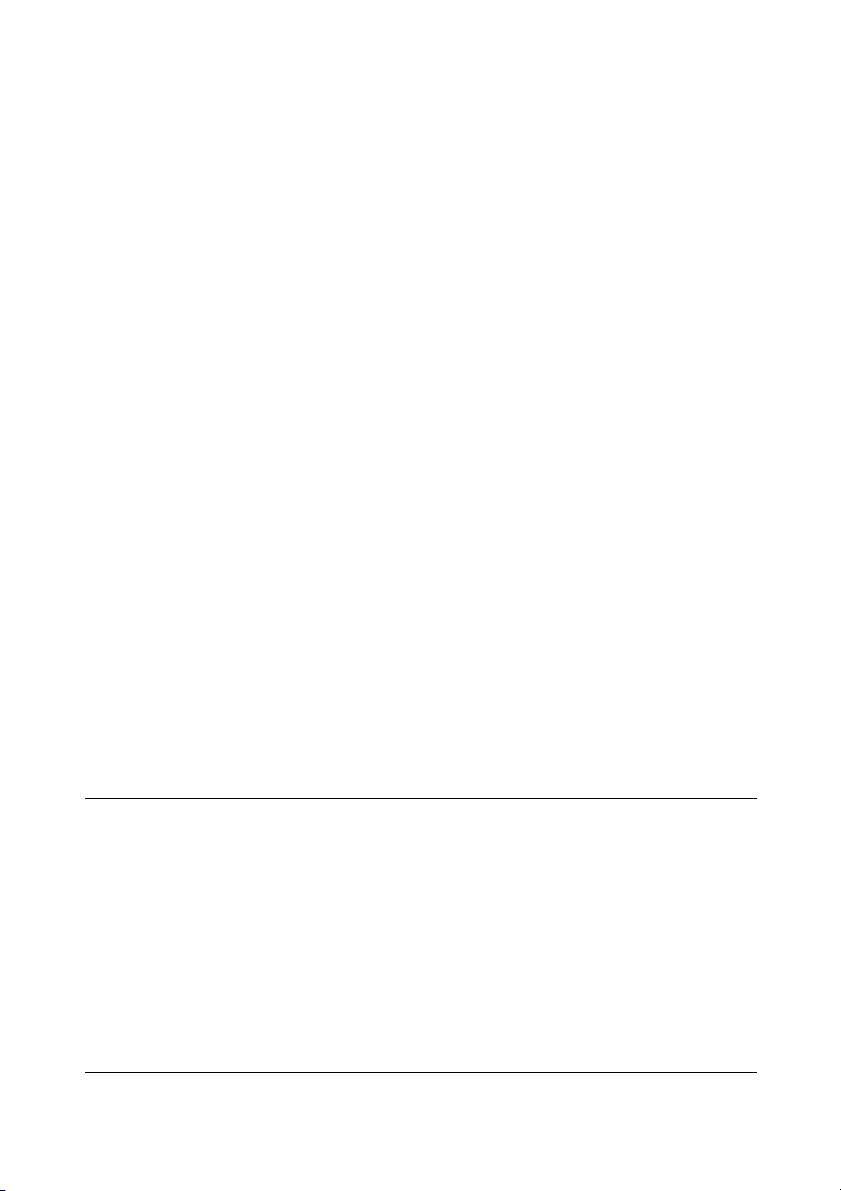
Copyright © Codian 2008. All rights reserved. This Getting Started Guide may not
be copied, photocopied, translated, reproduced, or converted into any electronic or
machine-readable form in whole or in part without prior written approval of Codian
Limited.
Codian Limited reserves the right to revise this documentation and to make changes
in content from time to time without obligation on the part of Codian Limited to
provide notification of such revision or change.
Codian Limited provides this documentation without warranty, term, or condition
of any kind, either implied or expressed, including, but not limited to, the implied
warranties, terms or conditions of merchantability, satisfactory quality, and fitness
for a particular purpose. Codian Limited may make improvements or changes to the
product(s) and/or the program(s) described in this documentation at any time.
All other product and company names herein may be trademarks of their respective
owners.
61-0011-05 rev 01
TANDBERG
Philip Pedersens vei 20
1366 Lysaker
Norway
Telephone: +47 67 125 125
Telefax: +47 67 125 234
Video: +47 67 117 777
E-mail: tandberg@tandberg.com
www.tandberg.com
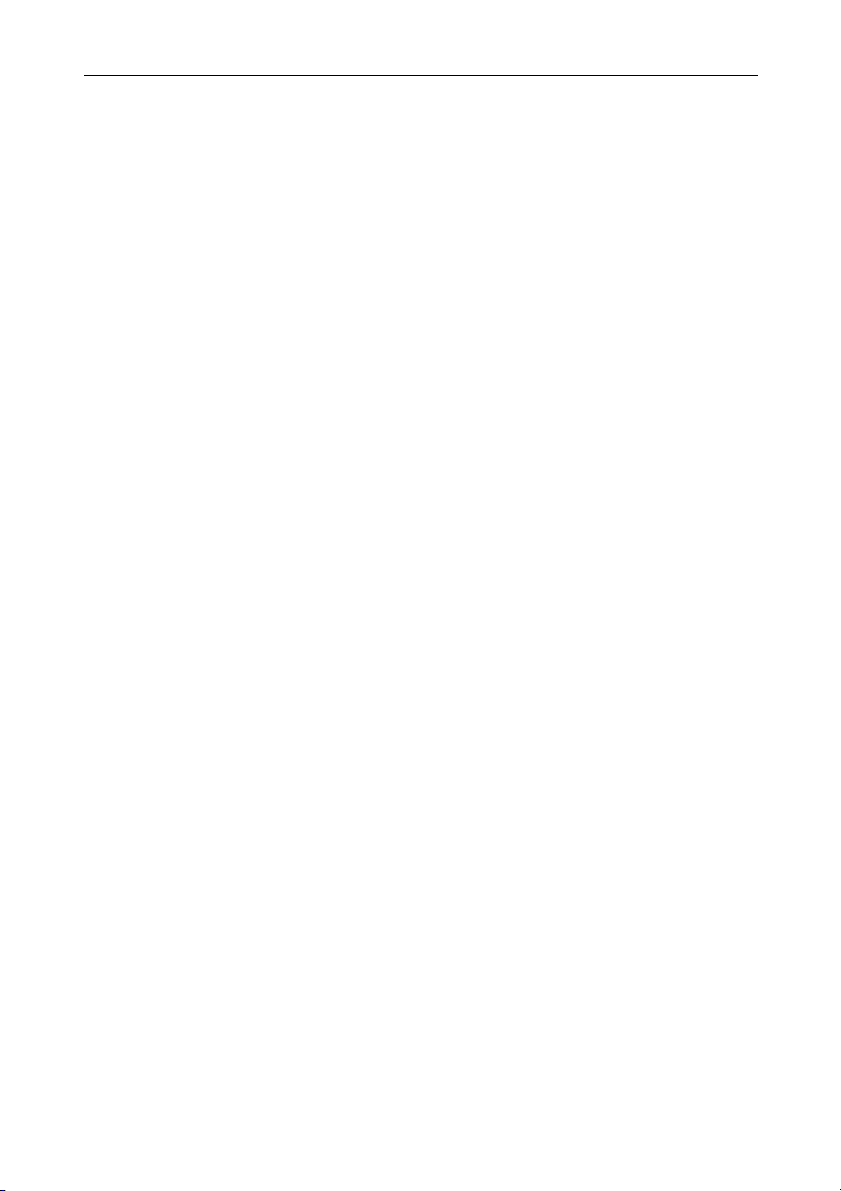
Table of contents
General information ................................................................................................................ 1
About the Multipoint Control Unit (MCU) ......................................................... 1
Package contents ........................................................................................................ 1
Port and LED location ................................................................................................ 1
LED behavior ..............................................................................................................................2
Connecting the MCU ............................................................................................................... 4
Before you start ........................................................................................................... 4
Step one: Connect power ........................................................................................ 4
Step two: Connect to Ethernet Port A ................................................................. 4
Initial configuration ................................................................................................................. 5
Step one: Connect to the console port ............................................................... 5
Step two: Configure Ethernet Port A settings .................................................. 5
Step three: Assign an IP address to the MCU (optional) ............................... 6
Step four: Discover the IP address of the MCU ................................................. 6
Configuring the MCU .............................................................................................................. 7
Step one: Log in to the MCU ................................................................................... 7
Step two: Using an H.323 gatekeeper or SIP registrar (optional) ..............7
Step three: Add endpoints (optional) .................................................................. 8
Using the MCU ...........................................................................................................................9
Creating conferences ................................................................................................ 9
Calling participants in to a conference .............................................................10
Calling in to a conference ......................................................................................10
Streaming conferences ...........................................................................................11
Instructing conference participants ................................................................................12
Checking for updates ............................................................................................................12
Troubleshooting and technical support information ...............................................13
Using the event log to help solve a problem ..................................................13
Getting more help ....................................................................................................13
Technical specifications .......................................................................................................14
Anti-static precautions .........................................................................................................14
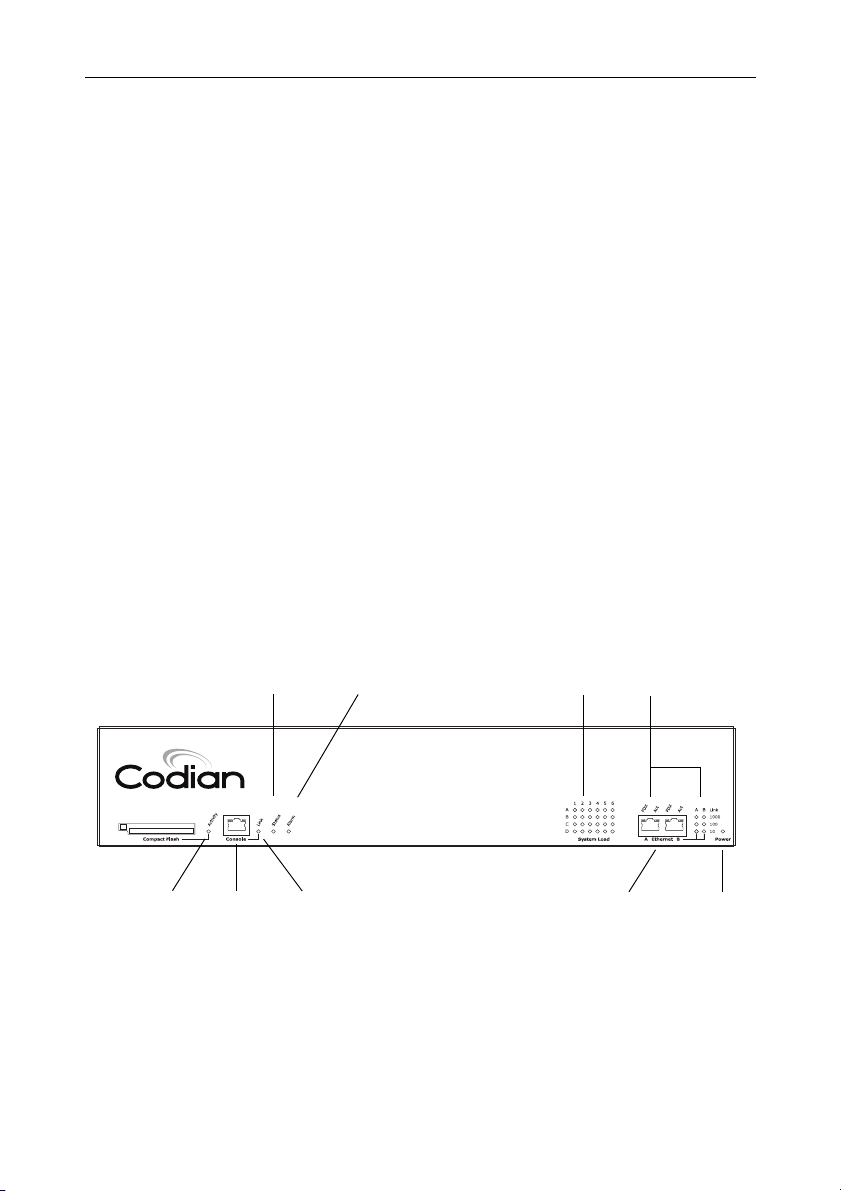
General information
General information
About the Multipoint Control Unit (MCU)
The MCU 4500 Series is a range of technologically advanced and powerful
Multipoint Control Units. They are designed to combine continuous presence at high
definition and the highest possible voice quality.
Package contents
The following items are included with the MCU. Verify that you have these items
before installing the device:
Codian MCU device
Console cable (blue)
Power cable
Rack mounting kit
Port and LED location
Figure 1 shows the position of ports and LEDs on the MCU.
Figure 1: MCU front panel
Compact Flash
Activity LED
Status LED
Console Port
Alarm LED
Console
Link LED
System Load LEDs
Ethernet Ports
Ethernet Port
Status LEDs
MCU 4510
High Definition
Power LED
1
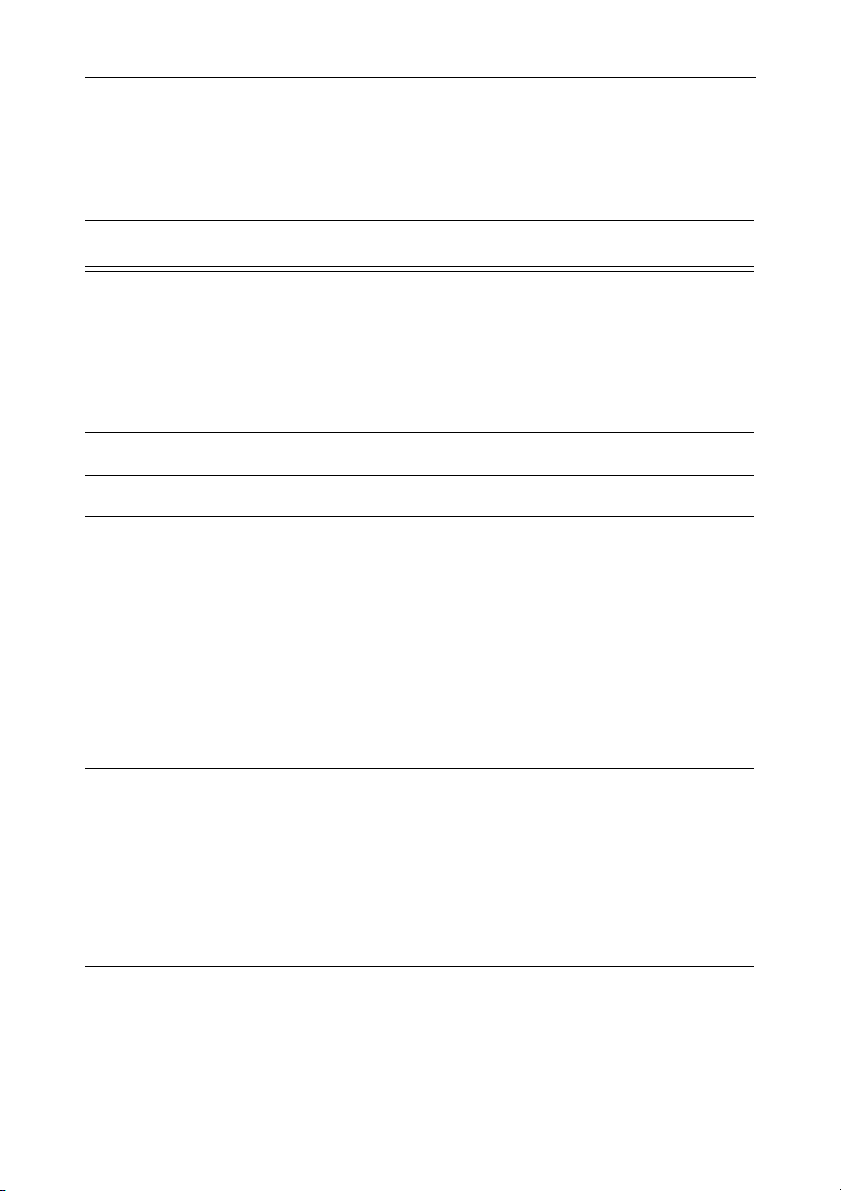
LED behavior
Table 1 describes the behavior of the LEDs.
Table 1: MCU LED behavior
LED Color Indicates
Compact Flash Activity Flashing
green
One of:
the MCU is booting
a configuration change has been made
the configuration is being transferred
by FTP
Console Link Green A PC is connected to the console port
Status Green The MCU is operating normally
Alarm Red The MCU is booting or has developed a
fault, for example:
temperature is outside normal limits
fan failure
battery failure of the internal clock
Refer to the web interface for more
information about the problem (go to
Status > Health)
System Load Green The MCU is processing conference data.
The LEDs represent the media processing
load of the MCU. The column numbered
1 represents audio load. The other
columns represent video DSP load. Media
processing load is also displayed in the web
interface: go to
Status > General
2
