Synology DS418j Manual
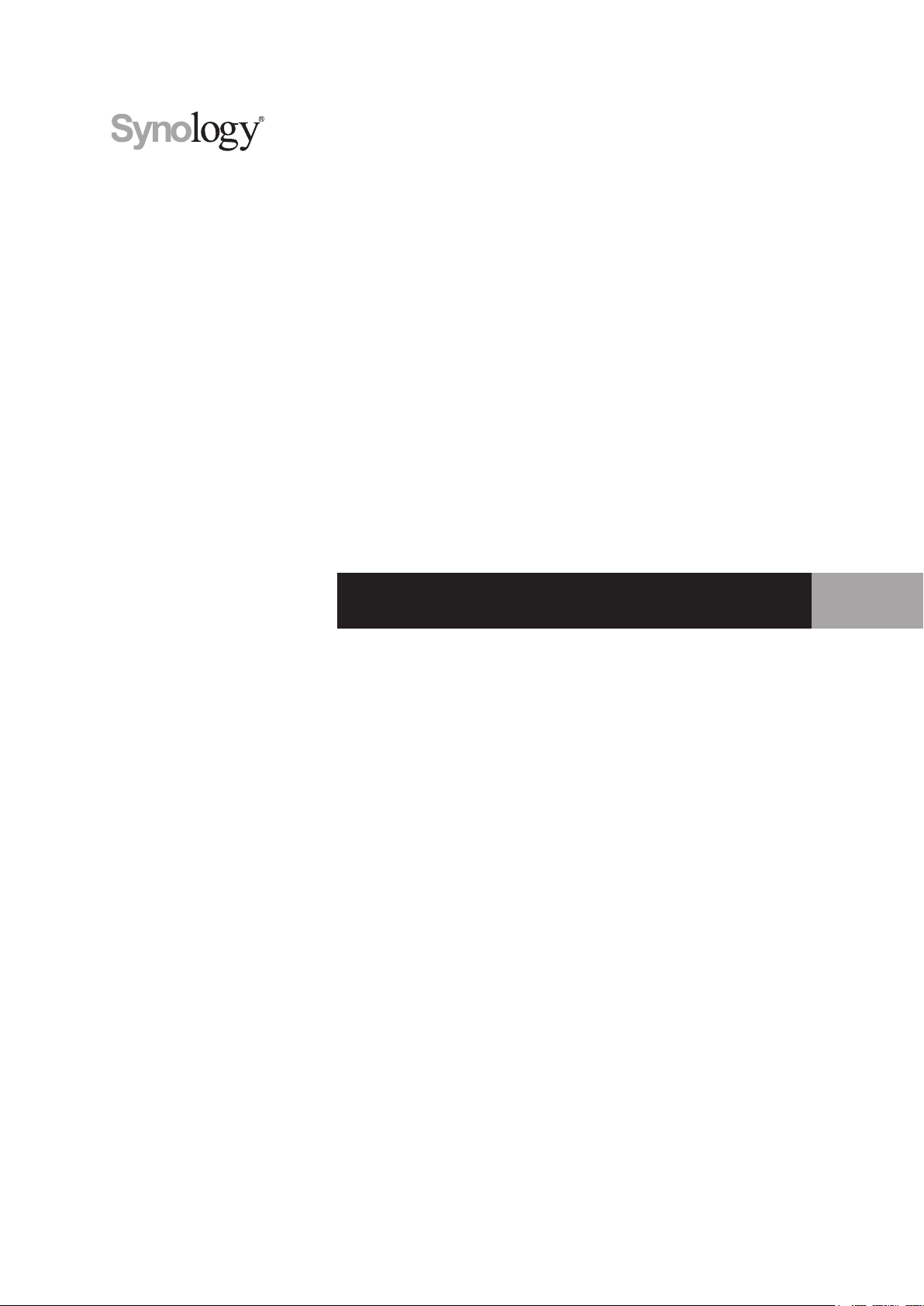
Synology DiskStation DS418j
Hardware Installation Guide
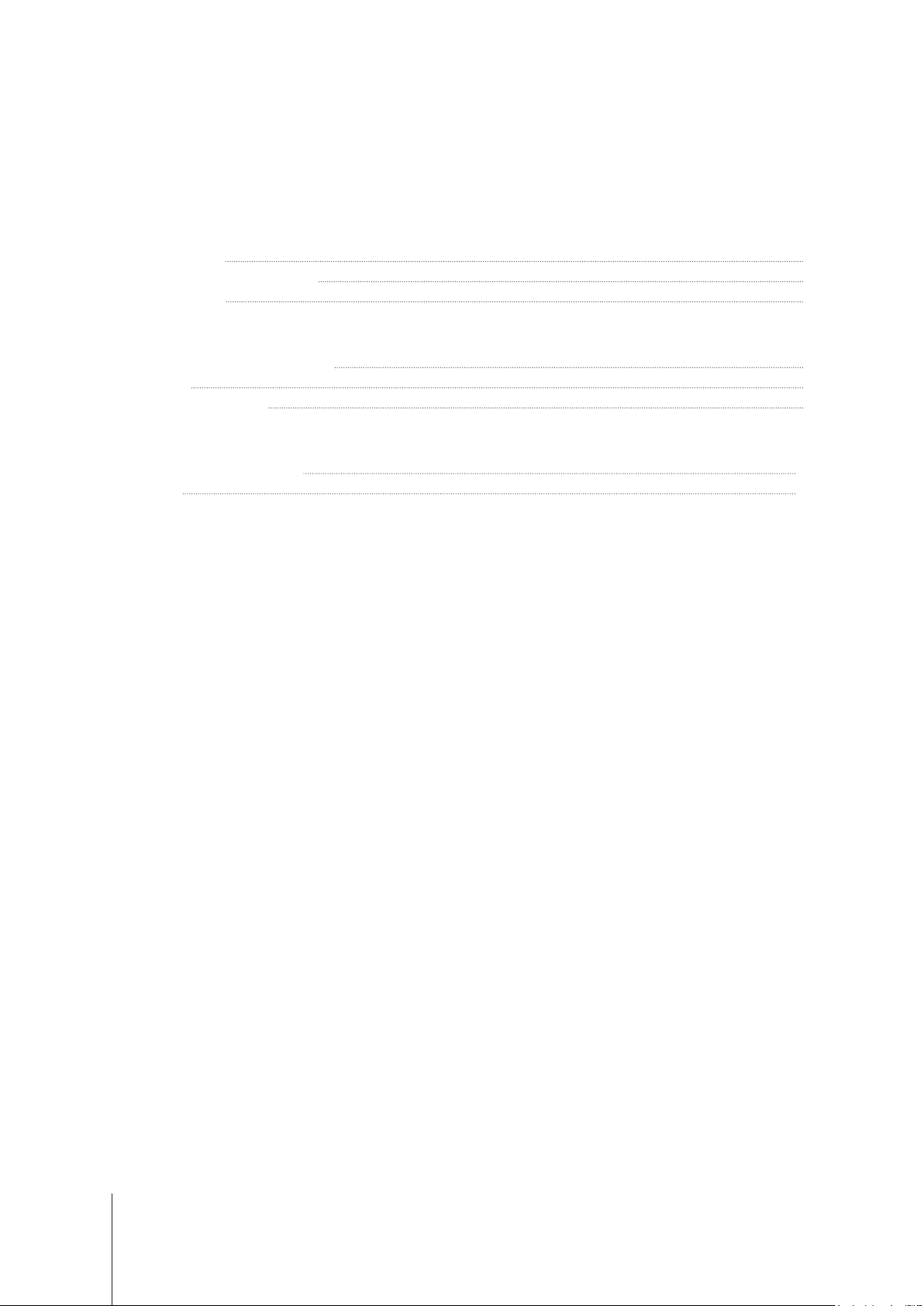
Table of Contents
Chapter 1: Before You Start
Package Contents 3
Synology DiskStation at a Glance 4
Safety Instructions 5
Chapter 2: Hardware Setup
Tools and Parts for Drive Installation 6
Install Drives 6
Start Up Your DiskStation 9
Chapter 3: Install DSM on DiskStation
Install DSM with Web Assistant 10
Learn More 10
Appendix A: Specications
Appendix B: LED Indicator Table
Synology_HIG_DS418j_20170419
2

Chapter
Before You Start
Thank you for purchasing this Synology product! Before setting up your new DiskStation, please check the
package contents to verify that you have received the items below. Also, make sure to read the safety instructions
carefully to avoid harming yourself or damaging your DiskStation.
Package Contents
Main unit x 1 AC power cord x 1
AC power adapter x 1
1
Screws for 3.5” drives x 18 Screws for 2.5” drives x 18
Screws for securing
drive trays x 8
RJ-45 LAN cable x 1
3

Synology DiskStation at a Glance
No. Article Name Location Description
1
2
3
4
5
Status Indicator
LAN Indicator
Front Panel
Power Button
Disk Indicator
Fan
Displays the status of the system. For more information, see "Appendix B: LED
Indicator Table".
Displays the status of the network connection. For more information, see
"Appendix B: LED Indicator Table".
1. Press to power on the DiskStation.
2. To power off the DiskStation, press and hold until you hear a beep sound and
the Power LED starts blinking.
Displays the status of the installed drives. For more information, see "Appendix B:
LED Indicator Table".
Disposes of excess heat and cools the system. If the fan malfunctions, the
DiskStation will emit a beeping sound.
6
7
8
9
10
Power Port Connect the AC adapter here.
LAN Port Connect a network cable here.
USB 3.0 Port
RESET Button
Kensington
Security Slot
Back Panel
4 Chapter 1: Before You Start
Connect external drives, USB printers, or other USB devices to the DiskStation
here.
1. Press and hold until you hear a beep sound to restore the default IP address,
DNS server, and passwords for the
2. Press and hold until you hear a beep sound, then press and hold again until
you hear three beep sounds to return the DiskStation to “Not Installed” status
so that DiskStation Manager (DSM) can be reinstalled.
Attach a Kensington security lock here.
admin
account.
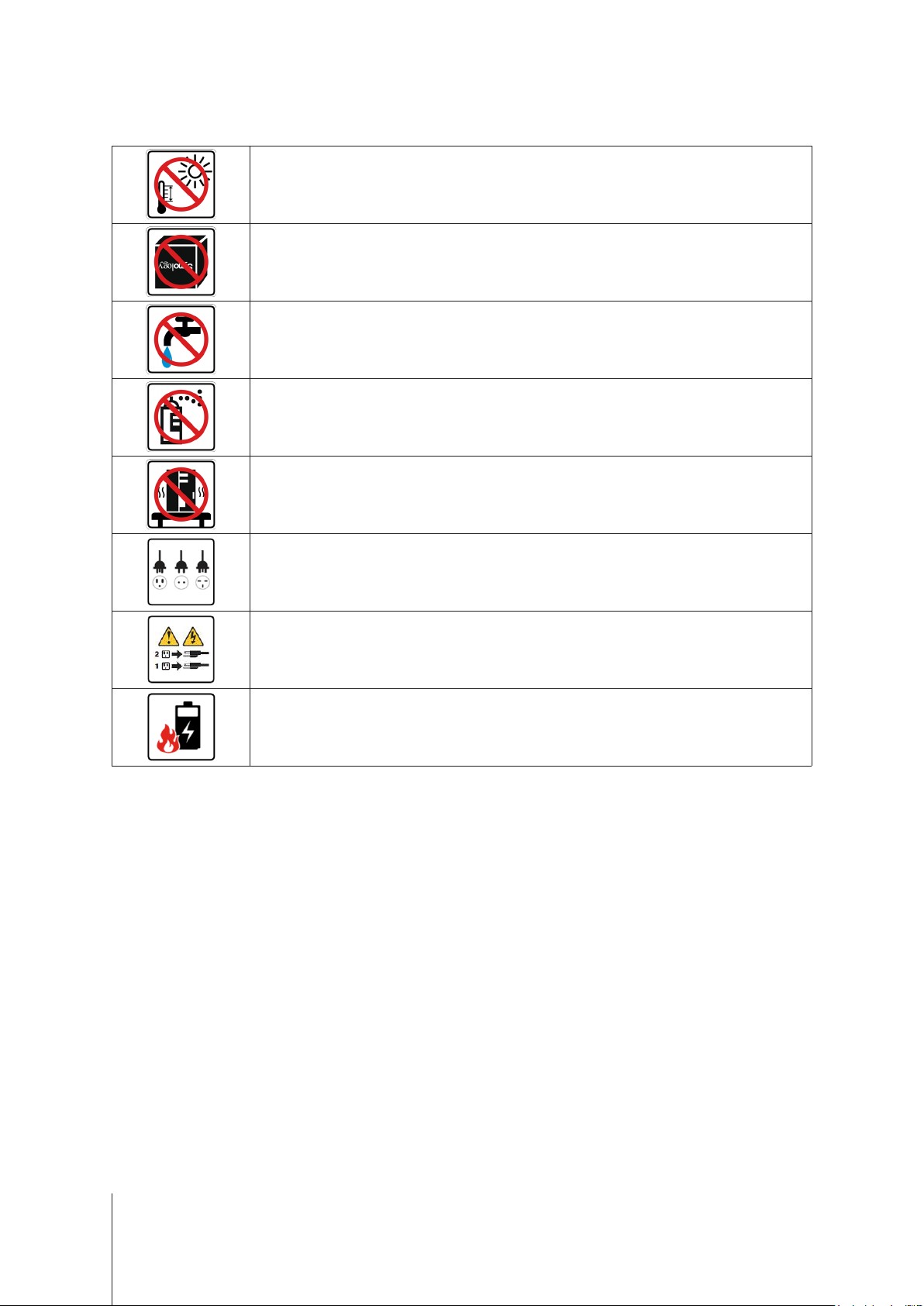
Safety Instructions
Keep away from direct sunlight and away from chemicals. Make sure the environment does not
experience abrupt changes in temperature or humidity.
Place the product right side up at all times.
Do not place near any liquids.
Before cleaning, unplug the power cord. Wipe with damp paper towels. Do not use chemical or
aerosol cleaners.
To prevent the unit from falling over, do not place on carts or any unstable surfaces.
The power cord must plug in to the correct supply voltage. Make sure that the supplied AC voltage is
correct and stable.
To remove all electrical current from the device, ensure that all power cords are disconnected from
the power source.
Risk of explosion if battery is replaced with an incorrect type. Dispose of used batteries appropriately.
5 Chapter 1: Before You Start
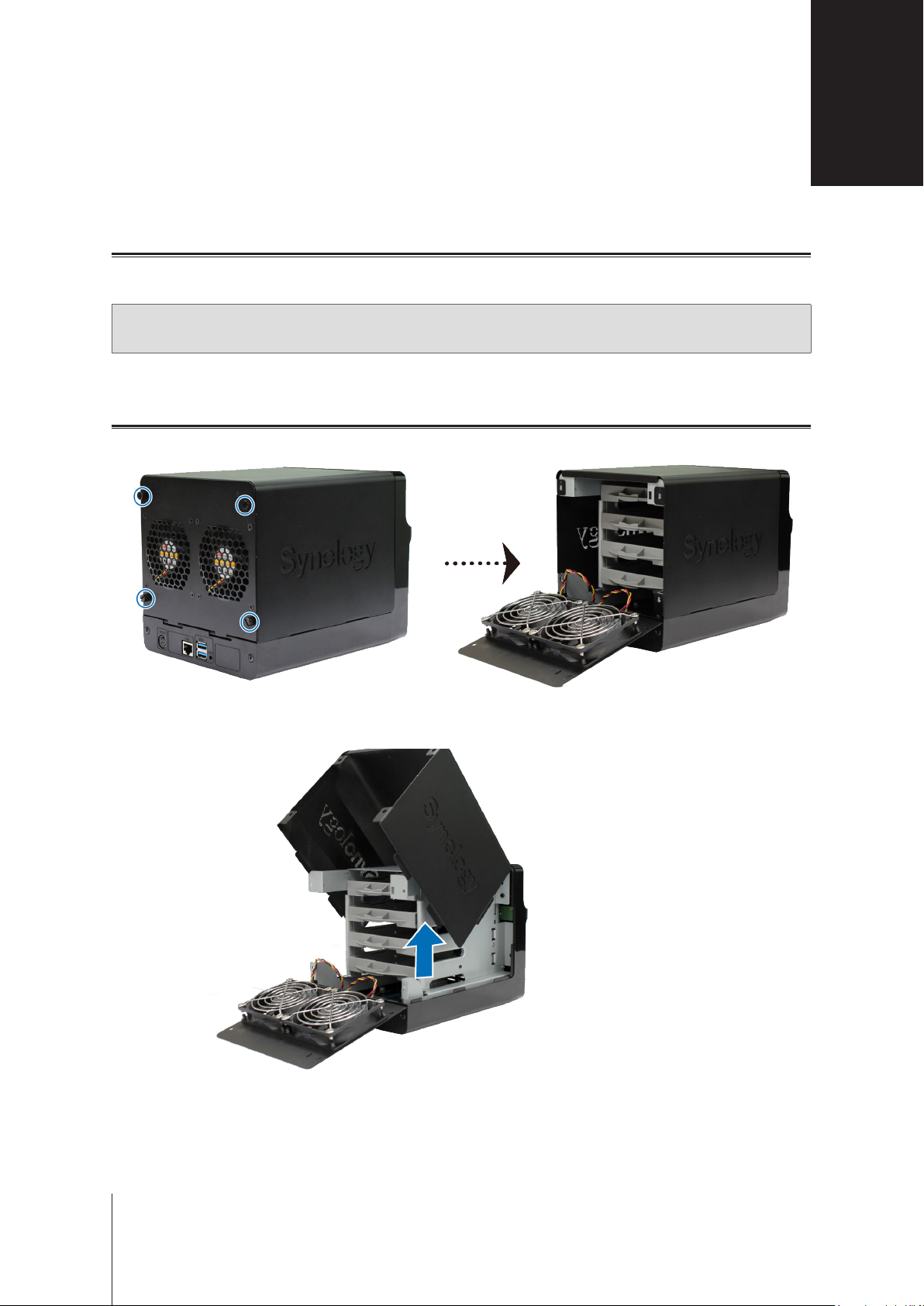
Chapter
Hardware Setup
Tools and Parts for Drive Installation
• A screwdriver
• At least one 3.5” or 2.5” SATA drive (please visit
Warning:
back up any important data before installation.
If you install a drive that contains data, the system will format the drive and erase all existing data. Please
Install Drives
1
Remove the 4 screws that secure the back cover, and then put the back cover down carefully.
www.synology.com
for compatible drive models)
2
2
Lift the upper case and then place it aside.
6
