Synology DS1520+ Manual
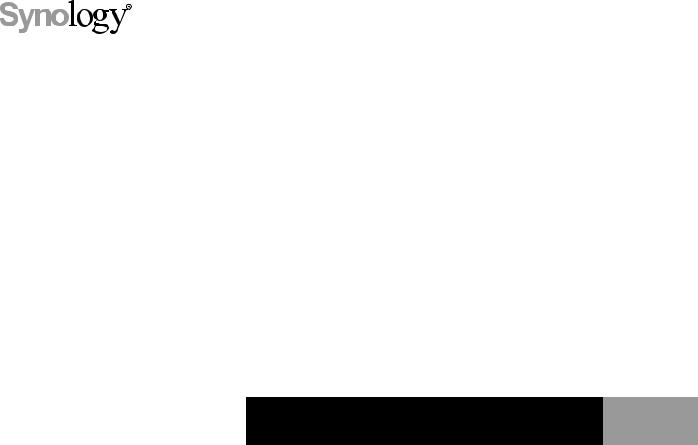
Synology NAS DS1520+
Hardware Installation Guide
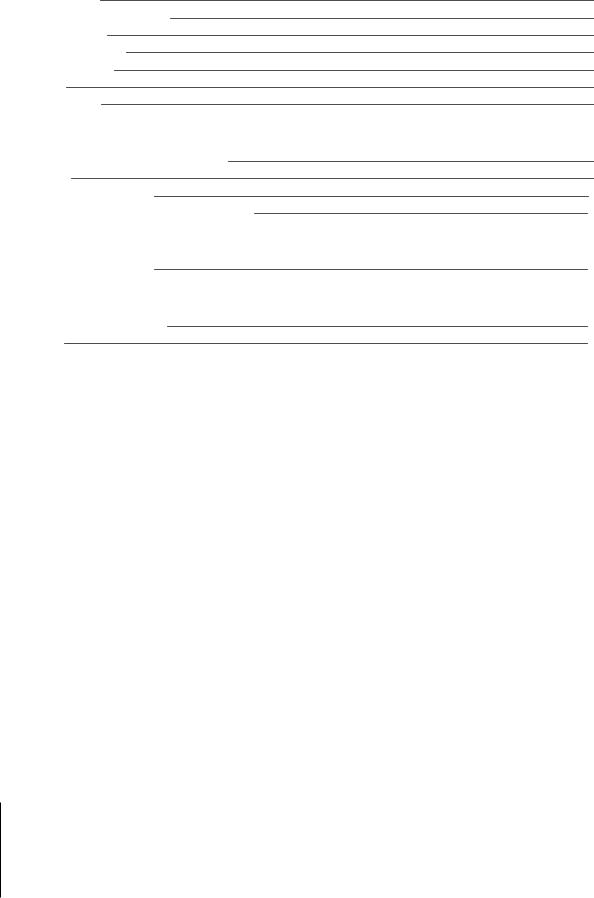
Table of Contents
Chapter 1: Before You Start
Package Contents |
3 |
Synology DS1520+ at a Glance |
4 |
LED Indicator Table |
5 |
Hardware Specification |
6 |
Optional Accessories |
7 |
Spare Parts |
7 |
Safety Instructions |
8 |
Chapter 2: Hardware Setup
Tools and Parts for Component Installation |
9 |
Install Drives |
9 |
Start Up Your Synology NAS |
11 |
Remove a Memory Module from Synology NAS |
12 |
Chapter 3: System Maintenance
Initial Troubleshooting Guide |
14 |
Chapter 4: Install DSM on Synology NAS
Install DSM with Web Assistant |
15 |
Learn More |
15 |
2
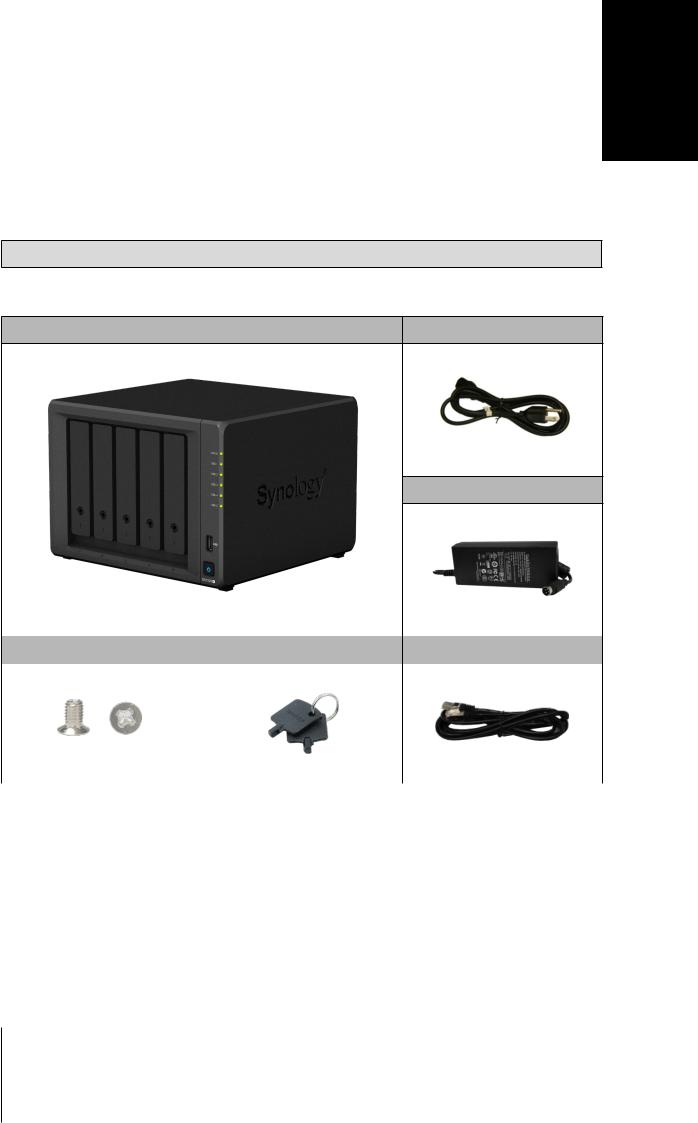
1Chapter
Before You Start
Thank you for purchasing this Synology product! Before setting up your new Synology NAS, please check the package contents to verify that you have received the items below. Also, make sure to read the safety instructions carefully to avoid harming yourself or damaging your Synology NAS.
Note: All images below are for illustrative purposes only, and may differ from the actual product.
Package Contents
Main unit x 1 |
AC power cord x 1 |
AC power adapter x 1
Screws for 2.5" drives x 24 |
Hard drive tray key x 2 |
RJ-45 LAN cable x 2 |
|
|
|
|
|
|
3
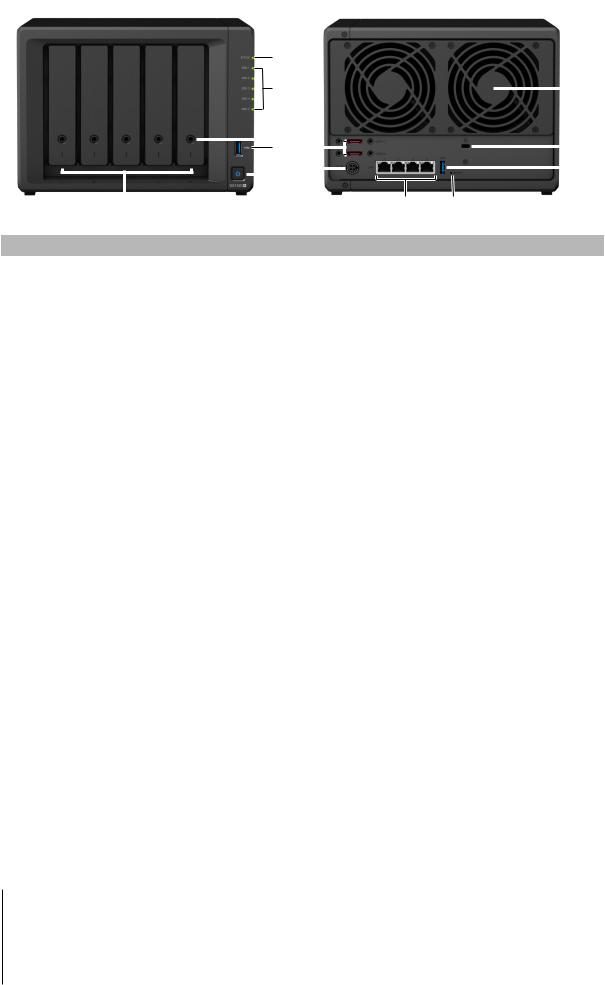
Synology DS1520+ at a Glance
|
|
|
|
|
|
|
|
|
1 |
|
|
|
|
|
|
|
|
|
|
|||
|
|
|
|
|
|
|
|
|
2 |
|
|
|
|
|
11 |
|||||||
|
|
|
|
|
|
|
|
|
|
|
|
|
||||||||||
|
|
|
|
|
|
|
|
|
|
3 |
7 |
|
|
|
|
|
|
12 |
||||
|
|
|
|
|
|
|
|
|
|
|
|
|
|
|
|
|||||||
|
|
|
|
|
|
|
|
|
4 |
|
|
|
|
|
|
|||||||
|
|
|
|
|
|
|
|
|
|
|
|
|
|
|
||||||||
|
|
|
|
|
|
|
|
|
|
|
|
5 |
8 |
|
|
|
|
|
|
|
13 |
|
|
|
|
|
|
|
|
|
|
|
|
|
9 |
10 |
|
|
|
|
|
||||
|
|
|
|
|
|
|
|
|
|
|
|
|
|
|
|
|
|
|||||
|
6 |
|
|
|
|
|
|
|
|
|
|
|
|
|
||||||||
|
|
|
|
|
|
|
|
|
|
|
|
|
|
|
|
|
|
|
|
|
|
|
No. |
|
|
Article Name |
|
|
Location |
|
|
|
|
|
|
Description |
|||||||||
|
|
|
|
|
|
|
|
|
|
|
|
|
|
|
|
|
|
|
|
|
||
1 |
|
|
Status Indicator |
|
|
|
|
|
Displays the status of the system. For more information, see "LED |
|||||||||||||
|
|
|
|
|
|
|
Indicator Table." |
|
|
|
|
|
|
|
||||||||
|
|
|
|
|
|
|
|
|
|
|
|
|
|
|
|
|
||||||
2 |
|
|
Drive Status Indicator |
|
|
|
|
|
Displays the status of each drive. For more information, see "LED |
|||||||||||||
|
|
|
|
|
|
|
Indicator Table." |
|
|
|
|
|
|
|
||||||||
|
|
|
|
|
|
|
|
|
|
|
|
|
|
|
|
|
||||||
3 |
|
|
Drive Tray Lock |
|
|
|
Front |
|
Lock or unlock drive trays. |
|
|
|
|
|
|
|
||||||
|
|
|
|
|
|
|
|
|
|
|
|
|
|
|
|
|
|
|
|
|
|
|
4 |
|
|
USB 3.0 Port |
|
Connect external drives or other USB devices to the Synology NAS here. |
|||||||||||||||||
|
|
|
|
|
|
|
||||||||||||||||
|
|
|
|
|
|
|
|
|
|
|
|
|
|
|
|
|
|
|
|
|
||
5 |
|
|
Power Button |
|
|
|
|
|
1. Press to power on your Synology NAS. |
|||||||||||||
|
|
|
|
|
|
|
2. To power off your Synology NAS, press and hold until you hear a beep |
|||||||||||||||
|
|
|
|
|
|
|
|
|
|
sound and the Power LED starts blinking. |
||||||||||||
6 |
|
|
Drive Tray |
|
|
|
|
|
Install drives (hard disk drives or solid state drives) here. |
|||||||||||||
|
|
|
|
|
|
|
|
|
|
|
|
|
|
|
|
|
|
|
|
|
||
7 |
|
|
eSATA Port |
|
|
|
|
|
Connect Synology Expansion Unit1 to the Synology NAS here. |
|||||||||||||
8 |
|
|
Power Port |
|
|
|
|
|
Connect power cords here. |
|
|
|
|
|
|
|
||||||
|
|
|
|
|
|
|
|
|
|
|
|
|
|
|
|
|
|
|
|
|
|
|
9 |
|
|
LAN Port |
|
|
|
|
|
Connect network cable here. |
|
|
|
|
|
|
|
||||||
|
|
|
|
|
|
|
|
|
|
|
|
|
|
|
|
|
|
|
|
|
||
|
|
|
|
|
|
|
|
|
|
1. Press and hold until you hear a beep sound to restore the IP address, |
||||||||||||
10 |
|
|
RESET Button |
|
|
|
|
|
DNS server, and password for the admin account to default. |
|||||||||||||
|
|
|
|
|
Rear |
|
2. Press and hold until you hear a beep, then press and hold again until |
|||||||||||||||
|
|
|
|
|
|
|
|
|
you hear three beeps to return the Synology NAS to "Not Installed" |
|||||||||||||
|
|
|
|
|
|
|
|
|
|
|||||||||||||
|
|
|
|
|
|
|
|
|
|
status so that DiskStation Manager (DSM) can be reinstalled. |
||||||||||||
11 |
|
|
Fan |
|
|
|
|
|
Disposes of excess heat and cools the system. If the fan malfunctions, |
|||||||||||||
|
|
|
|
|
|
|
the Synology NAS will emit a beeping sound. |
|||||||||||||||
|
|
|
|
|
|
|
|
|
|
|||||||||||||
12 |
Kensington Security Slot |
|
|
|
|
|
Attach a Kensington security lock here. |
|
|
|
|
|
|
|
||||||||
|
|
|
|
|
|
|
|
|
|
|
|
|
|
|
|
|
|
|
|
|
||
13 |
|
|
USB 3.0 Port |
|
|
|
|
|
Connect external drives or other USB devices to the Synology NAS here. |
|||||||||||||
|
|
|
|
|
|
|
|
|
|
|
|
|
|
|
|
|
|
|
|
|
|
|
1 For more information about Synology Expansion Unit supported by your Synology NAS, please visit www.synology.com.
4 Chapter 1: Before You Start
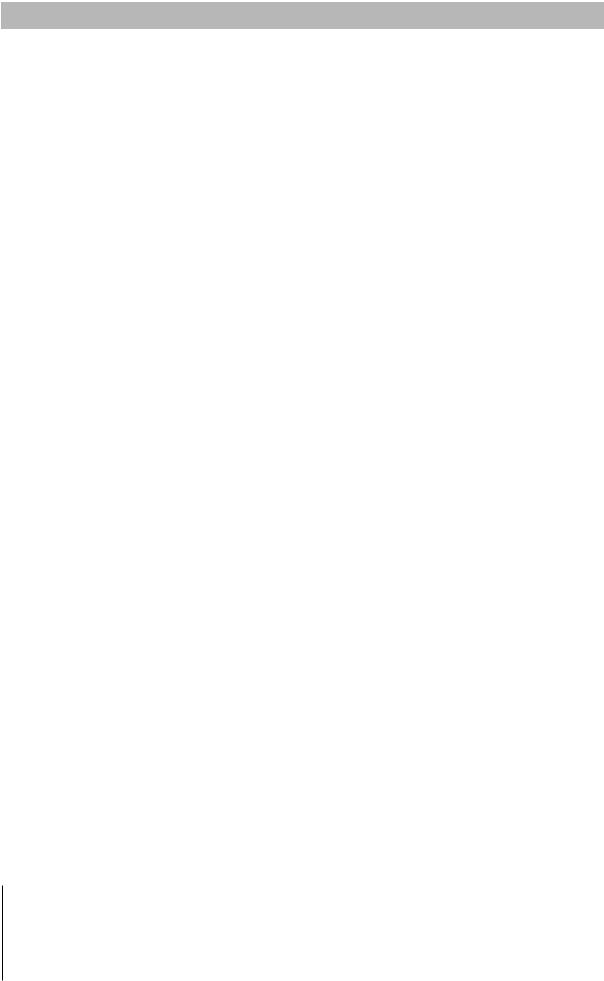
LED Indicator Table
LED Indicator |
Color |
|
Status |
Description |
|
|
|
|
|
|
Green |
|
Static |
Volume normal |
|
|
|
|
|
|
|
|
|
Volume degraded/Volume crashed |
|
|
|
|
|
STATUS |
Orange |
|
Blinking |
Volume not created |
|
|
|
|
|
|
|
|
|
DSM not installed |
|
|
|
|
|
|
|
Off |
HDD hibernation |
|
|
|
|
|
|
|
Green |
|
Static |
Drive ready and idle |
|
|
|
|
|
Disk 1-5 |
|
Blinking |
Accessing drive |
|
|
|
|||
|
|
|
|
|
Orange |
|
Static |
Drive error/Port disabled1 |
|
|
|
|||
|
|
|
|
|
|
|
Off |
No internal drive |
|
|
|
|
|
|
|
Blue |
|
Static |
Powered on |
|
|
|
|
|
Power |
|
Blinking |
Booting up/Shutting down |
|
|
|
|||
|
|
|
|
|
|
|
Off |
Powered off |
|
|
|
|
|
|
|
Green |
|
Static |
Network connected |
Rear LAN |
|
|
|
|
|
Blinking |
Network active |
||
|
|
|||
(on left side of jack) |
|
|
||
|
|
|
|
|
|
|
Off |
No network |
|
|
|
|
|
|
|
Green |
|
Static |
1 Gbps connection |
Rear LAN |
|
|
|
|
Orange |
|
Static |
100 Mbps connection |
|
(on right side of jack) |
|
|||
|
|
|
|
|
|
|
Off |
10 Mbps connection/No network |
|
|
|
|
|
|
Note: Model specifications are subject to change without notice. Please refer to www.synology.com for the latest information.
1Please try to restart your Synology NAS or re-insert the drives, then run the HDD/SSD manufacturer's diagnostic tool to check the health status of the drives. If you can sign in to DSM, please run the built-in S.M.A.R.T. test to scan the drives. If the problem remains unresolved, please contact Synology Technical Support for help.
5 Chapter 1: Before You Start
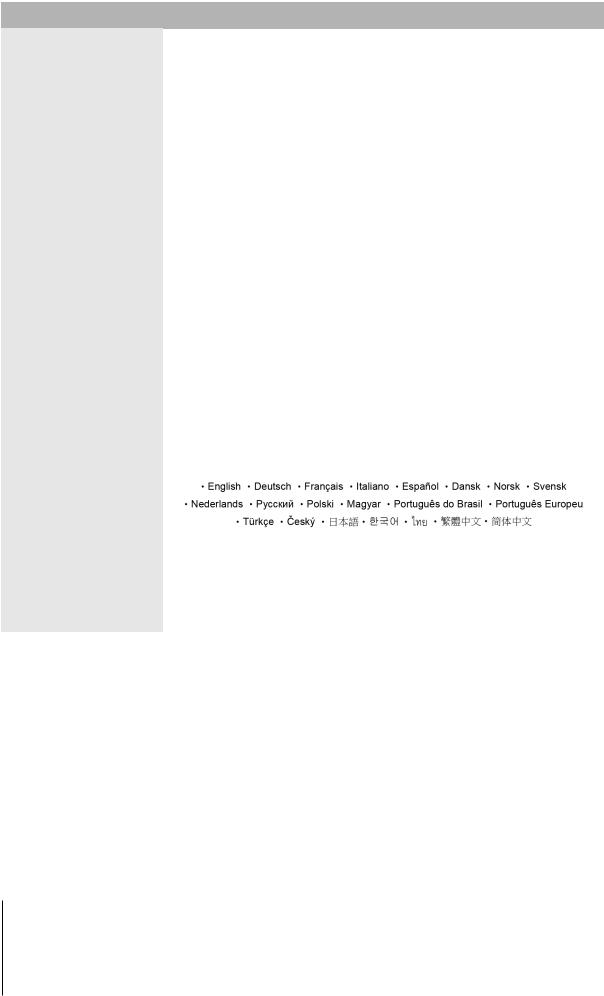
Hardware Specification
Item |
DS1520+ |
|
|
|
|
Compatible Drive Type |
• 3.5"/2.5" SATA x 5 |
|
• M.2 2280 NVMe SSD x 2 |
||
|
||
|
|
|
Maximum Internal Raw Capacity |
80 TB (5 x 16 TB HDD) |
|
|
|
|
External Port |
• USB 3.0 x 2 |
|
• eSATA x 2 |
||
|
||
|
|
|
LAN Port |
1GbE (RJ-45) x 4 |
|
|
|
|
Size (H x W x D) (mm) |
166 x 230 x 223 |
|
|
|
|
Weight (kg) |
2.62 |
|
|
|
|
Supported Client |
• Windows 7 onwards |
|
• macOS 10.12 onwards |
||
|
||
|
|
|
File System |
• Internal: Btrfs, ext4 |
|
• External: Btrfs, ext4, ext3, FAT32, NTFS, HFS+, exFAT1 |
||
|
||
|
• Basic • JBOD • RAID 0 • RAID 1 |
|
Supported RAID Type |
• RAID 5 • RAID 6 • RAID 10 |
|
|
• Synology Hybrid RAID (2-Disk Fault Tolerance) |
|
|
|
|
Agency Certification |
• FCC Class B • CE Class B • BSMI Class B |
|
• EAC • VCCI • CCC • RCM • RoHS Compliant |
||
|
||
|
|
|
HDD Hibernation |
Yes |
|
|
|
|
Scheduled Power On/Off |
Yes |
|
|
|
|
Wake on LAN |
Yes |
|
|
|
|
Language Localization |
|
|
|
|
|
|
• Line voltage: 100 V to 240 V AC |
|
|
• Frequency: 50/60 Hz |
|
Environment Requirement |
• Operating Temperature: 32 to 104˚F (0 to 40˚C) |
|
|
• Storage Temperature: -5 to 140˚F (-20 to 60˚C) |
|
|
• Relative Humidity: 5% to 95% RH |
|
|
|
Note: Model specifications are subject to change without notice. Please refer to www.synology.com for the latest information.
1 Support for exFAT can be enabled by purchasing and downloading exFAT Access in Package Center.
6 Chapter 1: Before You Start
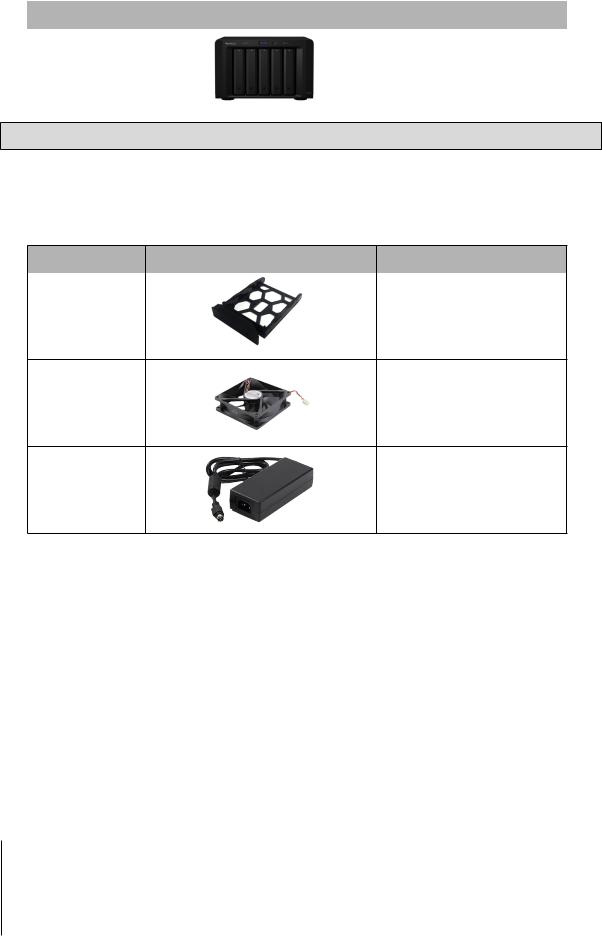
Optional Accessories
With Synology accessories, you can customize your Synology NAS to fit different business environments without worrying about compatibility and stability. Visit www.synology.com/compatibility for more information.
• Expansion Unit
Model Name |
Picture |
Description |
|
|
|
DX517 |
|
5-bay |
|
2.5"/3.5" SATA expansion |
|
|
|
|
|
|
|
Note: Your Synology NAS supports up to two expansion units.
Spare Parts
Visit www.synology.com/products/spare_parts if you need to replace system fans, disk trays, or power supply units.
Model Name |
Picture |
Description |
|
|
|
Disk Tray (Type D9) |
|
3.5"/2.5" HDD Tray With Lock |
Fan 92*92*25_1 |
System Fan 92*92*25 mm |
Adapter 120W_1 |
Adapter 120W Level VI |
7 Chapter 1: Before You Start
