Synology DS1821+ operation manual
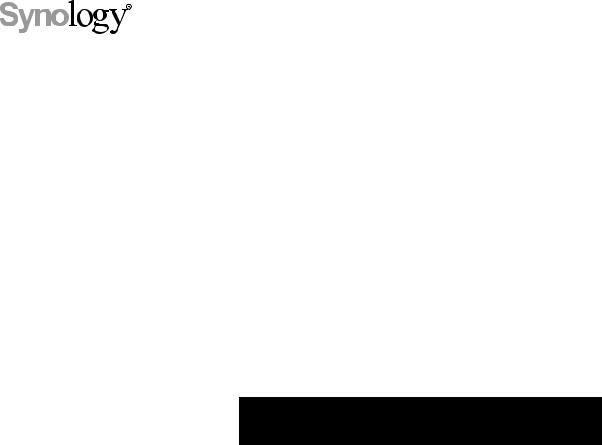
Synology NAS DS1821+ 
Hardware Installation Guide
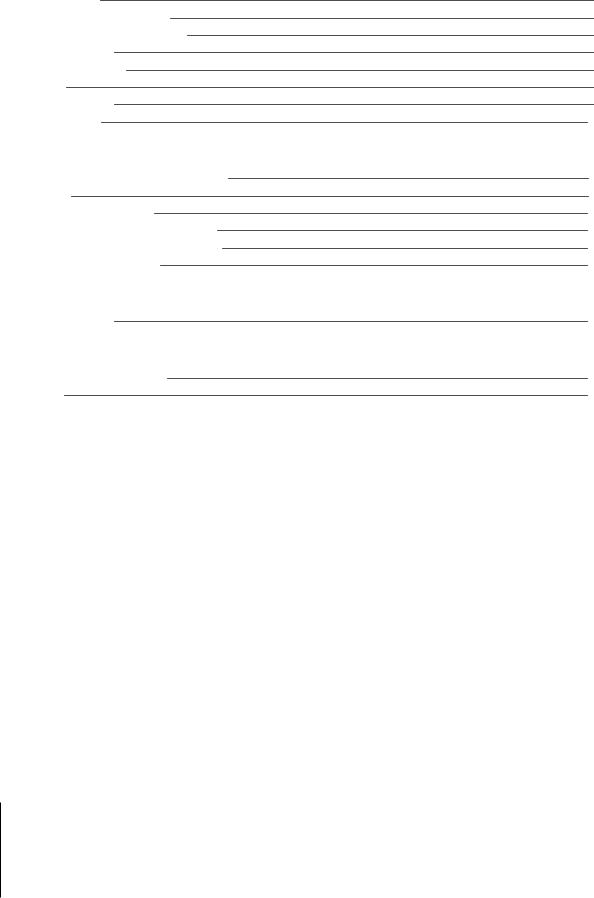
Table of Contents
Chapter 1: Before You Start
Package Contents |
3 |
Synology DS1821+ at a Glance |
4 |
System Modes and LED Indicators |
5 |
Other LED Indicators |
7 |
Hardware Specification |
8 |
Spare Parts |
9 |
Optional Accessories |
9 |
Safety Instructions |
10 |
Chapter 2: Hardware Setup
Tools and Parts for Component Installation |
11 |
Install Drives |
11 |
Start Up Your Synology NAS |
13 |
Add a Memory Module to Synology NAS |
14 |
Add an M.2 NVMe SSD to Synology NAS |
16 |
Add a Network Interface Card |
17 |
Chapter 3: System Maintenance
Replace System Fan |
18 |
Chapter 4: Install DSM on Synology NAS
Install DSM with Web Assistant |
21 |
Learn More |
21 |
Synology_HIG_DS1821+_20200828
2
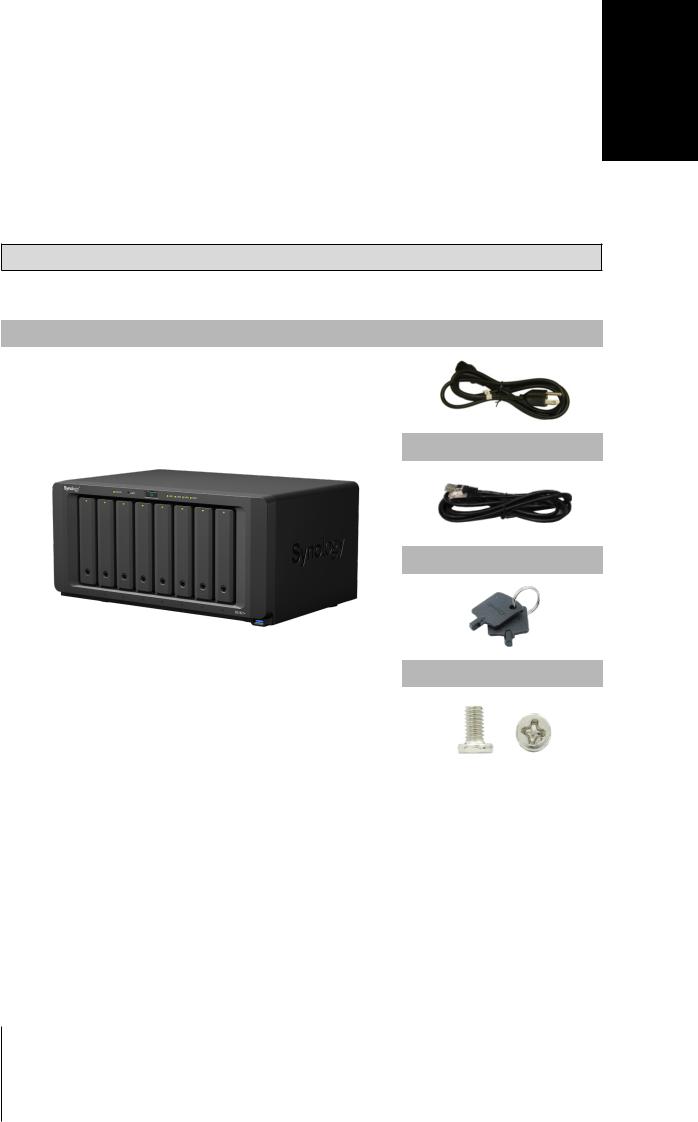
1Chapter
Before You Start
Thank you for purchasing this Synology product! Before setting up your new Synology NAS, please check the package contents to verify that you have received the items below. Also, make sure to read the safety instructions carefully to avoid harming yourself or damaging your Synology NAS.
Note: All images below are for illustrative purposes only, and may differ from the actual product.
Package Contents
Main unit x 1 |
AC power cord x 1 |
|
|
|
|
|
RJ-45 LAN cable x 2 |
|
|
|
|
|
Hard drive tray key x 2 |
|
|
|
|
|
Screws for 2.5" drives x 36 |
|
|
|
|
3
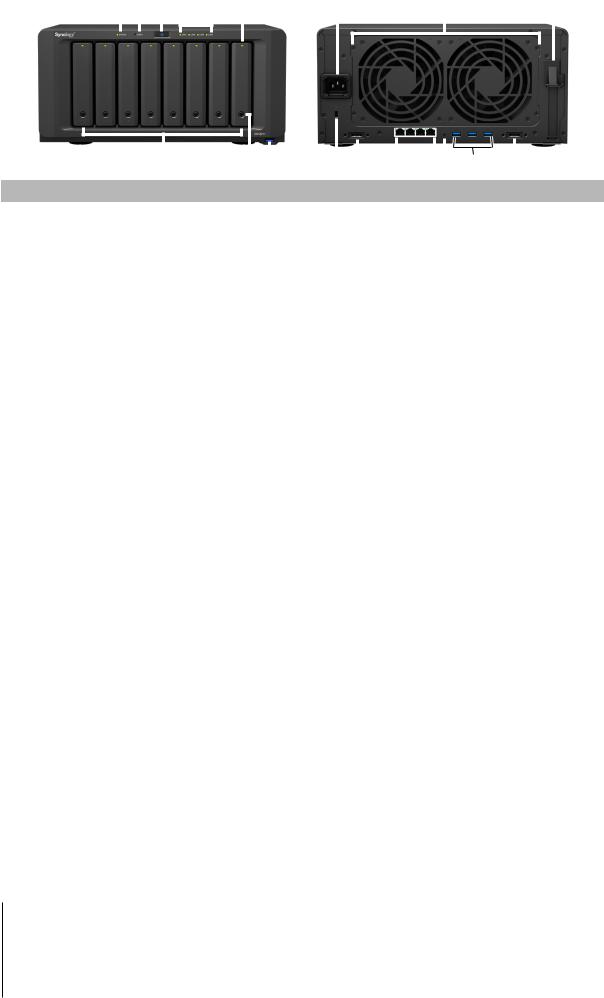
Synology DS1821+ at a Glance
1 |
2 |
3 |
4 |
5 |
9 |
10 |
11 |
||||||||
|
|
|
|
|
|
|
|
|
|
|
|
|
|
|
|
|
|
|
|
|
|
|
|
|
|
|
|
|
|
|
|
|
|
|
|
|
|
|
|
|
|
|
|
|
|
|
|
|
|
|
|
|
|
|
|
|
|
|
|
|
|
|
|
|
|
|
|
|
|
|
|
|
|
|
|
|
|
|
|
|
|
|
|
|
|
|
|
|
|
|
|
|
|
|
|
|
|
|
|
|
|
|
|
|
|
|
|
|
|
|
|
|
|
|
|
|
|
|
|
|
|
|
|
|
|
|
|
|
|
|
|
|
|
|
|
|
|
|
|
|
|
|
|
|
|
|
|
|
|
|
|
|
|
|
|
|
|
|
|
|
|
|
|
|
|
|
|
|
|
|
|
|
|
|
|
|
|
|
|
|
|
|
|
|
|
|
|
|
|
|
6 |
7 |
8 |
12 |
13 |
|
14 |
15 |
16 |
17 |
|||||||||||
|
|
|
|
|
|
|
|
|
|
|
|
|
|
|
|
|
|
|
|
|
|
No. |
Article Name |
Location |
|
|
|
|
|
|
Description |
|
|
|
|||||||||
|
|
|
|
|
|
|
|
|
|
|
|
|
|
|
|
|
|||||
1 |
STATUS Indicator |
|
|
|
|
Displays the status of the system. For more information, see |
|||||||||||||||
|
|
|
|
"System Modes and LED Indicators". |
|
|
|
||||||||||||||
|
|
|
|
|
|
|
|
|
|
|
|||||||||||
2 |
ALERT Indicator |
|
|
|
|
Displays warnings regarding fan or temperature. For more |
|||||||||||||||
|
|
|
|
information, see "Other LED Indicators". |
|
|
|||||||||||||||
|
|
|
|
|
|
|
|
|
|
||||||||||||
3 |
POWER Button |
|
|
|
|
1. Press to power on your Synology NAS. |
|
|
|||||||||||||
|
|
|
|
2. To power off your Synology NAS, press and hold until you |
|||||||||||||||||
|
|
|
|
|
|
|
|
|
|
hear a beep sound and the Power LED starts blinking. |
|||||||||||
4 |
LAN Indicator |
Front |
Displays the status of the network connection. For more |
||||||||||||||||||
information, see "Other LED Indicators". |
|
|
|||||||||||||||||||
|
|
|
|
|
|
|
|
|
|
||||||||||||
5 |
DRIVE Status Indicator |
|
|
|
|
Displays the status of each drive. For more information, see |
|||||||||||||||
|
|
|
|
"Other LED Indicators". |
|
|
|
|
|
|
|
||||||||||
|
|
|
|
|
|
|
|
|
|
|
|
|
|
|
|||||||
6 |
|
Drive Tray |
|
|
|
|
Install drives (hard disk drives or solid state drives) here. |
||||||||||||||
|
|
|
|
|
|
|
|
|
|
|
|
|
|
|
|
|
|
|
|
||
7 |
Drive Tray Lock |
|
|
|
|
Lock or unlock drive trays. |
|
|
|
|
|
|
|
||||||||
|
|
|
|
|
|
|
|
|
|
|
|
|
|
|
|
|
|||||
8 |
USB 3.2 Gen 1 Port |
|
|
|
|
Connect external drives or other USB devices to the Synology |
|||||||||||||||
|
|
|
|
NAS here. |
|
|
|
|
|
|
|
|
|
|
|||||||
|
|
|
|
|
|
|
|
|
|
|
|
|
|
|
|
|
|
||||
9 |
|
Power Port |
|
|
|
|
Connect power cord here. |
|
|
|
|
|
|
|
|||||||
|
|
|
|
|
|
|
|
|
|
|
|
|
|
|
|
|
|||||
10 |
|
Fan |
|
|
|
|
Disposes of excess heat and cools the system. If the fan |
||||||||||||||
|
|
|
|
|
malfunctions, the Synology NAS will emit a beeping sound. |
||||||||||||||||
|
|
|
|
|
|
|
|
||||||||||||||
11 |
PCI Express |
|
|
|
|
Supports the addition of PCIe network interface cards. |
|||||||||||||||
Expansion Slot |
|
|
|
|
|||||||||||||||||
|
|
|
|
|
|
|
|
|
|
|
|
|
|
|
|
|
|
|
|||
|
|
|
|
|
|
|
|
|
|
|
|
|
|
|
|
|
|
||||
12 |
Kensington Security Slot |
|
|
|
|
Attach a Kensington security lock here. |
|
|
|||||||||||||
|
|
|
|
|
|
|
|
|
|
|
|
|
|
|
|
|
|||||
13 |
eSATA Port 1 |
|
|
|
|
Connect Synology Expansion Unit1 to the Synology NAS here. |
|||||||||||||||
14 |
|
LAN Port |
Rear |
Connect RJ-45 network cable here. |
|
|
|
||||||||||||||
|
|
|
|
|
|
|
|
|
|
|
|
|
|
|
|
|
|
||||
|
|
|
|
1. Press and hold until you hear a beep sound to restore |
|||||||||||||||||
|
|
|
|
|
|
|
|
||||||||||||||
|
|
|
|
|
|
|
|
|
|
the IP address, DNS server, and password for the admin |
|||||||||||
15 |
RESET Button |
|
|
|
|
|
|
account to default. |
|
|
|
|
|
|
|
||||||
|
|
|
|
2. Press and hold until you hear a beep, then press and hold |
|||||||||||||||||
|
|
|
|
|
|
|
|
|
|
again until you hear three beeps to return the Synology |
|||||||||||
|
|
|
|
|
|
|
|
|
|
NAS to "Not Installed" status so that DiskStation Manager |
|||||||||||
|
|
|
|
|
|
|
|
|
|
(DSM) can be reinstalled. |
|
|
|
|
|
||||||
16 |
USB 3.2 Gen 1 Port |
|
|
|
|
Connect external drives or other USB devices to the Synology |
|||||||||||||||
|
|
|
|
NAS here. |
|
|
|
|
|
|
|
|
|
|
|||||||
|
|
|
|
|
|
|
|
|
|
|
|
|
|
|
|
|
|
||||
|
|
|
|
|
|
|
|
|
|
|
|
|
|
|
|
|
|||||
17 |
eSATA Port 2 |
|
|
|
|
Connect Synology Expansion Unit1 to the Synology NAS here. |
|||||||||||||||
|
|
|
|
|
|
|
|
|
|
|
|
|
|
|
|
|
|
|
|
|
|
1 For more information about Synology Expansion Unit supported by your Synology NAS, please visit www.synology.com.
4 Chapter 1: Before You Start
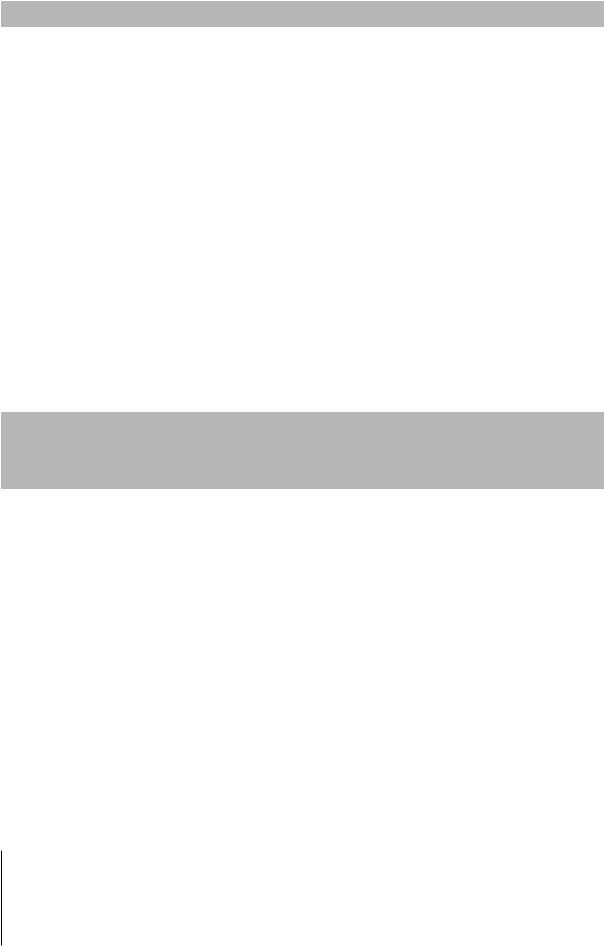
System Modes and LED Indicators
System Modes and Definitions
There are 7 system modes in Synology NAS. The System modes and their definitions are as below:
System mode |
Definition |
|
|
|
|
Powering on |
Synology NAS is powering on and performing hardware initialization, such as |
|
hardware reset or BIOS initialization. |
||
|
||
Shutting down |
Synology NAS is shutting down as a result of pressing the power button or operation |
|
in DSM. |
||
|
||
|
DSM is not ready for use. This could either be: |
|
|
• Synology NAS is powered on, but DSM is not properly installed. |
|
DSM not ready |
• Synology NAS is currently powering on and initializing services necessary for |
|
|
DSM to fully function. |
|
|
• The attached UPS device has insufficient power; DSM stops all services to |
|
|
prevent data loss (enters safe mode). |
|
DSM is ready for use |
DSM is fully functioning and users can sign in. |
|
|
|
|
Hibernation |
Synology NAS has been idle for a while and is now in Hibernation mode. |
|
|
|
|
|
Certain packages/services (e.g., USB Copy and Find me service) while in operation |
|
Application |
will control the actions of the LED. After the operation is complete, the LED indicator |
|
|
will return to its normal state. |
|
Powered off |
Synology NAS is powered off. |
|
|
|
Identify System Modes
You can identify the system mode through the POWER and STATUS LED indicators. Please refer to below table for more details.
|
|
LED Indicator |
|
|
|
|
|
|
|
System mode |
POWER |
|
STATUS |
|
|
|
|
|
|
|
Blue |
Green |
|
Orange |
|
|
|
|
|
Powering on |
Blinking |
Off |
|
Off |
|
|
|
|
|
Shutting down |
Blinking |
Static |
|
Off |
|
|
|
|
|
DSM not ready |
Static |
Blinking |
|
Off |
|
|
|
|
|
DSM is ready for use |
Static |
Static |
|
Off |
|
|
|
|
|
Hibernation |
Static |
Off |
|
Off |
|
|
|
|
|
Application |
Static |
|
Switching |
|
|
|
|
|
|
Powered off |
Off |
Off |
|
Off |
|
|
|
|
|
5 Chapter 1: Before You Start

Transitions between System Modes
To better understand the transition between system modes, please refer to below examples:
•Powered on with no DSM installed:
Powered off > Powering on > DSM not ready
•Powered on with DSM installed:
Powered off > Powering on > DSM not ready > DSM is ready for use
•Enter hibernation then wake up from hibernation:
DSM is ready for use > Hibernation > DSM is ready for use
•Shutdown Synology NAS:
DSM is ready for use > Shutting down > Powered off
•Power failure with UPS attached:
DSM is ready for use > DSM not ready (due to power failure, DSM enters safe mode) > Shutting down > Powered off > Powering on (power has recovered, DSM will reboot)> DSM not ready > DSM is ready for use
6 Chapter 1: Before You Start
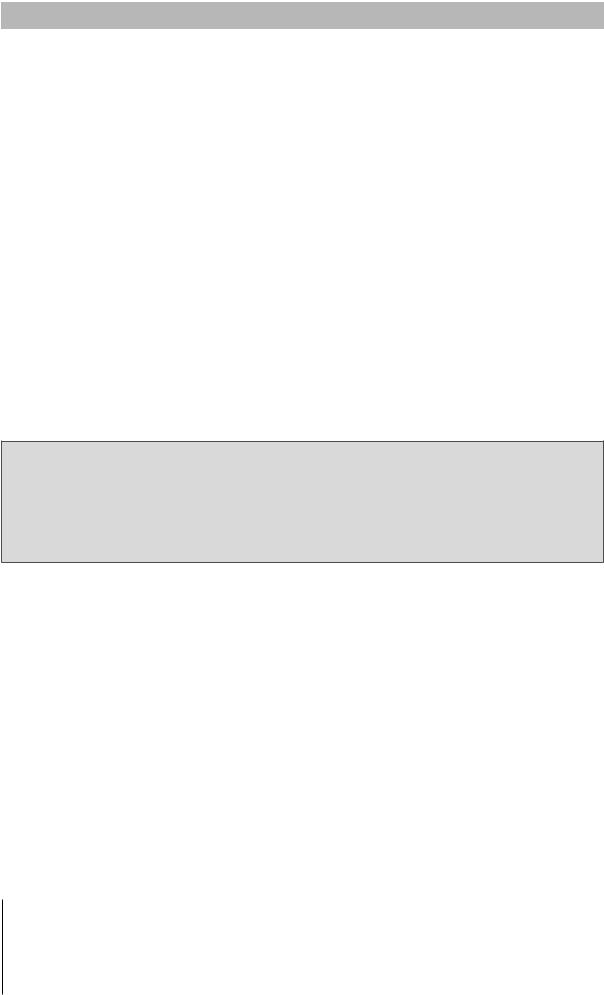
Other LED Indicators
LED Indicator |
Color |
|
Status |
Description |
|
|
|
|
|
|
Green |
|
Static |
Drive ready and idle |
|
|
|
|
|
DRIVE status |
|
Blinking |
Accessing drive |
|
|
|
|||
|
|
|
|
|
Orange |
|
Static |
Drive error/Port disabled1 |
|
|
|
|||
|
|
Off |
No internal Drive |
|
|
|
|
|
|
ALERT |
Orange |
|
Blinking |
System error2 |
|
|
|
|
|
|
Off |
System normal |
||
|
|
|||
|
|
|
|
|
|
Green |
|
Static |
Network connected |
|
|
|
|
|
LAN |
|
Blinking |
Network active |
|
|
|
|||
|
|
|
|
|
|
|
Off |
No network |
|
|
|
|
|
|
|
Green |
|
Static |
Network connected |
Rear 1GbE LAN |
|
|
|
|
|
Blinking |
Network active |
||
|
|
|||
(on left side of jack) |
|
|
||
|
|
|
|
|
|
|
Off |
No network |
|
|
|
|
|
|
|
Green |
|
Static |
1 Gbps connected |
Rear 1GbE LAN |
|
|
|
|
Orange |
|
100 Mbps connected |
||
|
|
|||
(on right side of jack) |
|
|
||
|
|
|
|
|
|
|
Off |
10 Mbps connected/No network |
|
|
|
|
|
|
Note:
1Please try to restart your Synology NAS or re-insert the drives, then run the HDD/SSD manufacturer's diagnostic tool to check the health status of the drives. If you can sign in to DSM, please run the built-in S.M.A.R.T. test to scan the drives. If the problem remains unresolved, please contact Synology Technical Support for help.
2If the ALERT LED continuously blinks orange, this indicates there are system errors such as fan failure, system overheating, or volume degrade. Please sign in to DSM for detailed information.
7 Chapter 1: Before You Start
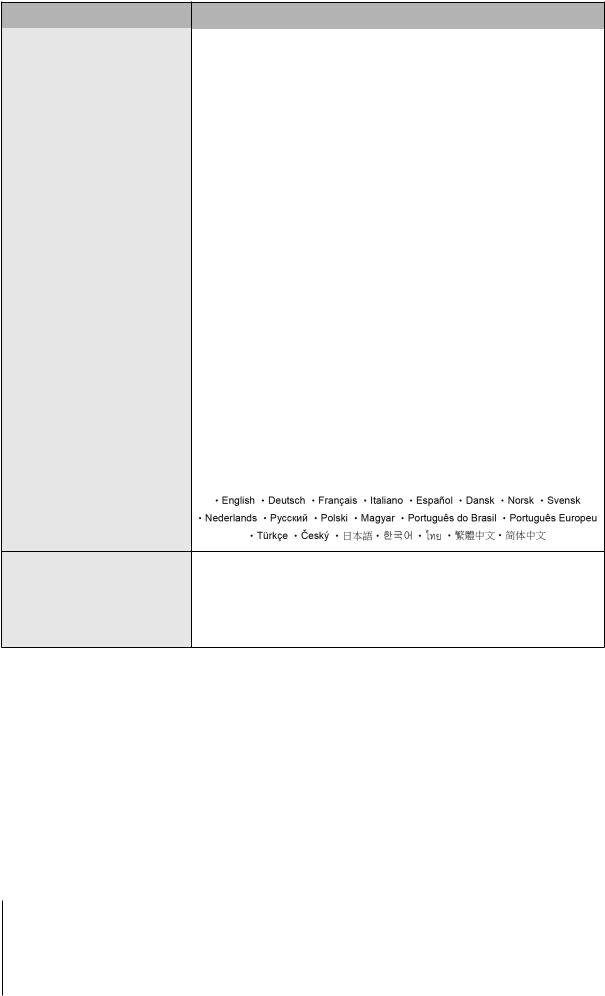
Hardware Specification
Item |
DS1821+ |
|
|
|
|
Compatible Drive Type |
• 3.5” / 2.5” SATA x 8 |
|
• M.2 2280 NVMe SSD x 2 |
||
|
||
|
|
|
Maximum Internal Raw Capacity |
• 128TB (8 x 16TB HDD) |
|
• 288 TB with 2 x DX517 (expansion unit) |
||
|
||
|
|
|
External Port |
• USB 3.2 Gen 1 x 4 |
|
• eSATA x 2 |
||
|
||
|
|
|
LAN Port |
1GbE (RJ-45) x 4 |
|
|
|
|
PCIe Slot |
Gen3 x8 slot (x4 link) x 1 |
|
|
|
|
Size (H x W x D) (mm) |
166 x 343 x 243 |
|
|
|
|
Weight (kg) |
6.0 |
|
|
|
|
Supported Client |
• Windows 7 onwards |
|
• macOS 10.12 onwards |
||
|
||
|
|
|
File System |
• Internal: Btrfs, ext4 |
|
• External: Btrfs, ext4, ext3, FAT32, NTFS, HFS+, exFAT1 |
||
|
||
Supported RAID Type |
• Basic • JBOD • RAID 0 • RAID 1 |
|
• RAID 5 • RAID 6 • RAID 10 |
||
|
||
|
|
|
Agency Certification |
• FCC Class B • CE Class B • BSMI Class B |
|
• EAC • VCCI • CCC • RCM • RoHS Compliant |
||
|
||
|
|
|
HDD Hibernation |
Yes |
|
|
|
|
Scheduled Power On/Off |
Yes |
|
|
|
|
Wake on LAN |
Yes |
|
|
|
|
Language Localization |
|
• Line voltage: 100 V to 240 V AC
• Frequency: 50/60 Hz Environment Requirement • Operating Temperature: 32 to 104˚F (0 to 40˚C)
• Storage Temperature: -5 to 140˚F (-20 to 60˚C)
• Relative Humidity: 5% to 95% RH
Note: Model specifications are subject to change without notice. Please refer to www.synology.com for the latest information.
1 Support for exFAT can be enabled by purchasing and downloading exFAT Access in Package Center.
8 Chapter 1: Before You Start
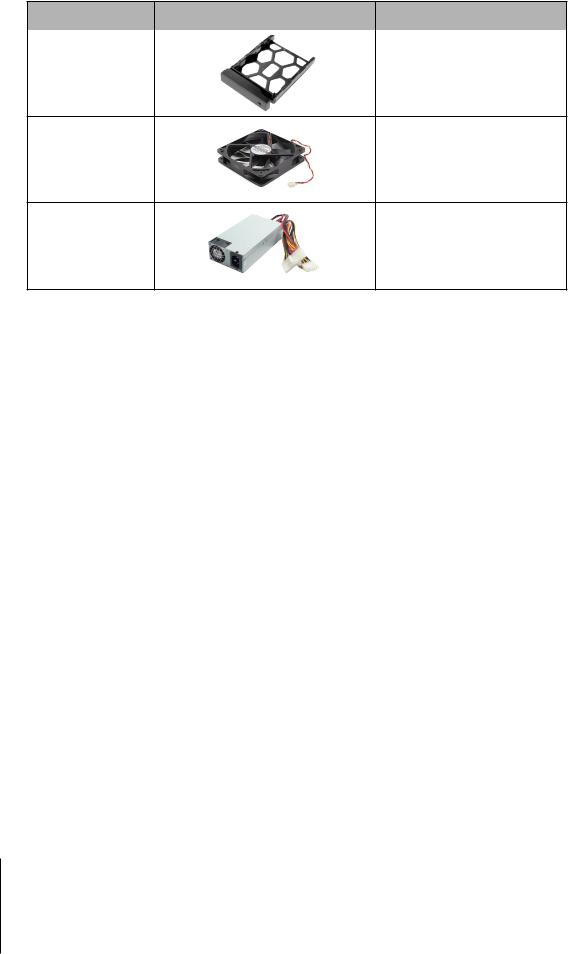
Spare Parts
Visit www.synology.com/products/spare_parts if you need to replace system fans, disk trays, or power supply units.
Model Name |
Picture |
Description |
|
|
|
Disk Tray (Type D6) |
|
3.5"/2.5" Drive Tray With Lock |
Fan 120*25_5 |
System Fan 120*120*25 mm |
PSU 250W_5 |
PSU 250W 24p+12p+8p |
Optional Accessories
With Synology accessories, you can customize your Synology NAS to fit different business environments without worrying about compatibility and stability. Visit www.synology.com/compatibility for more information.
9 Chapter 1: Before You Start
