Synology DS213 User Manual
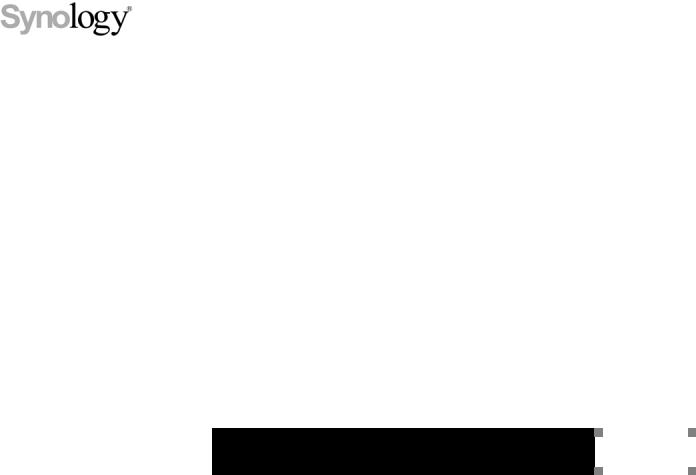
Synology DiskStation DS213 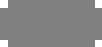
Quick Installation Guide
Synology_QIG_DS213_20120515

Table of Contents
Chapter 1: Before You Start |
|
Package Contents .............................................................................................................................................................. |
3 |
Synology DiskStation at a Glance.................................................................................................................................... |
4 |
Safety Instructions .............................................................................................................................................................. |
5 |
Chapter 2: Hardware Setup |
|
Tools and Parts for Hard Disk Installation....................................................................................................................... |
6 |
Install Hard Disks................................................................................................................................................................ |
6 |
Start Up Your DiskStation.................................................................................................................................................. |
8 |
Chapter 3: Install DSM on DiskStation |
|
Install DSM from the Web Browser .................................................................................................................................. |
9 |
Install DSM from the Installation Disc ............................................................................................................................ |
10 |
Learn More ........................................................................................................................................................................ |
14 |
Appendix A: Specifications |
|
Appendix B: LED Indication Table |
|
2
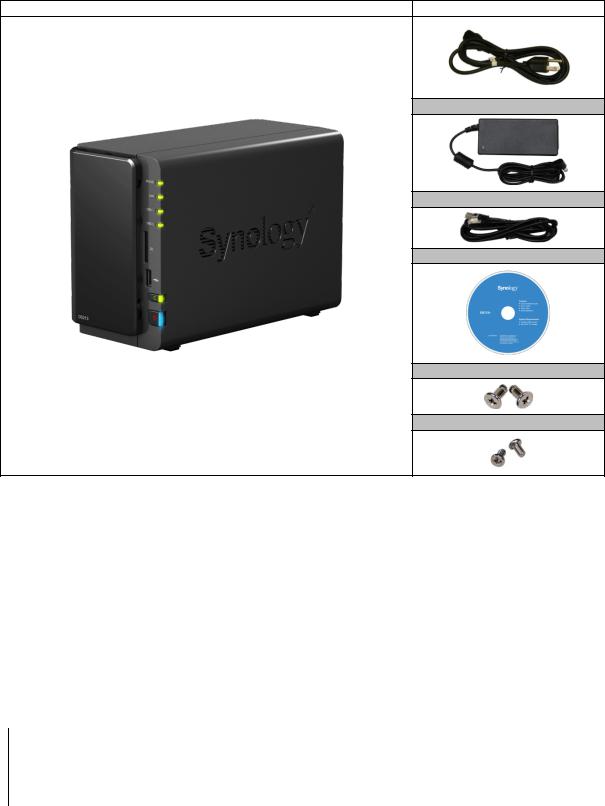
|
C ha p ter |
Chapter 1: Before You Start |
1 |
|
|
|
|
Before you start setting up DiskStation, please check the package contents to verify that you have received the items below. Please also read the safety instructions carefully before use to prevent your DiskStation from any damages.
Package Contents
Main Unit x 1 |
AC power cord x 1 |
AC power adapter x 1
RJ-45 LAN cable x 1
Installation disc x 1
Screws for 3.5” hard drives x 10
Screws for 2.5” hard drives x 10
3
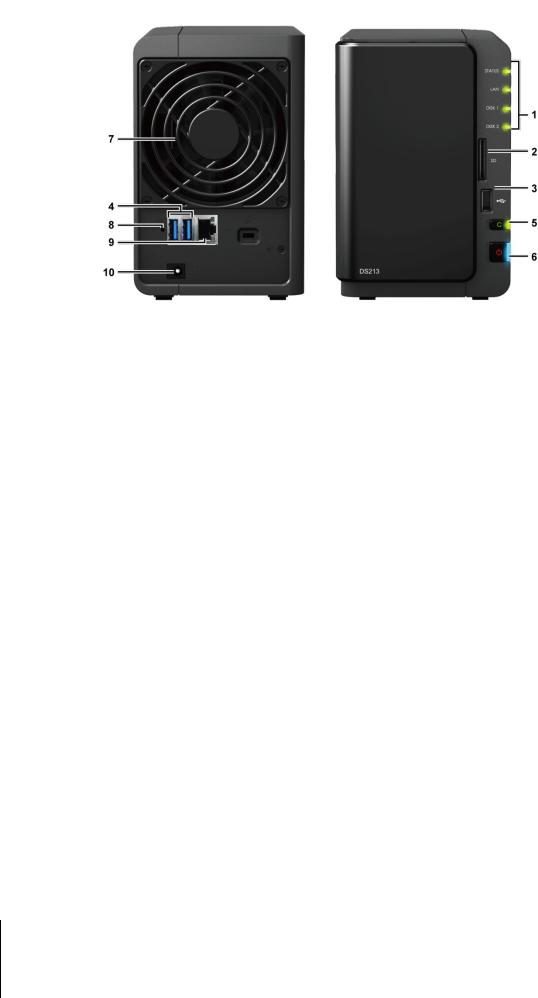
Synology DiskStation at a Glance
No. |
Article Name |
Location |
Description |
|
|
|
|
The LED indicators are used to display the status of the internal disk and the |
|
1) |
LED Indicators |
Front Panel |
system. For more information, see "Appendix B: LED Indication Table" on |
|
|
|
|
Page 16. |
|
|
|
|
|
|
2) |
SD Card Slot |
Front Panel |
The Synology DiskStation offers SD card slot for accessing a SD card. |
|
|
|
|
|
|
3) |
USB 2.0 Port |
Front Panel |
The Synology DiskStation offers USB ports for adding additional external hard |
|
4) |
USB 3.0 Ports |
Back Panel |
drives, USB printers, or other USB devices. |
|
|
||||
|
|
|
|
|
|
|
|
The Copy button lights up when you connect a USB Device to the USB port or |
|
5) |
Copy Button |
Front Panel |
a SD card to the SD card slot on the front panel. Pressing the button will copy |
|
the data from the connected USB device or SD card to Synology DiskStation’s |
||||
|
|
|
||
|
|
|
internal HDD. |
|
|
|
|
|
|
|
|
|
The power button is used to turn Synology DiskStation on or off. |
|
6) |
Power Button |
Front Panel |
To turn off Synology DiskStation, press the power button and hold it until you |
|
|
|
|
hear a beep sound and the Power LED starts blinking. |
|
|
|
|
|
|
7) |
Fan |
Back Panel |
The fan is built to exhaust waste heat out of Synology DiskStation. If the fan is |
|
malfunctioning, the system will play beep sounds. |
||||
|
|
|
||
|
|
|
|
|
8) |
RESET Button |
Back Panel |
1.To restore IP, DNS, passwords for the admin account to default value. |
|
2.To reinstall the Synology DiskStation. |
||||
|
|
|
||
|
|
|
|
|
9) |
LAN Port |
Back Panel |
The LAN port is where you connect RJ-45 cable to Synology DiskStation. |
|
|
|
|
|
|
10) |
Power Port |
Back Panel |
The power port is where you connect the AC adapter to Synology DiskStation. |
|
|
|
|
|
4 Chapter 1: Before You Start
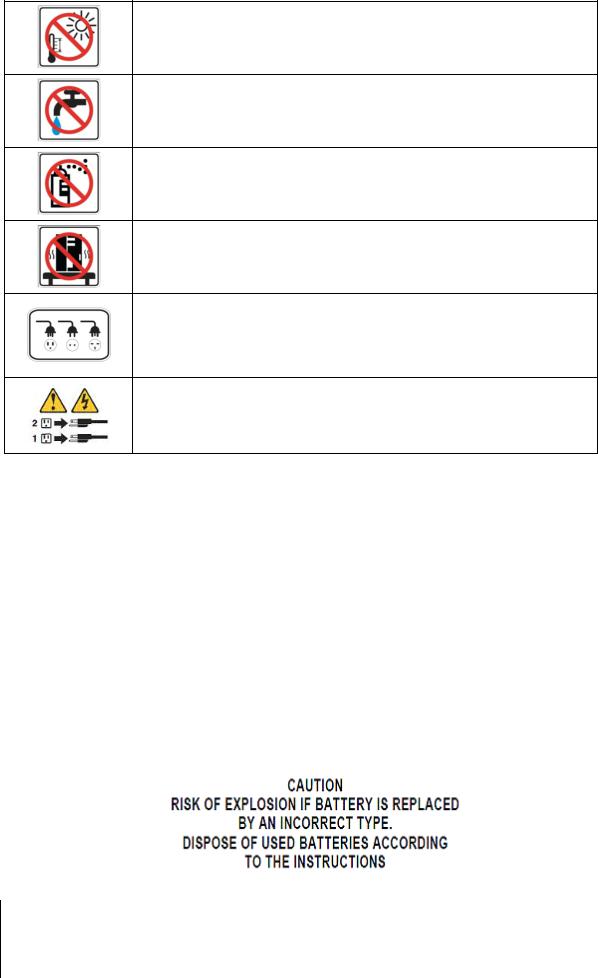
Safety Instructions
Keep away from direct sunlight and away from chemicals. Make sure the environment does not experience abrupt changes in temperature or humidity.
Do not place the Synology product close to any liquid.
Before cleaning, unplug the power cord first. Wipe Synology product with damp paper towels. Do not use chemical or aerosol cleaners to clean it.
Do not place the Synology product on a cart, table, or desk, which is not stable to avoid the product from falling over.
The power cord must plug in to the right supply voltage. Make sure that the supplied AC voltage is correct and stable.
To remove all electrical current from the device, ensure that all power cords are disconnected from the power source.
5 Chapter 1: Before You Start
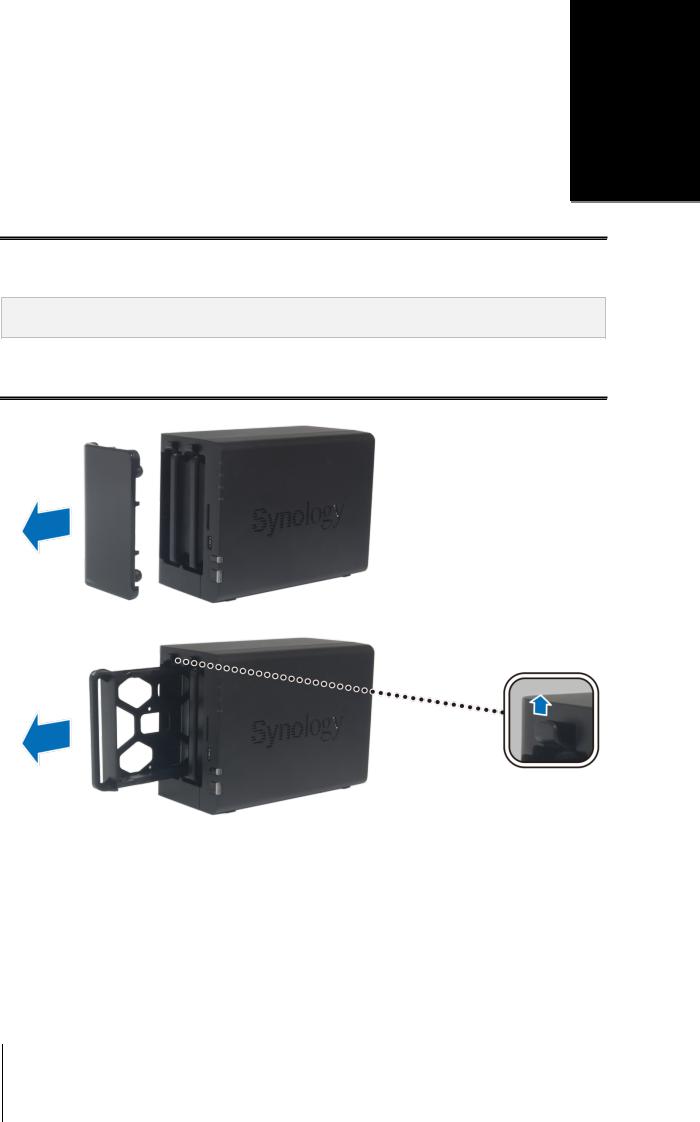
Chapter 2: Hardware Setup
Tools and Parts for Hard Disk Installation
A screwdriver
At least one 3.5” or 2.5” SATA hard disk
(Please visit www.synology.com for compatible hard disk models.)
Warning: If you install a hard disk that contains data, system will format the hard disk and erase all data. If you need the data in the future, please back it up before installation.
C ha p ter
2
Install Hard Disks
1 Remove the hard drive bay cover from the front panel.
2 Push the latch upward and pull the handle to remove the hard drive tray from your DiskStation.
6

3Load the hard disk in the hard drive tray.
For 3.5” Hard Disk: Place the hard disk in the hard drive tray, and then tighten the screws to secure the hard disk.
For 2.5” Hard Disk: Place the hard disk in the blue area (shown below) of the hard drive tray, turn the tray upside down, and then tighten the screws to secure the hard disk.
4Make sure the side marked with "UP" is facing up, and insert the hard drive tray into the empty hard drive bay. You should hear a click when the tray is locked in place.
5Repeat the above steps to assemble the other hard disk you have prepared.
6The disks’ positions are numbered as shown below.
7 Chapter 2: Hardware Setup
