Synology DS1621+ Manual
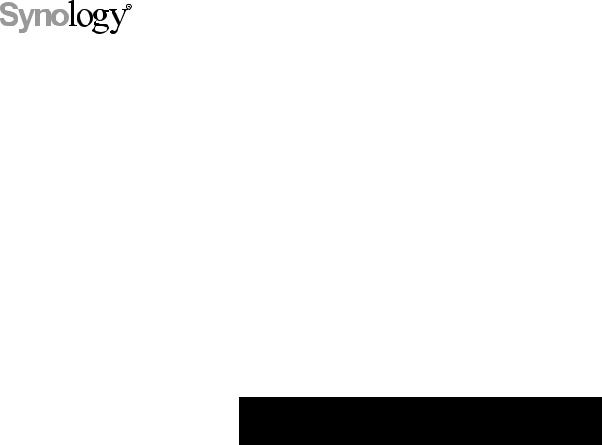
Synology NAS DS1621+ 
Hardware Installation Guide
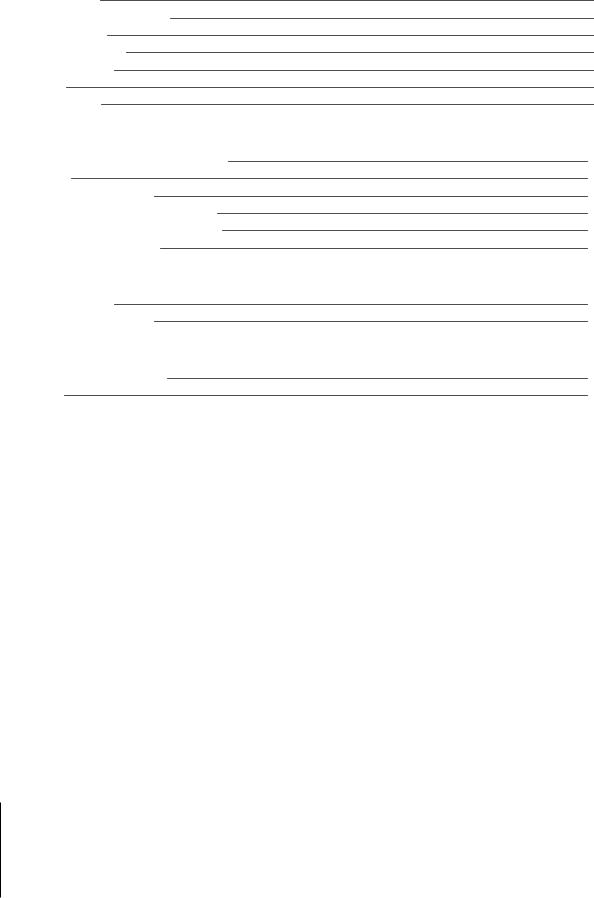
Table of Contents
Chapter 1: Before You Start
Package Contents |
3 |
Synology DS1621+ at a Glance |
4 |
LED Indicator Table |
5 |
Hardware Specification |
6 |
Optional Accessories |
7 |
Spare Parts |
8 |
Safety Instructions |
9 |
Chapter 2: Hardware Setup
Tools and Parts for Component Installation |
10 |
Install Drives |
10 |
Start Up Your Synology NAS |
12 |
Add a Memory Module to Synology NAS |
13 |
Add an M.2 NVMe SSD to Synology NAS |
15 |
Add a Network Interface Card |
16 |
Chapter 3: System Maintenance
Replace System Fan |
17 |
Initial Troubleshooting Guide |
20 |
Chapter 4: Install DSM on Synology NAS
Install DSM with Web Assistant |
21 |
Learn More |
21 |
Synology_HIG_DS1621+_20200622
2

1Chapter
Before You Start
Thank you for purchasing this Synology product! Before setting up your new Synology NAS, please check the package contents to verify that you have received the items below. Also, make sure to read the safety instructions carefully to avoid harming yourself or damaging your Synology NAS.
Note: All images below are for illustrative purposes only, and may differ from the actual product.
Package Contents
Main unit x 1 |
AC power cord x 1 |
|
|
|
|
|
RJ-45 LAN cable x 2 |
|
|
|
|
|
Hard drive tray key x 2 |
|
|
|
|
|
Screws for 2.5" drives x 28 |
|
|
|
|
3
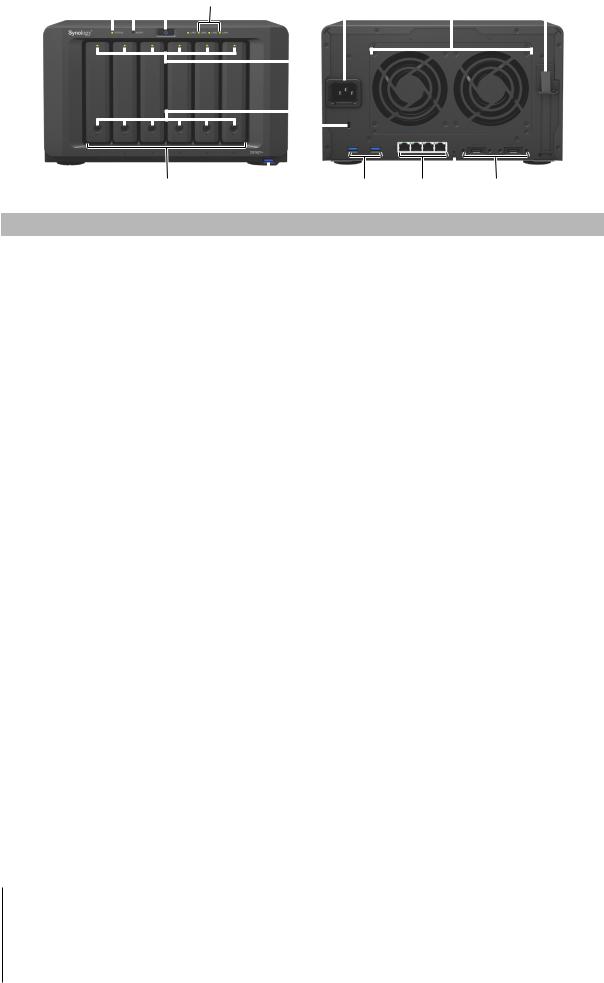
Synology DS1621+ at a Glance
1 |
2 |
3 |
4 |
5 |
9 |
10 |
|
11 |
|||||||||||||||
|
|
|
|
|
|
|
|
|
|
|
|
|
|
|
|
|
|
|
|
|
|
|
|
|
|
|
|
|
|
|
|
|
|
|
|
|
|
|
|
|
|
|
|
|
|
|
|
|
|
|
|
|
|
|
|
|
|
|
|
|
|
|
|
|
|
|
|
|
|
|
|
|
|
|
|
|
|
|
|
|
|
|
|
|
|
|
|
|
|
|
|
|
|
|
|
|
|
|
|
|
|
|
|
|
|
|
|
|
|
|
|
|
|
|
|
|
|
|
|
|
|
|
|
|
|
|
|
|
|
|
|
|
|
|
|
|
|
|
|
|
|
|
|
|
|
|
|
|
|
|
|
|
|
|
|
|
|
|
|
|
|
|
6 |
|
|
|
|
|
|
|
|
|
|
|
|
|
|
|
||||
|
|
|
|
|
|
|
|
|
|
|
|
|
|
|
|
|||||
|
|
|
|
|
|
|
|
|
|
|
|
|
|
|
|
|||||
|
|
|
|
12 |
13 |
14 |
|
|
16 |
|||||||||||
|
|
|
|
|
7 |
8 |
15 |
|||||||||||||
|
|
|
|
|
|
|
|
|
|
|
|
|
|
|
|
|
|
|
||
No. |
Article Name |
Location |
|
|
|
|
|
|
Description |
|
||||||||||
|
|
|
|
|
|
|
|
|
|
|
|
|
|
|
||||||
1 |
Status Indicator |
|
|
|
|
Displays the status of the system. For more information, see |
||||||||||||||
|
|
|
|
"LED Indicator Table". |
|
|
|
|
||||||||||||
|
|
|
|
|
|
|
|
|
|
|
|
|
|
|
||||||
2 |
Alert Indicator |
|
|
|
|
Displays warnings regarding fan or temperature. For more |
||||||||||||||
|
|
|
|
information, see "LED Indicator Table". |
|
|||||||||||||||
|
|
|
|
|
|
|
|
|
|
|
|
|||||||||
3 |
Power Button |
|
|
|
|
1. Press to power on your Synology NAS. |
||||||||||||||
|
|
|
|
2. To power off your Synology NAS, press and hold until you |
||||||||||||||||
|
|
|
|
|
|
|
|
|
|
|
|
hear a beep sound and the Power LED starts blinking. |
||||||||
4 |
LAN Indicator |
|
Front |
|
Displays the status of the network connection. For more |
|||||||||||||||
|
|
information, see "LED Indicator Table". |
|
|||||||||||||||||
|
|
|
|
|
|
|
|
|
|
|
|
|||||||||
5 |
Drive Status Indicator |
|
|
|
|
Displays the status of each drive. For more information, see |
||||||||||||||
|
|
|
|
"LED Indicator Table". |
|
|
|
|
||||||||||||
|
|
|
|
|
|
|
|
|
|
|
|
|
|
|
||||||
6 |
Drive Tray |
|
|
|
|
Install drives (hard disk drives or solid state drives) here. |
||||||||||||||
|
|
|
|
|
|
|
|
|
|
|
|
|
|
|
||||||
7 |
USB 3.0 Port |
|
|
|
|
Connect external drives or other USB devices to the Synology |
||||||||||||||
|
|
|
|
NAS here. |
|
|
|
|
|
|||||||||||
|
|
|
|
|
|
|
|
|
|
|
|
|
|
|
|
|||||
8 |
Drive Tray Lock |
|
|
|
|
Lock or unlock drive trays. |
|
|
|
|
||||||||||
|
|
|
|
|
|
|
|
|
|
|
|
|
|
|
|
|
|
|||
9 |
Power Port |
|
|
|
|
Connect power cord here. |
|
|
|
|
||||||||||
|
|
|
|
|
|
|
|
|
|
|
|
|
|
|
||||||
10 |
|
Fan |
|
|
|
|
Disposes of excess heat and cools the system. If the fan |
|||||||||||||
|
|
|
|
|
malfunctions, the Synology NAS will emit a beeping sound. |
|||||||||||||||
|
|
|
|
|
|
|
|
|
|
|
||||||||||
11 |
PCI Express |
|
|
|
|
Supports one PCIe x8 slots (x4 link) add-on card. |
||||||||||||||
Expansion Slot |
|
|
|
|
||||||||||||||||
|
|
|
|
|
|
|
|
|
|
|
|
|
|
|
||||||
|
|
|
|
|
|
|
|
|
|
|
|
|
|
|
|
|||||
12 |
Kensington Security Slot |
|
|
|
|
Attach a Kensington security lock here. |
|
|||||||||||||
|
|
|
|
|
|
|
|
|
|
|
|
|
|
|
||||||
13 |
USB 3.0 Port |
|
|
|
|
Connect external drives or other USB devices to the Synology |
||||||||||||||
|
Rear |
|
NAS here. |
|
|
|
|
|
||||||||||||
|
|
|
|
|
|
|
|
|
|
|
|
|
|
|||||||
14 |
LAN Port |
|
|
Connect RJ-45 network cable here. |
|
|||||||||||||||
|
|
|
|
|
||||||||||||||||
|
|
|
|
|
|
|
|
|
|
|
|
|
|
|
||||||
|
|
|
|
|
|
|
|
|
|
|
1. Press and hold until you hear a beep sound to restore |
|||||||||
|
|
|
|
|
|
|
|
|
|
|
|
the IP address, DNS server, and password for the admin |
||||||||
15 |
RESET Button |
|
|
|
|
|
account to default. |
|
|
|
|
|||||||||
|
|
|
|
2. Press and hold until you hear a beep, then press and hold |
||||||||||||||||
|
|
|
|
|
|
|
|
|
|
|
|
again until you hear three beeps to return the Synology |
||||||||
|
|
|
|
|
|
|
|
|
|
|
|
NAS to "Not Installed" status so that DiskStation Manager |
||||||||
|
|
|
|
|
|
|
|
|
|
|
|
(DSM) can be reinstalled. |
|
|
|
|||||
16 |
eSATA Port |
|
|
|
|
Connect Synology Expansion Unit1 to the Synology NAS here. |
||||||||||||||
|
|
|
|
|
|
|
|
|
|
|
|
|
|
|
|
|
|
|
|
|
1 For more information about Synology Expansion Unit supported by your Synology NAS, please visit www.synology.com.
4 Chapter 1: Before You Start
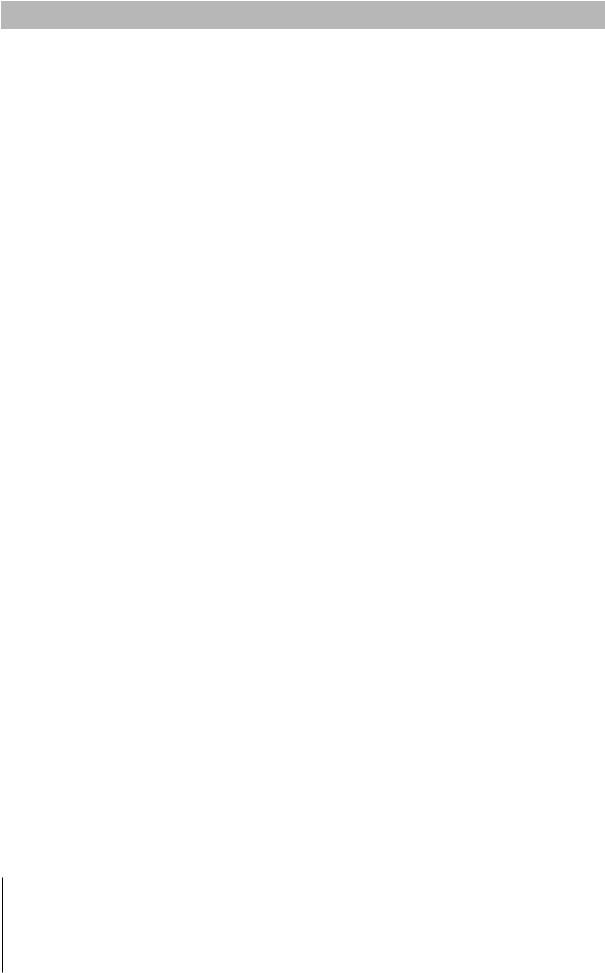
LED Indicator Table
LED Indicator |
Color |
Status |
Description |
|
|
|
|
|
|
|
|
|
Green |
Static |
Volume normal |
|
|
|
|
|
|
||
|
|
|
Volume degraded/Volume crashed |
||
|
|
|
|
|
|
STATUS |
Orange |
Blinking |
Volume not created |
|
|
|
|
|
|
|
|
|
|
|
DSM not installed |
|
|
|
|
|
|
|
|
|
|
Off |
HDD hibernation |
|
|
|
|
|
|
|
|
|
Green |
Static |
Drive ready and idle |
|
|
|
|
|
|
||
Disk Status Indicator |
Blinking |
Accessing drive |
|
||
|
|
||||
|
|
|
|
||
(on tray) |
Orange |
Static |
Drive error/Port disabled |
1 |
|
|
|
||||
|
|
|
|
|
|
|
|
Off |
No internal drive |
|
|
|
|
|
|
|
|
|
Blue |
Static |
Powered on |
|
|
|
|
|
|
||
Power |
Blinking |
Booting up/Shutting down |
|||
|
|||||
|
|
|
|
|
|
|
|
Off |
Powered off |
|
|
|
|
|
|
||
ALERT |
Orange |
Blinking |
Fan failure/Over temperature |
||
|
|
|
|
||
|
Off |
System normal |
|
||
|
|
|
|||
|
|
|
|
|
|
|
Green |
Static |
Network connected |
|
|
|
|
|
|
||
Front LAN |
Blinking |
Network active |
|
||
|
|
||||
|
|
|
|
|
|
|
|
Off |
No network |
|
|
|
|
|
|
|
|
|
Green |
Static |
Network connected |
|
|
Rear 1GbE LAN |
|
|
|
||
Blinking |
Network active |
|
|||
|
|
||||
(on left side of jack) |
|
|
|||
|
|
|
|
||
|
|
Off |
No network |
|
|
|
|
|
|
|
|
|
Green |
Static |
1 Gbps connection |
|
|
Rear 1GbE LAN |
|
|
|
||
Orange |
100 Mbps connection |
|
|||
|
|
||||
(on right side of jack) |
|
|
|||
|
|
|
|
||
|
|
Off |
10 Mbps connection/No network |
||
|
|
|
|
|
|
Note: Model specifications are subject to change without notice. Please refer to www.synology.com for the latest information.
1Please try to restart your Synology NAS or re-insert the drives, then run the HDD/SSD manufacturer's diagnostic tool to check the health status of the drives. If you can sign in to DSM, please run the built-in S.M.A.R.T. test to scan the drives. If the problem remains unresolved, please contact Synology Technical Support for help.
5 Chapter 1: Before You Start
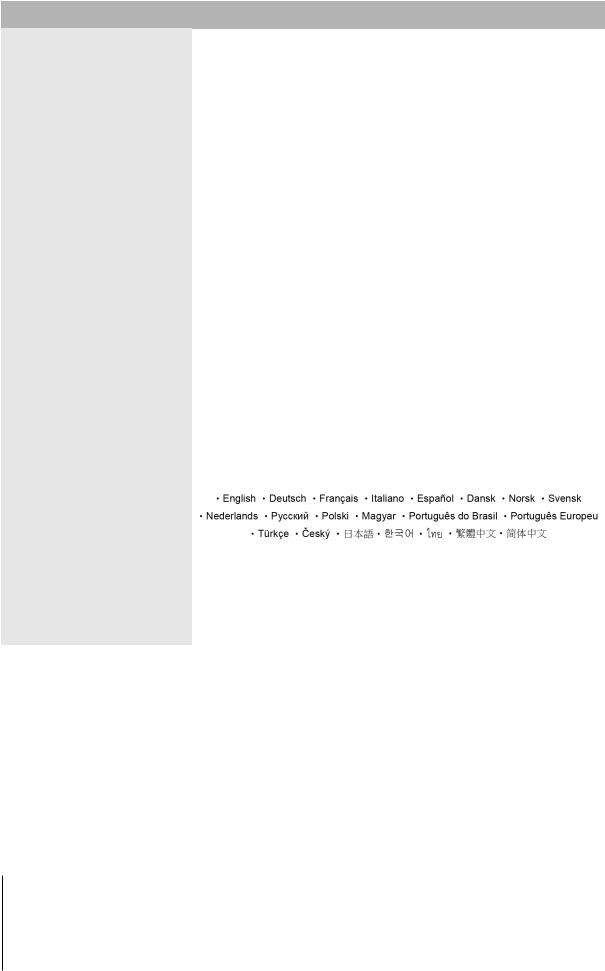
Hardware Specification
Item |
DS1621+ |
|
|
|
|
Compatible Drive Type |
• 3.5"/2.5" SATA x 6 |
|
• M.2 2280 NVMe SSD x 2 |
||
|
||
|
|
|
Maximum Internal Raw Capacity |
• 96 TB (6 x 16 TB HDD) |
|
• 256 TB with 2 x DX517 (expansion unit) |
||
|
||
|
|
|
External Port |
• USB 3.0 x 3 |
|
• eSATA x 2 |
||
|
||
|
|
|
LAN Port |
1GbE (RJ-45) x 4 |
|
|
|
|
PCIe Slot |
Gen3 x8 slot (x4 link) x 1 |
|
|
|
|
Size (H x W x D) (mm) |
166 x 282 x 243 |
|
|
|
|
Weight (kg) |
5.1 |
|
|
|
|
Supported Client |
• Windows 7 onwards |
|
• macOS 10.12 onwards |
||
|
||
|
|
|
File System |
• Internal: Btrfs, ext4 |
|
• External: Btrfs, ext4, ext3, FAT32, NTFS, HFS+, exFAT1 |
||
Supported RAID Type |
• Basic • JBOD • RAID 0 • RAID 1 |
|
• RAID 5 • RAID 6 • RAID 10 |
||
|
||
|
|
|
Agency Certification |
• FCC Class B • CE Class B • BSMI Class B |
|
• EAC • VCCI • CCC • RCM • RoHS Compliant |
||
|
||
|
|
|
HDD Hibernation |
Yes |
|
|
|
|
Scheduled Power On/Off |
Yes |
|
|
|
|
Wake on LAN |
Yes |
|
|
|
|
Language Localization |
|
|
|
|
|
|
• Line voltage: 100 V to 240 V AC |
|
|
• Frequency: 50/60 Hz |
|
Environment Requirement |
• Operating Temperature: 32 to 104˚F (0 to 40˚C) |
|
|
• Storage Temperature: -5 to 140˚F (-20 to 60˚C) |
|
|
• Relative Humidity: 5% to 95% RH |
|
|
|
Note: Model specifications are subject to change without notice. Please refer to www.synology.com for the latest information.
1 Support for exFAT can be enabled by purchasing and downloading exFAT Access in Package Center.
6 Chapter 1: Before You Start
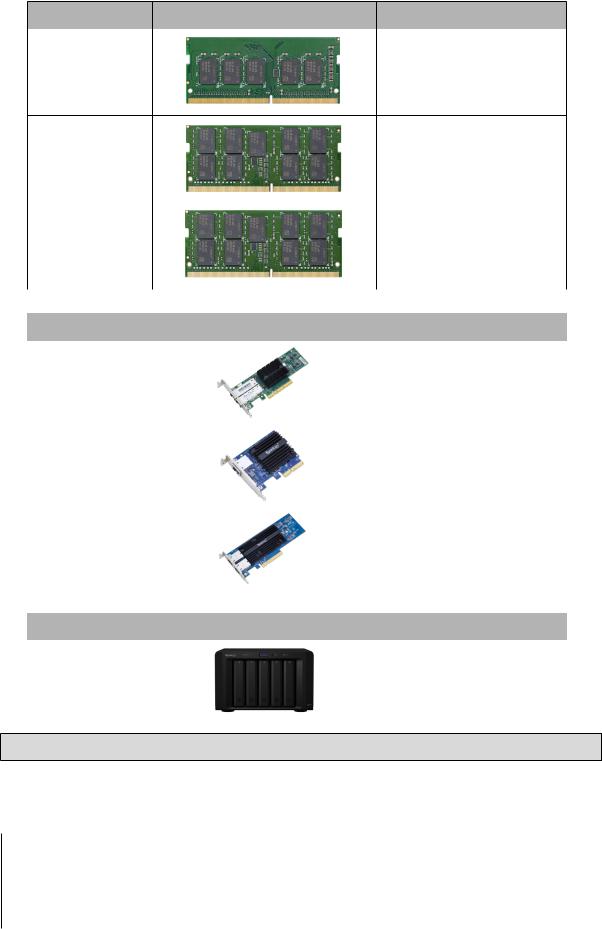
Optional Accessories
With Synology accessories, you can customize your Synology NAS to fit different business environments without worrying about compatibility and stability. Visit www.synology.com/compatibility for more information.
• Memory Module
Model Name |
Picture |
Description |
|
|
|
D4ES01-4G |
|
4GB DDR4 ECC Unbuffered |
|
SODIMM |
|
|
|
|
D4ES01-8G |
8GB DDR4 ECC Unbuffered |
|
SODIMM |
|
|
|
|
|
|
|
|
D4ECSO-2666-16G |
16GB DDR4 ECC Unbuffered |
|
SODIMM |
|
|
|
|
|
|
|
• PCIe Add-in Card |
|
|
|
Model Name |
Picture |
Description |
|
|
|
|
|
E10G17-F2 |
|
Dual-port, 10GbE SFP+ |
|
|
network interface card |
|
|
|
|
|
|
|
|
|
|
E10G18-T1 |
|
Single-port, 10GbE RJ-45 |
|
|
network interface card |
|
|
|
|
|
|
|
|
|
|
E10G18-T2 |
|
Dual-port, 10GbE RJ-45 |
|
|
network interface card |
|
|
|
|
|
|
|
|
|
• Expansion Unit |
|
|
|
|
Model Name |
Picture |
Description |
|
|
|
|
|
DX517 |
|
5-bay |
|
|
2.5"/3.5" SATA expansion |
|
|
|
|
|
|
|
|
|
Note: Your Synology NAS supports up to two expansion units.
7 Chapter 1: Before You Start
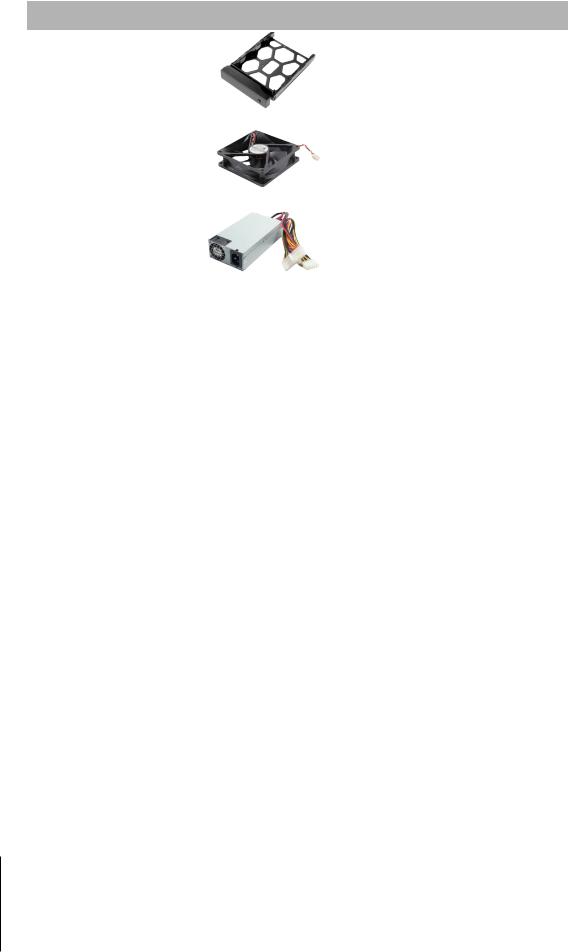
Spare Parts
Visit www.synology.com/products/spare_parts if you need to replace system fans, disk trays, or power supply units.
Model Name |
Picture |
Description |
|
|
|
Disk Tray (Type D6) |
|
3.5"/2.5" Drive Tray With Lock |
|
|
|
Fan 92*25_3 |
|
System Fan 92*92*25 mm |
|
|
|
PSU 250W_5 |
|
PSU 250W 24p+12p+8p |
|
|
|
8 Chapter 1: Before You Start
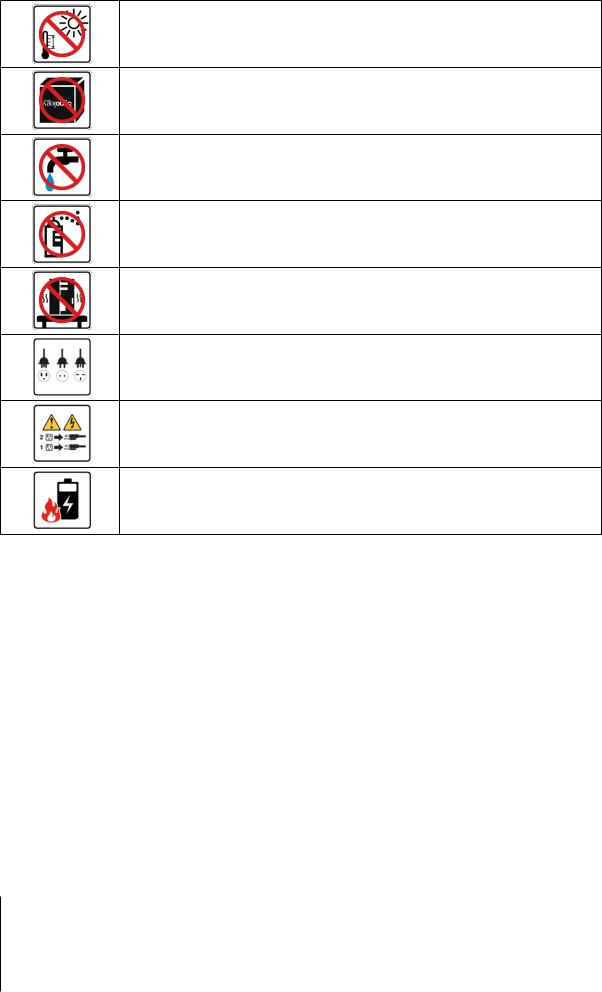
Safety Instructions
Keep away from direct sunlight and from chemicals. Make sure the environment does not experience abrupt changes in temperature or humidity.
Place the product right side up at all times.
Do not place near any liquids.
Before cleaning, unplug the power cord. Wipe with damp paper towels. Do not use chemical or aerosol cleaners.
To prevent the unit from falling over, do not place on carts or any unstable surfaces.
The power cord must plug in to the correct supply voltage. Make sure that the supplied AC voltage is correct and stable.
To remove all electric current from the device, ensure that all power cords are disconnected from the power source.
Risk of explosion if battery is replaced with an incorrect type. Dispose of used batteries appropriately.
9 Chapter 1: Before You Start
