Synology DS218j Manual
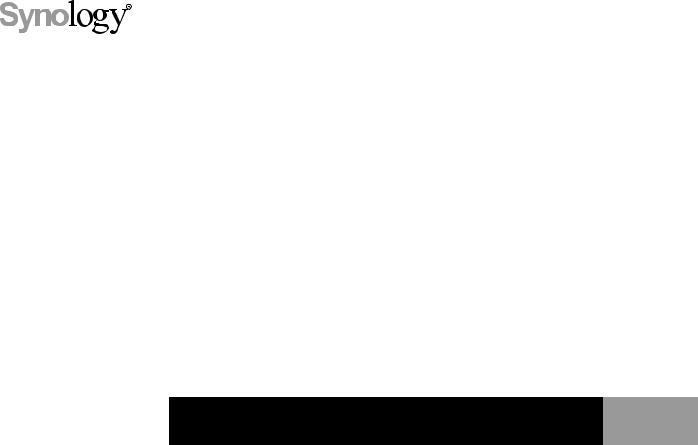
Synology DiskStation DS218j
Hardware Installation Guide
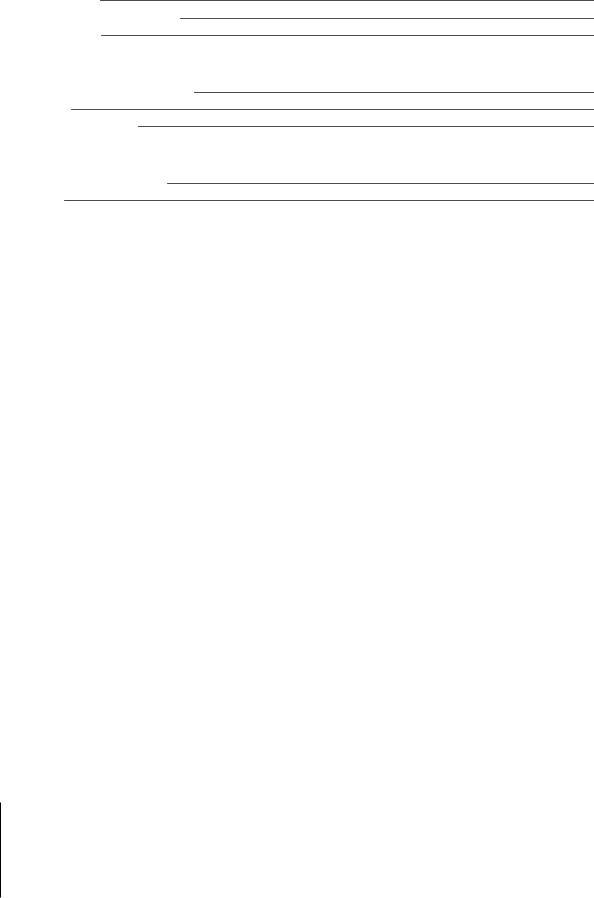
Table of Contents
Chapter 1: Before You Start
Package Contents |
3 |
Synology DiskStation at a Glance |
4 |
Safety Instructions |
5 |
Chapter 2: Hardware Setup
Tools and Parts for Drive Installation |
6 |
Install Drives |
6 |
Start Up Your DiskStation |
8 |
Chapter 3: Install DSM on DiskStation
Install DSM with Web Assistant |
9 |
Learn More |
9 |
Appendix A: Specifications
Appendix B: LED Indicator Table
Synology_HIG_DS218j_20170725
2
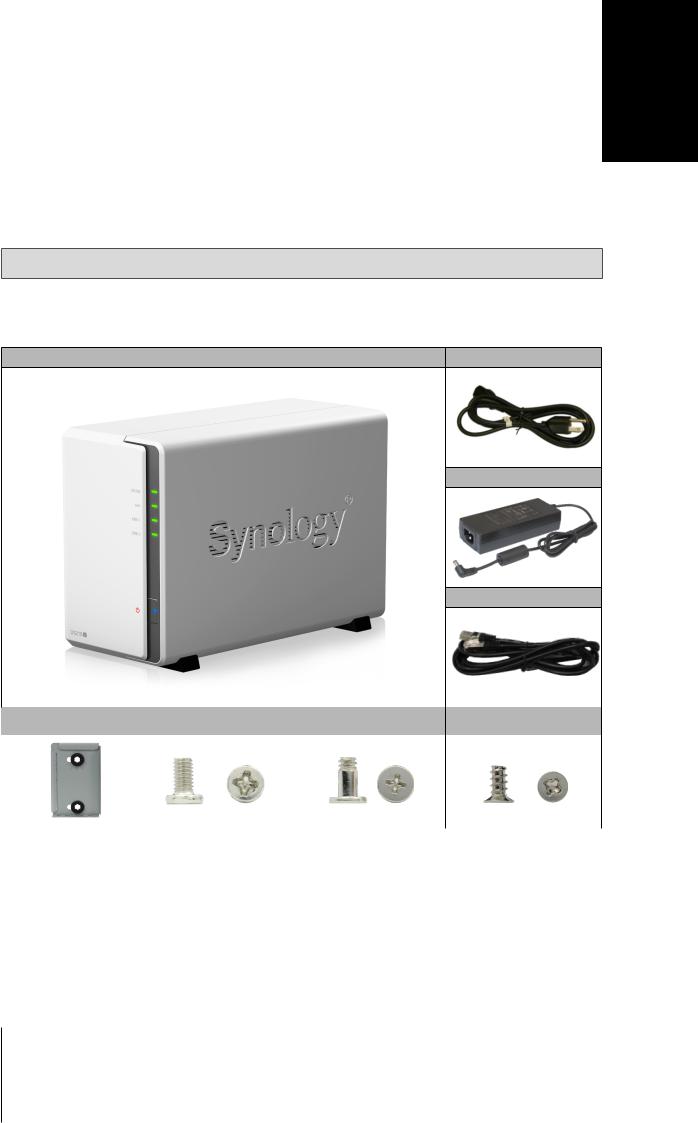
1Chapter
Before You Start
Thank you for purchasing this Synology product! Before setting up your new DiskStation, please check the package contents to verify that you have received the items below. Also, make sure to read the safety instructions carefully to avoid harming yourself or damaging your DiskStation.
Note: All images below are for illustrative purposes only, and may differ from the actual product.
Package Contents
Main unit x 1 |
AC power cord x 1 |
AC power adapter x 1
RJ-45 LAN cable x 1
HDD bracket x 1 |
Screws for HDD bracket x 3 |
Screws for hard drives x 10 |
Screws for fixing the |
|
Synology case x 3 |
||||
|
|
|
||
|
|
|
|
3
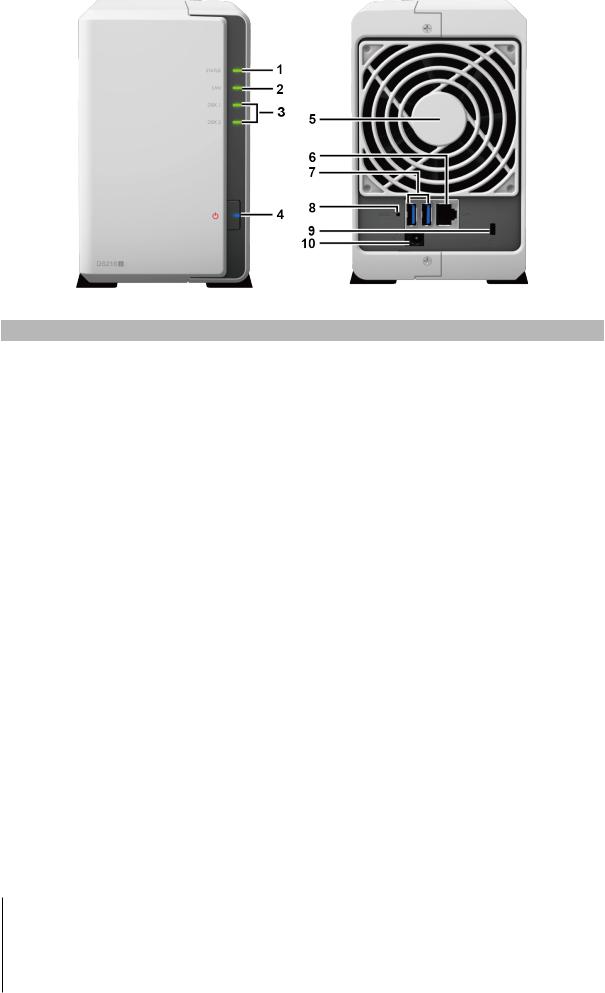
Synology DiskStation at a Glance
No. |
Article Name |
Location |
Description |
|
|
|
|
|
|
1 |
Status Indicator |
|
Displays the status of the system. For more information, see "Appendix B: LED |
|
|
Indicator Table". |
|||
|
|
|
||
|
|
|
|
|
2 |
LAN Indicator |
|
Displays the status of the network connection. For more information, see |
|
|
"Appendix B: LED Indicator Table". |
|||
|
|
|
||
|
|
Front Panel |
|
|
3 |
Disk Indicator |
Displays the status of the installed drives. For more information, see "Appendix B: |
||
|
||||
|
LED Indicator Table". |
|||
|
|
|
||
|
|
|
|
|
4 |
Power Button |
|
1. Press to power on the DiskStation. |
|
|
2. To power off the DiskStation, press and hold until you hear a beep sound and |
|||
and Indicator |
|
|||
|
|
the Power LED starts blinking. |
||
|
|
|
||
|
|
|
|
|
5 |
Fan |
|
Disposes of excess heat and cools the system. If the fan malfunctions, the |
|
|
DiskStation will emit a beeping sound. |
|||
|
|
|
||
|
|
|
|
|
6 |
LAN Port |
|
Connect a network cable here. |
|
|
|
|
|
|
7 |
USB 3.0 Port |
|
Connect external hard drives or other USB devices to the DiskStation here. |
|
|
|
|
|
|
|
|
|
1. Press and hold until you hear a beep sound to restore the default IP address, |
|
8 |
RESET Button |
Back Panel |
DNS server, and password for the admin account. |
|
|
2. Press and hold until you hear a beep sound, then press and hold again until |
|||
|
|
|
you hear three beep sounds to return the DiskStation to “Not Installed” status |
|
|
|
|
so that DiskStation Manager (DSM) can be reinstalled. |
|
|
|
|
|
|
9 |
Kensington |
|
Attach a Kensington security lock here. |
|
Security Slot |
|
|||
|
|
|
||
|
|
|
|
|
10 |
Power Port |
|
Connect the AC power adapter here. |
|
|
|
|
|
4 Chapter 1: Before You Start
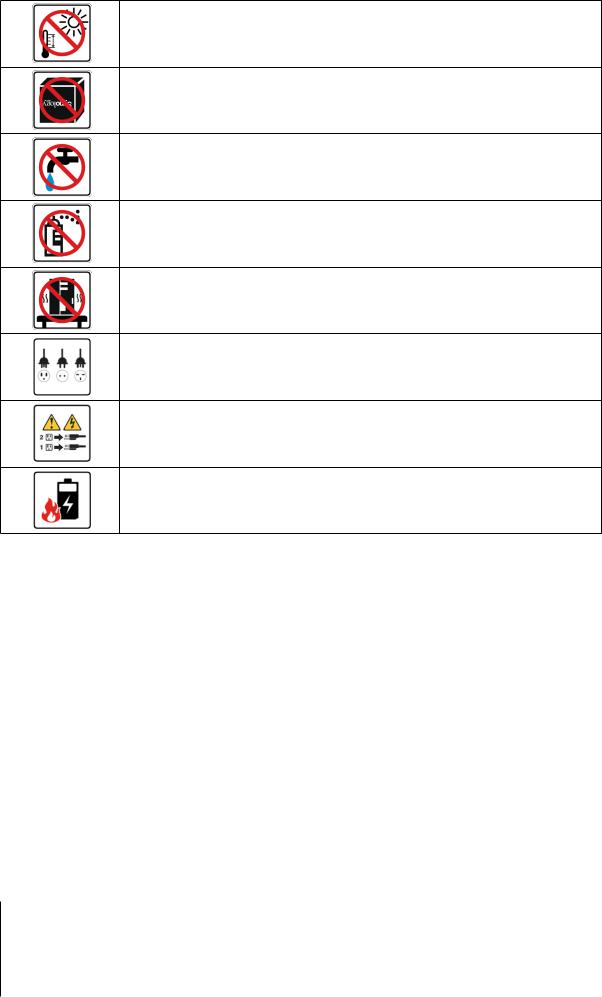
Safety Instructions
Keep away from direct sunlight and away from chemicals. Make sure the environment does not experience abrupt changes in temperature or humidity.
Place the product right side up at all times.
Do not place near any liquids.
Before cleaning, unplug the power cord. Wipe with damp paper towels. Do not use chemical or aerosol cleaners.
To prevent the unit from falling over, do not place on carts or any unstable surfaces.
The power cord must plug in to the correct supply voltage. Make sure that the supplied AC voltage is correct and stable.
To remove all electrical current from the device, ensure that all power cords are disconnected from the power source.
Risk of explosion if battery is replaced with an incorrect type. Dispose of used batteries appropriately.
5 Chapter 1: Before You Start
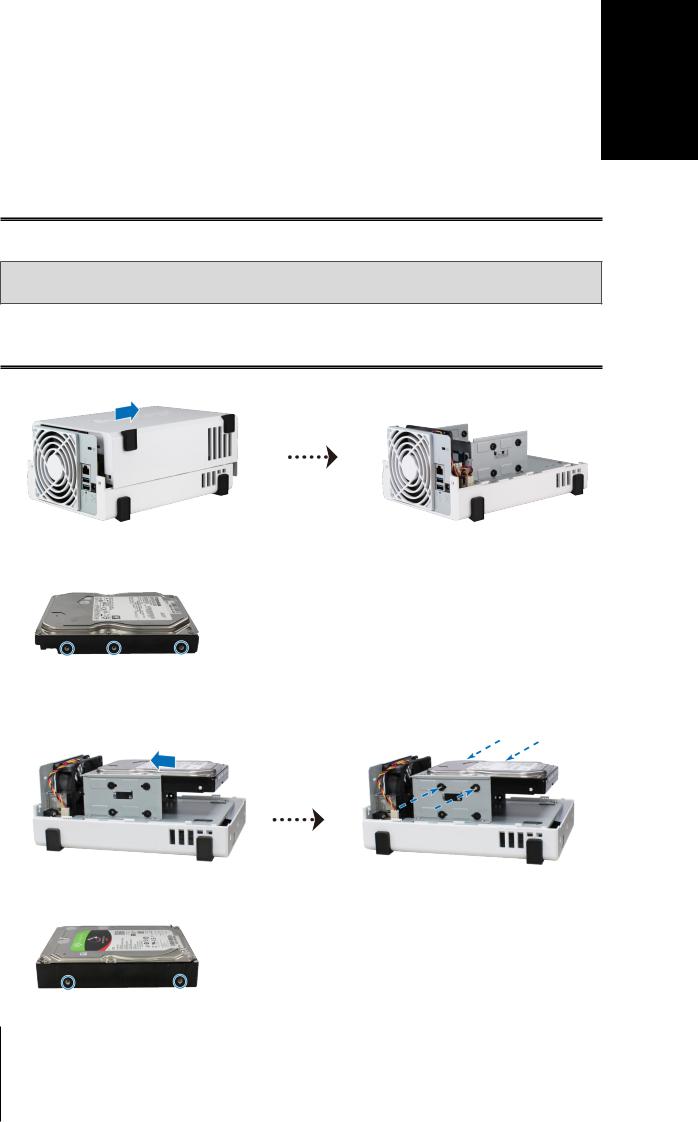
2Chapter
Hardware Setup
Tools and Parts for Drive Installation
•A screwdriver
•At least one 3.5” or 2.5” SATA drive (please visit www.synology.com for compatible drive models)
Warning: If you install a drive that contains data, the system will format the drive and erase all existing data. Please back up any important data before installation.
Install Drives
1 Push the upper case in the direction as shown below. Lift the upper case and set it aside.
2Install drives:
•For 3.5” drives with 3 screw holes on each side (indicated below):
a Slide the drive into the hard drive bay, and push it all the way until it’s firmly connected to the SATA connector.
b Secure the drive with the screws provided.
• For 3.5” drives with 2 screw holes on each side (indicated below):
6
