Synology DS418 Manual
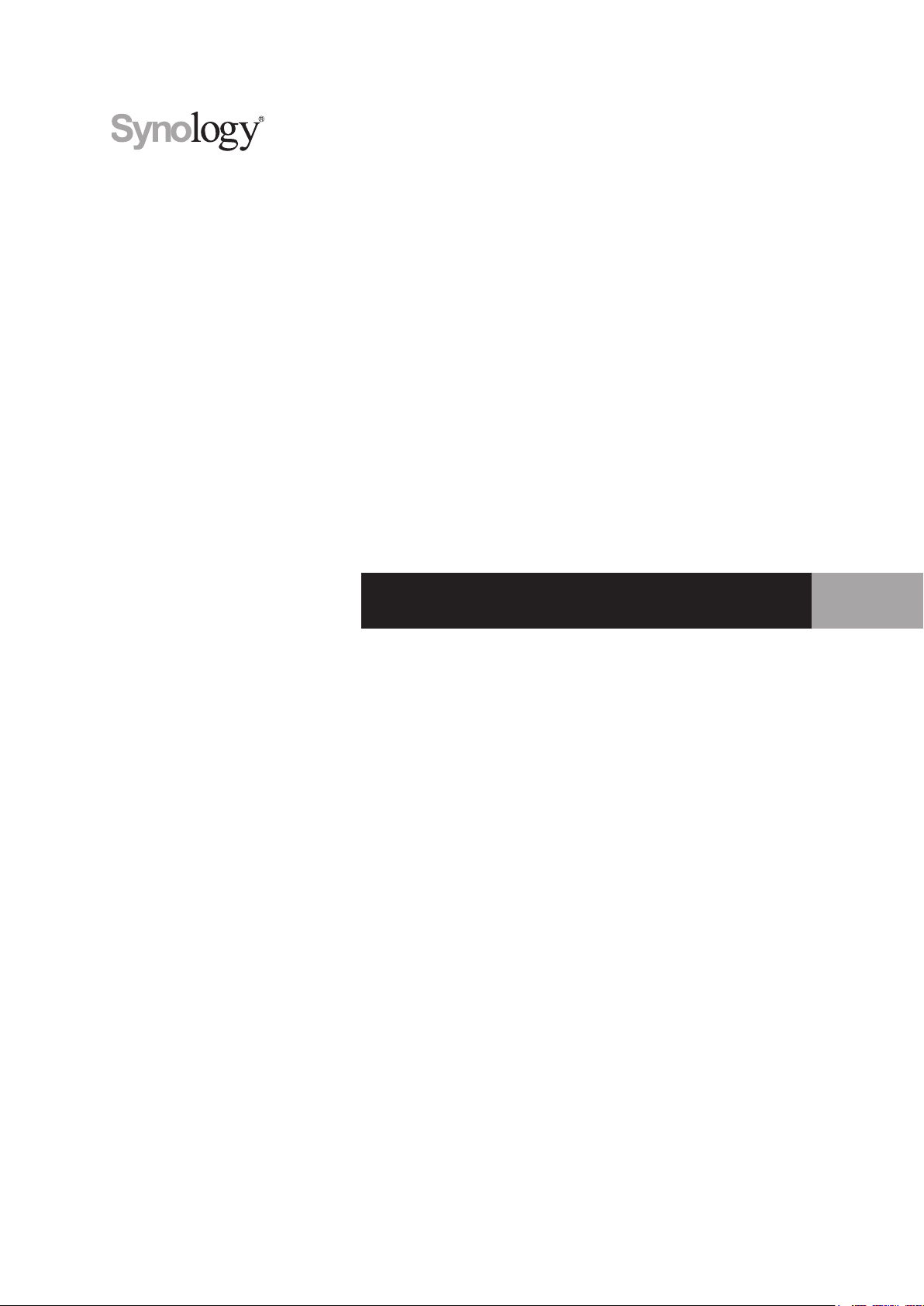
Synology DiskStation DS418
Hardware Installation Guide
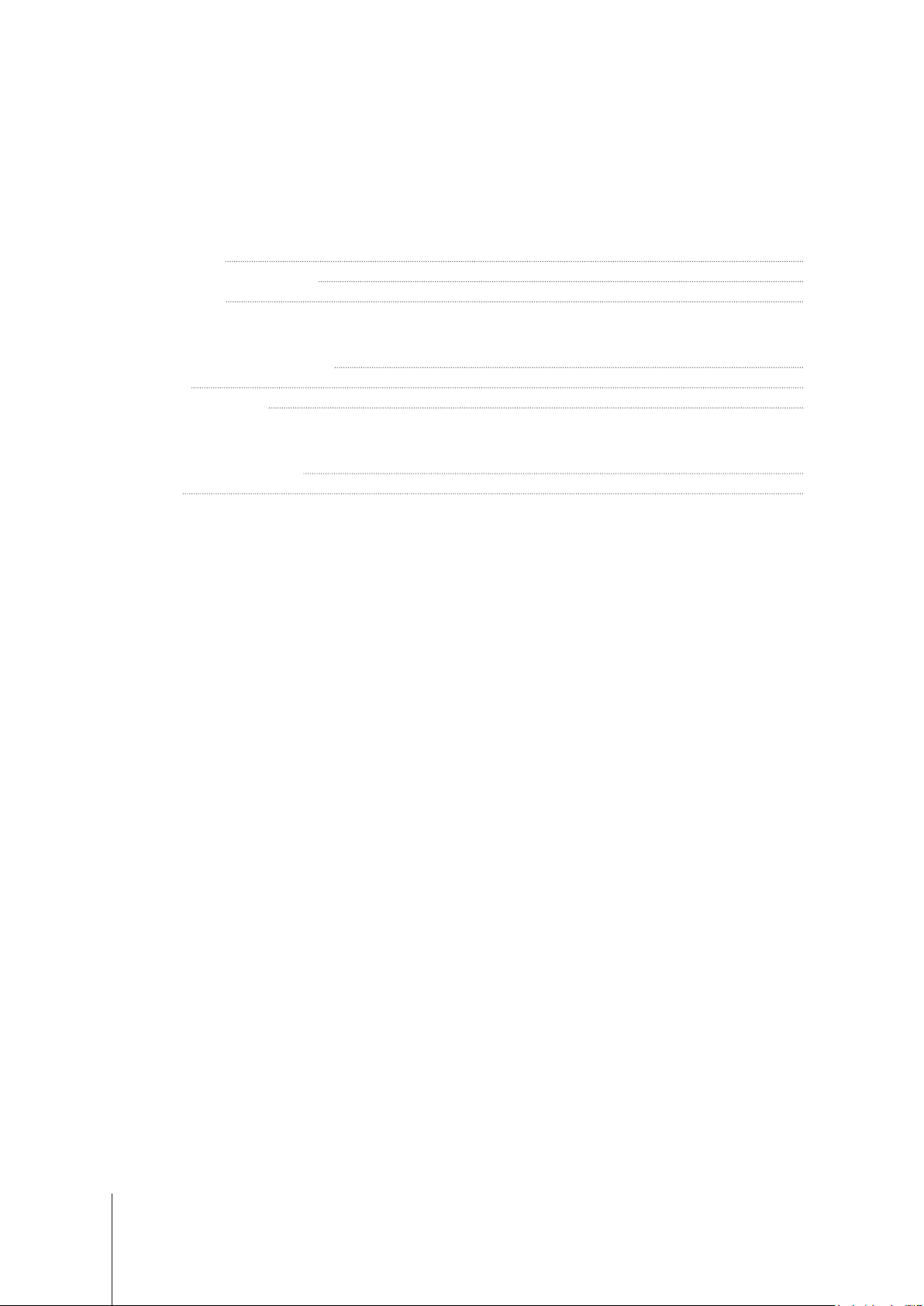
2
Table of Contents
Chapter 1: Before You Start
Package Contents 3
Synology DiskStation at a Glance 4
Safety Instructions 5
Chapter 2: Hardware Setup
Tools and Parts for Drive Installation 6
Install Drives 6
Start Up Your DiskStation 8
Chapter 3: Install DSM on DiskStation
Install DSM with Web Assistant 9
Learn More 9
Appendix A: Specications
Appendix B: LED Indicator Table
Synology_HIG_DS418_20170718

1
3
Chapter
Thank you for purchasing this Synology product! Before setting up your new DiskStation, please check the
package contents to verify that you have received the items below. Also, make sure to read the safety instructions
carefully to avoid harming yourself or damaging your DiskStation.
Package Contents
Main unit x 1 AC power cord x 1
AC power adapter x 1
Screws for 2.5” hard drives x 18 Hard drive tray key x 2 RJ-45 LAN cable x 2
Before You Start
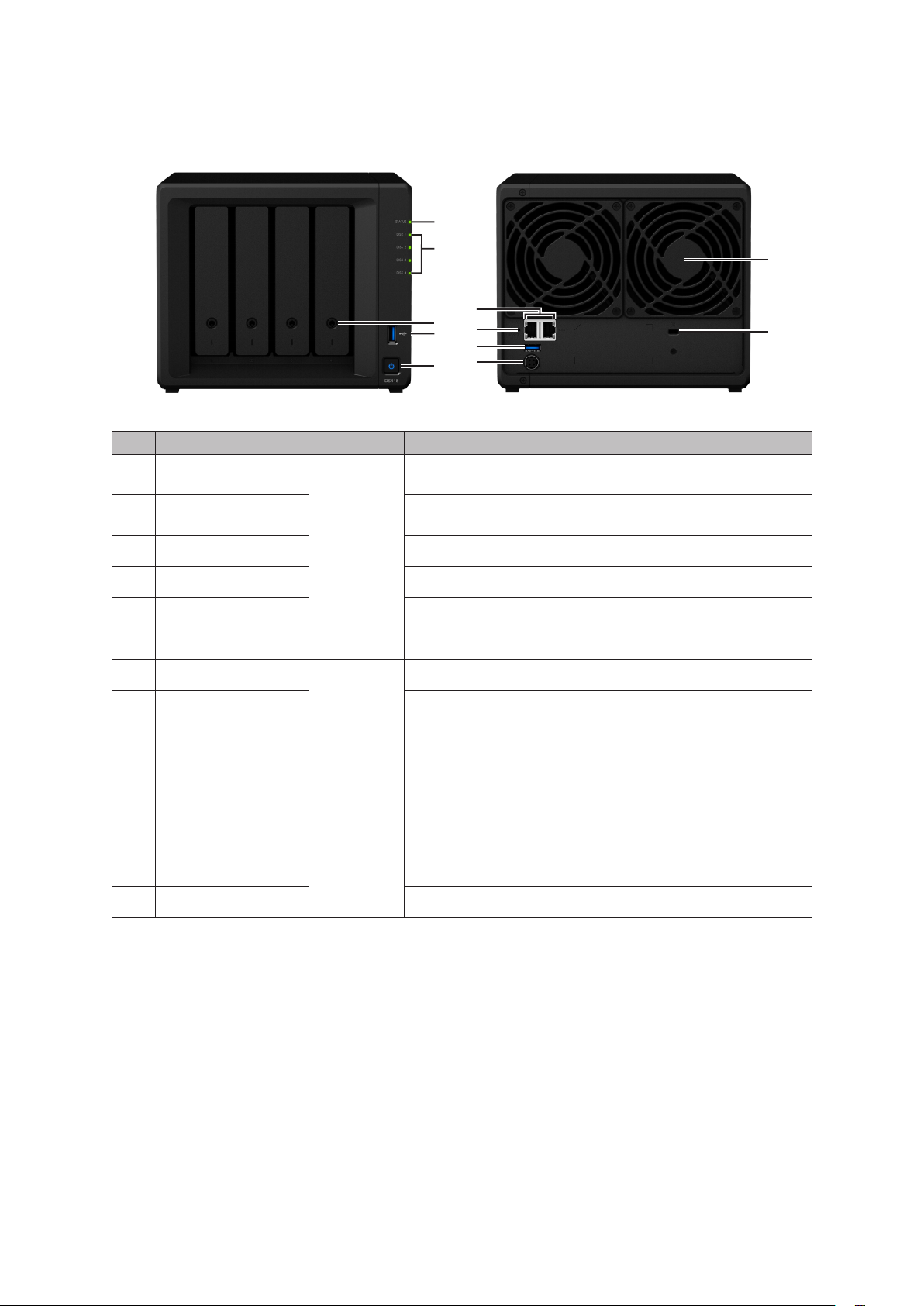
4
Chapter 1: Before You Start
Synology DiskStation at a Glance
1
2
4
5
3
6
9
8
7
10
11
No. Article Name Location Description
1
Status Indicator
Front Panel
Displays the status of the system. For more information, see "Appendix B:
LED Indicator Table".
2
Disk Indicator
Displays the status of the installed drive. For more information, see
"Appendix B: LED Indicator Table".
3
Drive Tray Lock Lock or unlock drive trays.
4
USB 3.0 Port Connect external drives or other USB devices to the DiskStation here.
5
Power Button
1. Press to power on the DiskStation.
2. To power off the DiskStation, press and hold until you hear a beep
sound and the Power LED starts blinking.
6
LAN Port
Back Panel
Connect network cables here.
7
RESET Button
1. Press and hold until you hear a beep sound to restore the default IP
address, DNS server, and passwords for the
admin
account.
2. Press and hold until you hear a beep sound, then press and hold
again until you hear three beep sounds to return the DiskStation to
“Not installed” status so that DiskStation Manager (DSM) can be
reinstalled.
8
USB 3.0 Port Connect external drives or other USB devices to the DiskStation here.
9
Power Port Connect the AC power adapter here.
10
Fan
Disposes of excess heat and cools the system. If the fan malfunctions,
the DiskStation will emit a beeping sound.
11
Kensington Security Slot Attach a Kensington security lock here.
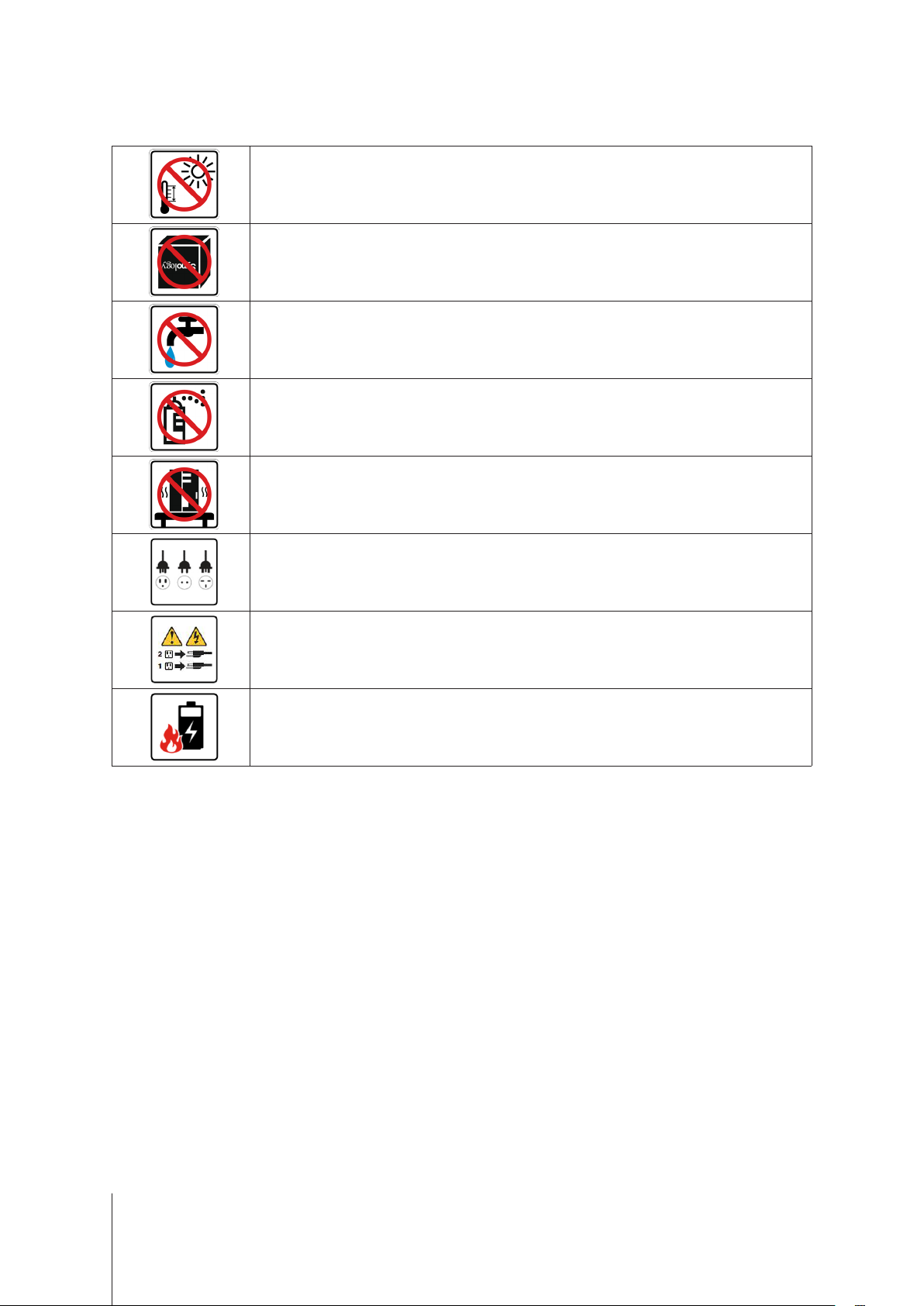
5
Chapter 1: Before You Start
Safety Instructions
Keep away from direct sunlight and away from chemicals. Make sure the environment does not
experience abrupt changes in temperature or humidity.
Place the product right side up at all times.
Do not place near any liquids.
Before cleaning, unplug the power cord. Wipe with damp paper towels. Do not use chemical or
aerosol cleaners.
To prevent the unit from falling over, do not place on carts or any unstable surfaces.
The power cord must plug in to the correct supply voltage. Make sure that the supplied AC voltage is
correct and stable.
To remove all electrical current from the device, ensure that all power cords are disconnected from
the power source.
Risk of explosion if battery is replaced with an incorrect type. Dispose of used batteries appropriately.
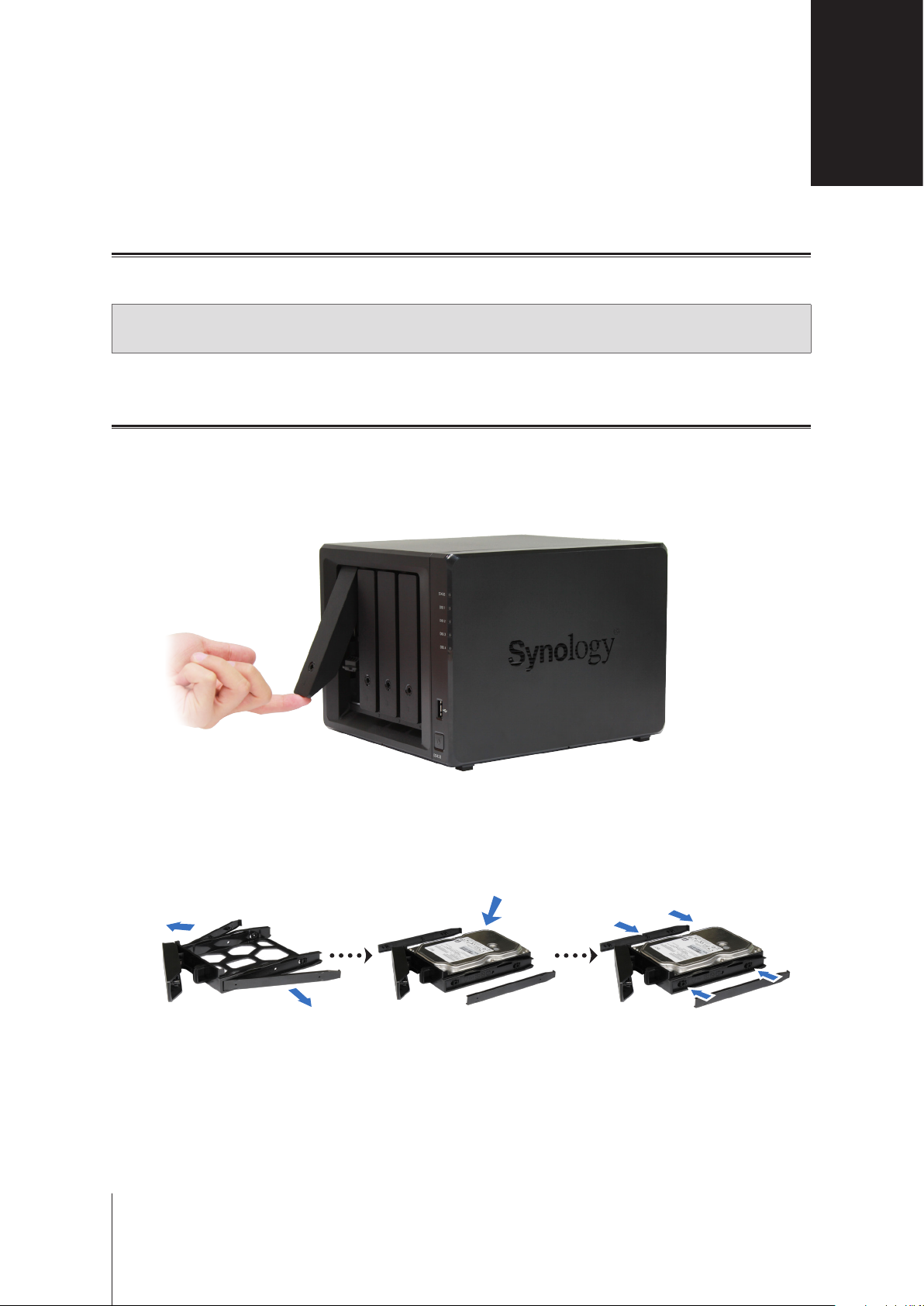
6
2
Chapter
Tools and Parts for Drive Installation
• A screwdriver (only for 2.5" drives)
• At least one 3.5” or 2.5” SATA drive (please visit
www.synology.com
for compatible drive models.)
Warning:
If you install a drive that contains data, the system will format the drive and erase all existing data. Please
back up any important data before installation.
Install Drives
1
Pull out the drive bay which you are installing the drive into.
2
Load drives in the drive trays.
•
For 3.5” drives:
Remove the fastening panels from the sides of the drive tray. Place the drive in the drive
tray. Then insert the fastening panels to secure the drive in place.
Hardware Setup
