Synology DS220j Manual
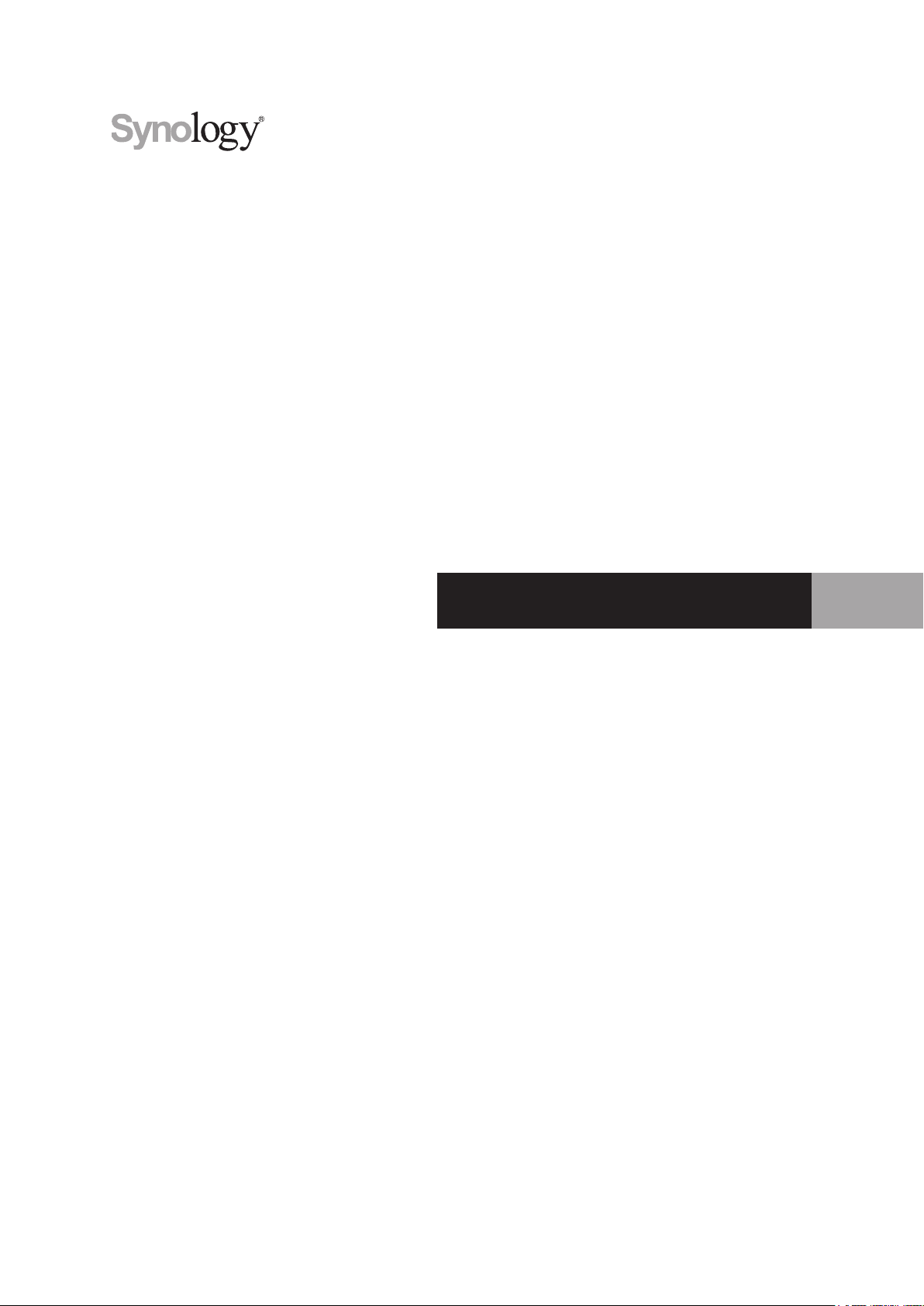
Synology NAS DS220j
Hardware Installation Guide
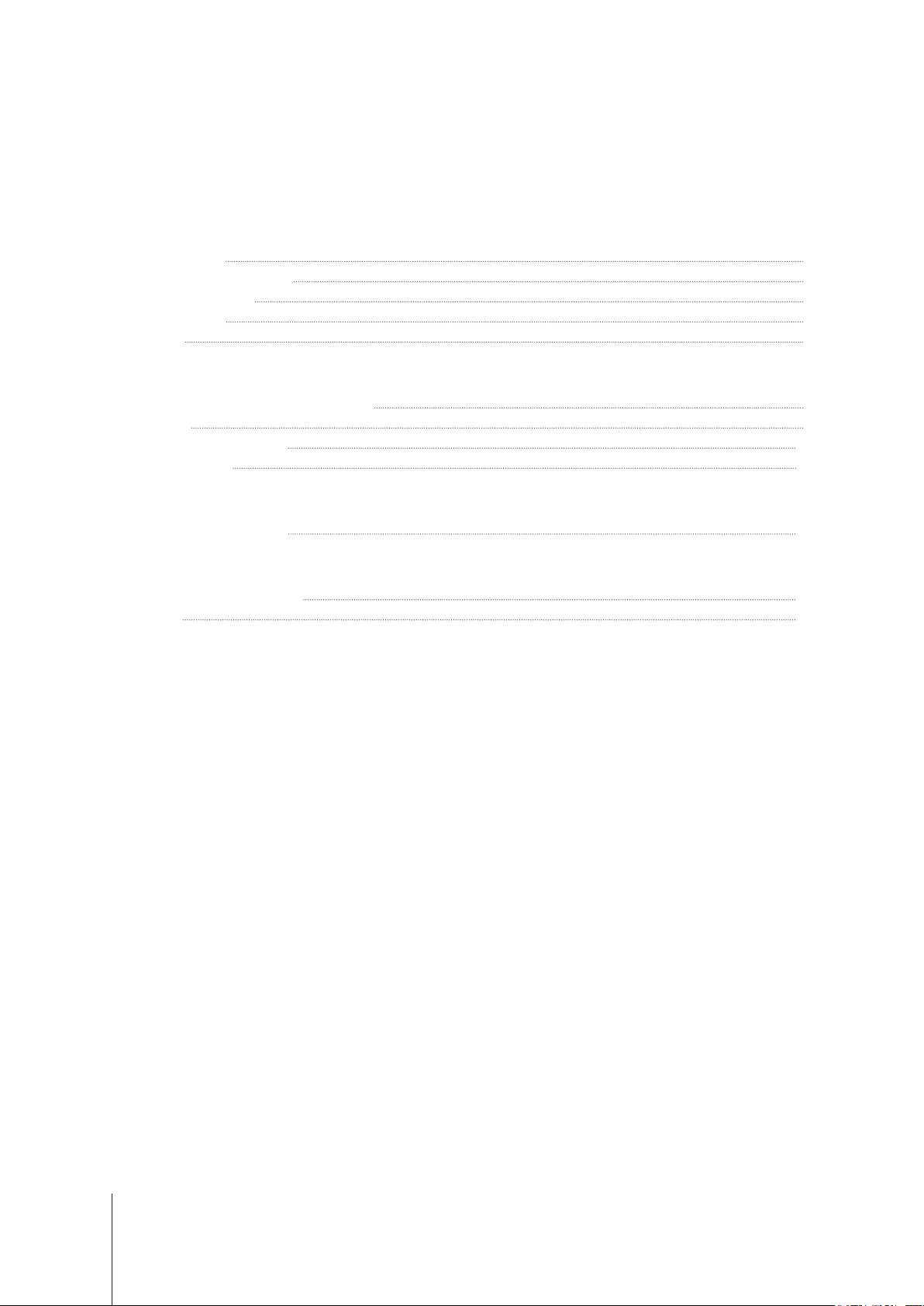
Table of Contents
Chapter 1: Before You Start
Package Contents 3
Synology DS220j at a Glance 4
Hardware Specication 5
Safety Instructions 6
Spare Parts 7
Chapter 2: Hardware Setup
Tools and Parts for Component Installation 8
Install Drives 8
Start Up Your Synology NAS 10
LED Indicator Table 11
Chapter 3: System Maintenance
Initial Troubleshooting Guide 12
Chapter 4: Install DSM on Synology NAS
Install DSM with Web Assistant 13
Learn More 13
Synology_HIG_DS220j_20190916
2
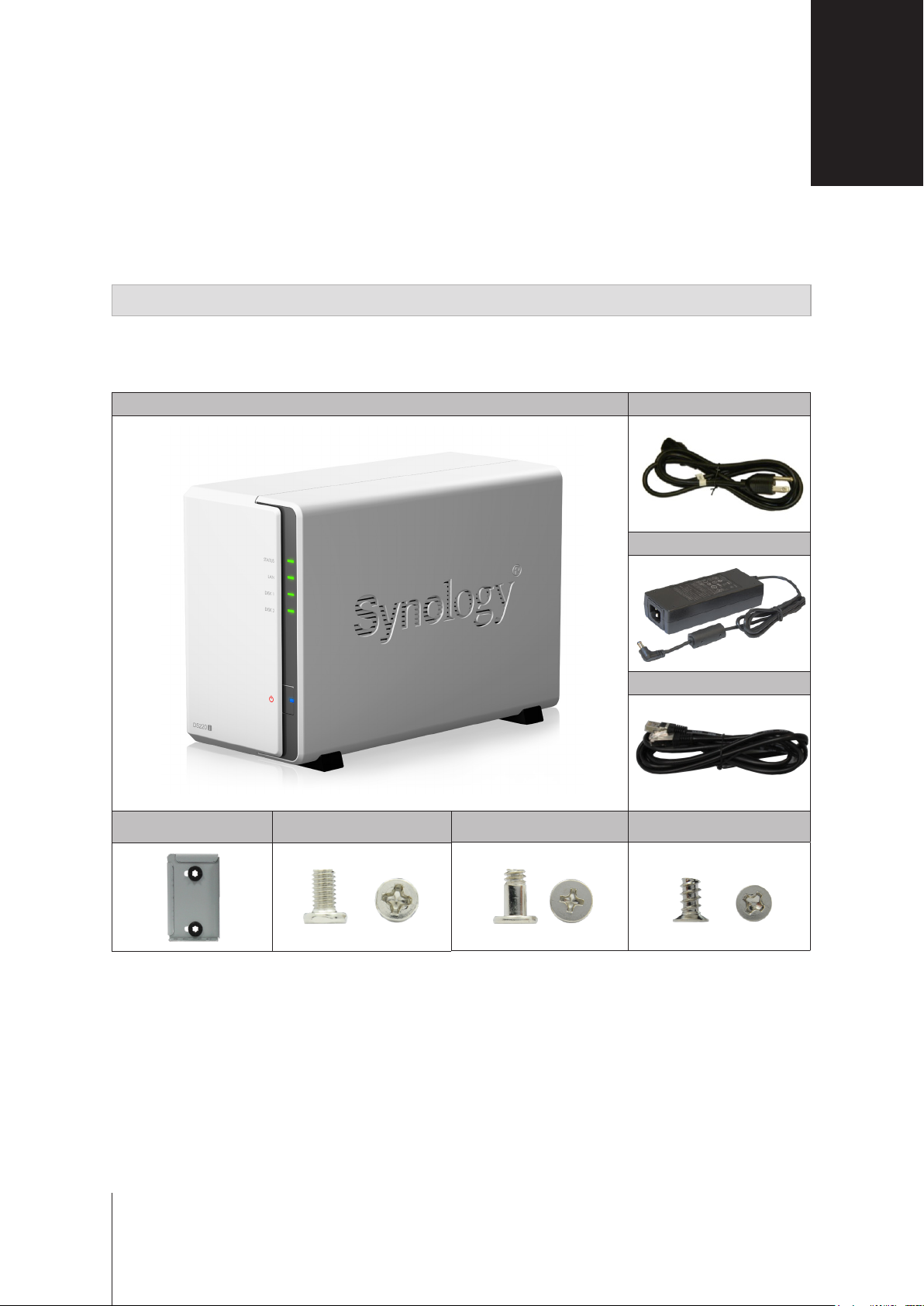
Thank you for purchasing this Synology product! Before setting up your new DS220j, please check the package
contents to verify that you have received the items below. Also, make sure to read the safety instructions carefully
to avoid harming yourself or damaging your Synology NAS.
Note:
All images below are for illustrative purposes only, and may dier from the actual product.
Package Contents
Main unit x 1 AC power cord x 1
AC power adapter x 1
RJ-45 LAN cable x 1
HDD bracket x 1 Screws for HDD bracket x 3 Screws for hard drives x 10
Screws for xing the
Synology case x 3
Before You Start
1
Chapter
3
3
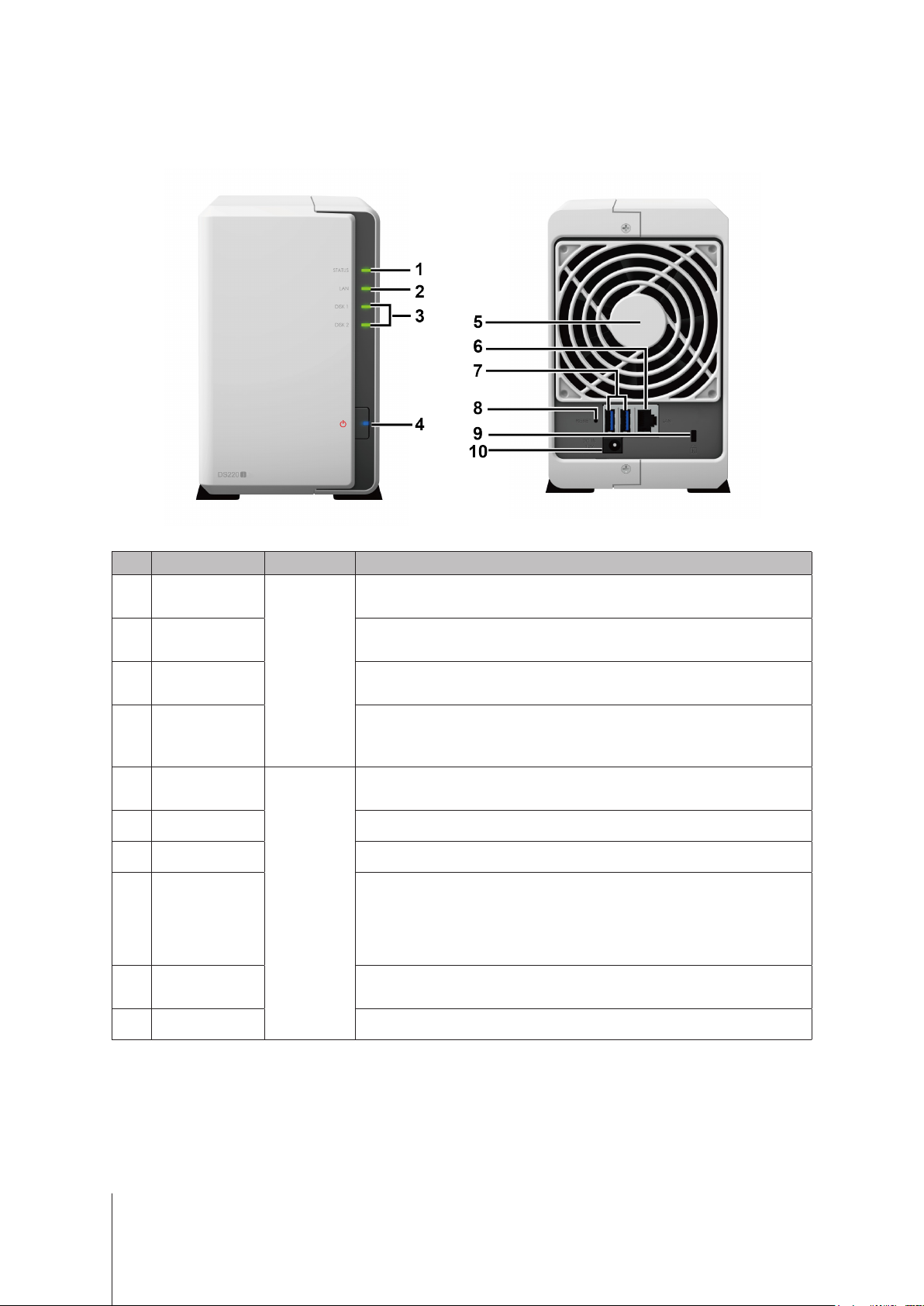
4
Chapter 1: Before You Start
Synology DS220j at a Glance
No. Article Name Location Description
1
Status Indicator
Front Panel
Displays the status of the system. For more information, see "LED Indicator
Table".
2
LAN Indicator
Displays the status of the network connection. For more information, see "LED
Indicator Table".
3
Disk Indicator
Displays the status of the installed drive. For more information, see "LED
Indicator Table".
4
Power Button
1. Press to power on the Synology NAS.
2. To power o the Synology NAS, press and hold until you hear a beep sound
and the Power LED starts blinking.
5
Fan
Back Panel
Disposes of excess heat and cools the system. If the fan malfunctions, the
Synology NAS will emit a beeping sound.
6
LAN Port Connect a network cable here.
7
USB 3.0 Port Connect external hard drives or other USB devices to the Synology NAS here.
8
Reset Button
1. Press and hold until you hear a beep sound to restore the default IP address,
DNS server, and password for the
admin
account.
2. Press and hold until you hear a beep sound, then press and hold again until
you hear three beep sounds to return the Synology NAS to “Not Installed”
status so that DiskStation Manager (DSM) can be reinstalled.
9
Kensington
Security Slot
Attach a Kensington security lock here.
10
Power Port Connect the AC power adapter here.
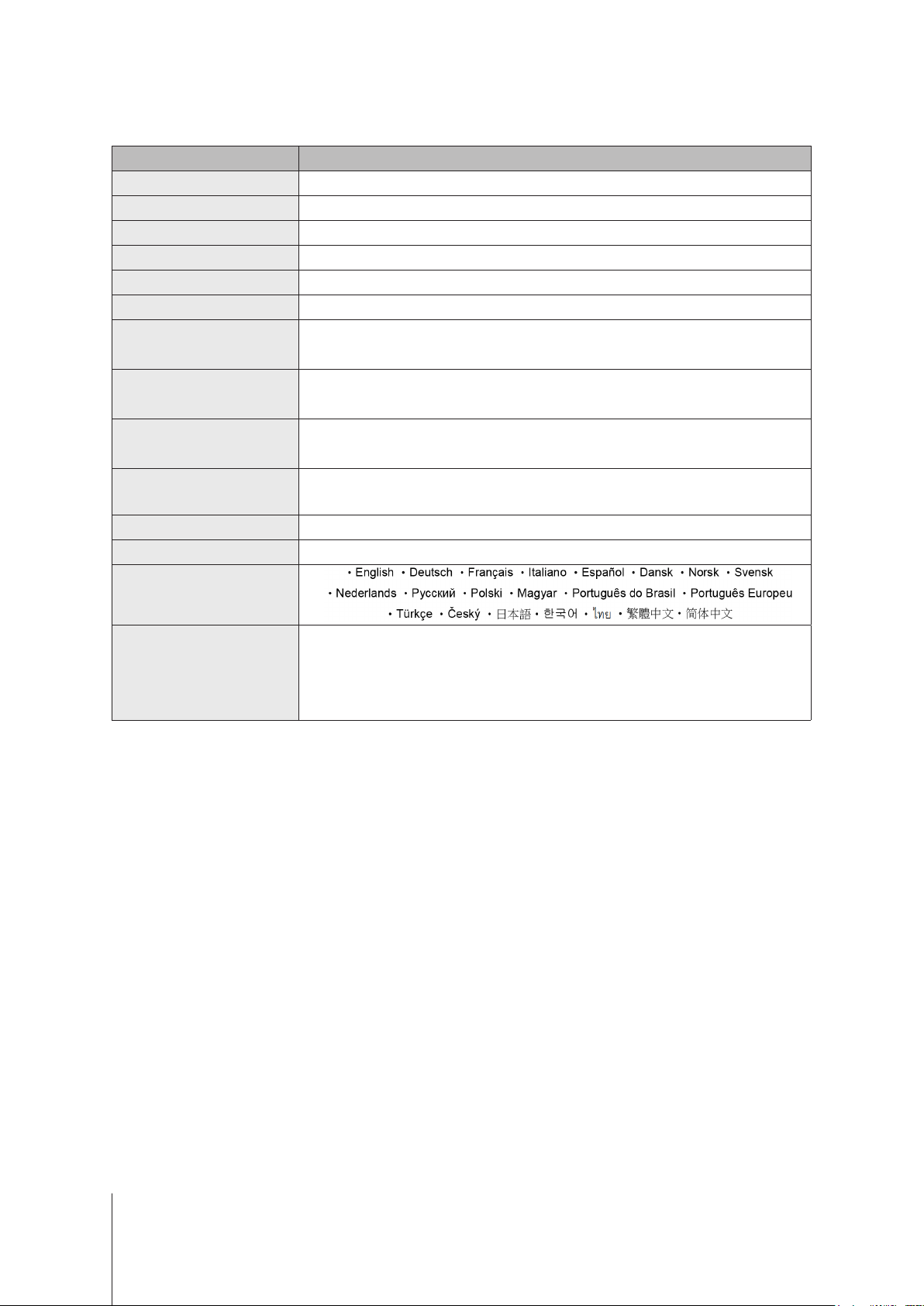
5
Chapter 1: Before You Start
Hardware Specication
Item DS220j
Compatible Drive Type 3.5" / 2.5" SATA x 2
Maximum Internal Raw Capacity 32TB (2 X 16TB hard drives)
External Ports USB 3.0 x 2
LAN Port 1GbE (RJ-45) x 1
Size (H x W x D) (mm) 165 x 100 x 225.5
Weight (kg) 0.88
Supported Clients
• Windows 7 and 10
• Mac OS X 10.11 onward
File Systems
• Internal: ext4
• External: ext4, ext3, FAT, NTFS, HFS+, exFAT
1
Supported RAID Types
• Basic • JBOD • RAID 0 • RAID 1
• Synology Hybrid RAID (1-Disk Fault Tolerance)
Agency Certications
• FCC Class B • CE Class B • BSMI Class B
• EAC • VCCI • CCC • RCM • RoHS Compliant
HDD Hibernation Yes
Scheduled Power On/O Yes
Language Localization
Environment Requirements
• Line voltage: 100V to 240V AC
• Frequency: 50/60Hz
• Operating Temperature: 32 to 104°F (0 to 40°C)
• Storage Temperature: -5 to 140˚F (-20 to 60˚C)
• Relative Humidity: 5% to 95% RH
Note:
Model specications are subject to change without notice. Please refer to
www.synology.com
for the latest information.
1
The support for exFAT can be enabled after you have purchased and downloaded exFAT Access in Package Center.
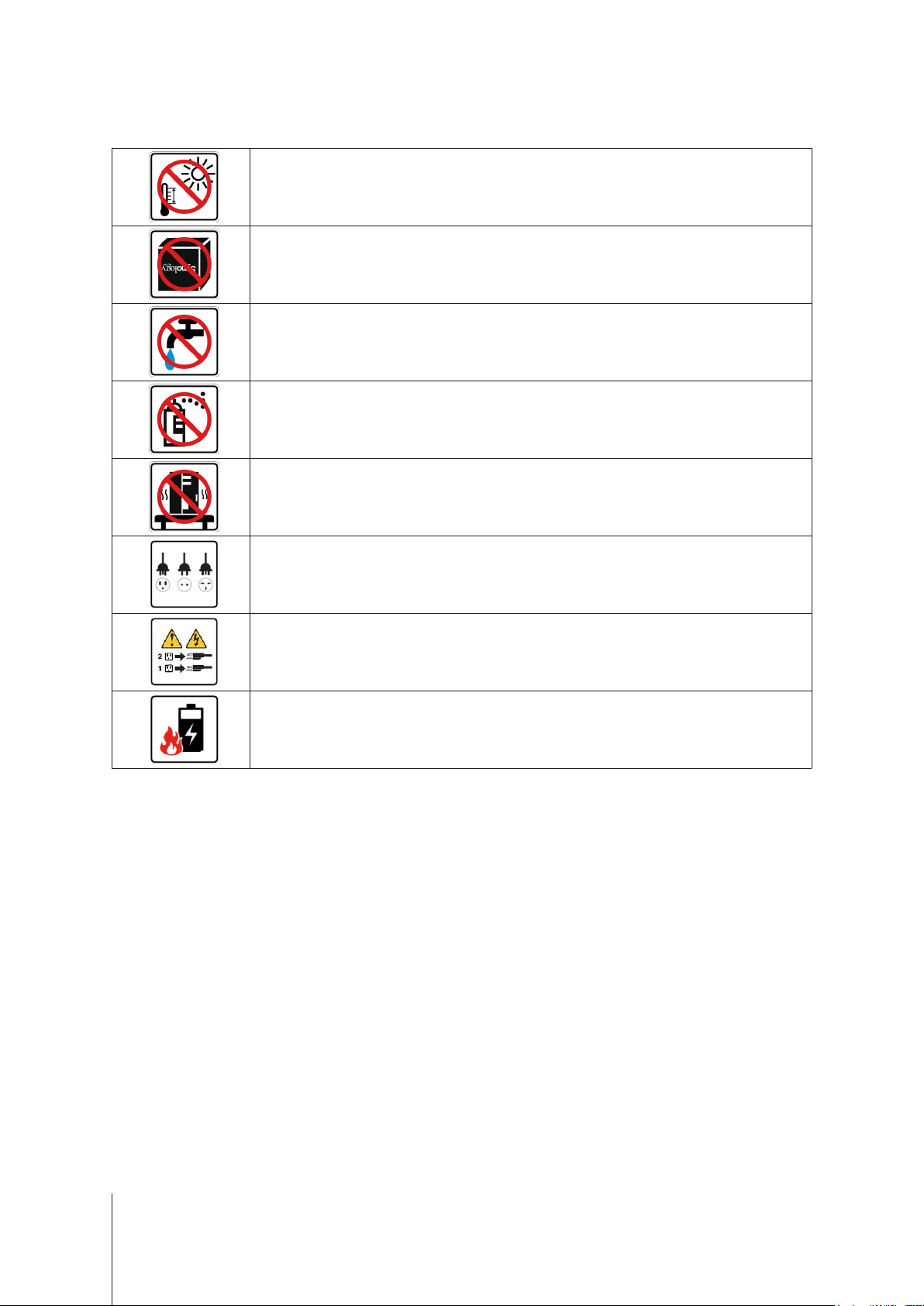
6
Chapter 1: Before You Start
Safety Instructions
Keep away from direct sunlight and away from chemicals. Make sure the environment does not
experience abrupt changes in temperature or humidity.
Place the product right side up at all times.
Do not place near any liquids.
Before cleaning, unplug the power cord. Wipe with damp paper towels. Do not use chemical or
aerosol cleaners.
To prevent the unit from falling over, do not place on carts or any unstable surfaces.
The power cord must plug in to the correct supply voltage. Make sure that the supplied AC voltage is
correct and stable.
To remove all electrical current from the device, ensure that all power cords are disconnected from
the power source.
Risk of explosion if battery is replaced with an incorrect type. Dispose of used batteries appropriately.
