Sony MHC-RXD7AV User Manual
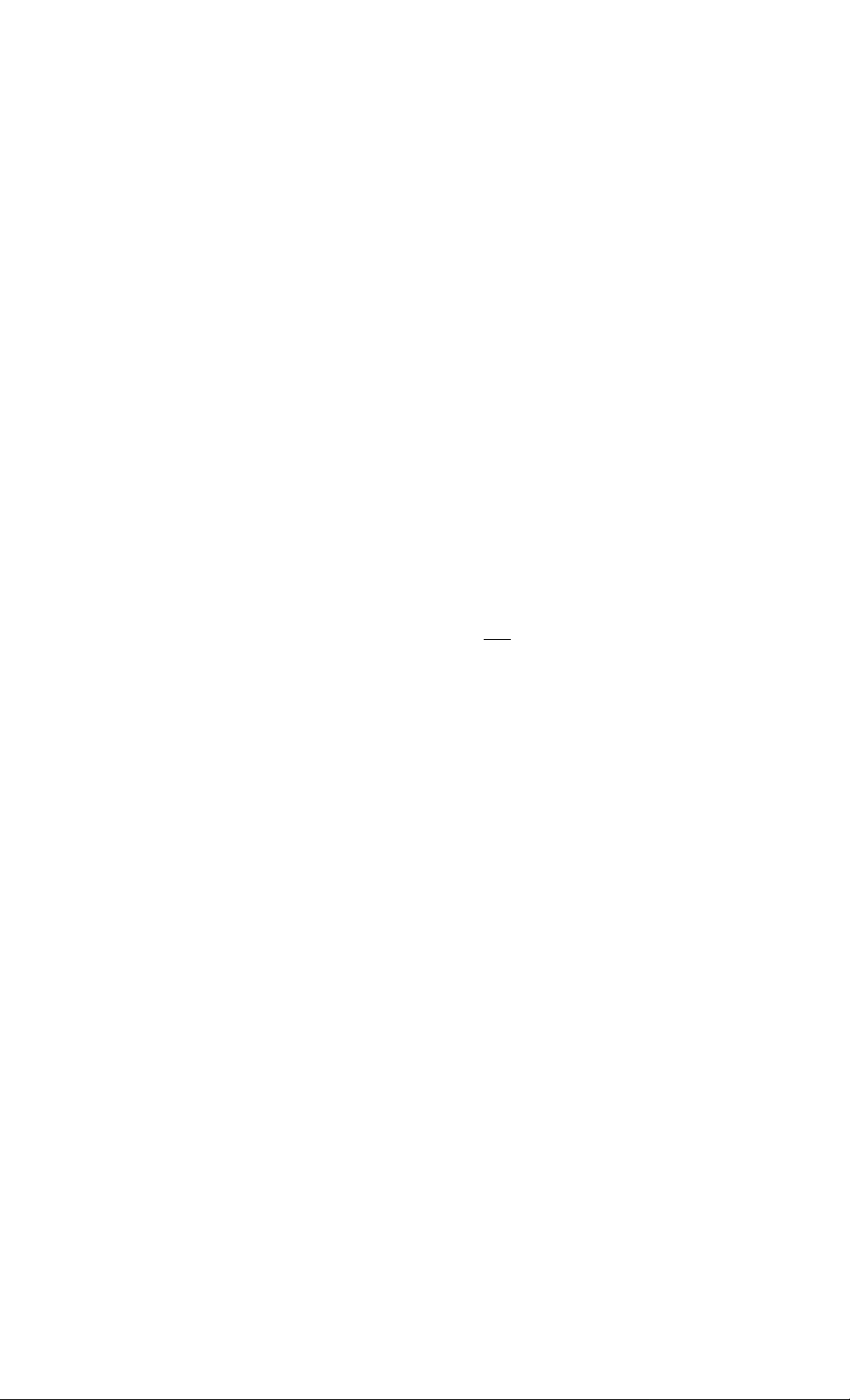
SONY.
3-866-407-11(1)
Mini Hi-Fi
Component
System
Operating Instructions
Owner's Record
The model and serial numbers are located on the rear panel. Record the serial
number in the space provided below. Refer to them whenever you call upon your
Sony dealer regarding this product.
Model No.
Serial No.
[olnais
DfOrTAL AUDIO
MHC-RXD7AV
©1999 by Sony Corporation
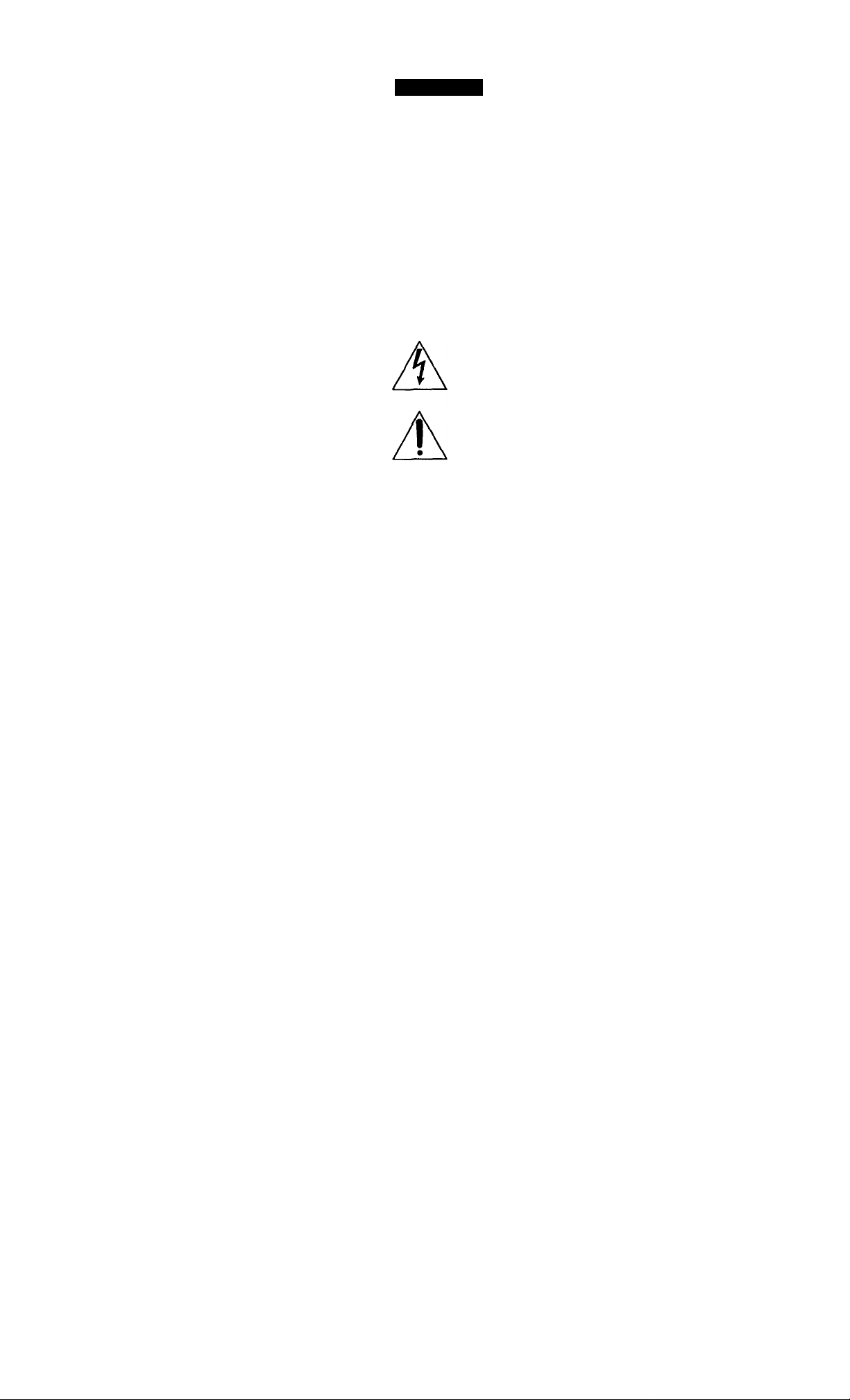
WARNING
To prevent fire or shock hazard, do not expose the unit to rain or moisture.
To avoid electrical shock, do not open the cabinet.
Refer servicing to qualified personnel only.
Do not install the appliance in a confined space,
such as a bookcase or built-in cabinet.
NOTICE FOR THE CUSTOMERS IN THE U.SJV.
DO MOT «MOW CO>«« (On
This symbol is intended to alert the
user to the presence of uninsulated
"dangerous voltage" within the
product's enclosure that may be of
sufficient magnitude to constitute a
risk of electric shock to persons.
This symbol is intended to alert the
user to the presence of important
operating and maintenance
(servicing) instructions in the
literature accompanying the
appliance.
CAUTION
The use of optical ii^truments with this product will
increase eye hazard.
INFORMATION
This equipment has been tested and found to
comply with the limits for a Class B digital device,
pursuant to Part 15 of the FCC Rules. These limits
are designed to provide reasonable protection
against harmful interference in a residential
installation. This equipment generates, uses, and can
radiate radio frequency energy and, if not imtalled
and used in accordance with the instructions, may
cause harmful interference to radio
communications. However, there is no guarantee
that interference will not occur in a particular
installation. If this equipment does cause harmful
interference to radio or television reception, which
can be determined by turning the equipment off and
on, the user is encouraged to try to correct the
interference by one or more of the following
measures;
- Reorient or relocate the receiving antenna.
- Increase the separation between the equipment
and receiver.
- Connect the equipment into an outlet on a circuit
different from that to which the receiver is
connected.
- Consult the dealer or an experienced radio/TV
technician for help.
CAUTION
You are cautioned that any changes or modifications
not expressly approved in diis manual could void
your authority to operate this equipment.
NOTICE FOR THE CUSTOMERS IN CANADA
CAUTION:
TO PREVENT ELECTRIC SHOCK, DO NOT USE
THIS POLARIZED AC PLUG WITH AN
EXTENSION CORD, RECEPTACLE OR OTHER
OUTLET UNLESS THE BLADES CAN BE FULLY
INSERTED TO PREVENT BLADE EXPOSURE.
This stereo system is equipped with the Dolby Pro
Logic Surround decoder*.
• Manufactured under license from Dolby
Laboratories Licensing Corporation.
Additionally licensed under Canadian patent
1,037,877. "Dolby", the double-D symbol CXI and
"PRO LOGIC" are trademarks of Dolby
Laboratories Licensing Corporation.
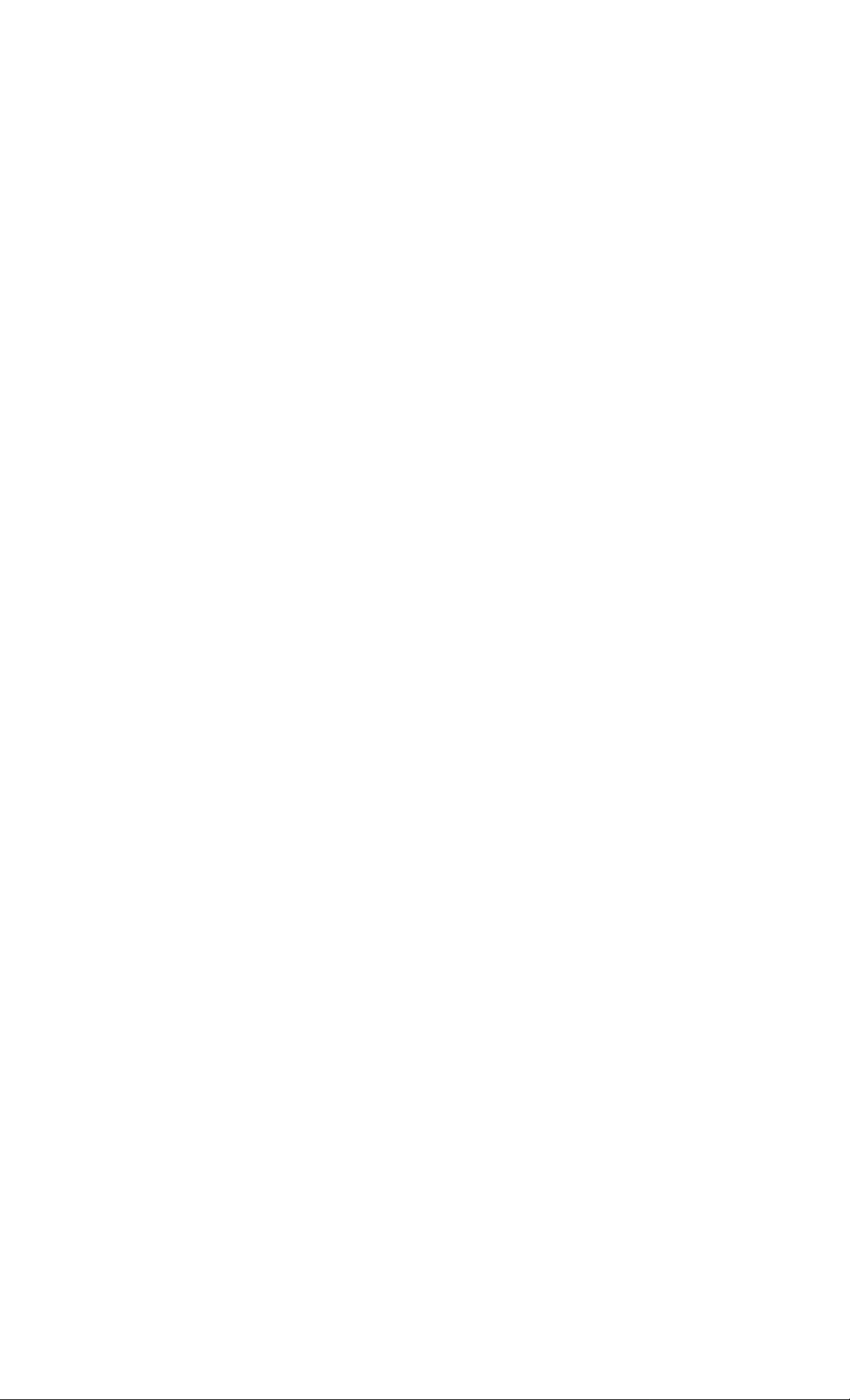
Table of Contents
Getting Started
Step 1: Hooking up the main imit
Step 2: Setting up your speakers
Step 3; Setting the time
Step 4: Presetting radio stations
Playing a CD....................................12
Recording a CD
Listening to the radio......................15
Recording from the radio
Playing a tape..................................17
..........i..........
..............................
...............
The CD Player
Using the CD display......................20
Playing the CD tracks repeatedly...21
Playing the CD tracks in random
order
........................................
Programming the CD tracks
...........
The Tape Deck
Recording on a tape manually
Recording CDs by specifying track
order
..........................................
......
......
........
....
22
14
16
23
24
25
Sound Adjustment
4
7
9
10
Reinforcing the bass sound
Selecting the audio emphasis
Selecting surround effects
Enjoying Dolby Pro Logic Surroimd
sound.........................................30
Other Features
Falling asleep to music...................31
Waking up to music
Timer-recording radio programs
Optional AV components
Coimecting audio components
Coimecting a DVD player
Coimecting a VCR
Connecting external antennas
Additional Information
Precautions
Troubleshooting..............................39
Specifications
Index
...................................
............
.........
..............
.......................
.......
..............
.........................
.........
.....................................
.................................
back cover
....
27
28
29
31
33
34
36
37
37
38
42
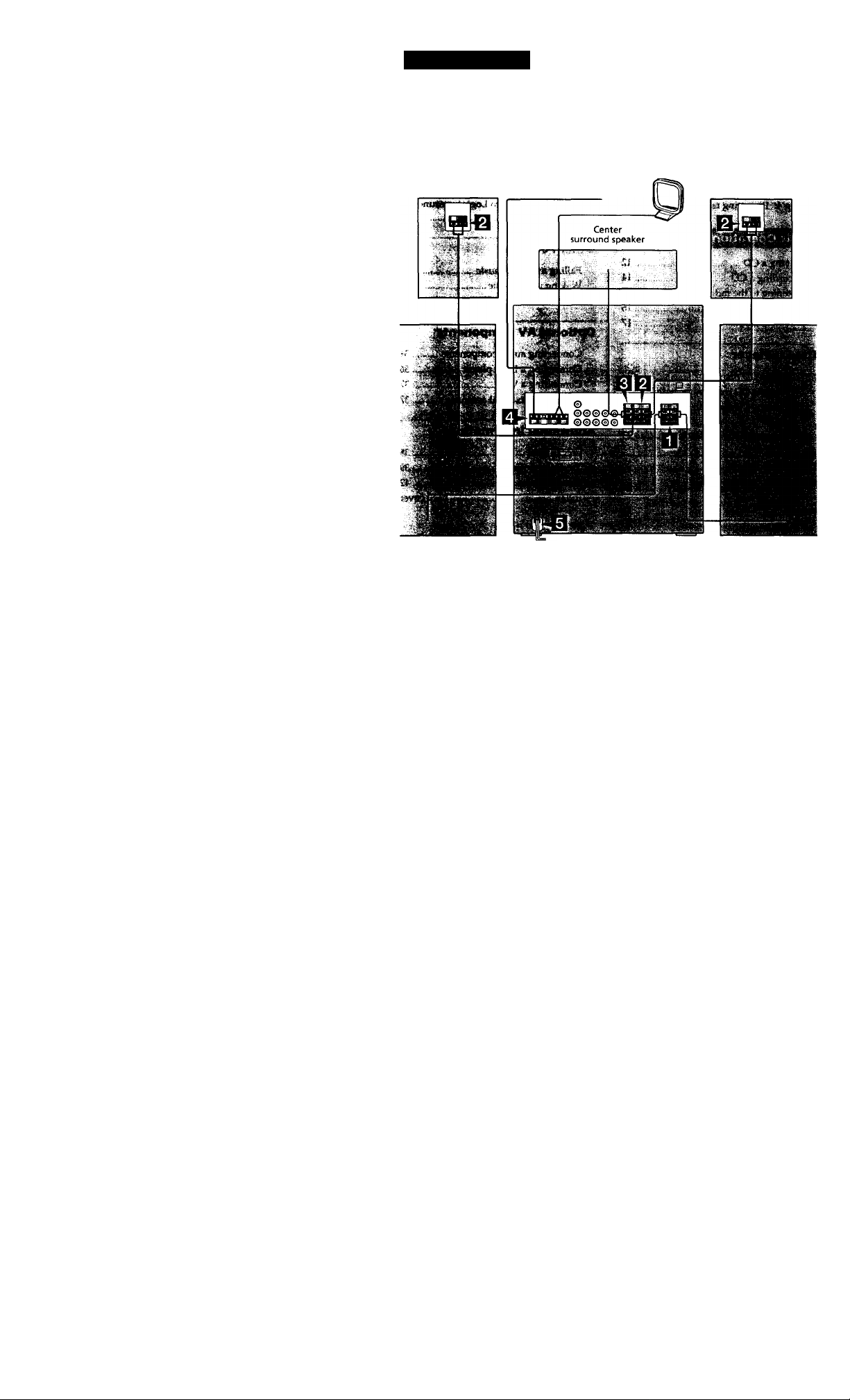
Getting Started
Step 1: Hooking up the main unit
Do the following procedure D to m to hook up your system using the supplied cords and
accessories.
AM loop antenna
Rear surround speaker (Right), antenna Rear surround speaker (Left)
Front speaker (Right)
Front speaker (Left)
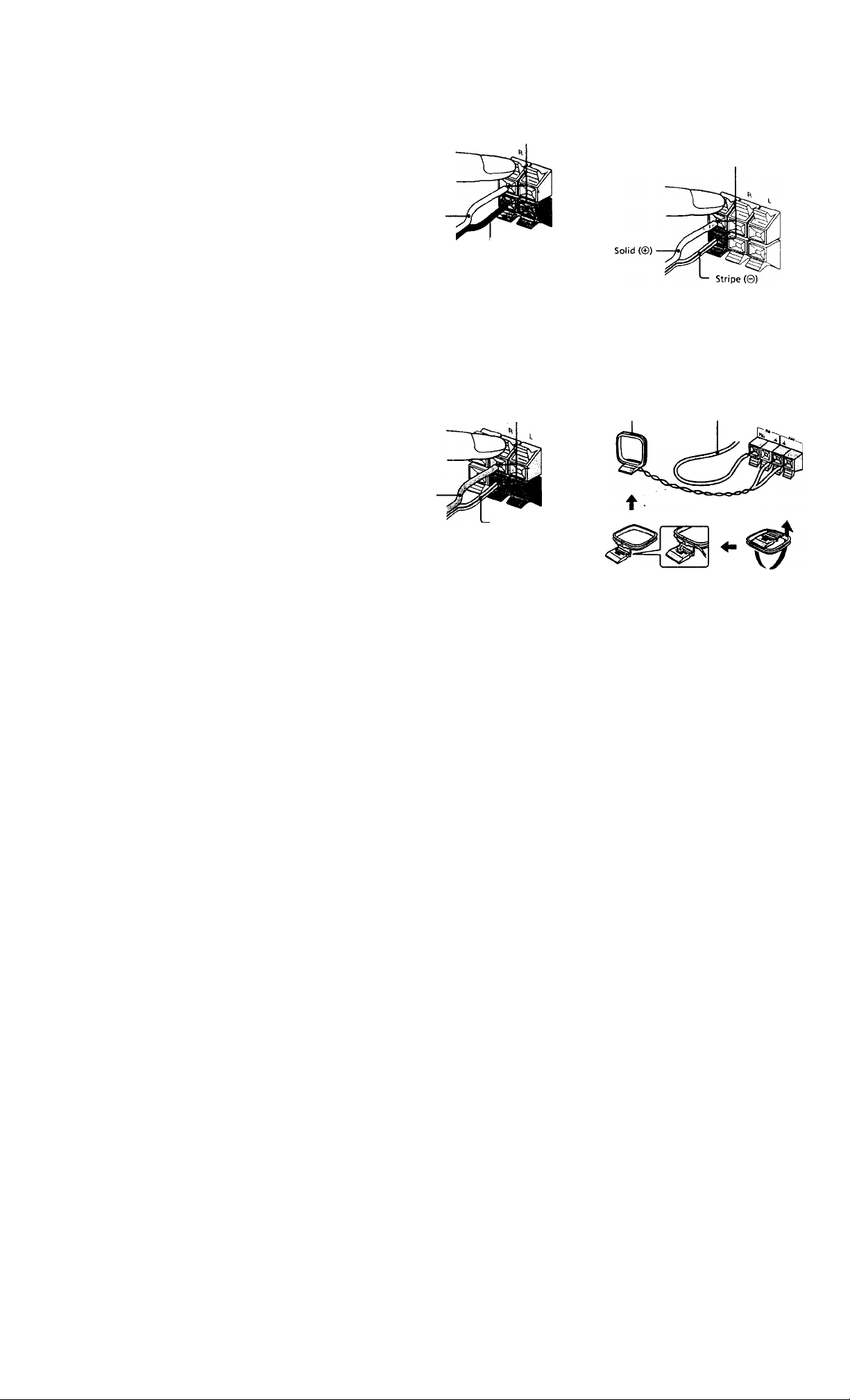
I Connect the front speakers.
Connect the speaker cords to the FRONT
SPEAKER jacks as shown below.
Insert only the stripped portion.
Red/Solid (©)
^ Black/Stripe (©)
Notes
• Keep the speaker cords away from the
antennas to prevent noise.
• The type of speakers supplied vary
according to the model you purchased (see
"Specifications" on page 42).
Connect the center surround
El
speaker.
Connect the speaker cords to the
CENTER SPEAKER jacks as shown
below.
I
Insert only the stripped portion.
Note
Keep the speaker cords away from the
antermas to prevent noise.
B Connect the rear surround speakers.
Connect the speaker cords from the rear
surround speakers to the REAR
SPEAKER jacks as shown below.
Insert only the stripped portion.
Solid (©)
Stripe (©)
Notes
• Keep the speaker cords away from the
antennas to prevent noise.
• Do not place the rear surround speakers on
top of a TV. This may cause distortion of the
colors in the TV screen.
• Be sure to connect both left and right rear
surround speakers. Otherwise, the sound
will not be heard.
Connect the FM/AM antennas.
Set up the AM loop antenna, then
connect it.
AM loop antenna antenna horizontally.
Extend the FM lead
continued
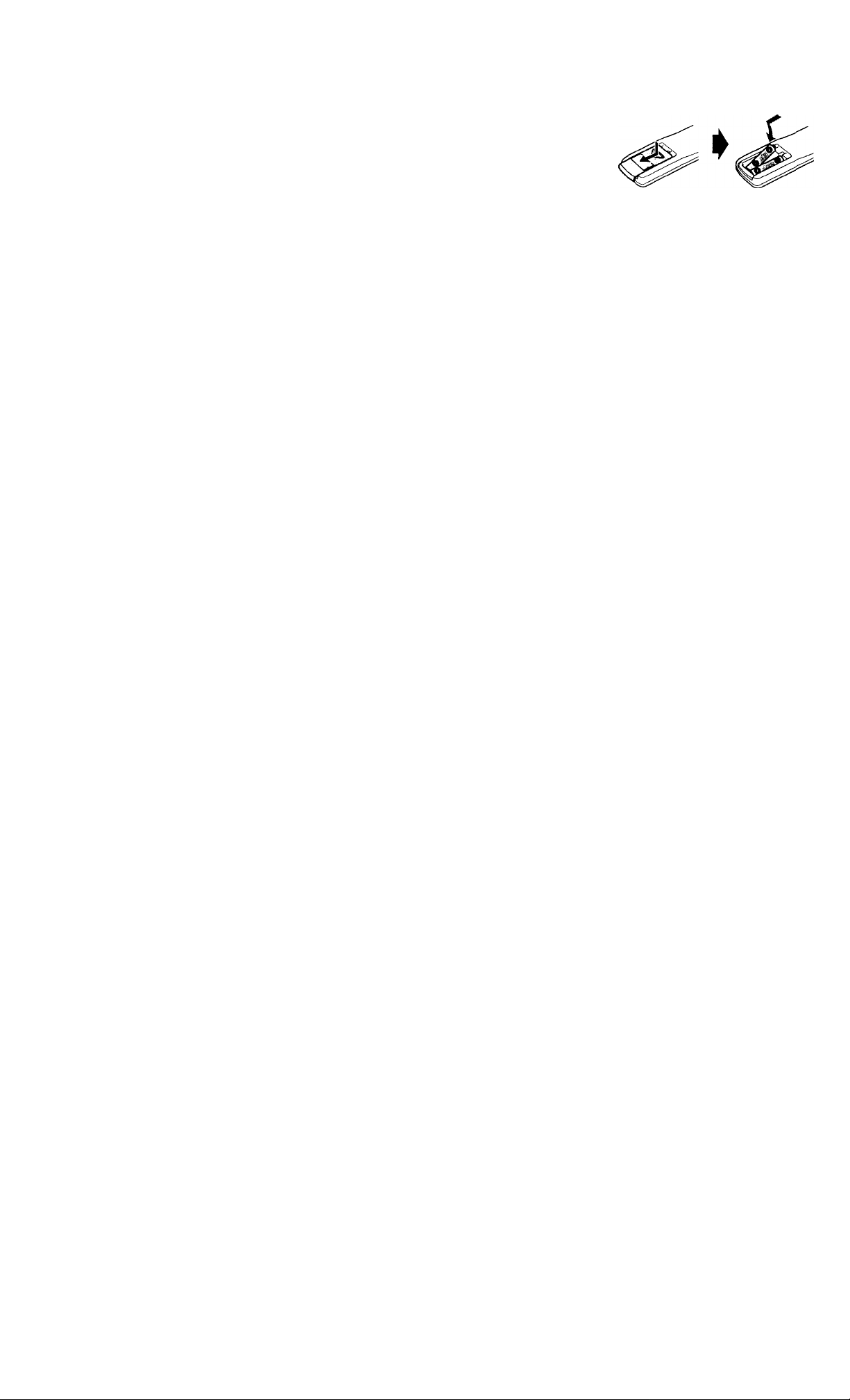
step 1: Hooking up the main unit
(continued)
Connect the power cord to a wall outlet.
The demonstration appears in the
display. When you press l/(!), the system
turns on and the demonstration
automatically ends.
If the supplied adapter on the plug does
not fit your wall outlet, detach it from
the plug (only for models equipped with
an adapter).
To connect optional components
See page 34.
To deactivate the demonstration
When you set the time ("Step 3: Setting the
time"), the demonstration is deactivated.
To activate/deactivate the demonstration
again, press DEMO while the system is off.
Tip
You can reinforce the bass sound by connecting an
optional super woofer to the super woofer
connector.
To attach the speaker pads
Attach the supplied speaker pads to the
bottom of the center surround speaker to
stabilize ttie speaker and prevent it from
slipping-
Inserting two size AAA (R03) batteries into the remote
Tip
With normal use, the batteries should last for about
six months. When the remote no longer operates the
system, replace both batteries with new ones.
Note
If you do not use the remote for a long period of
time, remove the batteries to avoid possible damage
from battery leakage.
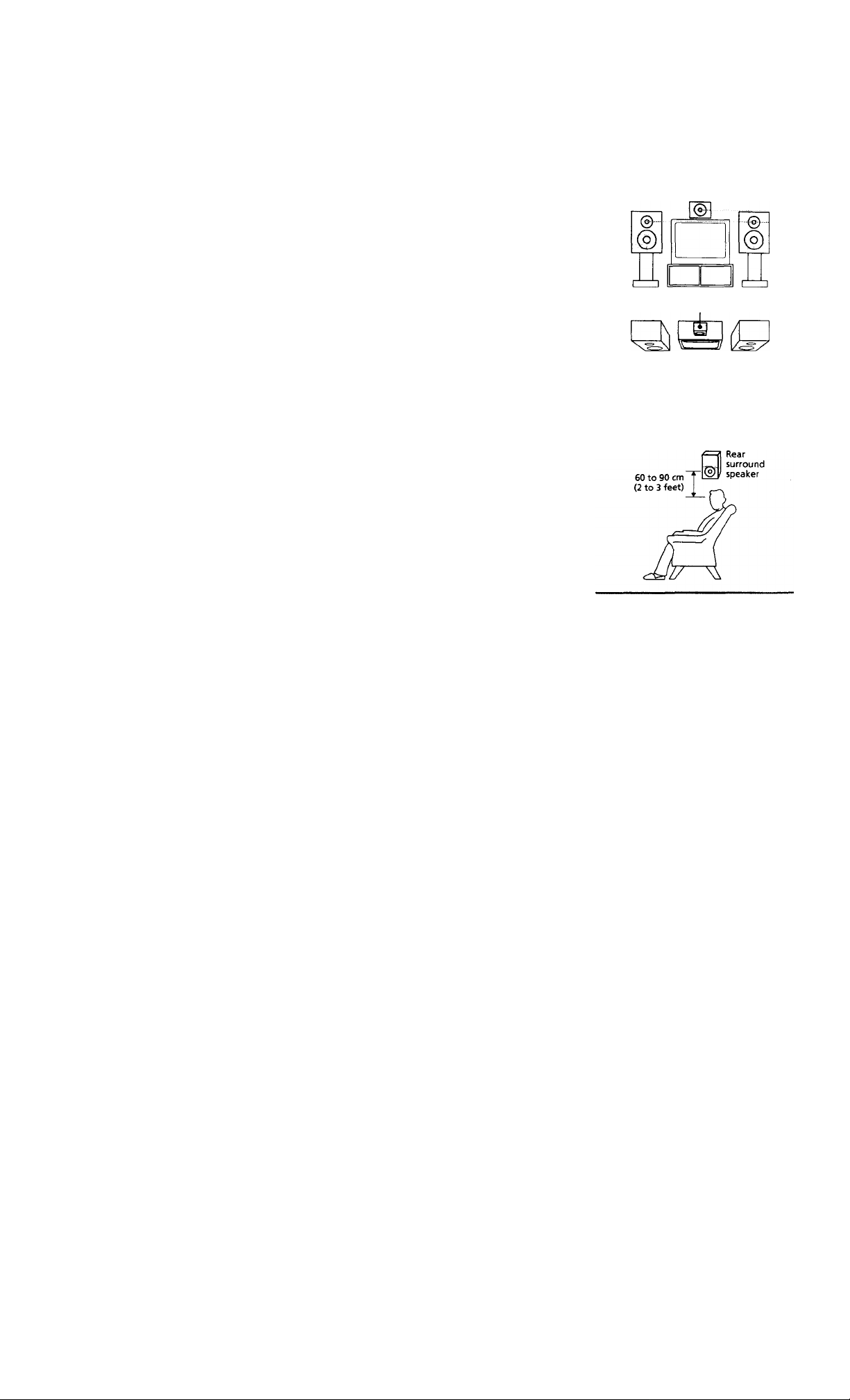
step2: Settingup your speakers
Connecting the supplied rear and center
surround speakers enables you to fully enjoy
Dolby Pro Logic Surround sound. Dolby Pro
Logic Surround is a decoding system,
standardized in TV programs and movies.
Dolby Pro Logic Surround improves the
sound image by using four separate channels.
These channels manipulate the sound to be
heard and enhance the action as it happens
on the screen.
Positioning the speakers
Before you connect them, determine the best
location for your speakers.
1 Place the front speakers at an angle
of 45 degrees from your listening
position.
Front surround Front
speaker(L) speaker speaker (R)
Center
fiin.
Place the center surround speaker so
it is placed about the same height as
the front speakers
(A). Align the
center surround speaker with the
front speakers or place it slightly
back from the position of the front
speakers (B).
Center surround speaker
3 Place the rear surround speakers
facing each other at about 60 to
90 cm (2 to 3 feet) above your
listening position.
T
Rear surround
speaker (L)
Rear surround
speaker(R)
continued
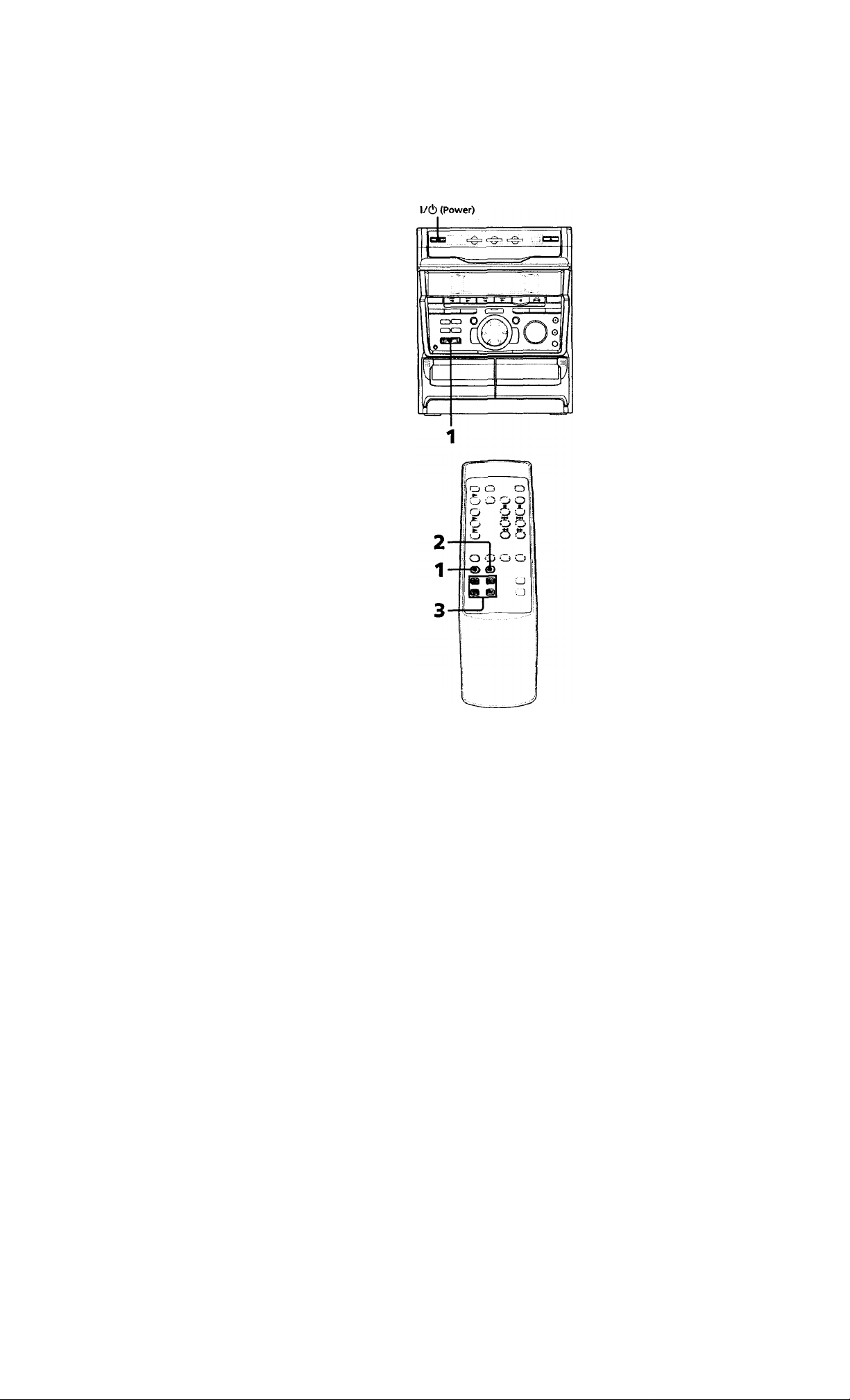
step 2: Setting up your speakers
(continued)
Adjusting the speaker
volume
To enjoy Dolby Pro Logic Surround sound,
turn die Dolby Pro Logic mode on, then
adjust the volume of each speaker using the
test tone that the system provides.
1 Press 1X)LBY PRO LOGIC (or PRO
LOGIC ON/OFF on the remote).
"PRO LOGIC ON" appears,
2 Press T.TONE ON/OFF on the
remote.
The test tone is heard from the speakers
in the following order. Adjust the
volume of the test tone.
[-► LEFT (front)
LreAR -c
-----------
------
► CENTER—i
RIGHT (front)
3 From your listening position, press
CENTER +/- and REAR +/- on the
remote to adjust the volume.
The volume levels from each speaker
must become the same.
4 Press T.TONE ON/OFF when you
are done adjusting.
The test tone turns off.
Tip
If you turn VOLUME (or press VOL +/- on the
remote) all the speaker volumes change.
Note
The test tone feature works only for Dolby Pro Logic
Surround sound.
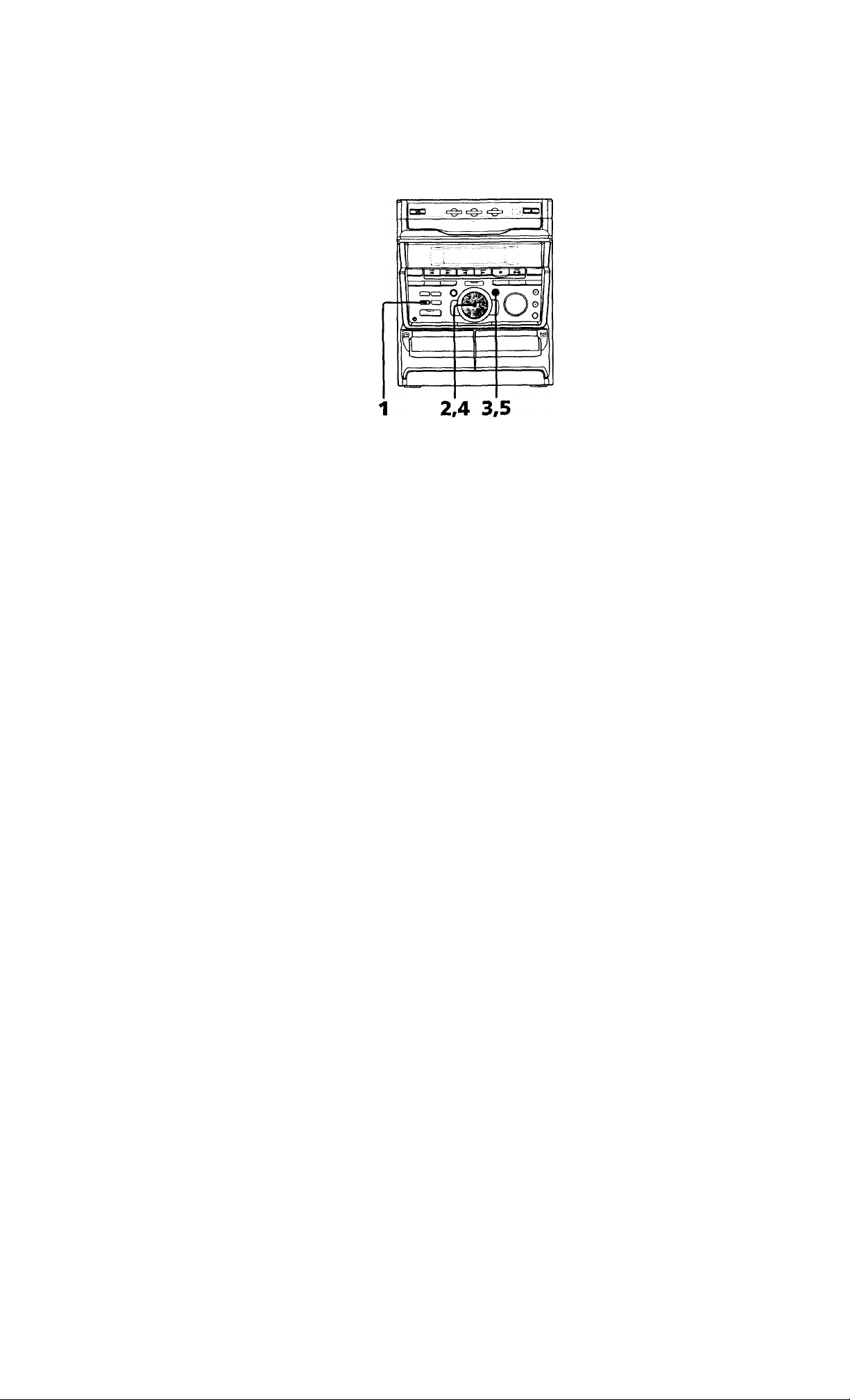
steps: Setting the
time
3 Press ENTER/NEXT.
The minute indication flashes.
You must set the time before using the timer
functions.
The dock is on a 12-hour system.
1 Press CLOCK/TIMER SET.
Tlic hour indication flashes.
■ laeo-fiti'
2 Turn the jog dial to set the hour.
HlJOPtl
4 Turn the jog dial to set the minute.
5 Press ENTER/NEXT.
The clock starts working.
Tips
• If you have made a mistake, start over from step 1.
• Setting the time deactivates the demonstration.
If you want to display the demonstration, press
DEMO while the system is off.
Note
The previous explanation shows you how to set
time while the system is off. To change the time
while the system is on, do the following:
1 Press CUXnC/TIMER SET.
2 Turn d»e jog dial to select "SET CLOCK".
3 Press ENTER/NEXT.
4 Perform steps 2 through 5 above.
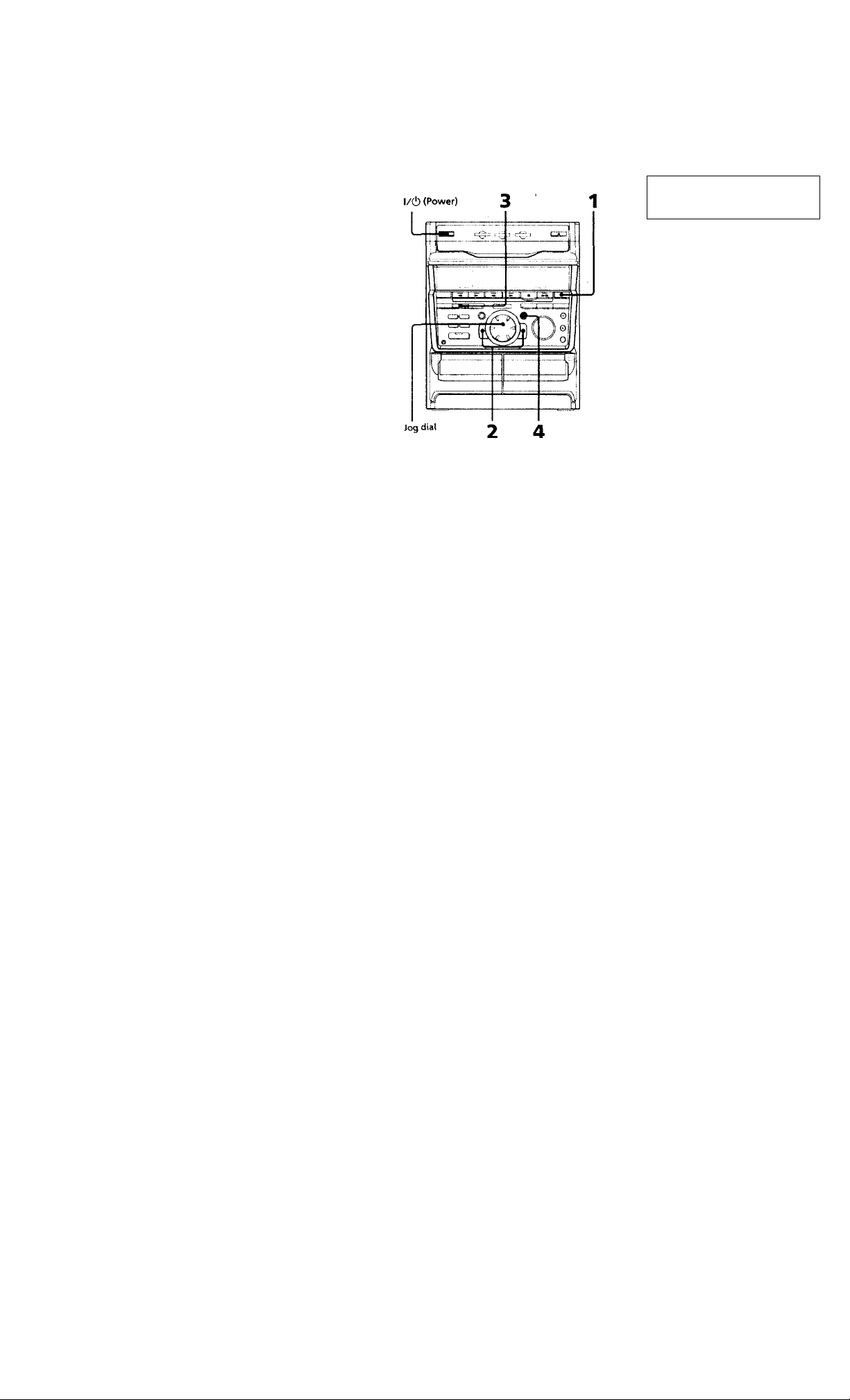
step 4: Presetting radio stations
You can preset up to 30 stations, 20 for FM
and 10 for AM.
Press and hold + or - until the
frequency indication starts to
change, then release.
Scanning stops when the system tunes in
a station. "TUNED" and "STEREO" (for
a stereo program) appear.
1 Press TUNER/BAND repeatedly
until the band you want appears in
the display.
Every time you press this button, the
band changes as follows:
FM-»-*>AM
.. «. f M
%SS1 voiuw
3 110^ .=
3 Press TUNER MEMORY.
A preset number flashes in the display.
Preset number
4 Press ENTER/NEXT.
The station is stored.
5 Repeat steps 1 to 4 to store other
stations.
To tune in a station with a weak
signal
Press + or - repeatedly in step 2 to tune in the
station manually.
To set another station to the exist
preset number
Start over from step 1. After step 3, turn the
jog dial to select the preset number you want
to store the station.
10
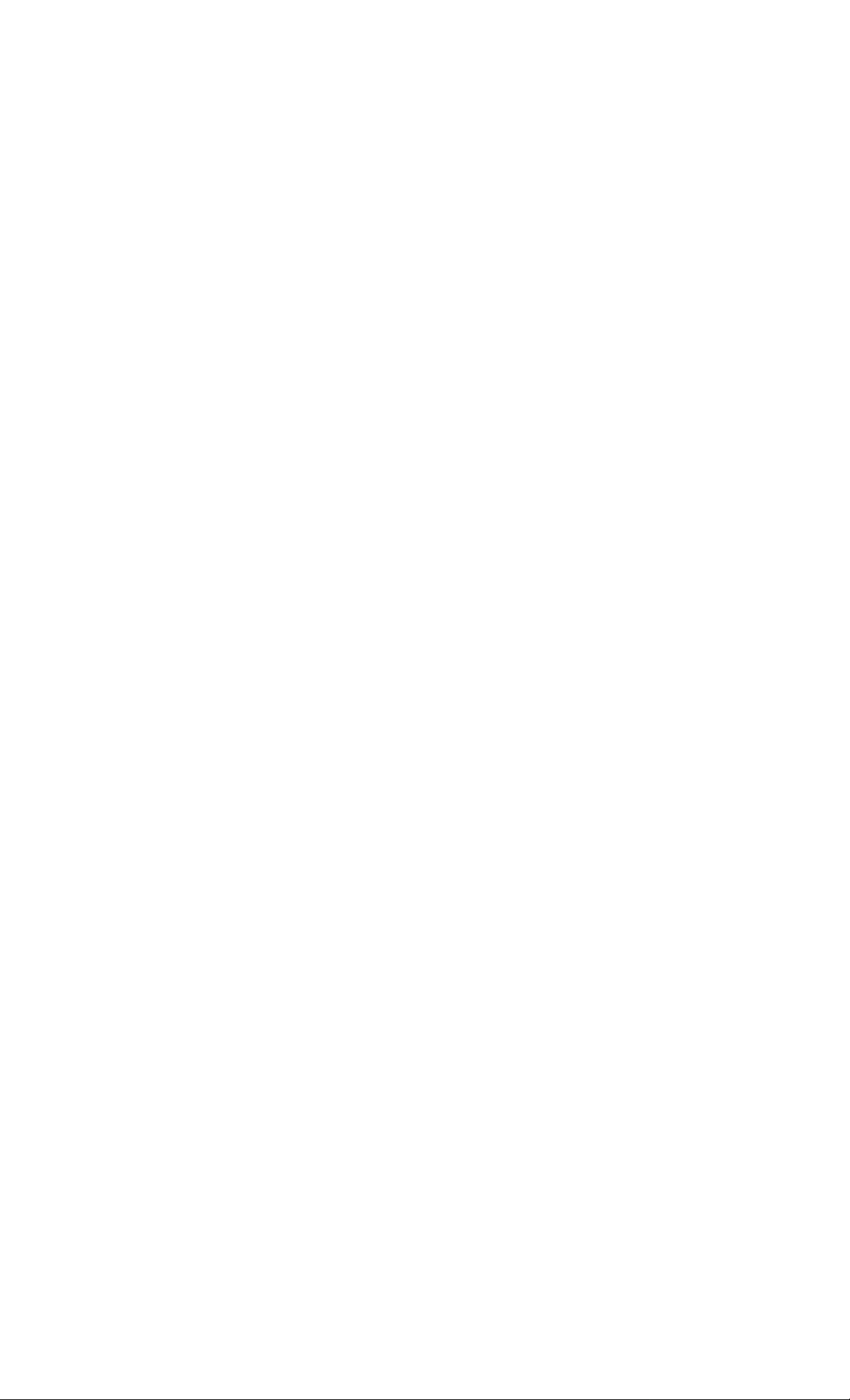
To erase a preset number
1 Press and hold TUNER MEMORY until the
preset number flashes in die display.
2 Turn the jog dial to select the preset
number you want to erase.
if you want to erase all preset numbers,
select "ALL ERASE".
3 Press ENTER/NEXT.
"COMPLETE" appears.
When you erase a preset number, the total
number of preset stations decreases by one.
You can add a new preset number after the
last preset number.
Tip
The preset stations are retained for half a day even if
you unplug the power cord or if a power failure
occurs.
11
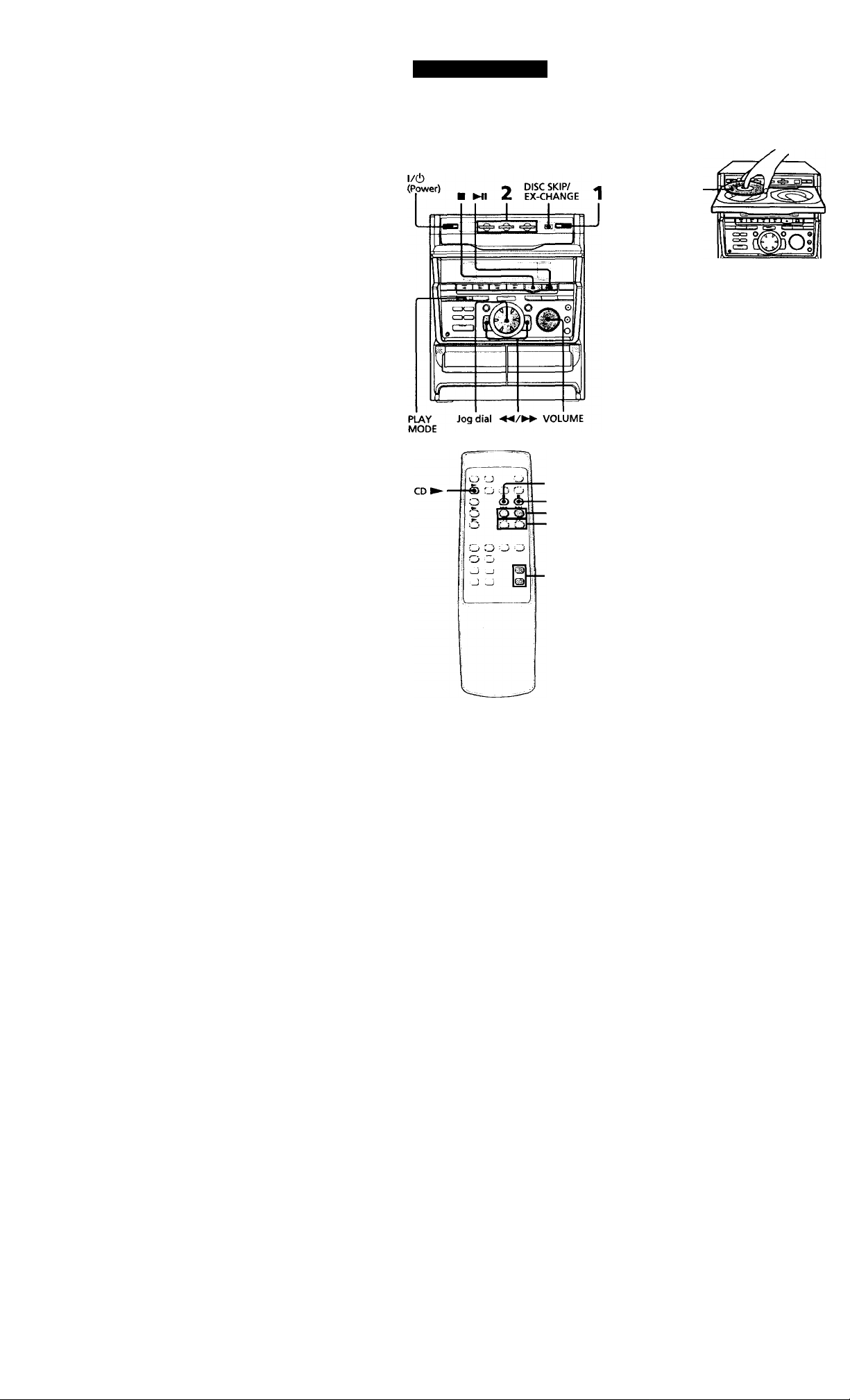
Basic Operations
Playing a CD
— Normal play
You can play up to three CDs in a row.
■II
1 Press — and place up to two CDs on
the disc tray.
If a disc is not placed properly it will not
be recognized.
With the label
side up. When
you play a single
CD, place it on
the inner circle
of the tray.
To insert a third disc, press DISC SKIP/
EX-CHANGE to rotate the disc tray.
Press one of the DISC 1-3 buttons. The disc tray closes and play starts.
If you press CD ►!! (or CD ► on the
remote) when the disc tray is closed,
play starts from the CD loaded on the
tray whose button is lit green.
Disc tray number
j
__
1_
LUC
Track number
Playing time
12
-«/»
</►
■ VOL +/-
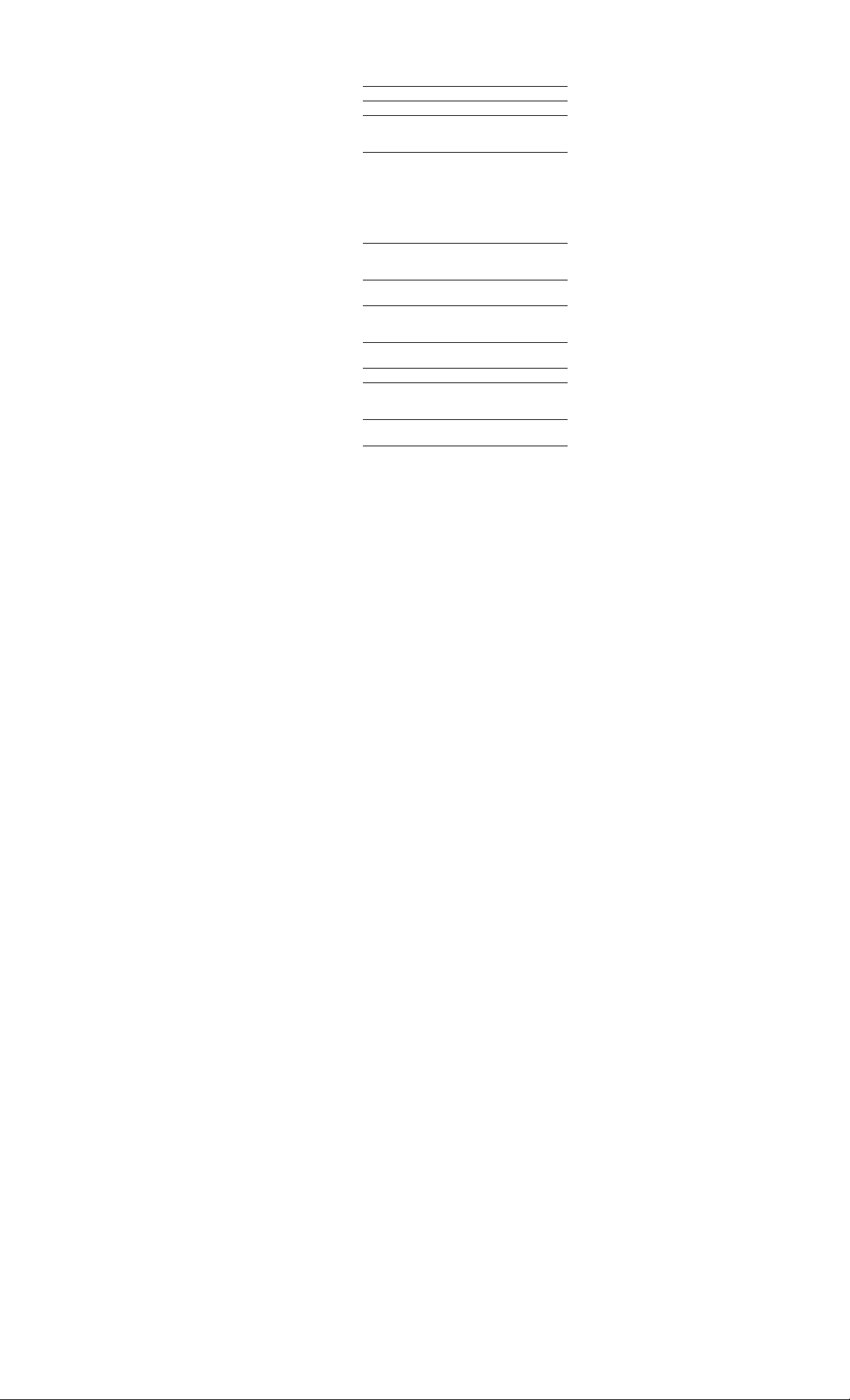
To Do this
Stop play Press ■.
Pause
Select a track
Find a point in
a track
Select a CD
in stop mode
Play only the
CD you have
selected
Play all CDs
Remove the CD Pressi.
Exchange other
CDs while
pla>dng
Adjust the
volume
Press CD ►!! (II on the
remote). Press again to resume
play.
During play or pause, turn the
jog dial clockwise (to go
forward) or counterclockwise
(to go back) and release it
when you reach the desired
track. (Or press (to go
forward) or (to go back)
on the remote.)
Pré» and hold down ►► or
◄◄ during play and
release it at the desired point.
Press DISC 1-3 or DISC
SKIP/EXOIANGE.
Press PLAY MODE repeatedly
until "1 DISC" appears.
Press PLAY MODE repeatedly
until "ALL DISCS" appears.
Press DISC SKIP/
EXCHANGE.
Turn VOLUME (or press
VOL +/- on the remote).
Tips
• Pressing CD ►!! when the system is off
automatically turns the system on and starts CD
playback if there is a CD in the tray (One Touch
Play).
• You can switch from another source to the CD
player and start playing a CD just by pressing
CD ►'ll or DISC 1-3 (Automatic Source
Selection).
• If there is no CD in the player, "CD NO DISC"
appears in the display.
• When a disc tray holding a CD is selected (or
playing), the DISC 1-3 button for that tray lights
green. When a disc tray holding a CD is not
selected, the DISC 1-3 button for that tray lights
orange. When all disc trays are empty, the
DISC 1-3 buttons all light green.
I
I
o
It
13
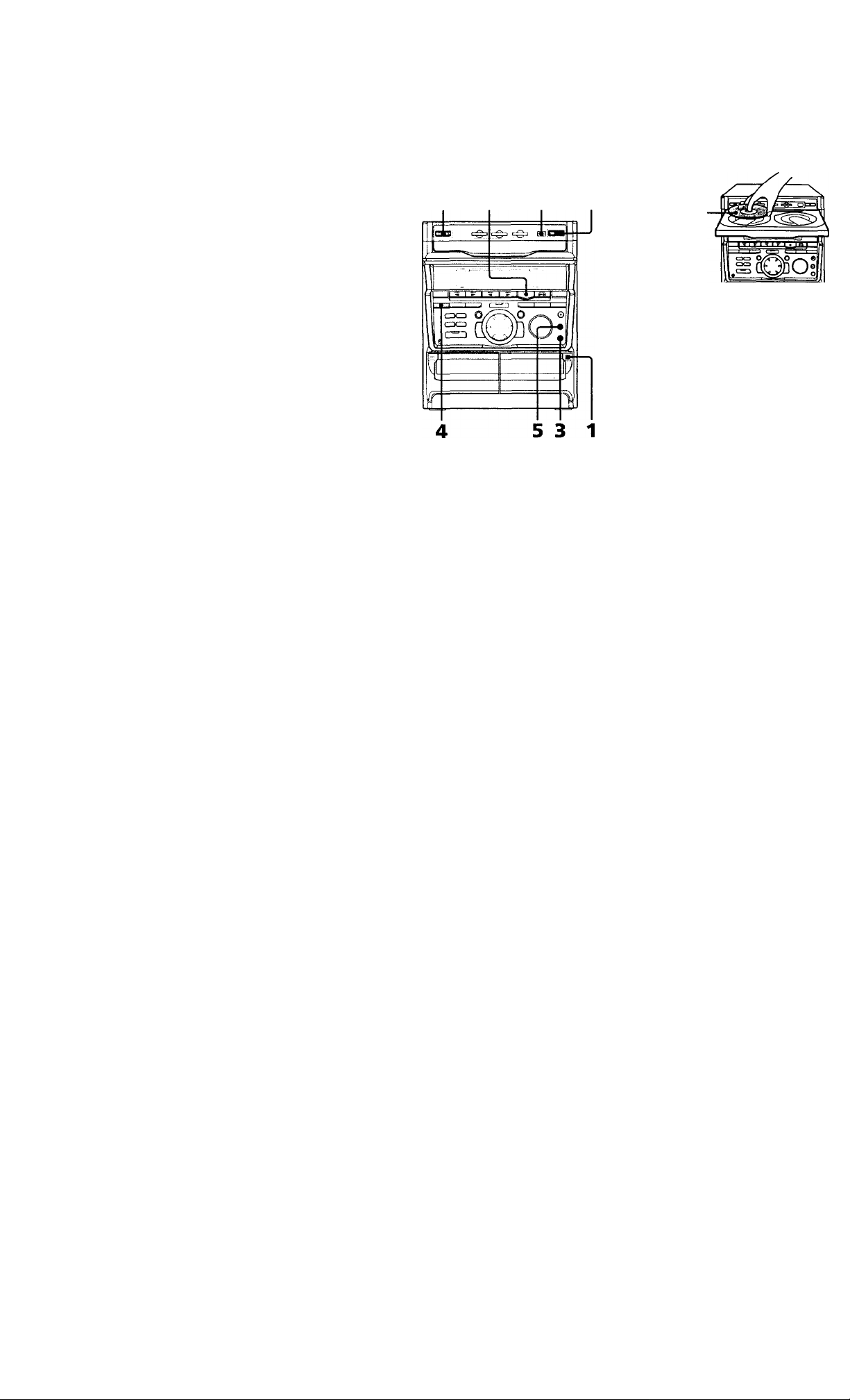
Recording a CD
— CD Synchro Recording
The CD SYNC button lets you record from a
CD to a tape easily. You can use TYPE I
(normal) tapes.
1/(1) (Power)
DISC SKIP/
EX-CHANGE
Press â and place a CD.
Then press again to close the disc tray.
If the indicator for the tray you want to
record is not lit green, press DISC SKIP/
EX-CHANGE repeatedly so that it lights
green.
With the label
side up. When
you play a single
CD, place it on
the inner circle
of the tray.
i Press CD SYNC.
Deck B stands by for recording and the
CD player stands by for playback. The
indicator on TAPE
lights up.
4 Press DIRECTION repeatedly to
select to record on one side.
Select CTiJ (or RELAY) to record on
both sides.
B ► (for front side)
1 Press — and insert a blank tape into
deck B.
With the side
you want to
record facing
forward
14
5 Press PAUSE.
Recording starts.
To stop recording
Press ■.
Tips
• If you want to record from the reverse side, press
TAPE B to light its indicator after pressing CD
SYNC in step 3.
• When you record on both sides, be sure to start
from the front side. If you start from the reverse
side, recording stops at the end of the reverse side.
Note
You cannot listen to other sources while recording.
