Sony MHC-RXD3, MHC-GRX20 User Manual
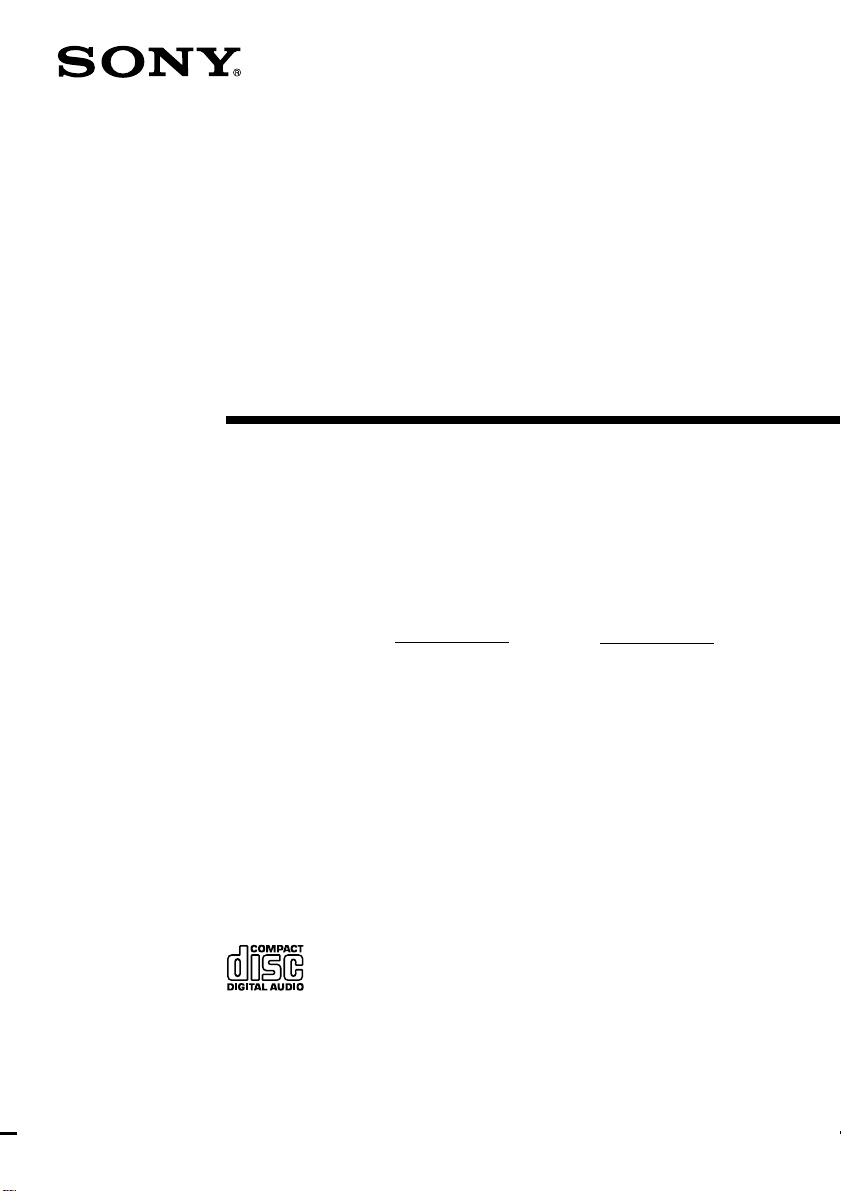
3-866-217-11(1)
Mini Hi-Fi
Component
System
Operating Instructions
Owner’s Record
The model and serial numbers are located on the rear panel. Record the serial
number in the space provided below. Refer to them whenever you call upon your
Sony dealer regarding this product.
Model No. Serial No.
MHC-RXD3 / GRX20
©1998 by Sony Corporation
1

WARNING
To prevent fire or shock hazard, do not
expose the unit to rain or moisture.
To avoid electrical shock, do not open the cabinet.
Refer servicing to qualified personnel only.
Do not install the appliance in a confined space,
such as a bookcase or built-in cabinet.
This appliance is classified
as a CLASS 1 LASER
product. The CLASS 1
LASER PRODUCT
MARKING is located on
the rear exterior.
NOTICE FOR THE CUSTOMERS IN THE
U.S.A.
This symbol is intended to alert the
user to the presence of uninsulated
“dangerous voltage” within the
product’s enclosure that may be of
sufficient magnitude to constitute a
risk of electric shock to persons.
This symbol is intended to alert the
user to the presence of important
operating and maintenance (servicing)
instructions in the literature
accompanying the appliance.
CAUTION
The use of optical instruments with this product will
increase eye hazard.
INFORMATION
This equipment has been tested and found to
comply with the limits for a Class B digital device,
pursuant to Part 15 of the FCC Rules. These limits
are designed to provide reasonable protection
against harmful interference in a residential
installation. This equipment generates, uses, and can
radiate radio frequency energy and, if not installed
and used in accordance with the instructions, may
cause harmful interference to radio
communications. However, there is no guarantee
that interference will not occur in a particular
installation. If this equipment does cause harmful
interference to radio or television reception, which
can be determined by turning the equipment off and
on, the user is encouraged to try to correct the
interference by one or more of the following
measures:
– Reorient or relocate the receiving antenna.
– Increase the separation between the equipment
and receiver.
– Connect the equipment into an outlet on a circuit
different from that to which the receiver is
connected.
– Consult the dealer or an experienced radio/TV
technician for help.
CAUTION
You are cautioned that any changes or modifications
not expressly approved in this manual could void
your authority to operate this equipment.
Note on CATV system installer:
This reminder is provided to call CATV system
installer’s attention to Article 820–40 of the NEC that
provides guidelines for proper grounding and, in
particular, specifies that the cable ground shall be
connected to the grounding system of the building,
as close to the point of cable entry as practical.
NOTICE FOR THE CUSTOMERS IN
CANADA
CAUTION:
TO PREVENT ELECTRIC SHOCK, DO NOT USE
THIS POLARIZED AC PLUG WITH AN
EXTENSION CORD,
RECEPTACLE OR OTHER OUTLET UNLESS THE
BLADES CAN BE FULLY INSERTED TO PREVENT
BLADE EXPOSURE.
2

Table of Contents
Getting Started
Step 1: Hooking up the system............4
Step 2: Setting the time ......................... 6
Step 3: Presetting radio stations .......... 7
Connecting optional
AV components ............................... 8
Connecting outdoor antennas .............. 9
Basic Operations
Playing a CD ......................................... 10
Recording a CD .................................... 12
Listening to the radio........................... 13
Recording from the radio .................... 14
Playing a tape........................................ 15
Recording from a tape ......................... 17
The CD Player
Using the CD display........................... 18
Playing the CD tracks repeatedly ...... 18
Playing the CD tracks in random
order ................................................ 19
Programming the CD tracks ............... 20
The Tape Deck
Recording on a tape manually ........... 22
Recording CDs by specifying the
track order ...................................... 23
Sound Adjustment
Adjusting the sound ............................ 25
Selecting the audio emphasis ............. 25
Other Features
Falling asleep to music ........................ 26
Waking up to music ............................. 27
Timer-recording radio programs ....... 28
Additional Information
Precautions ............................................ 30
Troubleshooting ................................... 31
Specifications ........................................ 34
Index........................................ back cover
3
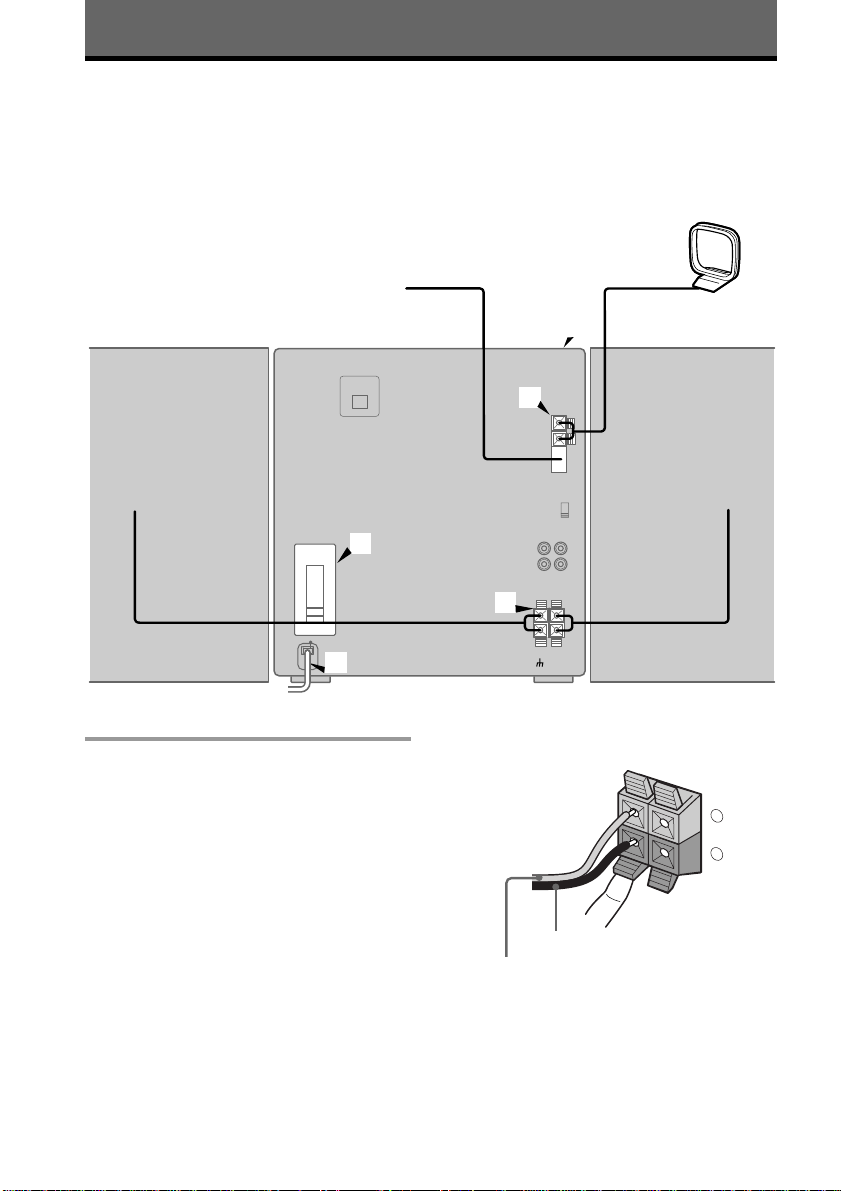
Getting Started
+
–
R L
Step 1: Hooking up the system
Do the following procedure 1 to 5 to hook up your system using the supplied cords and
accessories.
AM loop antenna
FM antenna
Connect the speakers.
1
Connect the speaker cords to the
SPEAKER jacks of the same color.
Keep the speaker cords away from the
antennas to prevent noise.
4
3
5
2
1
Insert only the stripped portion.
Left speakerRight speaker
Black (’)
Red (‘)
Note
The type of supplied speakers varies according to
the model you purchased (see “Specifications” on
page 34).
4
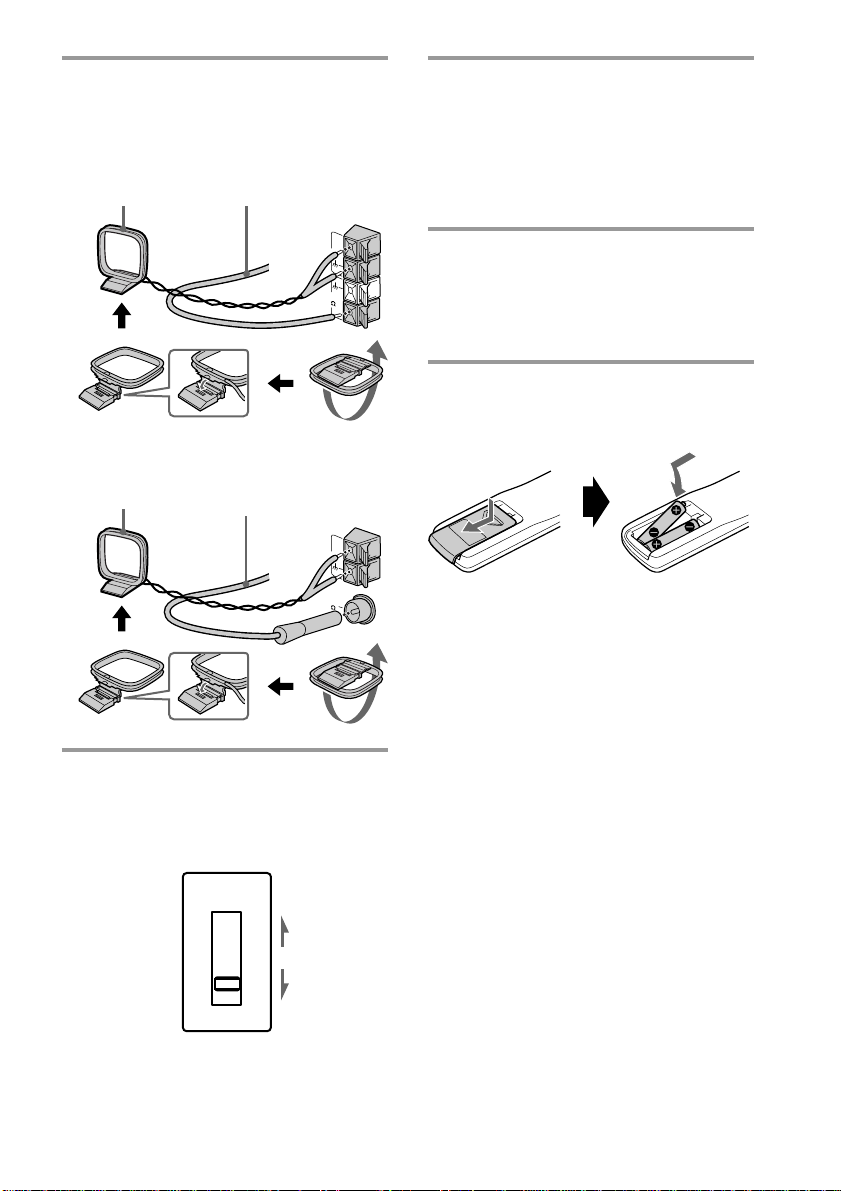
Connect the FM/AM antennas.
2
Set up the AM loop antenna, then
connect it.
Jack type A
AM loop
antenna
Extend the FM lead
antenna horizontally.
Connect the power cord to a wall
4
outlet.
The demonstration appears in the
display.
If the plug on this unit does not fit your
wall outlet, attach the supplied plug
adaptor (for Asian model).
Jack type B
AM loop
antenna
Set VOLTAGE SELECTOR to the
3
position of your local power line
Extend the FM lead
antenna horizontally.
voltage (for models with a voltage
selector).
AM
Deactivate the demonstration mode
5
by pressing DISPLAY/DEMO when
FM
(75 )
the system is turned off.
The demonstration mode is also
deactivated when you set the time.
Inserting two size AAA (R03)
batteries into the remote
AM
FM
(75 )
Tip
With normal use, the batteries should last for about
six months. When the remote no longer operates the
system, replace both batteries with new ones.
Note
If you do not use the remote for a long period of
time, remove the batteries to avoid possible damage
from battery leakage.
VOLTAGE
SELECTOR
110-120V
220-240V
5
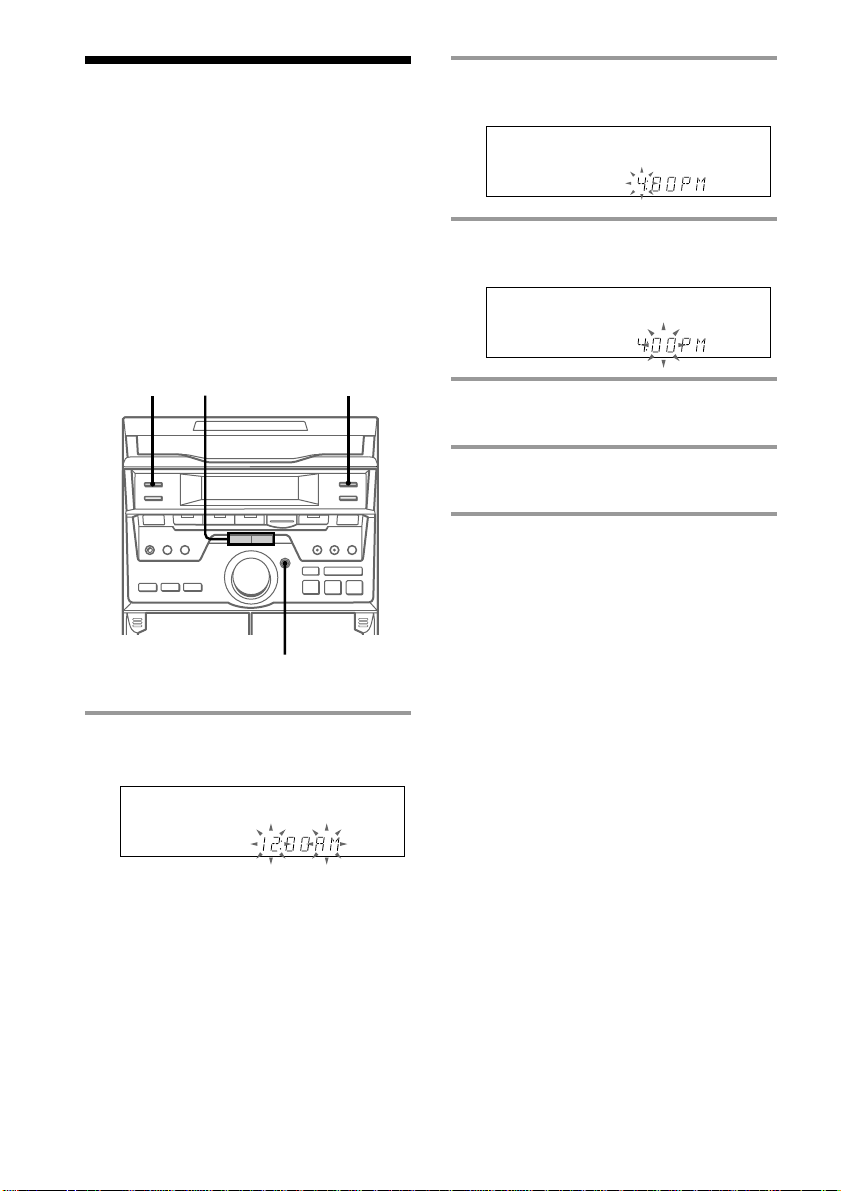
Step 2: Setting the
time
You must set the time before using the timer
functions.
You can set the time while the system is off.
For European models, the clock is on a
24-hour system.
For other models, the clock is on a 12-hour
(AM/PM) system.
The 12-hour system model is used for
illustration purpose.
1
2,4
DISPLAY/DEMO
3,5
1 Press CLOCK/TIMER SET.
The hour indication flashes.
2 Press = or + repeatedly to set
the hour.
3 Press ENTER/NEXT.
The minute indication flashes.
4 Press = or + repeatedly to set
the minute.
5 Press ENTER/NEXT.
The clock starts working.
To change the preset time
You can also change the time while the
system is on.
1 Press CLOCK/TIMER SET.
2 Press = or + repeatedly until
“SET CLOCK” appears, then press
ENTER/NEXT.
3 Repeat steps 2 to 5 in “Setting the time”.
Tips
•If you’ve made a mistake, start over from step 1.
•Setting the time deactivates the demonstration
mode.
If you want to display the demonstration mode,
press DISPLAY/DEMO when the system is off.
6
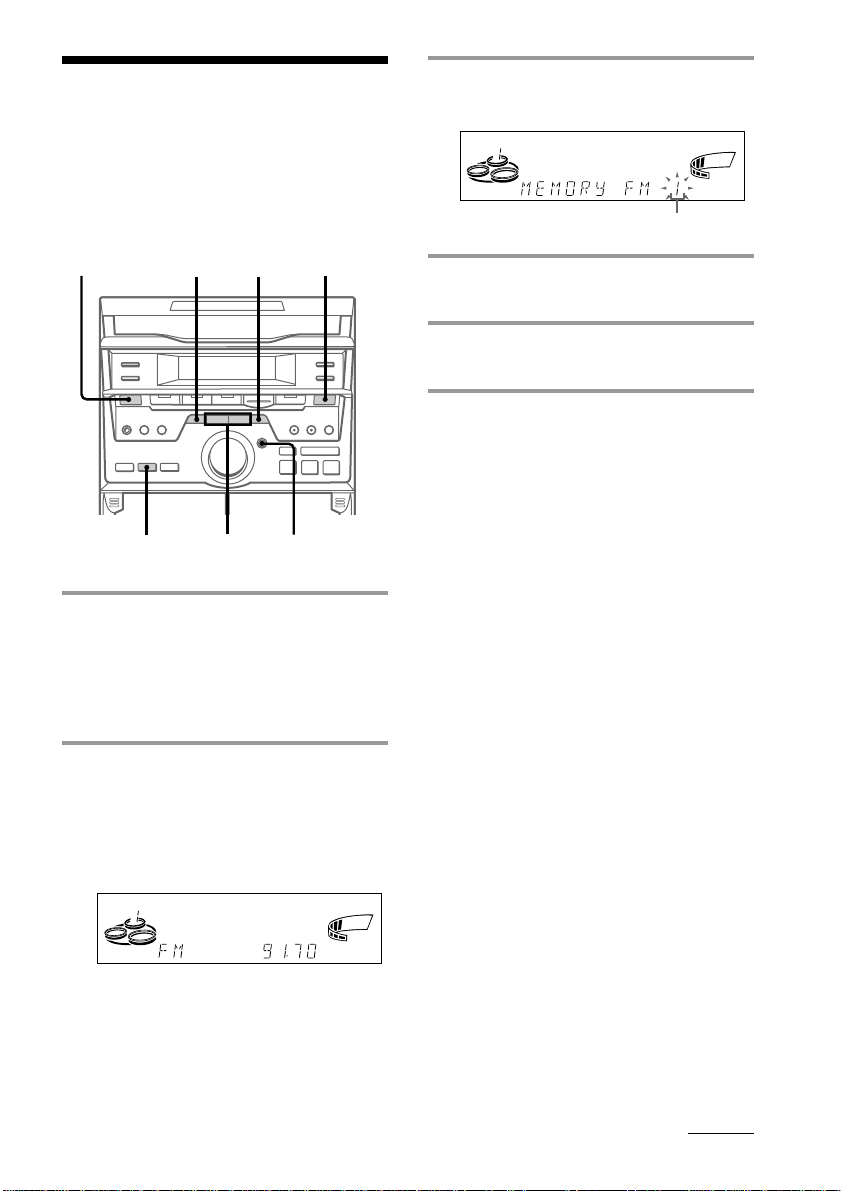
Step 3: Presetting radio stations
3 Press TUNER MEMORY.
A preset number flashes in the display.
You can preset up to 30 stations, 20 for FM
and 10 for AM.
1/u
(power)
3
2
=/+
2
1
4
1 Press TUNER/BAND repeatedly
until the band you want appears in
the display.
Every time you press this button, the
band changes as follows:
FM ˜ AM
ALL DISCS
Preset number
VOLUME
ß
4 Press ENTER/NEXT.
The station is stored.
5 Repeat steps 1 to 4 to store other
stations.
To tune in a station with a weak
signal
When the desired station is skipped during
automatic tuning, press – or + repeatedly in
step 2 to tune in the station manually.
To set another station to the exist
preset number
Start over from step 1. After step 3, press =
or + repeatedly to select the preset number
you want to store the station.
2
Press and hold – or + until the
frequency indication starts to change
automatically, then release it.
Scanning stops when the system tunes in
a station. “TUNED” and “STEREO” (for
a stereo program) appear.
ALL DISCS
TUNED
MONO
STEREO
VOLUME
kHz
MHz
ß
continued
7

Step 3: Presetting radio stations
(continued)
To erase a preset number
1 Press and hold TUNER MEMORY until the
preset number flashes in the display.
2 Press = or + repeatedly to select the
preset number you want to erase.
If you want to erase all preset numbers,
select “ALL ERASE”.
3 Press ENTER/NEXT.
When you erase a preset number, the total
number of preset stations decreases by one.
You can add a new preset number after the
last preset number.
To change the AM tuning interval
(for models with the AM TUNING STEP
switch on the rear panel)
The AM tuning interval is factory-preset to
9 kHz (10 kHz in some areas). To change the
AM tuning interval, turn off the system and
set the AM TUNING STEP switch on the rear
panel to 10 kHz (or 9 kHz). Then turn the
system back on. When you change the
interval, all the preset stations will be erased.
Tip
The preset stations are retained for half a day even if
you unplug the power cord or if a power failure
occurs.
Connecting optional AV components
To enhance your system, you can connect
optional components. Refer to the
instructions of each component.
Connecting audio
components
Select one of the following two connections,
depending on the equipment to be connected
and method of recording.
Connecting an MD deck for digital
recording
You can record from CD into the MD deck
digitally by connecting an optical cable (not
supplied).
To the DIGITAL IN connector
of the MD deck
8
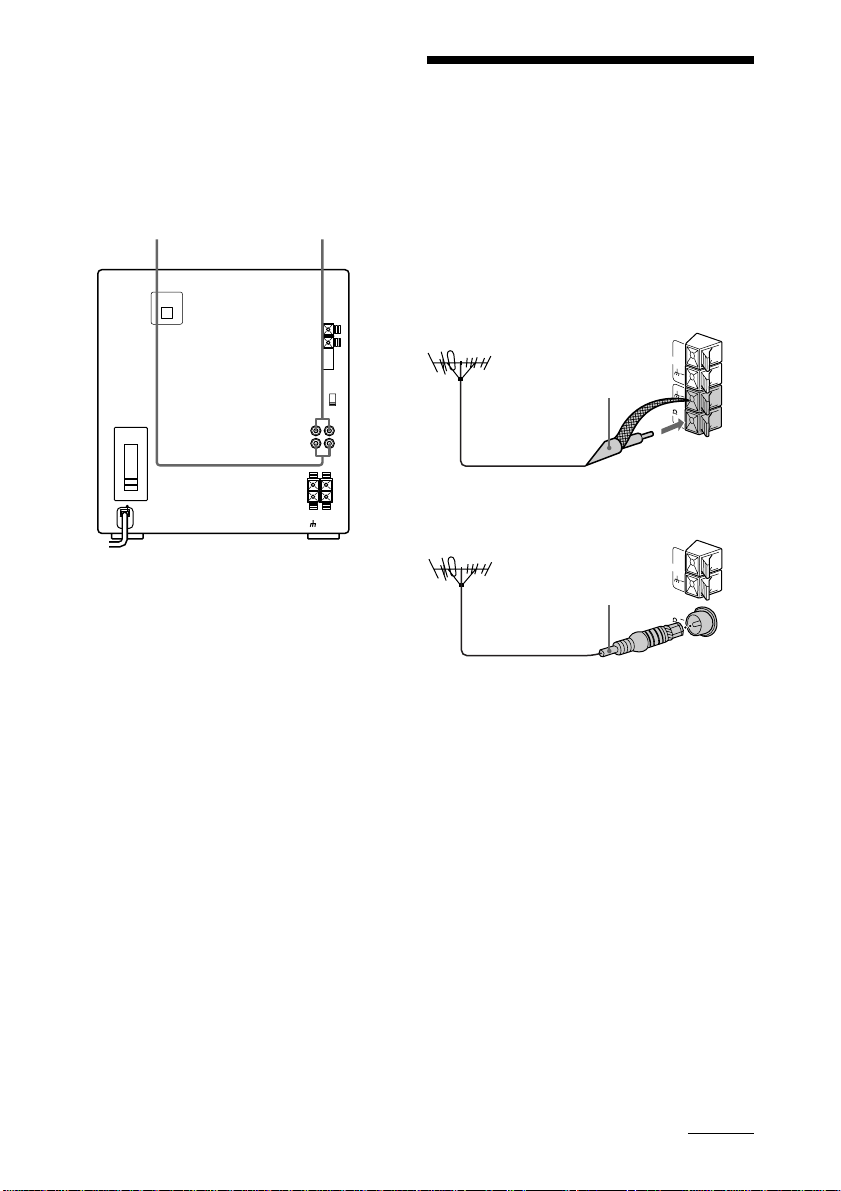
Connecting an MD deck for analog
recording
Make sure to match the color of the plugs and
the connectors. To listen to the sound of the
connected MD deck, press FUNCTION
repeatedly until “MD” appears.
To the input of
the MD deck
To the output
of the MD deck
Connecting outdoor antennas
Connect the outdoor antenna to improve the
reception.
FM antenna
Connect the optional FM outdoor antenna.
You can also use the TV antenna instead.
Jack type A
75-ohm coaxial cable
(not supplied)
Jack type B
IEC standard socket
connector
(not supplied)
AM
FM
(75 )
AM
FM
(75 )
continued
9

Connecting outdoor antennas
= +
(P p
0(
(
CD (
P
p
=/+
0/)
VOL +/–
DISC SKIP
)
(continued)
AM antenna
Connect a 6- to 15- meter (20- to 50- feet)
insulated wire to the AM antenna terminal.
Leave the supplied AM loop antenna
connected.
Jack type A
Insulated wire
(not supplied)
AM
FM
(75 )
Jack type B
Insulated wire
(not supplied)
Basic Operations
Playing a CD
— Normal play
You can play up to three CDs in a row.
1/u
(power)
DISC SKIP/EX-CHANGE
=/+
CD (Pp
10
AM
PLAY MODE
FM
(75 )
0)
VOLUME
2
1
1/u
(power)

1 Press 6 OPEN/CLOSE and place
up to two CDs on the disc tray.
If a disc is not placed properly, it will not
be recognized.
With the label
side up. When
you play a single
CD, place it on
the inner circle
of the tray.
To insert a third disc, press DISC SKIP/
EX-CHANGE to rotate the disc tray.
2 Press one of the DISC 1 – 3 buttons.
The disc tray closes and play starts.
If you press CD (P (or CD ( on the
remote) when the disc tray is closed,
play starts from the CD loaded on the
disc tray whose number is displayed.
Disc tray number
SYNC
ALL1 DISCSPROGRAM
SHUFFLE REPEAT1
Track number
Playing time
VOLUME
STEP
To
Stop play
Pause
Do this
Press p.
Press CD (P (or P on the
remote). Press again to resume
play.
Go to the next
track or go
back to the
During play or pause, press
+ (to go forward) or = (to
go back).
start of the
current track
Find a point in
a track
Press and hold down ) or
0 during play and release it
at the desired point.
Select a CD
in stop mode
Play only the
CD you have
Press DISC 1 – 3 or
DISC SKIP/EX-CHANGE.
Press PLAY MODE repeatedly
until “1 DISC” appears.
selected
Play all CDs
Press PLAY MODE repeatedly
until “ALL DISCS” appears.
Remove the CD
Exchange other
CDs while
Press 6 OPEN/CLOSE.
Press DISC SKIP/
EX-CHANGE.
playing
Adjust the
volume
Turn VOLUME (or press
VOL +/– on the remote).
Tips
•Pressing CD (P when the system is off
ß
automatically turns the system on and starts CD
playback if there is a CD in the tray (One Touch
Play).
•You can switch from another source to the CD
player and start playing a CD just by pressing
CD (P or DISC 1 – 3 (Automatic Source
Selection).
•If there is no CD in the player, “CD NO DISC”
appears in the display.
Basic Operations
11
