Page 1
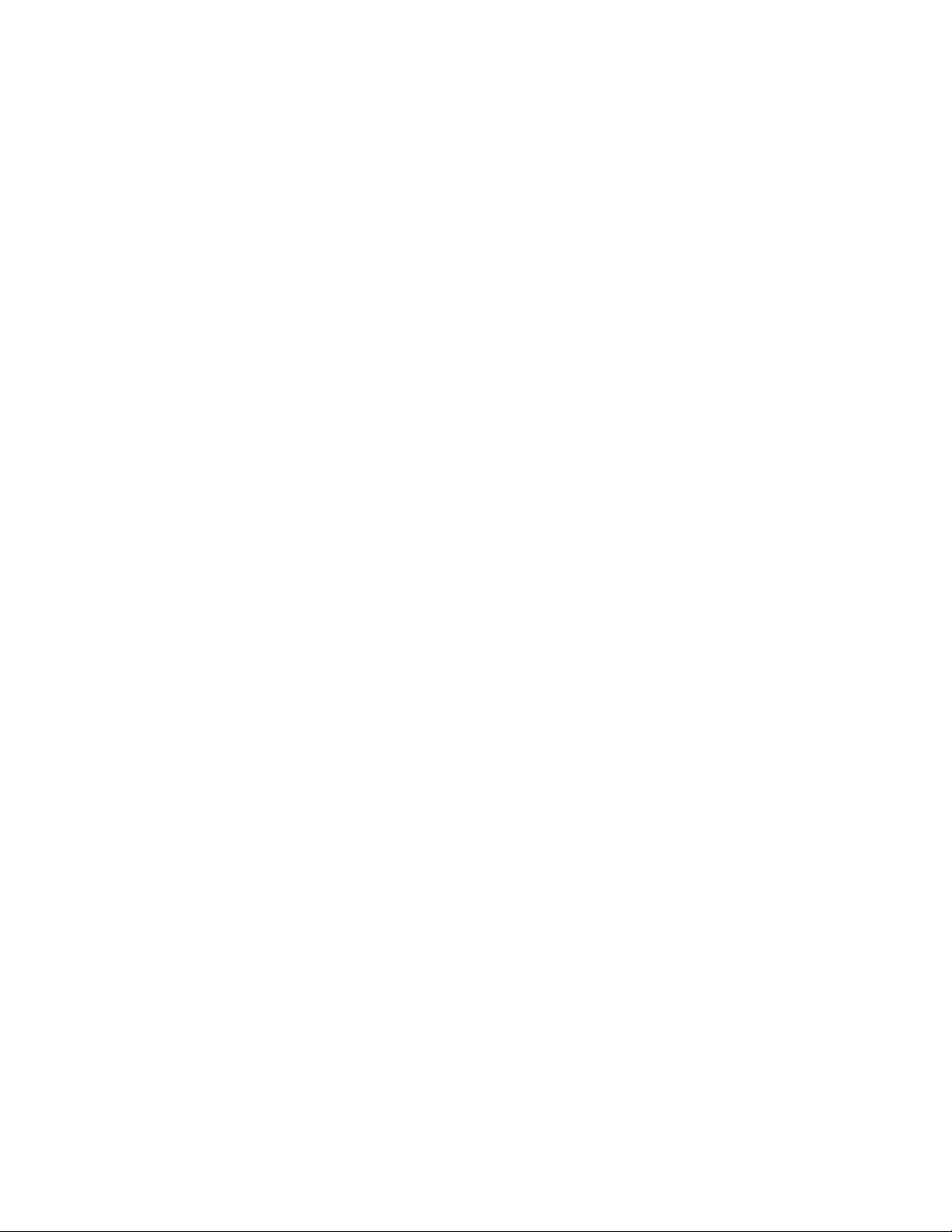
3-866-221-11(1)
Mini Hi-Fi
Component
System
Operating Instructions
Owner's Record
The model and serial numbers are located on the rear panel. Record the serial
number in the space provided below. Refer to them whenever you call upon your
Sony dealer regarding this product.
Model No.
Serial No.
mornu. AUDIO
m
MHC-RXD2
©1998 by Sony Corporation
Page 2
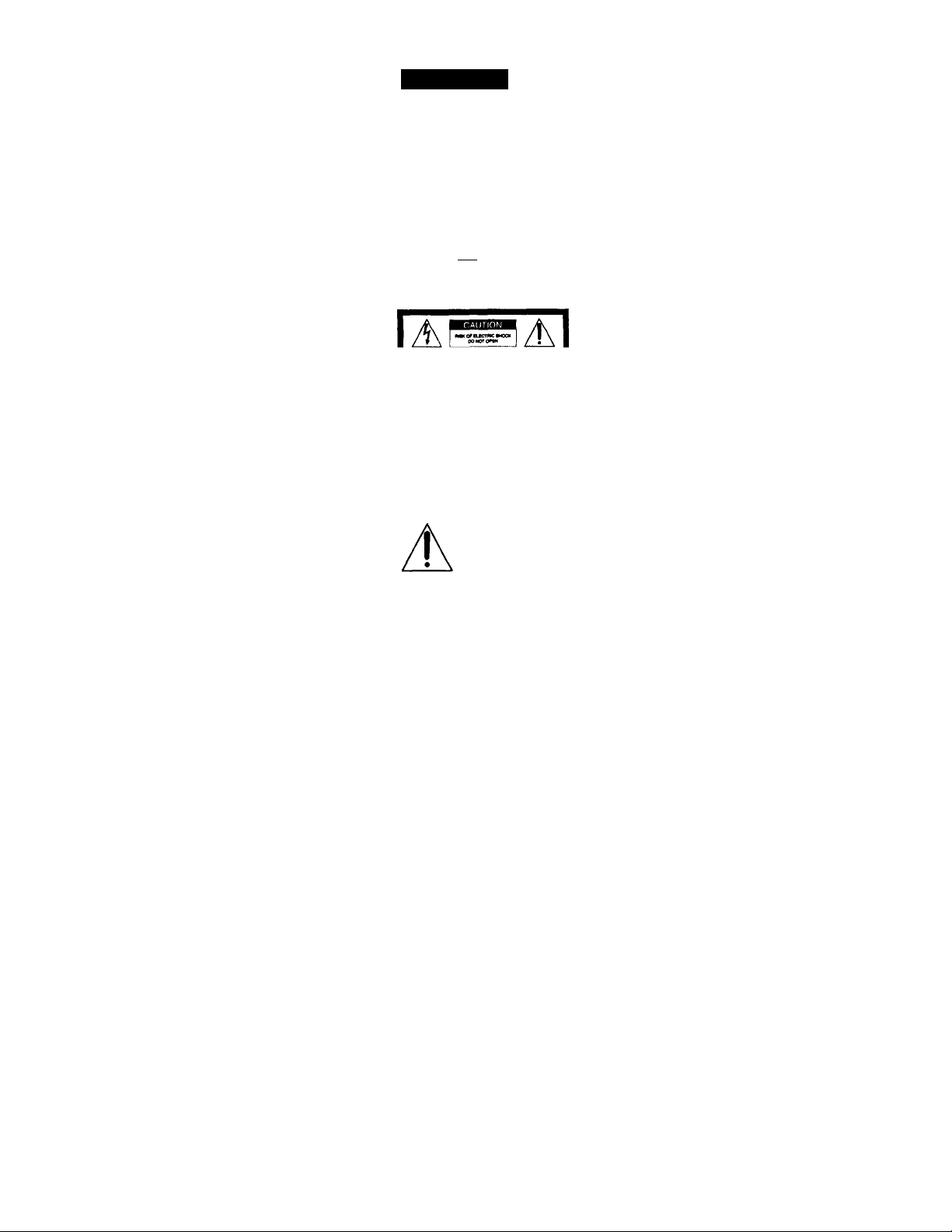
WARNING
To prevent fire or shock hazard, do not
expose the unit to rain or moisture.
To avoid electrical shock, do not open the cabinet.
Refer servicing to qualified personnel only.
Do not install the appliance in a confined space,
such as a bookcase or built-in cabinet.
This appliance is classified
CLASS 1 LASEfIPnOOUCT ■
LUOKAMAiASCMAITC ■
KLASS 1 LASS WfWWr ■
i
CMTKM re «CMC ^ NAK V fcGCMc v«CK
00 HOT MWOOC CO««" RM MCK)
This symbol is intended to alert the
user to the presence of uninsulated
"dangerous voltage" within the
A
CAUTION
The use of optical instruments with this product will
increase eye hazard.
product's enclosure that may be of
sufficient magnitude to constitute a
risk of electric shock to persons.
This symbol is intended to alert the
user to the presertce of important
operating and maintenance (servicing)
instructions in the literature
accompanying the appliance.
as a CLASS 1 LASER
product. The CLASS 1
LASER PRODUCT
MARKING is located on
the rear exterior.
INFORMATION
This equipment has been tested and found to
comply with the limits for a Class B digital device,
pursuant to Part 15 of the FCC Rules. These limits
are designed to provide reasonable protection
agaiittt harmful interference in a residential
installation. This equipment generates, uses, and can
radiate radio frequency energy and, if not installed
and used in accordance with the instructions, may
cause harmful interference to radio
communications. However, there is no guarantee
that interference will not occur in a particular
installation. If this equipment does cause harmful
interference to radio or television reception, which
can be determined by turning the equipment off and
on, the user is encouraged to try to correct the
interference by one or more of the following
measures:
- Reorient or relocate the receivmg antenna.
- Increase the separation between the equipment
and receiver.
- Connect the equipment into an outlet on a circuit
different from that to which the receiver is
connected.
- Consult the dealer or an experienced radio/TV
technician for help.
CAUTION
You are cautioned that any changes or modifications
not expressly approved in this manual could void
your authority to operate this equipment.
Note on CATV system installer:
This reminder is provided to call CATV system
installer's attention to Article 820-40 of the NEC that
provides guidelines for proper grounding and, in
particular, specifies diat the cable ground shall be
conr№Cted to the grounding system of the building,
as close to the point of cable entry as practical.
Page 3
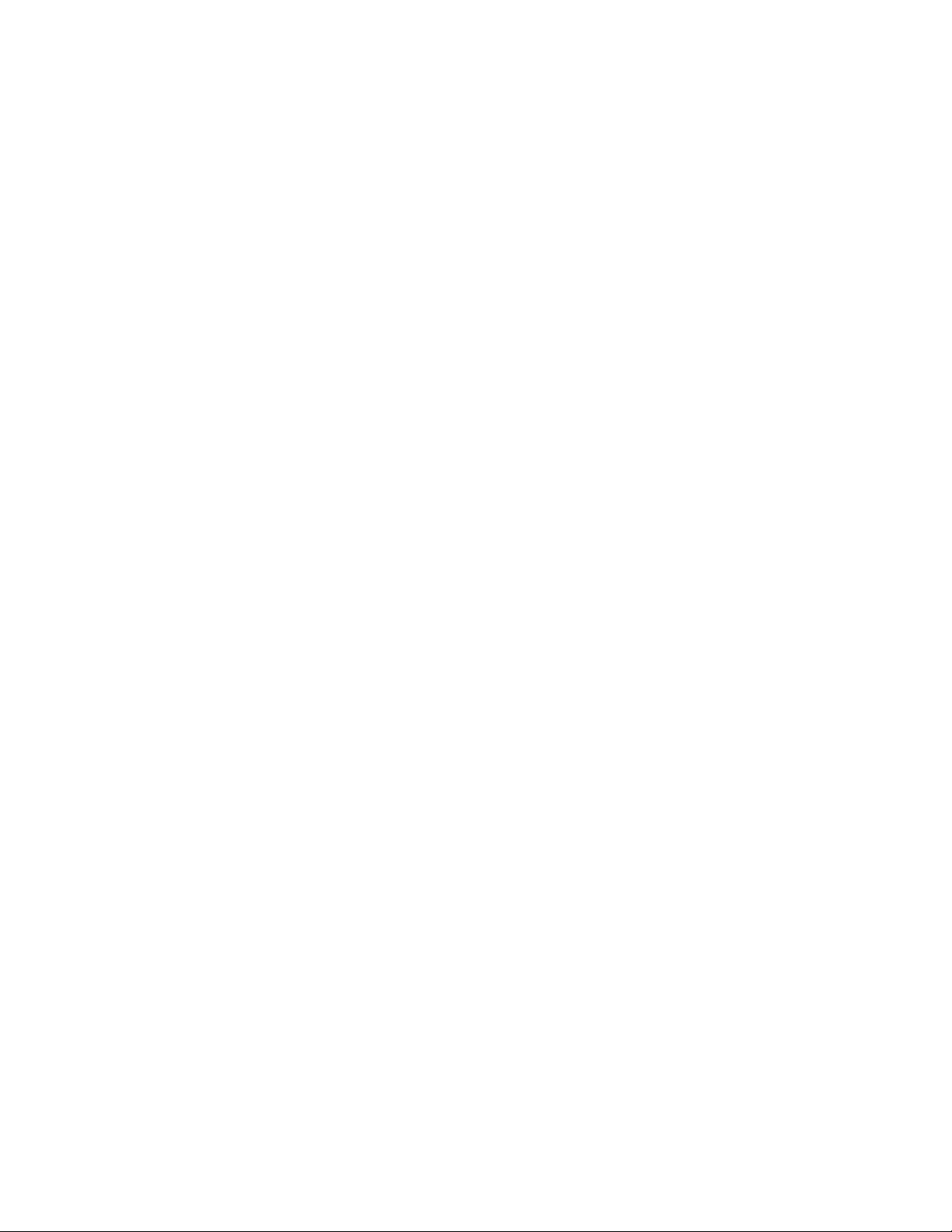
Table of Contents
Getting Started
Step 1: Hooking up ttie system
Step 2: Setting the time
Step 3: Presetting radio stations
Connecting outdoor anteimas...................7
Playing a CD
Recording a CD........................................9
listening to the radio...............................10
Recording from the radio
Playing a tapie........................................12
Recording from a tape............................14
............................................
................
............................
...............
........................
The CD Player
Using ti\e CD display
Playing the CD tracks repeatedly
Pla)dng the CD tracks in
random order ....i
Programming the CD tracks...................16
.............................
...........
.............................
The Tape Deck
4
5
6
Recording on a tape manually
Recording CDs by specifying
the track order
.................................
...............
18
18
Sound Adjustment
Adjxisting the sound
8
Selecting the audio emphasis
..............................
.................
20
20
Other Features
11
Falling asleep to music
Waking up to music
Timer-recording radio programs
..........................
...............................
............
21
21
23
Additional Information
14
15
15
Precautions.............................................24
Troubleshooting
Specifications.........................................27
Index
........................................
.....................................
back cover
25
Page 4
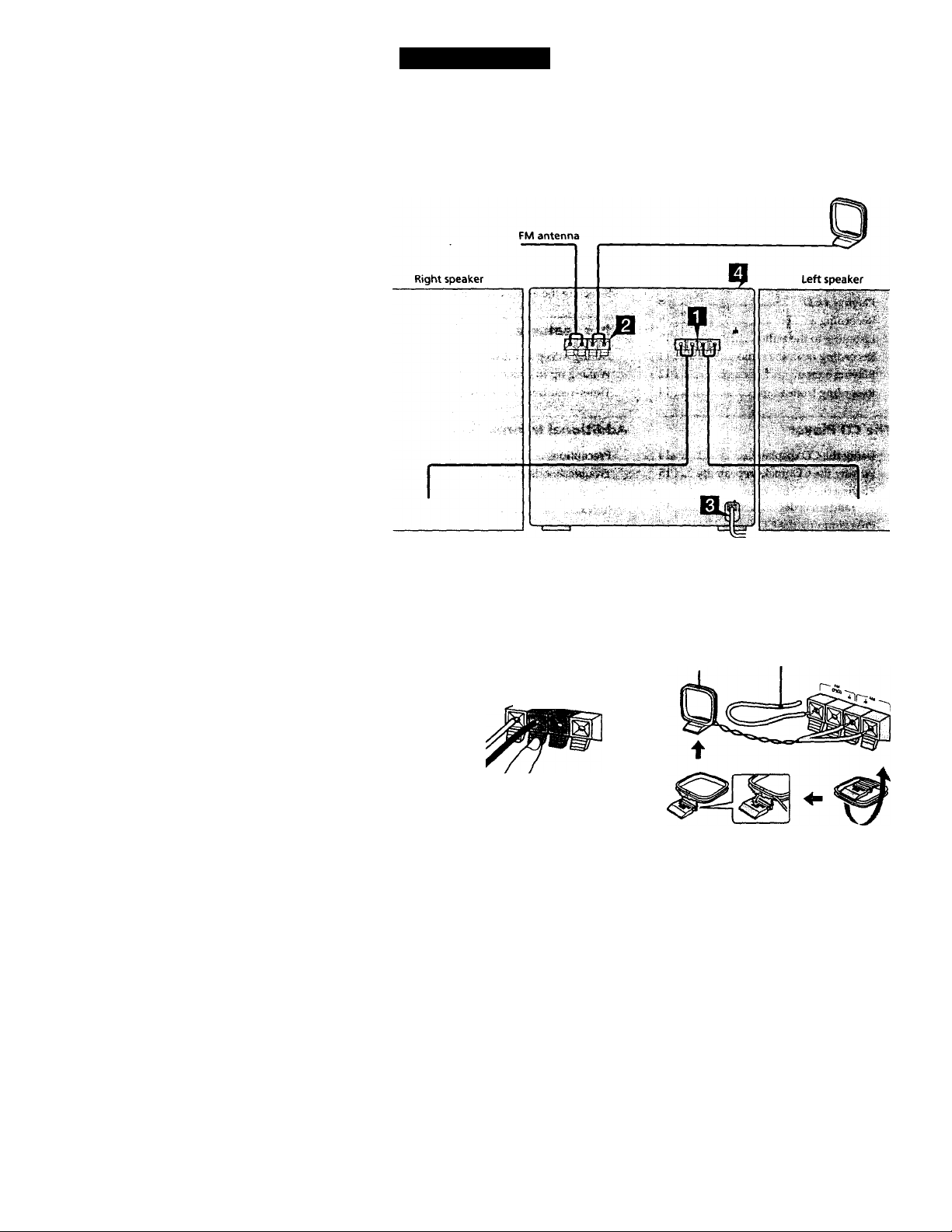
Getting Started
Step 1: Hooking up the system
Do the following procedure Q to Q to hook up your system using the supplied cords and
accessories.
AM loop antenna
1
I Connect the speakers.
Connect the speaker cords to the
SPEAKER jacks of the same color.
Keep the speaker cords away from the
antennas to prevent noise.
Insert only the stripped portion.
Red (®)
Black (0)
Connect the FM/AM antennas.
Set up the AM loop anterma, then
cormect it.
AM loop
antenna
Extend the FM lead
antenna horizontally.
Page 5
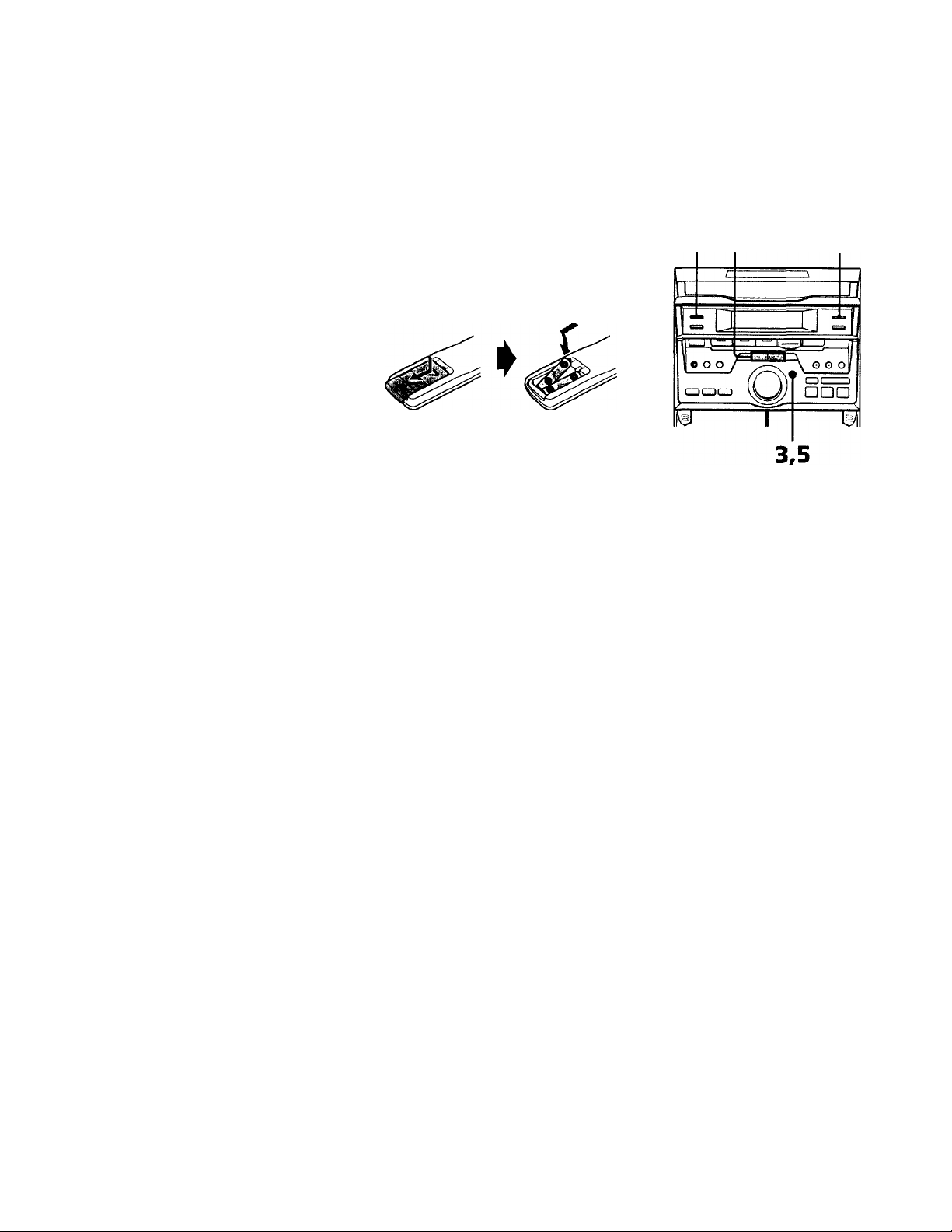
Q Connect the f>ower cord to a wall
outlet.
Ihe demonstration appears in the
display.
Q Deactivate the demonstration mode
by pressing DISPLAY/DEMO when
the system is turned off.
The demonstration mode is also
deactivated when you set the time.
Inserting two size AAA (R03)
batteries into the remote
Tip
With normal use, batteries should Ust for about
six months. When the remote no longer operates
the system, replace both batteries with new ones.
Note
If you do not use the remote for a long period of
time, remove the batteries to avoid possible damage
from battery leakage.
Step 2: Setting the
time
You must set ttie time before using the timer
fuiKtions.
You can set the time while the system is off.
The clock is on a 12-hour (AM/PM) system.
1 2,4
1 Press CLOCK/TIMER SET.
The hour indication flashes.
DISPLAY/DEMO
'■àGChRr
I
2 Press or ►>! repeatedly to set
the hour.
3 Press ENTER/NEXT.
The minute indication flashes.
—------------------------------------
continued
t1
Page 6
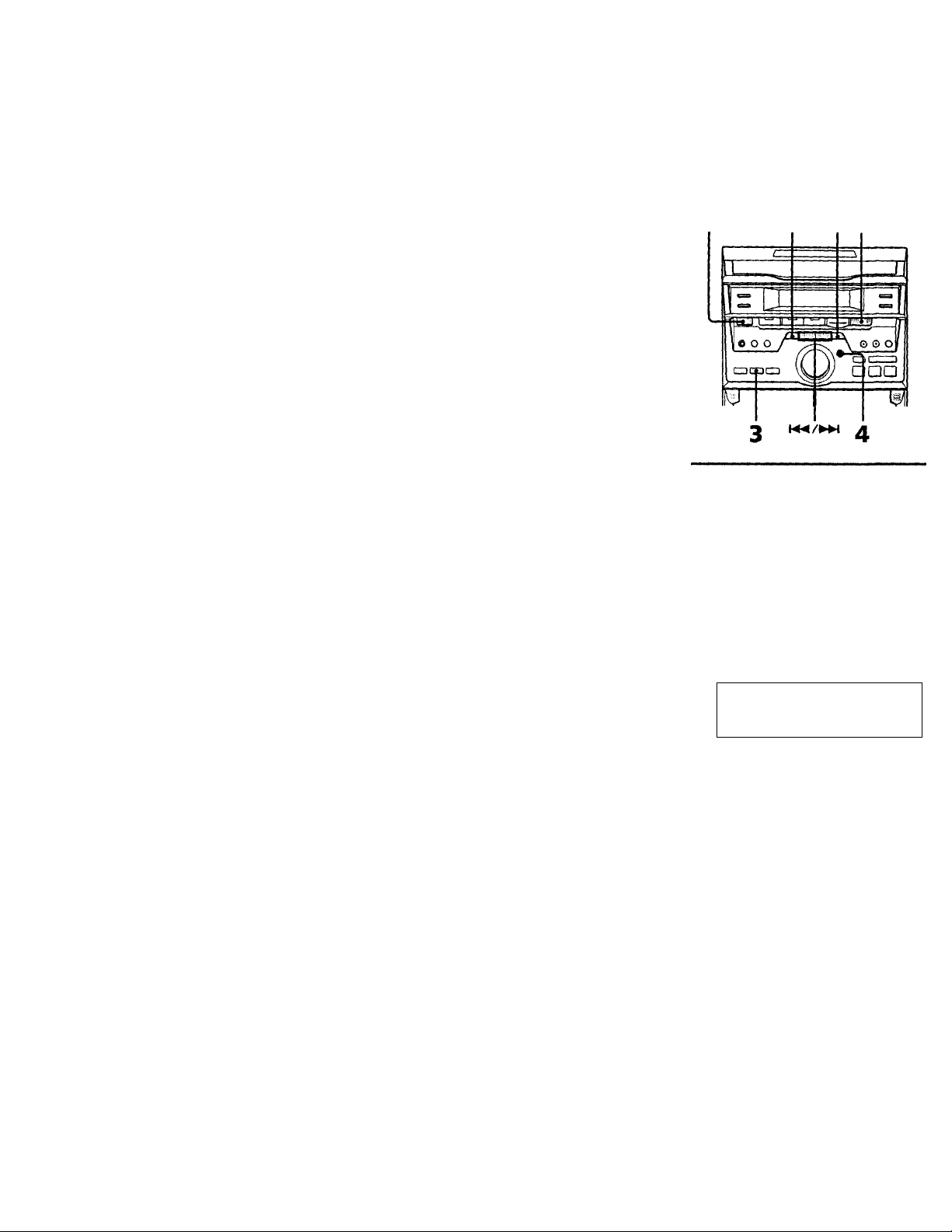
step 2: Setting the time
(continued)
Step3: Presetting
4 Press or repeatedly to set
the minute.
5 Press ENTER/NEXT.
The clock starts working.
To change the preset time
You can also change the time while the
system is on.
1 Press CLOCK/TIMER SET.
2 Press or repeatedly until
"SET CLCXTK" appears, then press
ENTER/NEXT.
3 Repeat steps 2 to 5 in "Setting the time".
Tips
• If you've made a mistake, start over from step 1.
• Setting the time deactivates the demonstration
mode.
if you want to display the demonstration mode,
press DISPLAY/DEMO when the system is off.
radio stations
You can preset up to 30 stahons, 20 for EM
and 10 for AM.
l/(!)
(power)
1 Press TUNER/BAND repeatedly
until the band you want appears in
the display.
Every time you press this button, the
band changes as follows;
FMs-eAM
2 2 1
2 Press and hold - or + until the
frequency indication starts to change
automatically, then release it.
Scanning stops when the system tunes in
a station. "TUNED" and "STEREO" (for
a stereo program) appear.
«1 eecsp.
r / 1
STiREO VOLUME
P c
TUNED ,
a K j -Ht
Page 7
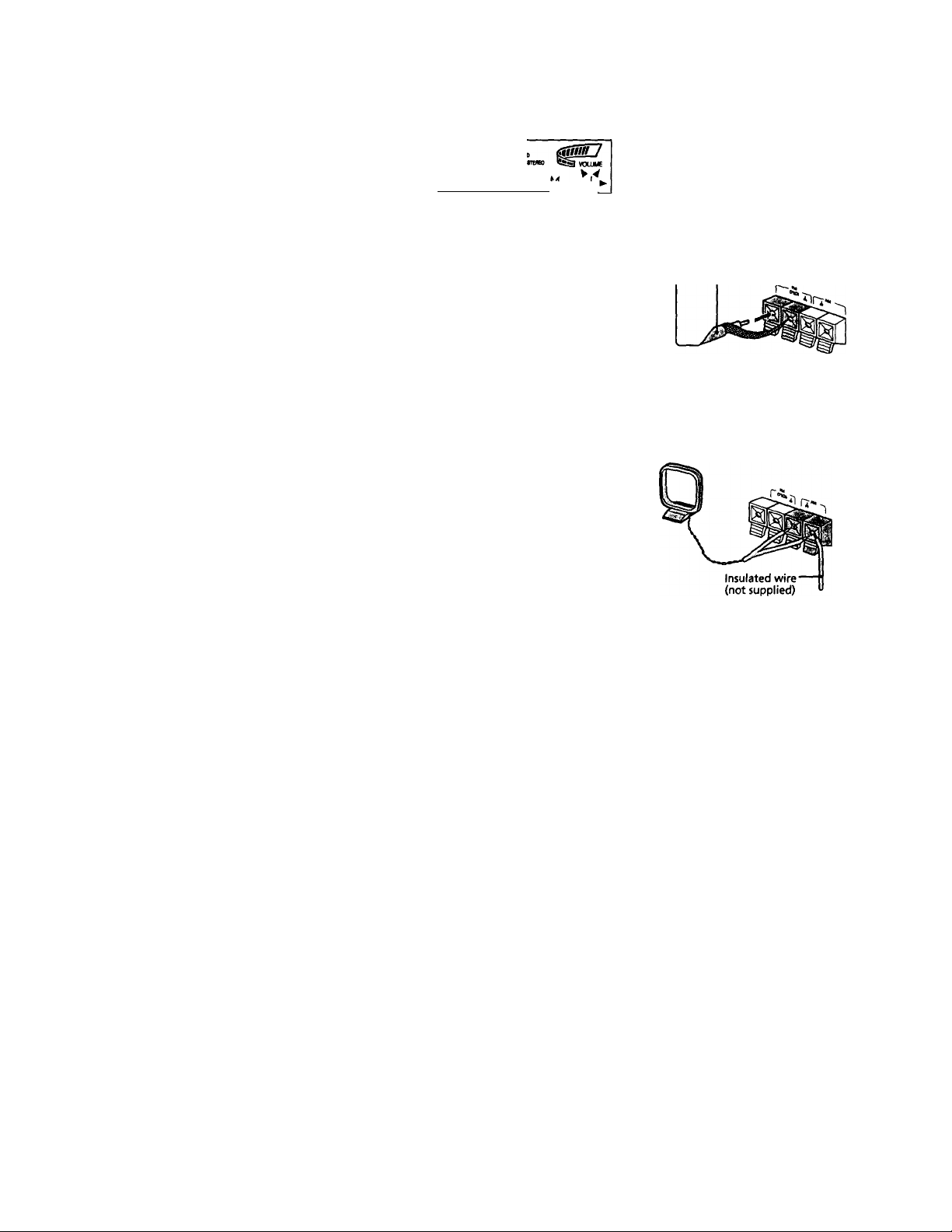
3 Press TUNER MEMORY.
A preset number flashes in the display.
Connecting outdoor antennas
c: nn p u c ^
I IL I lUI' J I II
Preset number
V
4 Press ENTER/NEXT.
The station is stored.
5 Repeat steps 1 to 4 to store other
stations.
To tune in a station with a weak signal
When the desired station is skipped during
autonvatic tuning, press - or + repeatedly in
step 2 to tune in the station manually.
To set another station to the exist preset number
Start over from step 1. After step 3, press 1«
or repeatedly to select the preset number
you want to store the statioir.
To erase a preset number
1 Press and hold TUNER MEMORY until the
preset number flashes in the display.
2 Press or repeatedly to select the
preset number you want to er«ise.
If you want to erase all preset numbers,
select "ALL ERASE".
3 Press ENTER/NEXT.
When you erase a preset number, the total
number of preset stations decreases by one.
You can add a new preset number after the
last preset number.
Tip
The preset stations are retained for half a day even if
you unplug the power cord or if a power failure
occurs.
Connect the outdoor anterma to improve the
reception.
FM antenna
Connect the optional FM outdoor anterma.
You can also use the TV antenna instead.
75ohm coaxial cable
(not supplied)
AM antenna
Coimect a 6- to 15- meter (20- to 50- feet)
insulated wire to the AM anteima terminal.
Leave the supplied AM loop antenna
connected.
Page 8
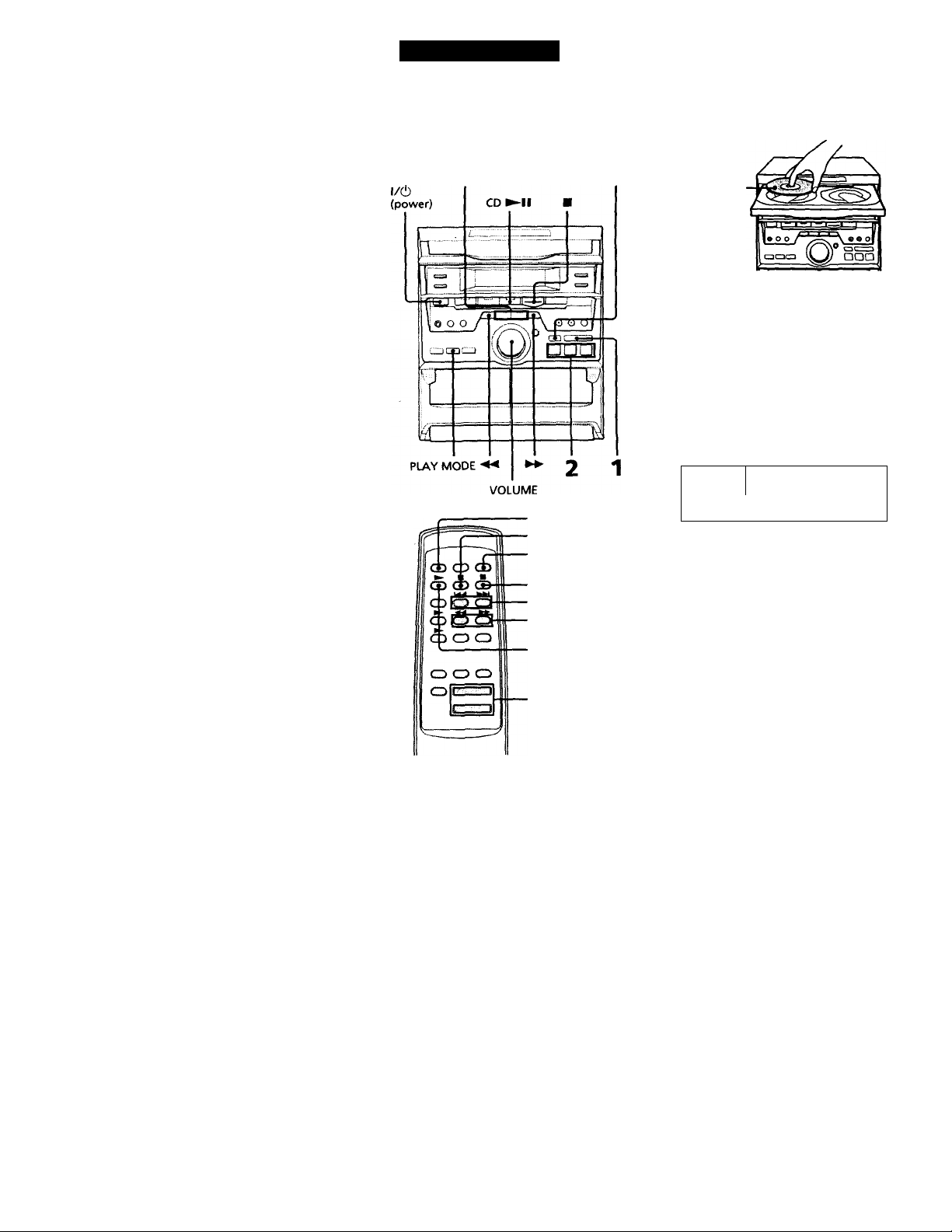
Basic Operations
Playing a CD
— Normal play
You can play up to three CDs in a row.
«◄/►►I DISC SKIP/EX-CHANGE
DISC SKIP
II
I/Ô
(power)
■
1 Press ^ OPEN/CLOSE and place
up to two CDs on the disc tray.
It a disc is not placed properly, it will not
be recognized.
With the label
side up. When
you play a single
CD, place it on
the inner circle
of the tray.
To insert a third disc, press DISC SKIP/
EX-CHANGE to rotate the disc tray.
Press one of the DISC 1-3 buttons.
The disc tray closes and play starts.
If you press CD ►11 (or CD ► on the
remote) when the disc tray is closed,
play starts from the CD loaded on the
disc tray whose number is displayed.
Disc tray number
—
-----------
““"r TiV /
L i/L /
Track number Playing time
VOUJME
i.5 5
■CD^
VOL +/-
Page 9
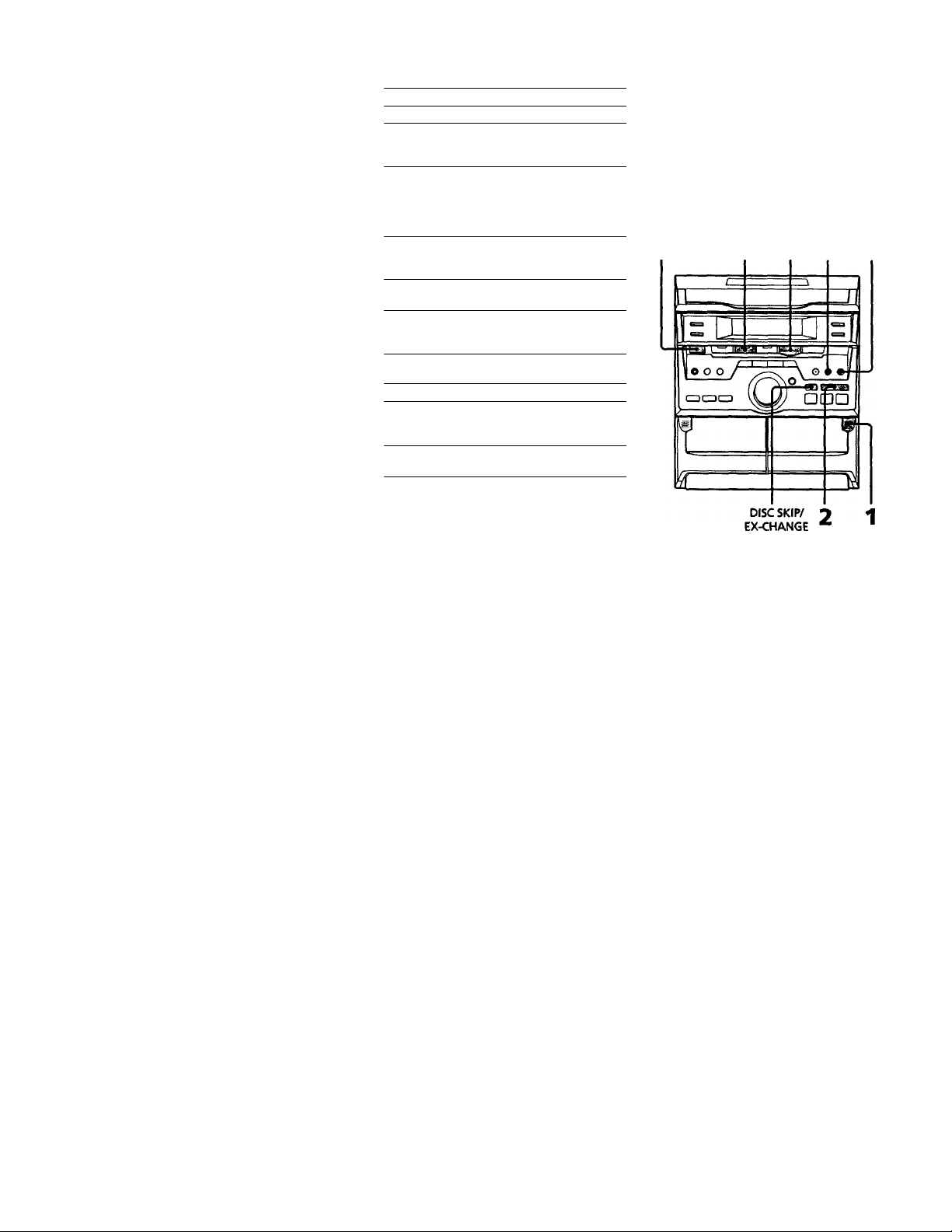
To Do this
Stop play
Pause Press CD ►II (or II on the
Go to die next
brack or go
back to the
start of the
current track
Find a point in
a track
Select a CD
in stc^ mode
Play only the
CD you have
selected
PUyaUCDs
Remove the CD Press ± OPEN/CLOSE.
Exchange other
CDs while
playing
Adjust the
volume
Press ■.
remote). Press again to resume
play.
During play or pause, press
►W (to go forward) or t+d (to
go back).
Press and hold down ►► or
during play and release it
at the desired point.
Press DKC1 - 3 or
DISC SKIP/EX-CHANGE.
Press PLAY MODE repeatedly
until "1 DISC" appears.
Press PLAY MODE repeatedly
until "ALL DISCS" appears.
Press DISC SKIP/
EX-CHANGE.
Turn VOLUME (or press
VOL -(■/- on the remote).
Tips
• Pressing CD ^11 when the ^tem is
automatically turns the system on and starts CD
playback if there is a CD in die tray (One Touch
Play).
• You can switch from another source to the CD
player and start playing a CD just by pressing
CD ►II or DBC1-3 (Automatic Source
Selection).
• If there is no CD in the player, "'CD NO DISC"
appears in the display.
Recording a CD
— CD Synchro Recording
TTie CD SYNC button lets you record from a
CD to a tape easily. You can use a TYPE I
(normal) tape.
I/C!)
(power) TAPE B ► ■ 4 3
1 Press ™ and insert a blank tap>e into
deck B.
With the side
you want to
record facing
forward
i
continued
Page 10

Recording a CD (continued)
Press ^ OPEN/CLOSE and place a
CD.
Then press again to close the disc tray.
If the disc number you want to record is
not displayed, press DISC SKIP/EXCHANGE repeatedly so that it appears.
With the label
side up. When
you play a single
CD, place it on
the inner circle
of the tray.
3 Press CD SYNC.
Deck B stands by for recording and the
CD player stands by for playback. The
indicator on TAPE B ► lights up.
4 Press PAUSE.
Recording starts.
To stop recording
Press ■.
Note
You cannot listen to other sources while recording.
Listening to the radio
— Preset Tuning
Preset radio stations in the tuner's memory
first (see "Step 3: Presetting radio stations"
on page 6).
1/6
(power)
2 1
10
VOL +/-
Page 11

1 Press TUNER/BAND repeatedly
until the band you want appears in
the display.
Every time you press this button, the
band changes as follows;
FM.^AM
2 Press or repeatedly to
tune in the desired preset station.
Press for lower preset numbers.
Press for higher preset numbers.
VOLUME
—-pM
Preset number Frequency
8 8.0. „
S» 1
Recording from the radio
You can record the radio program on a tape
by calling up a preset station. You can use a
TYPE I (normal) tape.
1/Ö
(power) TAPE B I
1 4
m
To
Turn off the radio
Adjust the volume
Do this
Press l/C!) (power).
Turn VOLUME (or press
VOL +/- on the remote).
To listen to non-preset radio stations
Automatic tuning
Press and hold - or + (■♦</►► on the
remote) in step 2 until the frequency
indication starts to change, then release it.
Manual tuning
Press - or + (◄◄/►► on the remote)
repeatedly in step 2 to tune in ttie station.
Tips
• Pressing TUNER/BAND when the system is off
automatically turns the system on and times in the
last received station (One Touch Play).
• You can switch from another source to the radio
)ust by pressing TUNER/BAND (Automatic
Source Selection).
• When an FM program is noisy, press
STEREO/MONO so that "MONO" appears in the
display. There will be no stereo effect, but the
reception will improve. Press the button again to
restore the stereo effect.
• To improve broadcast reception, reorient the
supplied antennas.
1 Press TUNER/BAND to select the
band you want.
2 Press Wd or ►►) repeatedly to
tune in the desired preset station.
Press 1« for lower preset numbers.
Press for higher preset numbers.
Preset number Frequency
continued
»I;
Page 12

Recording from the radio
(continued)
Playing a tape
3 Press ^ and msert a blank tape into
deck B.
Deck B stands by for recording. The
indicator on TAPE B ► lights up.
5 Press PAUSE.
Recording starts.
To stop recording
Press ■.
Tips
• To record rvon-preset stations, use - or +
on the remote) in step 2 to tune in the desired
station.
• If noise is heard while recording from the radio,
move the respective antenna to reduce the noise.
You can use a TYPE I (normal) tape. To selec
either deck A or B, press DECK A ► or
DECK B ► on the remote.
«◄/►►I
2
-II
i/(!)
(power)
■
■ VOL +/-
Page 13

1 Press = and insert a recorded tape
in deck A or B.
2 Press TAPE A ►or TAPE
(DECK A ► or DECK B on the
remote).
To play both decks in succession, press
RELAY (relay play)».
The tape starts playing.
• To enjoy relay play, the tapes must be always on
the front side.
To
Stop play Pressi.
Pause
Fast-forward Press
Rewind
Remove the cassette
Adjust the volume
Doth!«
Press PAUSE (or II on the
remote). Press again to
resume play.
Press ■4^.
Pressai.
Turn VOLUME (or press
VOL +/- on the remote).
Note
Ihe AMS function may not operate correctly under
the following circumstances:
- When the unrecorded space between songs is less
than 4 seconds long.
- If completely different information is recorded on
the left and right channels.
- When diere are continuous sections of extremely
low level or low frequency sound (like those of a
baritone sax).
- When №e system is placed near a television. (In
this case, move the system ferdier away from the
television or turn off the television.)
Tips
• Pressing TAPE A ► or TAPE B ► when the
system is off automatically turns the system on
and starts tape playback if there is a tape in the
deck (One Touch Play).
• You can switdi from another source to ttie tape
deck just by pressing TAPE A ► or TAPE B ►
(Automatic ^urce Selection).
Searching for the start of the current
or the next track (AMS*)
To go forward, press during play. "TAPE A (or
TAPE B) »> +1" appears.
To go back, press Me during play. "TAPE A (or
TAPE B) «< -1" appears.
• Automatic Music Sensor
Page 14

The CD Player
Recording from a
tape
You can use a TYPE I (normal) tape.
1/(1)
1/V»/ jm
(power) *§■ TAPE B ►
1 Press = and iitsert a recorded tape
in deck A and a blank tape in deck
B.
With the side
you want to
play/record
facing forward
1 aacj
Using the CD display
You can check the remaiiung time of the
current track.
DISPLAY/DEMO
Press DISPLAY/DEMO dviring
playback.
Each time you press the button during
normal playback, the display changes as
follows:
♦ Playing time on the current track
Remaining time on the current track
O'
Disc number of the current track and
"PLAY"
2 Press REC.
Deck B stands by for recording.
The indicator on TAPE B ► lights up.
3 Press PAUSE.
Recording starts.
4 Press TAPE A
To stop recording
Press ■.
14
Clock display (for about 10 seconds)
• Effect name or "FLAT"
Tip
The total playing time and dve number of tracks on a
CD are displayed in stop mode.
If you press DISPLAY/DEMO in stop mode, the
clock display appears for about 10 seconds, then the
display returns to the previous indication.
4'
Page 15

Playing the CD tracks repeatedly
— Repeat Play
This function lets you repeat a single CD or
all CDs in normid play. Shuffle Play <ind
Program Play.
PLAY MODE REPEAT
Press REPEAT during playback
until "REPEAT" appears in the
display.
Repeat Play starts. Do tire following
procedure to change the repeat mode.
To repeat
All the tracks on PLAY MODE repeatedly
the current CD until "1 DISC" appears
All the tracks on PLAY MODE repeatedly
all'CDs until "ALL DISCS"
Only one track
Press
in the display.
appears in the display.
REPEAT repeatedly until
"REPEAT 1" appears in
the display while playing
the track you want to
repeal.
Playing the CD tracks in random order
— Shuffle Play
You can play all the tracks on one CD or all
the CDs in random order.
2 3
1 Press FUNCTION repeatedly until
"CD" appears in the display, then
place CDs on the disc tray.
2 Press PLAY MODE repeatedly until
"1 DISC SHUFFLE" or "ALL DISCS
SHUFFLE" appears in the display.
"ALL DISCS" shuffles all the CDs in the
player. "1 DISC" shuffles the CD whose
disc tray number is displayed.
3 Press CD ►!!.
"tj" appears and then all the tracks play
in random order.
To cancel Repeat Play
Press REPEAT so that "REPEAT" or
"REPEAT 1" disappears from the display.
continued
15
Page 16

Playing the CD tracks in random
order (continued)
To cancel Shuffle Play
Press PLAY MODE repeatedly until
“SHUFFLE" or "PROGRAM" disappears
from the display. The tracks continue playing
in their original order.
To select a desired CD
Press DISC 1-3.
Tips
• You can start Shuffle Play during normal play by
pressing PLAY MODE repeatedly to select
"SHUFFLE".
• To skip a track, press ►►!.
Programming the CD tracks
— Program Play
You can make a program of up to 32 tracks
from all the CDs in tiie order you want them
to be played.
4 5 3
16
3
■
4
7
■CLEAR
■ CHECK
Page 17

1 Press FUNCTION repeatedly until
"CD" appears in the display, then
place Cite on the disc tray.
2 Press PLAY MODE repeatedly until
"PROGRAM" appears in the
display.
3 Press one of the DISC 1-3 buttotrs
or DISC SKIP/EX-CHANGE
repeatedly to select a CD.
4 Press or repeatedly until
the desired track appears in the
display.
Disc number Track number
5 Press ENTER/NEXT.
The track is programmed and the
program step number appears.
The last programmed track
To cancel Program Play
Press PLAY MODE repeatedly until
"PROGRAM" or "SHUFFLE" disappears
from the display.
To
Check the program
Clear a track from
the end
Clear a specific
track
Add a track to the
program
Clear ttie entire
program
Tips
• The program you made remams in the CD player
even after it has been played back. Press CD ►!!
to play the same program again.
• If appears instead of the total playing time
during programming, this means:
- you have programmed a track number
which exceeds 20, or
- the total playing time has exceeded 100 minutes.
Press
CHECK on the remote
repeatedly. After the last
track, "CHECK END"
appears.
CLEAR on the remote in
stop mode.
CHECK on the remote
repeatedly until the
number of the track to be
erased appears, then press
CLEAR.
1 Select a disc tray with a
DISC 1-3 button.
2 Select the track by
pressing \« or
repeatedly.
3 Press ENTER/NEXT.
■ once in stop mode or
twice while playing.
6 To program additional tracks,
repeat steps 3 to 5.
Skip step 3 to select tracks from the same
disc.
7 Press CD
remote). ,
AU the tracks pUy in the order you
selected.
-----------
17
Page 18

The Tape Deck
Recording on a tape
manually
You can record from CD, tape, or radio as
you like. For example, you can record just the
songs you want or record from the middle of
fte tape.
4 1
1 Press = and insert a blank tape into
decks.
Recording CDs by
specifying the track
order
— Program Edit
You can record tracks from ¿dl the CDs in the
order you want. When programming, make
sure the playing times for each side do not
exceed the length of one side of the tape.
TAPE B
page 17).
► ■43
2 Press FUNCTION repeatedly until
the source you want to record (e.g.,
CD) appears.
3 Press RFC.
Deck B stands by for recording.
The indicator on TAPE B ► lights up.
4 Press PAUSE.
Recordiirg starts.
5 Start playing the source to be
recorded.
To
Stop recording
18
Pause recording
Press
PAUSE.
2 Press ^ and insert a blank tape into
deck B.
3 Press CD SYNC.
Deck B stands by for recording and the
CD player stands by for playback.
The indicator on TAPE B ► li^ts up.
4 Press PAUSE.
Recording starts.
To stop recording
Press ■.
To cancel Program Edit
Press PLAY MODE repeatedly until
"PROGRAM" or "SHinTLE" disappears
from the display.
Page 19

Selecting tape length
automatically
—Tape Select Edit
You can check the most suitable tape length
for recording a CD. Note that you cannot use
Tape Select Edit for discs containing over 20
tracks.
DISC SKIP/
EX-CHANGE Z
Note
You cannot use this function after programming.
In order to use this function, you must first erase the
program (see "Clear the entire program" in the table
on page 17).
Tip
To continue and record on the tape, follow the
procedure below.
1 Press ^ and insert a blank tape into deck B.
2 Press CD SYNC.
Deck B stands by for recording and the CD player
stands by for playback.
The indicator on TAPE B lights up.
3 Press PAUSE.
Recording starts on side A.
After recording for the set tape length time has
finished, the CD player pauses and "SYNC"
flashes.
4 Press ^ and turn over the tape.
5 Press PAUSE.
Recording starts on side B.
After recording for the set tape length time has
finished, the CD player and die tape deck stop
automatically.
1 Place a CD on the disc tray.
If ttie disc number you want to record is
not displayed, press DISC SKIP/
EX-CHANGE repeatedly so that it
appears.
2 Press FUNCTION repeatedly until
"CD" appears in the display.
3 Press EDIT once so that "EDIT"
flashes.
The required tape length for the
currently selected CD appears, followed
by the total playing time for sides A and
B respectively.
19
Page 20

Sound Adjustment
Adjusting the sound
You can reinforce the bass and listen with
headphones.
PHONES
To reinforce bass (DBFB)
Press DBFB».
“DBFB e\\\\\ "appears in tire display.
To cancel DBFB, press DBFB so that
"DBFB akwwv " disappears from the display.
* DBFB s Dynamic Bass Feedback
DBFB
Selecting the audio emphasis
The audio emphasis menu lets you select the
sound characteristic according to the sound
you are listening to.
FILE SELEa
Press FILE SELECT repeatedly until
the effect (ROCK, POP or DANCE)
you desire appears in the display.
DISPLAYA5EMO
To listen through the headphones
Connect the headphones to PHONES jack. No
sound vdll come from Are speakers.
20
To cancel the effect
Press FILE SELECT repeatedly until "FLAT"
appears in die display.
Page 21

other Features
Failing asleep to music
— Sleep Timer
You can let the system turn off at the preset
time, so you can sleep to the music. You can
preset the time to be turned off by 10
minutes.
o <£o
JL ■
O CD O
CD O O
Press SLEEP.
Every time you press the button, the
minute display (the turn-off time)
changes as follows:
AUTO —► 90min —► SOmin —► 70min
—►
-----
►lOmin—► OFF—►AUTO”
When you choose "AUTO"
The system turns off when the current CD or
tape finishes playback (for up to 100
minutes).
To check the remaining time
Press SLEEP once.
To change the time to turn off
Select the time you want by pressing SLEEP.
To cancei the Sleep Timer function
Press SLEEP repeatedly until "OFF" appears.
■ SLEEP
Waking up to music
— Daily Timer
You can wake up to music at a preset time
every day. Make sure you have set the clock
(see "Step 2: Setting the time" on page 5).
Prepare the music source you want
to play.
• CD: Place a CD. To start from a
specific track, make a program (see
"Progranuning the CD tracks" on
page 16).
• Tape: Insert a tape with the side you
want to play facing forward.
• Radio: Time in the preset station you
want (see "Step 3: Presetting radio
stations" on page 6).
continued
21
Page 22

Waking up to music (continued)
2 Turn VOLUME to adjust the
volume.
8 Press ENTER/NEXT.
The type of timer ("DAILY") appears,
followed by the start time, the stop time
and the music source, then tiie original
display appears.
3 Press CLOCK/TIMER SET.
"SET DAILY" appears.
^—’ gpL7
““55 r
SniL V
4 Press ENTER/NEXT.
"ON" appears and tiie hour digits flash
in flie display.
5 Set the time to start plajdjack.
Press or repeatedly to set the
hour, then press ENTER/NEXT.
The minute indication starts flashing.
Press or repeatedly to set the
minute, then press ENTER/NEXT.
"OFF" appears and the hour indication
flashes again.
VOUME
9 Turn off the system.
To check the setting
Press TIMER SELECT repeatedly until
"DAILY" appears, ttien press ENTER/NEXT.
To change the setting, start over ftnrn step 1.
To cancel the timer operation
Press TIMER SELECT repeatedly until
"TIMER OFF" appears.
Tip
The system turns on 15 seconds before the preset
time.
Notes
• You cannot set the timer if the timer on and off
times ate the same.
• When you set the Sleep Timer, the Daily Timer
will not turn on the system until the Sleep Timer
turns it off.
• You cannot activate the Daily Tirner and Timerrecording at the same time.
6 Set tire time to stop playback
following the abQve procedure.
7 Press 1« or repeatedly until
the mtisic sotuce you want appears.
The indications change as follows;
► TUNER CD PLAY TAPE PUY
22
Page 23

Timer-recording radio programs
To timer-record, you must preset the radio
station (see "Step 3: Presetting radio stations"
on page 6) and set the clock (see "Step 2:
Setting the time" on page 5) beforehand.
5 Set the time to start recording.
Press or repeatedly to set tiie
hour, then press ENTER/NEXT.
The minute indication starts flashing.
Press or repeatedly to set the
minute, then press ENTER/NEXT.
"OFF" appears and the hour indication
flashes again.
S Set the time to stop recording
following the above procedure.
The type of timer ("TUNER REC")
appears, followed by the start time, the
stop time and the preset station number,
then Are origin<il display appears.
7 Press = and insert a blaitk tape into
deck B.
8 Turn off the system.
When the recording starts, the volume
level is set to the ttunimum.
1 Tune in the preset radio station (see
"Listening to the radio" on page 10).
2 Press CLOCK/TIMER SET.
"SET DAILY" appears.
3 Press or until "SET REC"
appears.
4 Press ENTER/NEXT.
"ON" appears and the hour digits flash
in the display.
te I
n M ^1 l-ri rLp n'
U H I l-tl Lr*f I 1
To check the setting
Press TIMER SELECT and press We or
to select "REC", then press ENTER/NEXT.
To change the setting, start over from step 1.
To cancel the timer operation
Press TIMER SELECT and press or
to select "TIMER OFF", then press
ENTER/NEXT.
Notes
• If the system is on at the preset time, the recording
will not be made.
• You caimot set the timer if the timer on and off
times are the same.
• When you set the Sleep Timer, the Timer
recording will not turn on the system until the
Sleep Timer turns it off.
• You caimot activate the Timer-recording and
Daily Timer at the same time.
23
Page 24

Additional Information
Precautions
On operating voltage
Before.opentii^ the system, check that the
operating voltage of your system is identical with
the voltage of your local power supply.
On safety
• The system is not disconnected from the AC
power source (mains) as long as it is connected to
die wall outlet even if the system itself has been
turned off.
• Ui^lug die ^tem horn the wall outlet (mains) if
it is not to be used for an ext«ided period of time.
To disomnect the cord (mains lead), pull it out by
the plug. Never pull the cord itself.
• Should any solid object or liquid fall into the
system, unplug the system and have it checked by
qualified personnel before operating it any
further.
• The AC power cord must be changed only at the
qualified service shop.
On placement
• Place the system in a location with adequate
ventilation to prevent heat build-up in the system.
• Do not place die system in an indir^d positicm.
• Do not place the system in locations where it is;
— Extremely hot or cold
— Dusty or dirty
— Very humid
— \fibradng
— Stdiject to direct sunlight
On operation
• If die system is brought direcdy from a cold to a
warm location, or is placed in a very damp room,
moisture may condense on the lens inside the CD
player. 9iould diis occur, the system will not
operate property. Remove the CD and leave the
system turnip on for about an hour until the
moisture evaporates.
• When you move the system, take out any discs.
Notes on CDs
• Before playing, clean the CD with a cleaning doth.
Wipe the CD from the center out.
• Do not use solvents such as benzene, diinner,
commerdally available cleaners or anti-static
spray intended for vinyl LPs.
• Do not expose the CD to direct sunlight or heat
sources such as hot air ducts, nor leave it in a car
parked in direct sunlight.
Cleaning the cabinet
Use a soft cloth slighUy moistened with mild
detergent solution.
To save a tape permanently
To prevent a tape from being acddentally recorded
over, break off the cassette tab from side A or В as
illustrated.
If you later want to reuse the tape for recording,
cover the broken tab with adhesive tape.
If you have any questions or problems concerning
yow system, please consult your nearest Sony
dealer.
24
Page 25

Before placing a cassette in the tape deck
Take up any slack in the tape. Otherwise the tape
may get entangled in the parts of the tape deck and
become damaged.
When using a tape longer than 90 minutes
The tap>e is very elastic. Do not change the tape
operations such as play, stop, and fast-winding etc.
^quently. The tape may get entangled in the tape
deck.
Cleaning the tape heads
Clean the tape heads after every 10 hours of use.
When the tape heads become dirty
— the sound is distorted
— there is a decrease in sound level
— the sound drops out
— the tape does not erase completely
— the tape does not record.
Make sure to clean the tape heads before you start
an important recording or after playing an old tape.
Use separately sold dry-type or wet-type cleaning
cassette. For details, refer to the instructions of the
cleaning cassette.
Demagnetizing the tape heads
Demagnetize the tape heads and the metal parts that
have contact with the tape every 20 to 30 hours of
use with a separately sold demagnetizing cassette.
For details, refer to the instructions of the
demagnetizing cassette.
Troubleshooting
If you run into any problem using this
system, use the following check list.
First, check that the power cord is cotmected
firmly and the speakers are coimected
correctly and firmly.
Should any problem persist, consult your
nearest Sony dealer.
General
The display starts flashing as soon as you
plug in the power cord even though you
haven't turned on the system
(demonstration mode).
• Press DISPLAY/DEMO when the system
is turned off.
The demoi\stration mode appears
automatically the first time you plug in
the power cord. If there is a power outage
lasting longer than half a day, redo the
following:
— Clock setting (see "Step 2: Setting the
time" on page 5)
— Preset stations (see "Step 3: Presetting
radio stations" on page 6)
— Timer settings (see "Waking up to
music" on page 21 and 'Timer
recording radio programs" on page
23)
There is no sound.
• Turn VOLUME clockwise.
• The headphones are connected.
• Insert only the stripped portion of ttie
speaker cord into àie SPEAKER jack.
Inserting the vinyl portion of the speaker
cord will obstruct the speaker
cormections.
There is severe hum or noise.
• A TV or VCR is placed too close to the
system. Move the system away from the
TV or VCR.
'12:00AM' flashes in the display.
• A power failure occurred. Set die clock
and timer settings agciin.
The timer does not function.
• Set the clock correctly.
* •
continued
25
Page 26

Tiroubleshooting (continued)
'DAILY* • and *REC do not appear when
you press the TIMER SELECT button.
•Set Ihe timer correctly.
• Set tt»e clock.
The remote does not function.
• There is an obstacle between the remote
and the system.
•The remote is not pointing in the
direction of the system's sensor.
• The batteries have nm down. Replace the
batteries.
There is acoustic feedback.
• Decrease ttte volume level.
The coior irreguiarity on a TV screen
persists.
• Place the speakers farttier away from the
TV set.
Speakers
Sound comes from one channel or
unbalanced left and right volume.
• Check the speaker connection and
speaker placement.
CD Player
The CD tray does not close.
• The CD is not placed properly.
The CD will not play.
• The CD is not lying flat in the disc tray.
•The CD is dirty.
• The CD is inserted label side down.
• Moisture condensation has built up.
Remove fl\e CD and leave the system
turned on for about an hour until tttc
moisture evaporates.
Play doM not start from the first track.
• The player is in Program or Shuffle Play
mode. Press PLAY MODE repeatedly
until “PROGRAM" or "SHUFFLE"
disappears.
‘OVER* is displayed.
• You have reached the end of the CD.
Press and hold to return.
26
Tape Deck
The tape does not record.
• No tape in ttie cassette holder.
• The tab has been removed from tiie
cassette (see "To save a tape
permancntl)r" on page 24),
•The tape has reeled to the end.
The tape does not record nor play or there
is a decrease in sound level.
• The heads are dirty. Qean them (see
"aeaning flie tape heads" on page 25).
• The record/plaj^ack heads are
magnetized. Demagnetize tiiem (see
"Demagnetizing the tape heads" on
page 25).___________________________
The tape does not erase completely.
• The record/playback heads are
magnetized. Demagnetize fliem (see
"Demagnetizing the tape heads" on
page 25).___________________________
There is excessive wow or flutter, or the
sound drops out
• The capstans or pinch rollers are dirty.
Clean them (see "Cleaning the tape
heads" on page 25).
Noise increases or the high frequencies are
erased.
• The record/playback heads are
magnetized. Demagnetize them (see
"Demagnetizing the tape heads" on
page 25).___________________________
Tuner
Severe hum or noise ("TUNED" or
'STEREO' flashes in the display).
• Adjust the anteima.
• The signal strength is too weak. Connect
the external antenna.
A stereo FM program cannot be received in
stereo.
• Press STEREO/MONO so ttiat
"STEREO" appears.
If Other troubles not described above occur, reset the system as follows:
1 Unplug tile power cord.
2 Plug the power cord back in.
The system is reset to the factory settings. All
the settings you made, such as die preset
stations, clock, and timer are cleared. You
should set them again.
Page 27

r
Tuner section
Specifications
AUDIO POWER SPECIFICATIONS:
POWER OUTPUT AND TOTAL
HARMONIC DISTORTION:
with 6 ohm loads both channels driven, from
70 - 20,000 Hz; rated 30 watts per channel
minimum RMS power, with no more than
0.9% total harmonic distortion from
250 milliwatts to rated output.
Amplifier section
Continuous RMS power output
Outputs
PHONES (stereo phor^e jack):
SPEAKER: accepts impedance of 6 to
CD player section
System
Laser
Laser output
Frequency response
Wavelength
Output Level
Tape deck section
Recording' system
Frequency response
Wow and flutter
35 watts + 35 watts
(6 ohms at 1 kHz,
10% THD)
accepts headphones of
8 ohms or more-
16 ohms
Compact disc and digital
audio system
Semiconductor laser
(X = 780 nm)
Emission duration:
continuous
Max. 44.6 /iW*
• This output is the value
measured at a distance of
200 mm from the
objective lens surface on
the Optical Pick-up Block
with 7 mm aperture.
20 Hz-20 kHz (±0.5 dB)
780 - 790 nm
-18 dBm
4-track 2-channel stereo
40-13,000 Hz (±3 dB),
using Sony TYPE I
cassette
±0.15% W.Reak (lEC)
0.1%W.RMS(NAB)
±0.2% W.Peak (DIN)
FM stereo, FM/AM superheterodyne tuner
FM tuner section
Tuning range
Antenna
Antenna terminals
Intermediate frequency
AM tuner section
Tuning range
Antenna
Antenna terminals
Intermediate frequency
Speaker
Speaker system
Speaker units
Woofer:
Tweeter:
Nominal impedance
Dimensions (w/h/d)
Mass
General
Power requirements
Power consumption
Dimensions (w/h/d) incl. projecting parts and
controls
Mass
Supplied accessories:
Design and specifications are subject to change
without notice.
87.5 -108.0 MHz
FM lead antenna
75 ohm unbalanced
10.7 MHz
530 -1,710 kHz
AM loop antenna
External antenna terminal
450 kHz
2-way, bass-reflex type
13 cm, cone type
2 cm, PIEZO type
6 ohms
Approx.
220 X 320 X 221 mm
(8V.xl2V»x8V. in)
Approx. 2.8 kg (6 lb 3 oz.)
net per speaker
120 V AC, 60 Hz
75 watts
Approx.
280 X 320 X 370 mm
(UV«xl2V.xl4V.in)
Approx. 6.5 kg
(14 Ib 5 oz.)
AM loop antenna (1)
FM lead antenna (1)
Remote (1)
27
Page 28

Index
Adjusting
ttfe sound 20
ttte volume 9,11,13
Antennas 4,7
Automatic Source Selection
9,11,13
Batteries 5
CD player 8,10,15
CD Synchro Recording 10
Qock setting 5
Cormecting. See Hooking up
Daily Timer 21
Display 5,6,9,15,21
Edit 18,19
H, I, J, K, L, M
Hooking up
dieantermas 4,7
the power 5
the system 4
Normal Play 8
One Touch Play 9,11,13
Playing
aCD 8
a preset radio station 11
a tape 13
tracks in random order
(Shuffle Play) 16
tracks in the desired
order (Program Play) 17
tracks repeatedly (Repeat
Play) 15
Precautions 24
Presetting radio statiorK 6
Preset tuning 10
Program Edit 19
Program Play 17
Protecting recordings 24
Radio stations
presetting 6
tuning in 11
Recording
a CD 10
a radio program 11
a tape 14
CD by specifying the
track order 18
selecting tape length
automatically 19
timer recording 23
Repeat Play 15
Resetting the system 26
Saving recordings 24
Selecting the audio emphasis
20
Setting the time 5
Shuffle Play 16
Sleep Timer 21
Sound adjustment 20
Speakers 4
T, U, V, W, X, Y, Z
Tape Select Edit 19
Timer
falling asleep to music
21
timer recording 23
waking up to music 21
Troubleshooting 25
Tuner 10,11
Tuning interved 7,27
Sony (Xirporation Printed in China
Sony^^line
http-y/www.worid.sony.com/
