Sony MHC-RV50, MHC-RV60 User Manual
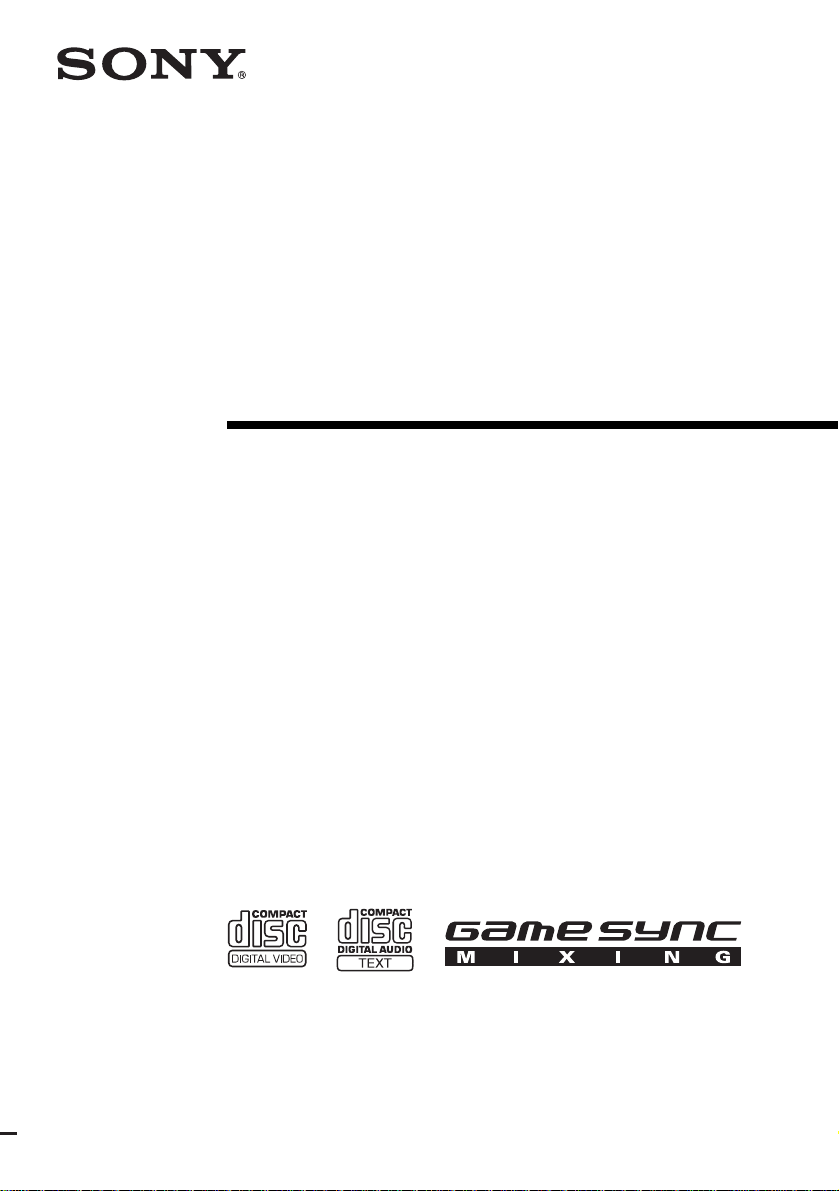
Mini Hi-Fi
Component
System
Operating Instructions
4-246-313-11(1)
MHC-RV60
MHC-RV50
©2003 Sony Corporation
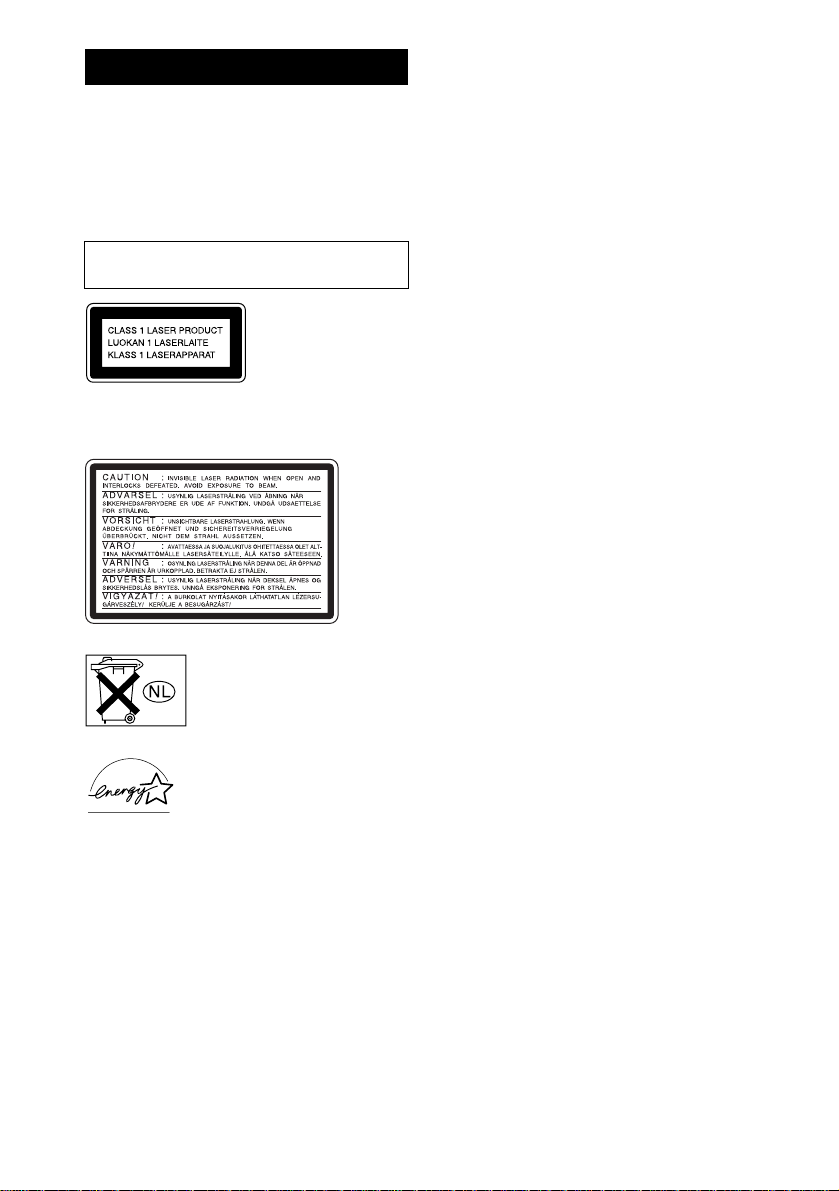
WARNING
To prevent fire or shock hazard, do not
expose the unit to rain or mo ist u r e.
To prevent fire, do not cover the ventil at ion of the
apparatus with news papers, table-cloths, curtains, etc.
And don’t place lighted candle s on the apparatus.
To prevent fire or shock hazard, do not place obje c ts
filled with liquids, such as vases , on the ap pa ratus.
Do not install the appliance in a confined space,
such as a bookcase or built-in cabi ne t.
This appliance is
classified as a CLASS 1
LASER product. This
label is located on the
rear exterior.
The following caution la be l is loc a te d inside the
apparatus.
Don’t throw away the battery with
general house waste, dispose of it
correctly as chemical was te.
NERGY STAR
E
registered mark. As an E
®
TAR
S
has determined that this produc t
meets the E
guidelines for energy efficien cy.
GB
2
®
is a U.S.
partner, Sony Corporation
NERGY STAR
NERGY
®

Table of Contents
How to use this manual...........................5
Playable discs..........................................5
Getting Started
Hooking up the system............................7
Setting the clock....................................10
VIDEO CD/CD/MP3 – Play
Loading a disc........................ ... .... ........11
Playing a disc........................................11
— Normal Play/Shuffle Play
Playing VIDEO CDs with PBC functions
(Ver. 2.0).........................................14
— PBC Play
Playing repeatedly.................................15
— Repeat Play
Creating your own program..................15
— Program Play
Locating a specific part of a
VIDEO CD.....................................16
— Time Search/Disc Digest
Tuner
Presetting radio stations........................18
Listening to the radio ............................20
— Preset Tuning
— Manual Tuning
Tape – Play
Loading a tape................................... ....21
Playing a tape........................................21
Tape – Recording
Recording your favorite CD tracks on a
tape..................................................22
— CD Synchro Recording
Recording on a tape manually.............. .23
— Manual Recording
Sound Adjustment
Selecting the sound system...................24
(MHC-RV60 only)
Adjusting the sound..............................24
Selecting the sound effect..................... 25
Adjusting the graphic equalizer and
storing.............................................25
Selecting the surround effect................ 26
Enhancing video game sound...............26
— Game Sync
Mixing video game sound with other
sound source...................................26
— Game Mixing
Singing along........................................27
Timer
Falling asleep to music ......................... 29
— Sleep Timer
Waking up to music..............................29
— Daily Timer
Timer recording radio programs........... 30
Display
Turning off the display ......................... 31
— Power Saving Mode
Viewing information a b ou t th e disc in the
display ............................................32
Adjusting the brightness of the
display ............................................33
Changing the Power illuminator........... 33
Viewing information a b ou t th e disc in the
on-screen display............................ 33
continued
GB
3
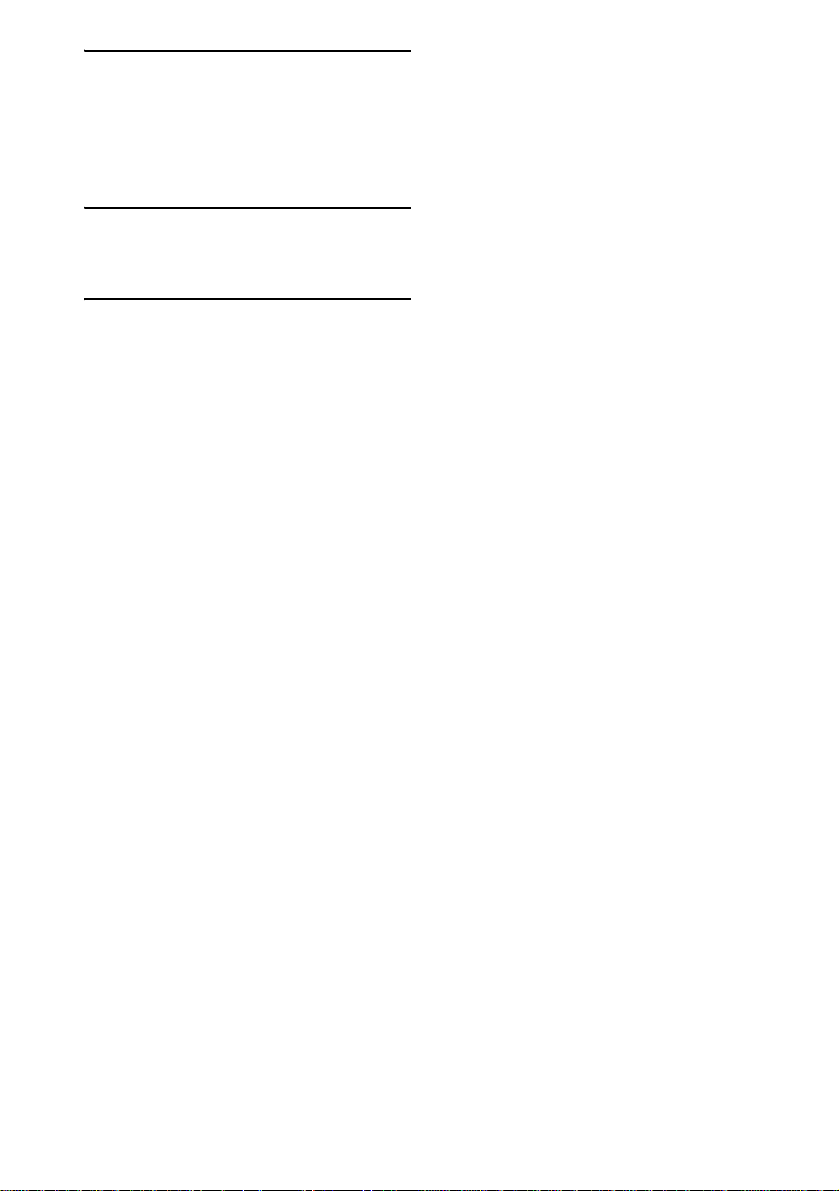
Optional Components
Hooking up optional com po nents.........35
Listening to audio from a connected
component ......................................36
Recording on a connected
component ......................................37
Troubleshooting
Problems and remedies.........................38
Messages...............................................41
Additional Information
Precautions............................................42
Specifications........................................43
Glossary................................................45
List of button locations and refer e nce
pages...............................................47
GB
4
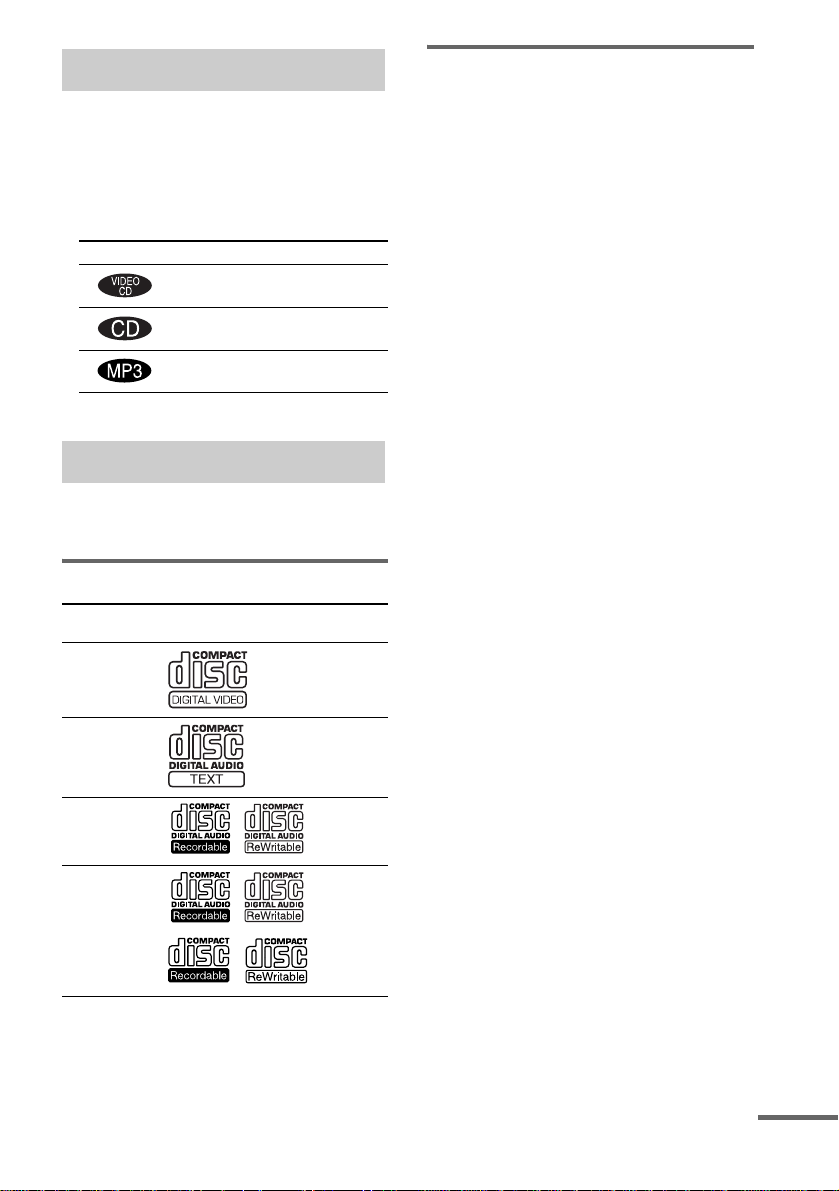
How to use this manual
• This manual mainly explains operations u sing
the remote, but the same operations can also
be performed us in g t he buttons on the unit
having the same or similar names.
• The following symbols are used in this
manual.
Symbol Meaning
Functions that can be used with
VIDEO CDs
Functions that can be used with
audio CDs
Functions that can be used with
MP3
Playable discs
You can play back the following discs on this
system. Other discs cannot be playe d back.
List of playable discs
Discs that this system ca nnot
play
•CD-ROMs
• CD-Rs/CD-RWs other than those record ed in
the following formats:
– VIDEO CD format
– Music CD fo rmat
– MP3 format that co nf orms to ISO9660
Level 1/Level 2 or Joliet*
• A disc that has a non-standard sh ape (e.g.,
card, heart).
• A disc with paper or stickers on it.
• A disc that has the adhesive, cellophane tape,
or a sticker still left on it.
* Up to 30 characters can be displ ay ed.
Format of
discs
VIDEO CDs Audio +
Audio CDs Audio
CD-R/CD-RW
(audio data)
CD-R/CD-RW
(MP3 files)
Disc logo Contents
Video
Audio
Audio
continued
GB
5
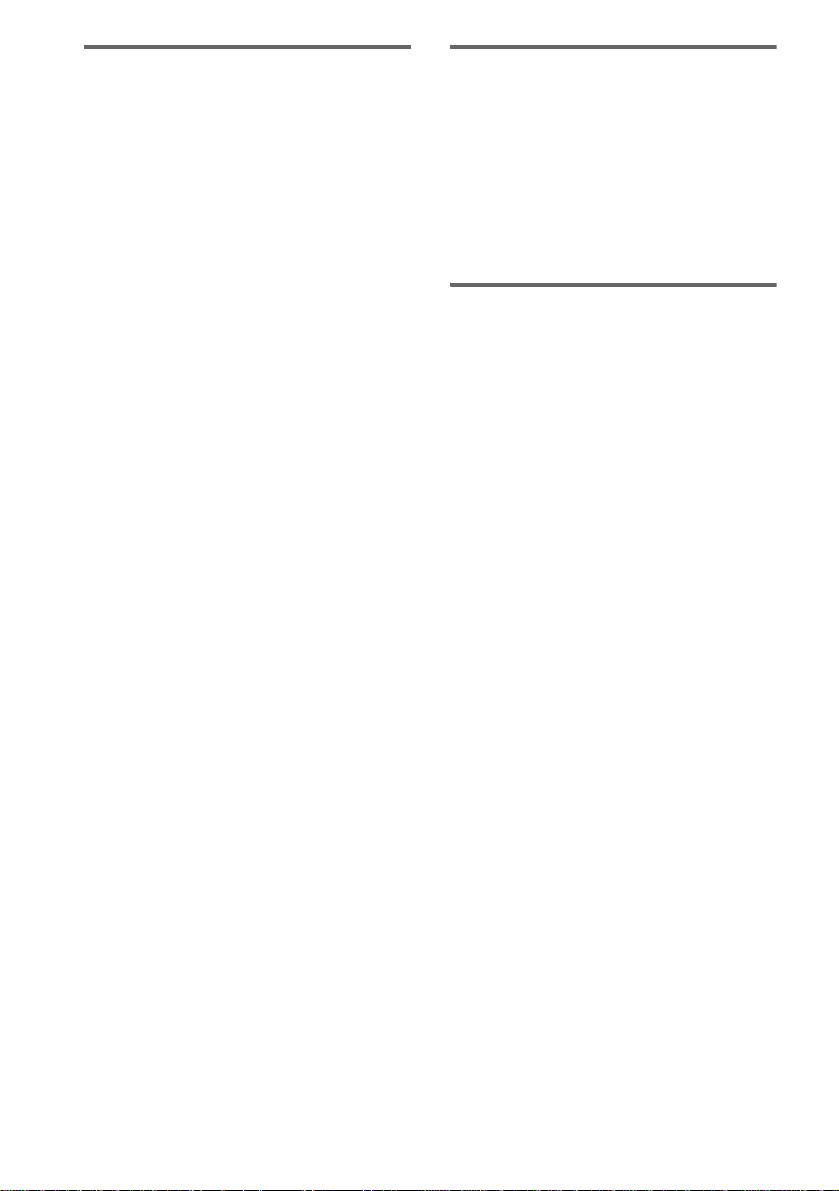
Notes on CD-R and CD-RW
• Some CD-Rs or CD-RWs cannot be pl ayed
on this system depending upon the recording
quality or physical condition of the disc, or
the characteristics of the recording device.
Furthermore, the disc will not play if it has not
been correctly finalized. For more
information, see the opera ting instructions f or
the recording device.
• CD-R and CD- R W discs recorded in packet
write format are no t s upported.
• Discs recorded on CD-R/CD-RW driv es may
not be played ba ck be ca use o f sc rat che s, d irt ,
recording condition or the driver’s
characteristics.
• CD-R and CD-RW discs recorded in multisession mode are not supported.
• The system ma y be unable to play MP3
format files tha t do not have the extender
“.MP3”.
• Attempting to play non-MP 3 format f iles tha t
have the extender “.MP3” may result in noise
or malfunction.
• With formats other tha n I SO9 660 le ve l 1 and
2, folder names or file names may not be
displayed correctly .
• The following discs take a longer time to start
playback.
– a disc recorded with complicated tree
structure.
– a disc to which dat a can be added (non-
finalized disc).
Note on playba ck operations
of VIDEO CDs
Some playback operations of VIDEO CDs may
be intentionally set by so ftware producers. Sinc e
this system plays VIDEO CDs according to the
disc contents the software producers designed,
some playback fea t ures may not be availabl e.
Also, refer to the instructions supplied with the
VIDEO CDs.
Music discs encoded with
copyright protection
technologies
This product is designed to playback discs that
conform to the Compact Disc (CD) standard.
Recently, various music discs encoded with
copyright protect io n technologies are mar keted
by some record companies . Plea se be awar e that
among those discs, there are some that do not
conform to the CD standard and may not be
playable by this prod uct.
GB
6
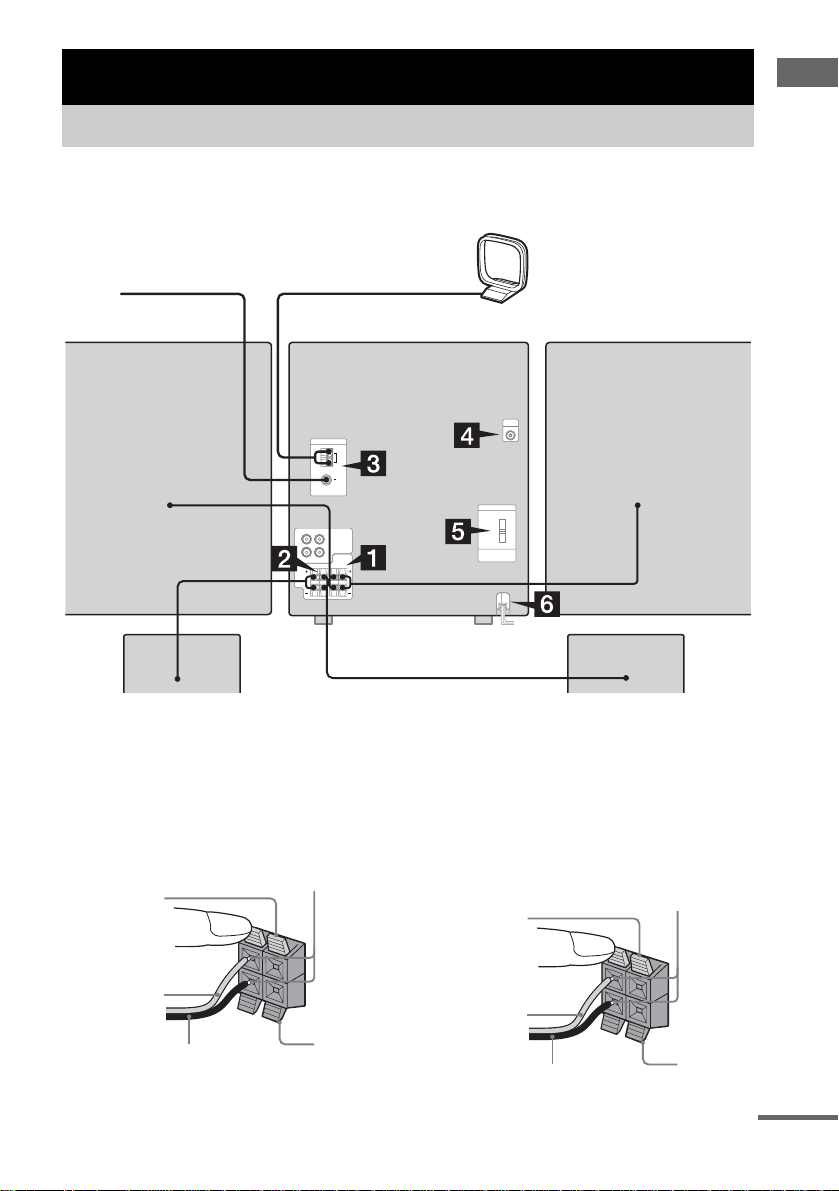
Getting Started
Hooking up the system
Perform the following procedures 1 to 7 to hook up your system using the supplied cords and
accessories.
Getting Started
FM lead antenna
Front speaker (right)
Surround speaker* (right)
MHC-RV60 only
1 Connect the front speakers.
Connect the right and left speaker cords to
the FRONT SPEAKER terminals as shown
below.
Insert only the stripped portion
Red
Red/Solid
(3)
Black/Stripe (#)
R
L
AM loop antenna
+
–
Black
Front speaker (left)
Surround speaker* (left)
2 Connect the surround speakers.
(MHC-RV60 only)
Connect the speaker cords to the
SURROUND SPEAKER terminals as
shown below.
Insert only the stripped portion
Blue
Red/Solid
(3)
Black/Stripe (#)
R
L
+
–
Black
continued
GB
7
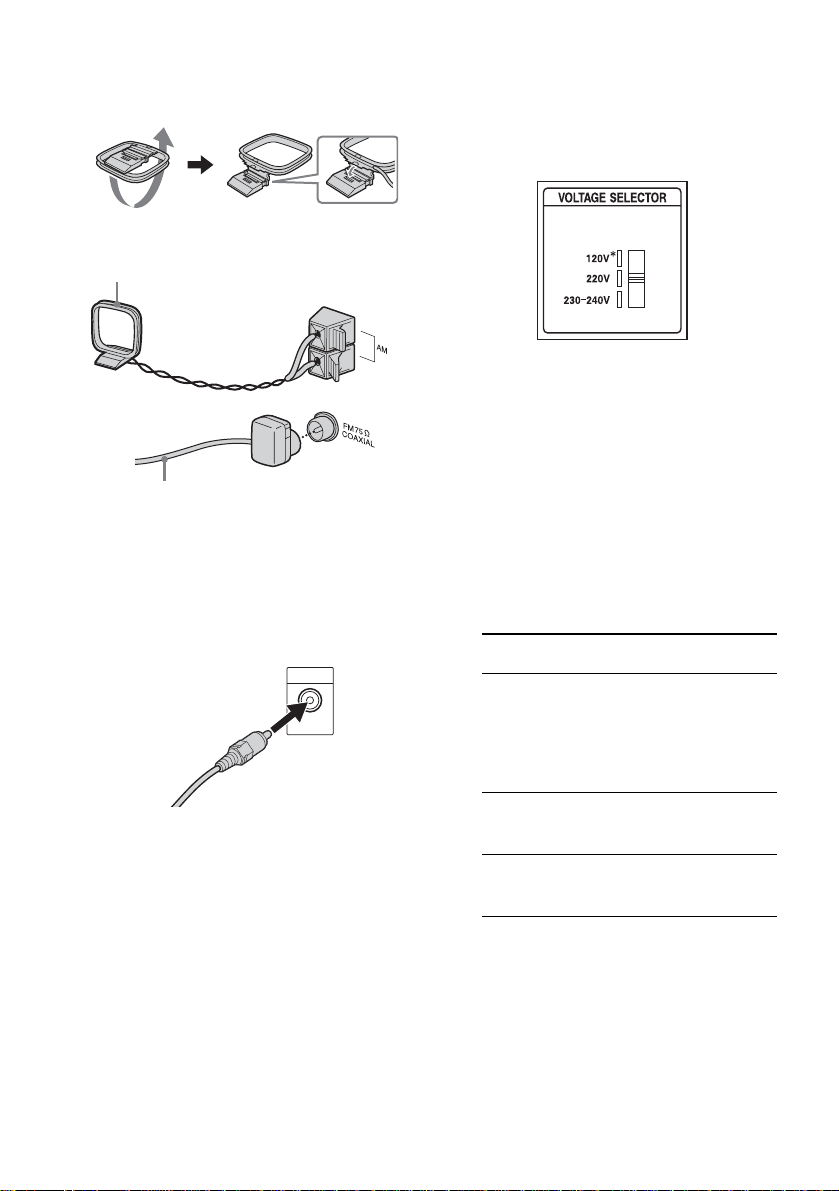
3 Connect the FM and AM antennas.
Set up the AM loop antenna, then connect
it.
AM loop
antenna
Extend the FM lead antenna horizontally
Note
Keep the antennas away from the speaker cords.
4 Connect the video input jack of your TV
to the VIDEO OUT jack with the
supplied video cord.
When using a TV
Turn on the TV and select the video input so you can
view the pictures from th is s ystem.
5 For models with a voltage selector, set
VOLTAGE SELECTOR to the local
power line voltage.
Refer to the print on your sys tem’s
VOLTAGE SELECTOR for available
settings.
* Saudi Arabian model: 120 – 127 V
6 Connect the power cord to a wall
outlet.
The demonstration appears in the display.
When you press ?/1, the system turns on
and the demonstration automatically ends.
If the plug does not fi t t he w all socket,
detach the supplied plug adaptor (only for
models equipped w ith an adaptor).
7 Set the color system to PAL or NTSC
depending on the color system of your
TV while the power is off.
The color system
of your TV
AUTO
(factory setting)
NTSC Press ?/1 while holding
PAL Press ?/1 while holding
Notes
• You cannot set the color system in Power Saving
Mode.
• When you play back a VIDEO CD recorded in a
different color system from the one you set to the
unit, the picture image may be distorted.
Do this
Press ?/1 while holding
down X. If your TV
automatically chan ge s th e
color system according to
the input signal, the system
is set to AUTO.
down >. The system is
set to NTSC.
down .. The system is
set to PAL.
GB
8
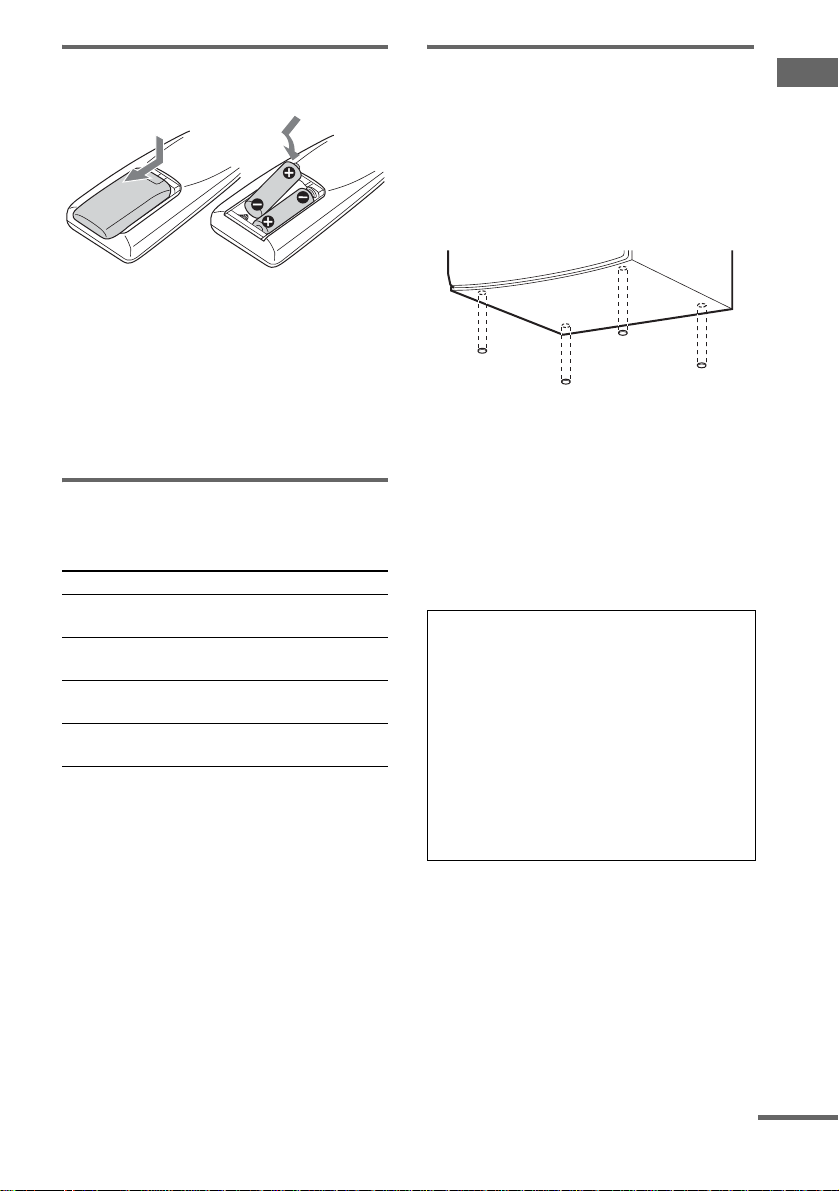
Inserting two R6 (size AA)
batteries into the remote
Note
If you do not use the remote for a long period of time,
remove the batteries to avoid possible damage from
battery leakage and corrosion.
Tip
With normal use, the batteries should last for about six
months. When the remote no longer operates the
system, replace both batteries with new ones.
Using the remote
You can use the butt ons sho wn below t o operat e
a Sony TV.
To Do this
Turn the TV on or
off
Switch the TV’s
video input
Change the TV
channels
Adjust the volume
of the TV speaker(s )
Press TV ?/1.
Press TV/VIDEO.
Press TV CH + or –.
Press TV VOL + or –.
Attaching the speaker pads
Attach the supplied speaker pads to the bottom
of the front and surround* speakers to stabilize
the speakers and prevent them from slipping.
Front speaker (Left (4)/Right (4))
Surround speaker (Left (4)/Right (4))*
* MHC-RV60 only
Notes
• Keep the speaker cords away from the antennas to
prevent noise.
• Do not place the surround speakers on top of a TV.
This may cause distortion of the colors in the TV
screen.
• Be sure to connect both left an d rig ht sur r ound
speakers. Otherwise, the sound will not be hea rd .
When carrying this system
Perform the follo w i ng procedure to protect
the CD mechanism.
1 Make sure that all discs are removed
from the system.
2 Hold down CD and then press ?/1 until
“STANDBY” appears.
After “STANDBY” disappears, then
“LOCK” appears.
3 Unplug the power cord.
Getting Started
continued
GB
9
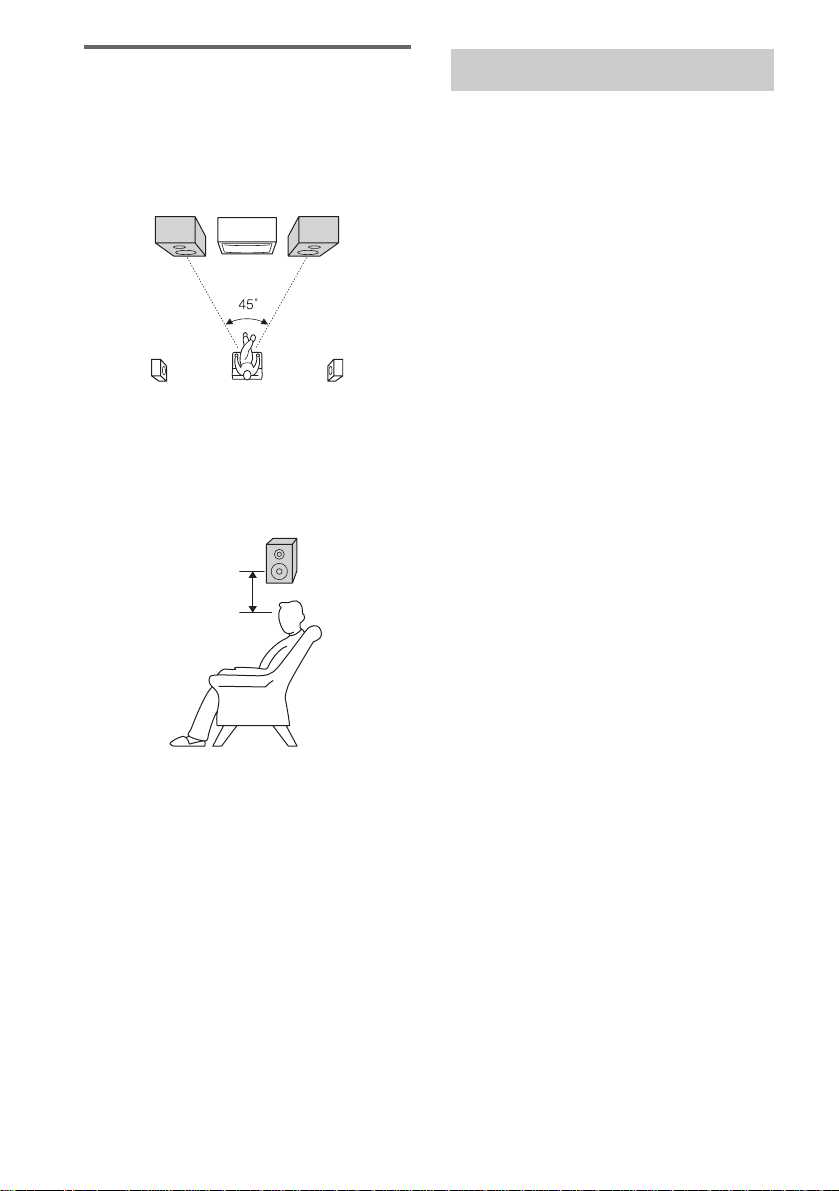
Positioning the speakers
(MHC-RV60 only)
1 Place the front speakers at an angle of
45 degrees from your listening
position.
Front speaker (L)
Surround speaker (L) Surround speaker (R)
Front speaker (R)
2 Place the surround speakers facing
each other at about 60 to 90 cm above
your listening position.
Surround speaker
60 to 90 cm
Setting the clock
1 Press ?/1 to turn on the system.
2 Press CLOCK/TIMER SET.
3 Press M or m repeatedly to set the hour.
4 Press ,.
5 Press M or m repeatedly to set the
minute.
6 Press ENTER.
The clock starts working.
To adjust the clock
1 Press CLOCK/TIMER SET.
2 Press M or m to select “CLOCK SET”, then
press ENTER.
3 Do the same procedures as step 3 to 6
above.
Notes
• The clock settings are canceled when you disconnect
the power cord or if a power failure occurs.
• You cannot set the clock in Power Saving Mode.
10
GB
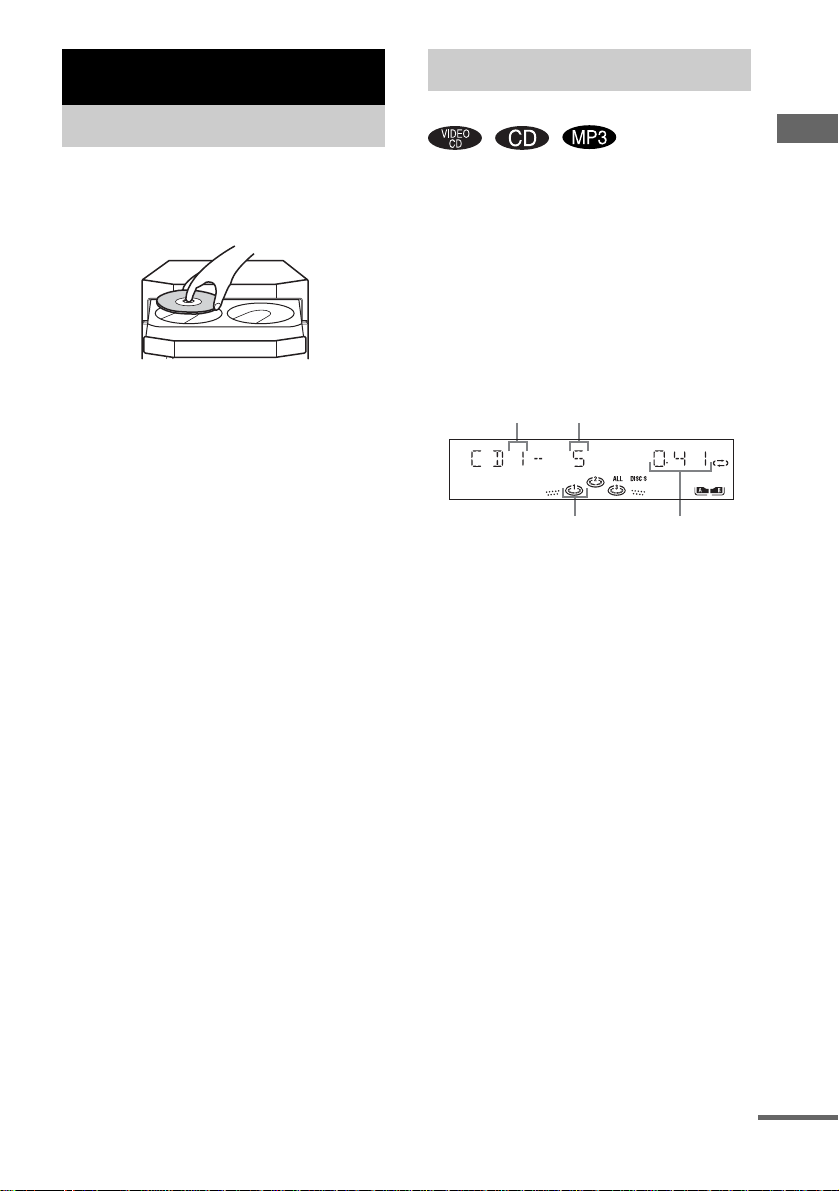
VIDEO CD/CD/MP3 – Play
Loading a disc
1 Press Z on the unit.
2 Place a disc with the label side up on
the disc tray.
To insert additional discs, press DISC
SKIP/EX-CHANGE on the unit to rotate
the disc tra y.
3 Press Z on the unit again to close the
disc tray.
Notes
• Do not use a disc with ta pe, seals or pas te on it as thi s
may cause malfunction.
• Do not forcibly press the disc tray closed with your
finger, as this may cause malfunc tion.
Playing a disc
— Normal Play/Shuffle Play
This system lets you play VIDEO CDs*, audio
CDs and discs wit h MP3 audio tracks.
Before playing a VID EO CD , t ur n on your TV
and select the video input. Refer to the operating
instructions supplied with your TV if you need
help.
* You can play both VIDEO CDs wi thout PBC
functions (Ver. 1.1) and VIDEO CDs with PBC
functions (Ver. 2.0).
Example: When a disc is loaded
Disc tray number
Disc presence indicator Playing time
Track number
1 Press CD.
VIDEO CD/CD/MP3 – Play
continued
11
GB
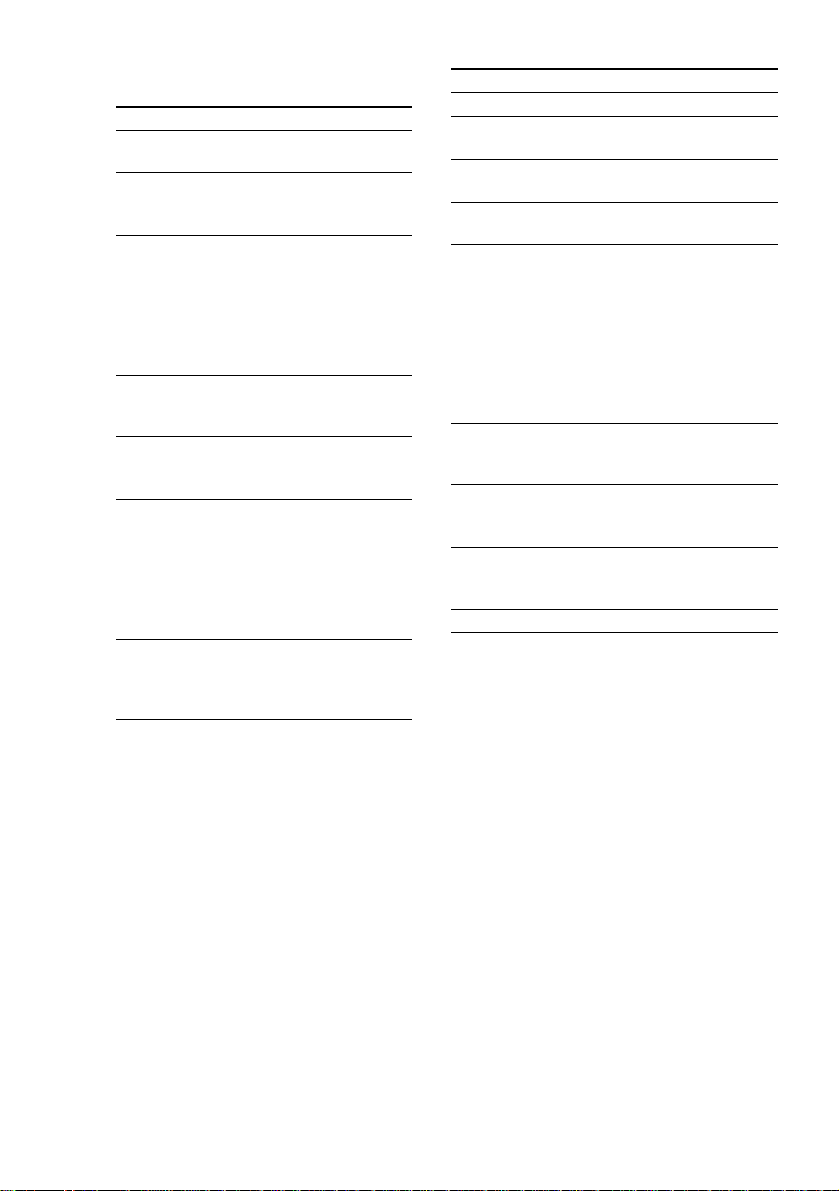
2 Press PLAY MODE repeatedly in stop
mode until the mode you want appears
in the display.
Select To play
ALL DISCS*
(Normal Play)
1DISC
(Normal Play)
ALBM
(Normal Play)
ALL DISCS
SHUF
(Shuffle Play)
1DISC SHUF
(Shuffle Play)
ALBM SHUF
(Shuffle Play)
PGM
(Program Play)
* Depending on VIDEO CDs with PBC functions
(Ver. 2.0), the disc does not chang e.
All discs in the d isc tray
continuously.
The tracks on the disc you
have selected in original
order.
All MP3 audio tracks in the
album on the disc you have
selected in original order.
When playing a non-MP3
disc, Album Play performs
the same operation as
1DISC Play.
The tracks on all discs in
random order.
The tracks on the disc you
have selected in random
order.
The MP3 audio tracks in the
album on the disc you have
selected in random order.
When playing a non-MP3
disc, Album Shuffle Play
performs the same operation
as 1 DISC SHUF Play.
The tracks on the disc in the
order you want them to be
played (see “Creating your
own program” on page 15).
3 Press nN.
Other operations
To Do this
Stop play Press x.
Pause Press X
Select a track or
*2
scene
Select an album
of MP3
Find a point in a
*3
(Lock
track
Search Function)
*1
play.
Press . or > repeatedly
during play or pause.
Press ALBUM – or + repeatedly
after step 2.
Press m or M during
playback. At the desired point,
press
and start playback.
For VIDEO CDs only, each time
you press the button, speed
changes cyclically as follows:
1 (slower than 2)
. Press again to resume
nN to stop searching
t 2 (normal)
t 3 (faster than 2).
Select a disc in
stop mode
Switch to CD
function from
other function
Exchange other
discs while
playing
Remove a disc Press Z on the unit.
*1
For VIDEO CDs, there are may be some
disturbance in the video image.
*2
Only when setting the PBC function to off or when
playing VIDEO CDs without PBC functions
(Ver. 1.1).
*3
For discs with MP3 audio tracks, you cannot search
between multiple tracks.
Also, the time may not be displayed correctly for
some tracks.
Press D. SKIP (or DISC 1 – 3 or
DISC SKIP/EX-CHANGE on the
unit).
Press DISC 1 – 3 on the unit
(Automatic Source Selection).
Press DISC SKIP/EX-CHANGE
on the unit.
12
GB
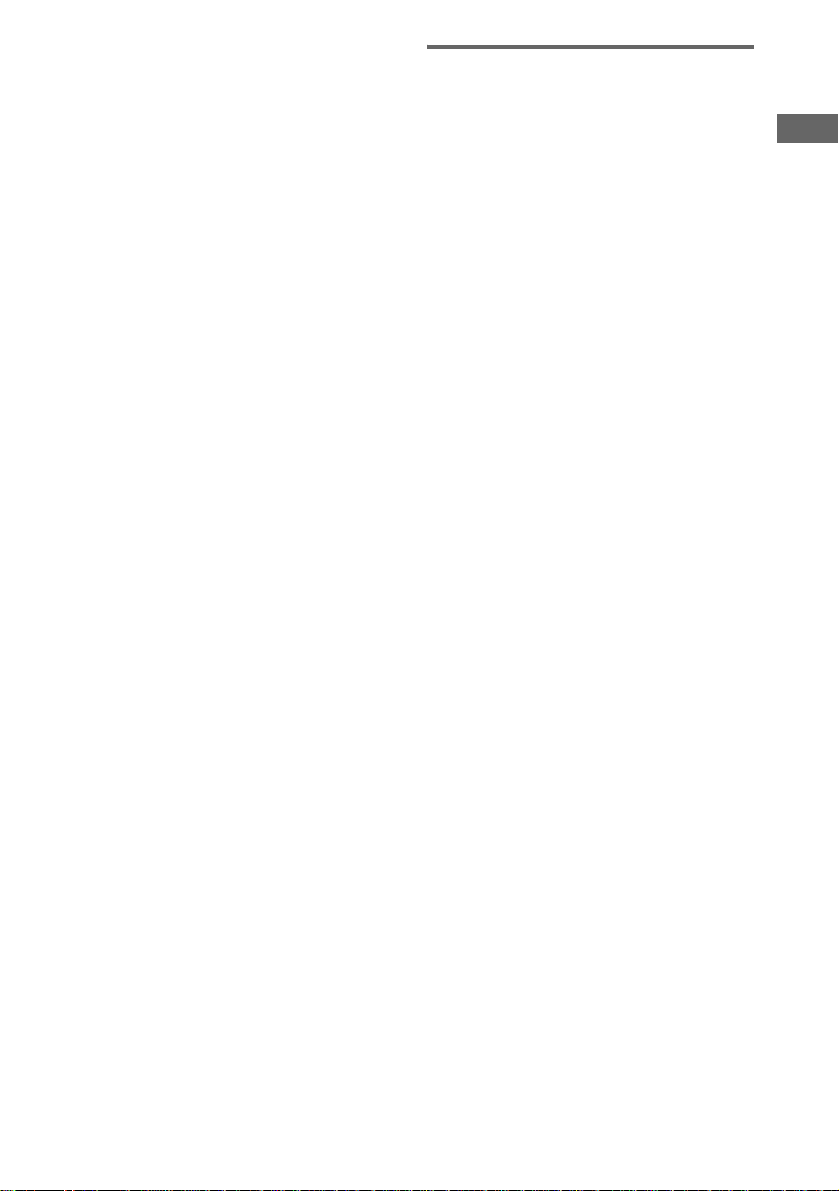
Notes
• You cannot change the play mode during playback.
• Some time may be needed to start playback of discs
recorded in complex configura ti ons suc h a s ma ny
layers.
• When the disc is inserted, the player reads all the
tracks on that disc. If there are many albums or nonMP3 audio tracks on the disc, it may take a long time
for play to begin or for the next MP3 audio track to
start play.
• Do not save unnecessary albums or tracks other than
MP3 ones in the disc to be used for MP3 list e ning.
We recommend that you do not save othe r ty pes of
tracks or unnecessary albums on a disc that has MP3
audio tracks.
• An album that does not include an MP3 audio track
is skipped.
• Maximum album number: 256 (in cluding root
album)
• Up to 512 tracks and albums of MP3 on a single disc
can be recognized on this unit.
• MP3 audio tracks are played back in the order that
they are recorded on the disc.
• Depending on the encoding/writing software,
recording device, or th e recording media used at the
time an MP3 audio track is recorded, you may
encounter such problems as disabled pl ay back,
sound interruptions, and noise.
Tip
When disc access takes a long time, set “CD POWER
ON” by CD power manage function (page 19).
To play a track by entering the
track number
You can also select the track you want using the
remote during Normal Play.
Press the number button(s).
To enter a track number over 10
1 Press >10.
2 Enter the corresponding digits for the same
number of “–” flashing in the display.
To enter 0, press 10/0.
Example:
To enter track number 30, press >10, then press 3 and
10/0.
Resuming playback from the
point you stopped the disc
— Resume Play
This system memorizes the point where you
stopped the VIDEO CD so you can resume from
that point.
Resume Play is not available for an audio CD
and a disc with MP3 au dio tracks.
1 While playing a VIDEO CD, press x to
stop playback.
“RESUME” appear s on your TV screen. If
“RESUME” does not appear, Resume Play
is not available.
2 Press nN.
The player starts pl a yback from the point
you stopped th e VIDEO CD in step 1.
Notes
• You cannot perform Resume Play dur ing Disc
Digest, Shuffle Play or Program Play.
• Depending on where you stopped the VIDEO CD,
the system may resume playback from a diff e r ent
point.
• Resume play is canceled when:
– you press the number buttons, PLAY MODE, x,
D. SKIP (DISC SKIP/EX-CHANGE on the unit),
./> or NEXT/PREV.
– you disconnect the powe r cord.
– you turn off the system.
– you open the disc tray.
– you change the function to the TUNER when “CD
POWER OFF” is selected (page 19).
Tip
To view from the beginning of the VIDEO CD, press
x in stop mode, then press nN.
VIDEO CD/CD/MP3 – Play
13
GB
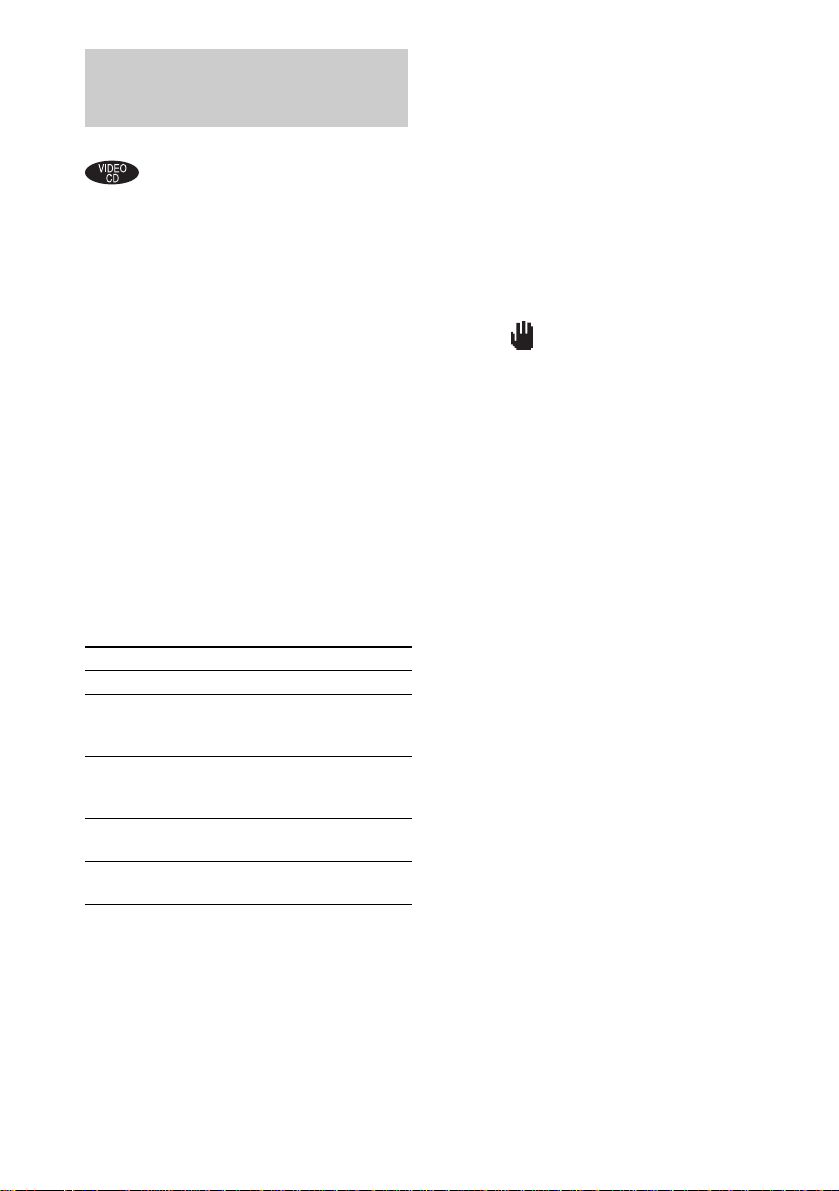
Playing VIDEO CDs with PBC functions (Ver. 2.0)
— PBC Play
You can use PBC* menus on your TV screen to
enjoy the disc’s interactive software. The menu
format and struct ure may differ dependi ng on
each disc.
* PBC: Playback Control
1 Press CD.
2 Press nN to start playing a VIDEO
CD with PBC functions (Ver. 2.0).
The PBC menu appea rs on t he TV screen.
3 Press the number button(s) to enter the
item number you want.
4 Continue playback according to the
instructions on the menus to enjoy
interactive playback.
Refer to the operating instructio ns supplied
with the disc, as the operating procedure
may differ according to the VIDEO CD .
Other operations
To Do this
Stop play Press x.
Go to the next
menu page or
scene
Go back to the
previous menu
page or scene
Go back to the
previous menu
Select a menu See “To play a track by entering
Press NEXT.
Press PREV.
Press RETURN O.
the track number” (page 13).
To cancel playback with PBC
functions (Ver. 2.0)
1 In stop mode, press . or > to select a
track.
2 Press nN.
The “PBC OFF” indicator lights up and
playback starts from the selected track. Still
images, such as the menu screens, will not
be shown.
To return to PBC playback, press x in stop
mode, then press nN.
Tips
• When “ ” appears on the TV screen, you have
pressed an invalid button.
• When you press NEXT during menu playback or
while playing moving pictures, the next scene on the
disc appears. Also refer to the instructions supplied
with the disc.
• You can cancel playback with PBC funct ions
(Ver. 2.0) by pressing any number button in stop
mode. The disc is automatically played in N or mal
Play mode.
14
GB
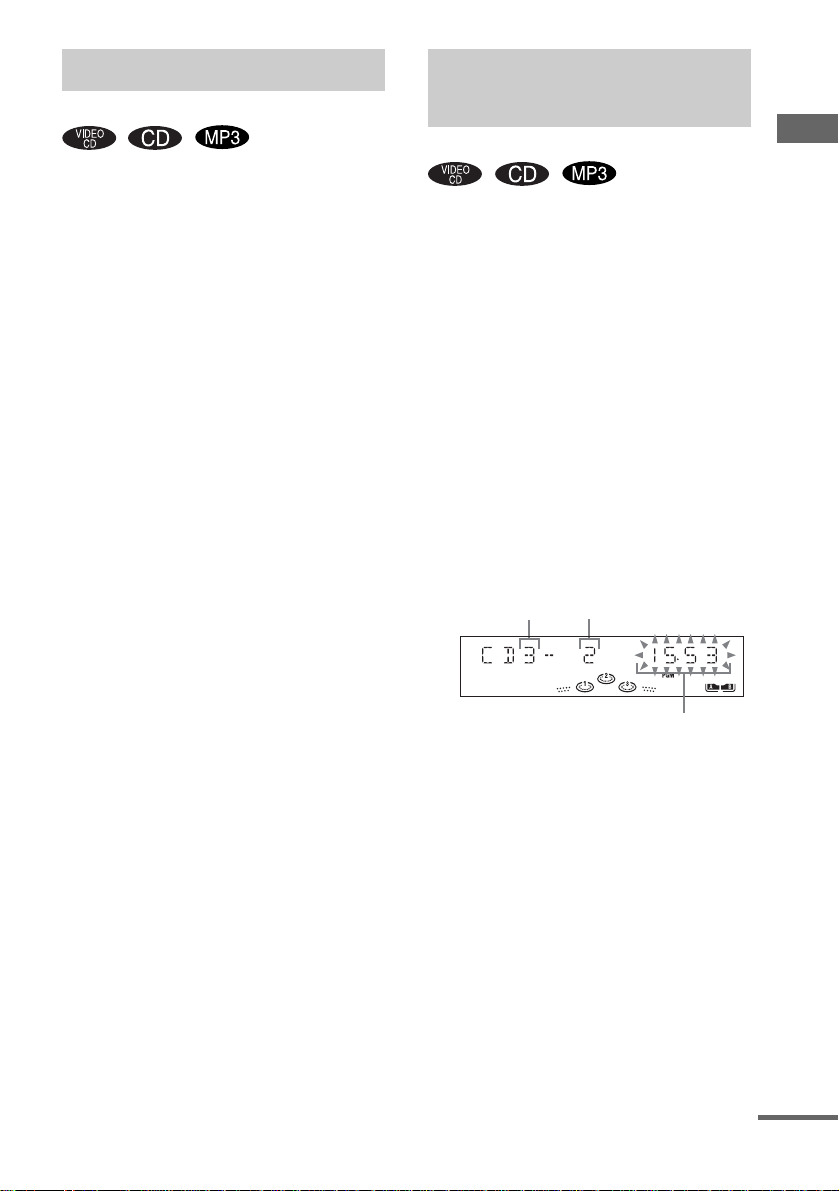
Playing repeatedly
Creating your own
— Repeat Play
You can play all the tracks or a single track on a
disc repeat ed l y.
Press REPEAT until “REP” or “REP1”
appears.
REP: For all the tracks on t he disc, or all the
tracks in the album up to five times.
REP1: For a single track only.
To cancel Repeat Play
Press REPEAT repeatedly until both “REP” and
“REP1” disappear.
Notes
• You cannot select “REP” and “ALL DISCS SHUF”
at the same time.
• When you select “REP1”, that track is rep ea ted
endlessly until “REP1” is canceled.
• You cannot select “REP1” during playba ck of
VIDEO CDs with PBC functions (Ver. 2.0).
program
—Program Play
You can make a pr ogra m of up to 2 5 step s f ro m
all the discs in the or der you want to play them.
You can sync hro record the programmed tracks
onto a cassette tape (page 22).
1 Press CD.
2 Press PLAY MODE repeatedly in stop
mode until “PGM” appears.
3 Press D. SKIP (or DISC 1 – 3 or DISC
SKIP/EX-CHANGE on the unit) to select
a disc.
Press . or > repeatedly until the
4
desired track number appears.
When programming an MP3, press
ALBUM – or + to select album, then press
. or > repeatedly until the des i red
track number appears.
Disc tray number
Selected track number
VIDEO CD/CD/MP3 – Play
Total playing time
(including selected track)
5 Press ENTER.
The track is programmed.
The program step number appears,
followed by the total playing time.
continued
15
GB
