Page 1
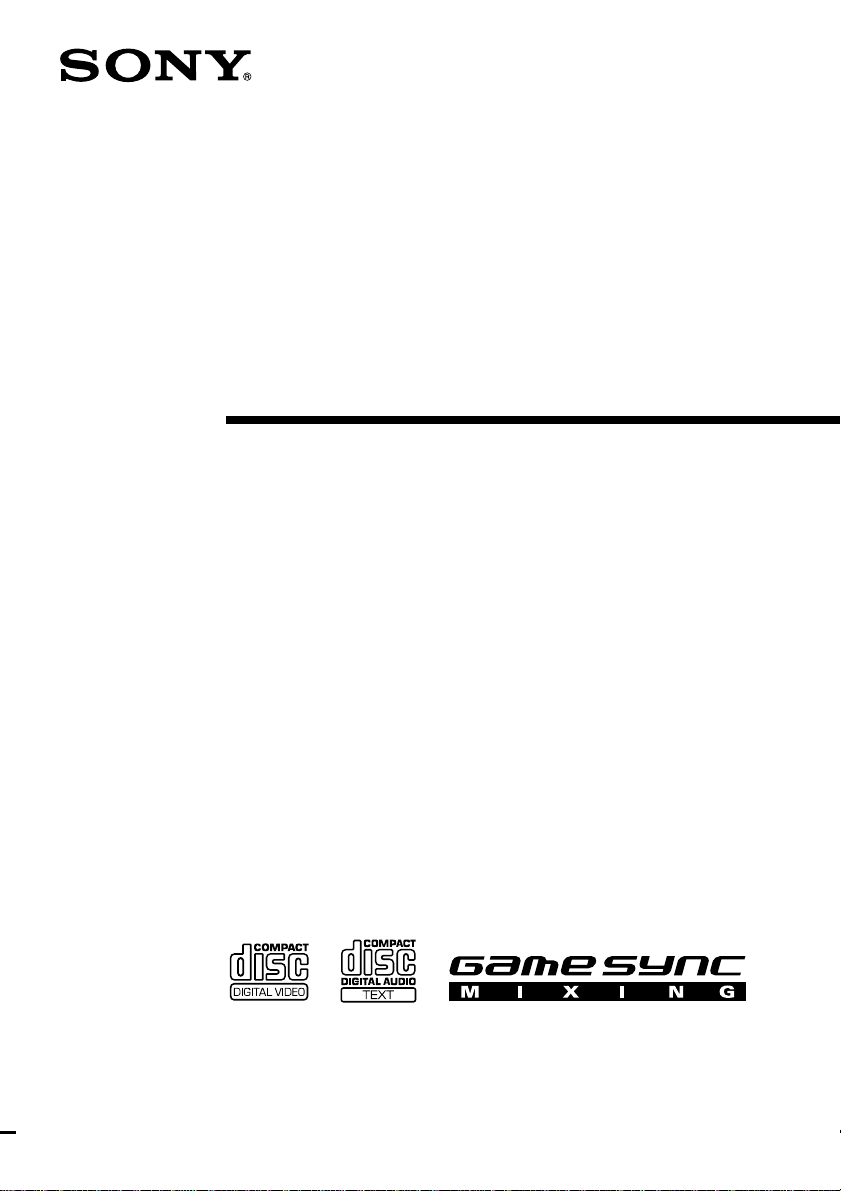
Mini Hi-Fi
Component
System
Operating Instructions
4-240-420-12(2)
MHC-RV6/R V5
© 2002 Sony Corporation
1
Page 2
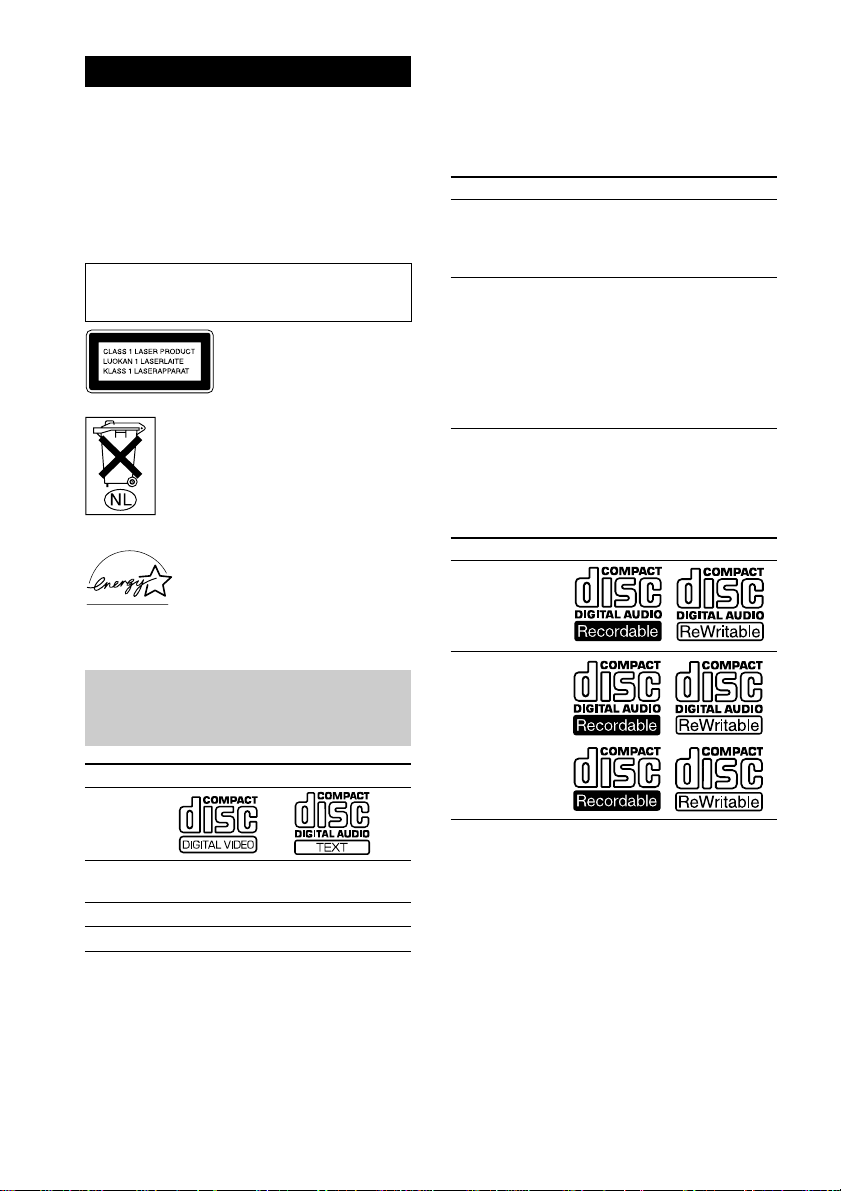
WARNING
To prevent fire or shock hazard, do not
expose the unit to rain or moisture.
To prevent fire, do not cover the ventilation of the
apparatus with news papers, table-cloths, curtains,
etc. And don’t place lighted candles on the apparatus.
To prevent fire or shock hazard, do not place objects
filled with liquids, such as vases, on the apparatus.
Do not install the appliance in a confined space,
such as a bookcase or built-in cabinet.
This appliance is classified as
a CLASS 1 LASER product.
This label is located on the
rear exterior.
Don’t throw away the battery with
general house waste, dispose of it
correctly as chemical waste.
Except for European models
ENERGY STAR® is a U.S. registered
mark.
As an ENERGY STAR
Corporation has determined that this
product meets the ENERGY STAR
guidelines for energy efficiency.
®
partner, Sony
®
This system can play the
Notes on VIDEO CDs
• This system conforms to VIDEO CDs without
PBC* functions (Ver. 1.1) and VIDEO CDs with
PBC functions (Ver. 2.0) of VIDEO CD standards.
You can enjoy two kinds of playback according to
the disc type.
Disc type You can
VIDEO CDs
without PBC
functions
(Ver. 1.1 discs)
VIDEO CDs
with PBC
functions
(Ver. 2.0 discs)
* PBC = Play Back Control
• VIDEO CDs with CD audio tracks may not play
properly.
Enjoy video playback (moving
pictures) as well as audio CDs.
Play interactive software using
menu screens displayed on the TV
screen (menu playback), in
addition to the video playback
function of VIDEO CDs without
PBC functions.
Moreover, you can play high or
standard quality still picture.
Notes on CD-R and CD-RW discs
Type of discs Label on the disc
Audio CDs
MP3 files
following discs
VIDEO CDs Audio CDs
Disc Logo
Contents Audio + Video
Disc size 12 cm 12 cm
Play time 74 min. 74 min.
GB
2
(moving pictures)
Audio
• Discs recorded on CD-R/CD-RW drives may not be
played back because of scratches, dirt, recording
condition or the drive’s characteristics.
• You cannot play a CD-R/CD-RW that is not
finalized.
• You cannot play a CD-R/CD-RW that is recorded
in Multi Session.
Page 3
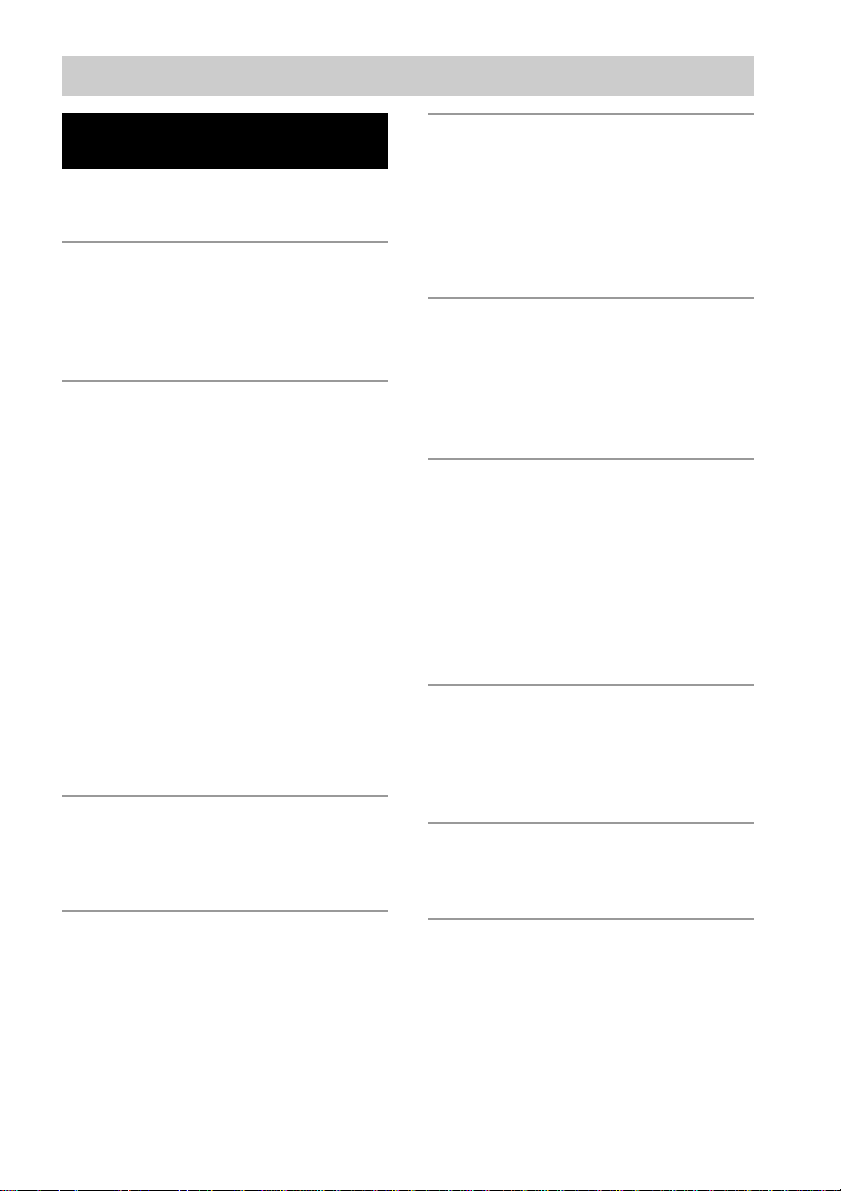
Table of Contents
List of Button Locations
and Reference Pages
Main unit........................................................4
Remote Control.............................................. 5
Getting Started
Hooking up the system .................................. 6
Inserting two R6 (size AA) batteries into
the remote ...............................................9
Setting the clock ............................................9
CD/VIDEO CD/MP3 file
Loading a disc .............................................. 10
Playing a CD — Normal Play/
Shuffle Play/Repeat Play ...................... 10
Programing VIDEO CD/CD tracks
— Program Play ...................................12
Playing a VIDEO CD — Normal Play/
Shuffle Play/Repeat Play ...................... 13
Playing a VIDEO CD with PBC functions
(Ver. 2.0) — PBC Play ......................... 14
Playing a disc with MP3 files ...................... 15
Locating a specific part of a VIDEO CD
— Time Search/Disc Digest ................. 17
Resuming playback from the point you
stopped a VIDEO CD
— Resume Play ....................................19
Adjusting the VCD picture
— Picture Effect ................................... 19
Tuner
Presetting radio stations ...............................20
Listening to the radio
— Preset Tuning/Manual Tuning ......... 22
Sound Adjustment
Adjusting the sound ..................................... 26
Selecting the sound effect ............................27
Adjusting the graphic equalizer and
storing ................................................... 27
Selecting the surround effect ....................... 28
Selecting the surround system ..................... 28
Display
Turning off the display
— Power Saving Mode......................... 28
Using the display .........................................29
Adjusting the brightness of the display .......29
Using the on-screen display .........................30
Other Features
Enhancing video game sound
— Game Sync....................................... 31
Mixing video game sound with other sound
source — Game Mixing ....................... 31
Changing the spectrum analyzer display ..... 31
Singing along: Karaoke ...............................31
Falling asleep to music — Sleep Timer....... 33
Waking up to music — Daily Timer ...........33
Optional Components
Hooking up optional components ................35
Listening to audio from a connected
component ............................................ 36
Recording on a connected component .........36
Troubleshooting
Problems and remedies ................................ 37
Messages ...................................................... 39
Tape
Loading a tape.............................................. 23
Playing a tape............................................... 23
Recording to a tape
— CD Synchro Recording/
Recording Manually/Program Edit....... 24
Timer-recording radio programs.................. 25
Additional Information
Precautions................................................... 40
Specifications............................................... 41
Glossary ....................................................... 43
GB
3
Page 4
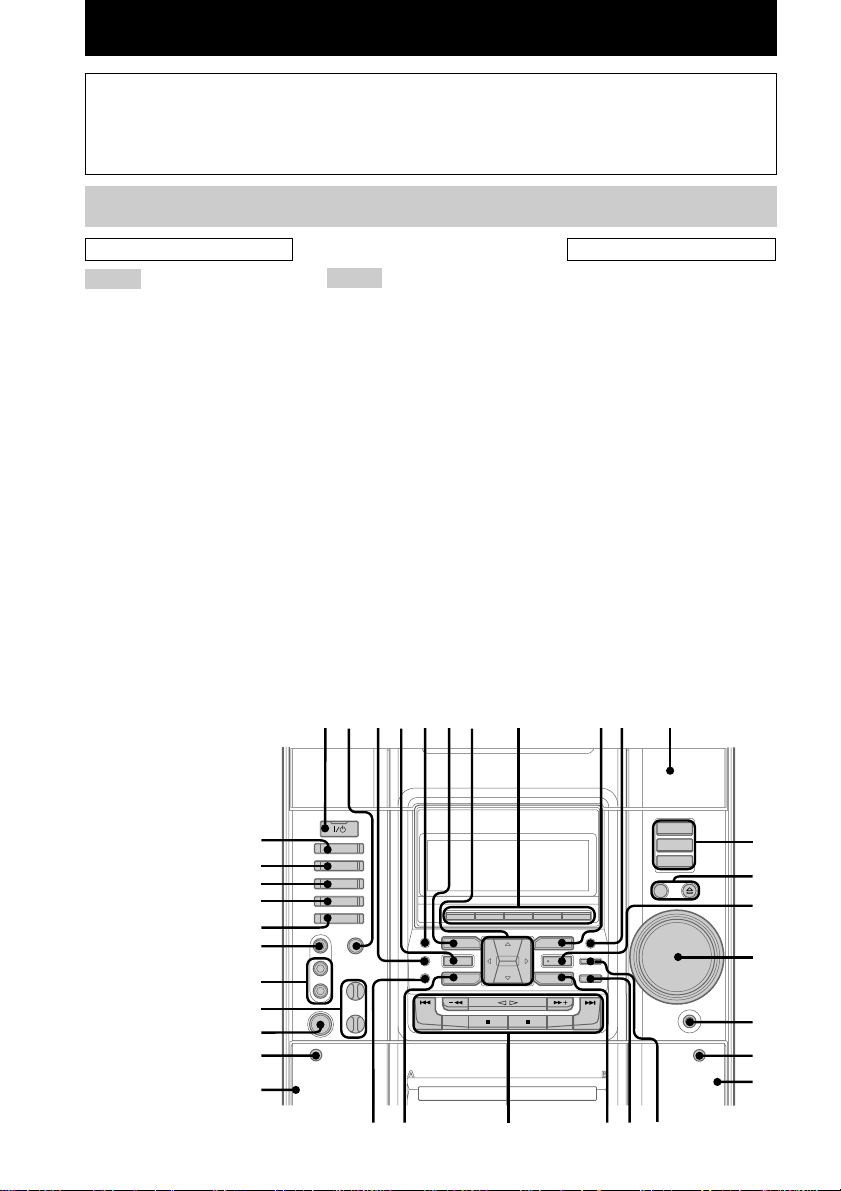
List of Button Locations and Reference Pages
How to use this page
Use this page to find the location of buttons and other
parts of the system that are mentioned in the text.
Main unit
ALPHABETICAL ORDER
A – G
ALBUM +/– ws (12, 16)
CD eg (10, 12 – 14, 16, 24, 25)
CD SYNC ql (24, 25)
Deck A wg (23)
Deck B qk (23 – 25, 32)
DIRECTION 8 (23 – 25, 32)
DISC 1 – 3 qs (11, 12, 14, 16)
DISC SKIP/EX-CHANGE qd (10,
11, 14, 16)
Disc tray qa (10)
DISPLAY 8 (28, 29)
ECHO LEVEL control wk (32)
EDIT 8 (25)
EFFECT ON/OFF 4 (27, 32)
ENTER qf (9, 12, 14, 15, 19 – 21,
25 – 27, 33, 34)
FM MODE 8 (22, 39)
GAME ea (31)
GAME EQ wd (27, 32)
GAME INPUT (AUDIO) jacks
wl (35 )
GAME INPUT (VIDEO) jack e;
(35)
GAME MIXING wf (31)
GROOVE 3 (26)
K – Z
KARAOKE PON 2 (31, 32)
MD (VIDEO) es (36)
MIC jack wj (31)
MIC LEVEL control wk (31, 32)
MOVIE EQ 9 (27, 32)
MUSIC EQ 6 (27, 32)
P FILE wa (27)
PHONES jack qh
PICTURE EFFECT 5 (19)
PLAY MODE 8 (10, 12, 13, 16)
REC PAUSE/START w; (24, 25,
32)
REPEAT 8 (11, 16)
SPECTRUM 8 (31)
SURROUND SPEAKER
MODE* 0 (28)
TAPE A/B ed (23, 24, 32)
TUNER MEMORY 8 (20, 21)
TUNER/BAND ef (20 – 22, 24)
VOLUME control qg
12 34567 098qa
Illustration number
r
TUNER/BAND ef (20 – 22, 24)
Name of button/part Reference page
RR
BUTTON DESCRIPTIONS
?/1 (power) 1
v/V/b/B 7
Z OPEN/CLOSE qd
Z (deck B) qj
M ws
. ws
x ws
hH ws
X ws
> ws
m ws
Z (deck A) wh
+/– ws
* MHC-RV6 only
eg
qs
ef
ed
es
qd
qf
ea
e;
qg
wl
wk
wj
wh
wg
GB
4
wswdwf
qlw;wa
qh
qj
qk
Page 5
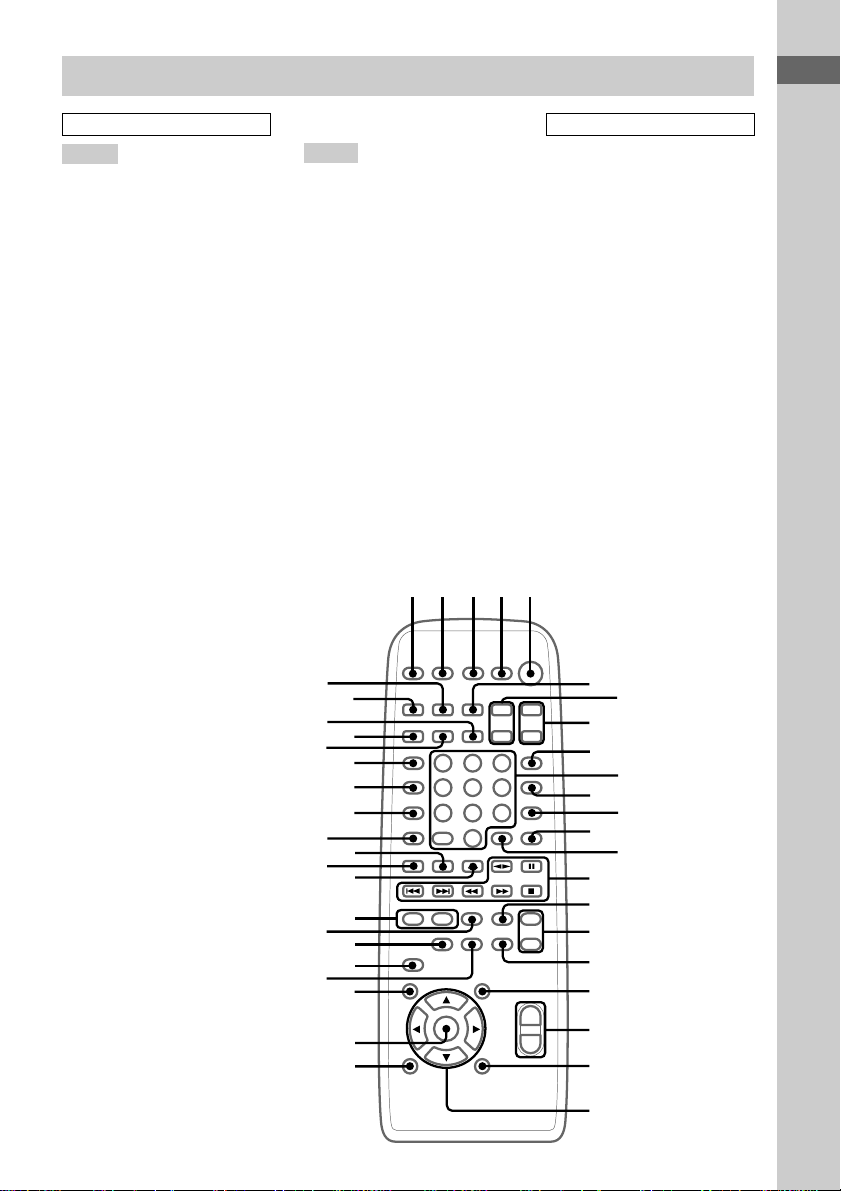
Remote Control
ALPHABETICAL ORDER
A – O
ALBUM +/– e; (12, 16)
CD ra (10, 12 – 14, 16, 24, 25)
CINEMA SPACE wh (28)
CLEAR qd (12, 18)
CLOCK/TIMER SELECT 2
(26, 34)
CLOCK/TIMER SET 3 (9, 25,
33)
DIMMER eg (29)
DISPLAY ej (28, 29)
D.SKIP qa (11, 14, 16)
EFFECT ON/OFF qk (27, 32)
ENTER wf (9, 12, 14, 15,
19 – 21, 25 – 27, 33, 34)
GAME ek (31)
GAME EQ wd (27, 32)
GAME MIXING el (31)
KARAOKE PON qh (31, 32)
KEY CONTROL #/2 qj (32)
MD (VIDEO) r; (36)
MOVIE EQ ql (27, 32)
MUSIC EQ wg (27, 32)
NEXT ed (14, 15, 18)
Number buttons 0 (11, 16 – 18)
ON SCREEN qf (30)
P – Z
P FILE wa (27)
PICTURE/EFFECT wk (19)
PLAY MODE wl (10, 12, 13, 16)
PRESET +/– qg (20 – 22)
PREV es (14, 15, 18)
REPEAT qs (11, 16)
RETURN O ea (15)
SELECT qg (14, 15)
SLEEP 1 (33)
SPECIAL MENU ef (18)
SPECTRUM eh (31)
SURROUND SPEAKER
MODE* wj (28)
TAPE A/B 6 (23, 24, 32)
TUNER/BAND rs (20 – 22, 24)
TUNING +/– qg (20 – 22)
TV ?/1 4 (9)
TV CH +/– 8 (9)
TV/VIDEO 9 (9)
TV VOL +/– 7 (9)
VOL +/– w;
3
12
45
List of Button Locations and Reference Pages
BUTTON DESCRIPTIONS
?/1 (power) 5
M qg
. qg
> qg
X qg
nN qg
m qg
x qg
v/V/b/B ws
* MHC-RV6 only
rs
r;
ek
ef
es
wl
wh
ra
el
ej
eh
eg
ed
ea
e;
wk
wj
wg
wf
wd
6
8
9
qa
qd
qg
qh
qj
qk
ql
w;
wa
ws
7
0
qs
qf
GB
5
Page 6
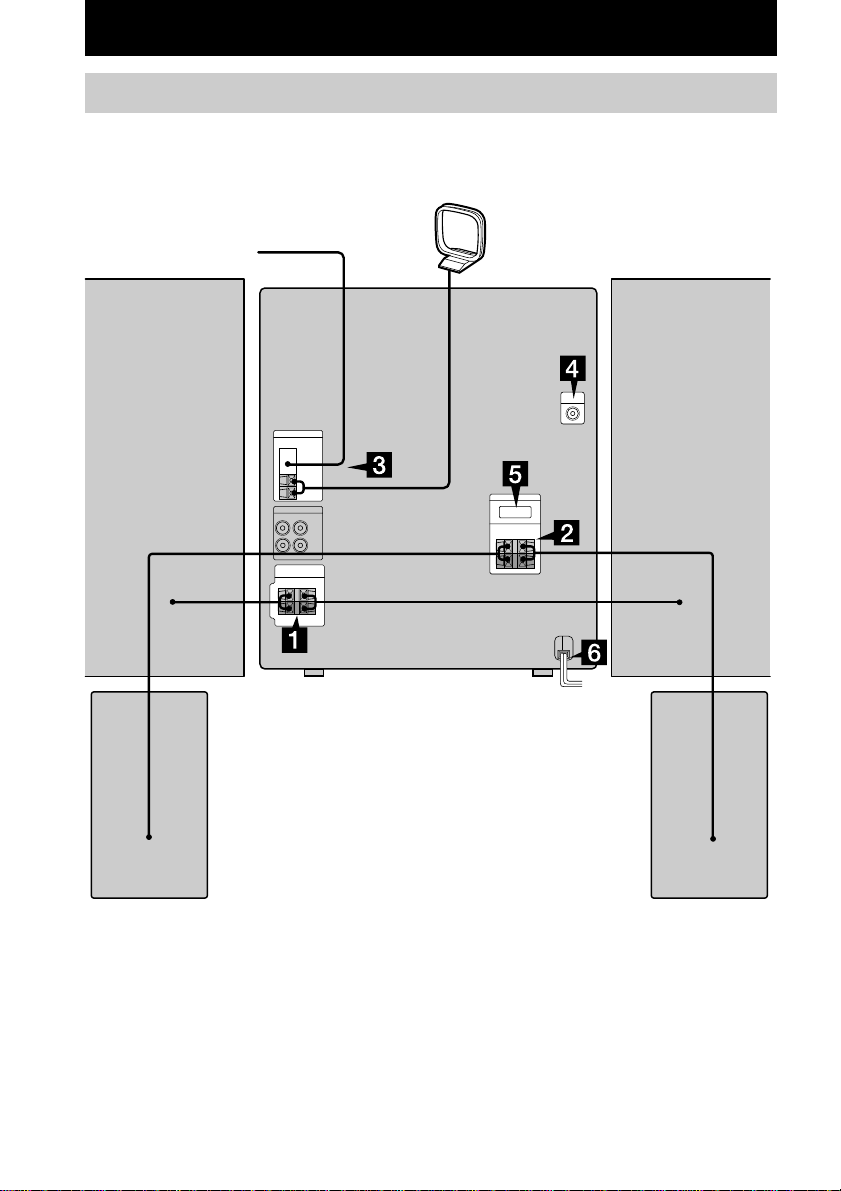
Getting Started
Hooking up the system
Perform the following procedure 1 to 7 to hook up your system using the supplied cords and
accessories.
AM loop antenna
FM antenna
Front speaker (Right) Front speaker (Left)
Surround speaker (Right)* Surround speaker (Left)*
* MHC-RV6 only
GB
6
Page 7
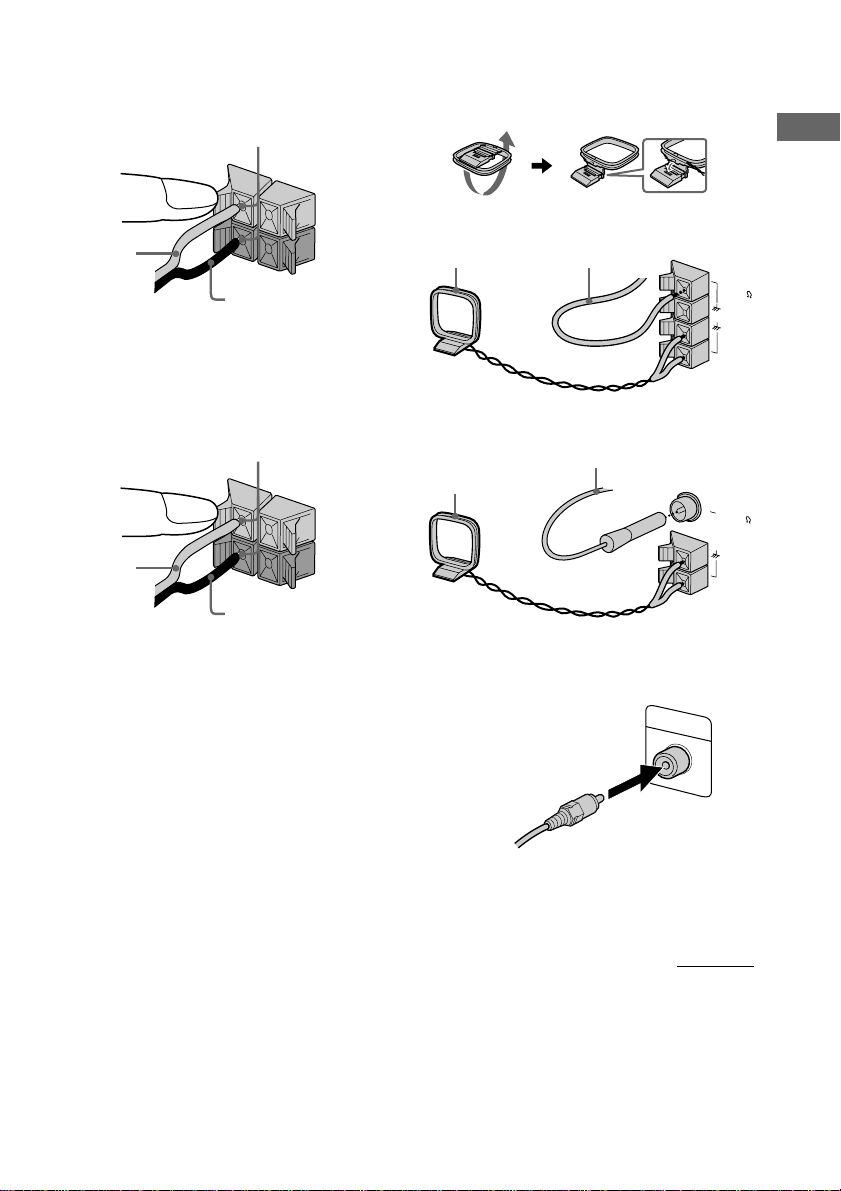
1 Connect the speakers.
VIDEO OUT
Connect the speaker cords to the SPEAKER
jacks as shown below.
Insert only the stripped portion
R
+
Red/Solid
(3)
Black/Stripe (#)
L
+
–
3 Connect the FM/AM antennas.
Set up the AM loop antenna, then connect
it.
Jack type A
AM loop antenna
Extend the FM lead antenna
horizontally
Getting Started
F
M
7
5
2 For MHC-RV6
Connect the surround speakers.
Connect the speaker cords to the
SURROUND SPEAKER jacks as shown
below.
Insert only the stripped portion
R
+
Red/Solid
(3)
Black/Stripe (#)
L
For MHC-RV5
Go to the procedure 3.
A
M
Jack type B
AM loop antenna
+
Extend the FM lead antenna
horizontally
FM75
COAXIAL
–
AM
4 Connect the video input jack of your TV
to the VIDEO OUT jack with the
supplied video cable.
When using a TV
Turn on the TV and select the video input so
that you can view the pictures from this system.
continued
GB
7
Page 8
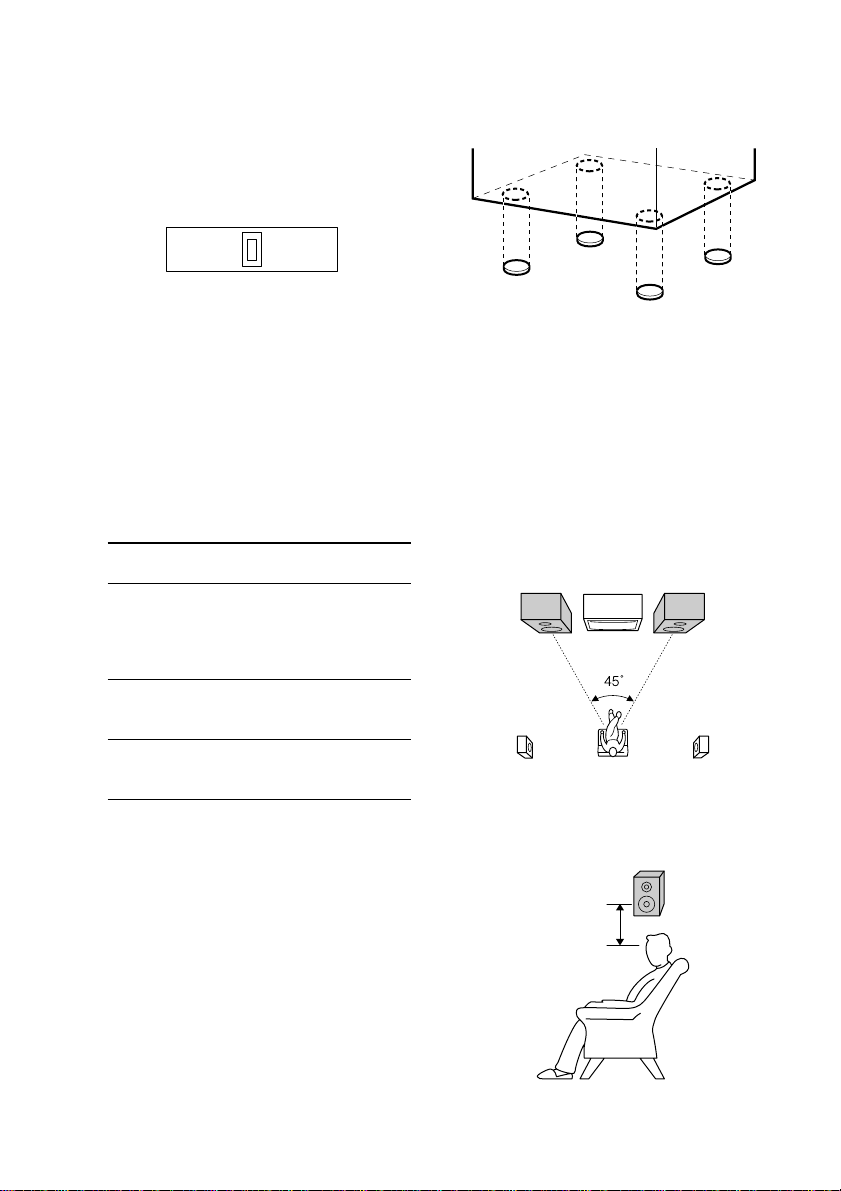
Hooking up the system (continued)
5 For models with a voltage selector, set
VOLTAGE SELECTOR to the local
power line voltage.
Depending on the model, the VOLTAGE
SELECTOR may differ.
120V*220V230 - 240V
* Saudi Arabian model: 120 – 127 V
6 Connect the power cord to a wall outlet.
The demonstration appears in the display.
When you press ?/1, the system turns on
and the demonstration automatically ends.
If the supplied adapter on the plug does not
fit your wall outlet, detach it from the plug
(only for models equipped with an adapter).
7 Set the color system to PAL or NTSC
depending on the color system of your
TV while the power is off.
The color system
of your TV
AUTO
(factory setting)
NTSC ?/1 while holding down
PAL ?/1 while holding down
Notes
• You cannot set the color system in the Power
Saving Mode.
• When you play back a VIDEO CD recorded in the
different color system from the one you set to the
unit, the picture image may be distorted.
To connect optional components
See page 35.
Press
?/1 while holding down X.
If your TV automatically
changes the color system
according to the input signal,
the system is set to AUTO.
>. The system is set to
NTSC.
.. The system is set to
PAL.
To attach the speaker pads
Attach the supplied speaker pads to the bottom
of the speakers to stabilize the speakers and
prevent them from slipping.
Notes
• Keep the speaker cords away from the antennas to
prevent noise.
• Do not place the surround speakers on top of a TV.
This may cause distortion of the colors in the TV
screen.
• Be sure to connect both left and right surround
speakers. Otherwise, the sound will not be heard.
Positioning the speakers (MHC-RV6
only)
1 Place the front speakers at an angle of
45 degrees from your listening
position.
Front
speaker
(L)
Surround
speaker
(L)
Front
speaker
(R)
Surround
speaker
(R)
2 Place the surround speakers facing
each other at about 60 to 90 cm above
your listening position.
Surround
speaker
60 to 90 cm
GB
8
Page 9

Using the remote
You can use the buttons shown below to
operate a Sony TV.
To Press
Turn the TV on or off TV ?/1.
Switch the TV’s video
input
Change the TV
channels
Adjust the volume of
the TV speaker(s)
When carrying this system
Perform the following procedure to protect
the CD mechanism.
TV/VIDEO.
TV CH + or –.
TV VOL + or –.
1 Make sure that all discs are removed
from the unit.
2 Hold down CD and then press ?/1 until
“STANDBY” appears.
When you release the buttons, “LOCK”
appears.
3 Unplug the AC power cord.
Inserting two R6 (size AA)
Setting the clock
1 Press ?/1 to turn on the system.
2 Press CLOCK/TIMER SET on the
remote.
3 Press v or V repeatedly to set the hour.
4 Press B.
5 Press v or V repeatedly to set the
minute.
6 Press ENTER.
The clock starts working.
To adjust the clock
1 Press CLOCK/TIMER SET on the remote.
2 Press v or V repeatedly to select “CLOCK
SET”, then press ENTER.
3 Do the same procedures as step 3 to 6
above.
Note
The clock settings are canceled when you disconnect
the power cord or if a power failure occurs.
Getting Started
batteries into the remote
e
E
E
e
Tip
With normal use, the batteries should last for about
six months. When the remote no longer operates the
system, replace both batteries with new ones.
Note
If you do not use the remote for a long period of time,
remove the batteries to avoid possible damage from
battery leakage.
GB
9
Page 10
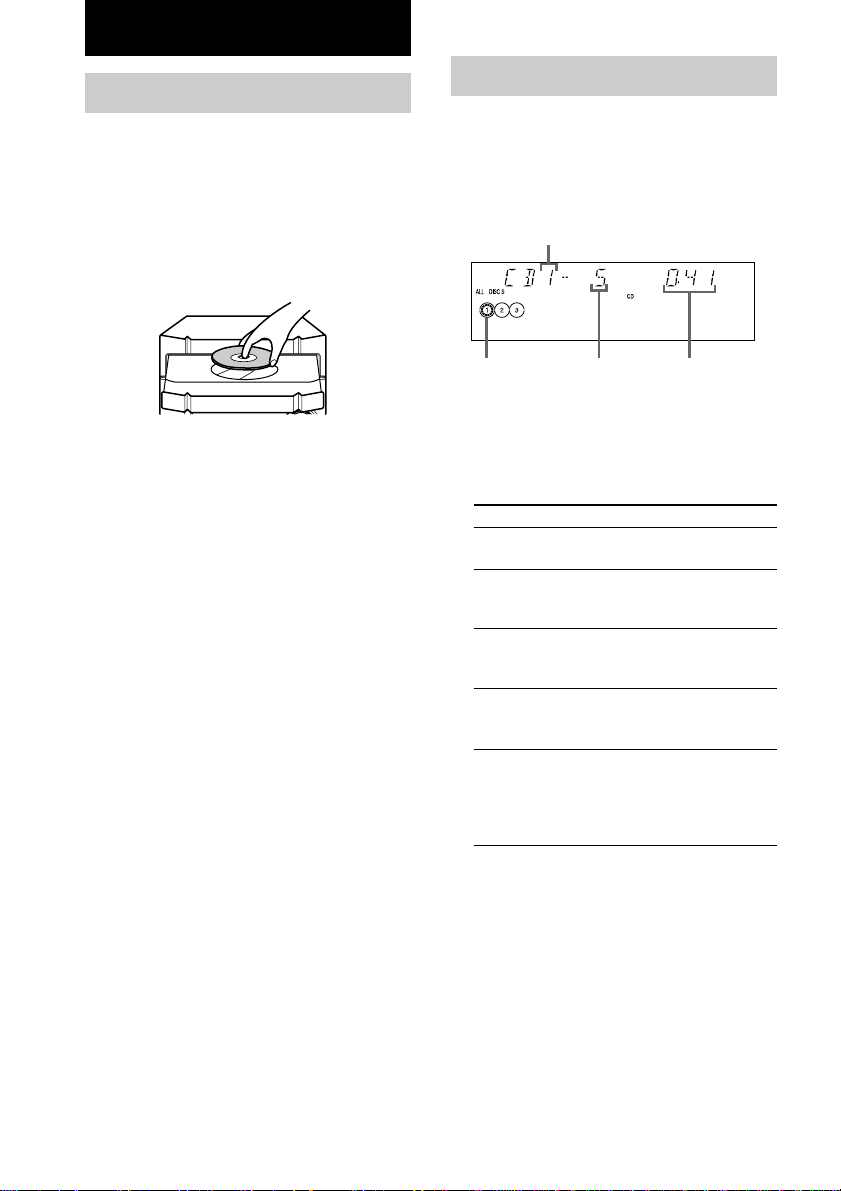
CD/VIDEO CD/MP3 file
Loading a disc
You can also load and play discs with MP3
files. See “Playing a disc with MP3 files” on
page 15 for MP3 files.
1 Press Z OPEN/CLOSE.
The disc tray opens.
2 Place a disc with the label side up on
the disc tray.
To insert additional discs, press DISC
SKIP/EX-CHANGE to rotate the disc tray.
3 Press Z OPEN/CLOSE to close the disc
tray.
Playing a CD
— Normal Play/Shuffle Play/Repeat
Play
This system lets you play the CD in different
play modes.
Disc tray number
Disc presence
indicator
1 Press CD.
2 Press PLAY MODE repeatedly in stop
mode until the mode you want appears
in the display.
Select To play
ALL DISCS
(Normal Play)
1DISC/ALBM
(Normal Play)
ALL DISCS
SHUF
(Shuffle Play)
1DISC SHUF/
ALBM SHUF
(Shuffle Play)
PGM
(Program Play)
Track number Playing time
All CDs in the disc tray
continuously.
The tracks on the CD you
have selected in original
order.
The tracks on all CDs in
random order.
The tracks on the CD you
have selected in random
order.
The tracks on all CDs in the
order you want them to be
played (see “Programing
VIDEO CD/CD tracks” on
page 12).
10
3 Press hH (or nN on the remote).
GB
Page 11
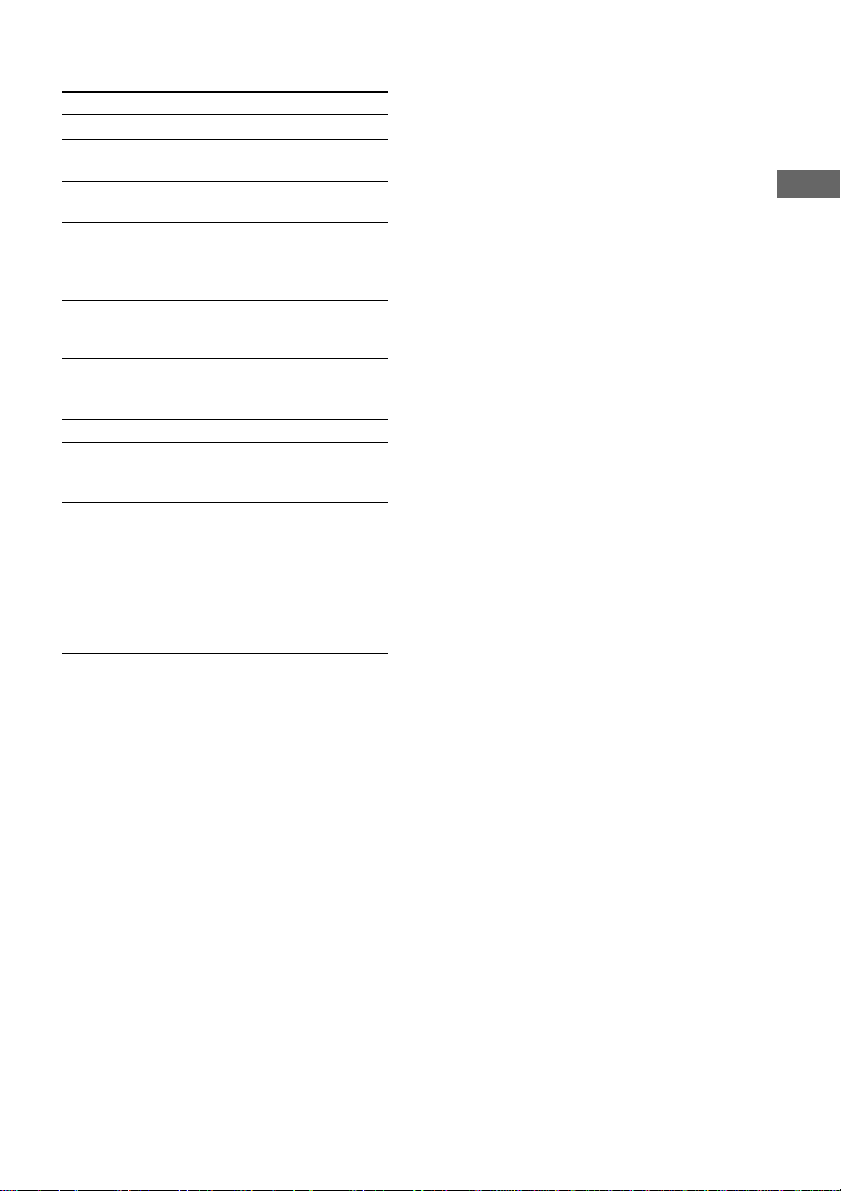
Other Operations
To Do this
Stop play Press x.
Pause Press X. Press again to resume
Select a track During play or pause, press >
Find a point
in a track
(Lock Search
Function)
Select a CD in
stop mode
Switch to CD
function from
another source
Remove a CD Press Z OPEN/CLOSE.
Exchange other
CDs while
playing
Play repeatedly
(Repeat Play)
play.
or ..
During play, press M or m.
At the desired point, press hH
(or nN on the remote) to stop
searching and start playback.
Press DISC 1 – 3*1 or DISC SKIP/
EX-CHANGE (or D.SKIP on the
remote).
Press DISC 1 – 3 (Automatic
Source Selection).
Press DISC SKIP/EX-CHANGE.
Press REPEAT during play until
“REP” or “REP 1” appears.
REP*2: For all the tracks on the
CD up to five times.
REP 1*3: For a single track only.
To cancel playing repeatedly, press
REPEAT until “REP” and
“REP 1” disappear.
Playing a track by entering the track
number
Press the number button(s) on the remote to
enter the track number of the track you want to
play.
To enter a track number over 10
1Press >10.
2Enter the corresponding digits.
To enter 0, press 10/0 instead.
Example:
To play track number 30, press >10, then 3 and
10/0.
CD/VIDEO CD/MP3 file
*1DISC 1 – 3 are not available when “ALL DISCS
SHUF” is selected.
*2You cannot select “REP” and “ALL DISCS
SHUF” at the same time.
*3When you select “REP 1”, that track is repeated
endlessly until “REP 1” is canceled.
Note
The play mode cannot be changed while playing a
disc. To change the play mode, press x first to stop
playing.
11
GB
Page 12
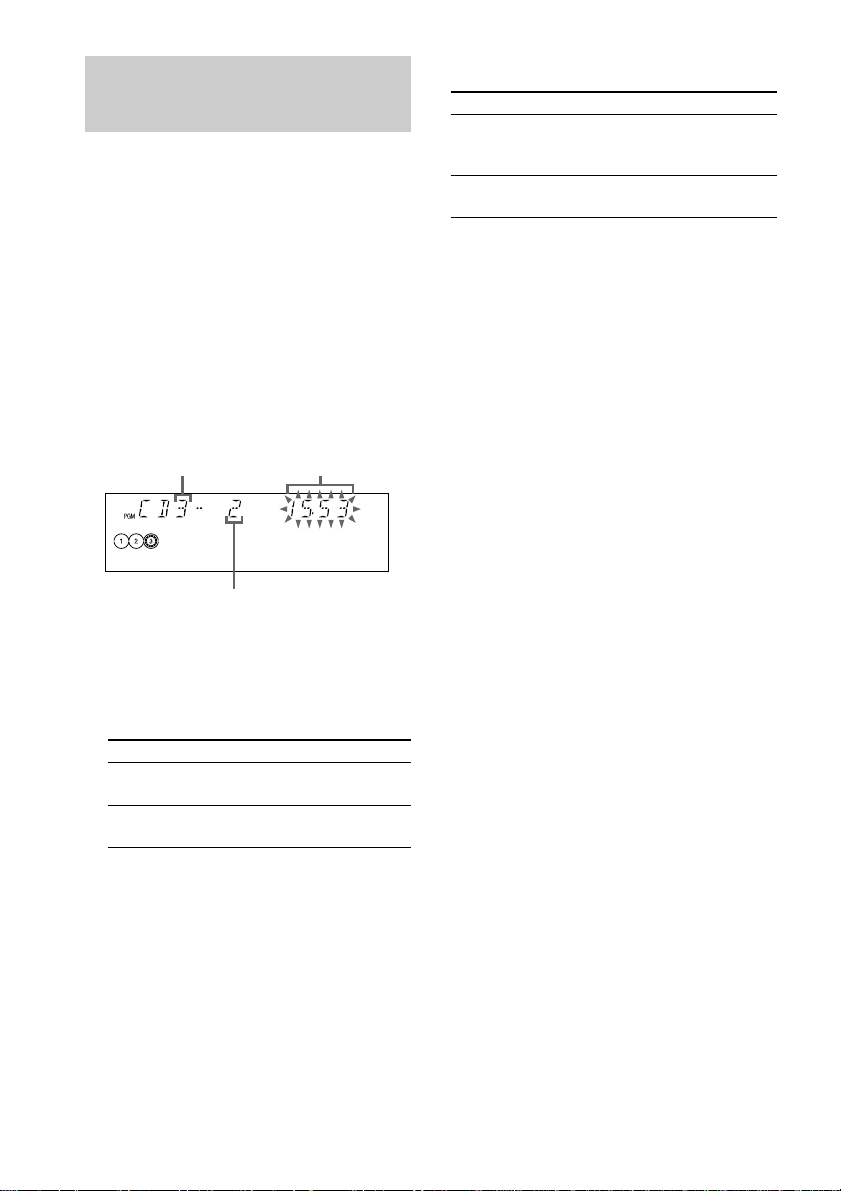
Programing VIDEO CD/CD tracks
— Program Play
You can make a program of up to 25 tracks
from all the CDs in the order you want to play
them.
1 Press CD.
2 Press PLAY MODE repeatedly in stop
mode until “PGM” appears in the
display.
3 Press one of DISC 1 – 3 to select a CD.
4 Press . or > until the desired
track appears in the display.
Disc tray number
Selected track number
5 Press ENTER.
The track is programed. The program step
number appears, followed by the total
playing time.
6 Program additional discs or tracks.
To program Repeat steps
Other tracks on the
same disc
Other tracks on other
discs
Total playing time
(including selected track)
4 and 5
3 to 5
Other Operations
To Do this
Cancel Program
Play
Clear a track from
the end of program
To program the MP3 files
After step 3, press ALBUM – or + repeatedly
until the folder you want appears, and then go
to step 4.
Tips
• The program you made remains after Program Play
finishes. To play the same program again, press CD,
then press hH (or nN on the remote).
•“– –.– –” appears when the total VIDEO CD/CD
program time exceeds 100 minutes, when you select
a VIDEO CD/CD track whose number is 21 or
over, or when you programed MP3 files.
Press PLAY MODE repeatedly
until “PGM” and “SHUF”
disappear.
Press CLEAR on the remote in
stop mode.
7 Press hH (or nN on the remote).
GB
12
Page 13
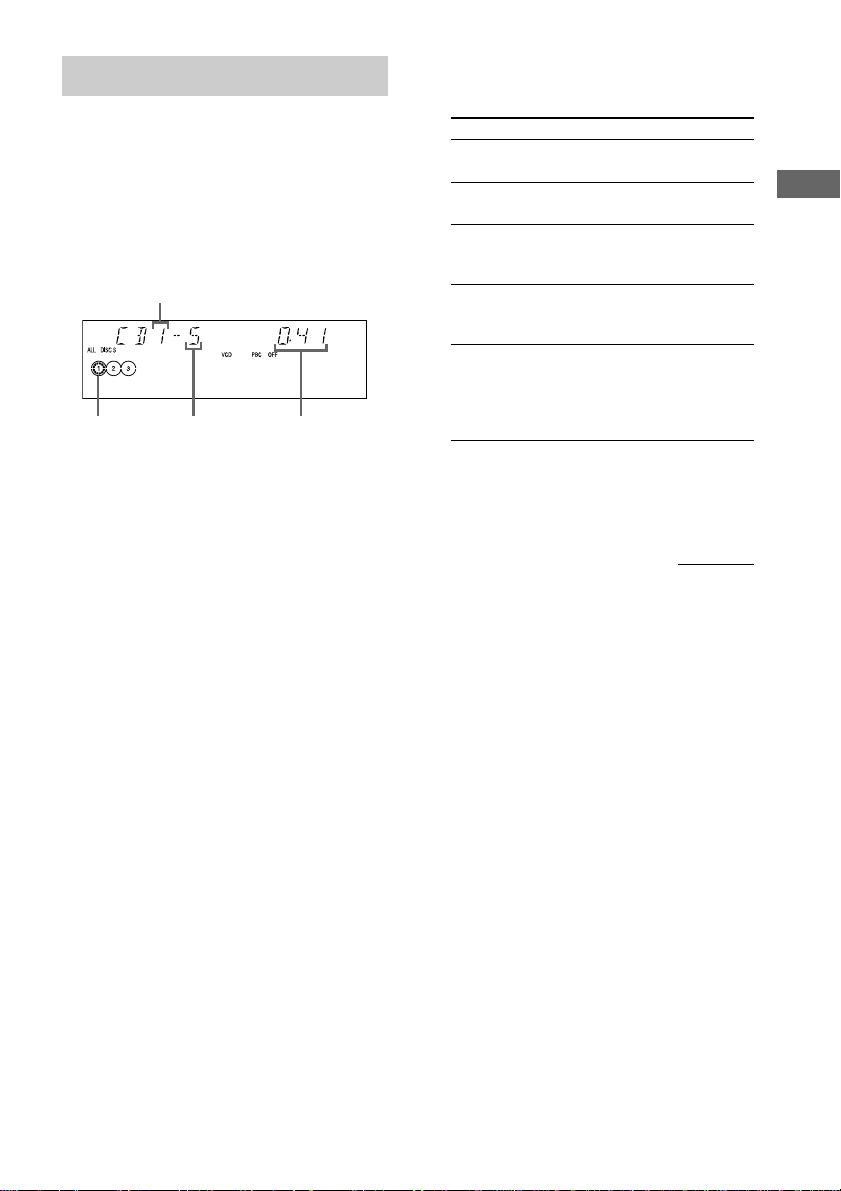
Playing a VIDEO CD
— Normal Play/Shuffle Play/Repeat Play
You can play both VIDEO CDs without PBC
functions (Ver. 1.1) and VIDEO CDs with PBC
functions (Ver. 2.0).
This system lets you play the VIDEO CD in
different play modes.
Disc tray number
Disc presence
indicator
1 Turn on your TV and select the video
input.
Refer to the operating instructions supplied
with your TV if you need help.
2 Press CD.
Track number
Playing time
3 Press PLAY MODE repeatedly in stop
mode until the mode you want appears
in the display.
Select To play
ALL DISCS*
(Normal Play)
1DISC/ALBM
(Normal Play)
ALL DISCS
SHUF
(Shuffle Play)
1DISC SHUF/
ALBM SHUF
(Shuffle Play)
PGM
(Program Play)
* Depending on VIDEO CDs with PBC functions
(Ver. 2.0), the disc does not change.
All VIDEO CDs in the disc
tray continuously.
The VIDEO CD you have
selected in original order.
The tracks on all VIDEO CDs
in random order.
The tracks on the VIDEO CD
you have selected in random
order.
The tracks on all VIDEO CDs
in the order you want them to
be played (see “Programing
VIDEO CD/CD tracks” on
page 12).
4 Press hH (or nN on the remote).
continued
CD/VIDEO CD/MP3 file
13
GB
Page 14
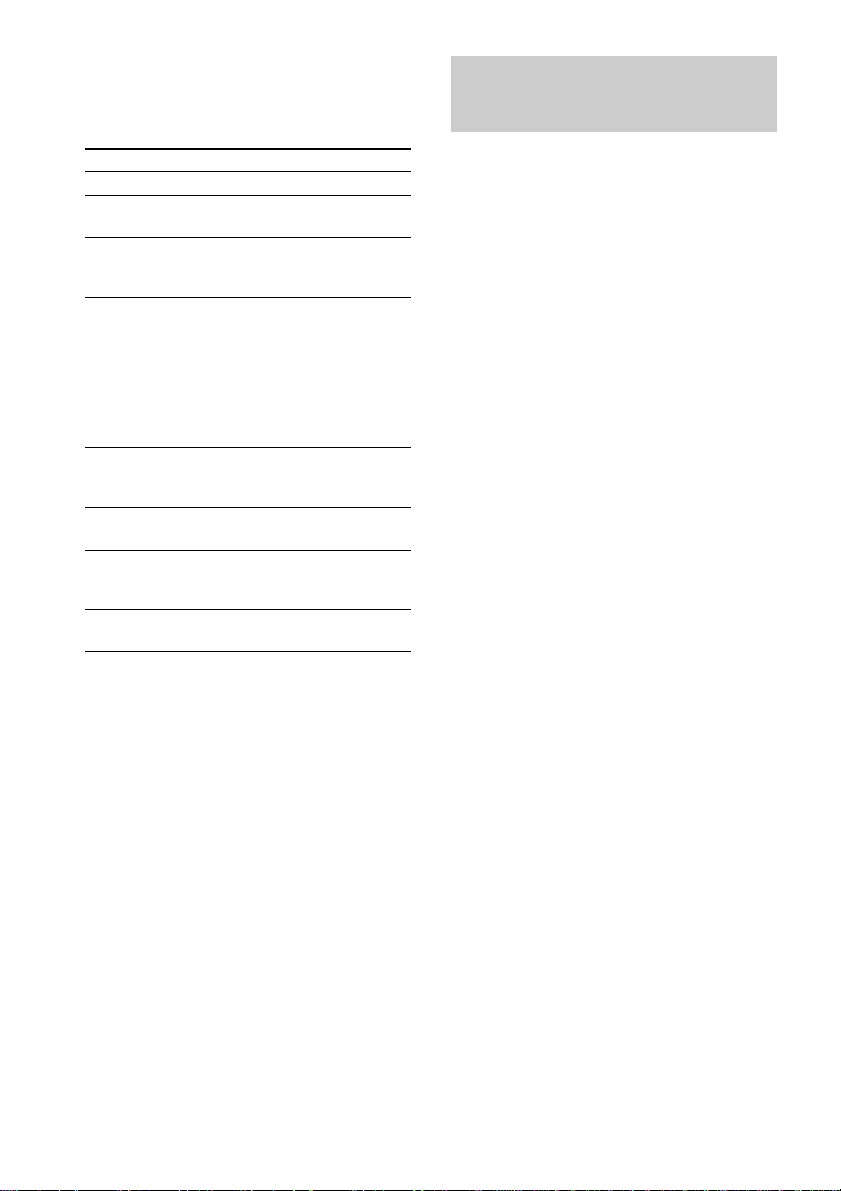
Playing a VIDEO CD (continued)
Playing a VIDEO CD with
Other Operations
To Do this
Stop play Press x.
Pause Press X*1. Press again to resume
Select a track
or scene*
Find a point in
a track or scene
(Lock Search
Function)
Select a VIDEO
CD in stop
mode
Remove the
VIDEO CD
Exchange other
VIDEO CDs
while playing
Play repeatedly
(Repeat Play)
*1There may be some disturbance in the video
image.
*2Only when setting the PBC function to off or when
playing VIDEO CDs without PBC functions (Ver.
1.1).
*3DISC 1 – 3 are not available when “ALL DISCS
SHUF” is selected.
*4You cannot select “REP 1” during playback of
VIDEO CDs with PBC functions (Ver. 2.0).
playback.
Press NEXT on the remote or >
2
to go forward, or press PREV on
the remote or . to go back.
Press m or M during playback.
Each time you press the button,
speed changes cyclically as
follows:
1 (slow) t 2 (normal) t 3 (high)
At the desired point, press hH
(or nN on the remote) to stop
searching and start playback.
Press DISC 1 – 3*3 or DISC SKIP/
EX-CHANGE (or D.SKIP on the
remote).
Press Z OPEN/CLOSE.
Press DISC SKIP/EX-CHANGE.
See page 11.*
4
PBC functions (Ver. 2.0)
— PBC Play
You can use menus on your TV screen to enjoy
the disc’s interactive software.
The menu format and structure will differ with
each disc.
1 Press CD.
2 Press hH (or nN on the remote)
to start playing a VIDEO CD with PBC
functions (Ver. 2.0).
The VIDEO CD and PBC indicators light
up and a PBC menu appears on your TV.
• VCD: Lights during playback of a
VIDEO CD.
• PBC: Lights during PBC playback of a
PBC compatible VIDEO CD (Ver. 2.0).
• PBC OFF: Lights when a PBC
compatible VIDEO CD (Ver. 2.0) is
played without using the PBC functions
(see “Cancel playback with PBC
functions (Ver. 2.0)” on page 15).
3 Press . or > repeatedly to select a
number from the menu, then press
ENTER (or SELECT on the remote).
4 Continue according to the instructions
on the menus to enjoy interactive
playback.
14
GB
Page 15

Other operations
To Do this
Stop play Press x.
Go to the next
menu page or
scene
Go back to the
previous menu
page or scene
Go back to the
previous menu
Cancel
playback with
PBC functions
(Ver. 2.0)
Play with PBC
functions (Ver. 2.0)
after cancellation
above
Select a menu
number using the
remote
Press NEXT on the remote.
Press PREV on the remote.
Press RETURN O on the
remote.
In stop mode, press . or
> to select the desired track,
then press ENTER (or SELECT
on the remote).
Also you can select the desired
track number using the number
buttons on the remote.
The PBC OFF indicator lights
up and playback begins from
the selected track.
Still images, such as the menu
screens, will not be shown.
In stop mode, press x.
Press the number buttons (see
“To enter a track number over
10” on page 11).
Playing a disc with MP3 files
About MP3 files
MP3 (MPEG 1 Audio Layer-3) is a standard
technology and format for compressing a sound
sequence. The file is compressed to about 1/10
of its original size. Sounds outside the range of
human hearing are compressed while the
sounds we can hear are not compressed.
Notes on discs
You can play MP3 files recorded on
CD-ROMs, CD-Rs (recordable CDs), and
CD-RWs (rewritable CDs).
The disc must be in the ISO 9660* level 1 or
level 2 format.
* ISO 9660 Format
The most common international standard for the
logical format of files and folders on a CD-ROM.
There are several specification levels. In Level 1,
file names must be in the 8.3 format (no more than
eight characters in the name, no more than three
characters in the extension “.MP3”) and in capital
letters. Folder names can be no longer than eight
characters. There can be no more than eight nested
folder levels. Level 2 specifications allow file
names and folder names up to 31 characters long.
CD/VIDEO CD/MP3 file
Tips
• When appears on the TV screen, you have
pressed an invalid button.
• When you press NEXT during menu playback or
while playing moving pictures, the next scene on
the disc appears. Also refer to the instructions
supplied with the disc.
— Normal Play/Shuffle Play/Repeat
Play
This system lets you play a disc with MP3 files
in different play modes.
Disc tray number
File number in
the current folder
Playing time
continued
15
GB
Page 16

Playing a disc with MP3 files
(continued)
1 Press CD.
2 Press PLAY MODE repeatedly in stop
mode until the mode you want appears
in the display.
Select To play
ALL DISCS
(Normal Play)
1DISC
(Normal Play)
ALBM
(Normal Play)
ALL DISCS SHUF
(Shuffle Play)
1DISC SHUF
(Shuffle Play)
ALBM SHUF
(Shuffle Play)
PGM
(Program Play)
All discs in the disc tray
continuously.
The files on the disc you
have selected in original
order.
The folder you have
selected in original order.
The files on all discs in
random order.
The files on the disc you
have selected in random
order.
The files in the folder you
have selected in random
order.
The files on all discs in the
order you want them to be
played (see “Programing
VIDEO CD/CD tracks” on
page 12).
3 Press hH (or nN on the remote).
Other Operations
To Do this
Stop play Press x.
Pause Press X. Press again to resume
Select a file During play or pause, press >
Select a folder of
MP3 files
Find a point*
in a file
(Lock Search
Function)
Select a disc in
stop mode
Switch to CD
function from
another source
Remove a disc Press Z OPEN/CLOSE.
Exchange other
discs while
playing
Play repeatedly
(Repeat Play)
play.
or ..
Press ALBUM – or + repeatedly
after step 2.
1
During play, press M or m.
At the desired point, press hH
(or nN on the remote) to stop
searching and start playback.
Press DISC 1 – 3*2 or DISC SKIP/
EX-CHANGE (or D.SKIP on the
remote).
Press DISC 1 – 3 (Automatic
Source Selection).
Press DISC SKIP/EX-CHANGE.
Press REPEAT during play until
“REP” or “REP 1” appears.
REP*3: For all the files on the disc
up to five times.
REP 1*4: For a single file only.
To cancel playing repeatedly, press
REPEAT until “REP” and
“REP 1” disappear.
16
*1You may not be able to search between multiple
files. Also, the time may not be displayed correctly
for some files.
*2DISC 1 – 3 are not available when “ALL DISCS
SHUF” is selected.
*3You cannot select “REP” and “ALL DISCS
SHUF” at the same time.
*4When you select “REP 1”, that file is repeated
endlessly until “REP 1” is canceled.
Tip
To select a file number using the remote, press
number buttons instead of step 3.
Example:
If the folder contains 100 files or more, to play file
number 100, press >10, then 1, and 10/0 twice.
GB
Page 17

Notes
• With formats other than ISO 9660 level 1 and 2,
folder names or file names may not be displayed
correctly.
• When naming, be sure to add the file extension
“MP3” to the file name.
• If you put the extension “MP3” to a file other than
MP3, the unit cannot recognize the file properly and
will generate random noise that could damage your
speakers.
• The following discs take a longer time to start
playback.
– a disc recorded with complicated tree structure.
• When the disc is inserted, the player reads all the
files on that disc. If there are many folders or nonMP3 files on the disc, it may take a long time for
play to begin or for the next MP3 file to start play.
• Do not save unnecessary folders or files other than
MP3 ones in the disc to be used for MP3 listening.
We recommend that you do not save other types of
files or unnecessary folders on a disc that has MP3
files.
• A folder that does not include an MP3 file is
skipped.
• Maximum folder number: 255 (including root
folder and empty folders)
• The maximum number of MP3 files and folders that
can be contained on a single disc is 512.
• When you store the files and folders in a tree
structure, files in a maximum of 8 leaves can be
played.
• MP3 files are played back in the order that they are
recorded on the disc.
• Depending on the encoding/writing software,
recording device, or the recording media used at the
time an MP3 file is recorded, you may encounter
such problems as disabled playback, sound
interruptions, and noise.
Locating a specific part of a VIDEO CD
— Time Search/Disc Digest
The TV screen must be ON to use these
functions. To cancel the PBC functions, see
“Cancel playback with PBC functions (Ver.
2.0)” on page 15. Use the remote.
To stop playback
Press x.
To enter 10 or over with the number
buttons
Press the number buttons on the remote (see
“To enter a track number over 10” on page 11).
Note
If you press SPECIAL MENU on the remote to
activate Time Search or Disc Digest in Program or
Shuffle Play mode, it becomes ALL DISCS (Normal
Play) mode.
continued
CD/VIDEO CD/MP3 file
17
GB
Page 18

Locating a specific part of a VIDEO
CD (continued)
Locating by elapsed time
from the beginning of the
disc
— Time Search
1 Press SPECIAL MENU on the remote in
stop mode.
2 Press 1 on the remote to select
“1) TIME SEARCH.”
3 Press the number buttons (1 – 10/0) on
the remote to enter the time (in
minutes) for the section you want.
To enter 10 minutes: Press 1 c 10/0.
The selected elapsed time appears on the
TV screen.
To reenter the time: Press CLEAR on the
remote, and then press the number buttons
again.
4 Press hH (or nN on the remote).
Playback starts from the selected time.
Locating the desired track
— Disc Digest
You can select the track you want by viewing
the first frame of each track. 9 different tracks
can be displayed on the TV screen at one time.
1 Press SPECIAL MENU on the remote in
stop mode.
2 Press 2 on the remote to select
“2) DISC DIGEST”.
The first frame of tracks 1 through 9 on the
current disc are displayed.
3 Press the number buttons (1 – 10/0) on
the remote to select the track you want.
To display the next 9 tracks
Press NEXT on the remote. The first frame of
tracks 10 through 18 are displayed.
When there are more tracks in the disc, “>”
appears in the upper right corner of the TV
screen.
To display previous tracks, press PREV on the
remote.
18
GB
Page 19

Resuming playback from
Adjusting the VCD picture
the point you stopped a
VIDEO CD
— Resume Play
The system memorizes the point where you
stopped the VIDEO CD so that you can resume
from that point.
Resume Play is not available for an audio CD
and a disc with MP3 files.
1 While playing a VIDEO CD, press x to
stop playback.
“RESUME” appears on your TV screen.
If “RESUME” does not appear, Resume
Play is not available.
2 Press hH (or nN on the remote).
The player starts playback from the point
you stopped the VIDEO CD in step 1.
To view from the beginning of the
VIDEO CD
When “RESUME” appears on your TV screen,
press x, then press hH (or nN on the
remote).
Notes
• Resume Play is not available in the Digest, Shuffle,
or Program Play modes.
• Depending on where you stopped the VIDEO CD,
the player may resume playback from a different
point.
• Resume Play is canceled when:
– you press the number buttons, PLAY MODE, x,
DISC SKIP/EX-CHANGE (or D.SKIP on the
remote), or ./>.
– you remove the VIDEO CD.
– you turn off the system.
– you change the function.
– you unplug the AC power cord.
— Picture Effect
You can adjust the hue and sharpness of the
VCD picture.
1 Press PICTURE EFFECT during
playback.
2 Press b or B repeatedly to adjust the
hue.
3 Press v or V repeatedly to adjust the
sharpness.
4 Press ENTER or PICTURE EFFECT.
Tip
The hue and sharpness can be adjusted in 11 steps
(from –5 to +5).
CD/VIDEO CD/MP3 file
19
GB
Page 20

Tuner
Presetting radio stations
Setting presets through
automatic tuning
You can preset up to 20 FM stations and 10
AM stations. You can then tune in any of those
stations simply by selecting the corresponding
preset number.
There are two ways to store the station presets.
To Method
Automatically tune in
all of the stations that
can be received in
your area and then
store them manually
Manually tune in and
store the radio
frequency of your
favorite stations
Automatic Tuning Preset
Manual Tuning Preset
1 Press TUNER/BAND repeatedly to
select “FM” or “AM”.
2 Press and hold – or + (or TUNING – or +
on the remote) until the frequency
indication starts to change, then
release it.
Scanning stops automatically when the
system tunes in a station. “TUNED” and
“STEREO” (for an FM stereo program)
appear.
If “TUNED” does not appear and the
scanning does not stop
Set the frequency of the desired radio
station as described in steps 2 through 6 of
“Setting presets through manual tuning” on
page 21.
3 Press TUNER MEMORY.
A preset number appears in the display.
The stations are stored from preset number
1.
Preset number
4 Press . or > (or PRESET – or +
on the remote) repeatedly to select the
desired preset number.
5 Press ENTER.
6 Repeat steps 1 to 5 to store other
stations.
20
GB
Page 21

Setting presets through
manual tuning
1 Press TUNER/BAND repeatedly to
select “FM” or “AM”.
2 Press – or + (or TUNING – or + on the
remote) repeatedly to tune in the
desired station.
3 Press TUNER MEMORY.
A preset number appears in the display.
The stations are stored from preset number
1.
4 Press . or > (or PRESET – or +
on the remote) repeatedly to select the
desired preset number.
5 Press ENTER.
6 Repeat steps 1 to 5 to store other
stations.
Other Operations
To Do this
Tune in a station
with a weak
signal
Set another
station to an
existing preset
number
To change the AM tuning interval
(except for the Middle Eastern and
Philippine models)
The AM tuning interval is factory-set to 9 kHz
(10 kHz in some areas). To change the AM
tuning interval, tune in any AM station first,
then turn off the system. While holding down
ENTER, turn the system back on. When you
change the interval, all the AM preset stations
are erased. To reset the interval, repeat the
same procedure.
Note
You cannot change the AM tuning interval in the
Power Saving Mode.
Tips
• The preset stations are retained for half a day even
if you disconnect the power cord or if a power
failure occurs.
• To improve broadcast reception, reorient or move
the supplied antenna near a window or outdoors.
Follow the procedure described in
“Setting presets through manual
tuning”.
Start over from step 1. After step
3, press . or > (or PRESET
– or + on the remote) repeatedly to
select the preset number you want
to store the other station.
Tuner
21
GB
Page 22

Listening to the radio
You can listen to a radio station either by
selecting a preset station, or by manually tuning
in the station.
Listening to a preset station
— Preset Tuning
Preset radio stations in the tuner’s memory first
(see “Presetting radio stations” on page 20).
1 Press TUNER/BAND repeatedly to
select “FM” or “AM”.
2 Press . or > (or PRESET – or + on
the remote) repeatedly to select the
desired preset station.
Preset number Frequency
Listening to non-preset radio
station
— Manual Tuning
1 Press TUNER/BAND repeatedly to
select “FM” or “AM”.
2 Press – or + (or TUNING – or + on the
remote) repeatedly to tune in the
desired station.
Tips
• When an FM stereo program has static noise, press
FM MODE repeatedly until “MONO” appears.
There will be no stereo effect, but the reception will
improve.
• To improve broadcast reception, adjust the supplied
antennas.
• Press and hold – or + (or TUNING – or + on the
remote). The frequency indication changes and
scanning stops when the system tunes in a station
(Automatic Tuning).
• To record from the radio, see “Recording to a tape”
on page 24 or “Timer-recording radio programs” on
page 25.
Note
When “CD” is selected as the current function and
TUNER/BAND is pressed to select “TUNER”, it may
take some time to switch the function.
22
GB
Page 23

Tape
Loading a tape
1 Press TAPE A/B repeatedly to select
deck A or B.
2 Press Z.
3 Insert a tape in deck A or B with the
side you want to play/record facing
forward.
With the side
you want to
play/record
facing forward.
Playing a tape
You can use TYPE I (normal) tape.
1 Load a tape.
2 Press DIRECTION repeatedly to select
g to play one side. Select j*1 to
play both sides.
To play both decks in succession, select
“RELAY” (Relay Play)*2.
3 Press hH (or nN on the remote).
Press hH (or nN on the remote)
again to play the reverse side. The tape
starts playing.
Tape presence indicator
Other Operations
To Do this
Stop play Press x.
Pause Press X. Press again to
Fast-forward or rewind Press m or M.
Remove the cassette
Searching for the beginning of the
current or the next track (AMS)*
To go forward
Press > during playback when N lights in
the display.
“TAPE A (or TAPE B) >>> +1” appears.
Press . during playback when n lights in
the display.
“TAPE A (or TAPE B) <<< +1” appears.
To go back
Press . during playback when N lights in
the display.
“TAPE A (or TAPE B) <<< –1” appears.
Press > during playback when n lights in
the display.
“TAPE A (or TAPE B) >>> –1” appears.
* AMS (Automatic Music Sensor)
Tip
When a tape is inserted, corresponding forward/
reverse indicators light.
Note
The AMS function may not operate correctly under
the following circumstances:
– When the unrecorded space between songs is less
than 4 seconds long.
– When the system is placed near a television.
resume play.
Press Z.
Tape
*1The deck stops automatically after repeating the
sequence five times.
*2Relay Play always follows this cyclic sequence up
to five times, then stops:
Deck A (front side) t Deck A (reverse side)
t Deck B (front side) t Deck B (reverse side)
23
GB
Page 24

Recording to a tape
— CD Synchro Recording/Recording Manually/Program Edit
You can record from a disc, tape (or connected components) or radio. You can use TYPE I (normal)
tapes. The recording level is adjusted automatically.
Steps Recording from a disc
(CD Synchro Recording)
Recording from a disc/tape/radio
manually
1 Load a recordable tape into deck B.
2 Press CD.
3 Load the disc you want to record.
Press CD, TAPE A/B or TUNER/BAND.
Load the disc or tape (or other audio
source), or tune in the station you want
to record.
4 Press CD SYNC. Press REC PAUSE/START.
Deck B stands by for recording.
“REC” flashes.
5 Press DIRECTION repeatedly to select g to record on one side. Select j
(or RELAY) to record on both sides.
6 Press REC PAUSE/START.
Recording starts.
To stop recording
Press x.
Tips
• If you want to record from the reverse side, press
TAPE A/B to select deck B after step 1. Press
hH (or nN on the remote) to start playback
of the reverse side, then press x to start recording.
The TAPE B reverse indicator lights up.
• When you record on both sides, be sure to start
from the front side. If you start from the reverse
side, recording stops at the end of the reverse side.
• For recording from the radio:
If noise is heard while recording from the radio,
move the respective antenna to reduce the noise.
Press REC PAUSE/START, and then start
playing the desired source to record.
Note
You cannot listen to other sources while recording.
24
GB
Page 25

Recording a CD by specifying
track order
— Program Edit
Timer-recording radio programs
When programing, make sure the playing time
for each side do not exceed the length of one
side of the tape.
1 Load a disc and load a recordable tape
into deck B.
2 Program disc tracks following step 1 to
6 in “Programing VIDEO CD/CD tracks”
on page 12.
3 Press CD SYNC.
Deck B stands by to record in the direction
of the indicator on hH (the right
indicator lights to record on the forward
side and the left indicator lights to record on
the reverse side). The disc player stands by
for playback.
4 Press DIRECTION repeatedly to select
g to record on one side. Select j
(or RELAY) to record on both sides.
5 Press REC PAUSE/START.
Recording starts.
To record a disc with MP3 files by
specifying folder/file order
After step 1, program the MP3 files following
the procedures in “To program the MP3 files”
on page 12, then proceed to step 3 above.
Tip
To check the required tape length for recording a disc,
press EDIT until “EDIT” flashes after you have
loaded disc and pressed CD. The required tape length
for the currently selected CD appears after the total
playing time for side A and side B appears
respectively (Tape Select Edit).
Note
You cannot use Tape Select Edit for discs containing
over 20 tracks or MP3 files.
You can record a preset radio station from a
specified time.
To timer-record, you must first preset the radio
station (see “Presetting radio stations” on
page 20) and set the clock (see “Setting the
clock” on page 9).
1 Tune in the preset radio station (see
“Listening to the radio” on page 22).
2 Press CLOCK/TIMER SET on the
remote.
“DAILY 1 SET” appears.
3 Press v or V repeatedly to select “REC
SET”, then press ENTER.
“ON” appears and the hour indication
flashes.
4 Set the time to start recording.
Press v or V repeatedly to set the hour,
then press B.
The minute indication starts flashing.
Press v or V repeatedly to set the minute,
then press ENTER.
5 Repeat step 4 to set the time to stop
recording.
The start time appears, followed by the stop
time, the preset radio station to be recorded
(e.g., “TUNER FM 5”), then the original
display appears.
6 Load a recordable tape into deck B.
7 Press ?/1 to turn off the system.
When the recording starts, the volume level
is set to the minimum.
continued
Tape
25
GB
Page 26

Timer-recording radio programs
(continued)
Other Operations
To Do this
Check the setting Press CLOCK/TIMER SELECT
on the remote and press v or V
repeatedly to select “REC
SELECT”. Then, press ENTER.
Change the setting Start over from step 1.
Cancel the timer Press CLOCK/TIMER SELECT
on the remote and press v or V
repeatedly to select “TIMER
OFF”, then press ENTER.
Notes
• The system turns on 15 seconds before the preset
time.
• If the system is on at the preset time, the recording
will not be made.
• When you used the Sleep Timer, Daily Timer and
Timer recording will not turn on the system until
the Sleep Timer turns it off.
• You cannot activate Daily Timer and Timer-
recording at the same time.
Sound Adjustment
Adjusting the sound
You can reinforce the bass and create a more
powerful sound.
The GROOVE setting is ideal for music
sources, and the V-GROOVE setting is ideal
for video sources (movies, VCDs).
Press GROOVE.
Each time you press the button, the display
changes cyclically as follows:
GROOVE ON* t V-GROOVE ON*
t GROOVE OFF
* The volume switches to power mode, the equalizer
curve changes, and the “GROOVE” or
“V GROOVE” lights up.
26
GB
Page 27

Selecting the sound effect
Adjusting the graphic
Selecting the effect from the music
menu
Press MUSIC EQ, MOVIE EQ or GAME EQ
repeatedly to select the preset you desire.
The preset name appears in the display.
See the chart “Sound effect options”.
To cancel the effect
Press EFFECT ON/OFF repeatedly until
“EFFECT OFF” appears in the display.
Sound effect options
“SURR” appears if you select an effect with
surround effects.
MUSIC EQ
Effect
ROCK
POP
JAZZ
DANCE
SOUL
ORIENTAL
MOVIE EQ
Effect
ACTION
DRAMA
MUSICAL
GAME EQ
Effect
ADVENTURE
ARCADE
RACING
Standard music sources
Soundtracks and special listening
situations
PlayStation 1, 2 and other video
game music sources
equalizer and storing
You can adjust the sound by raising or
lowering the levels of specific frequency
ranges, then store up to three personal files
(P FILE) in the memory.
Select the audio emphasis you want for your
basic sound first.
1 Press b or B repeatedly to select a
frequency band, then press v or V to
adjust the level.
Frequency band Frequency level
2 Press and hold P FILE.
A personal file number appears in the
display.
3 Press P FILE repeatedly to select
P FILE 1 – 3 where you want to store
the equalizer setting.
4 Press ENTER.
“COMPLETE” appears.
This setting is automatically stored as the
personal file you selected in step 3.
Other Operations
To Press
Call up a
personal file
Cancel a
personal file
P FILE repeatedly to select the
desired personal file number.
EFFECT ON/OFF repeatedly
until “EFFECT OFF” appears in
the display.
Sound Adjustment
27
GB
Page 28

Selecting the surround
Display
effect
Press CINEMA SPACE on the remote
repeatedly to turn the surround effect on
or off.
Each time you press the button, the display
changes as follows:
C.SPACE LOW* t C.SPACE MID* t
C.SPACE HIGH* t SURR ON (on) t
SURR OFF (off)
* CINEMA SPACE is the surround effect for movies.
Note
When you select other sound effects, the surround
effect will be canceled.
Selecting the surround system
(MHC-RV6 only)
Press SURROUND SPEAKER MODE to
select the sound mode you want.
LINK : Reproduces the same sound with the
different output level.
MATRIX SURR : Reproduces only the
reverberation components with the vocals
removed.
Note
The MHC-RV5 remote has the above button, but the
function is inactive.
Turning off the display
— Power Saving Mode
The demonstration display (display window
and buttons lighting and flashing even when
the system power is off) and the clock display
can be turned off to minimize the amount of
power consumed during standby (Power
Saving Mode).
Press DISPLAY repeatedly while the
system is off until the demonstration
display or the clock display disappears.
To cancel the Power Saving Mode
Press DISPLAY while the system is off. Each
time you press the button, the display switches
cyclically as follows:
Demonstration display t Clock display* t
No display (Power Saving Mode)
* The clock is displayed only if you set the clock.
Tip
The timer continues to operate in Power Saving
Mode.
Note
You cannot perform the following operations in
Power Saving Mode.
— setting the clock
— changing the AM tuning interval (except for
Middle Eastern and Philippine models)
— turning on the system by pressing the function
buttons
— switching the MD (VIDEO) function
28
GB
Page 29

Using the display
You can check the remaining time of the
current track or the entire CD.
When a CD-TEXT disc or a disc with MP3
files is loaded, you can also check the
information recorded on the disc, such as the
titles.
Checking the remaining time
Press DISPLAY repeatedly during Normal
playback.
Each time you press the button the display
changes cyclically as follows:
CD/VIDEO CD without PBC function
(Ver. 1.1)
Elapsed playing time of the current track t
Remaining time of the current track*
Remaining time of the disc*2 t Track title of
CD-TEXT disc*3 or file name of MP3 file t
Folder name of MP3 file (for a few seconds)*
t Clock display (for eight seconds) t Effect
status
*1“– –.– –” appears when playing the program
containing more than 20 tracks or 100 minutes, or
MP3 files.
*2“– –.– –” appears in ALL DISCS, SHUFFLE or
PROGRAM mode or when playing back MP3
files.
*3When the CD contains more than 20 tracks,
CD-TEXT is not displayed from track 21 on.
*4Only for MP3 files.
VIDEO CD with PBC (Ver. 2.0)
Elapsed playing time of the current track* t
Clock display (for eight seconds) t Effect
status
* The elapsed playing time may not be displayed in
some cases such as during still image playback.
1
t
Checking the total playing
time
Press DISPLAY repeatedly in stop mode.
Each time you press the button, the display
changes cyclically as follows:
Total number of tracks or albums and total
playing time*
1
t Disc title*2 or title name of
the current folder*3 t Clock display (for eight
seconds) t Effect status
*1The total playing time is not displayed for a disc
with MP3 files.
*2With CD-TEXT discs (certain characters cannot be
displayed) or a disc with MP3 files. When the CD
contains more than 20 tracks, CD-TEXT is not
displayed from track 21 on.
*3Only for MP3 files.
Depending on the disc, some information may not
appear.
Note
The display contents change according to the Play
Mode.
4
Adjusting the brightness of the display
Press DIMMER on the remote.
Each time you press the button, the display
changes cyclically as follows:
DIMMER 1 t DIMMER 2 t DIMMER 3
t DIMMER OFF
Display
29
GB
Page 30

Using the on-screen display
You can check the current operating status and
disc information of VIDEO CDs or audio CDs
during playback or in stop mode. Depending on
conditions, some items are displayed and others
are not.
Press ON SCREEN on the remote.
Each time you press this button, the on-screen
display changes cyclically as follows:
ON SCREEN 1 t ON SCREEN 2 t ON
SCREEN OFF*
* No display (except for Time Search/Disc Digest)
ON SCREEN display 1, 2
RESUME
KARAOKE PON
CONTINUE
HAPPINESS
UNDO
GETAWAY
NEVER IN WINTER
PARADISE
FUSSY YOU
SPLASHDOWN
LOVE OUTLINED
MP3
DISC 1
21
1
While the deck is: Displayed
In stop mode “RESUME” or no display
During playback Current disc and track
number
2KARAOKE effect status
3Play mode (
Album) or “AUTO PBC”*
* “AUTO PBC” appears for a VIDEO CD with PBC
functions.
All discs / One disc /
STOP
25: 40
REPEAT 1
4
While the deck is: Displayed
In stop mode of a
disc with MP3 files
In Program Play
mode
During playback of a
disc with MP3 files*
In other conditions No display
* When the MP3 file information includes an ID3
tag, the on-screen display information may differ
from the ID3 information shown on the system
display in order to display the file name.
Folder name
Programed disc and track
number
Current folder name and file
name
5
While the deck is: Displayed
During playback Elapsed time of the current
In stop mode STOP
track
6
While the deck is: Displayed
In stop mode Total playing time of the
* In Program Play mode, total playing time of the
program appears.
current disc*
7“REPEAT”, “REPEAT 1” or no display
8Key control level or no display
Notes
• Check to make sure that ON SCREEN OFF is
selected when recording a video signal played back
by this system onto a video tape, etc. Otherwise the
display information will also be recorded onto the
video tape.
• Noise may be heard when switching the on-screen
display.
30
GB
Page 31

Other Features
Enhancing video game
sound
— Game Sync
You need to connect a video game machine
(see “Hooking up optional components” on
page 35).
Press GAME.
Tips
• In the standby mode, the system automatically turns
on.
• The GAME EQ is automatically selected.
• These operations cannot be performed in the Power
Saving Mode.
Mixing video game sound
with other sound source
— Game Mixing
1 Select the desired source sound.
2 Press GAME MIXING.
Each time you press the button, the level of the
game sound changes cyclically as follows:
MIXING LOW t MIXING MID t
MIXING HIGH t MIXING OFF
Tips
• The GAME MIXING indicator lights up while
Game Mixing is activated.
• Once Game Mixing is activated, it will remain
active while the power is on even if the source
sound is changed.
Notes
• If you start recording while Game Mixing is
activated, Game Mixing is canceled. To record the
mixed sound, press GAME MIXING after step 5 of
“Recording from a disc/tape/radio manually” on
page 24, and then press REC PAUSE/START to
start the recording.
• This system outputs the video signal from the
GAME INPUT jack while GAME MIXING is
activated.
Changing the spectrum analyzer display
Press SPECTRUM.
Each time you press the button, the display
changes cyclically as follows:
PATTERN 1 t PATTERN 2* t PATTERN
3 t PATTERN OFF (No display)
* “PATTERN 2” may not be displayed according to
the audio signal.
Singing along: Karaoke
You can sing along with any stereo CD by
turning down the singer’s voice. You need to
connect an optional microphone.
1 Turn MIC LEVEL to MIN to turn down
the microphone control level.
2 Connect an optional microphone to
MIC.
3 Press KARAOKE PON repeatedly to
obtain the karaoke effect you desire.
Each time you press the button, the display
changes cyclically as follows:
KARAOKE PON t MPX R t MPX L
t Effect status*
* KARAOKE PON is canceled.
To sing karaoke of multiplex CD, select
“MPX R” or “MPX L”.
4 Start playing the music.
5 Adjust the microphone volume by
turning MIC LEVEL.
continued
Other Features
31
GB
Page 32

Singing along: Karaoke (continued)
Mixing and recording sounds
Other Operations
To Do this
Use VIDEO
CDs
Cancel karaoke
mode
Adjust the
microphone
echo
Adjust the key* Press KEY CONTROL # or 2 on
* This function is not available on MP3 files.
Notes
• With some songs, vocals may not be canceled when
you select “KARAOKE PON”.
• During KARAOKE PON, equalizer and surround
settings cannot be changed.
• If you press MUSIC EQ, MOVIE EQ, GAME EQ
or EFFECT ON/OFF or recall a sound effect, the
karaoke mode is canceled.
• The instrumental sound may be reduced as well as
the singer’s voice when the sound is recorded in
monaural.
• The singer’s voice may not be reduced when:
– only a few instruments are playing.
– a duet is being played.
– the source has strong echoes or chorus.
– the singer’s voice deviates from the center.
– the voice on the source is singing in high soprano
or tenor.
Turn on your TV and switch it to
the appropriate video input.
Turn MIC LEVEL to MIN and
disconnect the microphone from
MIC, then press KARAOKE PON
on the remote repeatedly until
“m” disappears.
Turn ECHO LEVEL to adjust the
echo effect. To cancel the echoing,
turn ECHO LEVEL to MIN.
the remote to suit your vocal
range.
You can adjust the key higher or
lower in 13 halftone steps (26 –
#6).
This function cannot be used with
the tape deck and a disc with MP3
files.
1 Do the procedure for “Singing along”
(steps 1 through 5). Then, load a
recordable tape in deck B.
2 Press the function button of the source
you want to record (e.g., CD).
When you want to record from TAPE A,
press TAPE A/B repeatedly until TAPE A
is selected.
3 Press REC PAUSE/START.
Deck B stands by for recording. “REC”
flashes.
4 Press DIRECTION repeatedly to select
g to record on one side. Select j
(or RELAY) to record on both sides.
5 Press REC PAUSE/START and then
press hH (or nN on the remote)
to start playing the source to be
recorded.
Start singing along with the music.
To stop recording
Press x.
Tips
• If acoustic feedback (howling) occurs, move the
microphone away from the speakers or change the
direction of the microphone.
• If you want to record your voice through the
microphone only, you can do so by selecting the
CD function and not playing a CD.
• When high level sound signals are input, the system
automatically adjusts the recording level to prevent
distortion of the recorded sound signal (Auto Level
Control function).
32
GB
Page 33

Falling asleep to music
Waking up to music
— Sleep Timer
You can set the system to turn off after a
certain time, so that you can fall asleep to
music.
Press SLEEP on the remote.
Each time you press the button, the minute
display (the turn-off time) changes cyclically as
follows:
AUTO* t 90 MIN t 80 MIN t 70 MIN
t … t 10 MIN t OFF
* The system turns off when the current CD or tape
finishes playback (for up to 100 minutes).
Other Operations
To Press
Check the
remaining time
Change the
time to turn off
Cancel the Sleep
Timer function
SLEEP on the remote once.
SLEEP on the remote repeatedly
to select the time you want.
SLEEP on the remote repeatedly
until “SLEEP OFF” appears.
— Daily Timer
You can wake up to music at a preset time.
Make sure you have set the clock (see “Setting
the clock” on page 9).
1 Prepare the music source you want to
play.
• Disc: Load a disc. To start from a
specific track, make a program (see
“Programing VIDEO CD/CD tracks” on
page 12).
• Tape: Load a tape with the side you
want to play facing forward.
• Radio: Tune in the preset station you
want (see “Listening to the radio” on
page 22).
2 Adjust the volume.
3 Press CLOCK/TIMER SET on the
remote.
“DAILY 1 SET” appears.
4 Press v or V repeatedly to select
“DAILY 1 (or 2) SET”, then press
ENTER.
“ON” appears and the hour indication
flashes.
continued
Other Features
33
GB
Page 34

Waking up to music (continued)
Other Operations
5 Set the time to start playing.
Press v or V repeatedly to set the hour,
then press B.
The minute indication flashes.
Press v or V repeatedly to set the minute,
then press ENTER.
The hour indication flashes again.
6 Repeat step 5 to set the time to stop
playback.
7 Press v or V repeatedly until the music
source you want appears.
The indication changes as follows:
t
TUNER y CD PLAY
t
TAPE PLAY
T
T
8 Press ENTER.
The type of timer (DAILY 1 or DAILY 2),
followed by the start time, stop time, and
the music source appear, then the original
display appears.
9 Press ?/1 to turn off the system.
To Do this
Check the setting Press CLOCK/TIMER
SELECT on the remote and
press v or V repeatedly to
select the respective mode
(DAILY 1 or DAILY 2), then
press ENTER.
Change the setting Start over from step 1.
Cancel the timer Press CLOCK/TIMER
SELECT on the remote and
press v or V repeatedly to
select “TIMER OFF”, then
press ENTER.
Tip
The system turns on 15 seconds before the preset
time.
Notes
• You cannot activate DAILY 1 and DAILY 2 Timer
at the same time.
• When you use the Sleep Timer, the Daily Timer
will not turn on the system until the Sleep Timer
turns it off.
• You cannot activate Daily Timer and Timer-
recording at the same time.
• If the system is on at the preset time, you cannot
activate the Daily Timer.
34
GB
Page 35

Optional Components
Hooking up optional components
To enhance your system, you can connect optional components. Refer to the operating instructions
provided with each component.
Video game machine
From the audio and video output of
the video game machine
To the digital input jack of the
MD deck or VCR
MD deck or VCR
A GAME INPUT (VIDEO) jack
Use a video cable (not supplied) to connect the
video output of the optional video game
machine to this jack.
B GAME INPUT (AUDIO) jacks
Use audio cords (not supplied) to connect the
audio output of the optional video game
machine to these jacks. You can then output
audio through this system.
Note
To enjoy video game sound, see “Enhancing video
game sound” on page 31, or see “Selecting the sound
effect” on page 27 for video game sound effects.
Optional TV
To the video input of a TV
Optional Components
From the audio output of the
MD deck or VCR
MD deck or VCR
C MD (VIDEO) OUT jacks
Use audio cords (not supplied) to connect the
audio input of the optional component (such as
MD deck or VCR) to these jacks. You can then
make an analog recording from this system.
D MD (VIDEO) IN jacks
Use audio cords (not supplied) to connect the
audio output of the optional component (such
as MD deck or VCR) to these jacks. You can
then output audio through this system.
E VIDEO OUT jack
Use the supplied video cable to connect the
video input of the TV to this jack.
continued
35
GB
Page 36

Hooking up optional components
(continued)
Notes
• The video game machine image may appear on the
TV screen even if the system is turned off.
• See “Selecting the sound effect” on page 27 for
video game sound effects.
• If you press GAME while the system is off, the
system turns on, the function switches to GAME,
and the equalizer also switches to the GAME EQ
(previously selected effect).
• If you press GAME while the system is on, the
function switches to GAME and the equalizer
automatically switches to the GAME EQ
(previously selected effect).
Listening to audio from a connected component
Recording on a connected component
Making an analog recording
on an MD
1 Connect an optional audio cable.
See “Hooking up optional components” on
page 35.
2 Start recording.
Refer to the operating instructions provided
with the connected component.
Making an analog recording
from a VIDEO CD to a video
tape
Listening to a connected MD
deck
1 Connect the audio cords.
See “Hooking up optional components” on
page 35.
2 Press MD (VIDEO).
Start playing the connected component.
Listening to a connected VCR
1 Connect the audio cords.
See “Hooking up optional components” on
page 35.
2 Press MD (VIDEO).
Hold down MD (VIDEO) and press ?/1.
This switches the “MD” function to
“VIDEO”. Once you enable the “VIDEO”
function, just press MD (VIDEO).
Notes
• If you cannot select “MD” when you press MD
(VIDEO), press ?/1 while holding down MD
(VIDEO) when the system is on. “VIDEO” will be
switched to “MD”. To return to “VIDEO”, do the
same procedure.
• When you connect a VIDEO CD deck, set to “MD”.
1 Connect an optional audio cable from
the MD/VIDEO (AUDIO) OUT jacks and
the supplied video cable from the
VIDEO OUT jack to your VCR.
2 Start recording.
Refer to the operating instructions provided
with the connected component.
Note
You cannot record from a VIDEO CD to an MD
digitally. When you record from a VIDEO CD to an
MD, make an analog recording on MD.
36
GB
Page 37

Troubleshooting
Problems and remedies
If you have any problem using this system, use
the following check list.
First, check that the power cord is connected
firmly and the speakers are connected correctly
and firmly.
Should any problem persist, consult your
nearest Sony dealer.
General
The display starts flashing as soon as you plug
in the power cord even though you have not
turned on the system (see step 6 of “Hooking up
the system” on page 6).
• Press DISPLAY twice while the system is off.
The demonstration disappears.
“– –:– –” lights in the display.
• A power interruption occurred. Set the clock and
timer settings again.
The clock setting/radio presetting/timer is
canceled.
• The power cord is disconnected or a power
failure occurs longer than half a day.
Redo the following:
—“Setting the clock” on page 9
—“Presetting radio stations” on page 20
If you have set the timer, also redo “Waking up
to music” on page 33 and “Timer-recording radio
programs” on page 25.
There is no sound.
• Turn VOLUME (or press VOL + on the remote)
clockwise.
• The headphones are connected.
• Insert only the stripped portion of the speaker
cord into the SPEAKER jack. Inserting the vinyl
portion of the speaker cord will obstruct the
speaker connections.
• There is no audio output during timer recording.
There is severe hum or noise.
• A TV or VCR is placed too close to the stereo
system. Move the stereo system away from the
TV or VCR.
The timer does not function.
• Set the clock correctly.
“DAILY 1”, “DAILY 2” and “REC” do not appear
when you press CLOCK/TIMER SELECT.
• Set the timer correctly.
• Set the clock.
The remote does not function.
• There is an obstacle between the remote and the
system.
• The remote is not pointing in the direction of the
system’s sensor.
• The batteries have run down. Replace the
batteries.
There is acoustic feedback.
• Reduce the volume.
• Move the microphone away from the speakers or
change the direction of the microphone.
The color irregularity on a TV screen persists.
• Turn off the TV set once, then turn it on after 15
to 30 minutes. If the color irregularity still
persists, place the speakers farther away from the
TV set.
Speakers
Sound comes from one channel or unbalanced
left and right volume.
• Check the speaker connection and speaker
placement.
Sound lacks bass.
• Check that the speaker’s + and – jacks are
connected correctly.
continued
Troubleshooting
37
GB
Page 38

Problems and remedies (continued)
VIDEO CD/CD/MP3 files Player
There is no picture.
• Check that the player is connected securely.
• Make sure you operate the TV correctly.
• Make sure you set the color system correctly,
according to your TV (color) system.
• Press CD.
• Make sure that GAME MIXING is canceled.
The disc tray does not close.
• The disc is not placed properly.
The disc will not play.
• The disc is not lying flat in the disc tray.
• The disc is dirty.
• The disc is loaded label side down.
• There is moisture on the disc.
Play does not start from the first track.
• The player is in Program or Shuffle Play mode.
Press PLAY MODE repeatedly until “PGM” or
“SHUF” disappears.
MP3 files cannot be played back.
• Recording was not performed according to the
ISO 9660 level 1 or level 2 format.
• The file extension “.MP3” is not added to the file
name.
• Files are not stored in MP3 format.
• Discs containing files that are not MPEG1
Layer-3 cannot be played back.
• Files that are too small (64 kB or less) cannot be
played back.
MP3 files take longer to play back than others.
• After the unit reads all files on the disc, playback
may take more time than usual if:
— the number of folders or files on the disc is
very large.
— the folder and file organization structure is
very complex.
The folder title, track title and ID3 tag do not
appear correctly.
• The CD was not recorded in conformance with
ISO 9660 level 1 or level 2. Use a CD that
conforms with ISO 9660 level 1 or level 2.
• The disc ID3 tag is not ver. 1 (ver. 1.0 or 1.1).
The folder title, track title, ID3 tag, and the
CD-TEXT characters don’t appear properly.
• The characters that can be displayed by this unit
are as follows:
– Upper cases (A to Z)
– Numbers (0 to 9)
– Symbols (< > * + , – / [ ] \ _)
Other characters may not be displayed correctly.
The disc tray does not open and “LOCKED”
appears.
• Contact your Sony dealer or local authorized
Sony service facility.
About ID3 tag version 2
Although not a malfunction, the following occurs
when an MP3 file containing ID3 tag ver. 2 is
played:
– When skipping a portion of ID3 tag ver. 2 (at
the beginning of the track), sound is not output.
Skip time changes depending ID3 tag ver. 2
capacity.
Example: At 64 kbytes, it is about 2 seconds
(with RealJukebox*)
– The displayed elapsed playing time when
skipping a portion of ID3 tag ver. 2 is
inaccurate.
For MP3 files of a bit rate other than 128 kbps,
time is not displayed accurately during
playback.
– When an MP3 file is created with MP3
conversion software (ex. RealJukebox*), ID3
tag ver. 2 will automatically be written.
* “RealJukebox” is a registered trademark of
RealNetworks, Inc.
As of December, 2001
38
GB
Page 39

Tape Deck
The tape does not record.
• No tape in the cassette holder.
• The tab has been removed from the cassette (see
“To save a tape permanently” on page 40).
• The tape has reeled to the end.
The tape does not record nor play or there is a
decrease in sound level.
• The heads are dirty (see “Cleaning the tape
heads” on page 41).
• The record/playback heads are magnetized (see
“Demagnetizing the tape heads” on page 41).
The tape does not erase completely.
• The record/playback heads are magnetized (see
“Demagnetizing the tape heads” on page 41).
There is excessive wow or flutter, or the sound
drops out.
• The capstans or pinch rollers are dirty (see
“Cleaning the tape heads” on page 41).
Noise increases or the high frequencies are
erased.
• The record/playback heads are magnetized (see
“Demagnetizing the tape heads” on page 41).
Tuner
There is severe hum or noise (“TUNED” or
“STEREO” flashes in the display).
• Adjust the antenna.
• The signal strength is too weak. Connect the
external antenna.
A stereo FM program cannot be received in
stereo.
• Press FM MODE repeatedly until “MONO”
disappears.
If other troubles not described above
occur, reset the system as follows:
1 Unplug the power cord.
2 Plug the power cord back in.
3 Press x, ENTER, and ?/1 at the same
time.
4 Press ?/1 to turn on the system.
The system is reset to the factory settings. All
the settings you made are cleared.
Messages
One of the following messages may appear or
flash in the display during operation.
CANNOT USE
• You pressed an invalid button.
NO DISC
• There is no CD on the disc tray.
OVER
• You have reached the end of the CD.
• You have reached the end of an MP3 file while
fast-forwarding.
“PROTECT” and “PUSH POWER” appear
alternately.
• A strong signal was input. Press ?/1 to turn off
the system, leave the system turned off for a
while, then press ?/1 again to turn on the
system. If “PROTECT” and “PUSH POWER”
appear alternately even after the system is turned
on again, press ?/1 to turn off the system and
check the speaker cord.
PUSH STOP
• You pressed PLAY MODE during play.
STEP FULL
• You tried to program 26 or more tracks (steps).
TOC READING
• The system is reading the TOC information of
the disc. Some buttons are not available.
WAIT
• The function is switching to the tuner.
Troubleshooting
39
GB
Page 40

Additional Information
Precautions
On operating voltage
Before operating the system, check that the operating
voltage of your system is identical with the voltage of
your local power supply.
On safety
• The unit is not disconnected from the AC power
source (mains) as long as it is connected to the wall
outlet, even if the unit itself has been turned off.
• Unplug the system from the wall outlet (mains) if it
is not to be used for an extended period of time. To
disconnect the cord (mains lead), pull it out by the
plug. Never pull the cord itself.
• Should any solid object or liquid fall into the
component, unplug the system and have it checked
by qualified personnel before operating it any
further.
• The AC power cord must be changed only at a
qualified service shop.
On placement
• Do not place the system in an inclined position.
• Do not place the system in locations where it is:
— Extremely hot or cold
— Dusty or dirty
— Very humid
— Subject to vibrations
— Subject to direct sunlight.
• Use caution when placing the unit or speakers on
surfaces that have been specially treated (with wax,
oil, polish, etc.) as staining or discoloration of the
surface may result.
On heat build up
• Although the system heats up during operation, this
is not a malfunction.
• Place the system in a location with adequate
ventilation to prevent heat build up in the system.
• If you continuously use this system at a large
volume, the cabinet temperature of the top, side and
bottom rises considerably. To avoid burning
yourself, do not touch the cabinet.
• To prevent a malfunction, do not cover the
ventilation hole for the cooling fan.
On operation
• If the system is brought directly from a cold to a
warm location, or is placed in a very damp room,
moisture may condense on the lens inside the CD
player. Should this occur, the system will not
operate properly. Remove the CD and leave the
system turned on for about an hour until the
moisture evaporates.
• When you move the system, take out any discs.
If you have any questions or problems concerning
your stereo system, please consult your nearest Sony
dealer.
Notes on discs
• Before playing, clean the disc with a cleaning cloth.
Wipe the disc from the center out.
• Do not use solvents.
• Do not expose the disc to direct sunlight or heat
sources.
• Discs with non-standard shapes (e.g., heart, square,
star) cannot be played on this unit. Attempting to do
so may damage the unit. Do not use such discs.
Cleaning the cabinet
Use a soft cloth slightly moistened with mild
detergent solution.
To save a tape permanently
To prevent a tape from being accidentally recorded
over, break off the cassette tab from side A or B as
illustrated. If you later want to reuse the tape for
recording, cover the broken tab with adhesive tape.
Tab of side B Tab of side A
Break off the
cassette tab
of side A
40
GB
Page 41

Before placing a cassette in the tape
deck
Take up any slack in the tape. Otherwise the tape may
get entangled in the parts of the tape deck and become
damaged.
When using a tape longer than 90
minutes
The tape is very elastic. Do not change the tape
operations such as play, stop, and fast-winding
frequently. The tape may get entangled in the tape
deck.
Cleaning the tape heads
Clean the tape heads after every 10 hours of use.
Be sure to clean the tape heads before you start an
important recording or after playing an old tape. Use
a separately sold dry-type or wet-type cleaning
cassette. For details, refer to the instructions of the
cleaning cassette.
Demagnetizing the tape heads
Demagnetize the tape heads and the metal parts that
have contact with the tape every 20 to 30 hours of use
with a separately sold demagnetizing cassette. For
details, refer to the instructions of the demagnetizing
cassette.
Specifications
Amplifier section
MHC-RV6
The following measured at AC 120, 127, 220, 240 V,
50/60 Hz
DIN power output (rated) 115 + 115 watts (6 ohms
Continuous RMS power output (reference)
MHC-RV5
The following measured at AC 120, 127, 220, 240 V,
50/60 Hz
DIN power output (rated) 100 + 100 watts (6 ohms
Continuous RMS power output (reference)
Inputs
MD/VIDEO (AUDIO) IN (phono jacks):
GAME INPUT (VIDEO) (phono jack):
GAME INPUT (AUDIO) (phono jack):
MIC (phone jack): sensitivity 1 mV,
Outputs
PHONES (stereo mini jack):
SPEAKER: accepts impedance of 6 to
SURROUND SPEAKER (MHC-RV6 only):
MD/VIDEO (AUDIO) OUT (phono jacks):
VIDEO OUT (phono jack):
at 1 kHz, DIN)
140 + 140 watts (6 ohms
at 1 kHz, 10% THD)
at 1 kHz, DIN)
120 + 120 watts (6 ohms
at 1 kHz, 10% THD)
voltage 450/250 mV,
impedance 47 kilohms
1Vp-p, 75 ohms
voltage 250 mV,
impedance 47 kilohms
impedance 10 kilohms
accepts headphones of
8 ohms or more
16 ohms
accepts impedance of
24 ohms
impedance 1 kilohms
1Vp-p,
impedance 75 ohms
continued
Additional Information
41
GB
Page 42

Specifications (continued)
Disc player section
System Compact disc and digital
Laser Semiconductor laser
Wavelength 780 – 790 nm
Frequency response 2 Hz – 20 kHz (±0.5 dB)
Signal-to-noise ratio More than 90 dB
Dynamic range More than 90 dB
Video color system format
Tape deck section
Recording system 4-track 2-channel stereo
Frequency response 40 – 13,000 Hz (±3 dB),
Wow and flutter ±0.15% W.Peak (IEC)
Tuner section
FM stereo, FM/AM superheterodyne tuner
FM tuner section
Tuning range 87.5 – 108.0 MHz
Antenna FM lead antenna
Antenna terminals 75 ohms unbalanced
Intermediate frequency 10.7 MHz
AM tuner section
Tuning range
Middle Eastern and Philippine models:
Other models: 531 – 1,602 kHz (with the
Antenna AM loop antenna
Antenna terminals External antenna terminal
Intermediate frequency 450 kHz
audio and video system
(λ=780 nm)
Emission duration:
continuous
NTSC, PAL
using Sony TYPE I
cassette
0.1% W.RMS (NAB)
±0.2% W.Peak (DIN)
531 – 1,602 kHz (with the
interval set at 9 kHz)
interval set at 9 kHz)
530 – 1,710 kHz (with the
interval set at 10 kHz)
Speaker
Front speaker SS-RV900 for MHC-RV6/RV5
Speaker system 3-way, 3-unit, bass-reflex
Speaker units
Sub Woofer: 13 cm, cone type
Woofer: 13 cm, cone type
Tweeter: 5 cm, cone type
Nominal impedance 6 ohms
Dimensions (w/h/d)
Mass Approx. 4.5 kg net per
Surround speaker SS-RSV6 for MHC-RV6
Speaker system 2-way, 2-unit, bass-reflex
Speaker units
Woofer: 10 cm, cone type
Tweeter: 5 cm, cone type
Nominal impedance 24 ohms
Dimensions (w/h/d)
Mass Approx. 2.3 kg net per
type
Approx. 215 × 356 × 285 mm
speaker
type
Approx. 150 × 325 × 220 mm
speaker
General
Power requirements
Saudi Arabian model: 120 – 127 V, 220 V or
Thai model: 220 V AC, 50/60 Hz
Other models: 120 V, 220 V or
Power consumption
MHC-RV6 220 watts
MHC-RV5 200 watts
Dimensions (w/h/d)
Mass
MHC-RV6 Approx. 10.5 kg
MHC-RV5 Approx. 10.0 kg
Supplied accessories: AM loop antenna (1)
Design and specifications are subject to change
without notice.
230 – 240 V AC,
50/60 Hz
Adjustable with voltage
selector
230 – 240 V AC,
50/60 Hz
Adjustable with voltage
selector
Approx. 280 × 325 × 421 mm
Remote Commander (1)
Batteries (2)
FM lead antenna (1)
Speaker pads (8)
Video cable (1)
42
GB
Page 43

Glossary
Auto Pause
An automatical pauses according to the signal
encoded on the disc while playing a VIDEO
CD. If the CD player does not resume play for
a long time, press hH (or nN on the
remote) to resume play manually.
Menu Playback
Playback using the menu screens recorded on
VIDEO CDs with PBC functions. You can
enjoy simple interactive software using the
menu playback function.
Playback Control (PBC)
Signals encoded on VIDEO CDs (Version 2.0)
to control playback.
By using menu screens recorded on VIDEO
CDs with PBC functions, you can enjoy
playing simple interactive software, software
with search functions, and so on.
When you select a VIDEO CD with PBC
functions on this player, the PBC indicator
lights up.
Track
Sections of a picture or a music piece on disc.
Each track is assigned a track number to help
you locate the track you want.
VIDEO CD
A compact disc which contains moving
pictures.
VIDEO CDs contain compact picture
information using the MPEG 1 format, one of
the world wide standards of digital compact
technology. The picture information is
compressed about 120 times. Consequently, a
12 cm VIDEO CD can contain up to 74
minutes of moving pictures.
VIDEO CDs also contain compact audio
information. Sounds outside the range of
human hearing are compressed while the
sounds we can hear are not compressed.
VIDEO CDs can hold six times the audio
information of conventional audio CDs.
There are two versions for VIDEO CDs:
Version 1.1 (VIDEO CDs without PBC
functions):
You can play only moving pictures and sounds.
Version 2.0 (VIDEO CDs with PBC functions):
You can play still pictures and enjoy PBC
functions.
This player can play both versions.
Additional Information
43
GB
Page 44

Sony Corporation Printed in Indonesia
