Sony KV-27FS100, KV-32FS200 Operating Instruction

4-089-081-21
Operating Instructions
KV-27FS100
KV-27FS200
KV-32FS100
KV-32FS200
KV-36FS100
KV-36FS200
© 2002 by Sony Corporation
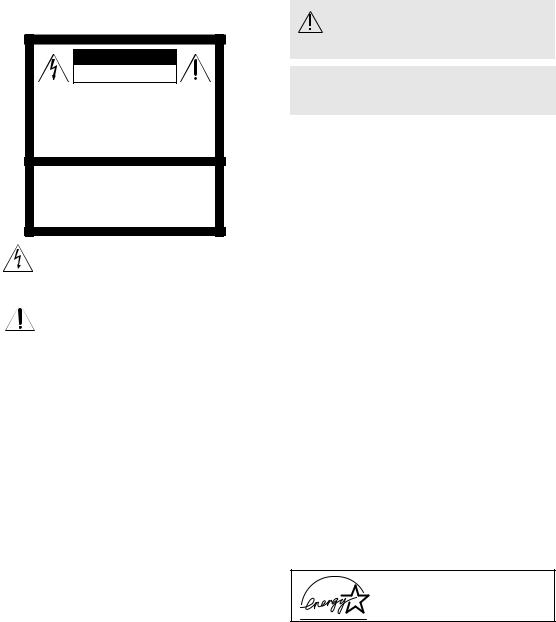
WARNING
To reduce the risk of fire or electric shock, do not expose the TV to rain or moisture.
CAUTION
RISK OF ELECTRIC SHOCK
DO NOT OPEN
ATTENTION
RISQUE DE CHOC ELECTRIQUE,
NE PAS OUVRIR
PRECAUCION
RIESGO DE CHOQUE ELECTRICO
NO ABRIR
CAUTION: TO REDUCE THE RISK OF ELECTRIC SHOCK,
DO NOT REMOVE COVER (OR BACK).
NO USER-SERVICEABLE PARTS INSIDE.
REFER SERVICING TO QUALIFIED SERVICE PERSONNEL.
This symbol is intended to alert the user to the presence of uninsulated “dangerous voltage” within the product’s enclosure that may be of sufficient magnitude to constitute a risk of electric shock to persons.
This symbol is intended to alert the user to the presence of important operating and maintenance (servicing) instructions in the literature accompanying the appliance.
Note to the CATV Installer
This reminder is provided to call the CATV system installer’s attention to Article 820-40 of the NEC that provides guidelines for proper grounding and, in particular, specifies that the cable ground shall be connected to the grounding system of the building as close to the point of cable entry as practical.
SAFETY PRECAUTIONS
Operate the TV only on 120 V AC.
One blade of the power plug is wider than the other for safety purposes and will fit into the power outlet only one way. If you are unable to insert the plug fully into the outlet, contact your dealer.
If any liquid or solid object falls into the TV, unplug it and have it checked by qualified personnel before operating it further.
CAUTION
When using TV games, computers, and similar products with your TV, keep the brightness and contrast functions at low settings. If a fixed (non-moving) pattern is left on the screen for long periods of time at a high brightness or contrast setting, the image can be permanently imprinted onto the screen. Continuously watching the same channel can cause the imprint of station logos onto the TV screen. These types of imprints are not covered by your warranty because they are the results of misuse.
To reduce the risk of electric shock, do not use this polarized plug with an extension cord, receptacle, or other outlet unless the blades can be fully inserted to prevent blade exposure.
You are cautioned that any changes or modifications not expressly approved in this manual could void your authority to operate this equipment.
NOTIFICATION
This equipment has been tested and found to comply with the limits for a Class B digital device pursuant to Part 15 of the FCC Rules. These limits are designed to provide reasonable protection against harmful interference in a residential installation. This equipment generates, uses, and can radiate radio frequency energy and, if not installed and used in accordance with the instructions, may cause harmful interference with radio communications. However, there is no guarantee that interference will not occur in a particular installation. If this equipment does cause harmful interference to radio or television reception, which can be determined by turning the equipment off and on, the user is encouraged to try to correct the interference by one or more of the following measures:
Reorient or relocate the receiving antennas.
Increase the separation between the equipment and receiver.
Connect the equipment into an outlet on a circuit different from that to which the receiver is connected.
Consult the dealer or an experienced radio/TV technician for help.
Protecting the TV
To prevent internal heat build-up, do not block the ventilation openings.
Do not install the TV in a hot or humid place, or in a place subject to excessive dust or mechanical vibration.
Note on Caption Vision
This television receiver provides display of television closed captioning in accordance with § 15.119 of the FCC rules.
Use of this television for other than private viewing of programs broadcast on UHF or VHF or transmitted by cable companies for the use of the general public may require authorization from the broadcaster-cable company and/or program owner.
Owner’s Record
The model and serial numbers are located on the front cover of this manual and at the rear of your TV.
Trademarks and Copyrights
ENERGY STAR® is a registered mark.
As an ENERGY STAR® Partner, Sony has determined that this product or product model meets the ENERGY STAR® guidelines for energy efficiency.
WEGA, FD Trinitron and Caption Vision are registered trademarks of Sony Corporation.

IMPORTANT SAFEGUARDS
For your protection, please read these instructions completely, and keep this manual for future reference. Carefully observe and comply with all warnings, cautions and instructions placed on the set, or described in the operating instructions or service manual.
WARNING
To guard against injury, the following basic safety precautions should be observed in the installation, use, and servicing of the set.
Use
Power Sources
This set should be operated only from the type of power source indicated on the serial/model plate. If you are not sure of the type of electrical power supplied to your home, consult your dealer or local power company. For those sets designed to operate from battery power, refer to the operating instructions.
Attachments
Do not use attachments not recommended by the manufacturer, as they may cause hazards. Do not place any objects, especially heavy objects, on top of the set. The object may fall from the set, causing injury.
Cleaning
Unplug the set from the wall outlet before cleaning or polishing it. Do not use liquid cleaners or aerosol cleaners. Use a cloth lightly dampened with water for cleaning the exterior of the set.
If a snapping or popping sound from a TV set is continuous or frequent while the TV is operating, unplug the TV and consult your dealer or service technician. It is normal for some TV sets to make occasional snapping or popping sounds, particularly when being turned on or off.
Grounding or Polarization
This set is equipped with a polarized AC power cord plug (a plug having one blade wider than the other), or with a three-wire grounding type plug (a plug having a third pin for grounding). Refer to the following instructions:
For the set with a polarized AC power cord plug
This plug will fit into the power outlet only one way. This is a safety feature. If you are unable to insert the plug fully into the outlet, try reversing the plug. If the plug still fails to fit, contact your
electrician to have a suitable outlet installed. Do not defeat the safety purpose of the polarized plug by forcing it in.
Alternate Warning
For the set with a three-wire grounding type AC plug
This plug will only fit into a groundingtype power outlet. This is a safety feature. If you are unable to insert the plug into the outlet, contact your electrician to have a suitable outlet installed. Do not defeat the safety purpose of the grounding plug.
Overloading
Do not overload wall outlets, extension cords or convenience receptacles beyond their capacity, since this can result in fire or electric shock. Always turn the
set off when it is not to be used. When the set is left unattended and unused for long periods of time, unplug it from the wall outlet as a precaution against the possibility of an internal malfunction that could create a fire hazard.
Do not disconnect the antenna or the power cord during a heavy storm. Lightning may strike while you are holding the cable or cord, causing serious injury. Turn off your TV and wait for the weather to improve.
Object and Liquid Entry
Never push objects of any kind into the set through the cabinet slots as they may touch dangerous voltage points or short out parts that could result in a fire or electric shock. Never spill liquid of any kind on the set.
Installation
Always use two or more people to lift or move the set. The set is heavy and the bottom surface is flat. Serious injury can result from trying to move the set by yourself alone, or from unsteady handling.
Install the set on a stable, level surface.
Water and Moisture
Do not use power-line operated sets near water — for example, near a bathtub, washbowl, kitchen sink, or laundry tub, in a wet basement, or near a swimming pool, etc.
Accessories
Do not place the set on an unstable cart, stand, tripod, bracket, table, or shelf. The set may fall, causing serious injury to a child or an adult, and serious damage to the set. Use only a cart or stand
recommended by the manufacturer for the specific model of TV. Any mounting of the product should follow the manufacturer’s instructions, and should use a mounting accessory recommended by the manufacturer. An appliance and cart combination should be moved with care. Quick stops, excessive force, and uneven surfaces may cause the appliance and cart combination to overturn. Disconnect all cables and cords from the set before attempting to move the set.
Do not allow children or pets to climb up onto, or push against, the set. The set may fall, causing serious injury.
Ventilation
The slots and openings in the cabinet and in the back or bottom are provided for necessary ventilation. To ensure reliable operation of the set, and to protect it from overheating, these slots and openings must never be blocked or covered.
•Never cover the slots and openings with a cloth or other materials.
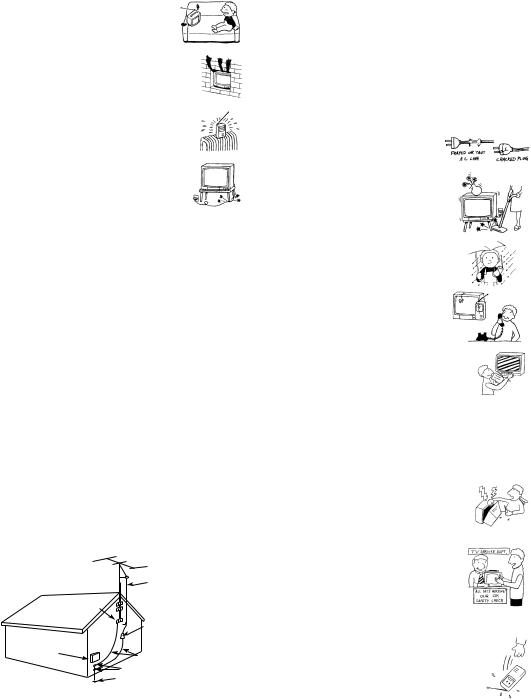
•Never block the slots and openings by placing the set on a bed, sofa, rug or other similar surface.
•Never place the set in a confined space, such as a bookcase or built-in cabinet, unless proper ventilation is provided.
•Do not place the set near or over a radiator or heat register, or where it is exposed to direct sunlight.
Power-Cord Protection
Do not allow anything to rest on or roll over the power cord, and do not place the set where the power cord is subject to wear or abuse.
Grounding or Polarization
This set may be equipped with a polarized
alternating current line plug (a plug having one blade wider than other). This plug will fit into the power outlet only one way. This is a safety feature. If you are unable to insert the plug fully into the outlet, try reversing the plug. If the plug still fails to fit, contact your electrician to replace your obsolete outlet. Do not defeat the safety purpose of the polarized plug.
Antennas
Outdoor Antenna Grounding
If an outdoor antenna is installed, follow the precautions below. An outdoor antenna system should not be located in the vicinity of overhead power lines or other electric light or power circuits, or where it can come in contact with such power lines or circuits.
WHEN INSTALLING AN OUTDOOR ANTENNA SYSTEM, EXTREME CARE SHOULD BE TAKEN TO KEEP FROM CONTACTING SUCH POWER LINES OR CIRCUITS AS CONTACT WITH THEM IS ALMOST INVARIABLY FATAL.
Be sure the antenna system is grounded so as to provide some protection against voltage surges and built-up static charges. Section 810 of the National Electrical Code (NEC) in USA and Section 54 of the Canadian Electrical Code in Canada provides information with respect to proper grounding of the mast and supporting structure, grounding of the lead-in wire to an antenna discharge unit, size of grounding conductors, location of antenna discharge unit, connection to grounding electrodes, and requirements for the grounding electrode.
Antenna Grounding According to the NEC
Antenna Grounding According to the National Electrical Code, ANSI/NFPA 70.
|
ANTENNA |
|
LEAD IN |
|
WIRE |
GROUND |
|
CLAMP |
|
|
ANTENNA |
|
DISCHARGE UNIT |
|
(NEC SECTION 810-20) |
ELECTRIC |
|
SERVICE |
GROUNDING CONDUCTORS |
EQUIPMENT |
(NEC SECTION 810-21) |
|
GROUND CLAMPS |
|
POWER SERVICE GROUNDING |
NEC - NATIONAL ELECTRIC CODE |
ELECTRODE SYSTEM |
(NEC ARTICLE 250, PART H) |
Lightning
For added protection for this television receiver during a lightning storm, or when it is left unattended and unused for long periods of time, unplug it from the wall outlet and disconnect the antenna.
This will prevent damage to the receiver due to lightning and power-line surges.
Service
Damage Requiring Service
Unplug the set from the wall outlet and refer servicing to qualified service personnel under the following conditions:
•When the power cord or plug is damaged or frayed.
•If liquid has been spilled into the set or objects have fallen into the product.
•If the set has been exposed to rain or water.
•If the set has been subject to excessive shock by being dropped, or the cabinet has been damaged.
•If the set does not operate normally
when following the operating instructions. Adjust only those controls that are specified in the operating instructions. Improper adjustment of other controls may result in damage and will often require extensive work by a qualified technician to restore the set to normal operation.
•When the set exhibits a distinct change in performance — this indicates a need for service.
Servicing
Do not attempt to service the set yourself since opening the cabinet may expose you to dangerous voltage or other hazards. Refer all servicing to qualified service personnel.
Replacement Parts
When replacement parts are required, be sure the service technician certifies in writing that he has used replacement parts specified by the manufacturer that have the same characteristics as the original parts. Unauthorized substitutions may result in fire, electric shock, or other hazards.
Safety Check
Upon completion of any service or repairs to the set, ask the service technician to perform routine safety checks (as specified by the manufacturer) to determine that the set is in safe operating condition, and to so certify. When the set reaches the end of its useful life, improper disposal could result in a picture tube implosion. Ask a qualified service technician to dispose of the set.
Contents |
|
Introduction |
|
Introducing the FD Trinitron WEGA® Features |
................................................................................ 1 |
About this Manual ............................................................................................................................. |
2 |
Batteries for the Remote Control....................................................................................................... |
2 |
Front Panel Menu Controls................................................................................................................ |
2 |
Using the Remote Control ................................................................................................................. |
3 |
Connecting Your TV |
|
TV Rear Panel.................................................................................................................................... |
5 |
Basic Connections ............................................................................................................................. |
7 |
Cable Box Connections ..................................................................................................................... |
8 |
Connecting Additional Equipment .................................................................................................. |
10 |
Using Basic Functions |
|
Setting Up the TV Automatically.................................................................................................... |
17 |
Quick Start to the Menus ................................................................................................................. |
18 |
Using Picture in Picture (PIP) ......................................................................................................... |
20 |
Setups that affect your ability to use PIP......................................................................................... |
22 |
Using the Menus |
|
How to access menus....................................................................................................................... |
23 |
Using the Video Menu..................................................................................................................... |
24 |
Using the Audio Menu..................................................................................................................... |
25 |
Using the Channel Setup Menu ....................................................................................................... |
27 |
Using the Parent Menu .................................................................................................................... |
29 |
Using the Timer Menu..................................................................................................................... |
35 |
Using the Setup Menu ..................................................................................................................... |
36 |
Using the Basic Menu...................................................................................................................... |
37 |
Other Information |
|
Programming the Remote Control................................................................................................... |
39 |
Troubleshooting............................................................................................................................... |
42 |
Specifications................................................................................................................................... |
45 |
Index..................................................................................................................................................... |
47 |
Introduction
Congratulations on your purchase of the Sony FD Trinitron WEGA®. Before you begin using this manual, please check the model number located on the rear of your TV or on the front cover of this manual.
Introducing the FD Trinitron WEGA® Features
Some of the features you will enjoy include:
FD Trinitron Flat CRT — Technologically advanced tube delivers a picture with uncompromising accuracy and outstanding image detail.
Y, PB, PR Inputs — A component video input connection for a superior picture quality (480i only).
Surround — Simulates theater quality sound for stereo programs.
Parental Control (V-Chip) — A tool to help parents monitor what their children watch on TV by establishing rating limits.
Picture in Picture (PIP) — Allows you to view two programs simultaneously (KV-27FS200, KV-32FS200, KV-36FS200 only).
Favorite Channels — Instant access to your favorite channels with the touch of a button.
Info Banner — A new, convenient feature that displays the name and the remaining time of the current program viewed, if available.
Universal Remote Control — Program your remote control to operate your connected cable box, VCR, digital satellite receiver, or DVD player.
Energy Star® — Meets the Energy Star guidelines for energy efficiency.
Front Panel Controls — Allows access to the on-screen menus without the use of a remote control.
Front A/V Inputs — A quick connection for video games, camcorders or stereo/mono equipment.
1

Operating Instructions
About this Manual
This manual provides instructions to help you enjoy your new TV. It shows you how to connect to an antenna or cable, cable box, VCR, DVD, satellite receiver, stereo system, or camcorder. Once you’re connected, follow the instructions and use the remote control to access the on-screen menus.
Batteries for the Remote Control
Insert two AA (R6) batteries (supplied) into the remote control using the following illustration as a guide.
Under normal conditions, batteries will last up to six months. If the remote control does not operate properly, the batteries might be worn out.
If you will not be using the remote control for an extended period of time, remove the batteries to avoid possible damage from battery leakage.
Front Panel Menu Controls
TV/VIDEO – VOLUME + – CHANNEL +
The front Audio/Video panel controls allows you to access the menu without the remote control.
Press 


 to display the on-screen menu.
to display the on-screen menu.
Use the  and
and  buttons on the front Audio/Video panel instead of your remote control.
buttons on the front Audio/Video panel instead of your remote control.
Use the  button on the front Audio/Video panel to navigate through the menus, then select an item. The front panel controls also allows you to change your channels CH +/-, adjust the volume VOL +/-, and change video inputs.
button on the front Audio/Video panel to navigate through the menus, then select an item. The front panel controls also allows you to change your channels CH +/-, adjust the volume VOL +/-, and change video inputs.
To navigate the menus with your remote control, see “Using the Menus” on page 23.
2
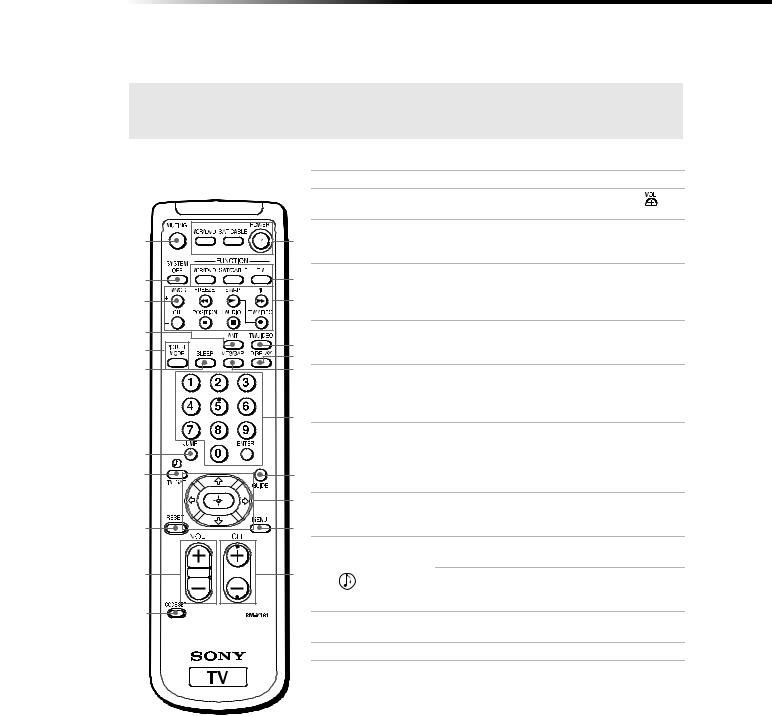
Introduction
Using the Remote Control
The remote control shown (RM-Y181) is for the models KV-27FS200, KV-32FS200 and KV-36FS200. The remote control for the models KV-27FS100, KV-32FS100, KV-36FS100 (RM-Y180); do not have the yellow labeled PIP function buttons.
|
|
Button |
Description |
|
|
1 |
MUTING |
Press to turn off the sound. Press again or press |
to |
|
|
|
restore sound. |
|
|
2 |
SYSTEM OFF |
Press to power off the equipment programmed into the |
|
A |
L |
|
remote control, see “Programming the Remote Control” |
|
|
|
|
on page 39. |
|
B |
M 3 |
TV/VCR |
Press to switch between TV and VCR mode. If you have |
|
|
|
|
a non-Sony VCR, you will need to program the remote |
|
C |
N |
|
control to recognize your VCR. For details, see |
|
|
|
|
“Programming the Remote Control” on page 39. |
|
D |
4 |
ANT |
Press to change from VHF/UHF input to the AUX input, |
|
E |
O |
(antenna) |
press again to switch back (KV-27FS200, KV-32FS200 |
|
P |
|
and KV-36FS200 only). |
|
|
|
|
|
||
F |
Q 5 |
PICTURE MODE |
Press repeatedly to step through the available video |
|
|
|
|
picture modes: Vivid, Standard, Movie and Sports. Also |
|
|
|
|
available in the Video menu. See “Using the Video |
|
|
R |
|
Menu” on page 24 for details. |
|
|
|
|
|
|
|
6 |
SLEEP |
Press repeatedly until the TV displays the time in minutes |
|
G |
|
|
(15, 30, 45, 60, or 90) that you want the TV to remain on |
|
|
|
before shutting off automatically. Cancel by pressing until |
||
H |
S |
|
Sleep Off appears. While Sleep feature is set, press once to |
|
|
view remaining time. |
|
||
|
/ |
|
|
|
|
T 7 |
JUMP |
Press to jump back and forth between two channels. The |
|
|
|
|
TV alternates between the current channel and the last |
|
I |
U |
|
channel that was selected. |
|
|
8 |
TV/SAT |
Press to switch between the TV and SAT (satellite) inputs |
|
|
|
|
when in SAT FUNCTION mode. |
|
J |
V |
|
Press for a direct selection of Effect settings (Surround, |
|
|
|
|
Off), when the remote is in TV FUNCTION mode. |
|
K |
|
|
See “Using the Audio Menu” on page 25 for details. |
|
9 |
RESET |
Press to return to factory settings while in an |
|
|
|
|
|||
|
|
|
on-screen menu. |
|
|
q; |
VOL (volume) |
Press (+) or (-) to adjust the volume. |
|
qa CODE SET |
Use to program your remote control to operate connected |
|
video equipment. See “Programming the Remote |
|
Control” on page 39. |
|
|
3
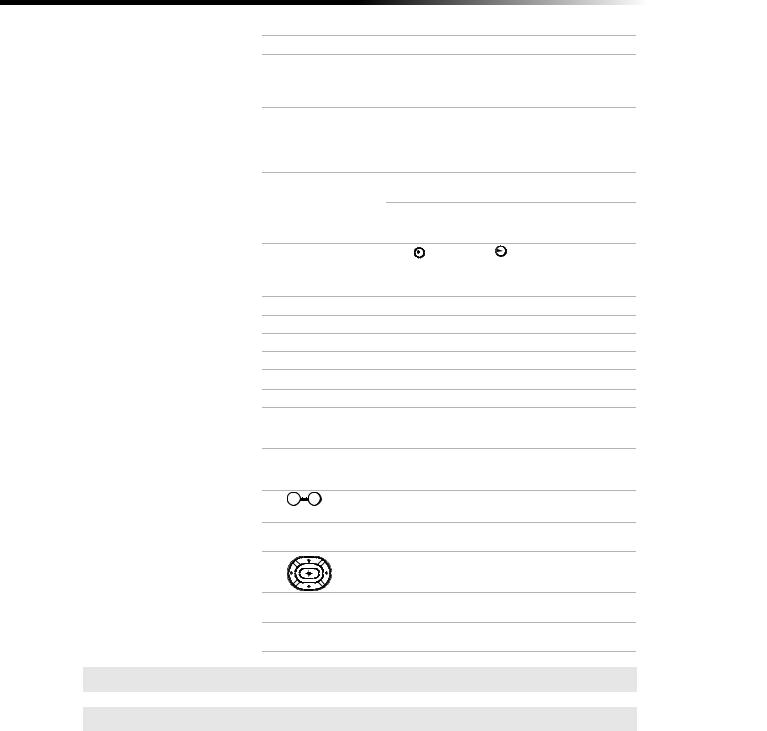
Operating Instructions
|
Button |
Description |
|
|
qs |
POWER buttons |
Press to turn on and off the TV and other audio/video |
||
|
|
equipment you have programmed into the remote |
||
|
|
control. For instructions, see “Programming the Remote |
||
|
|
Control” on page 39. |
|
|
qd |
FUNCTION buttons Press to select the equipment (TV, VCR/DVD, SAT/ |
|||
|
|
CABLE) that you want to operate with the remote |
||
|
|
control. The indicator (LED) lights up momentarily |
||
|
|
when pushed to show which device the remote control is |
||
|
|
operating. |
|
|
qf |
PIP (Picture in |
Operates PIP feature. See “Using Picture in Picture |
||
|
Picture) |
(PIP)” on page 20. |
|
|
|
VCR (operating) |
Operates your VCR. The VCR must be programmed into |
||
|
the remote control. For instructions, see “Programming |
|||
|
|
|||
|
|
the Remote Control” on page 39. |
||
|
REC |
Press |
button and the |
button - above left - at the |
|
|
same time to record any programs with your VCR (the |
||
|
|
remote control must be programmed in order to use |
||
|
|
REC). |
|
|
|
m |
Rewind. |
|
|
|
M |
Fast-forward. |
|
|
|
N |
Play. |
|
|
|
x |
Stop. |
|
|
|
X |
Pause. Press again to resume normal playback. |
||
qg |
TV/VIDEO |
Press to cycle through available video inputs. |
||
qh |
DISPLAY |
Press once to display the current time and program status |
||
|
|
(such as channel number, channel label (if set), video |
||
|
|
input, and video label). Press again to turn display off. |
||
qj |
MTS/SAP |
Press to cycle through the Multi-channel TV Sound |
||
|
|
(MTS) options: Stereo, Auto SAP (Second Audio |
||
|
|
Programming), and Mono. |
|
|
qk |
0 9 and |
Press to change channels directly. The channel changes |
||
|
ENTER |
after 2 seconds. |
|
|
ql |
GUIDE |
Press to display the program guide of your satellite |
||
|
|
antenna. |
|
|
w; |
|
Press the arrow buttons to move the cursor in the |
||
|
|
on-screen menus. Press the center button to select or |
||
|
|
access an option. |
|
|
wa |
MENU |
Press to display the on-screen menu. Press again to exit |
||
|
|
the menu at any time. |
|
|
ws |
CH (channel) |
Press to change channels. To scan rapidly through the |
||
|
|
channels, press and hold down the CH+ or CHbutton. |
||
For information on Picture in Picture (PIP) operation buttons, see page 21.
If you lose your remote control, see page 44.
4
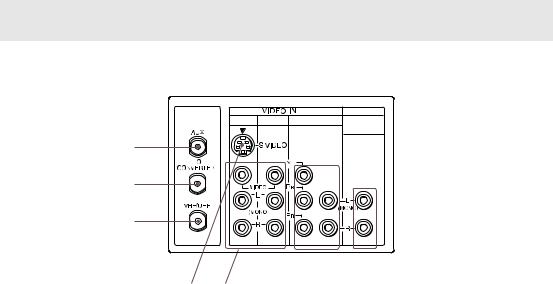
Connecting Your TV
Read this section before setting up your TV for the first time. This section covers basic connections in addition to any optional equipment you may be connecting.
The TV rear panels illustrated in this manual are for KV-27FS200, KV-32FS200 and KV-36FS200. The KV-27FS100, KV-32FS100 and KV-36FS100; do not have the AUX input and TO CONVERTER output jack.
TV Rear Panel
1 |
3 |
4 |
AUDIO OUT |
|
|
|
(VAR/FIX) |
1
2
3
|
|
|
|
|
|
|
|
4 |
5 |
6 |
7 |
||
|
|
|
|
|
|
|
Jack |
Description |
|
|
|
|
|
|
|
|
|
|||
1AUX |
This input allows you to view local and cable channels if your cable |
|||||
|
provider does not feature local channels. You can switch between local |
|||||
and cable channels easily by pressing ANT on the remote control. Devices connected to the AUX input cannot be viewed in PIP.
2TO CONVERTER |
This is a VHF/UHF out jack that lets you set up your TV to switch |
|
between scrambled channels (through a cable box) and normal cable |
|
channels (CATV). Use this jack instead of a splitter to get better |
|
picture quality when you need to switch between scrambled and |
|
unscrambled cable channels. |
|
|
3 VHF/UHF |
This input connects to your VHF/UHF antenna or cable. |
|
|
4 S VIDEO |
This input connects to the S VIDEO OUT jack on your VCR or other |
|
video equipment that has S VIDEO. S VIDEO provides better picture |
|
quality than the VHF/UHF jacks or the video input jack. S VIDEO |
|
does not provide sound; you still must connect the audio cables. |
|
|
5

Operating Instructions
Jack |
Description |
5 AUDIO L(MONO), R/ This input connects to the AUDIO/VIDEO output jacks on your VCR VIDEO or other video equipment. A third video input jack (VIDEO 2) is
located on the front panel of the TV. These AUDIO/VIDEO input jacks provide better picture quality than the VHF/UHF jack.
6 Y, PB, PR/ L(MONO), R This input connects to the component video Y, PB, PR, and AUDIO L(MONO), R jacks on your DVD player or digital set-top box (480i only).
7 AUDIO OUT |
Connects to the AUDIO L(MONO), R input jacks on your audio |
(VAR/FIX) |
equipment. You can listen to your TV’s audio through your stereo |
L(MONO), R |
system. |
|
|
6
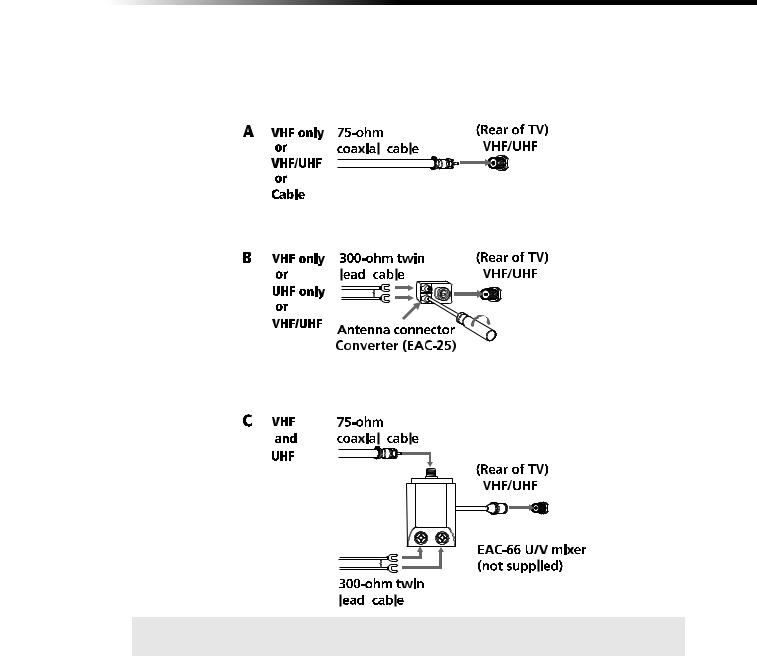
Connecting Your TV
Basic Connections
TV with Indoor or Outdoor Antenna, or CATV Cable
Depending on the cable available in your home, choose one of the connections below:
(not supplied)
If you are connecting to an indoor or outdoor antenna, you may need to adjust the orientation of the antenna for best reception.
7

Operating Instructions
Cable Box Connections
Some cable TV systems use scrambled or encoded signals that require a cable box to view all channels. If you subscribe to that kind of cable service, use this connection. Scrambled signals coming in to the TV through the cable box cannot be viewed in PIP. If some of your channels are scrambled, consider using the Cable Box and Cable connection.
Cable Box and TV
Cable Box
1






 Rear of TV From Cable/
Rear of TV From Cable/ 


Antenna
2
1Connect the coaxial cable from your cable service to the IN jack on your cable box.
2Connect a coaxial cable (not supplied) from the OUT jack on your cable box to the VHF/UHF jack on your TV.
If you will be controlling all channel selection through your cable box, you should consider using the Channel Fix feature to set your TV to channel 3 or 4 (see page 27).
8

Connecting Your TV
Cable Box and Cable
Use this connection if you subscribe to a cable system that scrambles some channels (pay channels) but not all of them. This setup allows you to use the remote control to:
change channels through your cable box when you are receiving a scrambled signal
change channels through your TV
This connection also allows you to use the PIP feature when you are viewing unscrambled channels coming directly into your TV from your cable. Scrambled signals coming through the cable box cannot be viewed in PIP. For more information on the PIP feature, see page 20.
Cable Box
Rear of TV
3
coaxial Cable
2
75-ohm coaxial Cable
1
CATV Cable (unscrambled channels)
1Connect the coaxial cable from your cable service to the VHF/UHF jack on your TV.
2Using a coaxial cable (not supplied), connect the IN jack on your cable box to the TO CONVERTER jack on your TV.
3Using a coaxial cable (not supplied), connect the OUT jack on your cable box to the AUX jack on your TV.
Press the ANT button on the remote control to switch between the cable box and direct cable inputs.
Your Sony remote control can be programmed to operate your cable box (see page 40).
To use the cable box to change your channels, set your TV to channel 3 or 4. Use the Channel Fix feature to ensure that you don’t accidentally switch channels using your TV (see page 27).
9

Operating Instructions
Connecting Additional Equipment
Connecting a TV and VCR
|
Rear of TV |
|
|
|
1 |
3 |
4 |
|
2 |
|
|
1 |
VCR |
|
Video (yellow) |
|
|
||
|
|
|
Audio L (white) |
|
|
|
Audio R (red) |
From |
|
|
|
cable/antenna |
|
|
|
Optional connection
To watch video programs from your VCR, tune your TV to channel 3 or 4 (as set on the rear of your VCR).
1Connect the coaxial cable from your TV antenna or cable service to the IN jack on your VCR.
2Connect a coaxial cable (not supplied) from the OUT jack on your VCR to the VHF/UHF jack on the TV.
Optional connection
If your VCR is equipped with video outputs, you can get better picture quality by connecting audio/video cables (not supplied) from AUDIO/VIDEO OUT on your VCR to AUDIO/VIDEO IN on your TV.
You can use the 

 button to switch between the VHF/UHF and VIDEO inputs.
button to switch between the VHF/UHF and VIDEO inputs.
For better picture quality, use S VIDEO instead of the yellow video cable. S VIDEO does not provide sound; you still must connect the audio cables.
10

Connecting Your TV
Connecting a TV, VCR, and Cable Box
Use this connection if you subscribe to a cable system that scrambles some channels (pay channels), but not all of them. This setup allows you to use the remote control to:
change channels through your cable box or VCR when you are receiving a scrambled signal
change channels through your TV
This connection also allows you to use the PIP feature when you are viewing unscrambled channels coming directly into your TV from your cable. Scrambled signals coming through the cable box cannot be viewed in PIP. For more information on the PIP feature, see page 20.
Rear of TV
1 |
3 |
4 |
||||||||||||
|
|
|
|
|
|
|
|
|
|
|
|
|
|
|
|
|
|
|
|
|
|
|
|
|
|
|
|
|
|
|
|
|
|
|
|
|
|
|
|
|
|
|
|
|
VCR
2b
|
Video (yellow) |
3 |
Audio L (white) |
Audio R (red) |
1 Splitter
Optional connection
|
|
|
|
|
|
|
|
|
|
|
Cable |
|
|
|
|
|
|
|
|
|
|
|
|
|
|
2a |
Cable Box |
|||||
|
|
|
|
|
|
|
|
|
|
|
1Connect the single input jack of the splitter to your incoming cable connection.
2Using a coaxial cable (not supplied), connect the two output jacks of the splitter to:
a)the IN jack on your cable box, and
b)the VHF/UHF jack on the TV.
3Using a coaxial cable (not supplied), connect the OUT jack on your cable box to the IN jack on your VCR.
If you will be controlling all channel selections through your cable box, you should consider using the Channel Fix feature to set your TV to channel 3 or 4 (see page 27).
You can use the 

 button to switch between the VHF/UHF and VIDEO inputs.
button to switch between the VHF/UHF and VIDEO inputs.
11
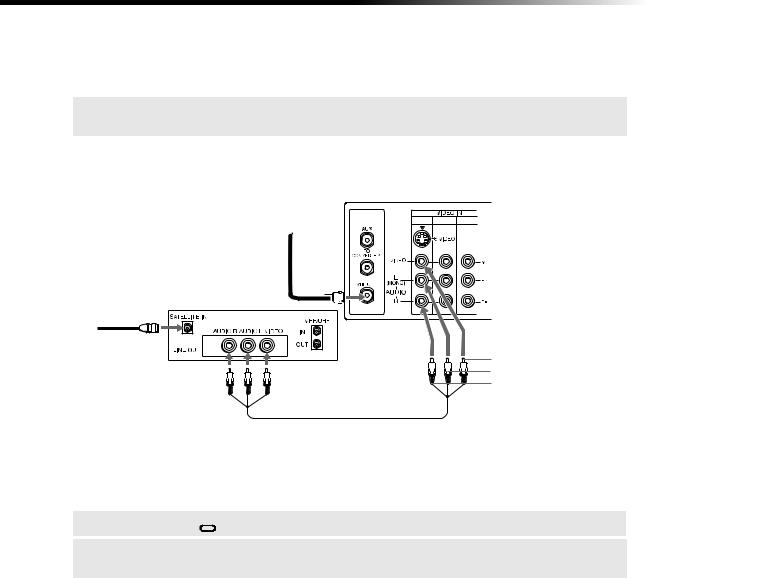
Operating Instructions
Optional connection
If your VCR is equipped with video outputs, you can get better picture quality by connecting audio/video cables (not supplied) from AUDIO/VIDEO OUT on your VCR to AUDIO/VIDEO IN on your TV.
For better picture quality, use S VIDEO instead of the yellow video cable. S VIDEO does not provide sound; you still must connect the audio cables.
Connecting a TV and Satellite Receiver
From |
Rear of TV |
|
|
|
|
|
|
cable/ |
|
|
|
antenna |
1 |
3 |
4 |
2
1 |
Satellite Receiver |
|
|
|
|
|
|
|
|
||
|
|
|
|
||
|
|
|
|
|
Satellite |
|
|
antenna |
Video (yellow) |
|
cable |
Audio L (white) |
|
3 |
||
Audio R (red) |
1Connect the cable from your satellite antenna to SATELLITE IN on your satellite receiver.
2Connect the coaxial cable from your cable service or antenna to the VHF/UHF jack on your TV.
3Using audio/video cables (not supplied), connect AUDIO/VIDEO OUT on your satellite receiver to AUDIO/VIDEO IN on your TV.
You can use the 

 button to switch between the VHF/UHF and VIDEO inputs.
button to switch between the VHF/UHF and VIDEO inputs.
For better picture quality, use S VIDEO instead of the yellow video cable. S VIDEO does not provide sound; you still must connect the audio cables.
12
