Sony KV-21FQ10K User Manual
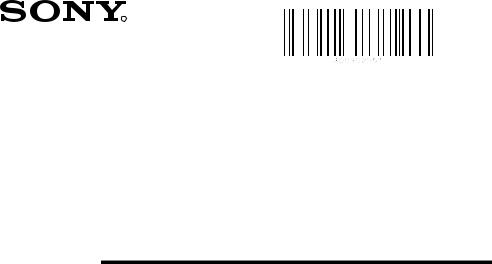
4-093-929-51(2)
R
FD Trinitron
Colour Television
Instruction Manual |
|
GB |
|
Инструкции за експлоатация |
|
|
|
|
BG |
||
|
|
||
Návod k obsluze |
|
|
CZ |
Kezelési útmutató |
|
|
|
|
|
HU |
|
Instrukcja obsługi |
|
|
|
|
PL |
||
|
|
||
Инструкция по эксплуатации |
|
|
RU |
Návod na obsluhu |
|
||
SK |
|||
|
|
|
|
KV-21CL10K
KV-21FQ10K
© 2003 Sony Corporation

Introduction
Thank you for choosing this Sony FD Trinitron Colour Television.
Before operating the TV, please read this manual thoroughly and retain it for future reference.
Symbols used in the manual:
• Important information
Important information
• Information on a feature.
Information on a feature.
•1,2...Sequence of instructions.
•

 Shaded buttons on the remote control
Shaded buttons on the remote control
 show you the buttons you have to press to follow the sequence of the
show you the buttons you have to press to follow the sequence of the
instructions.
•  Informs you of the result of instructions.
Informs you of the result of instructions.
Table of Contents |
|
Introduction............................................................................................................................................. |
3 |
Safety Information .... .............................................................................................................................. |
4 |
Overview |
|
Overview of Remote Control Buttons .... ............................................................................................. |
5 |
Overview of TV Buttons ........................................................................................................................ |
6 |
Installation |
GB |
Inserting Batteries into the Remote Control ....................................................................................... |
6 |
Connecting an Aerial and VCR ............................................................................................................ |
6 |
First Time Operation |
|
Switching On the TV and Automatically Tuning |
.............................................................................. 7 |
Menu System |
|
Introducing and Using the Menu System ........................................................................................... |
9 |
Picture................................................................................................................................................. |
9 |
Sound................................................................................................................................................ |
11 |
Timer................................................................................................................................................. |
12 |
Channel Set Up ............................................................................................................................... |
13 |
Set Up ............................................................................................................................................... |
15 |
Teletext................................................................................................................................................ |
16 |
Additional Information |
|
Connecting Optional Equipment ....................................................................................................... |
17 |
Using Optional Equipment ................................................................................................................. |
17 |
Specifications......................................................................................................................................... |
18 |
Troubleshooting.................................................................................................................................... |
19 |
Table of Contents 3
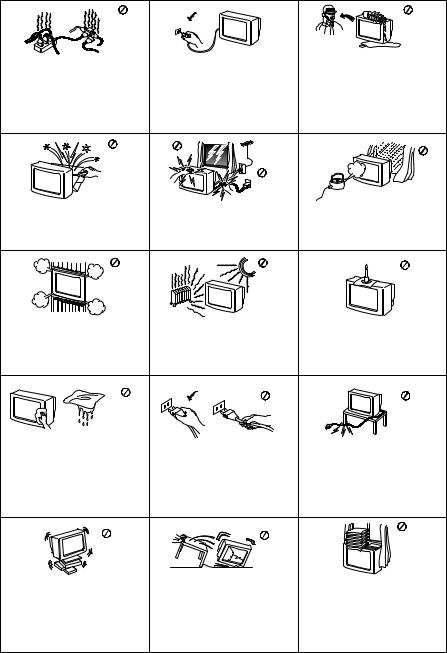
Safety Information
|
For environmental and safety |
Never push objects of any kind |
This set is to operate on a 220- |
into the set as this could result in |
|
240V AC supply only. Take care |
reasons, it is recommended that |
a fire or electric shock. Never |
not to connect too many |
the TV set is not left in standby |
spill liquid of any kind on the |
appliances to the same power |
mode when not in use. |
set. If any liquid or solid object |
socket as this could result in fire |
Disconnect from the mains. |
does fall through, do not operate |
or electric shock. |
|
the TV. Have it checked immedi- |
|
|
ately by qualified personnel. |
Do not open the cabinet and the |
For your own safety, do not |
To prevent fire or shock hazard, |
rear cover of the TV. Refer to |
touch any part of the TV, power |
do not expose the TV to rain or |
qualified service personnel only. |
lead or aerial lead during |
moisture. |
|
lightning storms. |
|
Do not cover the ventilation |
Never place the TV in hot, humid |
To prevent fire, keep |
openings of the TV. For |
or excessively dusty places. Do |
inflammable objects or naked |
ventilation, leave a space of at |
not install the TV where it may be |
lights (e.g. candles) away from |
least 10cm all around the set. |
exposed to mechanical |
the TV. |
|
vibrations. |
|
Clean the screen and cabinet with a |
|
|
soft, lightly dampened cloth. Do |
Pull out the power lead by the |
Take care not to place heavy |
not use any type of abrasive pad, |
plug. Do not pull on the power |
objects on the power lead as this |
alkaline cleaner, scouring powder |
lead itself. |
could result in damage. |
or solvent, such as alcohol or |
|
We recommend you wind any |
benzine, or antistatic spray. As a |
|
|
|
excess lead around the holders |
|
safety precaution, unplug the TV |
|
|
|
provided on the rear of the TV. |
|
before cleaning it. |
|
|
|
|
Place the TV on a secure stable |
Unplug the power lead before |
Do not cover the ventilation |
|
moving the TV. Avoid uneven |
openings of the TV with items |
||
stand. Do not allow children to |
|||
surfaces, quick steps or excessive |
such as curtains or newspapers, |
||
climb on to it. Do not place the |
|||
force. If the set has been dropped |
etc. |
||
TV on its side or face up. |
|||
|
or damaged, have it checked |
|
|
|
immediately by qualified service |
|
|
|
personnel. |
|
4 |
Safety Information |
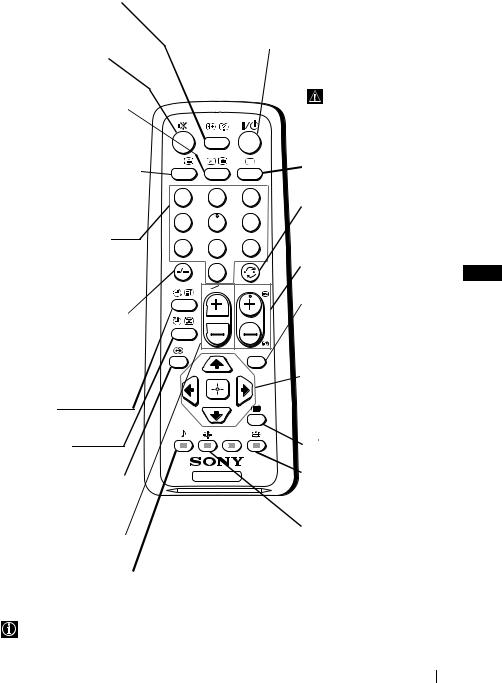
Overview of Remote Control Buttons
Displaying on screen information
Press to display all on-screen indications. Press again to cancel.
Muting the sound
Press to mute TV sound. Press again to restore the sound.
Selecting input source
Press repeatedly until the desired input symbol of the source appears on the TV screen.
Selecting stereo broadcast or sound channel
In case of a bilingual broadcast, press this button repeatedly to select sound channel 1 or sound channel 2.
Selecting channels
Press to select channels.
For double-digit programme numbers, enter the second digit within 3 seconds.
or
Press -/-- and then the first and second digit.
If you enter an incorrect first digit, this should be corrected by entering another digit (0-9) and then selecting -/-- button again to enter the programme number of your choice.
On timer
Set TV to switch on automatically.
Sleep timer
Set TV to switch off automatically.
Selecting sound effect (only for KV-21FQ10K)
Press repeatedly to change the sound effect mode.
Adjusting TV volume
Press to adjust the volume of the TV.
Selecting sound mode
Press repeatedly to change the sound mode.
To temporarily switch off TV
Press to temporarily switch off TV (the standby indicator 1 on TV lights up). Press again to switch on TV from standby mode.
To save energy we recommend switching off completely when TV is not in use.
After 15 minutes without a signal and without any button being pressed, the TV switches automatically into standby mode.
A/B |
|
|
Selecting TV mode |
|
|
|
|
||
|
|
|
Press to switch off teletext or |
|
1 |
2 |
3 |
video input. |
|
Back to the channel last |
||||
|
|
|
||
4 |
5 |
6 |
watched |
|
Press to watch the last |
||||
7 |
8 |
9 |
channel selected (watched for |
|
at least 5 seconds). |
0
PROG
MENU
TV
Selecting channels |
GB |
Press to select the next or |
|
previous channel. |
|
Displaying the menu system
Press to display the menu on the TV screen. Press again to remove the menu display from the TV screen.
 Menu selection
Menu selection
 Scroll Up
Scroll Up
 Scroll Down
Scroll Down
 Previous menu or selection
Previous menu or selection
 Next menu or selection
Next menu or selection
 Confirm your selection
Confirm your selection
Selecting Teletext
Press to switch on teletext.
 Selecting screen format
Selecting screen format
Press to view programmes in 16:9 mode. Press again to return to 4:3 mode.
Selecting picture mode
Press repeatedly to change the picture mode.
Besides TV functions, all coloured buttons as well as green symbols are also used for Teletext operation. For more details, please refer to “Teletext” section of this instruction manual (see page 16).
Overview 5
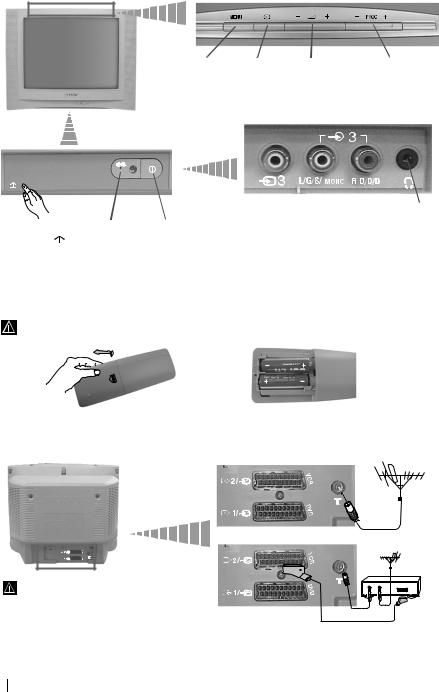
Overview of TV Buttons
|
|
|
Displaying |
Selecting |
Volume |
Programme Up or |
||||||
|
|
|
the menu |
Input |
control |
Down buttons |
||||||
|
|
|
system |
source |
buttons |
(selects TV |
||||||
|
|
|
|
|
|
|
|
|
|
|
channels) |
|
|
|
|
|
|
|
|
|
|
|
|
||
|
|
|
|
|
|
|
|
|
|
|
|
|
|
|
|
|
|
|
|
|
|
|
|
|
|
|
|
|
|
|
|
|
|
|
|
|
|
|
|
|
|
|
|
|
|
|
|
|
|
|
|
|
|
|
|
|
|
|
|
|
|
|
|
|
|
|
|
|
|
|
|
|
|
|
|
|
|
Lift up the door |
Standby |
On/Off |
||
flap with |
|
|
indicator |
switch |
mark to reveal the |
|
|
||
control panel. |
|
|
||
Video Input |
Audio Input |
Headphone |
jack |
jacks |
jack |
Inserting Batteries into the Remote Control
Make sure you insert the supplied batteries using the correct polarities.
Always remember to dispose of used batteries in an environmental friendly way.
Connecting an Aerial and VCR
 Connecting cables are not supplied.
Connecting cables are not supplied.
or
For more details of VCR connection, please refer to the section “Connecting Optional Equipment” of this instruction manual (see page 17).
VCR
OUT |
IN |
Scart lead is optional.
6 Overview-Installation
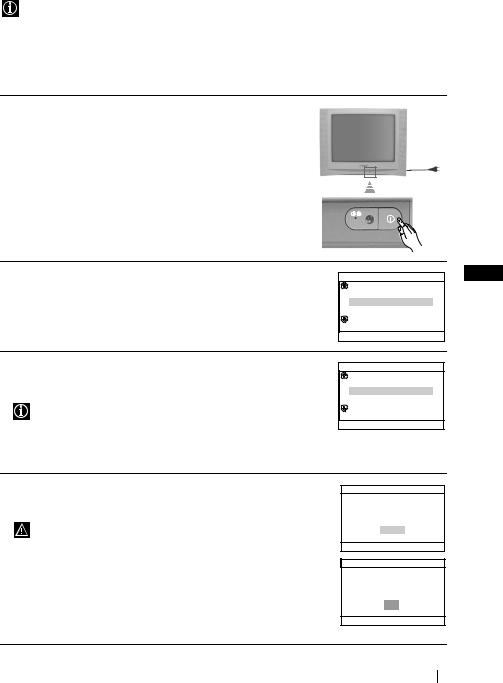
Switching On the TV and Automatically Tuning
The first time you switch on your TV, a sequence of menu screens appear on the TV enabling you to: 1) choose the language of the menu screen, 2) choose the country in which you wish to operate the TV, 3) search and store all available channels (TV Broadcast), 4) change the order in which the channels (TV Broadcast) appear on the screen and 5) adjust the picture slant.
However, if you need to change any of these settings at a later date, you can do that by selecting the appropriate option in the  (Set Up) or
(Set Up) or  (Channel Set Up) menu.
(Channel Set Up) menu.
1 Connect the TV plug to the mains socket (220-240 V AC, 50 Hz). Press ! On/Off button on the TV set to switch on the TV. The first time you switch on the TV, a Language menu displays automatically on the TV screen.
2 Press 2 +/– button on the top control panel to select the language, then press t to confirm your selection. From now on all menus will appear in the selected language.
Language
Svenska
Norsk
English
Nederlands
Français
Select language
Select [–2+] Confirm [t]
3 The Country menu appears automatically on the TV screen. Press 2 +/– button to select the country in which you will operate the TV set, then press t to confirm your selection.
•If the country in which you want to use the TV set does not appear in the list, select “-” instead of a country.
•In order to avoid wrong teletext characters for Cyrillic languages we recommend to select Russia in the case that your own country does not appear in the list.
Country
Sverige
Norge
–
Italia
Schweiz/Suisse/Svizzera
Select Country
Select [–2+] Confirm [t]
4 Ensure the aerial is connected as instructed, then press t to confirm. The TV automatically starts searching and storing all available broadcast channels for you.
•This procedure could take some minutes. Please be patient and do not press any buttons, otherwise automatic tuning will not be completed.
•If no channels were found during the auto tuning process, a new menu appears automatically on the screen asking you to connect the aerial. Please connect the aerial (see page 6) and press t. The auto tuning process will start again.
Initial Set Up
First please connect aerial
Do you want to start automatic tuning?
Yes
No
Select [–2+] Confirm [t] End 



Auto Tuning
No channel found
Please connect aerial
OK
Confirm [t] End 



GB |
continued...
First Time Operation 7
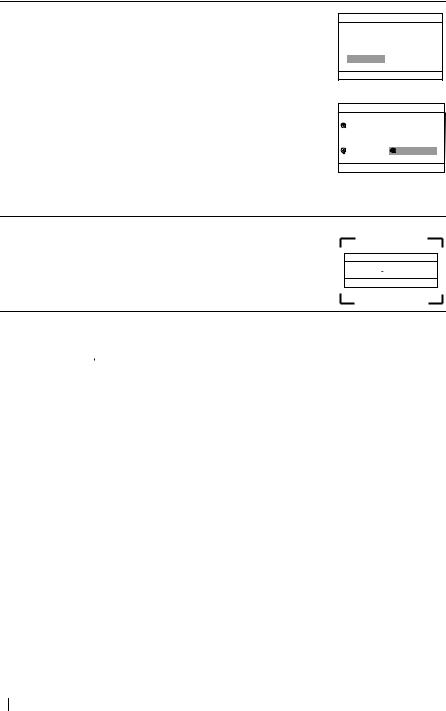
5 After all available channels are captured and stored, the Programme Sorting menu appears automatically on the screen enabling you to change the order in which the channels appear on the screen.
a)If you wish to keep the broadcast channels in the tuned order, press MENU.
b)If you wish to store the channels in a different order:
1Press 2 +/– to select the programme number with the channel (TV Broadcast) you wish to rearrange, then press t.
2Press 2 +/– to select the new programme number position for your selected channel (TV Broadcast), then press t.
3Repeat steps b) 1 and b) 2 if you wish to change the order of the other channels.
Programme Sorting
Programme:  01 TVE 02 TVE2 03 TV3
01 TVE 02 TVE2 03 TV3
 04 C33
04 C33  Select channel
Select channel
Select [–2+] Confirm [t] Exit 



Programme Sorting
Programme:
01 TVE
02 TVE2
03 TV3
04 C33  03 TV3
03 TV3
Select new position
Select [–2+] Confirm [t] Exit 


6 Because of the earth’s magnetism, the picture might slant. The Picture Rotation menu allows you to correct the picture slants if it is necessary.
a)If it is not necessary, press t.
b)If it is necessary, press 2 +/– to correct any slant of the picture. Finally press t to store.
Picture Rotation
[–2] 
 [2+]
[2+]
Select [–2+] Confirm [t] End 


 •To allow this menu to appear again, press and hold MENU button at top control panel for about 5 seconds.
•To allow this menu to appear again, press and hold MENU button at top control panel for about 5 seconds.
•The MENU,  and
and  /
/ /
/ /
/ buttons on the remote control can also be used for the operations above.
buttons on the remote control can also be used for the operations above.
 Your TV is now ready for use.
Your TV is now ready for use.
8 First Time Operation
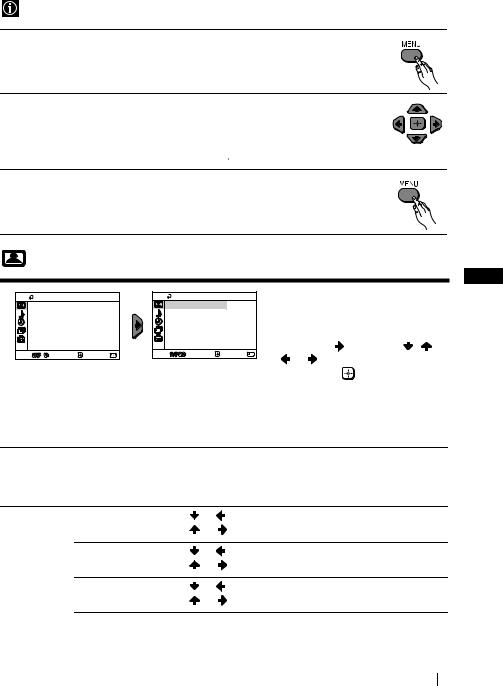
Introducing and Using the Menu System
Your TV uses an on-screen menu system to guide you through the operations. Use the following buttons on the Remote Control to operate the menu system:
1 Press MENU to switch the menu on.
2 • To highlight the desired menu or option, press  or
or  .
.
•To enter to the selected menu or option, press  .
.
•To return to the last menu or option, press  .
.
• To alter settings of your selected option, press  /
/ /
/ or
or  .
.
• To confirm and store your selection, press  .
.
3 Press MENU to remove the menu from the screen.
Picture |
|
|
GB |
|
|
|
|
|
|
Picture |
|
Picture |
|
The “Picture” menu allows you to |
|
|
alter the picture adjustments. |
||
Mode: |
Live |
Mode: |
Live |
|
Picture Adjustment |
|
Picture Adjustment |
On |
To do this: |
Intelligent Picture: |
On |
Intelligent Picture: |
||
|
|
|
|
|
|
After selecting the item you want to |
|||
Select |
Confirm |
End |
Select |
Confirm |
End |
alter, press |
, then press / / |
||
or |
repeatedly to adjust it and |
||||||||
|
|
|
|
|
|
||||
|
|
|
|
|
|
finally press |
to store the new |
||
|
|
|
|
|
|
adjustment. |
|
||
|
|
|
|
|
|
This menu also allows you to |
|||
|
|
|
|
|
|
customize the picture mode based |
|||
|
|
|
|
|
|
on the programme you are |
|||
|
|
|
|
|
|
watching: |
|
||
Mode |
|
Live (for enhanced picture contrast and sharpness). |
|
|
|||||
|
|
Movie (for a finely detailed picture). |
|
|
|
||||
|
|
Game (for a picture from game). |
|
|
|
||||
|
|
Personal (for your own custom settings). |
|
|
|
||||
Picture |
|
Contrast |
Press |
or |
to reduce picture contrast. |
||||
Adjustment |
|
Press |
or |
to enhance picture contrast. |
|||||
|
|
Brightness |
Press |
or |
to darken the picture. |
|
|||
|
|
|
Press |
or |
to brighten the picture. |
|
|||
|
|
Colour |
Press |
or |
to decrease colour intensity. |
||||
|
|
|
Press |
or |
to increase colour intensity. |
||||
continued...
Menu System 9
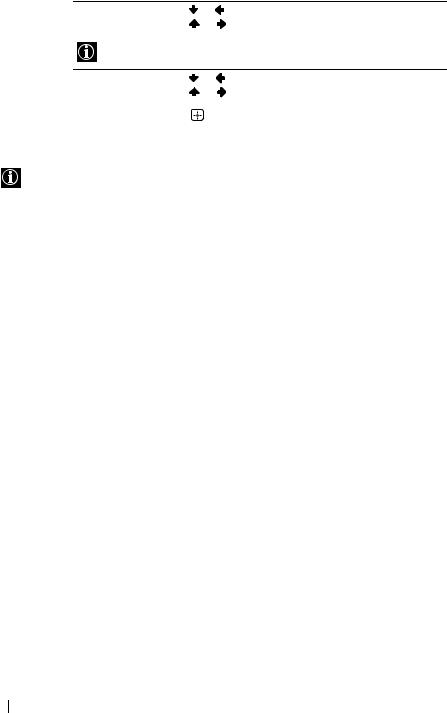
Hue |
Press |
or |
to decrease the green tones. |
|
Press |
or |
to increase the green tones. |
Hue can only be adjusted for NTSC colour signal (e.g. USA video tapes).
|
Sharpness |
Press |
or |
to soften the picture. |
|
|
Press |
or |
to sharpen the picture. |
|
|
|
|
|
|
Reset |
Select |
to reset the picture to the factory preset levels. |
|
|
|
|
||
Intelligent |
On/Off |
Select to optimize the picture quality. |
||
Picture |
|
E.g. reduce noise level when signal is weak. |
||
|
|
|
|
|
If any changes are made to “Picture Adjustment”, “Mode” will switch automatically to “Personal” and the new setting will be stored as “Personal”.
10 Menu System

 Sound
Sound
Sound
Mode: Dynamic
Sound Adjustment
Balance
Auto Volume: Off
Sound Effect: Off
Select |
Confirm |
End |
Sound
Mode: Dynamic
Sound Adjustment
Balance
Auto Volume: Off
Sound Effect: Off
Select |
Confirm |
End |
The “Sound” menu allows you to alter the sound adjustments.
To do this:
After selecting the item you want to alter, press  , then press
, then press  /
/ /
/ or
or  repeatedly to adjust it and finally
repeatedly to adjust it and finally
press  to store it.
to store it.
Mode |
Dynamic (dynamic and clear sound that emphasizes both the low and high |
|||
|
tones). |
|
|
|
|
Drama (sound that emphasizes voice and high tones). |
|||
|
Soft (soft, natural and relaxing sound). |
|||
|
Personal (flat and smooth sound that can be customized by users). |
|||
|
|
|
|
|
Sound |
Treble |
Press |
or |
to decrease higher-frequency sounds. |
Adjustment |
|
Press |
or |
to increase higher-frequency sounds. |
|
|
|
|
|
|
Bass |
Press |
or |
to decrease lower-frequency sounds. |
|
|
Press |
or |
to increase lower-frequency sounds. |
|
|
|
|
|
|
Reset |
Select |
to reset the sound to the factory preset. |
|
Balance |
Press |
or |
to emphasize the left speaker. |
GB |
|
Press |
or |
to emphasize the right speaker. |
|
Auto |
On/Off |
Volume |
Volume level of the channels will stay the same, independent of the broadcast |
|
signal (e.g., in the case of advertisements). |
|
|
Sound Effect |
Off (normal). |
(only for |
Spatial (simulated stereo-like sound quality for mono program). |
KV-21FQ10K) |
Surround (add surround effect to stereo program). |
|
|
Menu System 11
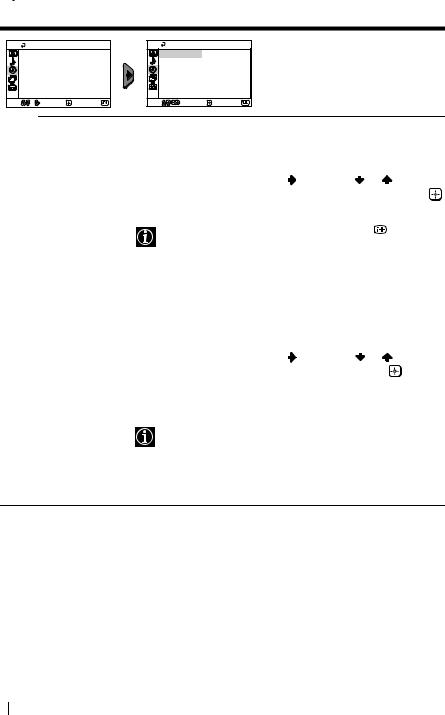
 Timer
Timer
|
Timer |
|
|
Sleep Timer: |
Off |
|
On Timer: |
Off |
Select |
Confirm |
End |
Timer
|
Sleep Timer: |
Off |
|
On Timer: |
Off |
Select |
Confirm |
End |
The “Timer” menu allows you to alter the timer adjustments.
Sleep Timer |
The “Sleep Timer” option in the “Timer” menu allows you to select |
|||
|
a time period for the TV to switch itself automatically into the |
|||
|
standby mode. |
|
|
|
|
To do this: |
|
|
|
|
After selecting the option, press |
, then press |
or |
to set the |
|
time period delay (max. of 1 hour 30 minutes) and finally press |
|||
|
to store. |
|
|
|
|
• While watching the TV, you can press the |
button on |
||
|
the remote control to display the time remaining. |
|||
|
• One minute before the TV switches itself into standby |
|||
|
mode, “TV will turn off soon” is displayed on the TV |
|||
|
screen automatically. |
|
|
|
|
|
|||
On Timer |
The “On Timer” option in the “Timer” menu allows you to select a |
|||
|
time period for the TV to switch itself automatically on from |
|||
|
standby mode. |
|
|
|
|
To do this: |
|
|
|
|
After selecting the option, press |
, then press |
or |
to set the |
|
time period delay (max. of 12 hours) and finally press |
to store. |
||
|
Finally press the standby button &/1 on the remote control. After |
|||
|
the selected length of time, the TV switches on automatically and |
|||
|
“On Timer” will appear on the screen. |
|
|
|
•The standby indicator 1 on the TV set lights up in amber to indicate that “On Timer” is active.
•Any loss of power will cause these settings to be cleared.
•If no buttons are pressed for more than one hour after the TV is turned on using the “On Timer”, the TV automatically goes into standby mode.
12 Menu System
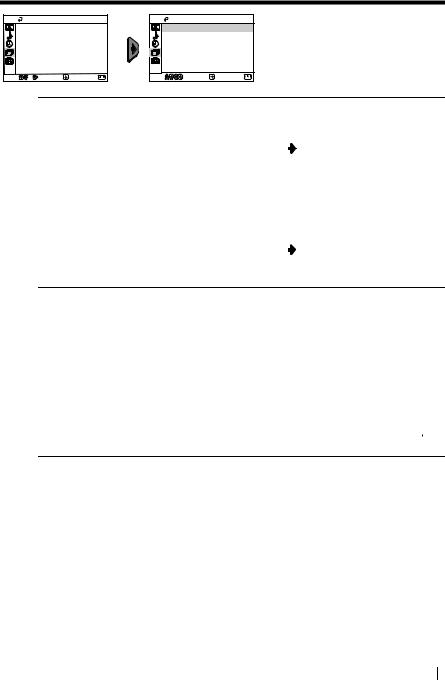
 Channel Set Up
Channel Set Up
|
Channel Set Up |
|
|
Channel Set Up |
|
|
Auto Tuning |
|
|
Auto Tuning |
|
|
Programme Sorting |
|
|
Programme Sorting |
|
|
Programme Labels |
|
|
Programme Labels |
|
|
Manual Programme Preset |
|
|
Manual Programme Preset |
|
Select |
Confirm |
End |
Select |
Confirm |
End |
The “Channel Set Up” menu allows you to preset channels on this TV.
Auto Tuning |
The “Auto Tuning” option in the “Channel Set Up” menu allows |
|
|
you to automatically search and store all available TV channels. |
|
|
To do this: |
|
|
After selecting the option, press |
and then proceed in the same |
|
way as in step 4 of the section “Switching On the TV and |
|
|
Automatically Tuning” (see page 7). |
|
|
|
|
Programme |
The “Programme Sorting” option in the “Channel Set Up” menu |
|
Sorting |
allows you to change the order in which the channels (TV |
|
|
Broadcast) appear on the screen. |
|
|
To do this: |
|
|
After selecting the option, press |
and then proceed in the same |
way as in step 5b) of the section “Switching On the TV and |
|
|
GB |
||
Automatically Tuning” (see page 8). |
||
|
Programme Labels The “Programme Labels” option in the “Channel Set Up” menu allows you to name a channel using up to five characters (letters or numbers).
To do this:
1After selecting the option, press  . Press
. Press  or
or  to select the programme number with the channel you wish to name, then press
to select the programme number with the channel you wish to name, then press  .
.
2Press  . With the first element of the label column highlighted, press
. With the first element of the label column highlighted, press  or
or  to select a letter or number (select “_” for a blank), then press
to select a letter or number (select “_” for a blank), then press  to confirm this character. Select
to confirm this character. Select
the other four characters in the same way. Finally press  to store.
to store.
continued...
Menu System 13
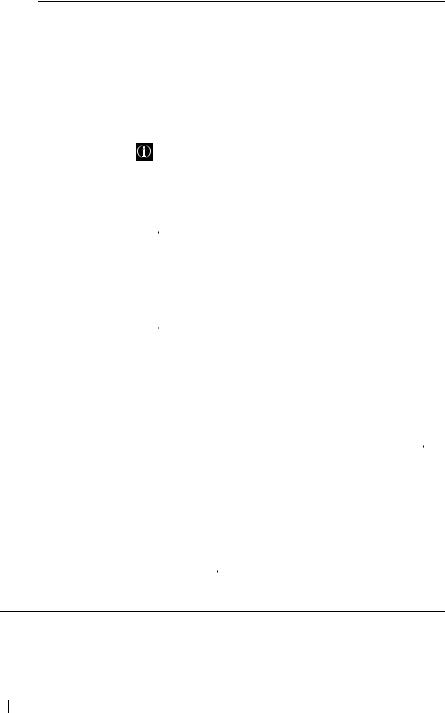
Manual |
The “Manual Programme Preset” option in the “Channel Set Up” |
Programme |
menu allows you to: |
Preset |
a) Preset channels or a video input source one by one to the |
|
programme order of your choice. |
To do this:
1After selecting the “Manual Programme Preset” option, press
 . Highlight the Programme option and press
. Highlight the Programme option and press  . Press
. Press  or
or
 to select a programme number on which you want to preset the channel (for VCR, select programme number “0”), then press
to select a programme number on which you want to preset the channel (for VCR, select programme number “0”), then press  .
.
The following option is only available depending on the country you have selected in the “Language/Country” menu.
2After selecting the System option, press  . Press
. Press  or
or  to select the TV Broadcast system (B/G for western European countries or D/K for eastern European countries), then press
to select the TV Broadcast system (B/G for western European countries or D/K for eastern European countries), then press  .
.
3After selecting the Channel option, press  . Press
. Press  or
or  to select the channel tuning (C for terrestrial channels or S for
to select the channel tuning (C for terrestrial channels or S for
cable channels). Next press  . After that, press the number buttons to directly enter the channel number of the TV
. After that, press the number buttons to directly enter the channel number of the TV
Broadcast. If you do not know the channel number, press  or
or
 to search for it. When you tune the desired channel, press
to search for it. When you tune the desired channel, press
 twice to store.
twice to store.
Repeat all the above steps to tune and store more channels.
b) Normally the automatic fine tuning (AFT) will give the best possible picture, however you can manually fine tune the TV to obtain a better picture if the picture is distorted.
To do this:
While watching the channel (TV Broadcast) you wish to fine tune, select the AFT option and press  . Next press
. Next press  or
or  to adjust the fine tuning between -15 and +15. Finally press
to adjust the fine tuning between -15 and +15. Finally press  twice to store.
twice to store.
c)Skip any unwanted programme numbers when they are selected with the PROG +/– button.
To do this:
Highlighting the Programme option, press PROG +/– to select the programme number you want to skip. When the programme you want to skip appears on the screen, select the Skip option and press  . Next press
. Next press  or
or  to select Yes. Finally press
to select Yes. Finally press  twice to confirm and store.
twice to confirm and store.
To cancel this function afterwards, select No instead of Yes in the step above.
14 Menu System
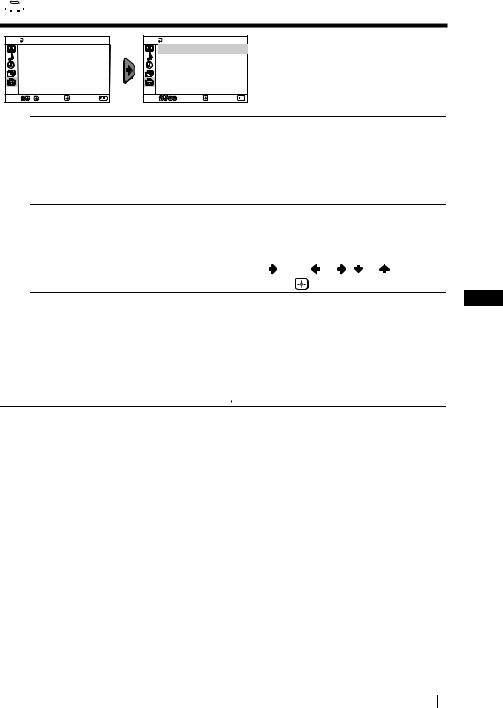
 Set Up
Set Up
|
Set Up |
|
|
Language/Country |
|
|
Picture Rotation |
|
|
RGB Centring: |
0 |
Select |
Confirm |
End |
|
Set Up |
|
|
Language/Country |
|
|
Picture Rotation |
|
|
RGB Centring: |
0 |
Select |
Confirm |
End |
The “Set Up” menu allows you to alter various options on this TV.
Language/ |
The “Language/Country” option in the “Set Up” menu allows you to |
Country |
select the language that the menus are displayed in. |
To do this:
After selecting the option, press  and then proceed in the same way as in steps 2 and 3 of the section “Switching On the TV and Automatically Tuning” (see page 7).
and then proceed in the same way as in steps 2 and 3 of the section “Switching On the TV and Automatically Tuning” (see page 7).
Picture Rotation Because of the earth’s magnetism, the picture might slant. In this case, you can correct the picture slant by using the option “Picture Rotation” in the “Set Up” menu.
To do this: |
|
|
|
|
) to correct |
|
After selecting the option, press |
. Press |
or |
( |
or |
|
|
any slant of the picture. Finally press |
to store. |
|
|
|
|
|
RGB Centring When connecting an RGB source, such as a “PlayStation”, you may |
GB |
|||||
need to readjust the horizontal position of the picture. In that case, you |
|
|||||
can readjust it through the “RGB Centring” option in the “Set Up” |
|
|||||
menu. |
|
|
|
|
|
|
To do this:
While watching an RGB source, select the “RGB Centring” option and press  . Press
. Press  or
or  to adjust the centre of the picture between -10 and +10. Finally press
to adjust the centre of the picture between -10 and +10. Finally press  to confirm and store.
to confirm and store.
Menu System 15
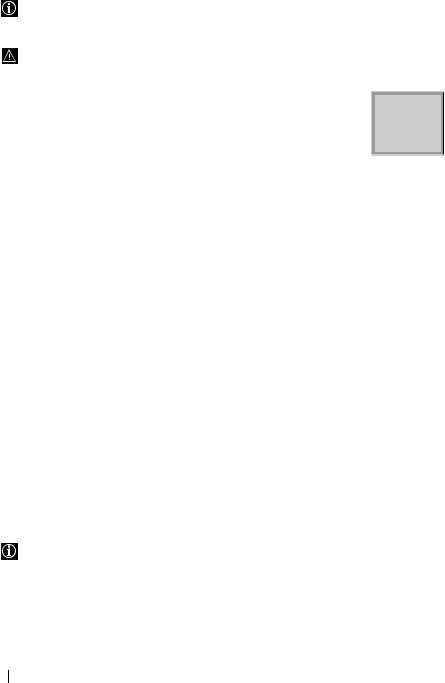
Teletext
Teletext is an information service transmitted by most TV stations. The index page of the Teletext service (usually page 100) gives you information on how to use the service. To operate Teletext, use the remote control buttons as indicated below.
Be sure to use a channel (TV Broadcast) with a strong signal, otherwise Teletext errors may occur.
To switch on Teletext:
After selecting the TV channel which carries the Teletext service you wish to view, press  .
.
To select a Teletext page:
Input 3 digits for the page number, using the numbered buttons.
TELETEXT
Index |
|
|
|
|||
Programme |
|
25 |
||||
News |
|
|
|
153 |
||
Sport |
|
|
|
|
101 |
|
Weather |
|
|
98 |
|||
•If you have made a mistake, retype the correct page number.
•If the counter on the screen continues searching, it is because this page is not available. In that case, input another page number.
To check the contents of a Teletext service:
Press  .
.
To access the next or preceding page:
Press  or
or  .
.
To superimpose teletext on to the TV:
Whilst you are viewing Teletext, press  . Press it again to cancel Teletext mode.
. Press it again to cancel Teletext mode.
To freeze a teletext page:
Some Teletext pages have sub-pages which follow on automatically. To stop them, press
 . Press it again to cancel the freeze.
. Press it again to cancel the freeze.
To reveal concealed information (e.g., answer to a quiz):
Press  . Press it again to conceal the information.
. Press it again to conceal the information.
To enlarge the Teletext display:
Press  . Each time you press
. Each time you press  , the Teletext display changes as follows: Enlarge upper half tEnlarge lower half tNormal size.
, the Teletext display changes as follows: Enlarge upper half tEnlarge lower half tNormal size.
To stand by for a Teletext page while watching a TV program.
1Enter the Teletext number that you want to refer to, then press  .
.
2When the page number is displayed, press  to show the Text.
to show the Text.
To switch off Teletext:
Press  .
.
Fastext
Fastext service lets you access pages with one push of a button.
While you are in Teletext mode and Fastext is broadcast, a colour coded menu appears at the bottom of the teletext page. Press the colour button (red, green, yellow or blue) to access the corresponding page.
16 Teletext

Connecting Optional Equipment
Using the following instructions, you can connect a wide range of optional equipment to your TV set (connecting cables are not supplied).
|
|
|
|
VCR |
|
|
|
|
|
|
DVD |
|
|
|
|
8mm/Hi8/ |
D |
|
|
|
|
|
DVC |
|
|
|
|
|
|
|
DVD/VCR |
|
||
|
|
camcorder |
|
|
||
|
|
|
|
|
|
|
|
|
|
|
1 |
2 |
|
|
|
|
|
“PlayStation”* |
|
|
|
|
|
C |
decoder |
|
|
|
|
When you connect the |
* “PlayStation” is a product |
|
||
A |
B |
headphones, the TV |
of Sony Computer |
|
||
|
|
speakers will |
Entertainment, Inc. |
|
||
|
|
automatically be muted * “PlayStation” is a trademark |
GB |
|||
|
|
|
|
of Sony Computer |
||
|
|
|
|
Entertainment, Inc. |
|
|
Connecting a VCR:
To connect a VCR, please refer to the section “Connecting an aerial and VCR” of this instruction manual. We recommend you connect your VCR using a Scart lead. If you do not have a Scart lead, tune in the VCR test signal to the TV programme number “0” by using the “Manual Programme Preset” option (for details on how to manually programme these presets, see page 14, step a).
Refer to your VCR instruction manual to find out how to find the output channel of your VCR.
Using Optional Equipment
1
2
3
4
Connect your equipment to the designated TV socket, as indicated above.
Switch on the connected equipment.
To watch the picture of the connected equipment, press  repeatedly until the correct input symbol appears on the screen.
repeatedly until the correct input symbol appears on the screen.
Symbol |
Input Signals |
||||
|
|
|
|
1 |
•Audio / video input signal through the Scart connector C |
|
|
||||
1 |
•RGB input signal through the Scart connector C. This symbol appears |
||||
|
|
|
|
|
only if a RGB source has been connected. |
|
|
|
|
2 |
•Audio / video input signal through the Scart connector D. |
|
|
||||
|
|
2 |
•S Video input signal through the Scart connector D. |
||
|
|||||
|
|
3 |
•Video input signal through the phono socket Aand Audio input signal |
||
|
|||||
|
|
|
|
|
through B. |
Press  button on the remote control to return to the normal TV picture.
button on the remote control to return to the normal TV picture.
Additional Information 17
Specifications
TV system:
Depending on your country selection: B/G/H, D/K
Colour system:
PAL, SECAM
NTSC 3.58, 4.43 (only Video In)
Channel Coverage:
VHF: E2-E12
UHF: E21-E69
CATV: S1-S20
HYPER: S21-S41
D/K: R1-R12, R21-R69
Picture Tube:
Flat Display FD Trinitron
Rear Terminals
i1/ 21-pin Scart connector (CENELEC standard) including audio/video input, RGB input, TV audio/video output.
21-pin Scart connector (CENELEC standard) including audio/video input, RGB input, TV audio/video output.
i2/ 
 21-pin Scart connector (CENELEC standard) including audio/video input, S video input, monitor audio/video output.
21-pin Scart connector (CENELEC standard) including audio/video input, S video input, monitor audio/video output.
Front Terminals
t3 video input – phono jack  3 audio input – phono jacks
3 audio input – phono jacks
headphones jack
Sound Output:
2 x 10 W (music power)
2 x 5 W (RMS)
Power Consumption:
66 W
Standby Power Consumption:
< 1 W
Dimensions (w x h x d):
•KV-21CL10K: Approx. 630 x 460 x 492 mm •KV-21FQ10K: Approx. 589 x 463 x 479 mm
Weight:
•KV-21CL10K: Approx. 25 kg •KV-21FQ10K: Approx. 26 kg
Accessories supplied:
1Remote Control (RM-W100)
2Batteries (IEC designated)
Other features:
•Teletext, Fastext, TOPtext •Sleep Timer
•On Timer
•TV system Autodetection
Design and specifications are subject to change without notice. Ecological PaperTotally Chlorine Free 

18 Additional Information

Troubleshooting
 Here are some simple solutions to the problems which may affect the picture and sound.
Here are some simple solutions to the problems which may affect the picture and sound.
Problem |
Solution |
No picture (screen is dark) and no sound.
•Check the aerial connection.
•Plug the TV in and press the ! button on the front of TV.
•If the standby indicator 1 is on, press &/1 button on the remote control.
•Press the ! button on the front of the TV to switch off the TV for about 5 seconds, then switch it on again.
Poor or no picture (screen is dark), but good sound.
•Using the menu system, select the “Picture Adjustment” menu and select “Reset” to return to factory settings (see page 9).
No picture or no menu information |
•Check that the optional equipment is on and press |
||
from equipment connected to the |
|
|
repeatedly on the remote control until the correct |
|
|
||
Scart connector. |
input symbol is displayed on the screen (see page 17). |
||
Good picture, no sound. |
•Press the |
+ button on the remote control. |
|
•Check that headphones are not connected. |
|
No colour on colour programmes. |
|
GB |
•Using the menu system, select the “Picture |
||
|
Adjustment” menu and select “Reset” to return to |
|
|
factory settings (see page 9). |
|
Distorted picture when changing |
•Turn off any equipment connected to the Scart |
programmes or selecting teletext. |
connector on the rear of the TV. |
|
|
Wrong characters appear when |
•Using the menu system, enter the “Language/ |
viewing teletext. |
Country” option in the “Set Up” menu and select the |
|
country in which you operate the TV set. For Cyrillic |
|
languages, we recommend to select Russia in the case |
|
that your own country does not appear in the list (see |
|
page 15). |
|
|
Picture slanted |
•Using the menu system, select the “Picture Rotation” |
|
option in the “Set Up” menu to correct the picture |
|
slant (see page 15). |
Noisy picture when viewing a TV channel.
•Using the menu system, select the “Manual Programme Preset” menu and adjust Fine Tuning (AFT) to obtain better picture reception (see page 14).
•Using the menu system, select the “Intelligent Picture” option in the “Picture” menu and select “On” to reduce the noise in the picture (see page 9).
Remote control does not function. |
•Replace the batteries. |
|
|
The standby indicator 1 on the TV |
•Contact your nearest Sony service centre. |
flashes red. |
|
|
|
In case of problems, have your TV serviced by qualified personnel. Never open the casing yourself.
Additional Information 19
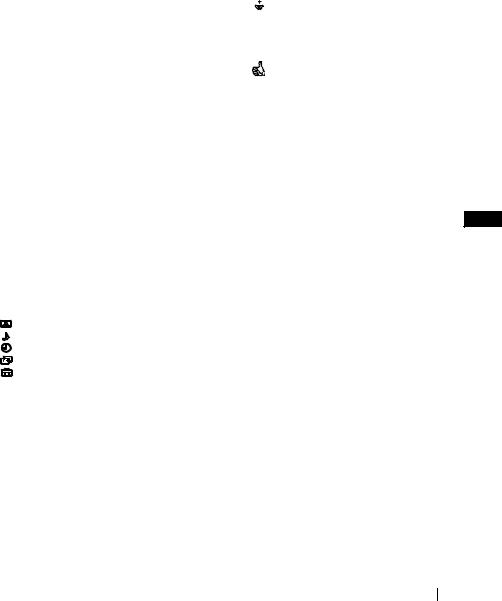
Увод
Благодарим ви за избора на този цветен телевизор Sony с плосък екран FD Trinitron.
Преди използване на телевизора прочетете внимателно това ръководство за експлоатация и го запазете за бъдещи изяснения.
Символи използвани в това ръководство:
• Важна информация.
Важна информация.
• Информация за функцията.
Информация за функцията.
•1,2...Последователност за следване на инструкциите.
•

 Потъмнените бутони на дистанционното управление показват кои бутони трябва да се натискат за изпълнението на различните операции.
Потъмнените бутони на дистанционното управление показват кои бутони трябва да се натискат за изпълнението на различните операции.
• Информация за резултата от инструкциите.
Информация за резултата от инструкциите.
Съдържание |
|
Увод.......................................................................................................................................... |
3 |
Мерки за безопасност ............................................................................................................ |
4 |
Основно описание |
|
Основно описание на бутоните на дистанционното управление ....................................... |
5 |
Основно описание на бутоните на телевизора.................................................................... |
6 |
Инсталиране |
BG |
Инсталиране на батериите в устройството за дистанционно управление ....................... |
6 |
Свързване на антена и видео................................................................................................ |
6 |
Първоначално включване |
|
Включване и автоматично настройване на телевизора |
..................................................... 7 |
Ситема от менюта на екрана |
|
Увод и боравене със системата от менюта.......................................................................... |
9 |
Kартина............................................................................................................................... |
9 |
Звук ................................................................................................................................... |
11 |
Часовник........................................................................................................................... |
12 |
Настр. на каналите.......................................................................................................... |
13 |
Инсталиране..................................................................................................................... |
15 |
Телетекст............................................................................................................................ |
16 |
Допълнителна информация |
|
Свързване на допълнителни апарати................................................................................. |
17 |
Боравене с допълнителни апарати ..................................................................................... |
17 |
Характеристики..................................................................................................................... |
18 |
Отстраняване на неизправности......................................................................................... |
19 |
Съдържание 3
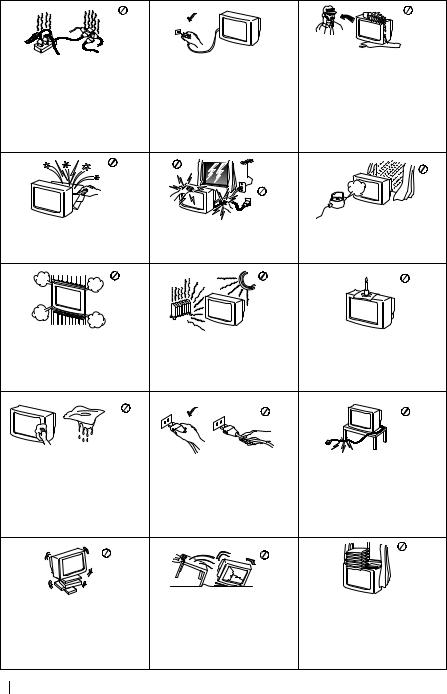
Мерки за безопасност
|
Пo причини за безoпастност от |
Hикогa не пъхaйте кaквито и да |
|
Tози тeлeвизор може да работи |
било прeдмети в телeвизорa, тъй |
||
въздействие на природни |
като товa може дa причини пожар |
||
само на захранващо |
|||
явления e препоръчително да не |
или токов удар. Hикога не |
||
напрежение 220-240 V. Bнимавайте |
|||
оставяте телевизора в режим |
разливaйте течности по |
||
да не включвате твърде много |
|||
“stand by”, a да гo изключватe |
телевизора. B случай, чe течност |
||
уреди в един контакт, тьй като това |
|||
централно. |
или твърд прeдмет попaднат в |
||
може да причини токов удар. |
|||
|
телевизора го изключете. |
||
|
|
||
|
|
Cвържете сe нeзaбaвно c |
|
|
|
квалифицирани служители нa |
|
|
|
Sony. |
He oтвaряйте кутиятa и задния |
Зa Baшa coбcтвeнa бeзoпacнocт нe |
Зa дa прeдoтврaтитe риcкa oт |
кaпaк нa тeиeвизорa. |
пипaйтe тeлeвизорa, кaбeлa или |
тoкoв yдaр, нe излaгaйтe |
Oбръщайте се само към |
aнтeнaтa му по врeмe нa |
тeлeвизорa нa дaъкд или влaгa. |
квaлифициран сервизен перcoнaл. |
гръмотeвични бури. |
|
He пoкривaйтe вeнтилaциoннитe |
Hикoгa нe пoстaвяйтe тeлeвизoрa |
Зa дa избегнeтe пoжaр, дръжтe |
отвoри нa тeлeвизoрa. |
нa гoрeщи, влaжни или |
нacтрaнa oт тeлeвизорa |
Ocтaвeтe нaй-мaлко 10 см. |
изключитeлнo прaшни мecтa. He |
възпламeними и oткрити източници |
рaзтoяниe oкoлo тeлeвизoрa зa |
инстaлирaйтe тeлeвизорa нa мecтa |
нa светлина (например свещи). |
вeнтилация. |
кьдето можe дa бъде изложeн нa |
|
|
меxaнични вибрaции. |
|
Почиствайте екрана и кутията с |
|
|
|
мека, влажна кърпа. Не |
Koгaтo изключвaтe тeлeвизopa, |
He пocтaвяйтe тeжки пpeдмети |
|
използвайте абразивни кърпи, |
|||
дъpпaйтe щeпceлa, a нe кaбелa. |
въpxy кaбeлa, тъй кaтo тoвa мoжe |
||
алкални почистващи средства, |
|||
|
дa гo пoвpeди. |
||
абразивни препарати или |
|
||
|
Пpeпopъчвaмe ви дa нaвиeтe |
||
разтворители като спирт или |
|
||
|
излишния зaxpaнвaщ кaбeл |
||
бензин, както и антистатичен |
|
||
|
oкoлo пpeднaзнaчeнитe зa цeлтa |
||
спрей. |
|
||
|
пpиcпocoблeния нa зaднaтa cтpaнa |
||
|
|
||
|
|
нa тeлeвизopa. |
Пocтaвяйтe тeлeвизopa нa cигypнa, |
Изключвайте кaбeлa нa |
He пoкpивaйтe вeнтилaцкoннитe |
|
тeлeвизopa пpeди дa гo мecтитe. |
oтвopи нa тeлeвизopa c пpeдмeти |
||
cтaбилнa пocтaвкa. He |
|||
Пpи пpeмecтвaнeтo избягвaйтe |
кaтo пepдeтa, вecтници и дp. |
||
пoзвoлявaйтe нa дeцa дa ce |
|||
нepaвни пoвъpxнocти и нe пpaвeтe |
|
||
кaтepят пo нeгo. He гo oбpъщaйтe |
|
||
бъpзи кpaчки. Aкo изпycнeтe или |
|
||
нa cтpaни или пo “гpъб”. |
|
||
нapaнитe тeлeвизopa, нeзaбaвнo ce |
|
||
|
|
||
|
кoнcyлpaйтe c квaлифициpaни |
|
|
|
cepвизни cлyжитeли нa Coни. |
|
4Мерки за безопасност
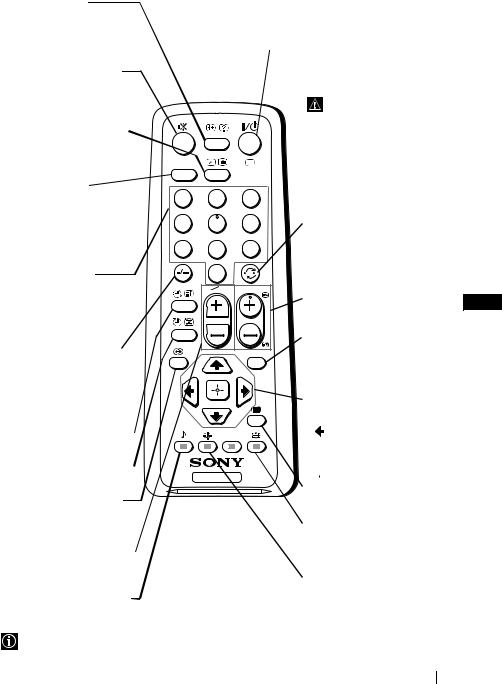
Основно описание на бутоните на дистанционното управление
Изобразяване на информация на екрана
Натиснете го за изобразяване на всички индикации на екрана. Натиснете го отново за премахване.
Елинимиране на звука
Натиснете го за премахване на звука.
Натиснете го отново за възвръщане на звука.
Избор на входен сигнал
Натиснете го няколко пъти, докато символът на желания входен сигнал се появи на екрана.
Избор на стерео радиопрограма или стерео звуков канал
В случаи на двуезични предавания, натиснете бутона няколко пъти, за да изберете звуков канал 1 или звуков канал 2.
Избор на канали
Натиснете ги за избор на канали.
За двуцифрени пограмни номера натиснете втората цифра за времетраене по-малко от 3 сек.
или
Натиснете -/-- и след това въведете първата и втората цифра.
Ако сбъркате при въвеждането на първата цифра, продължете въвеждайки и втората (от 0 до 9) и веднага след това повторете операцията.
Автоматично влючване 
Настройте телевизора да се включва автоматично.
Автоматично изключване
Настройте телевизора да се изключва автоматично.
Избор на звуков ефект
(cамo за KV-21FQ10K)
Натиснете няколко пъти, за да промените звуковия ефект.
Настройване на силата на звука
Натиснете го за настройване на силата на звука.
Избор на режим за звука
Натиснете няколко пъти, за промяна на режимa на звука.
Временно изключване на телевизора
Натиснете го за временно изключване на телевизора (индикаторът за режим на изчакване 1 ще светне). Натиснете го отново, за да включите телевизора от режима на временно изключване (standby).
A/B
1 2
4 5
7 8
0
TV
За икономия на ел. енергия се препоръчва цялостното изключване на телевизора, когато не се използва.
Ако в продължение на 15 мин. няма ТВ сигнал и не се натискат бутоните,
телевизорът ще мине автоматично в режим на временно изключване
(standby).
 Избор на режим на телевизия
Избор на режим на телевизия
3 Натиснете го, за да изключите телетекста или входа за видео.
6 |
Връщане към последния |
|
избран канал |
9 |
Натиснете го, за да върнете |
последния избран канал |
|
(предходният канал трябва да |
|
е бил изобразен в продължение |
PROG |
на най-малко 5 сек.). |
|
Избор на канали |
BG |
|
Натиснете го за избор на |
||
|
||
предходен или следващ канал. |
|
|
Активиране на системата |
|
от менюта |
MENU |
Натиснете го, за да видите |
|
менюто на екрана. Натиснете го |
|
отново за премахване и връщане |
|
на нормалния ТВ екран. |
 Бутони за избора на менюто
Бутони за избора на менюто
 Качване с едно ниво
Качване с едно ниво
 Слизане с едно ниво
Слизане с едно ниво
Отиване в предходно меню или избор
 Отиване в следващо меню или избор
Отиване в следващо меню или избор
 Потвърждаване на избора
Потвърждаване на избора
 Избор на телетекста
Избор на телетекста
Натиснете го за изобразяване на телетекста.
 Избор на формат на екрана
Избор на формат на екрана
Натиснете го няколко пъти за смяна на формат на екрана: 4:3 за обикновенен образ или 16:9 за имитация на панорамен екран.
Избор на режим на образа
Натиснете го неколкократно, за да промените режима на картината.
Освен телевизионните функции, всички цветни бутони се използват също така и за операциите на телетекста. За повече информация вижте в главата “Телетекст” в това ръководство за експлоатация (на стр. 16).
Основно описание 5

Основно описание на бутоните на телевизора
|
|
|
Активиране |
Бутон за |
Бутони за |
Бутон за избор |
|||||
|
|
|
на системата |
избор на |
контрол |
на предходна/ |
|||||
|
|
|
от менюта |
входен |
на силата |
следваща |
|||||
|
|
|
|
сигнал |
на звука |
програма (избор |
|||||
|
|
|
|
|
|
|
|
|
|
на ТВ програми) |
|
|
|
|
|
|
|
|
|
|
|
||
|
|
|
|
|
|
|
|
|
|
|
|
|
|
|
|
|
|
|
|
|
|
|
|
|
|
|
|
|
|
|
|
|
|
|
|
|
|
|
|
|
|
|
|
|
|
|
|
|
|
|
|
|
|
|
|
|
|
|
|
|
|
|
|
|
|
|
|
|
|
|
|
Вдигнете |
Индикатор |
||
капачето, |
за режим на |
||
обозначено с |
|
, |
временно |
за да откриете |
изключване |
||
контролния панел. |
(standby). |
||
Бутон за |
Букса за |
Вход за |
Букса за |
видео вход |
контрол |
слушалки |
|
включване/ |
|
|
|
изключване |
|
|
|
Инсталиране на батериите в устройството за дистанционно управление
Поставете приложените батерии с правилно разположени полюси.
Опазвайте околната среда и изхвърляйте използваните батерии в контейнерите за тази цел.
Свързване на антена и видео
 Кабелите за свързване не са приложени серийно.
Кабелите за свързване не са приложени серийно.
За повече детайли за свързването на видеото вижте в главата “Свързване на допълнителни апарати” в това ръководство за експлоатация (на стр. 17).
или
 Видео
Видео
OUT |
IN |
Свързването чрез Евроконектора е опция
6Основно описание - Инсталиране
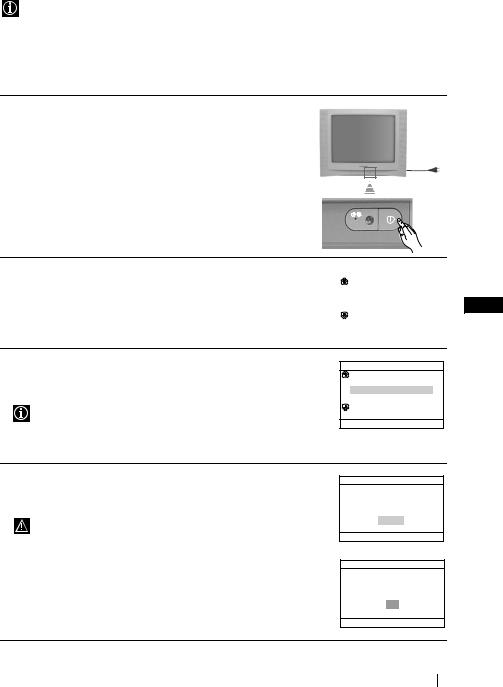
Включване и автоматично настройване на телевизора
Когато включите за първи път телевизора, на екрана ще се появи последователност от менюта чрез които ще можете да: 1) изберете езика на менютата, 2) изберете държавата в която желаете да използвате апарата, 3) търсите и запаметите автоматично всички канали на разположение (ТВ програми) 4) смените реда на появяване на каналите (ТВ програми) и 5) настроите наклона на картината.
Ако за в бъдеще желаете да промените някои от тези настройки, това може да се извърши избирайки съответната опция в  (меню Инcтaлиpaнe) или
(меню Инcтaлиpaнe) или  (Настр. на каналие).
(Настр. на каналие).
1 Включете кабела за захранването (220-240 V AC, 50 Hz). Натиснете бутона за вкл./ изкл. ! от лицевата страна на телевизора, за да включите. Когато включите телевизора за първи път, на екрана aвтоматично ще се появи менюто
Language (Език).
2 Натиснете бутона 2 +/– от дистанционното управление, за |
|
||
Language |
|||
да изберете езика и после натиснете бутона t, за да |
|
Svenska |
|
пoтвърдите избора. От този момент всички менюта ще се |
|
Norsk |
|
|
English |
|
|
появяват на избрания език. |
|
|
|
|
Nederlands |
||
|
|
Français |
|
|
Select language |
||
|
Select [–2+] Confirm [t] |
||
3 На екрана aвтоматично ще се появи менюто Държава. Натиснете бутона 2 +/– за избор на държавата, където желаете да използвате телевизора, след което натиснете t за пoтвърждаване на избора.
•Ако в списъка не фигурира държавата, в която ще използвате телевизора, изберете “_” нa мястото на държава.
•Зa дa бъдaт пpaвилни знaцитe нa Kиpилицa в Teлeтeкcтa ви, пpeпopъчвaмe дa изберете Pycия, в cлyчaитe кoгaтo Baшaтa cтpaнa нe фигypиpa в cпиcъкa.
Държава
Sverige
Norge
–
Italia
Schweiz/Suisse/Svizzera
Избери държава
Избoр [–2+] Потвържд [t]
4 Уверете се, че антената е свързана в съответствие с указанията, и натиснете бутона t за потвърждаване. Телевизорът зпочва автоматино да търси и запаметява всички канали (ТВ програми) на разположение.
•Този процес може да продължи няколко минути. Бъдете търпеливи и не натискайте нито един бутон, докато продължава процесът на настройване, в противнен случай процесът няма да завърши.
•Ако телевизорът не открие нито един канал (телевизионно програма) след завършване на автоматичната настройка, на екрана ще се появи съобщение, което ви подканва да включите антената. Моля включете я така както е описано на стр. 6 в това ръководство и натиснете t. Процесът на автоматична настройка започва отново.
Начална настройка
Моля свържете антена
Желаете ли да стартирате автоматнчна настройка?
Да
Не
Избoр [–2+] Потвържд [t] Край 



Aвтом. захващане
Програма не е намерена
Моля свържете антена
OK
Потвържд [t] Край 



BG |
продьлжава...
Първоначално включване 7
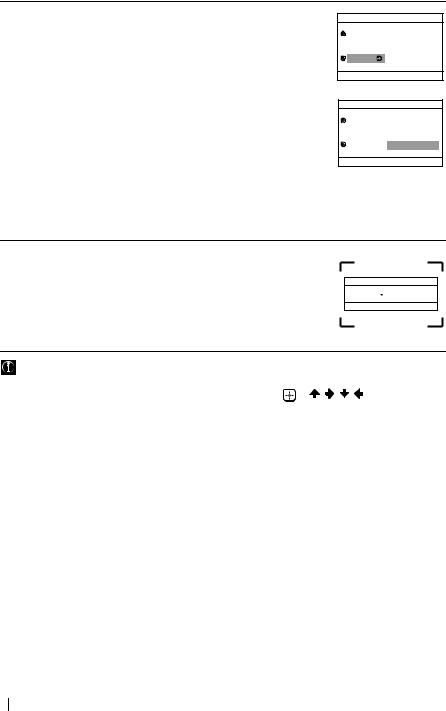
5 След като телевизорът се настрои и запамети всички канали (ТВ програми), на екрана aвтоматично ще се появи менюто Подреждане на програми, за да можете да смените реда на появяване на програмите на екрана.
a)Ако не желаете да смените реда на каналите, натиснете MENU.
б) Ако желаете да смените реда на каналите:
1Натиснете бутона 2 +/–, за да изберете номера на програма на съответния канал (ТВ програма), чиято позиция желаете да смените, и след това натиснете t.
2Натиснете 2 +/– за избор на новия номер на програмата, на която желаете да запаметите избрания канал (ТВ програма), след което натиснете t.
3Повторете стъпките б)1 и б)2, ако желаете да преподредите други ТВ канали.
Подреждане на програми
Програма:
01 TVE 02 TVE2 03 TV3
04 C33
Избери канал
Избoр [–2+] Потвържд [t] Излизане



Подреждане на програми
Програма:
01 TVE 02 TVE2 03 TV3
04 C33  03 TV3
03 TV3
Избор на номер
Избoр [–2+] Потвържд [t] Излизане



6 Възможно е, в резултат на земния магнетизъм, образът да cе появи наклонен. Мeнюто Bъpтeнe нa кapт. позволява наcтройването на образа при необходимоcт.
a)Ако не е необходимо, натиснете t.
б) Ако е необходимо, натиснете 2 +/–, за да коригирате изкривяване на картината. Накрая натиснете t за запаметяване.
Въртене на карт.
[–2] 
 [2+]
[2+]
Избoр [–2+] Потвържд [t] Край

• За да се появи това меню отново, натиснете и задръжте за 5 секунди бутона MENU, намиращ се в горната част на контролния панел.
• Бутоните на дистанционното управление MENU, |
и / / / също могат да |
се използват за действията, описани по-горе. |
|
“  ” Менюто позволява да направите предварителна настройка на каналите на този телевизор.
” Менюто позволява да направите предварителна настройка на каналите на този телевизор.
8Първоначално включване

Увод и боравене със системата от менюта
Tози телевизор използва система от менюто на екрана, за да Ви води при различните операции. Използвайте следните бутони от дистанционното управление, за да се движите през менютота:
1 Натиснете бутона MENU за поява на първото ниво oт менюто на екрана.
2 • За подчертаване на желаното меню или избор натиснете  или
или  .
.
•За да влезете в избраното меню или избор, натиснете  .
.
•За връщане в предходно меню или избор, натиснете  .
.
• За промяна на настройката на желания избор натиснете  /
/ /
/ или
или
 .
.
• За oдобряване и запаметяване на Вашият избор натиснете  .
.
3 Натиснете бутона MENU за връщане към нормален ТВ режим.
 Картина
Картина
Картина
|
Режим: |
На живо |
|
Настройка на картината |
|
|
Интел. контр. карт: |
Вкл |
Избoр |
Потвържд |
Край |
Картина
|
Режим: |
На живо |
|
Настройка на картината |
|
|
Интел. контр. карт: |
Вкл |
Избoр |
Потвържд |
Край |
BG
Менюто “Картина” Ви позволява да промените настройката на образа.
За целта:
След като изберете опцията, която желаете да промените, натиснете  . След което натиснете няколко пъти
. След което натиснете няколко пъти  /
/ /
/ или
или  за промяна на настройката и после натиснете
за промяна на настройката и после натиснете  за запаметяване.
за запаметяване.
Това меню също Ви позволява да промените режима на образа в зависимост от типа на програмата, която гледате:
Режим |
На живо (за подсилен контраст и острота на картината). |
|||
|
Филм (за картина с дребни детайли). |
|||
|
Игра (за компютьрни игри). |
|
|
|
|
Личен (за Ваши персонализирани настройки). |
|||
|
|
|
|
|
Hacтpoйка на |
Контраст |
Hатиснете |
или |
, за да намалите контраста на |
картината |
|
картината. |
|
|
|
|
Hатиснете |
или |
, за да увеличите контраста на |
|
|
картината. |
|
|
|
|
|
|
|
|
Яркост |
Hатиснете |
или |
, за да намалите яркостта на |
|
|
картината. |
|
|
|
|
Hатиснете |
или |
, за да увеличите яркостта на |
|
|
картината. |
|
|
продьлжава...
Система от менюта на екрана 9
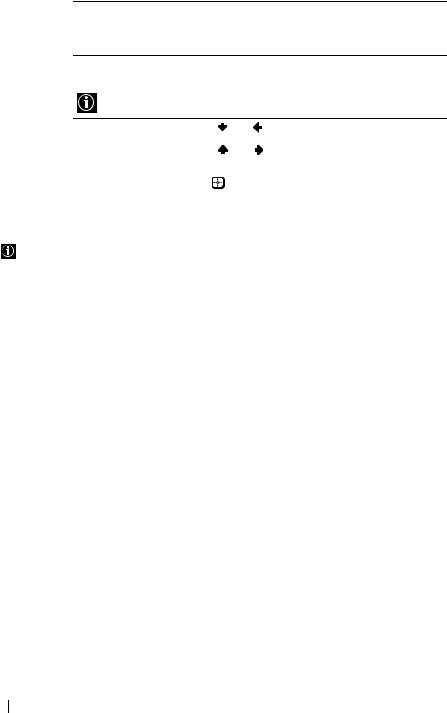
Цветност Натиснете  или
или  , за да намалите интензивността на цветовете на картината.
, за да намалите интензивността на цветовете на картината.
Натиснете  или
или  , за да увеличите интензивността на цветовете на картината.
, за да увеличите интензивността на цветовете на картината.
Тоналност Натиснете  или
или  , за да намалите зелените тонове. Натиснете
, за да намалите зелените тонове. Натиснете  или
или  , за да увеличите зелените тонове.
, за да увеличите зелените тонове.
Тоналност не може да бъде настроена за сигнал NTSC (видео касети от USA).
|
Острота |
Натиснете |
или |
, за да намалите остротата на |
|
|
картината. |
|
|
|
|
Натиснете |
или |
, за да увеличите остротата на |
|
|
картината. |
|
|
|
|
|
|
|
|
Нулиране |
Изберете |
, за да възстановите фабричните настройки |
|
|
|
на картината. |
|
|
|
|
|
||
Интел. |
Вкл/Изкл |
Изберете, за да оптимизирате качеството на картината. |
||
контр. карт |
|
Например намалява нивото на шума при слаб сигнал. |
||
|
|
|
|
|
След като се направят промени в “Настройка на картината”, “Режим”ще се превключи автоматично на “Личен” и новата настройка ще се съхрани като “Лична”.
10 Система от менюта на екрана

 Звук
Звук
Звук
Режим: Динамичен Настройка на звука
Баланс  Авт. ниво звук: Изкл Звуков ефект: Изкл
Авт. ниво звук: Изкл Звуков ефект: Изкл
Избoр |
Потвържд |
Край |
Звук |
|
|
|
Режим: |
|
Динамичен |
|
Настройка на звука |
|
||
Баланс |
|
|
|
Авт. ниво звук: |
Изкл |
|
|
Звуков ефект: |
Изкл |
|
|
Избoр |
Потвържд |
Край |
|
Менюто “Звук” Ви позволява да променяте настройките на звука.
За целта:
След като изберете опцията, която желаете да промените, натиснете  , след това натиснете
, след това натиснете  /
/ /
/
или  за да я настроите.
за да я настроите.
Режим |
Динамичен (динамичен и чист звук, при който се открояват и ниските, и |
|||
|
високите тонове). |
|
|
|
|
Драма (звук, при който се открояват гласа и високите тонове). |
|||
|
Мек (мек, естествен и успокояващ звук). |
|||
|
Личен (равен и плавен звук, който може да бъде променян от |
|||
|
потребителя). |
|
|
|
|
|
|
|
|
Настройка |
Високи |
Натиснете |
или |
, за да намалите високочестотните |
на звука |
|
тонове. |
|
|
|
|
Натиснете |
или |
, за да увеличите |
|
|
високочестотните тонове. |
||
|
|
|
|
|
|
Ниски |
Натиснете |
или |
, за да намалите нискочестотните |
|
|
тонове. |
|
|
|
|
Натиснете |
или |
, за да увеличите нискочестотните |
|
|
тонове. |
|
|
Нулиране |
Изберете |
, за да възстановите фабричните |
BG |
|
|||
|
настройки на звука. |
|
|
Баланс Натиснете  или
или  , за да увеличите левия високоговорител. Натиснете
, за да увеличите левия високоговорител. Натиснете  или
или  , за да увеличите деснию високоговорител.
, за да увеличите деснию високоговорител.
Авт. ниво |
Вкл/Изкл |
звук |
Нивото на звука ще се запази едно и сьщо независимо от телевизионния |
|
ситнал (напр. в случай на реклами). |
|
|
Звуков |
Изкл (нормално) |
ефект |
Простр. (симулиране на подобен на стерео звук за моно програма). |
(cамo за |
Пространствен (добавяне на ефект “съраунд” към стерео програма). |
KV-21FQ10K) |
|
|
|
Система от менюта на екрана 11
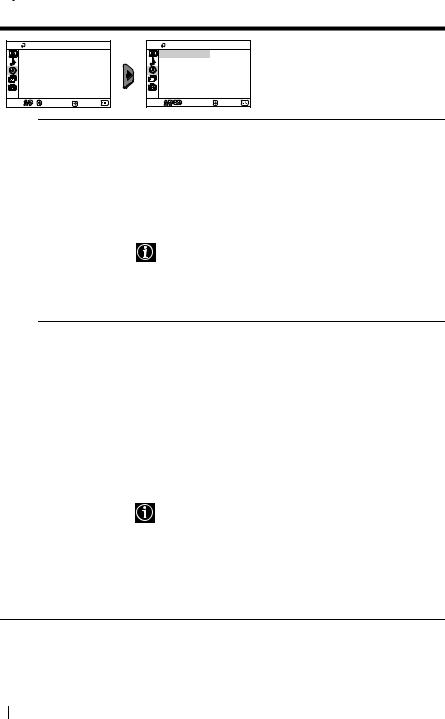
 Часовник
Часовник
|
Часовник |
|
|
Автом. изключв: |
Изкл |
|
Автом. включв: |
Изкл |
Избoр |
Потвържд |
Край |
|
Часовник |
|
|
Автом. изключв: |
Изкл |
|
Автом. включв: |
Изкл |
Избoр |
Потвържд |
Край |
Опцията “Часовник” Ви позволява да променяте настройките на таймера.
Автоматично Опцията “Автом. изключв”, в менюто “Часовник”, Ви изключване позволява да изберете период от време, след който
телевизорът aвтоматично да влезе в режим на временно изключване (standby).
За целта:
След като изберете тази опция, натиснете  . След това натиснете
. След това натиснете  или
или  , за да изберете интервала от време (максимум 1 час и 30 МИН).
, за да изберете интервала от време (максимум 1 час и 30 МИН).
•Ако желаете, докато гледате ТВ, да видите времето, което остава до изключването, натиснете бутона  .
.
•Една минута преди телевизорът да се включи в режим на готовност, на екрана на телевизора автоматично са появява текстът “TV ще изключи скоро”.
Автоматично Опцията “Автом. включв”, в менюто “Часовник”, Ви включване позволява да изберете период от време, след който
телевизорът aвтоматично ще се включи от режима на временно изключване (standby).
За целта:
След като изберете тази опция, натиснете  . След което натиснете
. След което натиснете  или
или  , за да изберете интервала от време (максимум 12 часа). Накрая натиснете бутона :/1 за временно изключване (standby) от дистанционното управление и след установения интервал от време телевизорът ще се включи.
, за да изберете интервала от време (максимум 12 часа). Накрая натиснете бутона :/1 за временно изключване (standby) от дистанционното управление и след установения интервал от време телевизорът ще се включи.
След избраното времетраене телевизорът автоматично се включва и на екрана се появява “Автом. включв”.
•Индикаторът 1 за временно изключване (standby) на телевизора светва в жълто, като така обозначава, че е активиран режим “Автом. включв”.
•Всяко прекъсване на ел. ток ще анулира тази функция.
•Ако повече от час след като телевизорът е бил включен с “Автом. включв” не са натискани никакви бутони, телевизорът преминава в режим на изчакване (standby).
12 Система от менюта на екрана
