


English .......................................................................................................................................................................................... 2
Deutsch ...................................................................................................................................................................................... 36

Satellite Receiver SSR 1080 B2
Table of Contents
Introduction ............................................................................................................................................................... 5
Intended Use ............................................................................................................................................................. 5
Package Contents ..................................................................................................................................................... 5
Technical Specifications............................................................................................................................................ 5
Safety Instructions ..................................................................................................................................................... 6
Operating Environment ......................................................................................................................................... 6
Note on Mains Separation ................................................................................................................................... 7
Batteries ................................................................................................................................................................. 7
Cables .................................................................................................................................................................... 7
Children and Persons with Disabilities .................................................................................................................. 7
Copyright ............................................................................................................................................................... 7
Storing When Not Using the Product ................................................................................................................... 7
Overview ................................................................................................................................................................... 8
Controls and buttons ............................................................................................................................................. 8
Connectors and Sockets ....................................................................................................................................... 8
Remote control ....................................................................................................................................................... 9
Before You Start ........................................................................................................................................................ 10
Inserting the Batteries into the Remote Control .................................................................................................... 10
Connecting the Satellite Receiver ......................................................................................................................... 11
HDMI Jack ......................................................................................................................................................... 11
Getting Started .......................................................................................................................................................... 12
Selecting the Menu Language .............................................................................................................................. 12
Time Setting............................................................................................................................................................ 12
Channel List ............................................................................................................................................................ 13
Search Option .................................................................................................................................................... 13
OSD Menu ................................................................................................................................................................ 14
Edit Channels ......................................................................................................................................................... 14
Edit Channels ..................................................................................................................................................... 15
Edit Favorite Channels ....................................................................................................................................... 16
Installation .............................................................................................................................................................. 17
Automatic search satellite .................................................................................................................................. 18
DiSEqC Switch ................................................................................................................................................ 18
DiSEqC Port .................................................................................................................................................... 18
Search Range ................................................................................................................................................. 18
TV Only ........................................................................................................................................................ 18
Network Search ............................................................................................................................................. 18
Manual search satellite ..................................................................................................................................... 19
Edit .................................................................................................................................................................. 19
TP ..................................................................................................................................................................... 21
Scan ................................................................................................................................................................ 22
User Setup ............................................................................................................................................................. 23
Language Setting ............................................................................................................................................... 23
Menu Language ............................................................................................................................................. 23
1st Audio Lang
uage ....................................................................................................................................... 23
2nd Audio Language ..................................................................................................................................... 23
1st Subtitle Language ..................................................................................................................................... 23
English - 2

Satellite Receiver SSR 1080 B2
2nd Subtitle Language ................................................................................................................................... 23
EPG Language ................................................................................................................................................ 23
Time Setting......................................................................................................................................................... 24
Time Setting ..................................................................................................................................................... 24
Summer Time ................................................................................................................................................... 24
Time Zone ........................................................................................................................................................ 24
Date ................................................................................................................................................................. 24
Time ................................................................................................................................................................. 24
Parental Control .................................................................................................................................................. 24
Change Password ........................................................................................................................................... 24
Menu Lock ....................................................................................................................................................... 24
A/V Control ........................................................................................................................................................ 25
TV Type ............................................................................................................................................................ 25
TV Scart ........................................................................................................................................................... 25
Aspect Ratio .................................................................................................................................................... 25
Display Format ................................................................................................................................................ 25
Video Format ................................................................................................................................................... 25
AC3 ................................................................................................................................................................. 25
OSD Setting ........................................................................................................................................................ 26
Display Time .................................................................................................................................................... 26
OSD Transparency ......................................................................................................................................... 26
Automatic Power Down ..................................................................................................................................... 26
Time Option ..................................................................................................................................................... 26
Timer ....................................................................................................................................................................... 26
Timer List .............................................................................................................................................................. 27
New Timer ....................................................................................................................................................... 27
Common Interface ................................................................................................................................................. 27
System .................................................................................................................................................................... 28
Information .......................................................................................................................................................... 28
Default Setting .................................................................................................................................................... 28
Delete Channels .............................................................................................................................................. 28
Factory Reset ................................................................................................................................................... 28
Update ................................................................................................................................................................ 29
Transponder .................................................................................................................................................... 29
Auto OTA ........................................................................................................................................................ 29
Auto OTA Time................................................................................................................................................ 29
Everyday Use ............................................................................................................................................................. 30
Operation .................................................................................................................................................................. 31
EPG - Electronic Program Guide .......................................................................................................................... 31
EPG Timer ........................................................................................................................................................... 31
EPG Info .............................................................................................................................................................. 31
Programme Information ......................................................................................................................................... 32
Selecting Audio Channels ..................................................................................................................................... 32
Adjusting the Volume ............................................................................................................................................. 32
Selecting Channels ................................................................................................................................................ 32
Using the Numeric Buttons ................................................................................................................................. 32
Using the Channel List ........................................................................................................................................ 32
Displaying Subtitles ................................................................................................................................................ 33
Teletext ................................................................................................................................................................... 33
Sleep Timer
............................................................................................................................................................. 33
Troubleshooting ......................................................................................................................................................... 33
3 - English

Satellite Receiver SSR 1080 B2
Maintenance / Cleaning .......................................................................................................................................... 34
Environment and Recycling ...................................................................................................................................... 34
Conformity notes ....................................................................................................................................................... 34
Warranty and Service Information .......................................................................................................................... 34
This item incorporates copy protection technology that is protected by U.S. patents and other intellectual property rights of Rovi
Corporation. Reverse engineering and disassembly are prohibited.
English - 4

Satellite Receiver SSR 1080 B2
Introduction
Thank you for purchasing this SilverCrest SSR 1080 B2 satellite receiver. The SilverCrest SSR 1080 B2 is a pure digital receiver for receiving
unscrambled satellite programmes. It requires a digital-enabled satellite antenna. This satellite receiver features a high-end HDMI output for connecting
to plasma, LCD or LED TV sets. The digital video signal offers optimum picture quality. You will clearly notice enhanced sharpness and depth compared
to signals transferred via a conventional SCART (Euro AV) connection. The device also features a PCMCIA-compliant CI slot for inserting CI/CI+
modules.
Intended Use
This is a consumer electronics device. It requires a digital-enabled satellite antenna. It may only be used for private use, not for industrial or commercial
purposes. Furthermore, the device may not be used outdoors or in tropical climates. Only cables and external devices that comply with safety
standards and the electromagnetic compatibility and shielding quality of this device may be used. This device complies with all aspects of EC
Conformity, relevant norms and standards. Any modifications to the device may result in these directives no longer being met. The manufacturer is not
liable for any damage or interference resulting from non-compliance with the above instructions. Only use the accessories recommended by the
manufacturer. Any use other than that mentioned above does not correspond to the intended use.
If you are not using the device within the Republic of Germany, you must observe the regulations and laws in the country of use.
Package Contents
Please check that delivery contents are complete using this list:
- SilverCrest SSR 1080 B2Digital HD Satellite Receiver
- Remote control
- 2 AAA branded batteries, 1.5V (Micro)
- This User Manual
If you find any items missing or damaged, please phone our hotline. The number can be found in the last chapter, “Warranty and Service Information“.
Technical Specifications
General
Dimensions (W x H x D) 260 x 50 x 230 mm
Weight approx. 1.3 kg
Operating temperature 5 ºC to 35 ºC
Operating humidity max. 75 % rel. humidity
Input voltage 230V AC / 50 Hz
Power consumption Standby < 1 W
Programme presets 5000
Display 4-digit
Teletext 800 pages storage capacity
Common Interface CI / CI+
Timers max. 10 events
Tuner
SAT IF input 950 MHz to 2,150 MHz
Impedance 75 Ohms
Input F connector jack
Output F connector jack
Powered on max. 23 W
5 - English

Antenna
LNB power supply 13 / 18 V 450mA max.
Switching signals DiSEqC 1.0 / DiSEqC 1.2 motor control, Usals, Unicable
Video
Connection HDMI: 576I / 576P / 720P / 1080I / 1080P / Auto
TV SCART: RGB and CVBS
Video
Audio
Outputs Cinch Analogue Stereo (L/R)
Digital audio PCM / AC-3 / dts optical signal
Remote control
Dimensions (W x H x D) 48 x 194 x 24 mm
Weight approx. 83 g (without batteries)
Operating voltage 2 batteries type AAA, 1.5V (Micro)
Safety Instructions
Satellite Receiver SSR 1080 B2
Before you use this device for the first time, please read the following notes in this manual and heed all warnings, even if you are familiar with handling
electronic devices. Keep this manual safe for future reference. If you sell the device or pass it on, it is essential that you also hand over this manual.
This icon denotes important information for the safe operation of the product and
the user’s safety.
This icon denotes further information on the topic.
Operating Environment
Position the device on a stable, even surface and do not place any heavy objects on the device. The device is not designed for use in environments
with high temperatures or humidity (e.g. bathrooms), and must be kept free of dust. Operating temperature and operating humidity: 5ºC to 35ºC, max.
75 % RH.
Always make sure that
there is free circulation of air (do not place the device on shelves, on a thick carpet, on a bed, or anywhere that obstructs the ventilation
slots, and leave at least 10cm clearance on all sides);
no direct heat sources (e.g. radiators) can affect the device;
no direct sunlight or bright artificial light reaches the device;
contact with spray and dripping water and abrasive liquids must be avoided and the device should never be operated near
water, and it must especially never be immersed (do not place any objects filled with liquids such as vases or drinks near the
device);
the device is never placed in the immediate vicinity of magnetic fields (e.g. loudspeakers);
no fire hazards (e.g. burning candles) are placed on or near the device;
no foreign bodies enter the device;
English - 6

Satellite Receiver SSR 1080 B2
the device is not subject to any great temperature changes as this may cause moisture through condensation and short-circuit;
the device should not be subject to excessive shocks or vibrations.
Note on Mains Separation
The power switch (16) located on the back panel of this device does not fully disconnect the device from the mains. Furthermore, the device consumes
electricity in the Standby mode. In order to completely disconnect the device from the mains, the power plug must be pulled out from the wall outlet.
The device should be positioned in such a way that ensures direct and unobstructed access to the wall outlet so that the power plug can be
immediately pulled out in an emergency situation. To avoid the risk of fire if the device is not going to be used for a long while (e.g. during holidays), it
should always be disconnected from the power socket. Before stormy weather when there is the danger of lightning, disconnect the device from the
power supply.
Batteries
Insert the batteries with the correct polarity. Do not try to recharge any non-rechargeable batteries and do not throw batteries into the fire. Do not mix
batteries (old and new or carbon and alkaline, etc.). Remove the batteries when the device is not to be used for a long time. Non-intended use may
cause explosion and danger to life. Respect the environment! Old batteries do not belong in with domestic waste! They must be handed in to a
collection point for waste batteries.
Cables
Unplug all cables by holding the plugs and never pull on the cables themselves. Never place the appliance, pieces of furniture or other heavy objects
on the cables and take care that these do not become trapped, especially at the plugs and sockets. Never tie knots in the cable and do not tie it
together with other cables. All cables should be positioned so that nobody can trip over them or be obstructed by them. A damaged power cord can
cause a fire or an electric shock. Inspect the power cord from time to time. Never use adapter plugs or extension cables that do not comply with the
current safety regulations in your country, and do not modify any of the power cords or electrical installations yourself!
Children and Persons with Disabilities
Electrical devices do not belong in the hands of children. People with disabilities should only use electrical devices in appropriate circumstances. Do
not allow children or persons with disabilities to use electrical devices when not under supervision. They may not comprehend the presence of potential
risks. Batteries and small parts represent potential choking hazards. Keep the batteries in a safe place. If a battery is swallowed, seek medical help
immediately. Keep the packaging away from children and persons with disabilities too as there is danger of suffocation.
Copyright
The entire content of this User Manual is copyrighted and is provided to the reader for information purposes only. Copying data and information
without prior explicit written approval by the author is strictly forbidden. This also applies to any commercial use of the contents and information. All
texts and diagrams are up-to-date from the date of print release.
Storing When Not Using the Product
If you do not plan to use the device for an extended period of time, unplug the power cord from the mains and remove the batteries from the remote
control. Also make sure that the storage temperature is maintained at between 5 °C and 40 °C. Humidity must not exceed 90% RH.
7 - English

Overview
Controls and buttons
1 Switches the device on or into standby mode. / Standby LED
2 Next channel / menu navigation up
3 Previous channel / menu navigation down
4 4-digit display
5 Decrease volume / menu navigation left
6 Increase volume / menu navigation right
7 CI slot (behind cover)
Satellite Receiver SSR 1080 B2
Connectors and Sockets
8
LNB OUT
9
S/PDIF OPTICAL
10
LNB IN
11
VIDEO
12
AUDIO L/R
13
HDMI
14
TV SCART
15
Power cable
16
Power switch
* Please note than when connecting your SilverCrest SSR 1080 B2 satellite receiver and another external satellite receiver to the LNB OUT (8) port,
your SilverCrest SSR 1080 B2 will be the device defining the (horizontal or vertical) polarity. This means that the satellite receiver connected to the LNB
OUT (8) will only be able to receive channels broadcast with the corresponding polarisation.
To connect another satellite receiver*
Digital audio output (optical)
LNB input from satellite system
Analogue video connector (Composite)
Stereo audio output for connecting a hi-fi system
HDMI connector to connect a TV set
SCART connector to connect a TV set
Power input 230V AC, 50 Hz
English - 8

Satellite Receiver SSR 1080 B2
Remote control
17
MUTE
18
MODE
19
TV/RADIO
20
Numeric buttons 0
to 9
21
RECALL
22*
TEXT
23*
SLEEP
24
EXIT
25
OK/ENTER
26
Navigation
buttons
27
EPG
28
NEXT
29
PREV
To mute or to restore the audio volume.
To change the aspect ratio.
Toggles between TV and radio mode.
To switch to a specific channel or to enter numeric
information
Opens a list of recently selected channels.
Launches Teletext display.
Auto power off function.
Exits the menu.
Open the channel list and confirms a menu selection
In a menu: ,.
Or to switch channels up or down: .
Or to adjust the sound volume: .
Electronic Programme Guide
Scrolls the channel list downwards. Scrolls down
page-by-page whenever programme information,
favourite or any other list is shown on screen.
Scrolls the channel list upwards. Scrolls up page-bypage whenever programme information, favourite
or any other list is shown on screen.
30
FIND
31
OPTION
32
STATUS
33
TIMER
34
STILL
35
CLOCK
36
INFO
37
FAV
38*
SUB
39*
AUDIO
40
MENU
41
FORMAT
42
HELP
43
POWER
* In the menu, the coloured buttons [Red] (39), [Green] (38), [Yellow] (23) and [Blue] (22) may have different functions assigned. The functions
currently assigned to the coloured buttons are shown on the screen.
Searches for a channel in the channel list.
Option button for MultiFeed channels.
Shows various information about your satellite
receiver.
Opens the timer list.
Freezes the picture.
Displays/hides the clock.
Displays informati
Opens the favourite list for activation.
Displays subtitles (if available).
Displays all audio channels available.
Displays the menu.
Changes the HDMI resolution from 576i up to
1080p.
Displays the help menu (if available).
Switches the device on or into standby mode.
on.
9 - English

Before You Start
Inserting the Batteries into the Remote Control
Insert the batteries supplied into the remote control. Proceed as follows:
Open the battery compartment on the underside of the remote control.
Insert the batteries supplied (size AAA) into the remote control with the correct polarity (see illustration).
Close the battery compartment.
Satellite Receiver SSR 1080 B2
Remove the batteries from the remote control if you are not going to use the device for an extended period of time or the remote
control could get damaged by leaky batteries.
English - 10

Satellite Receiver SSR 1080 B2
Connecting the Satellite Receiver
You should only connect your satellite receiver to the mains once all other cable have been connected.. This prevents accidental
damage to the satellite receiver or any external devices.
Connect the LNB of the satellite antenna to the LNB IN (10) of your satellite receiver.*
Connect the TV set (or beamer) to the HDMI connector (13) of your satellite receiver (see next chapter – HDMI Connection).
If your TV set (or beamer) does not have an HDMI port, you can use the TV SCART (14) terminal to connect it to the satellite receiver.
You can also connect your TV set (or beamer) to the VIDEO Composite Video output (11) of your satellite receiver.
To obtain good sound quality, you can use the AUDIO L/R stereo outputs (12) of your satellite receiver to connect an external hi-fi amplifier.
If your amplifier has an optical SPDIF input, you can use the S/PDIF OPTICAL (9) terminal to connect it to the satellite receiver.
You can use the LNB OUT (8) output of your satellite receiver to connect another satellite receiver.
Once you have connected all the cables, connect the power cable (15) to a wall outlet and turn the power switch (16) to position POWER.
*If you wish to use the device with satellite systems capable of receiving more than one satellite, you need to use DiSEqC
LNB.
®
LNB instead of a universal
Do not connect your satellite receiver via a VCR. Video signals passed through a VCR may influence the copy protection resulting
in a distorted picture.
HDMI Jack
Use an HDMI cable to connect your satellite receiver to the TV set. This connection type guarantees optimum and loss-free transmission of the video
and audio signals to the TV Set. As soon as a TV set is connected to the satellite receiver using an HDMI cable, your satellite receiver will automatically
toggle to HDMI signal output. Next, enable the corresponding HDMI input on your TV. See the User Manual for your TV set.
You can use the satellite receiver menus to optimise screen resolution for HDMI mode. You can choose from the following resolutions: 576P, 720P,
1080I or 1080P. For optimum resolution on a modern flat-screen display, we recommend using the 1080P or 720P setting. Please note that the picture
may disappear when you switch the resolution. If the screen remains blank, the resolution you have set is probably not supported by your TV. In this
case, use a SCART cable to connect your satellite receiver to the TV set in order to access the menus again.
Video and Audio Signal Connection:
All settings required can be found in the “User Setup | A/V Control” section (see page 25).
The following video signals are supported:
HDMI: HDMI output guarantees optimum video and audio quality. Note: This device has a standardised HDMI output. However, it is possible that
picture or sound distortion may occur if you connect devices with first-generation HDMI input interfaces.
In such cases, you can select one of the following connection options:
RGB: Very good picture and sound quality via a conventional (21-pin) SCART (Euro AV) cable.
Video: This output only provides video signals with embedded colour signals (CVBS).
Dolby Digital Sound (AC3)
Please note that Dolby Digital sound, if broadcast by the relevant channel, will only be available on the digital audio output and HDMI output modes if
they are connected to an external AV receiver.
11 - English

Satellite Receiver SSR 1080 B2
Getting Started
Once you have read the Safety Instructions carefully and finished connecting the devices as described, you can power them up. The satellite receiver
has already been configured in the factory so that only changes need to be made, if any. When using the satellite receiver for the first time or after
carrying out a factory reset, an installation wizard appears to help you set the most important parameters. The buttons that you may need to press to
adjust a setting are shown on screen. Please note that the coloured buttons [Red] (39), [Green] (38), [Yellow] (23) and [Blue] (22) have different
functions assigned. The functions currently assigned to the coloured buttons are shown on the screen. To navigate, press the navigation buttons (26).
Some menus have a help function. Where this is available, the help button is shown on screen. You can show or hide the help
function by pressing the HELP button (42).
Selecting the Menu Language
Use the or navigation buttons (26) to select the desired
language and then press OK/ENTER (25) or the [Blue] button (22)
to confirm.
Time Setting
In order for the time to be displayed correctly and for the timer to
start at the desired time, you need to check the Local Time Setting
and amend it if necessary.
Time Setting
Auto Date and time are set automatically based on the time
zone.
Manual You can enter the date and time manually using the
navigation buttons (20).
Time Zone
Here you can set the time zone for –12 to +12 hours offset via the
or navigation buttons (26).
Select GMT + 00:00 for Western European time.
GMT is the short for Greenwich Mean Time and is the reference
value for the different time zones.
Summer Time
Here, you can use the “Auto” setting to enable the automatic
daylight saving function for your region. Once you have enabled
automatic Summer time for your region, you won't need to re-adjust
the time for summer or winter.
The “On” and “Off” options are used to set daylight saving
manually.
Use the OK/ENTER button (25) or the [Blue] button (22) to
continue to the next step.
English - 12

Satellite Receiver SSR 1080 B2
Channel List
Next select a preset channel list or select “Auto Search” or
“Manual Search” to launch a channel search.
We recommend you choose a preset channel list or use the “Auto
Search” function. Press the OK/ENTER button (25) or the [Blue]
button (22) to continue to the next step.
If you have selected a preset channel list, you can start using your
satellite receiver now. If you have chosen “Auto Search”, please
proceed as follows:
Select the satellite that you want to scan for channels from the list
and press the OK/ENTER button (25). A new window opens on the
right hand side of the screen. The following options are greyed out
and cannot be edited: “LNB Power”, “LNB Frequency” and
“0/22KHz”.
DiSEqC Switch
To successfully launch a channel search, you need to adjust your
satellite receiver to the antenna installed. If you want to receive only
one satellite, select “No”. If you want to receive more than one
satellite, please read the chapter on “Installation” starting from
page 17.
DiSEqC Port
If you have selected the option “No” for the “DiSEqC Switch”
setting above, this is automatically set to “No”.
Signal Level Indicators
The signal strength (S) and the signal quality (Q) are displayed on
the right. Point your antenna so that the signal strength and signal
quality reach their maximum.
Press the [Blue] button (22) to continue to the next step.
Search Option
Search Range
Select the channels you wish to search for.
All Channel
The device will search for all channels (unscrambled, scrambled,
radio and TV channels).
Free Channel
The device will search for unscrambled channels only.
Scrambled Channel
The device will search for scrambled channels only.
TV Only
The device will search for TV channels only.
13 - English
Network Search
Some satellites support what is known as a network search. They
broadcast a table (NIT = Network Information Table) containing all
available channels. This allows the satellite receiver to obtain
information about all channels.
You can choose whether to perform a network search or not here.
Press the [Blue] button (22) to launch the channel search.

Satellite Receiver SSR 1080 B2
Wait for the channel search to finish. This process may take a few
minutes. You can press the [Red] button (39) to cancel the channel
search at any time.
When the channel search is completed, the “Do you want to save”
dialogue appears. Select “Yes” to save the found channels or select
“No” to discard them.
OSD Menu
You can use the OSD (On Screen Display) menu to customise your satellite receiver. The OSD menu is explained in more detail in the pages below.
From this menu, you can open different submenus allowing you to adjust some of your satellite receiver's settings. You can customise the look of the
OSD menu, add or remove channels, customise the satellite receiver for your satellite system, install new software, and much more. However, it is also
possible to miss-set some parameters and obtain a blank screen. You should therefore read the following instructions carefully.
To open it, press the MENU button (40). To close the OSD press the EXIT button (24). The OSD menu is clearly structured and any buttons that you
may need to press to change a setting are shown on screen. Please note that the coloured buttons [Red] (39), [Green] (38), [Yellow] (23) and [Blue]
(22) have different functions assigned. The functions currently assigned to the coloured buttons are shown on the screen. The OSD menu is navigated
using the navigation buttons (26).
Opening and Navigating Submenus
Press the or (26) navigation buttons to toggle between the main menu and the submenu items. Press the OK/ENTER button (25) to open the
submenus. Press the or (26) navigation buttons to highlight the desired submenu item and then press OK/ENTER (25) to open it.
Closing the Menus
Any submenus opened can be closed one by one by pressing the MENU button (40). Pressing the EXIT button (24) exits the OSD menu immediately.
Some menus have a help function. Where this is available, the help button is shown on screen. You can show or hide the help
function by pressing the HELP button (42).
Edit Channels
To edit the channel and favourite lists.
The editing procedure is the same for both TV and radio lists. To edit
a radio list, first press the TV/RADIO button (19) to toggle to radio
mode.
English - 14
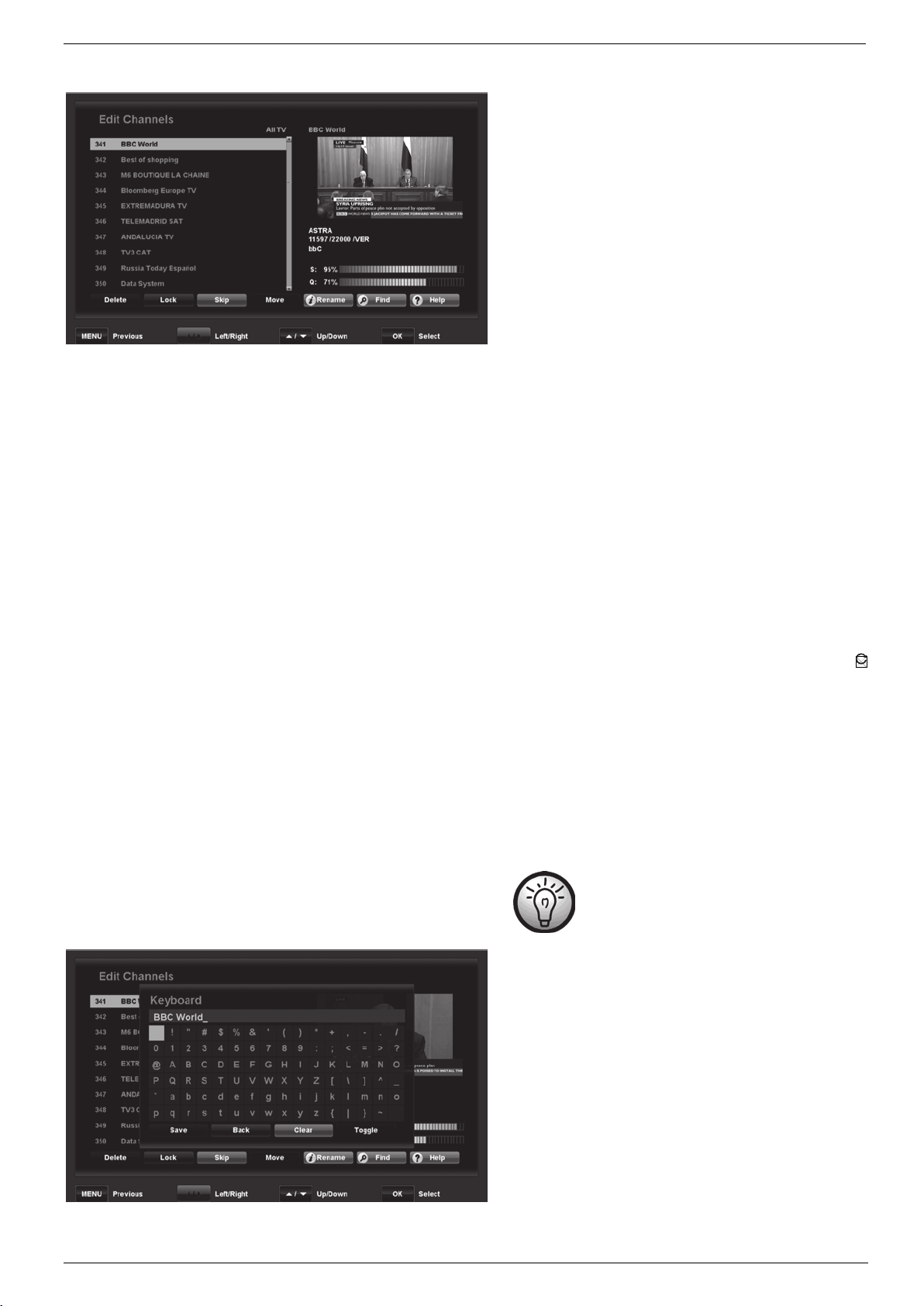
Satellite Receiver SSR 1080 B2
Edit Channels
On the left, you can see the channel list, while in the upper-right
corner, there is a live preview for the channel selected. Underneath,
there is information about the satellite and frequency as well as the
signal strength (S) and signal quality (Q).
In the channel list, press the or navigation buttons (26) to
select the channel that you wish to edit. You can use the following
buttons for editing:
OK/ENTER (25)
Press this button to select the channel currently highlighted. You can
also select multiple channels using this function in order to edit them
simultaneously (e.g. deleting or moving). However, you cannot
rename multiple channels at the same time.
[Red] (39) - Delete
Deletes the selected channel. Any channels marked for deletion will
appear in red. If you decide not to delete a channel marked for
deletion, press this button again. *
1
[Green] (38) - Lock
Locks the selected channel. Any channels marked for locking will be
marked with a lock icon. Locked channels can be viewed only once
the correct password is entered. The factory-default password is:
0000. If you decide to unlock a locked channel, press this button
1
again. *
[Yellow] (23) - Skip
You can skip specific channels when switching channels via the
or navigation buttons (26). Press this button to skip the selected
channel. Any channels marked for skipping will be marked with a
icon. If you decide not to skip a channel marked for skipping, press
this button again. Note: You can still watch a channel that has been
marked for skipping by directly selecting it via the numeric buttons
1
(20). *
[Blue] (22) - Move
Press this button to move the selected channel. Press the or
navigation buttons (26) to move the channel to the desired channel
preset and press this button again to confirm. *
1
*
When deleting, locking, skipping and
1
moving channels, the changes are applied
after closing the menu and confirming the
safety prompt.
INFO (36) – Name
Press this button to rename the selected channel. Press the
navigation buttons (26) on the remote control to select the desired
characters. Press the OK/ENTER button (25) to apply the character.
Press the [Green] button (38) to delete the character or press the
[Yellow] button (23) to erase the entire entry. Use the [Blue] button
(22) to display a different character set. Press the [Blue] button (22)
again to return to the previous character set. Press the [Red] button
(39) to save the entry. Press the EXIT button (24) to discard.
15 - English

Edit Favorite Channels
Satellite Receiver SSR 1080 B2
FIND (30) - Find
If you wish to locate a specific channel quickly, press the FIND
button (30) to open a search box. Press the navigation buttons (26)
on the remote control to select the letters of the channel you are
looking for and then press OK/ENTER (25) to apply the selected
characters. The left window will only show the channels matching
the character sequence entered. You can use the [Red] button (39)
to delete the entire entry or the [Green] (38) button to delete one
character. When you see the channel you want, press the [Yellow]
button (23) to move to the left window where you can select the
channel.
Press EXIT (24) or MENU (40) to quit editing the channel list. If you
have made any changes, a corresponding prompt will appear.
Select “Yes” to save or select “No” to discard.
The channel list is displayed on the left, the selected favourite list on
the right. When you open this menu for the first time, the first
favourite list appears.
In the channel list, press the or navigation buttons (26) to
select a channel. You can use the following buttons for editing:
OK/ENTER (25)
Press this button to select the channel currently highlighted. You can
also select multiple channels by using this function in order to add
them to the favourite list at the same time.
[Red] (39) - Add
Press this button to add the selected channel to the favourite list.
[Green] (38) – A_Z
Press this button to sort the channel list alphabetically.
FIND (30) - Find
To locate a specific channel quickly, you can press the FIND button
(30) to open a search box. Press the navigation buttons (26) on the
remote control to select the letters of the channel you are looking for
and then press OK/ENTER (25) to apply the selected character.
The left window only shows the channels matching the character
sequence entered. You can use the [Red] button (39) to delete the
entire entry or the [Green] (38) button to delete one character. As
soon as you see the desired channel press the [Yellow] button (23)
to move to the left window. Close the search box by pressing the
OK/ENTER button (25)
selected channel to the favourite list.
Press the [Red] button (39) to add the
English - 16

Satellite Receiver SSR 1080 B2
Press the or (26) navigation buttons to toggle between the
channel list and the favourite list. In the favourite list, you can apply
options with the following buttons:
OK/ENTER (25)
Press this button to select the channel currently highlighted. You can
also select multiple channels by using this function in order to edit
them simultaneously (e.g. deleting or moving).
[Red] (39) - Delete
Deletes the selected channel from the favourite list.
[Green] (38) – Next FAV
Press this button to move to the next favourite list. There are 8
favourite lists to choose from. The name of the favourite list currently
selected is shown in the top-right corner.
[Yellow] (23) - FAV Name
Press this button to rename the favourite list selected. Press the
navigation buttons (26) on the remote control to select the desired
characters. Press the OK/ENTER button (25) to apply the character.
Press the [Green] button (38) to delete the character or press the
[Yellow] button (23) to erase the entire entry. Use the [Blue] button
(22) to display a different character set. Press the [Blue] button (22)
again to return to the previous character set. Press the [Red] button
(39) to save the entry.
Installation
[Blue] (22) - Move
Press this button to move the selected channel. Press the or
navigation buttons (26) to move the channel to the desired position
and press this button again to confirm.
Press EXIT (24) or MENU (40) to quit editing the favourite list. If you
have made any changes, a corresponding prompt will appear.
Select “Yes” to save or select “No” to discard.
This menu allows you to launch a channel search. Choose between
automatic or manual channel search.
17 - English

Automatic search satellite
Satellite Receiver SSR 1080 B2
This option carries out an automatic search for all available
transponders for a satellite position. Select the satellite that you
want to scan for new channels and press the OK/ENTER button
(25). A new window opens on the right hand side of the screen. The
following options are greyed out and cannot be edited: “LNB
Power”, “LNB Frequency” and “0/22KHz”.
DiSEqC Switch
To launch a channel search successfully, you need to adjust your
satellite receiver to the antenna installed. If you wish to receive one
satellite only, select “No”. If you want to receive more than one
satellite, you can use the “DiSEqC 1.0”, “DiSEqC 1.1”, “DiSEqC
1.2” and “USALS” functions.
DiSEqC Port
Here, you can assign the DiSEqC port desired to the satellite
position previously selected. This setting is only necessary if you
want to receive more than one satellite.
For instance, instead of using two LNBs pointing to two different
satellites (e.g. Astra and Hotbird), you can use a DiSEqC LNB and
a DiSEqC switch. For example, for “DiSEqC Switch” select the
“DiSEqC 1.0” option. Then you can assign port “1” for Astra and
port “2” for Hotbird under “DiSeqC Port”.
Note: Some DiSEqC switches are labelled with letters (A, B, C, D,
etc.) instead of numbers. However, the order is identical.
Press the [Blue] button (22) to continue to the next step.
Search Range
Select the channels that you want to search for.
All Channel
The device will search for all channels (unscrambled, scrambled,
radio and TV channels).
Free Channel
The device will search for unscrambled channels only.
Scrambled Channel
The device will search for scrambled channels only.
TVOnly
The device will search for TV channels only.
Network Search
Some satellites support what is known as a network search. They
broadcast a table (NIT = Network Information Table) containing all
available channels. This allows the satellite receiver to obtain
information about all channels.
You can choose whether to perform a network search or not here.
Press the [Blue] button (22) to launch the channel search.
Wait for the channel search to finish. This process may take a few
minutes. You can press the [Red] button (39) to cancel the channel
search at any time.
When the channel search is completed, the “Do you want to save?”
dialogue appears. Select “Yes” to save the channels found or “No”
to discard them.
English - 18

Satellite Receiver SSR 1080 B2
t
Manual search satellite
This option lets you scan an individual transponder or edit
additional antenna settings. Select the satellite that you want to scan
for new channels and press the OK/ENTER button (25). A new
window with default settings opens on the right hand side of the
screen.
Edi
Press the [Green] button (38) to edit additional antenna settings or
to scan an individual transponder. A new window will open (see
figure opposite).
Signal Level Indicators
The signal strength (S) and quality (Q) are displayed on the right.
Point your antenna so that the Signal Strength and Signal Quality
reach their maximum.
Satellite
Shows the satellite position currently selected.
LNB Power
This option is used to supply power to the LNB and allows polarity
switching.
Note: We recommend that you always have the LNB Power on,
unless you are explicitly instructed to disable this function. This is
occasionally necessary for antennas for larger community
buildings.
LNB Frequency
The default value “9750/10600” is normally good for all
conventional LNBs. Please select the settings below only if explicitly
instructed to do so in the antenna installation manual.
User Bank
You cannot change this option. This setting is adjusted
automatically for Unicable systems.
Band Frequency
You cannot change this option. This setting is adjusted automatically
for Unicable systems.
0/22KHz
The 22 kHz signal is used to switch the frequency band for a
universal LNB (off = Low Band, 22 kHz = High Band). Select
“Auto” to have the system switch automatically. If you are not using
a conventional LNB, you may need to adjust this setting manually
here.
DiSEqC 1.0
DiSEqC 1.0 allows up to four different satellites to be received. If
using DiSEqC 1.0, you can assign a port for every satellite position
selected. If you’re not using DiSEqC 1.0, select “Off”.
19 - English

Satellite Receiver SSR 1080 B2
DiSEqC 1.1
DiSEqC 1.1 allows up to 16 different satellites to be received. If
using DiSEqC 1.1 you can assign a port for every satellite position
selected. If you’re not using DiSEqC 1.1, select “Off”.
Transponder
Choose a transponder for the satellite selected. You can use the
Signal Intensity and Signal Quality indicators to verify that all
settings are correct.
Motor
If you have a motor-driven antenna system, press the [Red] button
(39) to set it up. Please also see the User Manual for your antenna
motor.
We cannot provide any further descriptions at this stage, as the
individual settings for each motor-driven antenna are very specific.
The following additional functions are available:
TP Search
To scan an individual transponder selected under “Transponder”
press the [Green] button (38).
Select the channels that you want to scan under “Search Range”.
The following options are available: “All Channel”, “Free Channel”,
“Scrambled Channel” and “TV Only”.
Under “Network Search”, choose whether you want to carry out a
network search or not.
Under “Search Mode”, specify whether you want to enter the
settings for “Video PID”, “Audio PID” and “PCR PID” manually or if
you want to find them automatically.
Press the [Blue] button (22) to start the search for the selected
transponder.
Name
Press the [Yellow] button (23) to rename the satellite. Press the
navigation buttons (26) on the remote control to select the desired
characters. Press the OK/ENTER button (25) to apply the character.
Press the [Green] button (38) to delete the character or press the
[Yellow] button (23) to erase the entire entry. Use the [Blue] button
(22) to display a different character map. Press the [Blue] button
(22) again to return to the previous character map. Press the [Red]
button (39) to save the entry.
Scan
Press the [Blue] button (22) to perform a channel search. For more
information, please read the „Automatic search satellite“ chapter on
page 18.
English - 20
