Page 1
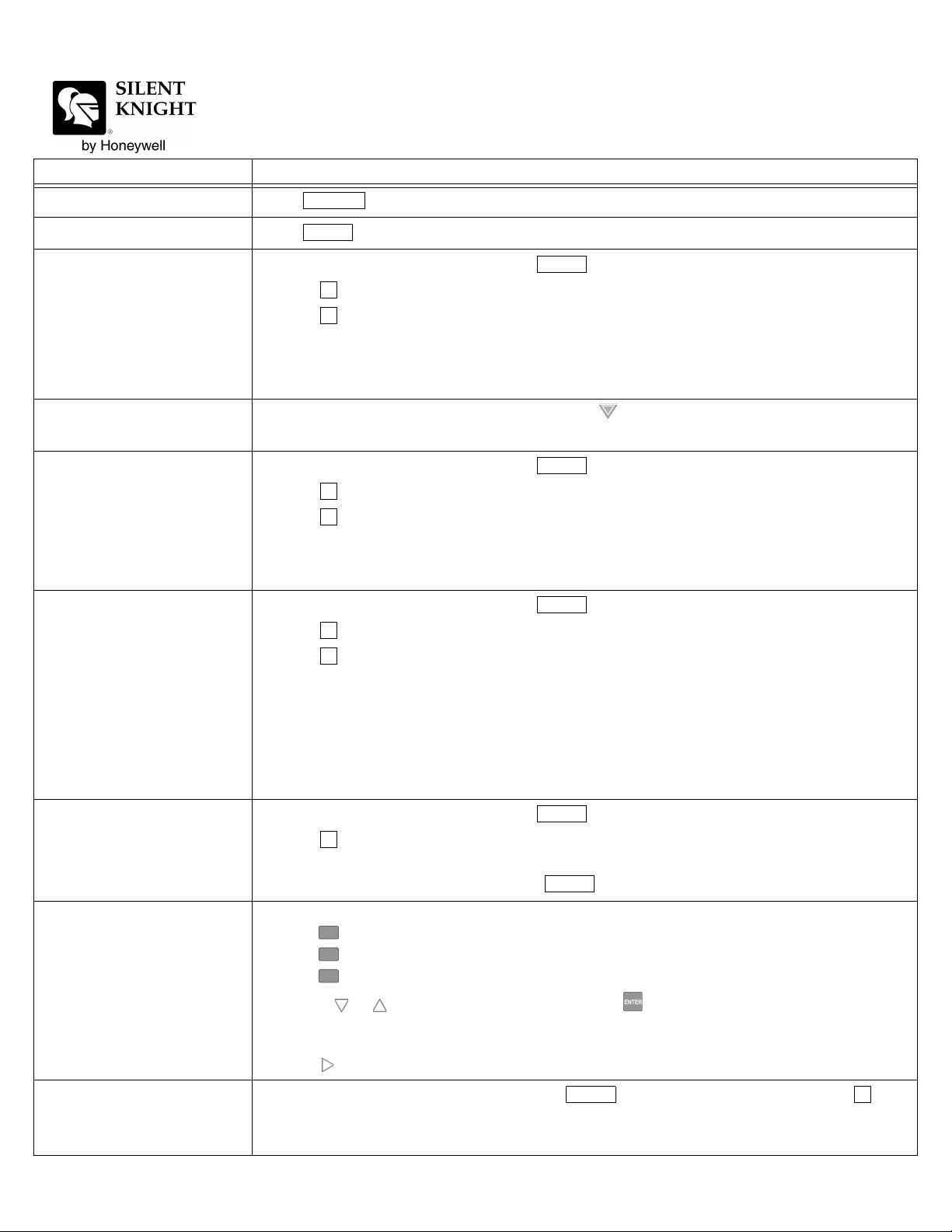
Operation Keystrokes
SILENCE
RESET
ENTER
11ENTER
2
2
ENTER
2
2
ENTER
4
ENTER
2
1
7
ENTER
3
Silence alarms and troubles
IntelliKnight 5820XL Basic Operating Instructions
These instructions must be framed and displayed next to the IntelliKnight 5820XL panel
in accordance with NFPA 72 fire code for Local Protected Fire Alarm Systems.
Press then rotate the key or enter a code
Reset alarms
Conduct a fire drill
View alarms and troubles
View status of point
Check detector sensitivity
Press then rotate the key or enter a code.
1. Rotate the key or enter a code then press to access the menu.
2. Press .
3. Press to select Fire Drill.
4. Press any key to begin the drill. To end the drill, press any key.
To conduct a fire drill from a remote fire drill switch:
Activate the switch to begin the drill; de-activate the switch to end the drill.
When the system is in alarm or trouble, press to view location and type of alarm or
trouble.
1. Rotate the key or enter a code then press to access the menu.
2. Press .
3. Press for Point Status.
4. From the list that displays, select the 5815XL module where the point you want to view is located.
The screen that displays tells the status of the point including whether detector sensitivity is in compliance (see below).
1. Rotate the key or enter a code then press to access the menu.
2. Press
3. Press for Point Status.
4. From the list that displays, select the 5815XL module where the point you want to view is located.
5. The fourth line of the display shows the sensitivity status.
.
“NORMAL” means the detector is in compliance with NFPA 72.
“CAL MAINT” means the detector is in compliance with NFPA 72 but
maintenance should be performed soon.
“CAL TRBLE” means the detector is not in compliance with NFPA 72.
Set time and date
Enable / Disable point
View event history
Form #: 151141 Rev. D
1. Rotate the key or enter a code then press to access the menu.
2. Press .
3. Make changes in the fields on the screen as necessary.
4. When the time and date are correct, press .
1. Rotate the key or enter a code to access to access Main Menu.
2. Press to select Point Functions.
3. Press for Disable / Enable Pt
4. Press for Disable / Enable Pt.
5. Use the or to move through the list. Then press to select the module where the point you
want to disable/enable is located
6. Enter the point or circuit number that you want to disable/enable.
7. Press key to toggle between NORMAL (enable) or DISABLE.
Rotate the key or enter a code then press to access the menu, then press to
select Event History. Events will display in date order, with most recent events displaying first.
