Sharp 20LK32, 20LK62 Operating Manual
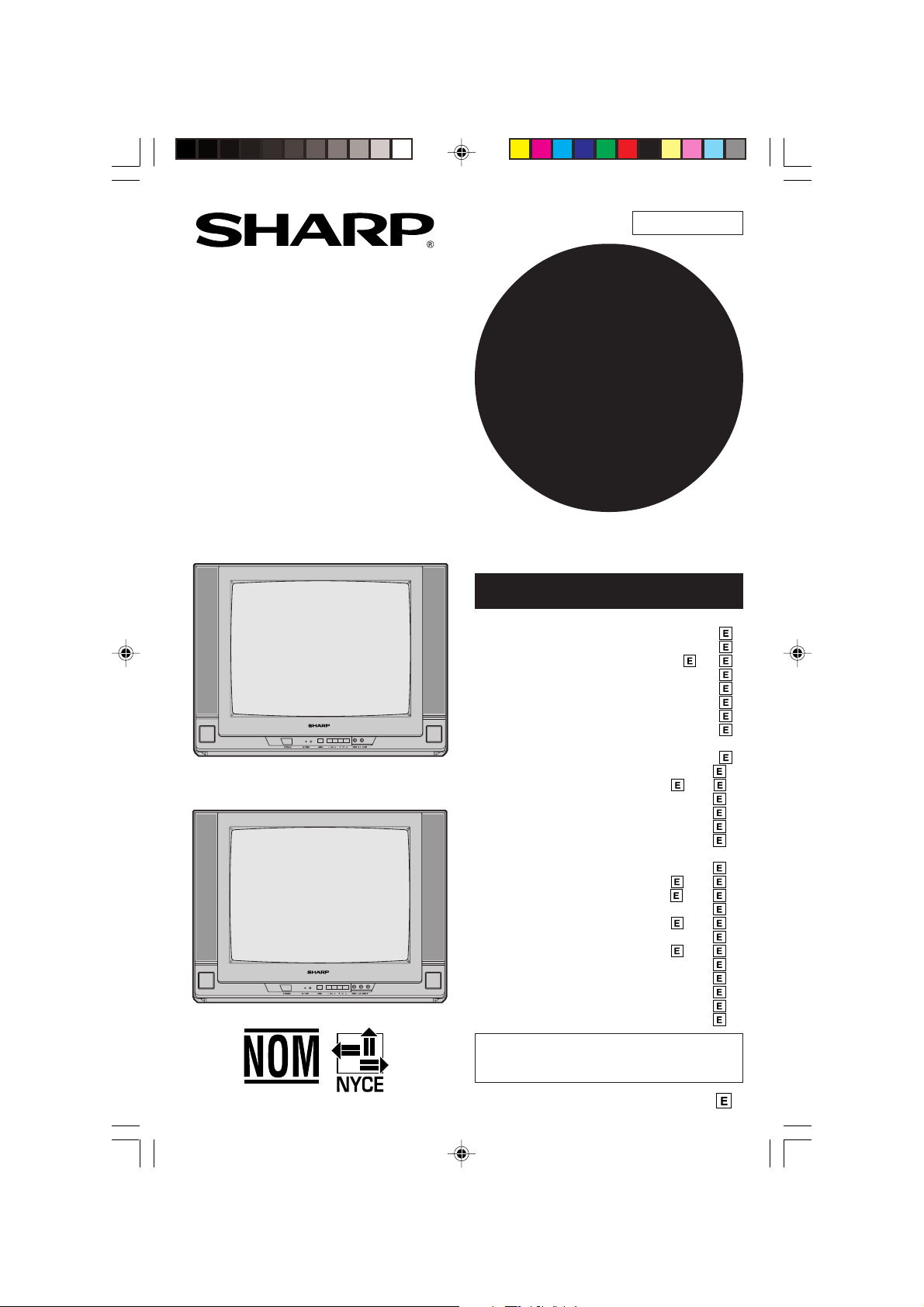
1
CONTENTS
PAGE
• IMPORTANT INFORMATION ....................... 2
• Supplied Accessories ................................. 2
• IMPORTANT SAFEGUARDS............ 3~ 4
• Before Operating Your Television ............... 5
• Antenna Connections ................................. 6
• Quick Reference Control Operation .......... 7
• EZ SETUP during First Use ........................ 8
• Demo Mode .................................................. 9
• Accessing the MAIN MENU screen
without Remote Control .............................. 9
• Language .................................................... 10
• Sleep Timer ................................... 10 ~ 11
• On Timer ..................................................... 12
• Clock Set .................................................... 13
• Video Adjust ............................................... 14
• Audio Select (20LK62 only) ...................... 15
MTS (Multichannel TV Sound)
• Closed Caption .......................................... 16
• Parent Control .............................. 17 ~ 19
View Timer ................................. 17 ~ 19
• Energy Save ............................................... 19
• Set Up ........................................... 20 ~ 23
EZ SETUP ................................................ 20
Channel Setting ........................ 21 ~ 23
Blue Screen ............................................ 23
•
Using the Video and Audio Input Jacks .....
24
•
Specifications ...............................................
25
• Before Calling for Service ......................... 26
• Calling for Service ..................................... 26
COLOR TELEVISION
OPERATION MANUAL
MODELS
20LK32
20LK62
7437 GJ
READ THIS OPERATION MANUAL
COMPLETELY BEFORE OPERATING
THIS PRODUCT.
20LK32
20LK62
01-07 20LK32/62 [E].p65e 6/6/01, 4:29 PM1
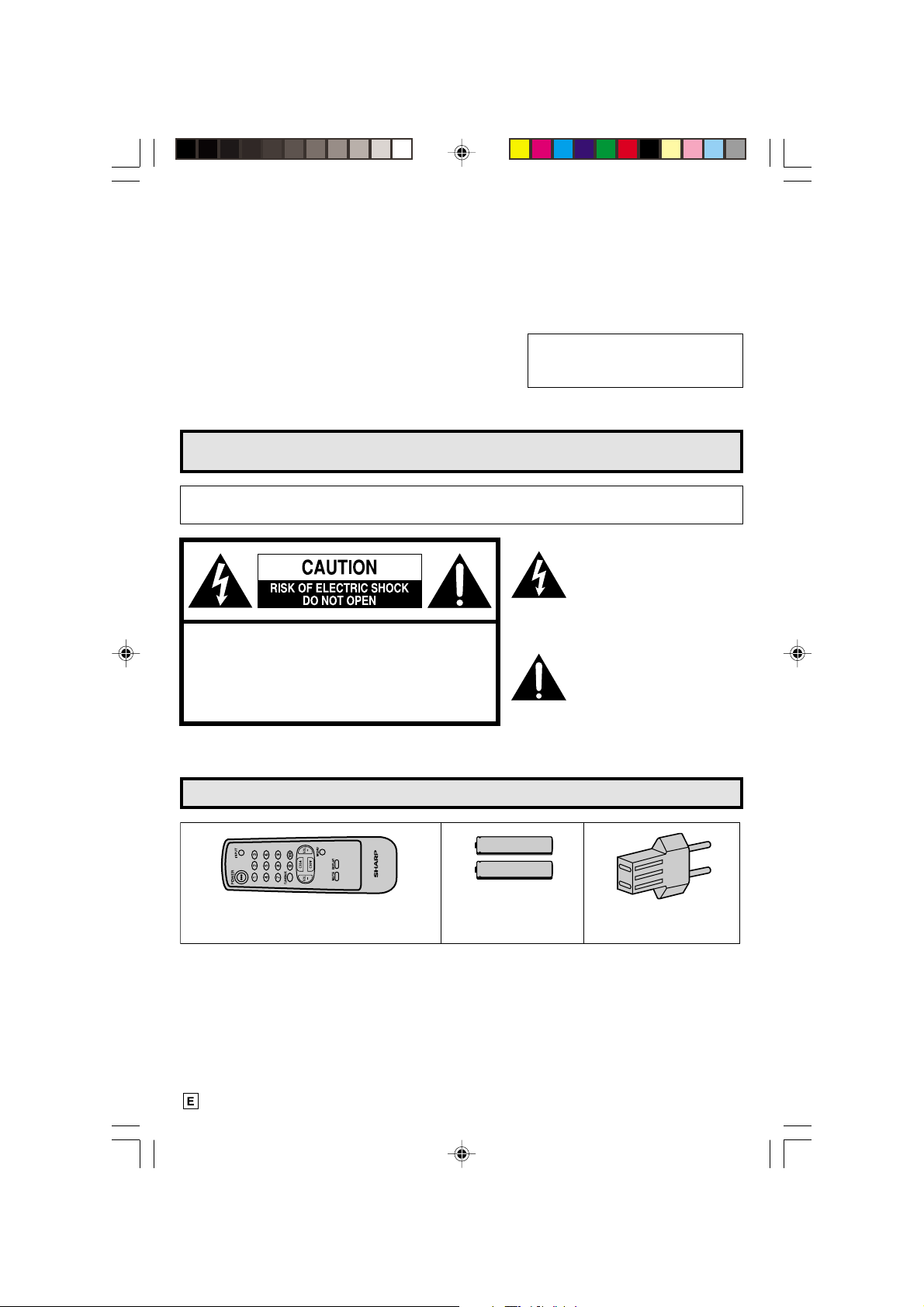
2
TV
Welcome to the SHARP Family . We are pleased that you are now the owner of a SHARP Color T elevision
– built for outstanding quality, reliability and performance.
Every SHARP Color Television set is tuned and adjusted for proper color and sound, and has passed
through the most stringent quality control tests at the factory. W e have prepared this OPERATION MANUAL
so that you may adjust the picture and color to your personal viewing preference.
We sincerely hope that you receive the greatest satisfaction and enjoyment from your new SHARP Color
T elevision set for years to come.
Please read these instructions carefully, and keep them handy for your future reference.
IMPORTANT
T o aid reporting in case of loss or theft, please record the TV’ s
model and serial numbers in the space provided. The numbers
are located at the rear of the TV .
Size AA
Dry Batteries
Infrared Remote Control
Part Number : RRMCG1339CESB
IMPORTANT INFORMATION
WARNING:
TO REDUCE THE RISK OF FIRE OR ELECTRIC SHOCK, DO NOT
EXPOSE THIS APPLIANCE TO WET LOCATIONS.
Model No.:
Serial No.:
CAUTION: TO REDUCE THE RISK OF
ELECTRIC SHOCK,
DO NOT REMOVE COVER (OR BACK).
NO USER-SERVICEABLE PARTS INSIDE.
REFER SERVICING TO QUALIFIED SERVICE
PERSONNEL.
The lightning flash with
arrowhead within a triangle is
intended to tell the user that
parts inside the product are a
risk of electric shock to
persons.
The exclamation point within a
triangle is intended to tell the
user that important operating
and servicing instructions are
in the papers with the
appliance.
Supplied Accessories
AC Plug Adaptor
01-07 20LK32/62 [E].p65e 11/6/01, 4:21 pm2
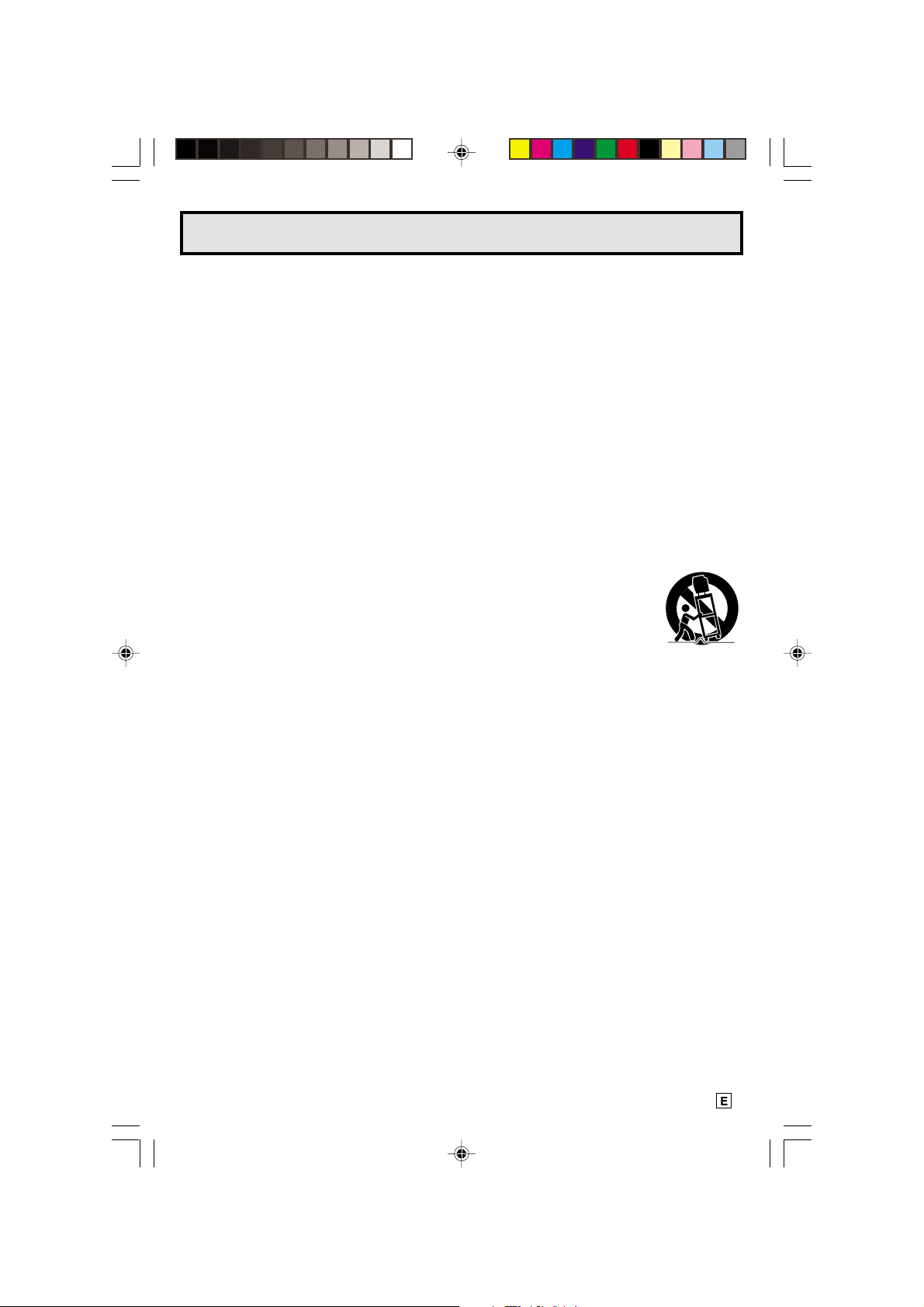
3
CAUTION: Please read all of these instructions before you operate your television and sa ve
these instructions for later use.
Electrical energy can perform many useful functions. This unit has been engineered and manufactured to
assure your personal safety. BUT IMPROPER USE CAN RESULT IN POTENTIAL ELECTRICAL SHOCK
OR FIRE HAZARDS. In order not to defeat the safeguards incorporated in this equipment, observe the
following basic rules for its installation, use and servicing.
1. Unplug this television equipment from the wall outlet before cleaning.
2. Do not use liquid cleaners or aerosol cleaners. Use a damp cloth for cleaning.
3. Do not use attachments not recommended by the television equipment manufacturer as they may
cause hazards.
4. Do not use this television equipment near water — for example, near a bathtub, washbowl, kitchen sink
or laundry tub, in a wet basement, or near a swimming pool, etc.
5. Do not place this equipment on an unstable cart, stand, or table. The television equipment may fall,
causing serious injury to a child or an adult, and serious damage to the equipment.
Use only with a cart or stand recommended by the manufacturer or sold with the
television equipment.
Television equipment and cart combination should be moved with care. Quick stops,
excessive force, and uneven surfaces may cause the equipment and cart combination
to overturn.
6. Wall or shelf mounting should follow the manufacturer’s instructions, and should use a mounting kit
approved by the manufacturer.
7. Slots and openings in the cabinet and the back or bottom are provided for ventilation, and to insure
reliable operation of the television equipment and to protect it from overheating, these openings must
not be blocked or covered. This television equipment should not be placed in a built-in insulation such
as a bookcase unless proper ventilation is provided.
8. The openings should never be covered with a cloth or other material, and the bottom openings should
not be blocked by placing the television equipment on a bed, sofa, rug, or other similar surface. This
television equipment should never be placed near or over a radiator or heat register.
9. This television equipment should be operated only from the type of power source indicated on the
marking label. If you are not sure of the type of power supplied to your home, consult your television
dealer or local power company.
For television equipment designed to operate from battery power, refer to the operating instructions.
10. Do not allow anything to rest on the power cord. Do not locate this television equipment where the cord
will be abused by persons walking on it.
11. As a safety feature, television equipment is equipped with a 2-wire polarized plug (one plug blade
bigger than the other). The 2-wire polarized plug will fit only one way into the power outlet.
If the plug does not fit, ask your electrician to replace your obsolete outlet. Do not modify the plug and
defeat this safety feature.
12. Follow all warnings and instructions marked on the television equipment.
13. If an outside antenna is connected to the television equipment, be sure the antenna system is grounded
so as to provide some protection against voltage surges and built-up static charges.
IMPORTANT SAFEGUARDS
01-07 20LK32/62 [E].p65e 5/16/01, 2:57 PM3
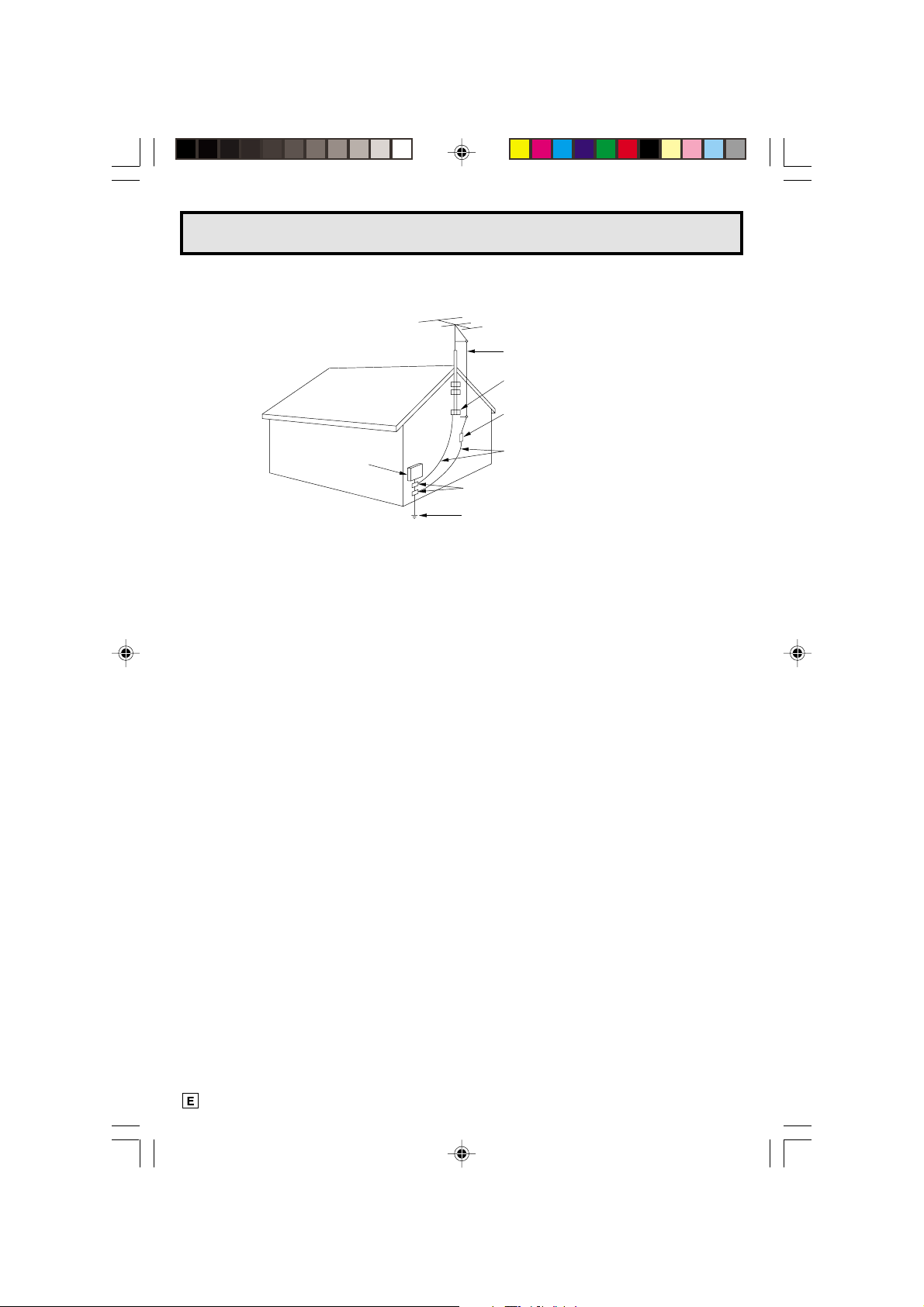
4
EXAMPLE OF ANTENNA GROUNDING
ACCORDING TO NATIONAL ELECTRICAL CODE.
ANTENNA LEAD-IN WIRE
GROUND CLAMP
ANTENNA DISCHARGE UNIT
GROUND CLAMPS
14. For added protection for this television equipment during a lightning storm, or when it is left unattended
and unused for long periods of time, unplug it from the wall outlet and disconnect the antenna. This
will prevent damage to the equipment due to lightning and power-line surges.
15. An outside antenna system should not be located in the vicinity of overhead power lines or other electric
light or power circuits, or where it can fall into such power lines or circuits. When installing an outside
antenna system, extreme care should be taken to keep from touching such power lines or circuits as
contact with them might be fatal.
16. Do not overload wall outlets and extension cords as this can result in fire or electric shock.
17. Never push objects of any kind into this television equipment through cabinet slots as they may touch
dangerous voltage points or short out parts that could result in a fire or electric shock. Never spill liquid
of any kind on the television equipment.
18. Do not attempt to service this television equipment yourself as opening or removing covers may
expose you to dangerous voltage or other hazards. Refer all servicing to qualified service personnel.
19. Unplug this television equipment from the wall outlet and refer servicing to qualified service personnel
under the following conditions:
A. When the power cord or plug is damaged or frayed.
B. If liquid has been spilled into the television equipment.
C. If the television equipment has been exposed to rain or water.
D. If the television equipment does not operate normally by following the operating instructions. Adjust
only those controls that are covered by the operating instructions as improper adjustment of other
controls may result in damage and will often require extensive work by a qualified technician to
restore the television equipment to normal operation .
E. If the television equipment has been dropped or the cabinet has been damaged.
F. When the television equipment exhibits a distinct change in performance — this indicates a need
for service.
20. Upon completion of any service or repairs to this television equipment, ask the service technician to
perform routine safety checks to determine that the television is in safe operating condition.
21. When replacement parts are required, be sure the service technician has used replacement parts
specified by the manufacturer that have the same characteristics as the original part. Unauthorized
substitutions may result in fire, electric shock, or other hazards.
GROUNDING CONDUCTORS
ELECTRIC
SERVICE
EQUIPMENT
POWER SERVICE GROUNDING ELECTRODE
SYSTEM
IMPORTANT SAFEGUARDS
(Continued)
01-07 20LK32/62 [E].p65e 5/16/01, 2:57 PM4
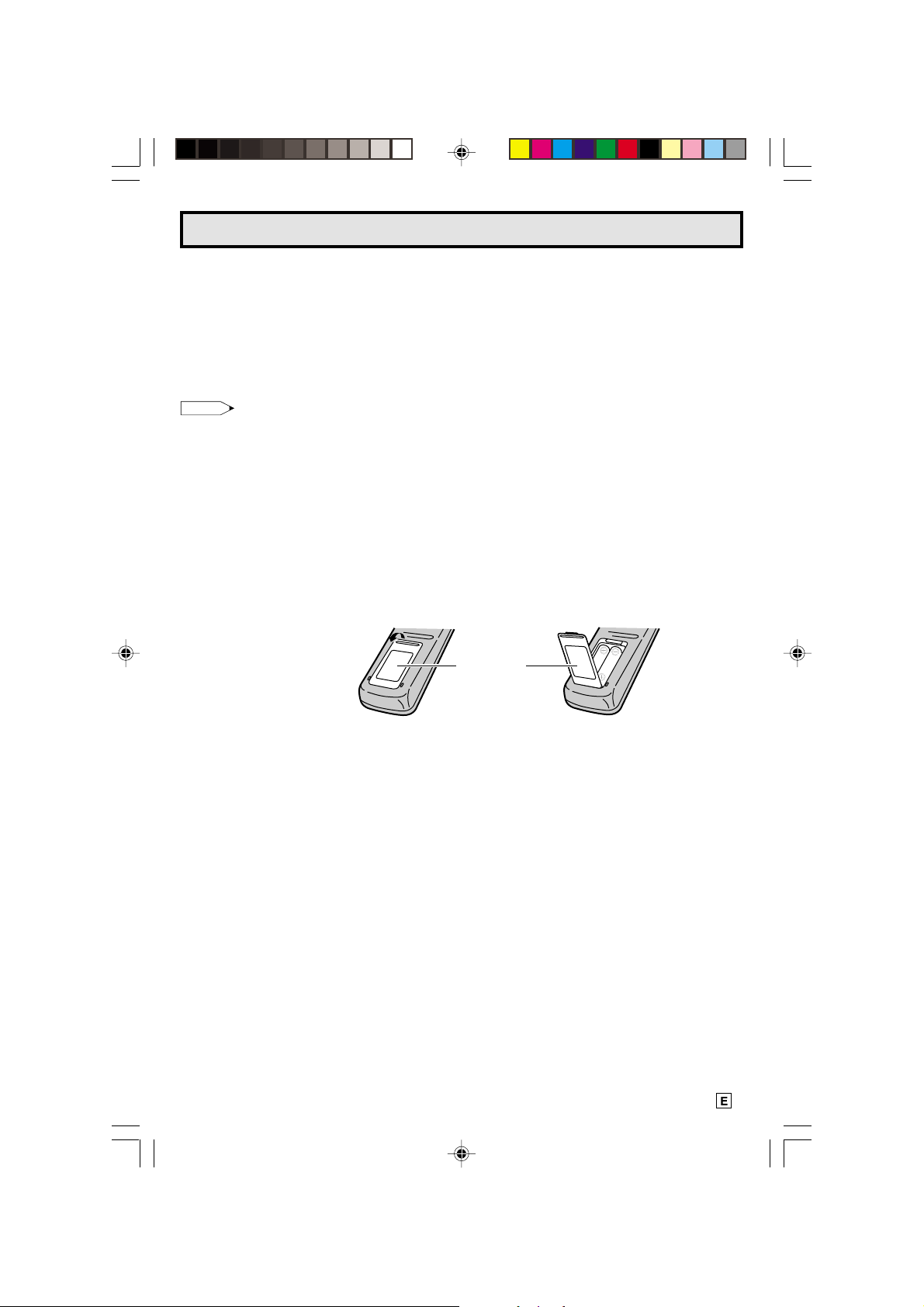
5
Location
• For normal operation, your TV should be located in an area of the room where cool adequate ventilation
is provided. Do not place the back of the television set in a place where free airflow will be restricted.
• Any magnetic force may disturb the color picture. Make sure that magnets, electric clocks, toys using
magnets or any other magnetic substance, such as iron are kept well away from the TV set.
Power
Your TV operates on 110-220 Volts, 50/60 Hz (normal household current).
Note:
• If the set will not be used for a long period, such as during a vacation, unplug the set from the wall
outlet to economize power. (If the TV set is plugged in, a slight current still flows, even with the
POWER BUTTON in the OFF position.)
• Lines and other noise may appear in TV broadcast images when an FM tuner or radio is located near
the TV and both radio and TV broadcasts are being received. Should such noise appear, turn off
either the TV or the radio.
• If you are listening to an AM broadcast, turn the TV off. AM broadcast signals may not be received
due to interference from the TV.
L Before using the television, prepare the Remote Control
To use the remote control, insert batteries first.
Insert the batteries
• With your thumb nail, pull up the slit as indicated by the arrow to remove the back cover. Insert two
batteries (size “AA”). Be sure to match the battery e/d terminals with the e/d marks inside the
compartment.
Before Operating Your Television
Battery
Cover
Pull up
01-07 20LK32/62 [E].p65e 5/16/01, 2:57 PM5
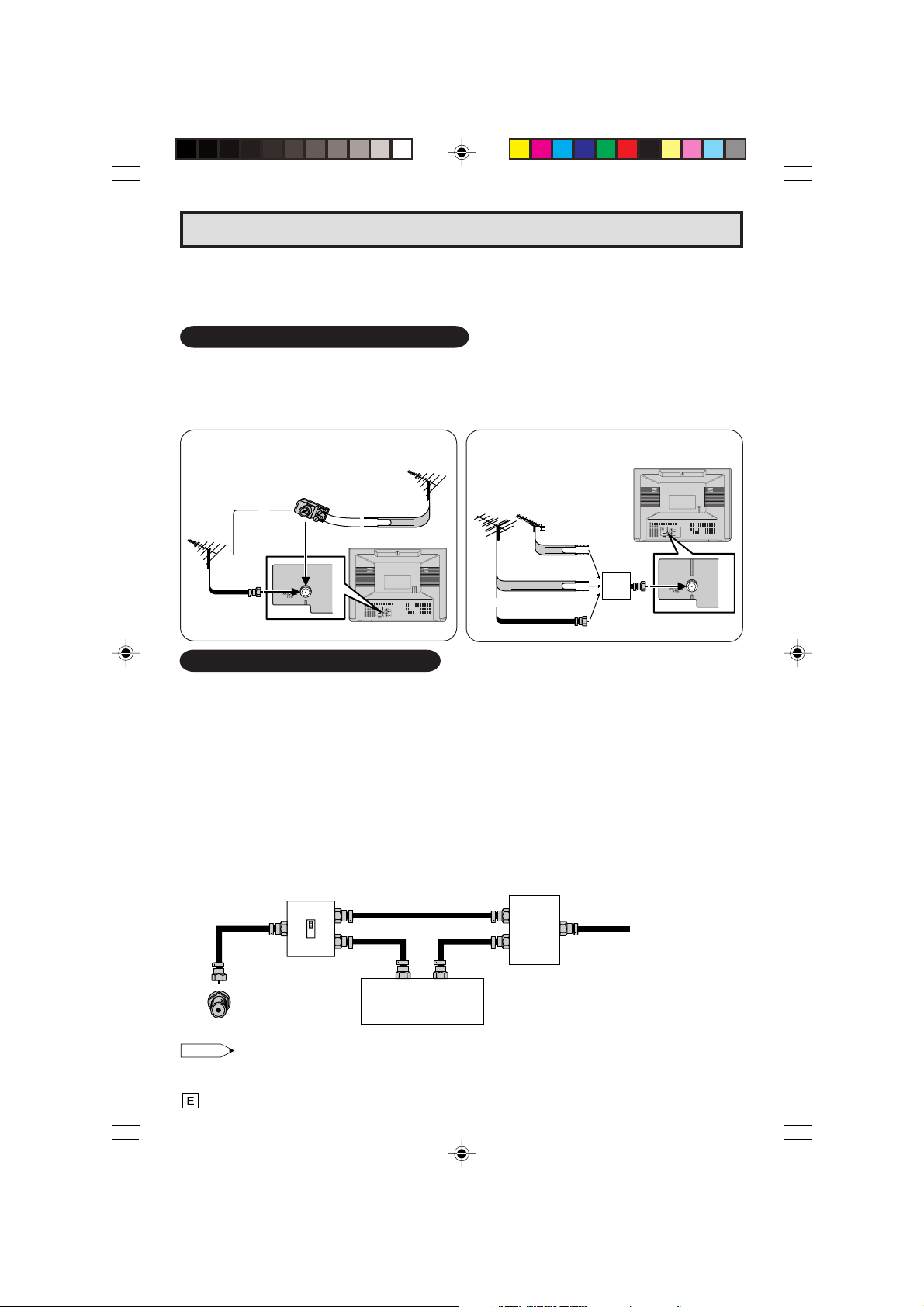
6
75-ohm
coaxial
cable
300-ohm
twin-lead
VHF/UHF
ANTENNA
VHF/UHF ANTENNA
REAR OF TV
300/75-ohm
ADAPTOR
(not supplied)
or
300-ohm
twin-lead
300-ohm
twin-lead
75-ohm coaxial
cable
IN OUT
VHF
ANTENNA
UHF
ANTENNA
COMBINER
(not supplied)
or
REAR OF TV
OUT
A
IN
B
A. Combination VHF/UHF Antennas
OUTDOOR ANTENNA CONNECTION
• Use one of the following two diagrams if you connect an outdoor antenna.
A: Using a VHF/UHF combination outdoor antenna.
B: Using separate VHF and/or UHF outdoor antenna.
• Connect an outdoor antenna cable lead-in to the COAXIAL CABLE CONNECTOR on the rear of the
TV set.
CABLE TV (CATV) CONNECTION
• A 75 ohm coaxial cable connector is built into the set for easy hookup. When connecting the 75 ohm
coaxial cable to the set, screw the 75 ohm cable to the COAXIAL CABLE CONNECTOR.
• Some cable TV companies offer “premium pay channels”. Since the signals of these premium pay
channels are scrambled, a cable TV converter/descrambler is generally provided to the subscriber by
the cable TV company. This converter/descrambler is necessary for normal viewing of the scrambled
channels. (Place your TV on channel 3 or 4, typically one of these channels is used. If this is unknown,
consult your cable TV company.) For more specific instructions on installing cable TV, consult your
cable TV company. One possible method of utilizing the converter/descrambler provided by your
cable TV company is explained below.
Please note: RF switch equipped with position A/B (not provided) is required.
“A” position on the RF switch (not supplied) : You can view all unscrambled channels using the TV’s
channel keys.
“B” position on the RF switch (not supplied) : You can view the scrambled channels via the converter/
descrambler using the converter’s channel keys.
Note:
• Consult your SHARP Dealer or Service Center for the type of splitter, RF switch or combiner that
might be required.
B. Separate VHF/UHF Antenna
Antenna Connections
Cable TV converter/
descrambler
(not supplied)
Two-set
signal
splitter
(not
supplied)
Cable TV Line
RF switch (not supplied)
OUT
IN
Antennas
• The antenna requirements for good color television reception are more important than those for
black & white television reception. For this reason, a good quality outdoor antenna is strongly
recommended.
01-07 20LK32/62 [E].p65e 4/6/01, 7:28 PM6
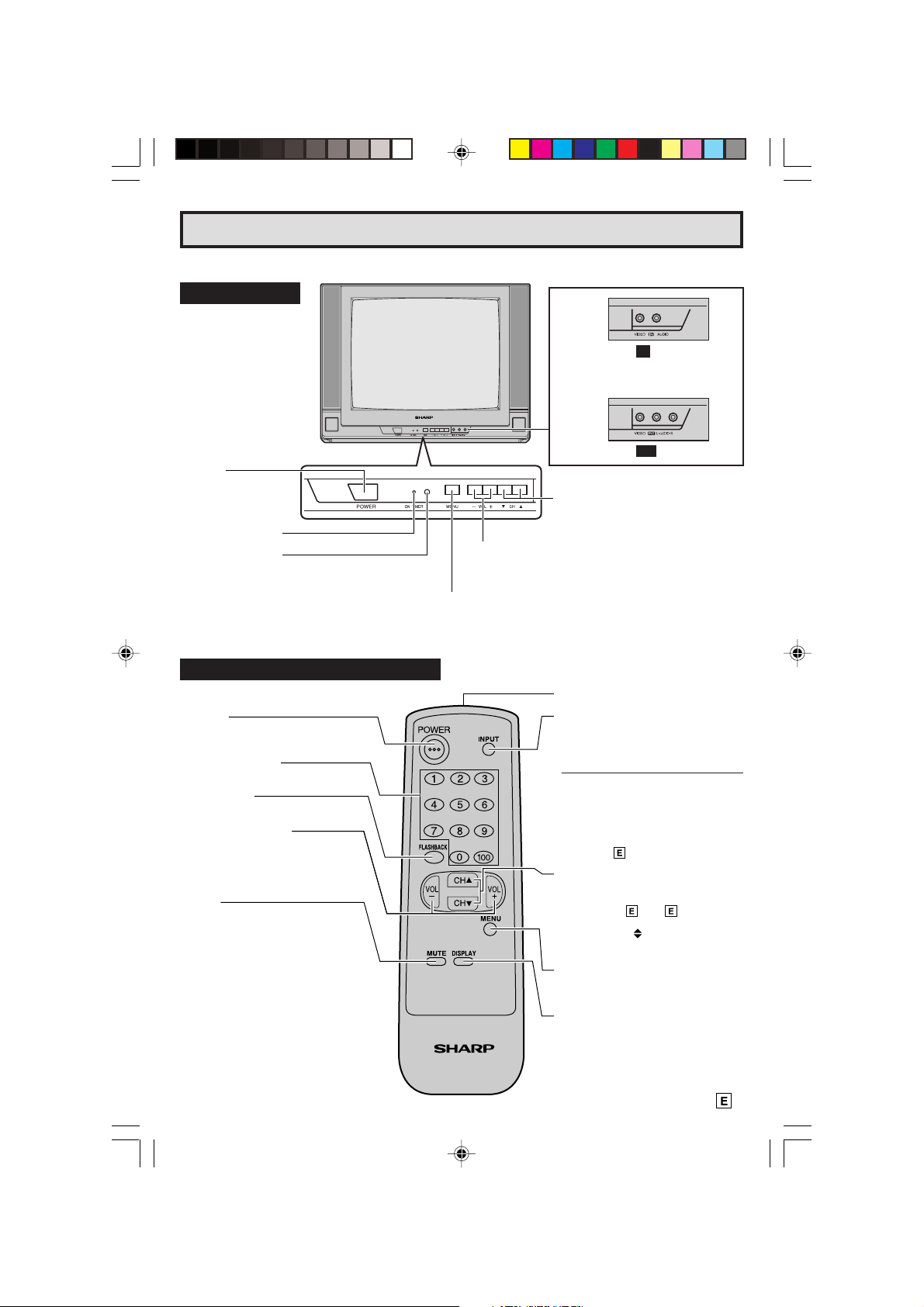
7
TV
Quick Reference Control Operation
Infrared Transmitter Window
INPUT
Press → Switch to external video input
mode.
Press again → Switch to TV mode.
(20LK32)
Press → Switch to external video
INPUT 1 mode.
Press 2 times → Switch to external
video INPUT 2 mode.
Press 3 times → Switch back to the
original TV mode. (20LK62)
See page
24.
CHANNEL UP/DOWN
(8) Selects next higher channel.
(9) Selects next lower channel.
•
See pages 20 ~ 23 for channel
presetting.
• Moves the “ ” mark of the MENU
screen.
MENU
Press → Accesses MAIN MENU.
Press again → Exits MAIN MENU.
DISPLAY
Press → Displays receiving channel for
4 seconds.
Press again → Removes display.
• Temporarily displays receiving
channel when in Closed Caption
mode.
L Location of Controls
Front Panel
CHANNEL UP/DOWN
(8) Selects next higher channel.
(9) Selects next lower channel.
VOLUME UP/DOWN
(+) Increases sound.
(–) Decreases sound.
Basic Remote Control Functions
POWER
Press → On.
Press again → Off.
REMOTE KEYPAD
Accesses any channel from keypad.
FLASHBACK
Returns to previous channel.
VOLUME UP/DOWN
(+) Increases sound.
(–) Decreases sound.
• In menu mode, changes or selects
the TV adjustments.
MUTE
Press → Mutes sound.
Press again → Restores sound.
• CLOSED CAPTION appears when
sound is muted.
MENU
Press
;
Accesses MAIN MENU.
Press again
;
Exits MAIN MENU.
(20LK32)
(20LK62)
VIDEO/AUDIO IN TERMINALS
(VIDEO/AUDIO terminals are also
provided on the rear.)
VIDEO/AUDIO IN2 TERMINALS
ON TIMER indicator.
SENSOR AREA FOR
REMOTE CONTROL
POWER
Press → On.
Press again → Off.
01-07 20LK32/62 [E].p65e 1/6/01, 12:21 PM7
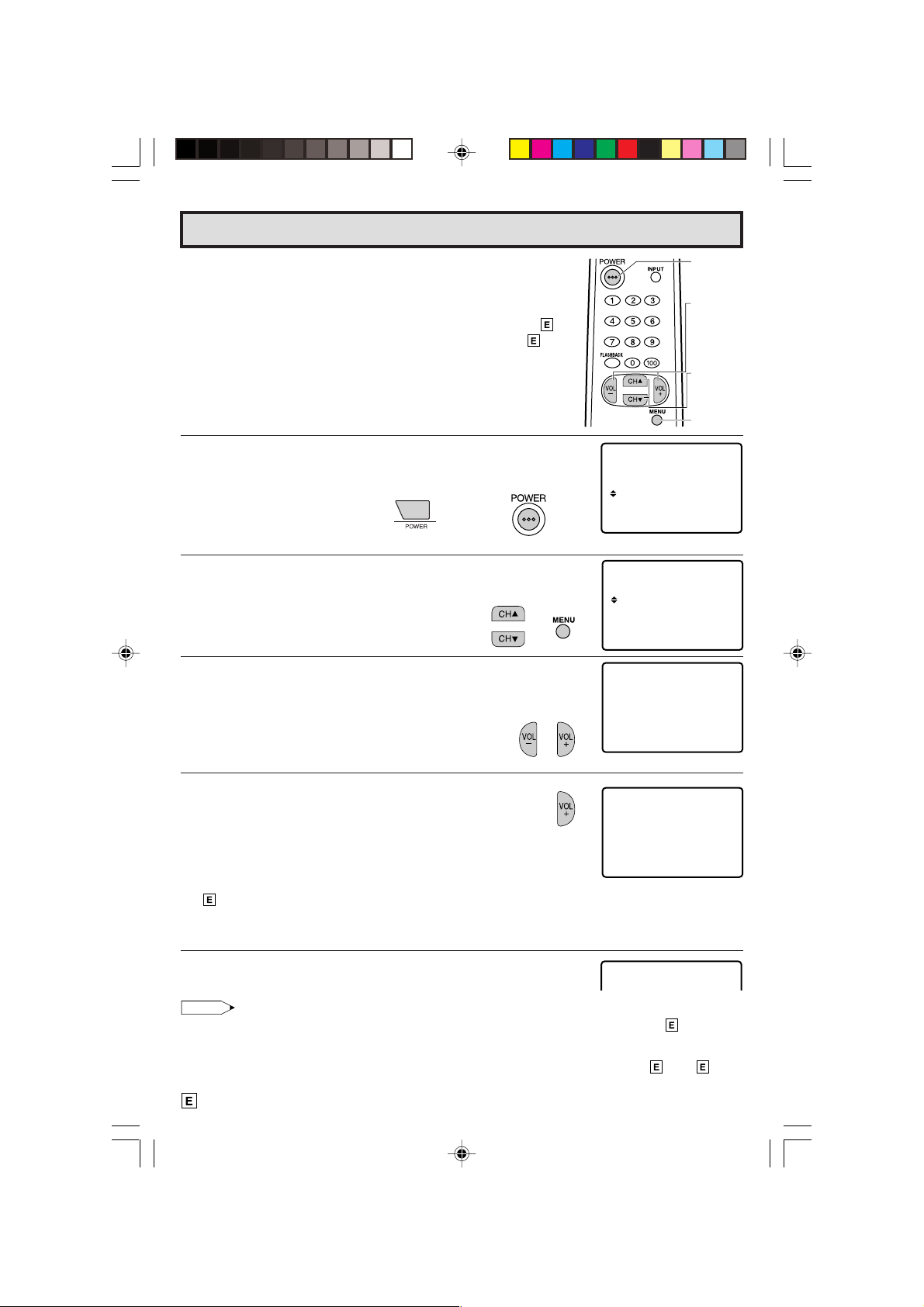
8
FR NCA I S
ENGL I SH
ESPAÑOL
FAVORABIDIOMA LE
A
FR NCA I S
ENGL I SH
ESPAÑOL
LANGUAGSELECT E
A
OR CA BLE .
TSART SETUP?ZE
ANTENNCONN ECT A
YE : VOL+
VOL –
S
NO :
AU
18
TO RGGAMMI NORP
WA I TPLE EAS
VOL –
TSOP:
L When you turn on the TV for the first time, it will automatically
memorize the broadcast channels.
Please perform the following instructions before pressing the
power button.
(1) Insert the batteries into the remote control. (See page 5)
(2) Connect the antenna cable to the TV set. (See page 6)
(3) Plug in the AC POWER cord to the wall outlet.
1 Press the
POWER
button on the TV set or on the Remote Control
to turn on the TV. The SELECT LANGUAGE mode will be
displayed.
2 Press
CH UP (
8
)
or
DOWN (
9
)
to select “ENGLISH”, “SPANISH
(ESPAÑOL)” or “FRENCH (FRANÇAIS)”. Then press
MENU
to
SET LANGUAGE.
3 Press
VOL (+)
or
(–)
to access EZ SETUP mode.
4 Press
VOL (+)
.
The tuner will automatically search for the
broadcast and cable TV channels. (The CH No.
will automatically increase when it appears.)
If you want to stop the EZ SETUP process once it
has started, press
VOL (–)
and it will be cancelled.
If you want to SET UP again, please refer to page
20 on SET UP.
To cancel EZ SETUP
Press
VOL (–)
.
5 Once EZ SETUP is completed, the smallest channel number
memorized will be displayed.
Note:
• If EZ SETUP does not memorize all the channels in your region, please refer to page 20 for more
information on manual memorizing the channels using CHANNEL SETTING.
• It may be difficult to PRESET when the broadcast signals are weak, the channel cycle frequency is
incorrect or frequency jamming is occuring around the area. Please refer to pages 20 ~ 23 for
more information on manual memorizing the channels using CHANNEL SETTING.
EZ SETUP during First Use
(Remote Control)
POWER
CHANNEL
UP (8)/
DOWN (9)
MENU
VOLUME
(+)/(–)
(SELECT LANGUAGE mode)
(On the Set)
(EZ SETUP mode)
→
08-09 20LK32/62 [E].p65e 31/5/01, 4:21 PM8
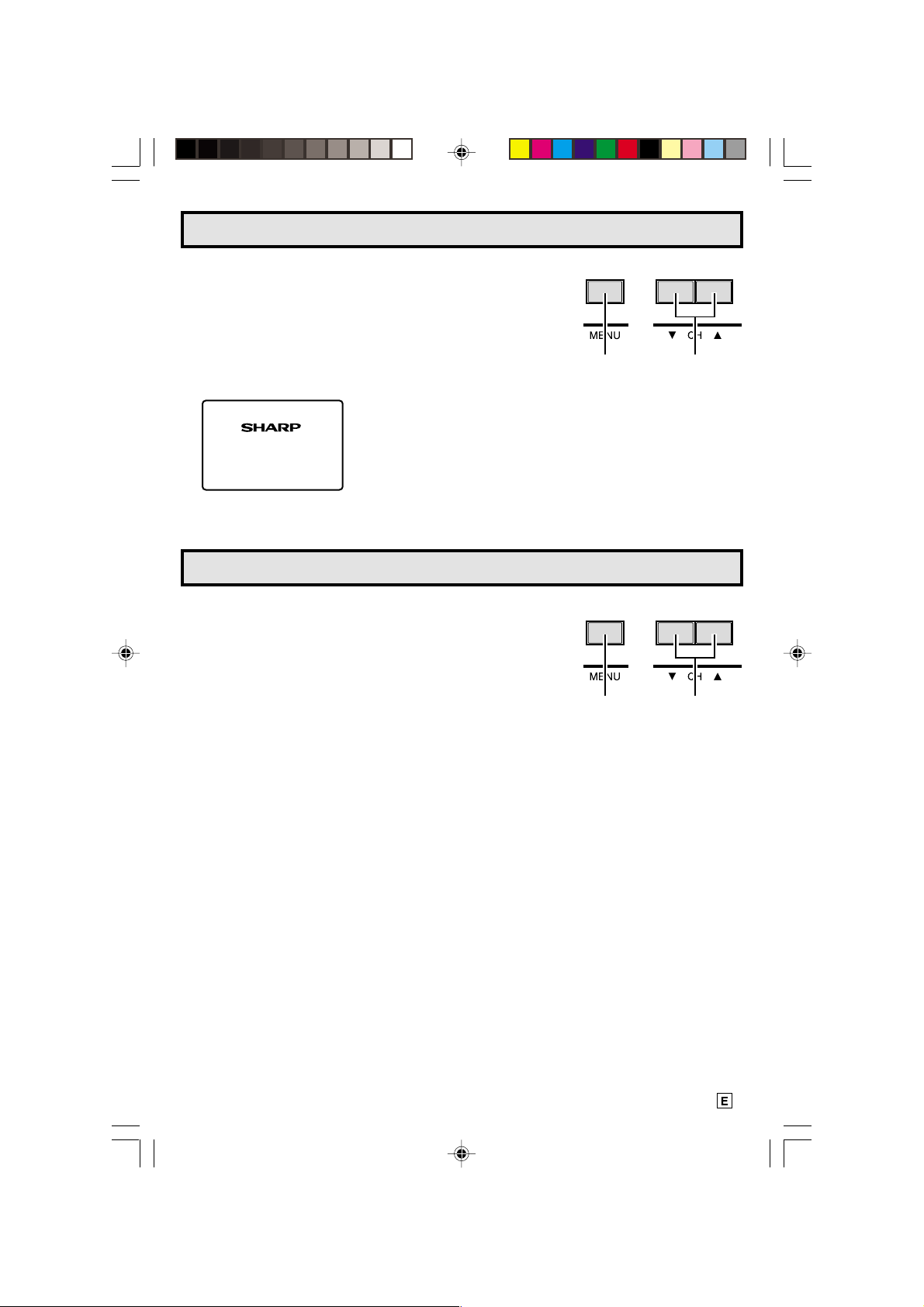
9
Demo Mode
• To quickly learn more about the TV set, press and hold for more
than three seconds
MENU
or both
CH UP
(
88
88
8
)
and
DOWN
(
99
99
9
)
on
the TV set. The TV set will go into DEMO mode and briefly explain
the various features.
• To cancel DEMO mode, again press
MENU
or both
CH UP
(
88
88
8
)
and
DOWN
(
99
99
9
)
on the TV set.
Example:
DEMO mode display
(On the Set)
CHANNEL
UP
(
88
88
8
)
/
DOWN
(
99
99
9
)
buttons
Accessing the MAIN MENU screen without Remote Control
• If you misplaced your Remote Control you can still access most
settings via the MAIN MENU screen when you press
MENU
or
both
CH UP
(
88
88
8
)
and
DOWN
(
99
99
9
)
on the TV set.
• Some features of your TV set will not be accessible without the
Remote Control. If you lost your Remote Control, contact a Sharp
Service Center for a replacement.
MENU
button
S
i
e
m
p
r
e
S
i
e
m
p
r
e
M
e
j
o
r,
Sha rp
or
(On the Set)
CHANNEL
UP
(
88
88
8
)
/
DOWN
(
99
99
9
)
buttons
MENU
button
or
08-09 20LK32/62 [E].p65e 5/16/01, 2:57 PM9
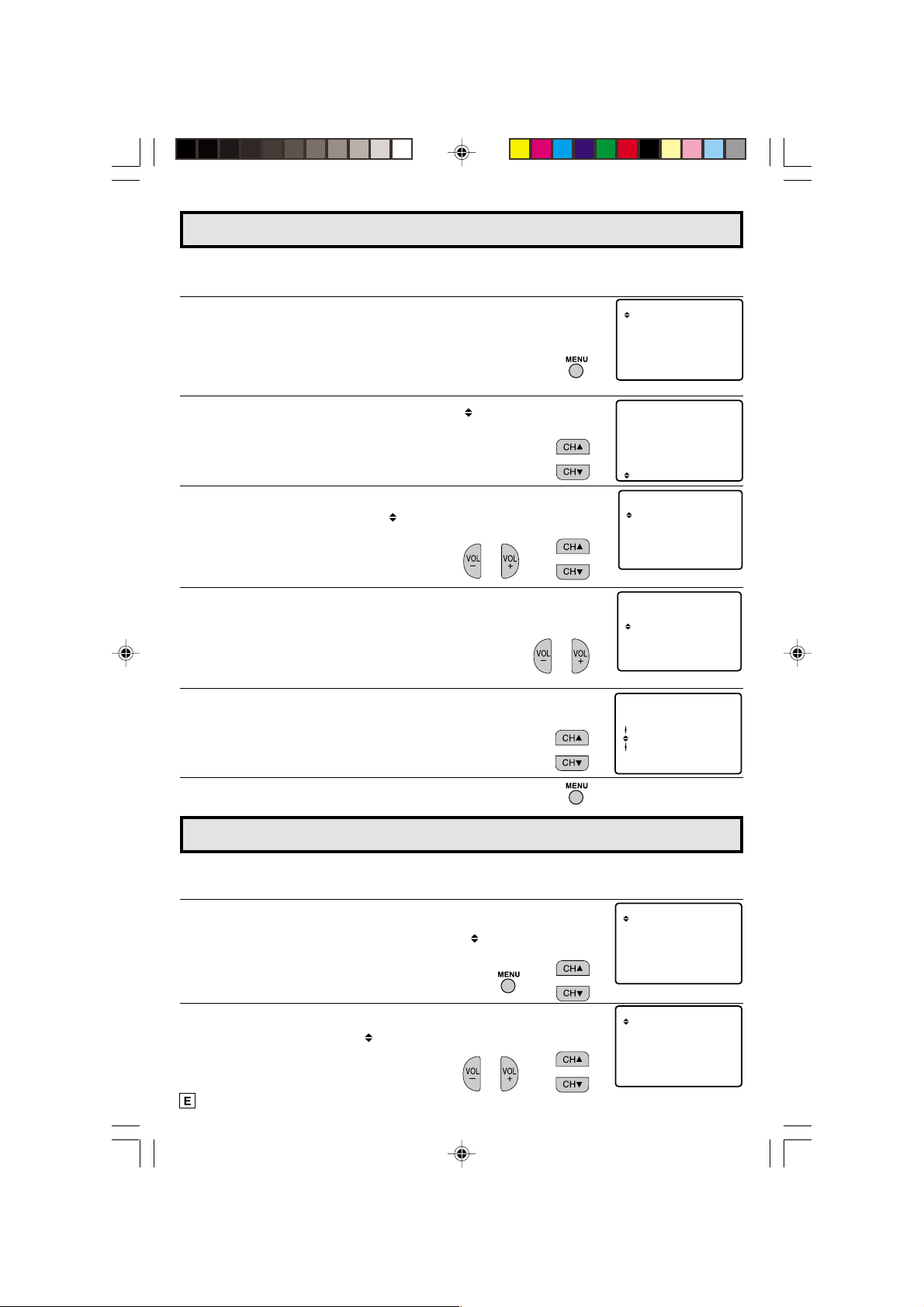
10
SET UP
TIMER
VIDEO ADJUST
AUD I O SEL ECT
CAPT I ONCLOSED
PARENT CONTROL
ENERGY SAVE
ON T I MER
SETCLOCK
SLEEP T IMER
L The language for the ON SCREEN DISPLAY can be set to ENGLISH, SPANISH or FRENCH.
L Setting the ON SCREEN DISPLAY Language.
1 Press
MENU
to access the MAIN MENU screen.
(“AUDIO SELECT” only appears in 20LK62 model On Screen
Display.)
2 Press
CH UP (
8
)
or
DOWN (
9
)
to move the “ ” mark to “SET UP”.
(“AUDIO SELECT” only appears in 20LK62 model On Screen
Display.)
3 Press
VOL (+)
or
(–)
to access SET UP mode, then press
CH UP
(
8
)
or
DOWN (
9
)
to move the “ ” mark to “LANGUAGE”.
4 Press
VOL (+)
or
(–)
to access LANGUAGE change mode.
5 Press
CH UP (
8
)
or
DOWN (
9
)
to select “ENGLISH”, “SPANISH
(ESPAÑOL)” or “FRENCH (FRANÇAIS)”.
6 Press
MENU
to exit.
Sleep Timer
L You can preset your television to turn off automatically in increments of 30, 60, 90 or 120
minutes.
1 Press
MENU
to access the MAIN MENU screen.
2 Press
CH UP (
8
)
or
DOWN (
9
)
to move the “ ” mark to “TIMER”.
(“AUDIO SELECT” only appears in 20LK62 model On Screen
Display.)
3 Press
VOL (+)
or
(–)
to access TIMER mode, then press
CH UP (
8
)
or
DOWN (
9
)
to move the “ ” mark to “SLEEP TIMER”.
(MAIN MENU screen)
→
Language
(TIMER select mode)
→
SET UP
TIMER
VIDEO ADJUST
AUD I O SEL ECT
CAPT I ONCLOSED
PARENT CONTROL
ENERGY SAVE
SET UP
TIMER
VIDEO ADJUST
AUD I O SEL ECT
CAPT I ONCLOSED
PARENT CONTROL
ENERGY SAVE
BL E SCREENU
AGE
TINGCH S E T
LANGU
FR NCA I S
ENGL I SH
ESPAÑOL
LA NGUAGE
A
FR NCAIS
ENGL I SH
ESPAÑOL
IDIOMA
A
(LANGUAGE change mode)
(MAIN MENU screen)
(SET UP mode)
→
10-14 20LK32/62 [E].p65e 5/17/01, 12:02 PM10

11
SL EP T IMERE
120 RE AIMN
4 Press
VOL (+)
or
(–)
to set a sleep time of 30, 60, 90 or 120 minutes.
5 Press
MENU
to exit.
• To turn off the Sleep Timer, repeat the above SLEEP TIMER steps and select “--- REMAIN”
during step 4.
• While SLEEP TIMER is active, the time remaining will be briefly displayed on-screen at regular
intervals or when the remote’s Display key is pressed.
(TIMER SET mode)
Note:
VOLUME
(+)/(–)
CHANNEL
UP (8)/
DOWN (9)
MENU
;
--- ↔ 30 ↔ 60 ↔ 90 ↔ 120
'
L Setting the On Time automatically turns on the TV at a preset
time.
1 Press
MENU
to access the MAIN MENU screen.
2 Press
CH UP (
8
)
or
DOWN (
9
)
to move the “ ” mark to “TIMER”.
(“AUDIO SELECT” only appears in 20LK62 model On Screen
Display.)
3 Press
VOL (+)
or
(–)
to access “TIMER”, then press
CH UP (
8
)
or
DOWN (
9
)
to move the “ ” mark to “ON TIMER”.
4 Press
VOL (+)
or
(–)
to access “ON TIMER”.
Press
CH UP (
8
)
or
DOWN (
9
)
to select “ON TIMER”.
• When the timer is not set, CLOCK SET screen appears automatically after the OSD shown
below appears. (CLOCK SET step. 3)
SET UP
TIMER
VIDEO ADJUST
AUD I O SEL ECT
CAPT I ONCLOSED
PARENT CONTROL
ENERGY SAVE
ON T I MER
SETCLOCK
SLEEP T IMER
ON T I MER
ST TUS OFFA
10 00 PM:
:
PLEASE
SET UP T I ME
(MAIN MENU screen)
On Timer
(TIMER select mode)
→
→
(ON TIMER SET mode)
→
Note:
Sleep Timer (Continued)
Note:
10-14 20LK32/62 [E].p65e 5/17/01, 12:02 PM11
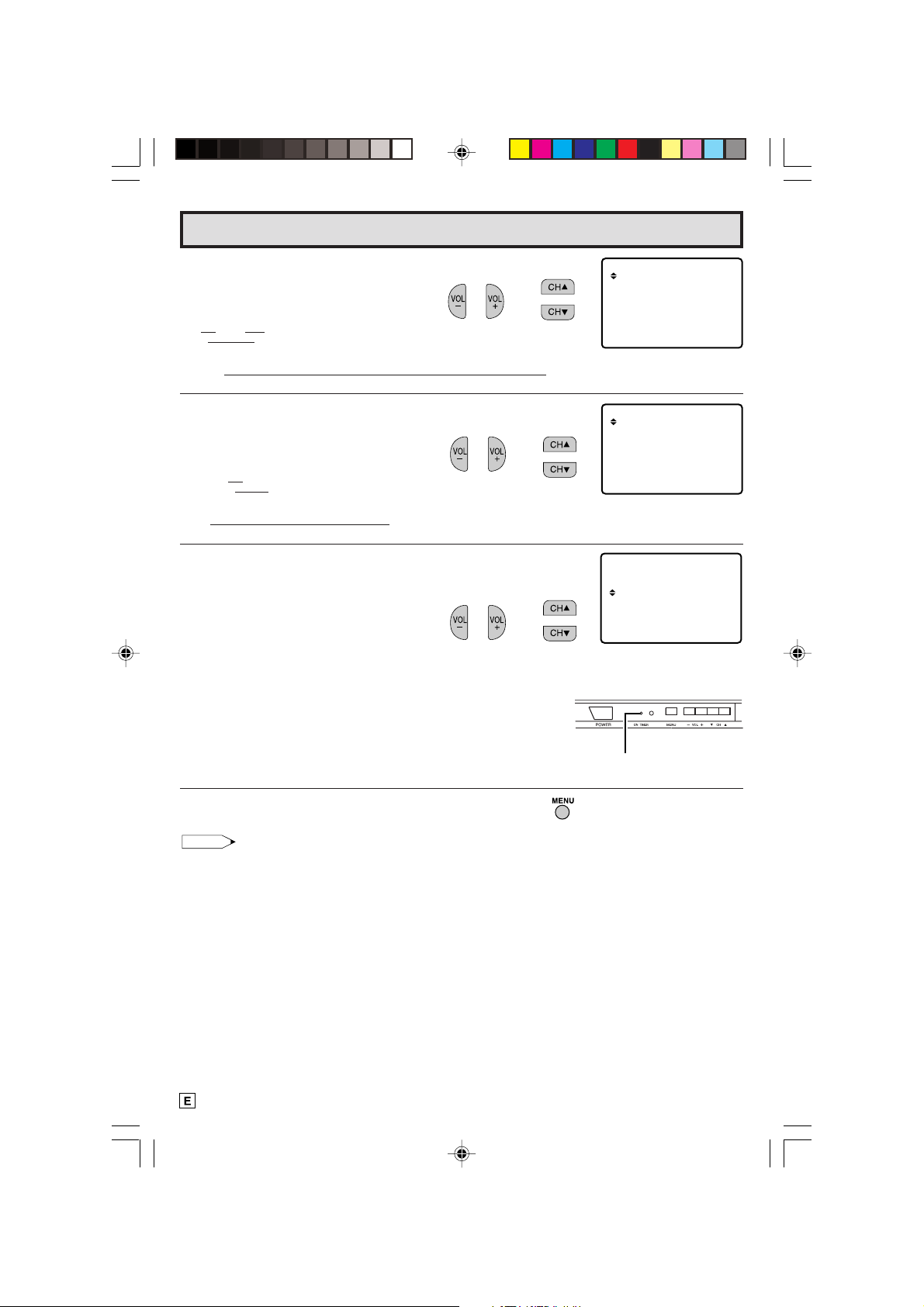
12
ON TIMER
On Timer (Continued)
ON T I MER
ST TUS OFFA
10 30 PM:
:
ON T I MER
ST TUS ONA
10 30 PM:
:
5 Press
VOL (+)
or
(–)
to select the hour-digit and adjust by pressing
CH UP (
8
)
or
DOWN (
9
)
.
6 Press
VOL (+)
or
(–)
to select the minute-digit and adjust by
pressing
CH UP (
8
)
or
DOWN (
9
)
.
7 Press
VOL (+)
or
(–)
to complete the TIMER setting.
Press
CH UP (
8
)
or
DOWN (
9
)
to select “STATUS”, and press
VOL (+)
or
(–)
to select “ON” or “OFF”.
ON : ON TIMER becomes activated, and turns on the unit at
the desired time.
(ON TIMER indicator: lights on.)
OFF : ON TIMER turns off.
(ON TIMER indicator: lights off.)
8 Press
MENU
to exit.
• For safety reasons, the unit automatically turns off for 120 minutes (SLEEP TIMER) after the
unit is turned on by the ON TIMER setting.
(Press any button to cancel SLEEP TIMER.)
→
10 : 00 PM
. The indicator color changes to red.
00↔ 10 ↔ 20 ↔ 30 ↔ 40 ↔ 50
..
→
Note:
12 : 00 AM
..The indicator color changes to red.
12:00AM↔ 1:00AM ↔ 2:00AM ↔ … ↔ 10:00PM ↔ 11:00PM
..
ON T I MER
ST TUS OFFA
10 00 PM:
:
→
(On the Set)
10-14 20LK32/62 [E].p65e 31/5/01, 5:41 PM12
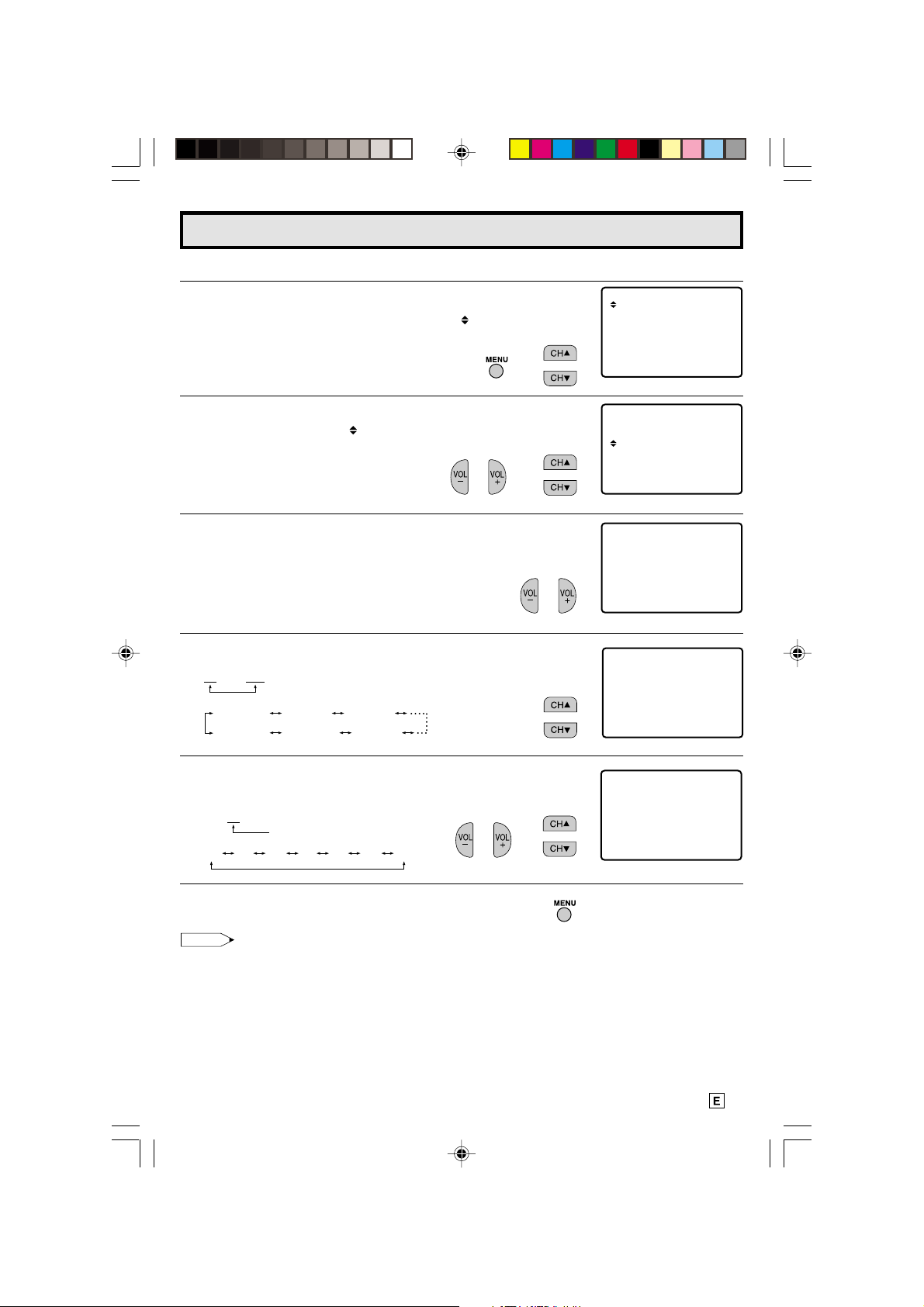
13
L How to set the time.
1 Press
MENU
to access the MAIN MENU screen.
2 Press
CH UP (
8
)
or
DOWN (
9
)
to move the “ ” mark to “TIMER”.
(“AUDIO SELECT” only appears in 20LK62 model On Screen
Display.)
3 Press
VOL (+)
or
(–)
to access “TIMER”, then press
CH UP (
8
)
or
DOWN (
9
)
to move the “ ” mark to “CLOCK SET”.
4 Press
VOL (+)
or
(–)
to access “CLOCK SET”.
5 Press
CH UP (
8
)
or
DOWN (
9
)
to set the hour-digit.
6 Press
VOL (+)
or
(–)
to select the minute-digit and adjust by
pressing
CH UP (
8
)
or
DOWN (
9
)
.
7 Press
MENU
to exit.
• The clock settings may become incorrect due to power failure etc.
SET UP
TIMER
VIDEO ADJUST
AUD I O SE L ECT
CAPT I ONCLOSED
PARENT CONTROL
ENERGY S AVE
ON T I MER
SETCLOCK
SLEEP T IMER
Clock Set
(MAIN MENU screen)
→
SETCLOCK
5:00AM
SETCLOCK
5:32AM
→
Note:
(TIMER Select mode)
→
SETCLOCK
–– : ––
(CLOCK SET mode)
The indicator color changes to red.
The indicator color changes to red.
12 : 00 AM
12:00AM 1:00AM 2:00AM
11:00PM 10:00PM 9:00PM
12 : 00 AM
00 01 02
...
57 58 59
10-14 20LK32/62 [E].p65e 5/17/01, 12:02 PM13
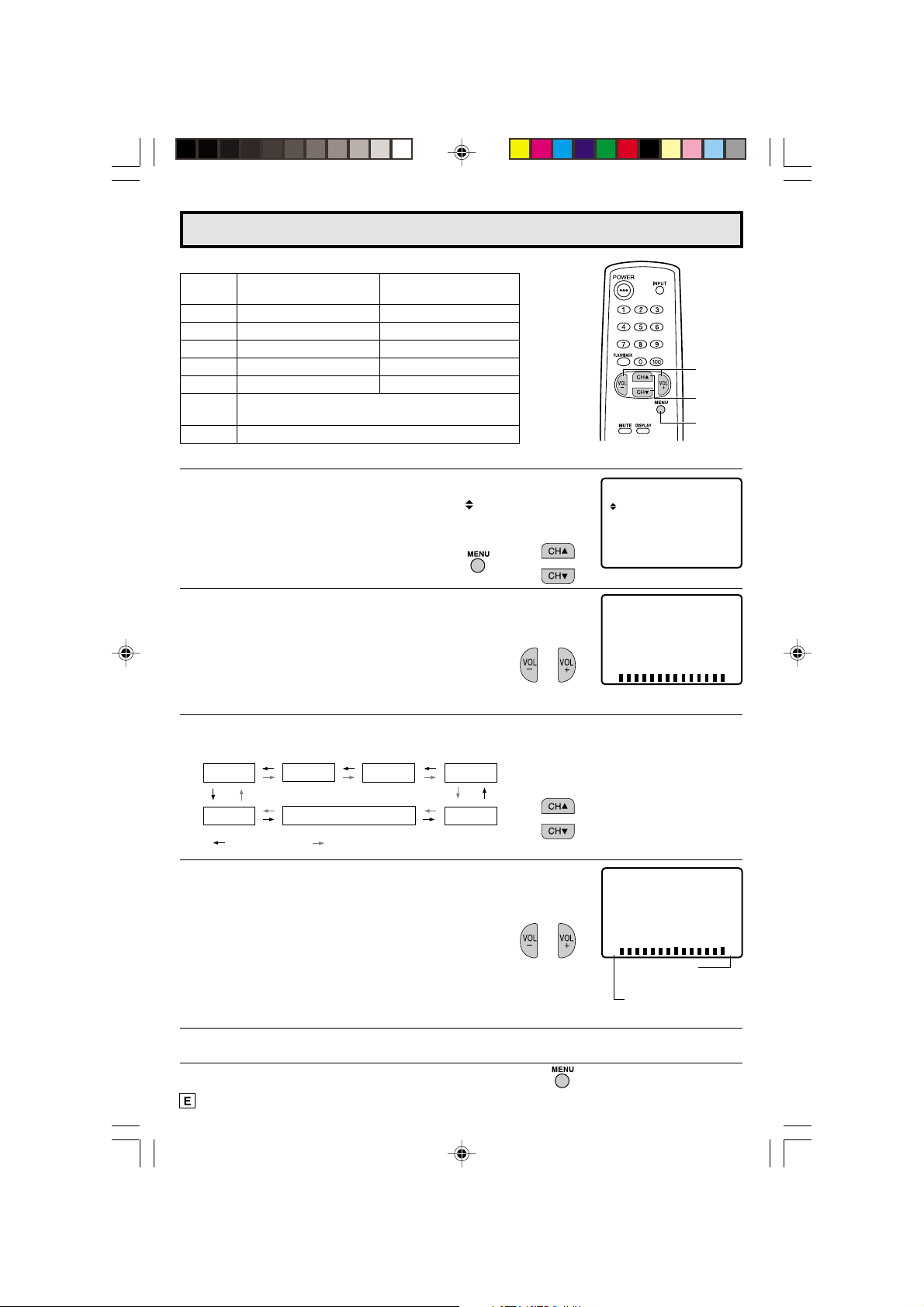
14
ICTUR
E
– +
P
50
ICTUR
E
– +
P
50
PICTURE
TINT
COLOR
SHARP
FAVORITE COLOR
RESET
: CH DOWN (9)
: CH UP (8)
BRIGHT
VOLUME
(+)/(–)
CHANNEL
UP (8)/
DOWN (9)
MENU
SET UP
TIMER
VIDEO ADJUST
AUD I O SE L ECT
CAPT I ONCLOSED
PARENT CONTROL
ENERGY S AVE
1 Press
MENU
to access the MAIN MENU screen.
2 Press
CH UP (
8
)
or
DOWN (
9
)
to move the “ ” mark to “VIDEO
ADJUST”.
(“AUDIO SELECT” only appears in 20LK62 model On Screen
Display.)
3 Press
VOL (+)
or
(–)
to access PICTURE adjust mode.
4 Press
CH UP (
8
)
or
DOWN (
9
)
to select the desired mode.
(Refer to the diagram below.)
5 Press
VOL (+)
or
(–)
to adjust the setting.
6 Repeat steps 4 to 5 to adjust other settings.
7 Press
MENU
to exit.
(PICTURE adjust mode)
VOL UP (+)
increase contrast
VOL DOWN (–)
decrease contrast
(MAIN MENU screen)
Selected VOL UP (+) button VOL DOWN (–) button
item
PICTURE To increase contrast To decrease contrast
TINT To make skin tones greenish To make skin tones purplish
COLOR To increase color intensity To decrease color intensity
BRIGHT To increase brightness To decrease brightness
SHARP To increase sharpness To decrease sharpness
FAVORITE To choose a RED, BLUE or STANDARD COLOR TONE.
COLOR
RESET To return all adjustments to factory preset levels.
Description of Adjustment Items
Video Adjust
→
10-14 20LK32/62 [E].p65e 5/17/01, 12:02 PM14
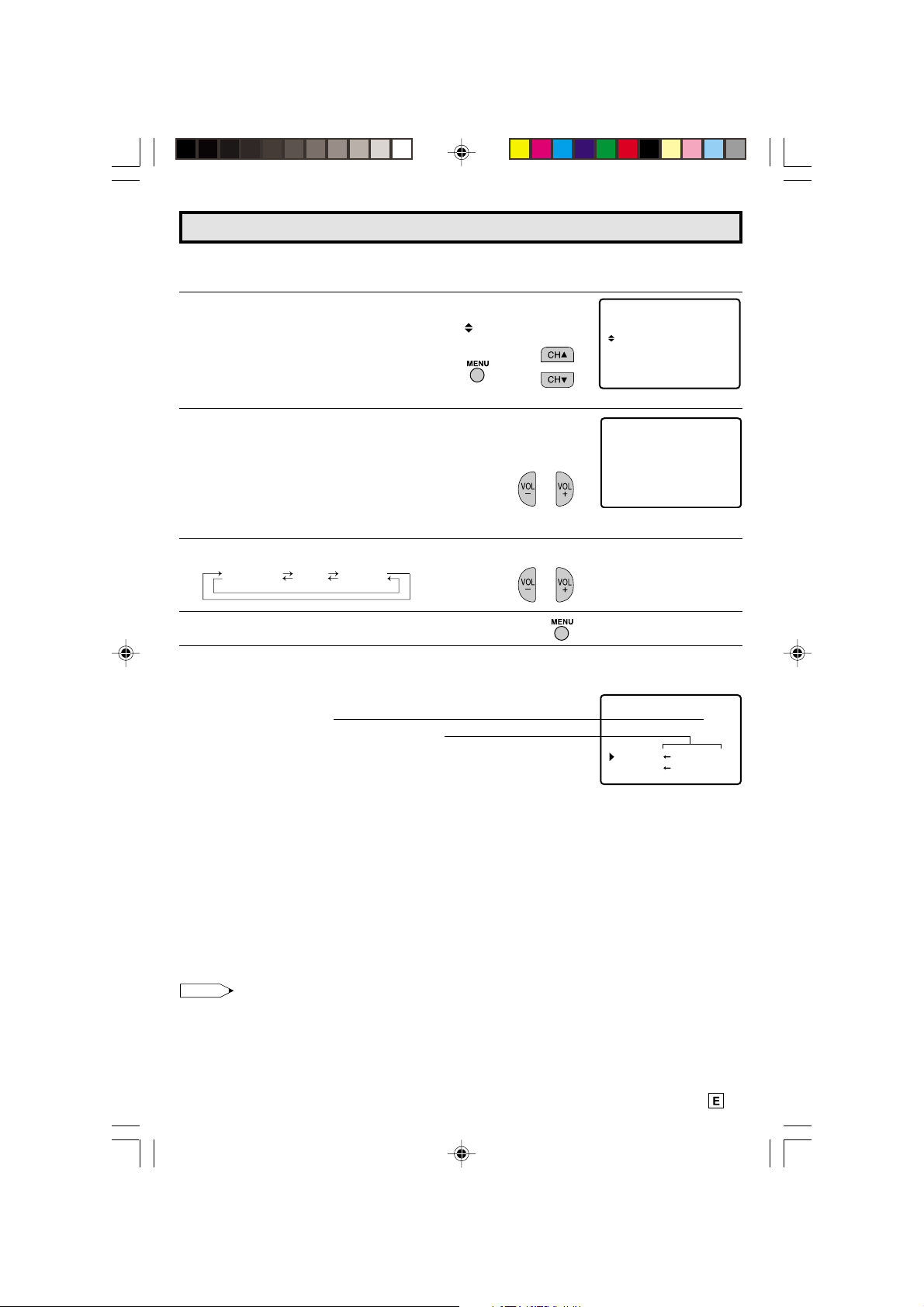
15
L MTS (Multichannel TV Sound)
This circuit allows reception of stereo or bilingual TV sound.
1 Press
MENU
to access MAIN MENU screen.
2 Press
CH UP
(
8
) or
DOWN
(
9
)
to move the “ ” mark to “AUDIO
SELECT”.
3 Press
VOL (+)
or
(–)
to access AUDIO SELECT mode.
4 Press
VOL (+)
or
(–)
to select “STEREO”, “SAP” or “MONO”.
5 Press
MENU
to exit.
Ex:
Actual screen indicating ON AIR when receiving STEREO broadcasts.
Actual channel number
“← ON AIR” will appear next to STEREO or
SAP when receiving STEREO or SAP
broadcasts.
L You can enjoy Hi-Fi stereo sound or SAP broadcasts where available.
• Stereo broadcasts
Live television transmission of sports, shows, concerts, etc. can be received in dynamic stereo sound.
• SAP broadcasts
Television broadcast can be received with either MAIN or SAP sound.
MAIN sound: The normal program soundtrack. (Monaural or stereo where available.)
SAP sound: Second language, supplementary commentaries, etc. (SAP sound is monaural.)
L If stereo sound is difficult to hear.
• You can obtain clearer sound by manually switching to fixed monaural mode.
Note:
• Once MONO mode is selected, the TV sound remains monaural even if the TV set receives a stereo
broadcast. You must switch the mode back to STEREO if you want to hear stereo sound again.
• Selecting MTS while in the INPUT mode does not change the type of sound; in this case, sound is
determined by the video source.
Audio Select (20LK62 only)
(MAIN MENU screen)
→
(AUDIO SELECT mode)
(Channel call on screen)
SET UP
TIMER
VIDEO ADJUST
AUD I O SE L ECT
CAPT I ONCLOSED
PARENT CONTROL
ENERGY S AVE
SELECT
: SAPMTS
AUD I O
STEREO SAP MONO
MO O
S
SA
E
P
N
IR
12
REO
ON A
T IRON A
15-18 20LK32/62 [E].p65e 5/17/01, 12:07 PM15
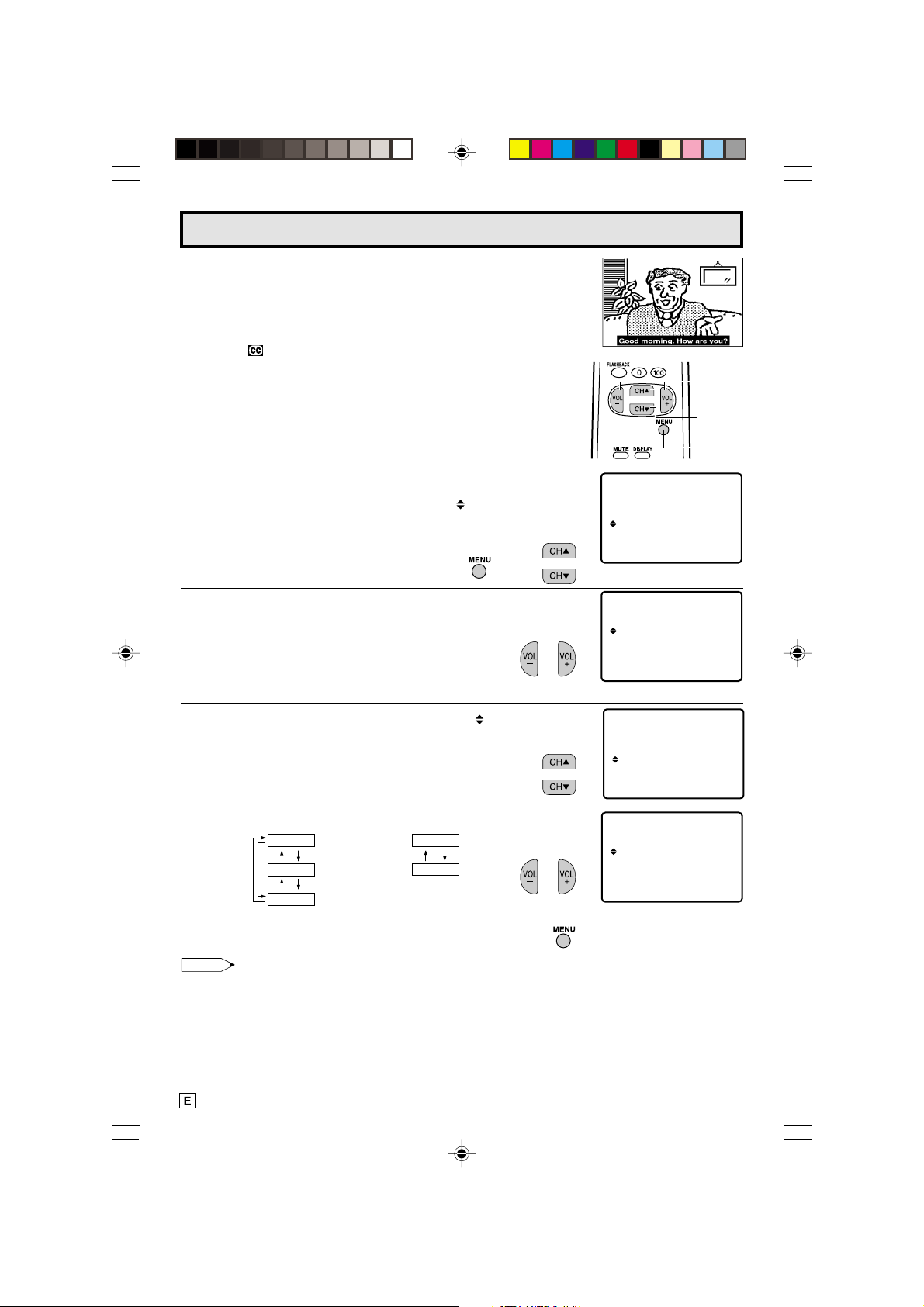
16
L HOW TO SET CLOSED CAPTION
• Your TV is equipped with an internal Closed Caption decoder . “Closed
Caption” is a system which allows you to view conversations, narration,
and sound effects in TV programs and home videos as subscript on
your TV screen as shown on the right.
• Not all the programs and videos will offer closed caption. Please look
for the “ ” symbol to ensure that captions will be shown.
• Closed Caption broadcast can be viewed in two modes: CAPTION
and TEXT . For each mode, two channels are available, CH1 and CH2:
The [CAPTION] mode subscripts dialogues and commentaries of TV
dramas and news programs while allowing clear view of the picture.
The [TEXT] mode displays over the picture other various information
(such as TV program schedule, weather forecast, etc.) that is
independent of the TV programs.
1 Press
MENU
to access the MAIN MENU screen.
2 Press
CH UP (
8
)
or
DOWN (
9
)
to move the “ ” mark to “CLOSED
CAPTION”.
(“AUDIO SELECT” only appears in 20LK62 model On Screen
Display.)
3 Press
VOL (+)
or
(–)
to access “CLOSED CAPTION”.
4 Press
CH UP (
8
)
or
DOWN (
9
)
to move the “ ” mark to either
“MODE” or “DAT A”.
5 Press
VOL (+)
or
(–)
to change the CLOSED CAPTION setting.
6 Press
MENU
to exit.
Note:
• If a broadcast has CLOSED CAPTION and the
MUTE
button is pressed, the set enters [CAPTION]
mode automatically. Pressing
MUTE
again will return the set to its previous condition.
• Closed Caption may malfunction (white blocks, strange characters, etc.) if signal conditions are poor
or if there are problems at the broadcast source. This does not necessarily indicate a problem with
your TV .
• If any button is pressed to call up the ON SCREEN DISPLAY while viewing a CLOSED CAPTION
broadcast, the closed captions will disappear momentarily.
• When viewing in TEXT mode, if no TEXT broadcast is being received, for some programs the screen
may become dark and blank. Should this occur, set the Closed Caption mode to “OFF”.
Closed Caption
(MAIN MENU screen)
(CLOSED CAPTION setting mode)
MODE :
DATA :
→
VOLUME
(+)/(–)
CHANNEL
UP (8)/
DOWN (9)
MENU
SET UP
TIMER
VIDEO ADJUST
AUD I O SE L ECT
CAPT I ONCLOSED
PARENT CONTROL
ENERGY S AVE
CAPT I ONCLOSED
MODE : C AP
DATA : CH 1
TION
CAPT I ONCLOSED
MODE : C AP
DATA : CH 1
TION
CAPT I ONCLOSED
MODE : C AP
DATA : CH 1
TION
CH 1
CH 2
CAPTION
TEXT
OFF
15-18 20LK32/62 [E].p65e 5/17/01, 12:07 PM16
