Seagate MEDALIST 6531, MEDALIST 3221, MEDALIST 4321, MEDALIST 8641 INSTALLATION GUIDE

. . . . . . . . . . . . . . . . . . . . . . . . . . . . . . . . . . . . . .
Medalist 8641 (ST38641A)
. . . . . . . . . . . . . . . . . . . . . . . . . . . . . . . . . . . . .
Medalist 6531 (ST36531A)
. . . . . . . . . . . . . . . . . . . . . . . . . . . . . . . . . . . .
Medalist 4321 (ST34321A)
. . . . . . . . . . . . . . . . . . . . . . . . . . . . . . . . . . . .
Medalist 3221 (ST33221A)
. . . . . . . . . . . . . . . . . . . . . . . . . . . . . . . . . . .
Installation Guide
. . . . . . . . . . . . . . . . . . . . . . . . . . . . . . . . . . . . .
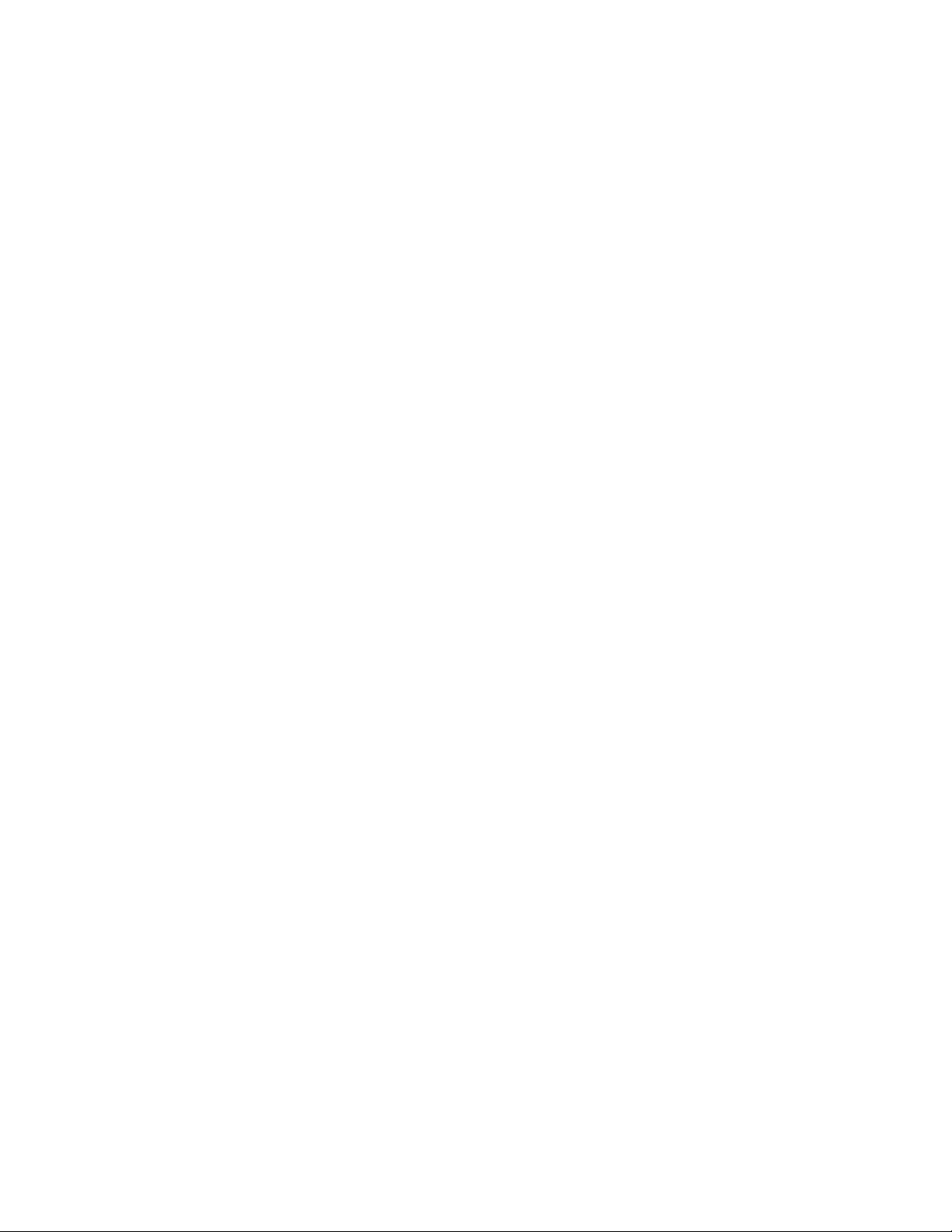
-2 Medalist 8641, 6531, 4321 and 3221, Rev . B
© 1998 Seagate Technology, Inc. All rights reserv ed.
Publicat ion Number: 21200099-001, Rev. B, November 1998
Seagate, Seagat e Technol ogy, the Seagate logo, Medalist and
the Medalist logo are registered tr adem arks of Seagate Technol-
ogy, Inc. DiscWizard, SeaFAX, SeaFONE, SeaTDD and Sea-
BOARD are either trademarks or registered trademarks of
Seagate Technology, Inc. or one of its subsidiaries. All other
trademarks or registered trademarks are the property of their
respectiv e owners.
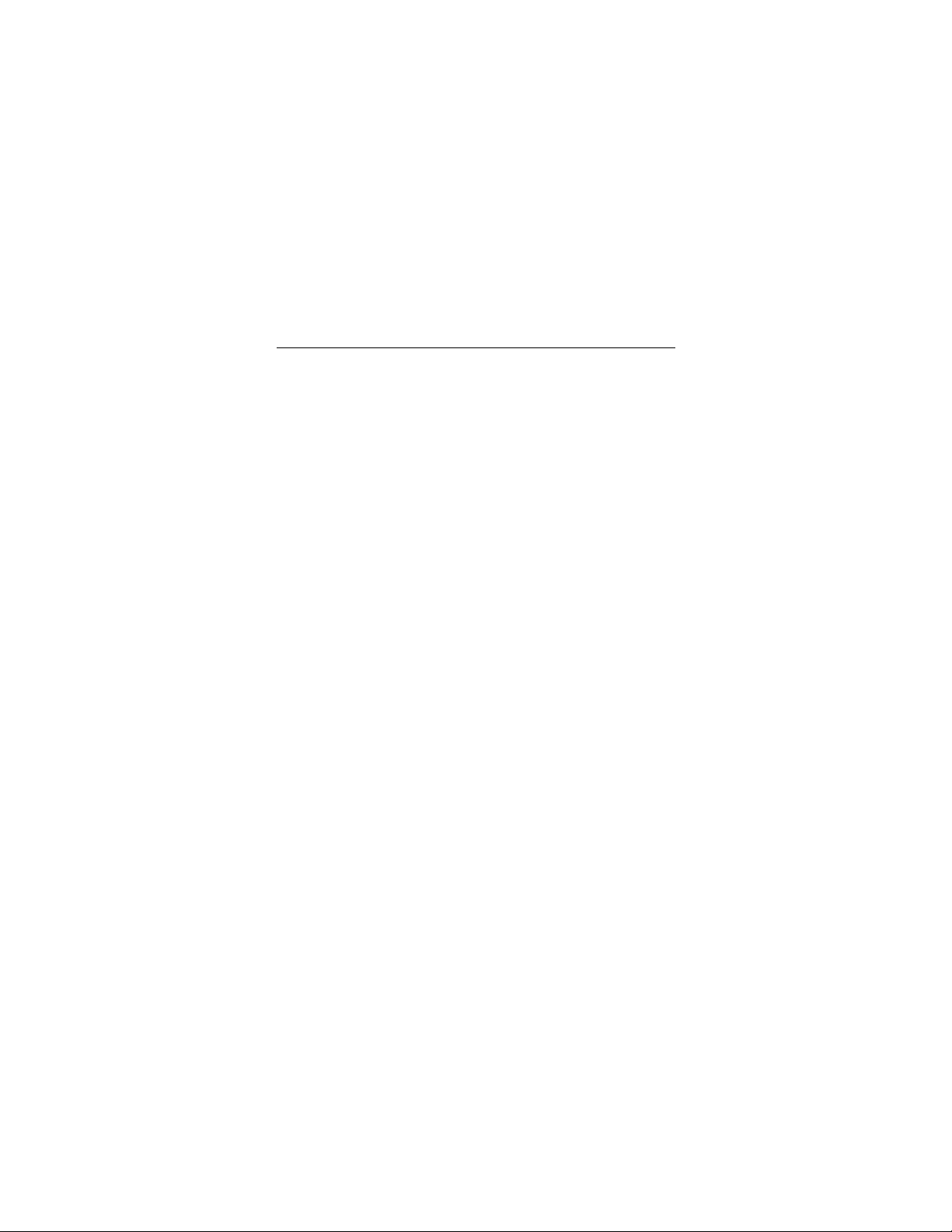
Medalist 8641, 6531, 4321 and 3221, Rev . B -1
Contents
The easiest way to install your drive.................................... 1
What you nee d ... .. ... ......... .......... .......... .......... ......... .......... ...... 2
Before you begin .................................................................... 2
Handling precautions............................................................. 3
Master/slave jumpers ............................................................. 4
Attaching cabl es and m ounting the drive......... .. .......... .. ..... 6
Configuring your computer ................................................... 9
Addressing drive capacity lim it ations........................ ........11
Partitioning and formatting your drive............................... 14
Installa ti on using Disk Manager.................... .................... 15
Standard DOS installation............. .................... .. .......... ... 17
Windows 95 or Windows 98 installation ........................... 16
Additional installation options............................................ 19
Non-ATA compatible slave jumper...................................... 19
Cable select jumper ............................................................. 20
Advanced Disk Manager options........................................ 21
Troubleshoot ing ................................................................... 24
Alternate capacity jumper................................................. 26
Seagate Technology support services............................... 32
Storing and shipping your drive ......................................... 38
iii
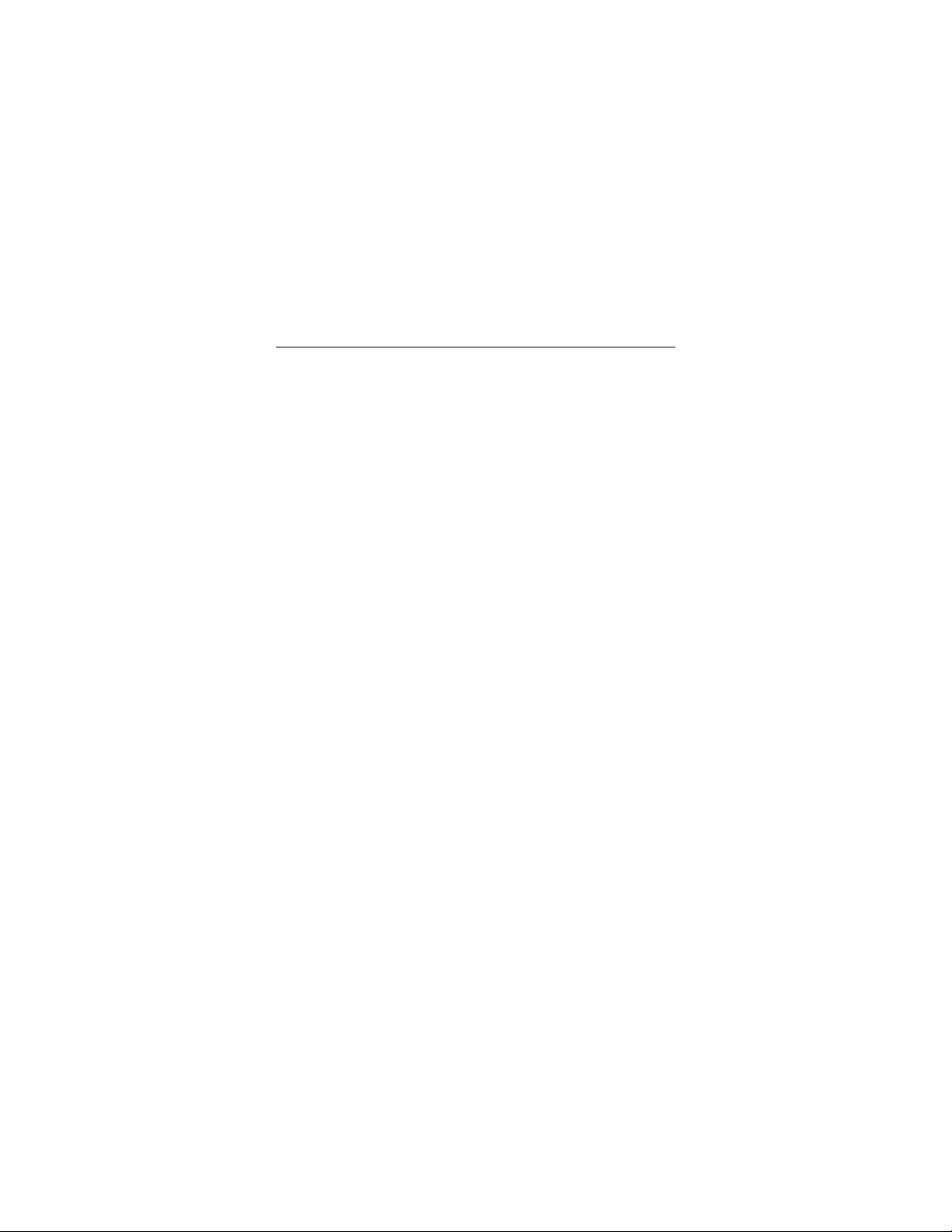
0 Medalist 8641, 6531, 4321 and 3221, Rev . B
iv
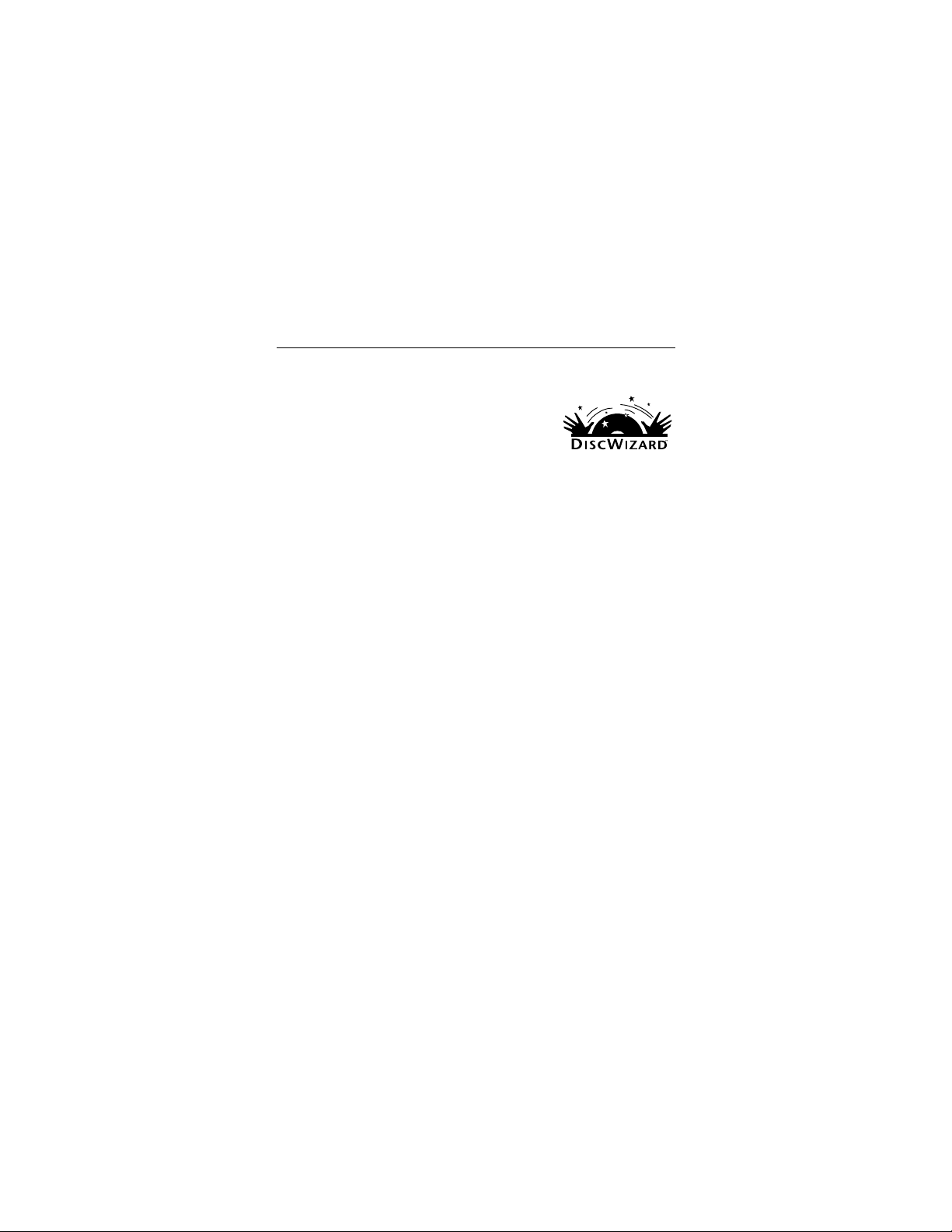
Medalist 8641, 6531, 4321 and 3221, Rev . B 1
The easiest way to install your drive
DiscWizard is Seagate’s exclusive Win-
dows program, provided on a diskette, that
makes it easy to install your M edalist
drive.
DiscWizard helps you configure your new
drive and your computer. It analyzes your
system, lets you select various installation options and creates
customized st ep-by-step instructions. It also allows older com-
puters to access the ful l capacity of larg e hard drives.
You can run DiscWizard to install your new hard drive if:
•
You already have an existing, bootable hard dr ive in your com-
puter with at least 3 Mbytes of available disc space,
and
•
You are running Windows 95
or Windows 98.
If you can run DiscWizard,
follow the ins tructions on the
DiscWizard diskette to install your drive. If you need additional
informati on, refer to thi s installation guide.
If you cannot run DiscWizard,
follow the instructions in this
installation guide to install and configure your new drive.
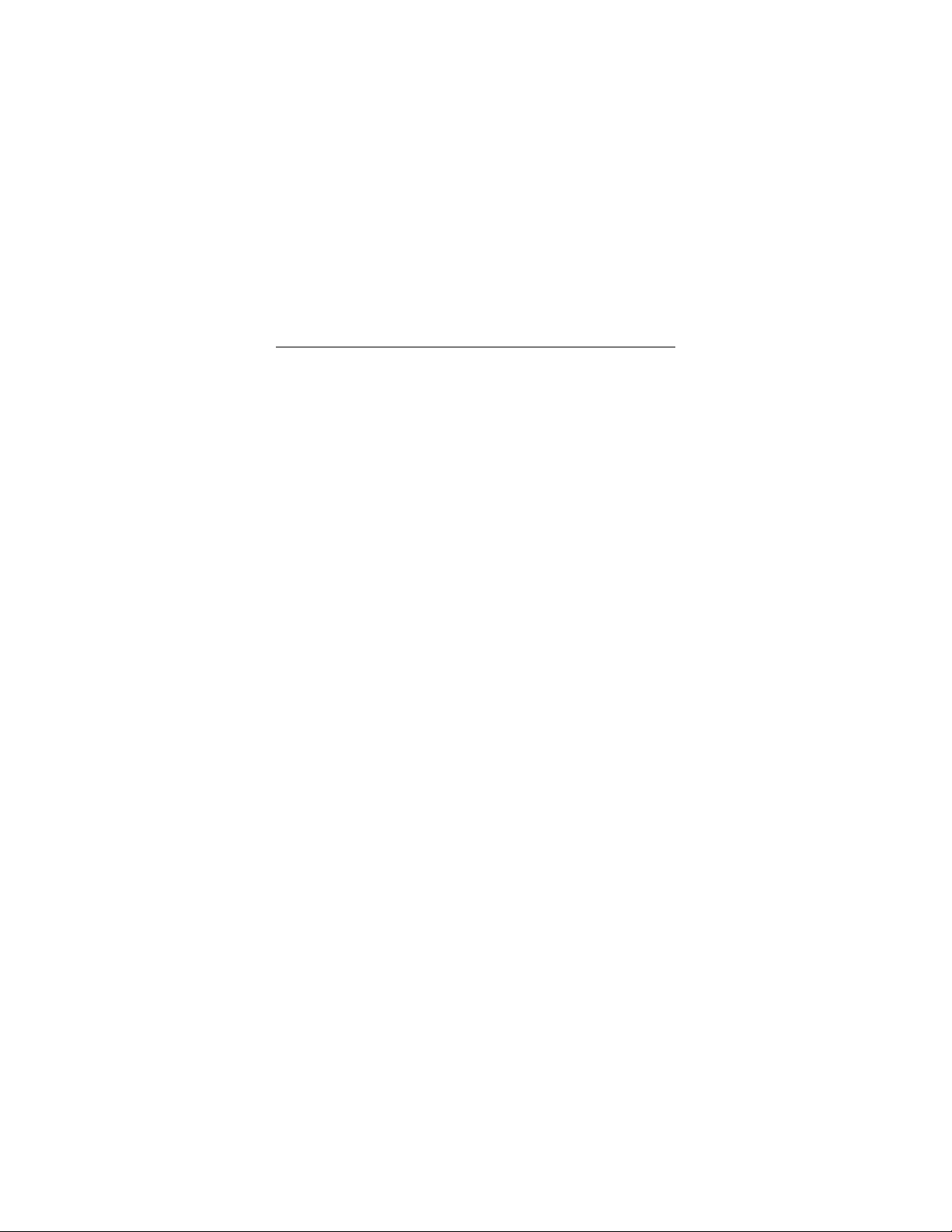
2 Medalist 8641, 6531, 4321 and 3221, Rev . B
What you need
•
Straight -edge and Phillips scr ewdrivers
•
Four 6-32 UNC drive mounting screws
•
An AT A interface cable (max length: 18 inches) with
available 40-pin connector
•
An unused drive power cabl e for your ne w drive
Before you begin
•
Make sure your computer is turned off before you open the
case.
•
Read the handling precautions at the right and inspect the
drive to make sure that it is not damaged.
•
Save your foam-lined Seagat e
disc drive box. This box has
been approved by Seagate for shipping a Seagate disc drive.
Using any other container or packing material voids your drive
warranty.
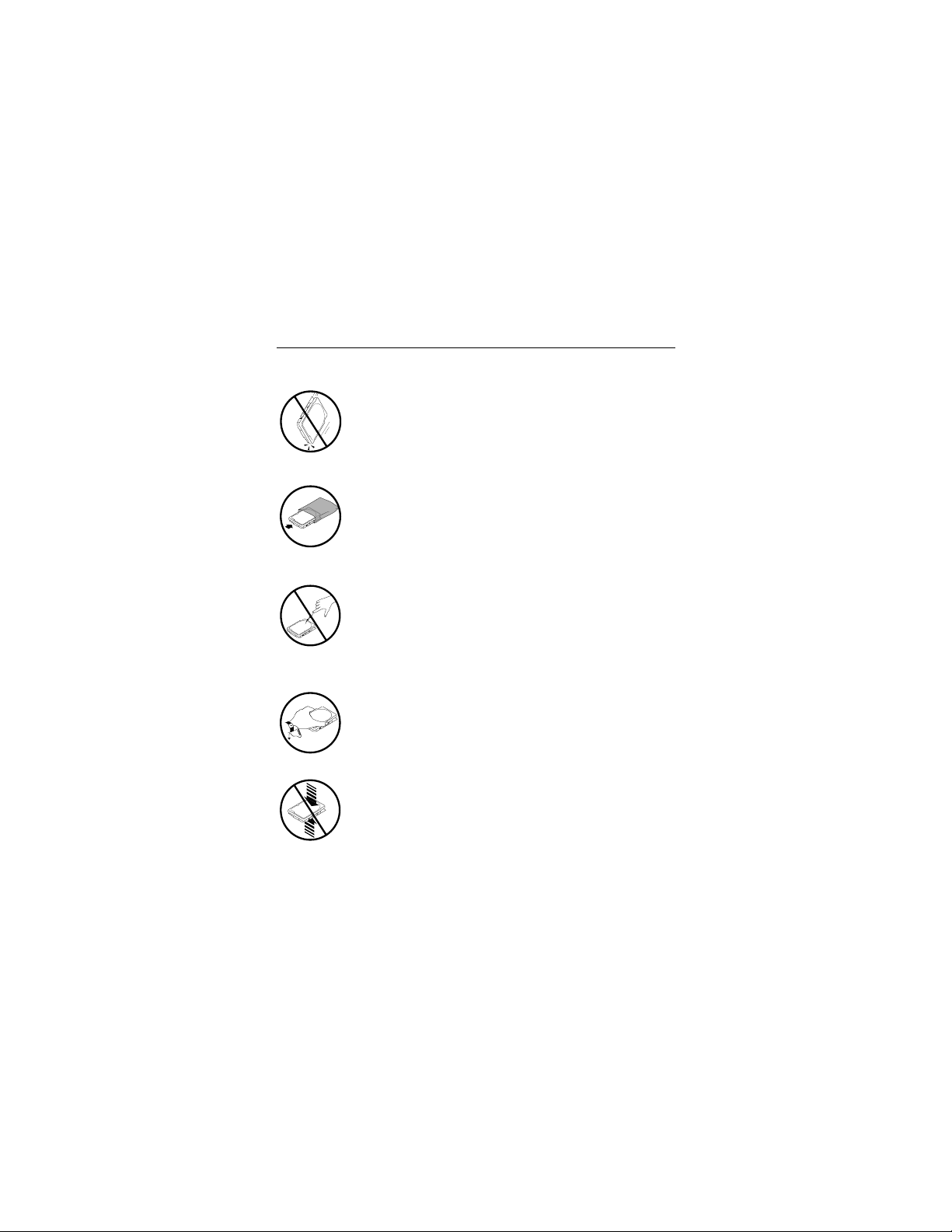
Medalist 8641, 6531, 4321 and 3221, Rev . B 3
Handling pr ecau tio ns
Disc drives are extremely fragile. Do not drop or jar
your drive.
Keep the drive in its antistatic bag until you are
ready to i nstall it.
Protect your drive from static discharge by making
sure you are well grounded before touching the
drive. We recommend wearing a grounded wrist
strap throughout the installation process. Do not
touch the connectors or any part of the printed cir-
cuit board.
Always handle the drive by its edges or frame.
Do not apply pressure or attach labels to the circuit
board or the top of the drive.

4 Medalist 8641, 6531, 4321 and 3221, Rev . B
Master/slave jumpers
If your new Seagate
drive will be the only drive in your computer,
you do not have to change any jumper settings. In this case, skip
ahead to “Attaching Cables and Mounting the Drive,” on page 6.
If you already have one hard drive in your computer and you are
installing a second dri ve, you must co nfi gure one drive as a mas -
ter and the other as a slave.
To configure the drive as a master or one drive only:
•
Place a jumper on pins 7 and 8 (see Figure 1 on page 5).
The master drive usually defaults to being the “boot” drive
(drive C), from which the computer loads system software
when it first starts up.
To configure the drive as a slave:
•
Remove all t he jumpers.
•
If you need to change the jumpers on your existing hard drive,
see the Disk Manager online manual, look on the drive l abel,
or contact the drive manufacturer.

Medalist 8641, 6531, 4321 and 3221, Rev . B 5
Figure 1. Master and sla ve jumper settings
pin 1
ATA interface
connector
135
24
6
7
8
Slave
Master or single drive
4-pin power
connector
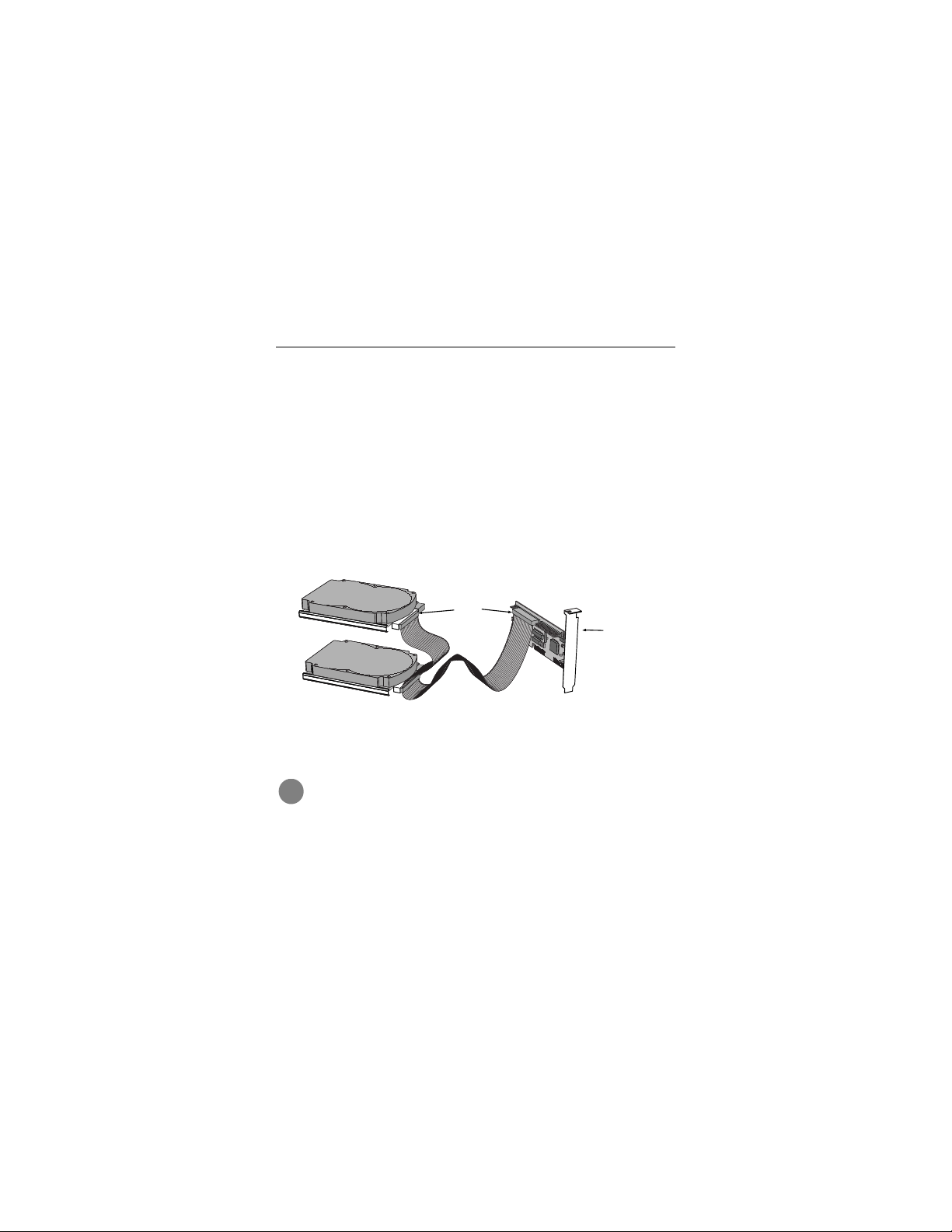
6 Medalist 8641, 6531, 4321 and 3221, Rev . B
Attaching cables and mounting the drive
1.
If you are attaching a new ATA interface cable to a single drive,
attach one end of the cable to the interface connector on your
host adapter or mot herboar d. Motherb oard connector s can be
identified by the IDE or HDD 40-pin connector. The ATA cable
must be no more than 18 inches (457 mm) long.
2.
Thread the interface cable through the drive bay and attach
the connector at the end of the interface cable to your new
drive.
Note.
If you have two drives, you can use either connector for
the master or slave driv e.
Figure 2. Attaching the cables
Caution.
To avoid possible damage to your system,
make sur e to align pin 1 on the h ost adapter or mother-
board with pin 1 on your drive or drives. Pin 1 on the
interf ace cable is usuall y indicated by a stripe along t he
edge of the cabl e.
Pin 1
Host
adapter
!
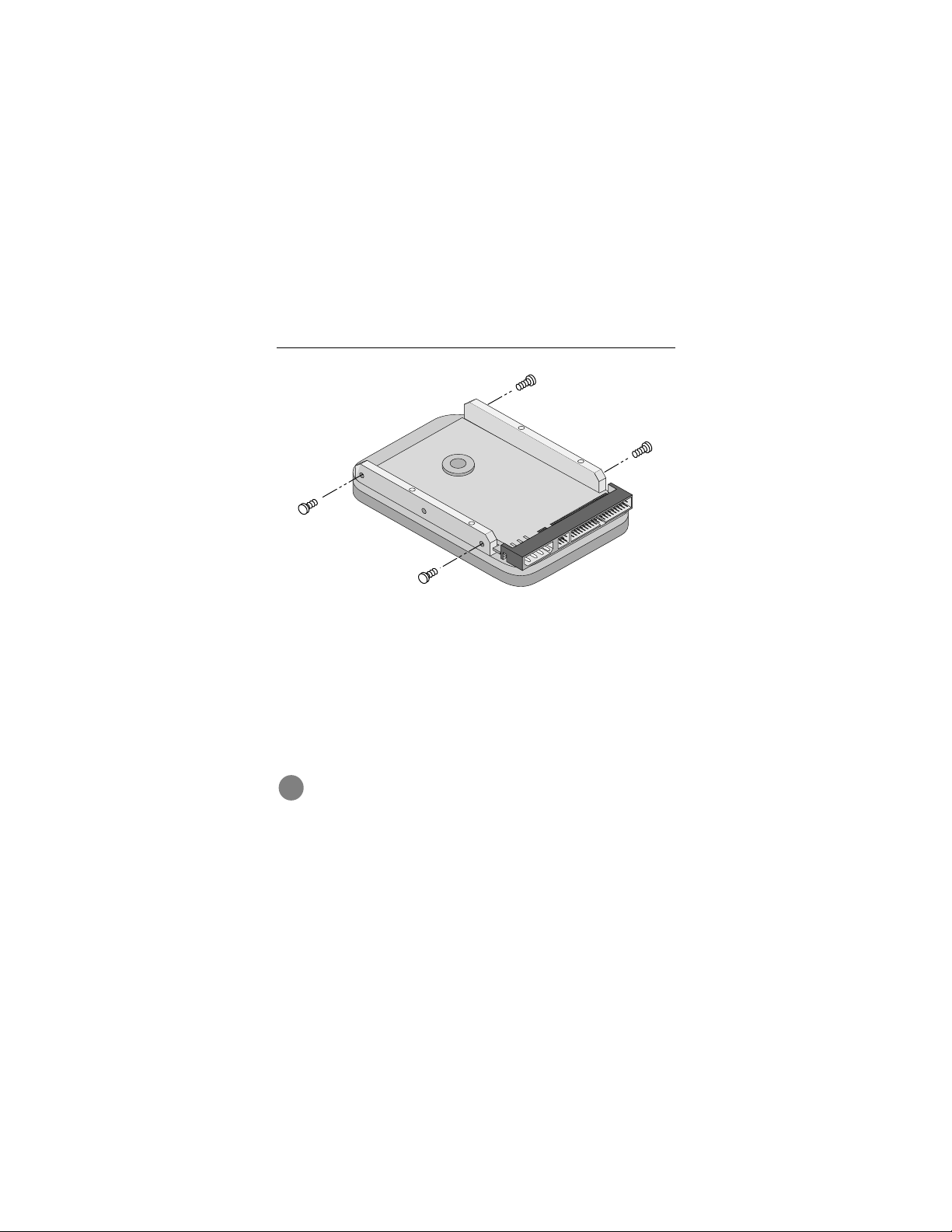
Medalist 8641, 6531, 4321 and 3221, Rev . B 7
Figure 3. Mounting screws
3.
You can mount the drive in any orientation. Usually it is
mounted with the circuit board down.
4.
Slide the drive carefully into the dr ive bay. Secure the drive
with four 6-32 UNC mounting screws in either the side-
mounting holes or the bottom-mounting holes. Insert the
screws no more than 0.22 inch (5.58 mm) into the bottom-
mounting holes and no more t han 0.20 inch (5.0 mm) into the
side-mounti ng holes.
Caution.
To avoid possi ble damage to the drive, do not
overtight en the screws or use metri c screws.
!
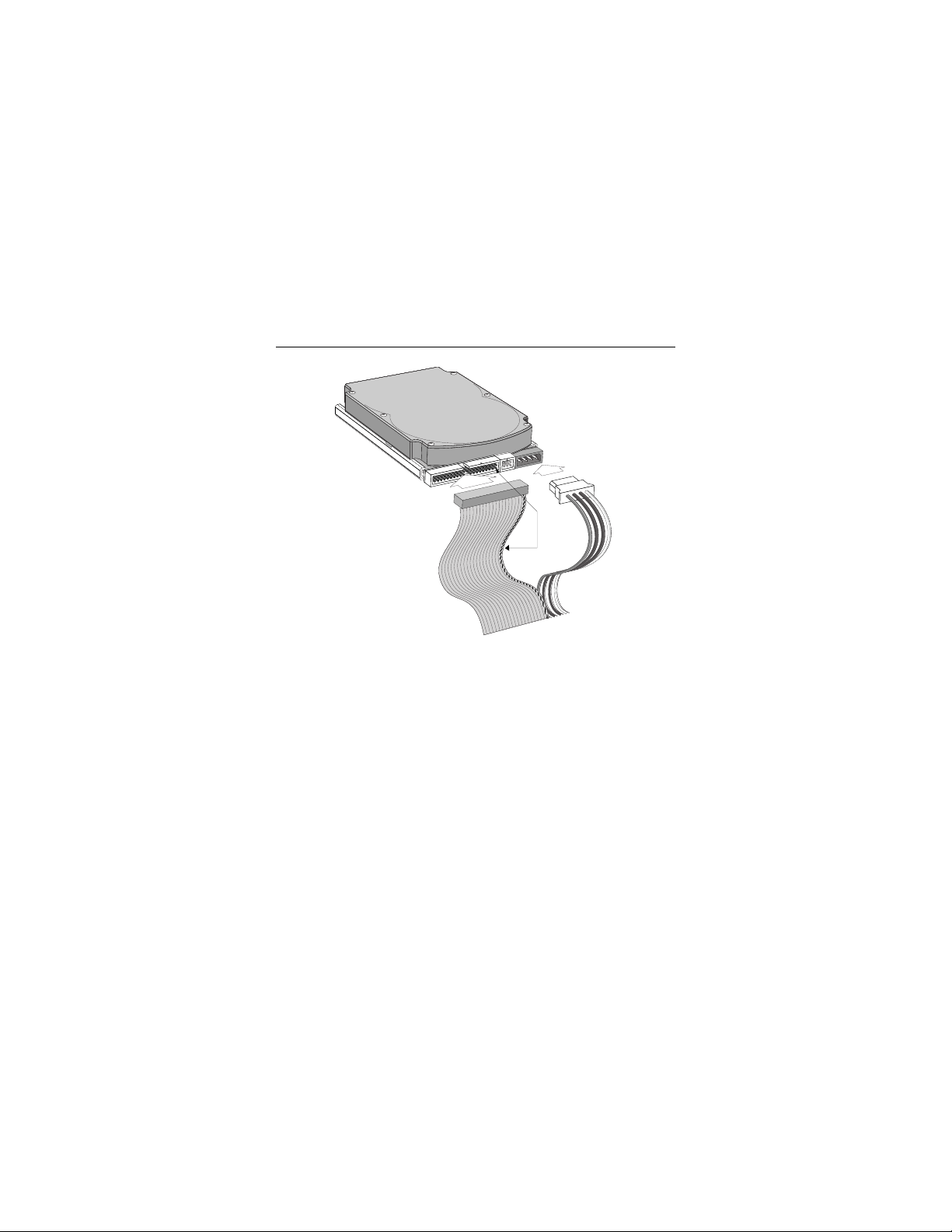
8 Medalist 8641, 6531, 4321 and 3221, Rev . B
Figure 4. Cable connec tors
Note.
If you are mounting the drive in a 5.25-inch drive bay, you
need a mounting adapt er or frame kit. Contact your com-
puter dealer. Some computers also require drive mount-
ing rails, which can be obtained from your distributor or
computer manufacturer.
5.
Attach a power cable to each dr ive. If your computer does not
have an unused power connector, you can purchase a Y-
shaped power cable from your com puter dealer.
6.
Check all cable connections and then replace your computer
cover. Continue to “Conf iguring Your Computer.”
Pin 1
Interface
connector
Power
connector
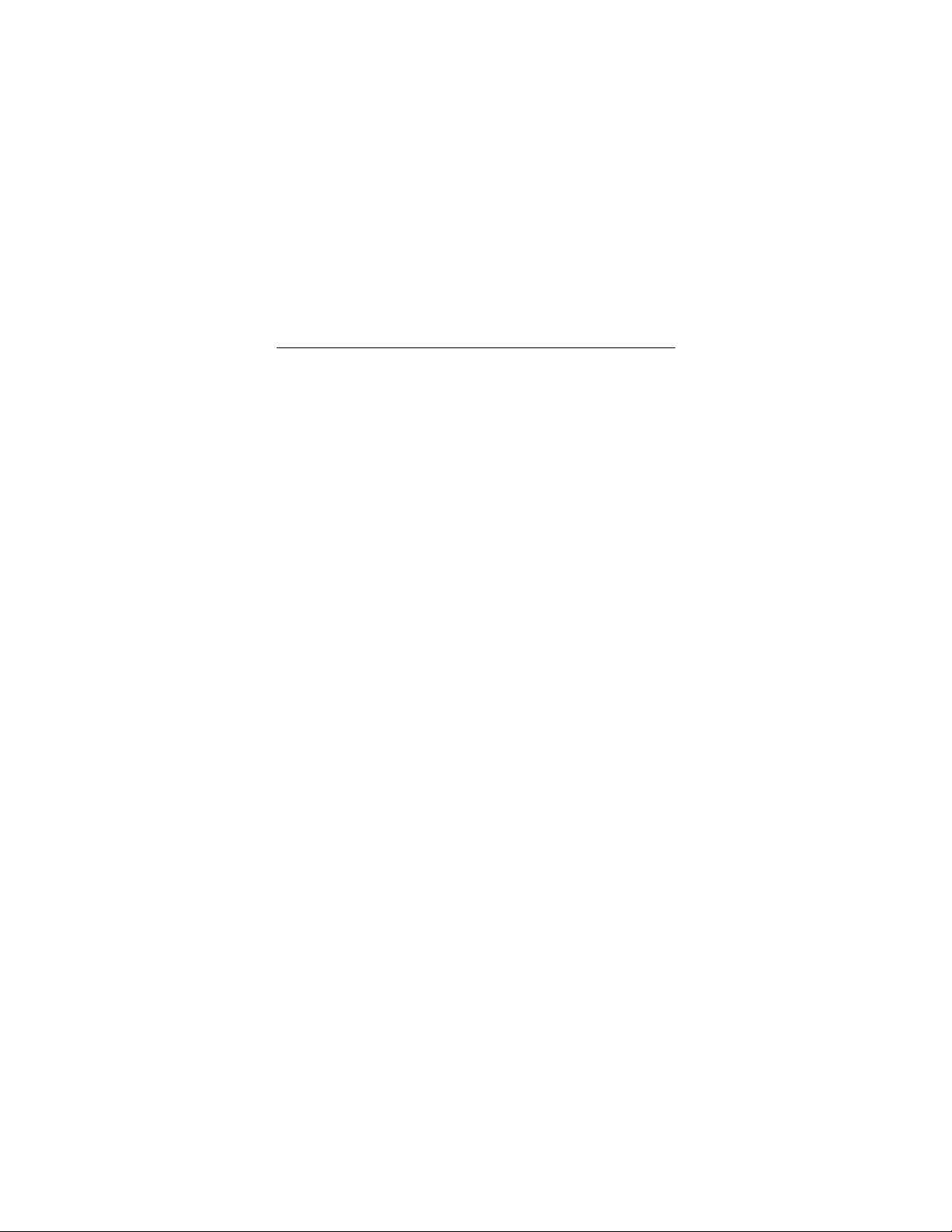
Medalist 8641, 6531, 4321 and 3221, Rev . B 9
Configuring your computer
Before you format or partition y our new drive, you must configure
your computer’s BIOS so that the computer can recognize your
new drive.
1.
Turn your computer on. As your computer st arts up, watch the
screen for a message that describes how to run the syst em
setup program (also called BIOS or CMOS setup). This is
usually done by pressing a special key, such as
DELETE
,
ESC
OR
F
1
, during startup. See your computer manual for details.
Press the appropriate key to run the System Setup program.
2.
Enable LBA mode if it is available. Many BIOS use the logical
block addr essing (LBA) mode to access drive s with capacit ies
great er than 5 28 Mbyte s.
3.
If your BIOS provides automatic drive detection (an “Auto”
drive type), select this option. This allows your computer to
configure itself automatically for your new drive.
If your BIOS does not provide automatic drive detection,
select “User-defined” drive settings and enter the CHS values
from the tabl e on page 10. These CHS values support capac -
ities up to 8.4 Gbytes.
4.
Save the settings and exit the System Setup program (your
computer will automatically reboot).
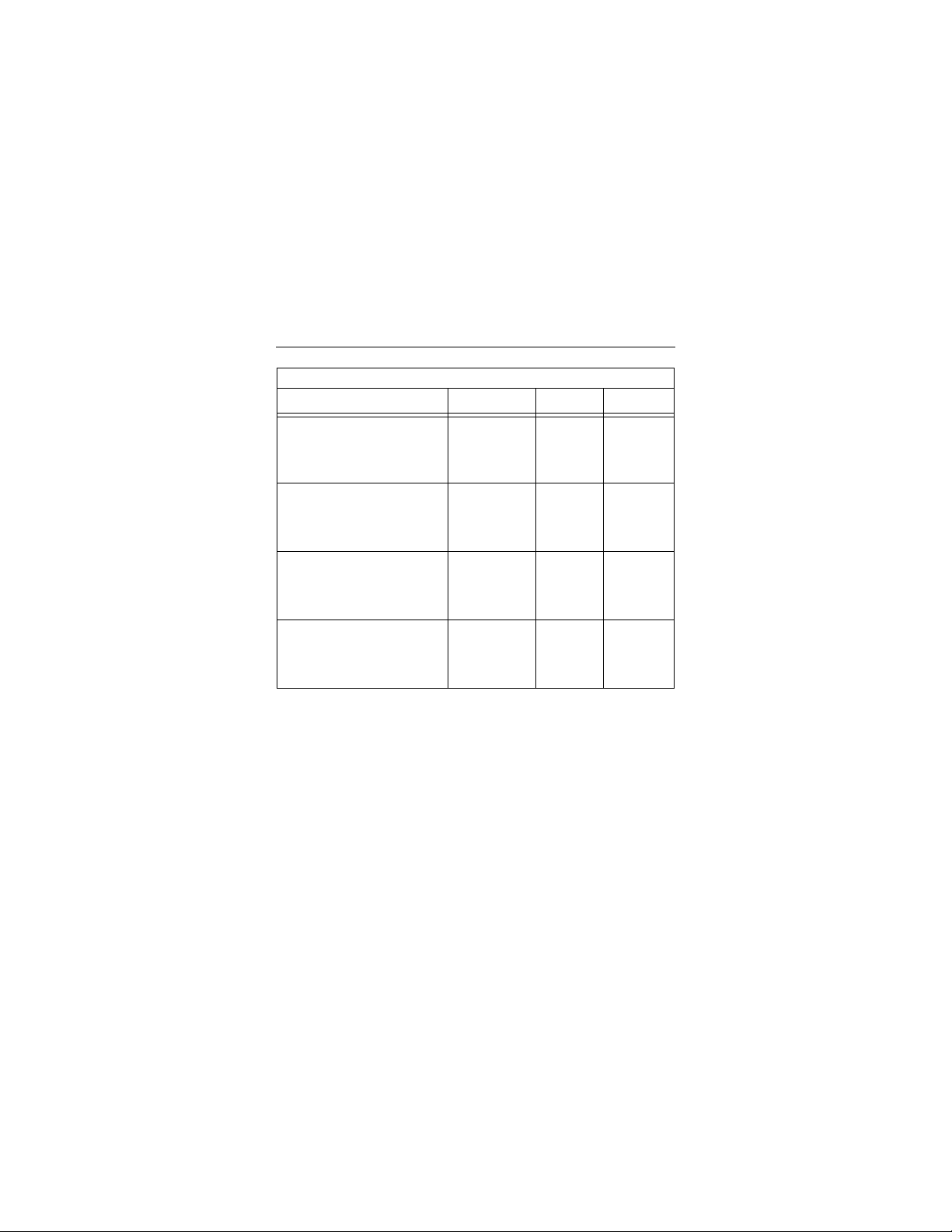
10 Medalist 8641, 6531, 4321 and 3221, Rev . B
Note.
Set the
write precomp
or
landing zone
parameters
to zero.
*
The CHS addressing supports capacities up to 8.4 Gbytes. To see
the full capacity of these drives, use the LBA addressing mode or
Disk Manager, which is found on the DiscWizard diskette.
BIOS Settings
Drive Cylinders Heads Sectors
ST38641A
CHS addressing
*
Addressable sectors
16,383
16,809,660
16
—
63
—
ST36531A
CHS addressing
Addressable sectors
13,446
12,706,470
15
—
63
—
ST34321A
CHS addressing
Addressable sectors
8,894
8,404,830
15
—
63
—
ST33221A
CHS addressing
Addressable sectors
6,253
6,303,024
16
—
63
—
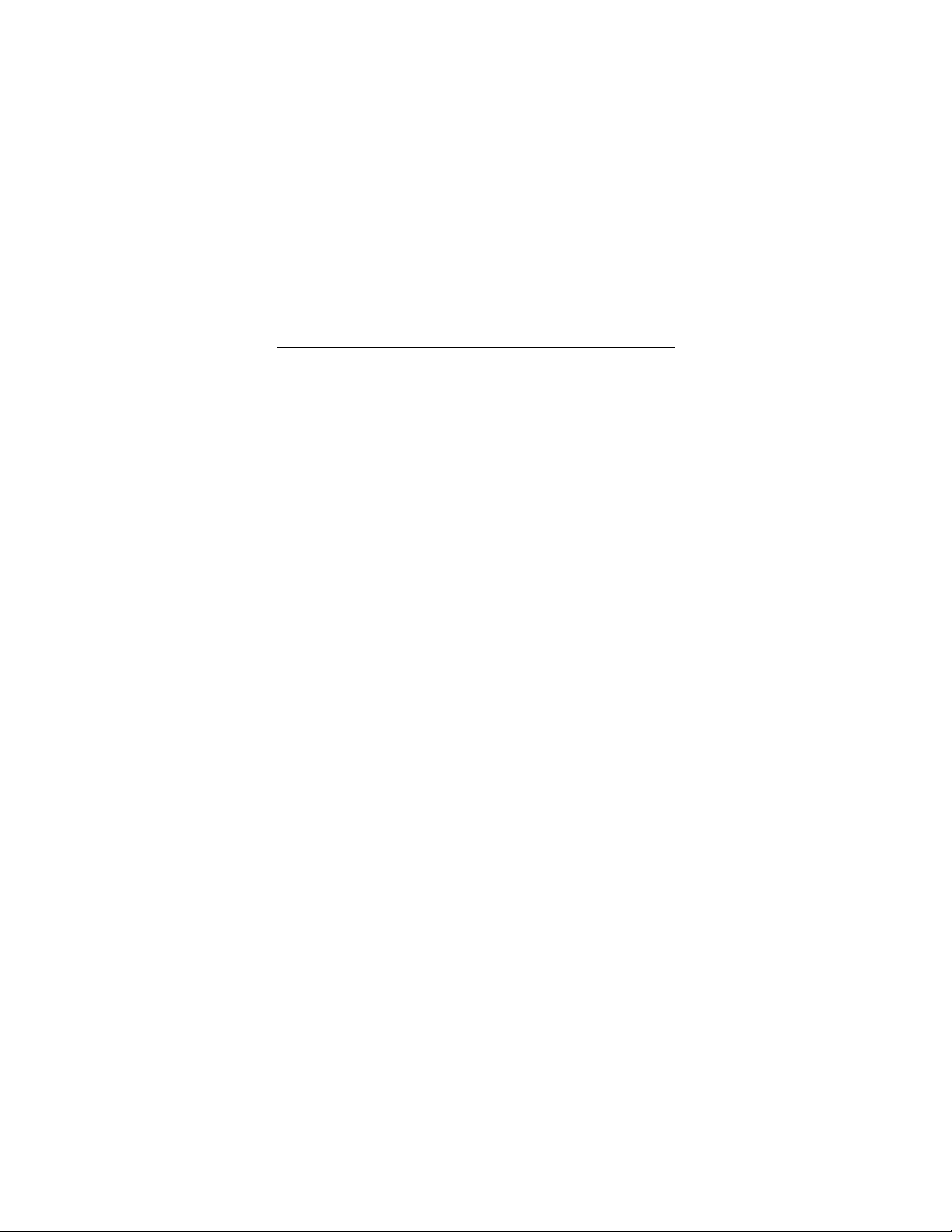
Medalist 8641, 6531, 4321 and 3221, Rev . B 11
Recommendation
We recommend you use Disk Manager to diagnose your BIOS
and determine whether additional BIOS support is needed. Disk
Manager indicates when the installation is complete. If Disk
Manager determines that your BIOS needs support for drives
with capacities greater than 8.4 Gbytes, detailed instructions will
be provided regarding booting from a floppy. See page 15 for
informati on on
Installation using Disk Manager
.
In addition, Disk Manager provides a quicker, easier installation.
Disk Manager partitions and formats your drive. If you
do not
want to use Disk Manager, you can use the standard DOS com-
mands to partition and format your drive, as described on page
17.
Addressi ng dr ive-capacit y li mita tions
Some DOS-based computers and operating systems are not
designed to accommodate large-capacity hard disc drives. The
three most common system limitations are listed below, along
with suggestions for overcoming these limitations. See your sys-
tem manual to determine which (if any) of these limitations
applies to y our computer.
528-Mbyte limit
The BIOS in som e older computers cannot accommodate drives
with capacities greater than 528 Mbytes. Seagate provides free
Disk Manager software with your drive to overcome this limita-
tion. Alternatively, you can purchase a hard drive controller or a
BIOS upgrade that supports drives with capacities greater than
528 Mbytes.
