Seagate FREEAGENT PRO Manual


FreeAgent Pro for the Macintosh
Contents
Getting Started ............................................................................................................ |
1 |
Using the Mac Reformatting Tool ........................................................... |
1 |
Installing the FreeAgent Software ......................................................... |
3 |
Safely Ejecting Drives .................................................................................. |
8 |
Managing Your Drives ........................................................................................... |
9 |
Updating Your Software ............................................................................. |
9 |
Reading the LED Status Indicators ...................................................... |
11 |
Using Backup & Restore ..................................................................................... |
13 |
Registering Memeo LifeAgent ............................................................... |
13 |
Restoring Files .............................................................................................. |
14 |
Getting Help with Memeo ....................................................................... |
14 |
Using the Internet Drive ..................................................................................... |
16 |
Signing Up for Memeo ............................................................................... |
16 |
Managing Utilities ................................................................................................... |
17 |
Adjusting the Drive Lights ...................................................................... |
17 |
Running Drive Diagnostics ...................................................................... |
17 |
Uninstalling the FreeAgent Software ................................................. |
19 |
Index ................................................................................................................................. |
22 |
i

FreeAgent Pro for the Macintosh
Getting Started
The FreeAgent™ Pro software offers these features:
•Backup & Restore to protect your data
•An Internet Drive for remote access and file sharing
•Utilities to control your drive lights and drive diagnosis
The FreeAgent Pro software is loaded on your drive. Because the software is configured for a Windows operating system, your drive and the software must be prepared for installation on your Macintosh.
Using the Mac Reformatting Tool
The Mac Reformatting tool automatically prepares the Drive Manager software for installation on your Macintosh,
To use the Mac Reformatting Tool,
Step 1. Connect your drive to your computer.
A FreeAgent Drive icon appears on your desktop:
Step 2: Double-click the FreeAgent Drive icon.
The FreeAgent Drive Finder window opens:
Figure 1: FreeAgent Drive Finder
Using the Mac Reformatting Tool |
1 |
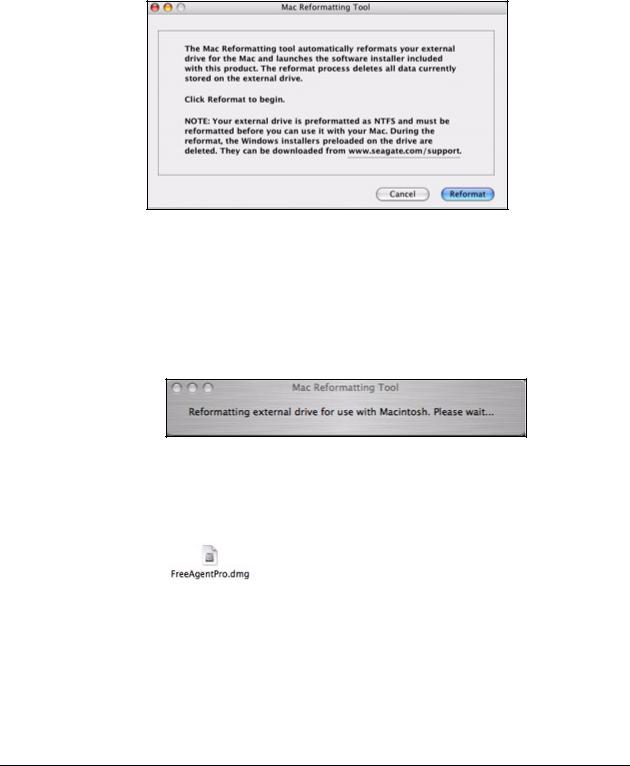
FreeAgent Pro for the Macintosh
The FreeAgent Drive Finder window contains the Mac Reformatting Tool. Step 3: Double-click the MacInstall icon.
The Mac Reformatter window opens:
Figure 2: Mac Reformatter
Step 4: After you’ve read the description of what the Reformatting tool does,
(a)Make a copy of any data currently stored on the drive that you want to save.
(b)Click Reformat to reformat the drive for a Macintosh.
The remainder of the software preparation is automatic. Here’s what you see:
•The drive is dismounted and reformatted:
Figure 3: Reformatting In Progress
•When the reformat is complete, the FreeAgentPro.dmg file appears on your desktop:
•The FreeAgent Installer Welcome window opens:
Using the Mac Reformatting Tool |
2 |

FreeAgent Pro for the Macintosh
‘
Figure 4: Welcome
Installing the FreeAgent Software
The FreeAgent Pro software and the Memeo LifeAgent™ software that powers the Backup & Restore are already loaded on your FreeAgent drive and ready to be installed on your computer.
To install the software,
Step 1. In the Welcome window, click Continue.
The Read Me window opens:
Installing the FreeAgent Software |
3 |
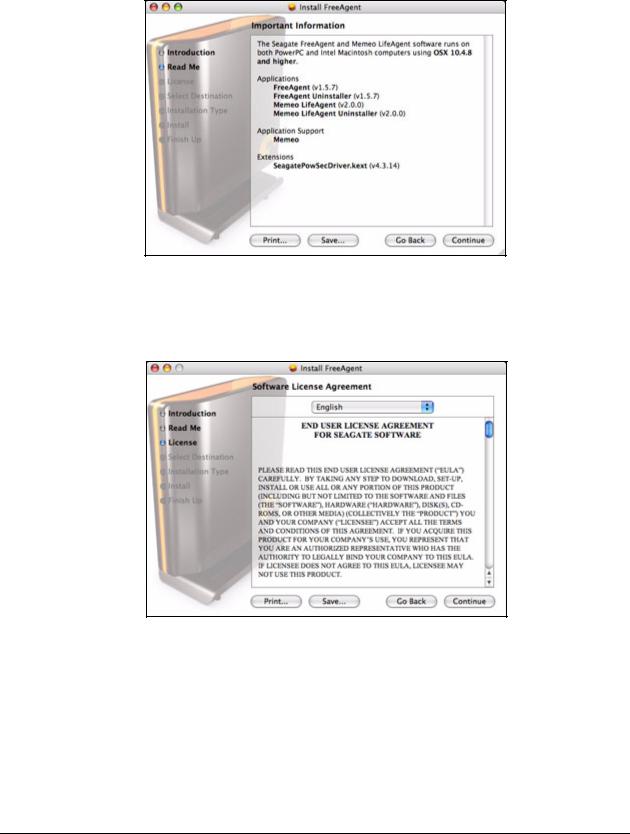
FreeAgent Pro for the Macintosh
Figure 5: Read Me
Step 2: When you’ve read the information, click Continue.
The License Agreement window opens:
Figure 6: License Agreement
Step 3: Click Continue to agree to the terms of the agreement.
A sheet requires your agreement to continue the installation:
Installing the FreeAgent Software |
4 |

FreeAgent Pro for the Macintosh
Figure 7: License Agreement Confirmation
Step 4: Click Agree in the sheet.
The Select a Destination window opens:
Figure 8: Destination
Step 5: Select your Macintosh hard drive and click Continue.
Note: The software can be installed only on the boot volume.
The Easy Install window opens:
Installing the FreeAgent Software |
5 |
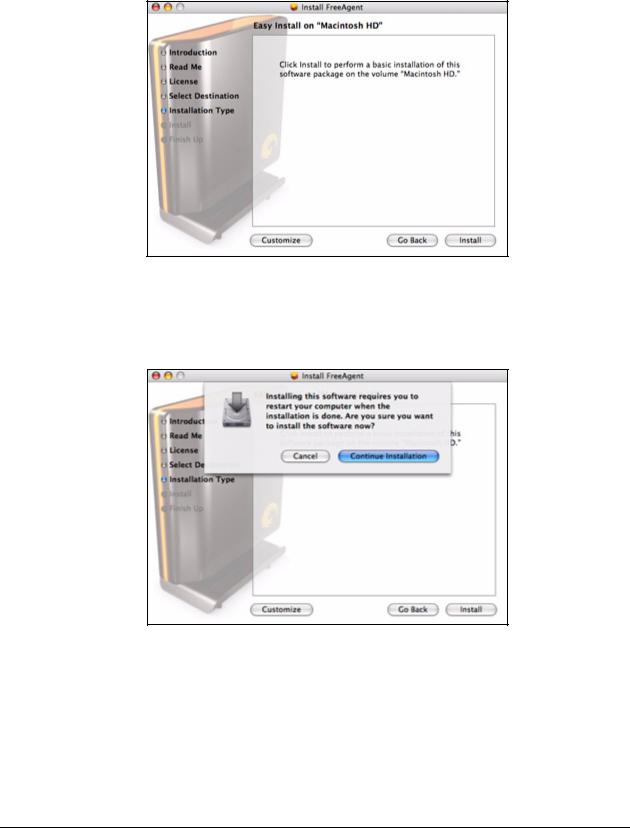
FreeAgent Pro for the Macintosh
Figure 9: Installation Type
Step 6: Click Install.
A sheet warns that you’ll have to restart your computer:
Figure 10: Restart Warning
Step 7: Click Continue Installation in the sheet.
A progress bar informs you of the progress of the installation:
Installing the FreeAgent Software |
6 |
