Schwinn 810 User Manual
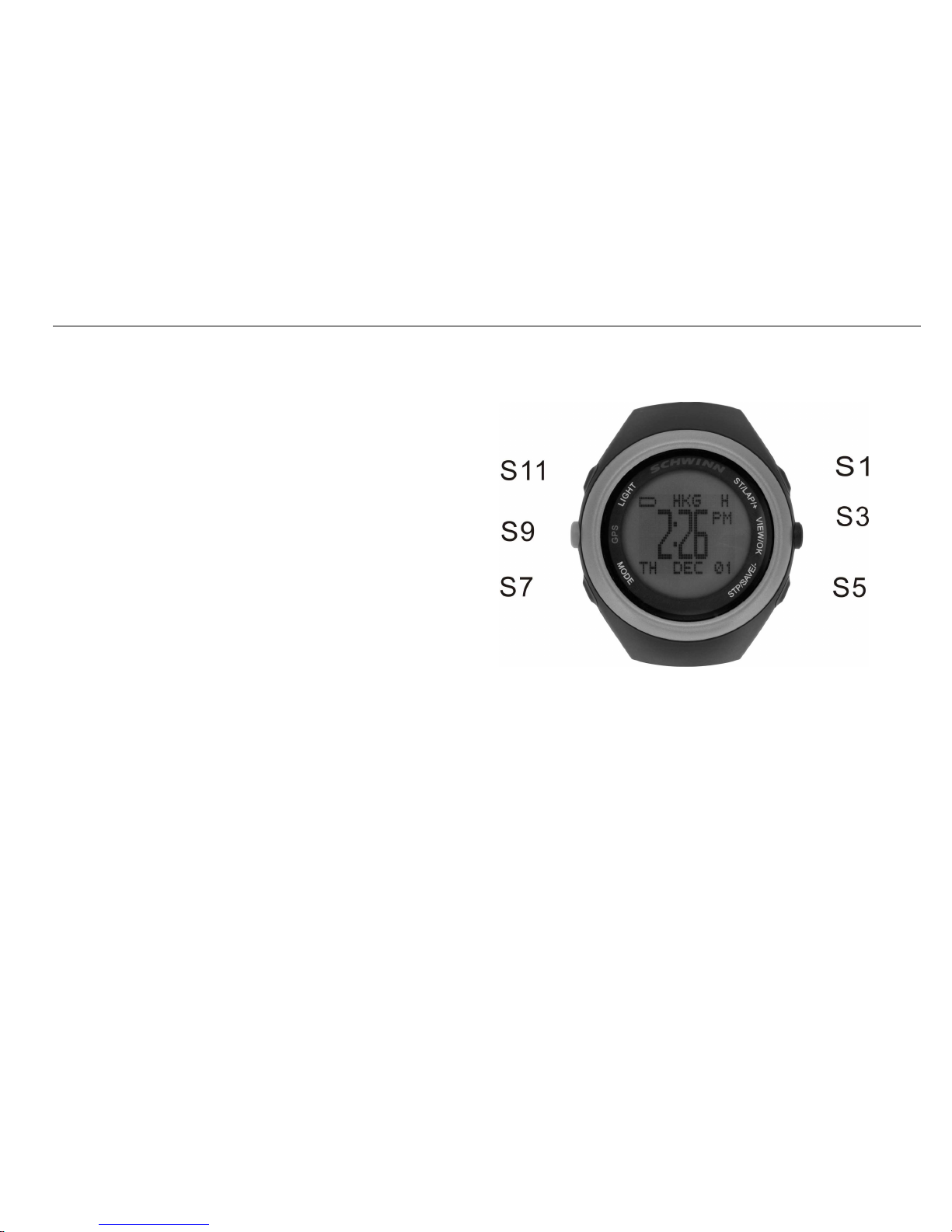
BD26
810 GPS watch User Manual (Preliminary)
Ref: UI-10487-04
Introduction
Thank you for purchasing the GPS watch. This GPS watch is packed with personal Training
features like speed, trip time, laps, etc. GPS navigation features were integrated in various
modes like Run mode and Waypoint mode. GPS can display your current location in an
electronic map. It has also an Altimeter function based on GPS. Watch features include
12/24H Time format, Chronograph, World time, 5 daily Alarms, Data, and Set modes. This
watch can communicate with a PC to store and review your performance. This watch also
has a power saving mode to increase operating hours. It uses a rechargeable battery that
can be charged through USB port of your PC. It also uses HRM belt (optional unit) with 5.3
KHz technology to monitor your heart rate for all your HR related information.
Caring for your GPS watch:
Clean your GPS watch and heart rate monitor with a dampened cloth preferably with mild
detergent solution. Wipe dry using a dry cloth. Do not use chemical cleaners and solvents
that may damage plastic components.
Do not store your GPS watch to prolonged exposure to extreme temperatures as this may
result to permanent damage to your unit.
About GPS:
Global Positioning System (GPS) is a satellite- based navigation system made up of a
network of 24 or more satellites. GPS works best in clear weather condition, anywhere in the
world, 24 hours a day. Tall buildings may interfere with GPS accuracy. When 3 satellite
signals are received, the watch will have 2D GPS fixed (Latitude and Longitude). When 4 or
more satellite signals are received, the watch will have 3D GPS Fixed (Latitude, Longitude,
and Altitude).
Water immersion:
This GPS watch is designed to be water resistant up to 3 ATM. It can resist water pressure
up to 30 meters. After submersion to water, please make sure to wipe dry and air dry the unit
before using or charging.
Caution: This unit is not intended to be used while swimming. Prolonged water submersion
may cause electronic shorting in the unit which may cause minor skin burn or irritation.
Getting Started
Step 1) Know your watch:
Push button location:
Push button Function:
S1 – Start/ Lap/ Increase adjust/ Fast increase adjust
S3 – View /OK
S5 – Stop / Save/ Clear/ Decrease adjust/ Fast decrease
adjust
S7 – Mode/ Exit
S9 – GPS ON/ hold 5-6 seconds to turn OFF GPS
S11 – EL back light
Note: Actual color of the watch and artwork may vary from style to style.
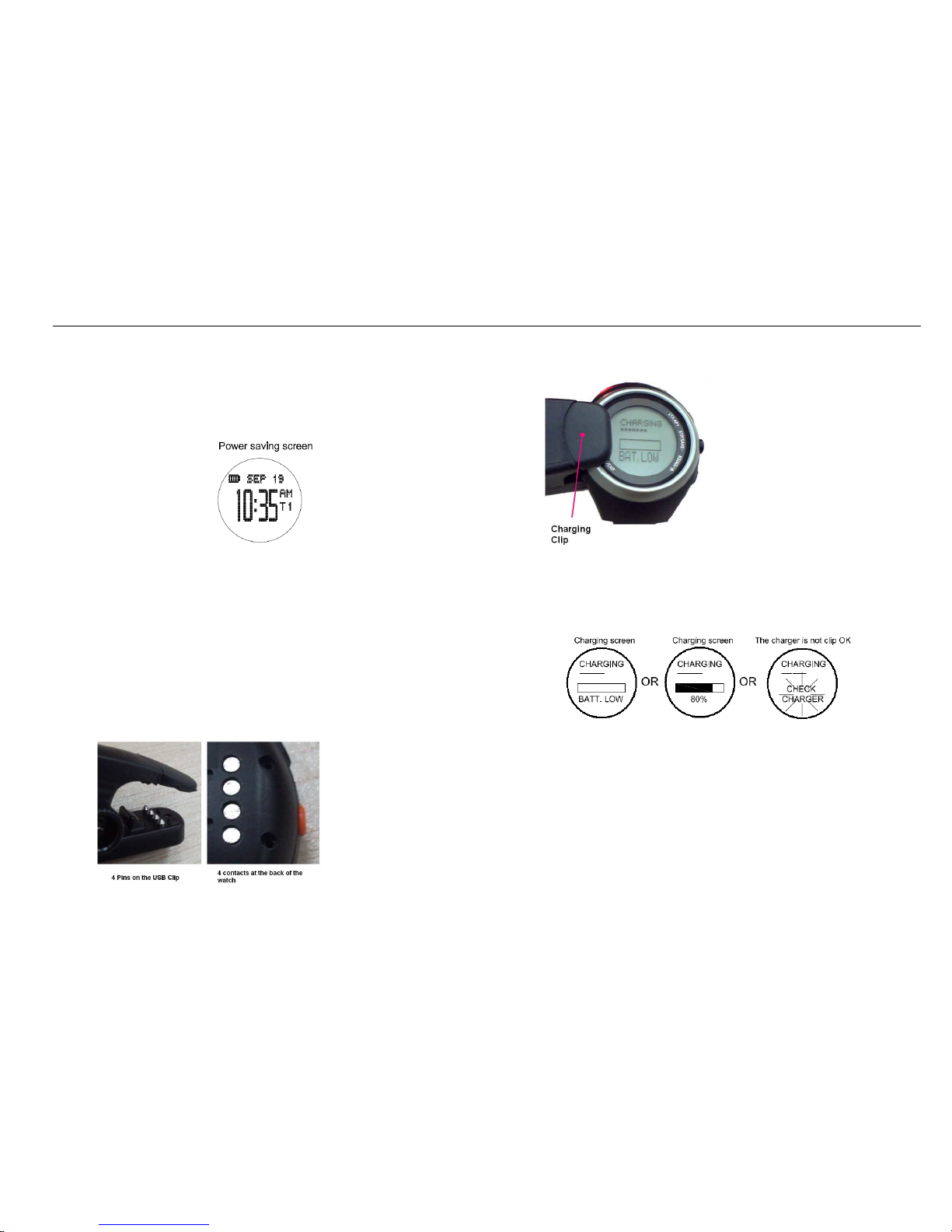
BD26
Power Saving Screen:
This watch has a power saving feature to prolong battery life. When GPS is OFF, HRM is not
linked, and no key operation for 1 minute, the display will auto go to Power saving screen. In
power saving Screen, Press S7 to go to Run mode. Press any other key will go from power
saving screen to Time mode.
Note: If GPS is ON or Chronograph is running, it will not go to power saving screen.
The watch will display only the date, battery level indicator and time in power saving screen.
Step 2) Charging the Battery:
The watch is shipped in shipment mode to conserve battery. Charge the unit for at least 4
hours before first use. The length of time for a fully charged battery will last depending on the
actual usage. It is recommended to regularly re-charge your battery every 1-2 months even if
it is not used to maintain good battery condition.
2.1) Plug your USB PC link cable to your PC
2.2) Align the charging clip with the contacts on the back of the watch.
2.3) Connect the charging clip securely to the watch.
Note: Please thoroughly dry the charging contacts and surrounding area to ensure proper
electrical contact and prevent corrosion.
When the battery is low, it is time to charge the GPS watch. Following are the possible
screens when you charge your watch.
When it displays check the charger, re-adjust the clip and make sure there are no
contamination or dirt between the contacts of the clip and the back of the watch.
Once the battery is full, it will display CHARGING COMPLETE.
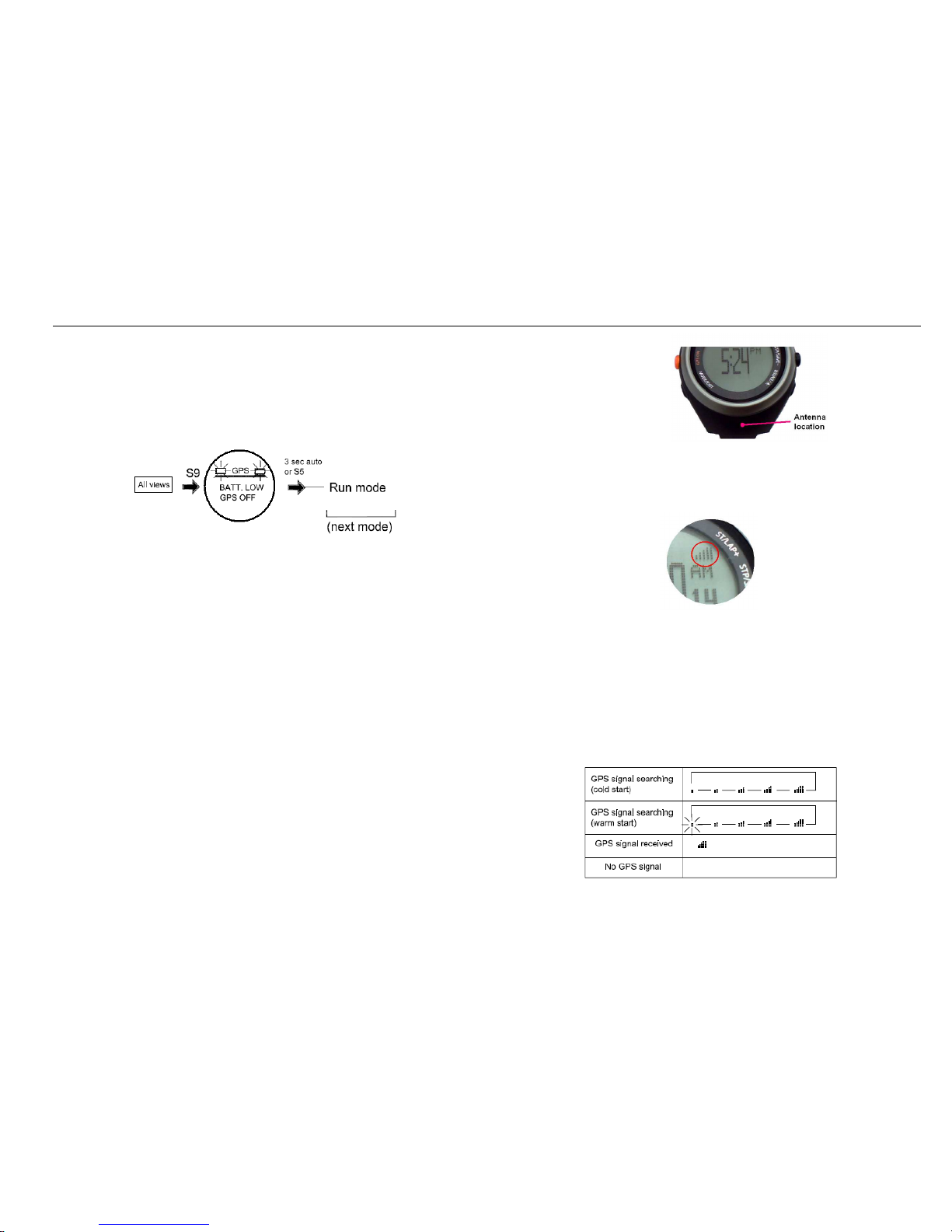
BD26
Battery low condition:
You cannot turn on the GPS when the battery is low. The watch will display BATT LOW GPS
OFF and proceed to Run mode. The battery icon will also blink. The GPS signal icon will blink
into low battery icon alternately. You need to recharge the battery in order to use the GPS
again.
When the battery is almost low and you still perform your exercise, your data may not be
saved if the battery becomes low. Please make sure the battery have enough battery power
before doing your exercise in order not to lose your data.
When the battery level becomes very low, the watch will automatically turn OFF the display
(blank screen). If you press any key in this condition, the watch will display LOW BATTERY
and display is turned OFF again after 10 seconds.
Step 3) Configure your watch:
Before using your GPS watch, you have to do the following:
3.1) Set the time 1, Time 2, Alarm, and display format. Go to Time sub modes for the details
on how to set these parameters. Time can also be set in SET mode.
3.2) Set your personal USER details, AUTOLAP, SET TIME, and SYSTEM. Go to SET mode
to set these parameters,
Step 4) Acquire Satellite signals:
In order to get the correct time of day and begin using your GPS watch, you have to acquire
GPS signals. It may take a few minutes to get the signals.
4.1) Go outside to an open area away from tall buildings and trees. Orient the GPS antenna
towards the sky for best reception. The antenna is located at the 6 o’clock position of the
watch.
4.2) Stand still and do not begin moving while performing the following steps until the GPS
signals are already received.
4.3) How to Turn ON the GPS: Press S9 to turn ON the GPS. The Bike computer will start
locating the satellites. After receiving the satellite signals, it will automatically go to BIKE
mode ready for the exercises. When you are receiving the satellite signals, the computer
will display the relative signal strength on the upper sight side of the display.
4.4) If you press S9 again, the computer will momentarily display GPS / INDOOR. User can
select GPS/ INDOOR by pressing S1/S3. If you select GPS, it will display your current
location, and then go to BIKE mode. If you select INDOOR (GPS OFF), the computer
will go direct to BIKE mode and you will have no GPS function.
4.5) How to turn OFF the GPS: If you wish to turn OFF the GPS, press and hold S9 for 6
seconds and the computer will momentarily display GPS OFF and then return to Time
view. If the Chronograph is running or stopped but not saved in any exercise modes, you
cannot turn OFF the GPS. You have to save the current exercise first before turning OFF
the GPS.
GPS signals and its meaning:
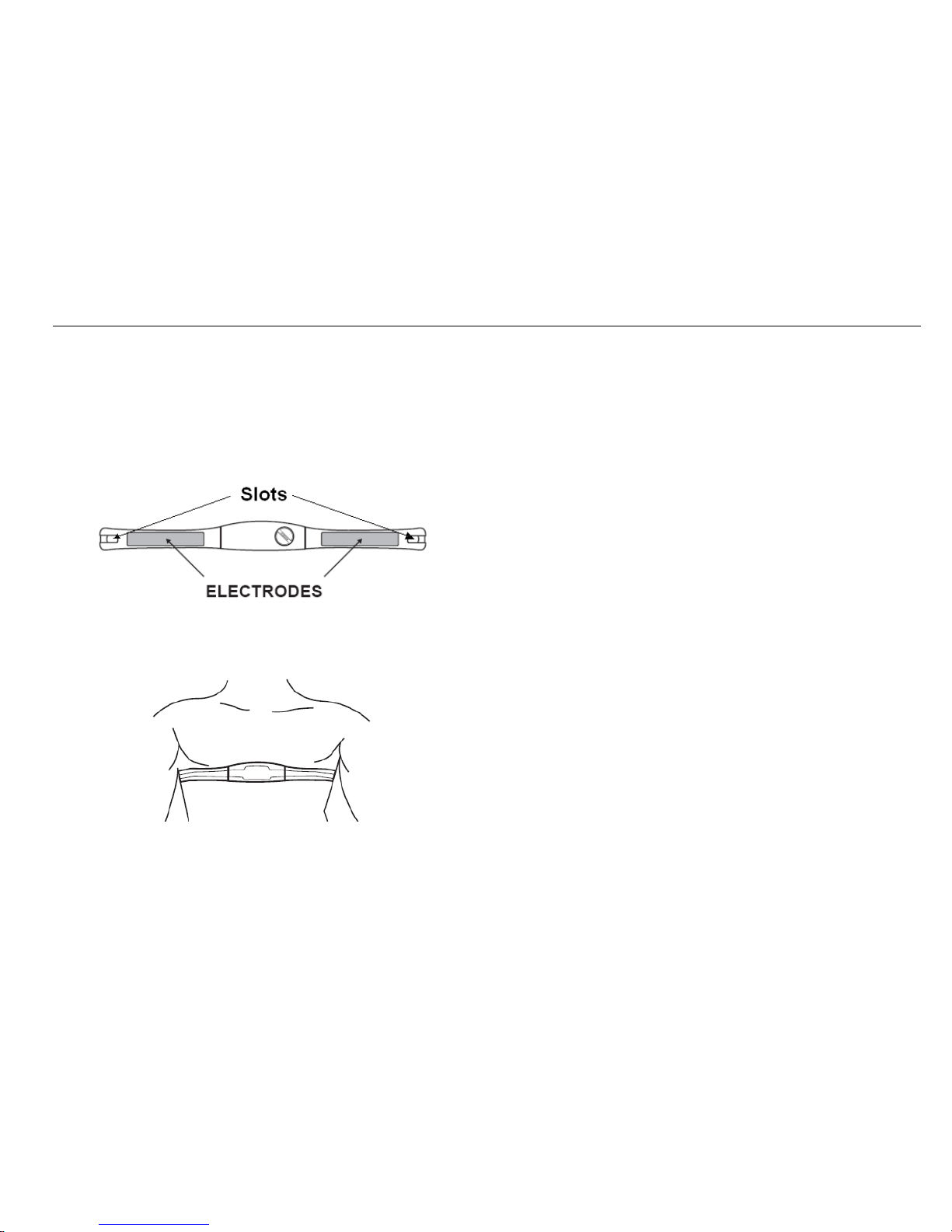
BD26
Step 5) Using your Heart Rate monitor: (HRM belt is optional and is
sold separately)
The HRM belt is on standby and ready to send data to your watch. Wear the belt directly on
your skin just below your breastplate. It should be snug enough to stay in place during your
run.
5.1) Push one tab on the strap through the slot in the HRM transmitter.
5.2) Wet both electrodes with a damp cloth on the back of the HRM belt. This will help create
a strong electrical connection between your chest and the HRM transmitter.
5.3) Wrap around the chest belt around your rib cage just below the pectoral muscles and
attach the other end of the strap to the HRM transmitter. The elastic strap should be
adjusted so that it is snug enough so that it will not move during use but not so tight as to
restrict breathing.
5.4) Bring the GPS watch within range of the HRM transmitter (3 meters). The HRM belt will
automatically communicate with the watch. The watch will then display the heart rate
data and heart icon.
5.5) If the heart rate will not be displayed, or you have an erratic heart rate data, follow the
following tips :
5.5.1. Make sure the HR belt is snugly fit to your body
5.5.2. Reapply water, saliva, or electrode gel to the electrode of the HR belt
5.5.3. Clean the electrodes from possible contamination that may interfere with heart
rate signals
5.5.4. Wear a cotton shirt or if possible, wet your cotton shirt. Synthetic fabrics that
rubs with your skin may create static electricity and interfere with the heart rate
signal
5.5.5. Move away from strong electromagnetic fields and other wireless sensors which
can interfere with your heart rate sensor. Possible sources of wireless
interference may include high voltage power lines, electric motors, microwave
ovens, cordless phones, and wireless LAN or access points.
Note: Set your Heart rate zone in setting mode.
Step 6) Go for a Run:
6.1) Using Run mode:
Before going for a run, it is highly recommended that you set your user profile first so that the
calories will be calculated properly. Go to SET mode to do this.
6.1.1) Press S1 or S7 from Time mode to go to RUN mode.
6.1.2) The watch will prompt you to select GPS or INDOOR. Press S1/S5 to select. If
you select GPS, The watch will automatically search for GPS signal. If you select
INDOOR, you will be performing your exercise without GPS signal.
6.1.3) After your selection, the watch will display the remaining BATTERY power level,
remaining DATA TRACK MEMORY and then display view 1. Press S11 to
change views.
6.1.4) Press S1 to START or TAKE LAP. If auto lap function is set, the watch will take
lap automatically based on auto lap setting.
6.1.5) Press S5 to stop after completing your run.
6.1.6) Press S5 again to save your run data.
6.2) Using GOTO waypoint function in WAYPOINT mode
If there is no GPS signal, RUN mode, or GO BACK / GO TO function of Run Data mode is
running, you cannot use GOTO waypoint function. Also there should also be a waypoint save
in the memory to go to.
6.2.1) Press S7 from Run Data mode to go to Waypoint mode. The watch will display the
list of available waypoints.
6.2.2) Press S1/S5 to select which waypoint to go to.
6.2.3) Press S5 to open GOTO/ EDIT/ DELETE sub modes.
6.2.4) Press S5 to select GOTO sub mode. The chronograph will automatically start.
6.2.5) Press S3 to change views.
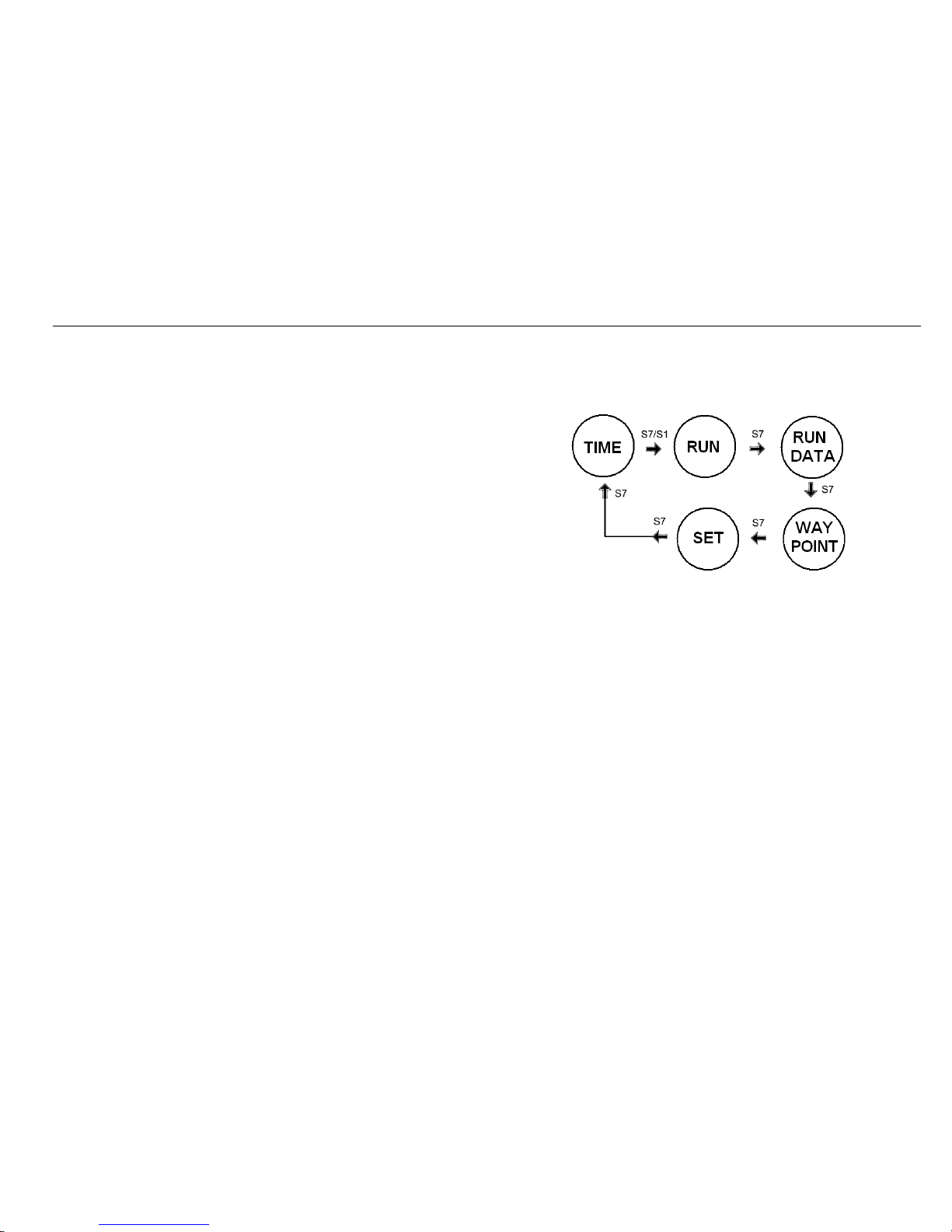
BD26
6.2.6) Press S1 to START or TAKE LAP. If auto lap function is set, the watch will take
lap automatically based on auto lap setting.
6.2.7) Press S5 to STOP after you complete your exercise.
6.2.8) Press S5 again to save your exercise.
6.3) Using GOTO/GOBACK function in RUN DATA mode:
If there is no GPS signal, RUN mode, or GO TO WAYPOINT function is running, you cannot
use GOTO/ GO BACK function.
6.3.1) Press S7 from Run mode to go to RUN DATA mode. The watch will display the
list of available files.
6.3.2) Press S1/S5 to select which file to open.
6.3.3) Press S3 to view the details of the selected file. Press S1/S5 to scroll through the
details
6.3.4) Press S3 to open the RUN DATA sub modes: GO BACK, GOTO, VIEW, EDIT,
and EXIT.
6.3.5) Press S1/S5 to select which sub mode to use. In this case select GO BACK.
6.3.6) Press S1 to start your exercise. The chronograph will auto start.
6.3.7) Press S2 to change views
6.3.8) Press S1 to START or TAKE LAP. If auto lap function is set, the watch will take
lap automatically based on auto lap setting.
6.3.9) Press S5 to STOP after you complete your exercise.
6.3.10) Press S5 again to save your exercise.
Note: GOTO means going from your current location to the end point of the data file. GO
BACK means going from your current location to the starting point of the selected data file.
Step 7) Download your data to PC:
The watch comes with PC software to make communication between your watch and PC
easy and enjoyable. Please install the PC software to your PC using the installer provided.
The watch is using a USB PC link cable which is around 50 cm (approximately 1 1/2 ft) long
to connect the watch to PC.
Run the GPS PC software on your PC. Plug the USB cable with the watch clamped in the
other end of the cable. PC software will then prompt you to download the data. Click the
download button to begin downloading. The watch will then display SEND COMPLETE. The
PC software will prompt to delete the data in the watch. User has the option to delete the
data in the watch or not.
The PC software installation and instruction guide can be found at the end of this manual.
Please take time to read the guide.
General Operations
The watch has the following main modes: Time, Run, Run Data, Waypoint, and Set modes.
Press S7 to scroll through these modes.
Note: Press S1 or S7 from TIME mode will go to RUN mode.
EL backlight:
This watch has a night mode function. When Night mode is ON, pressing any key will turn on
the EL back light for 5-6 seconds from 6:00 pm to 7: am every day. When night mode is OFF,
pressing S5 can turn ON the EL back light for 5-6 seconds in anytime of the day. Pushing
other buttons will not turn ON the EL back light. Night mode function is by default ON. You
can set the night mode function in SET mode.
TIME MODE
Press S7 from SET mode to TIME mode. There are 5 views in time mode. Press S1 or S5 to
scroll through the five views. Following are the views with the corresponding information
displayed:
View 1 Time 1, Week day, Date, Battery level indicator, GPS relative signal strength
View 2 Time 2, Week day, Date, Battery level indicator, GPS relative signal strength,
View 3 Time 1, Time 1 location (city code), Time 2, Time 2 location (city code), GPS
relative signal strength. City codes will only appear if the time setting mode is set
to AUTO. If it is set to MANUAL, it will be blank. Please refer to the last portion of
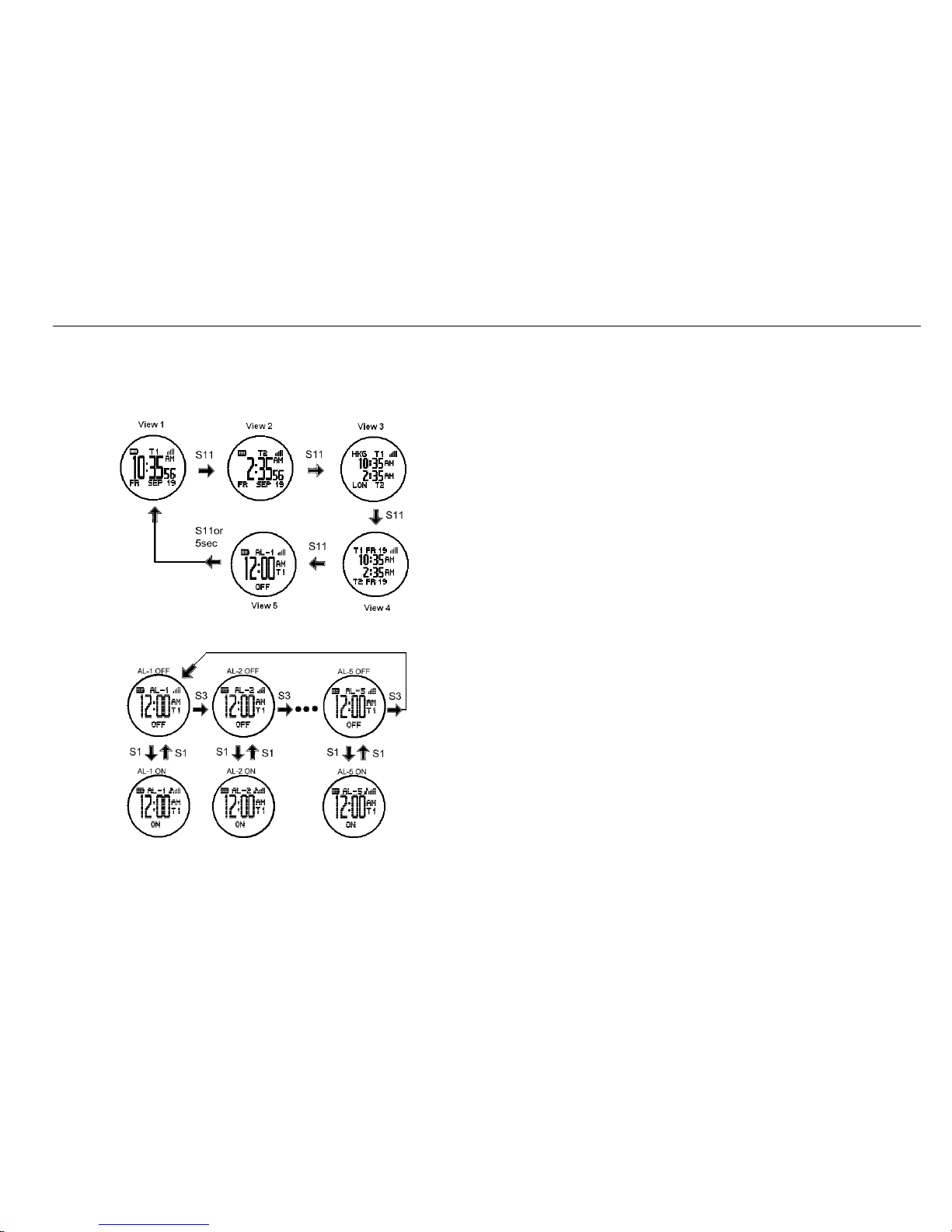
BD26
this manual for the complete list of city codes and corresponding GMT differential
time.
View 4 Time 1, Date of Time 1, Time 2, Date of Time 2, GPS relative signal strength.
View 5 Alarm time (1-5), Alarm referred to Time 1 or timer 2, battery level indicator, GPS
relative signal strength. While in view 5, press S5 to scroll through alarm 1 to 5.
Press S1 to turn ON or OFF the selected alarm. View 5 will automatically go to
view 1 after 5 seconds.
While in view 5, press S5 to scroll through alarm 1 to Alarm 5. To turn ON or OFF the
selected alarm, press S3.
TIME sub modes:
From any view in TIME mode, press S5 (if EL is ON) or double press S5 (if EL is OFF) to
enter the time sub modes. In these sub modes, you can set the ALARM, TIME 1, TIME 2,
and display FORMAT. Press S1/S3 to scroll through these sub modes.
Alarm setting:
• Select ALARM by pressing S3
• Select ALARM 1 to ALARM 5 by pressing S1 or S5 and then press S3 to enter.
• Set the HOUR. Press S1/S5 to change values. Press S3 to enter
• Set the MINUTE. Press S1/S5 to change values. Press S3 to enter
• Set the alarm time referred to TIME 1 or TIME 2. Press S1/S5 to change values. Press
S3 to enter
• Set the alarm ON or OFF. Press S1/S5 to change values. Press S3 to enter
TIME 1 setting:
You have two options in setting the watch, AUTO or MANUAL. In manual setting, you can
manually set the time. If you select the AUTO option, the watch will be automatically set
base on the data and time data from GPS satellites.
• Select TIME 1 by pressing S3
• Select AUTO or MANUAL setting by pressing S1 or S5 and then press S3 to enter.
AUTO setting:
o Select TIME ZONE by pressing S1/S5 and then press S3 to enter. There are 106 cities
to select in this time zone setting.
o Select DST ON or OFF by pressing S1/5 and then press S3 to enter.
o The watch will display the CONFIRM screen and then go back to view 1 of Time 1
MANUAL setting:
o Set the HOUR by pressing S1/S5 and then press S3 to enter.
o Set the Minute by pressing S1/S5 and then press S3 to enter.
o Set the SECOND by pressing S1/S5 and then press S3 to enter.
o Set the YEAR by pressing S1/S5 and then press S3 to enter..
o Set the MONTH by pressing S1/S5 and then press S3 to enter.
o Set the DATE by pressing S1/S5 and then press S3 to enter.
o The watch will display the CONFIRM screen and then go back to view 1 of Time 1
TIME 2 setting:
You have two options in setting the watch, AUTO or MANUAL. In manual setting, you can
manually set the time. If you select the AUTO option, the watch will be automatically set
base on the data and time data from GPS satellites.
