Schneider Electric MTN6705-0008, MTN6805-0008, MTN6710-0102, MTN6810-0102 User Manual

SpaceLogic KNX
Switch/Blind Master
Switch/Blind Extension
Universal Dimming Master
Universal Dimming Extension
Product Information
This document is based on the installation instructions and gives you further product
information about the SpaceLogic KNX Master and SpaceLogic KNX Extension. This
description contains information about the interaction between master and extension, the commissioning and the behaviour of the LEDs, etc..
MTN6705-0008 | MTN6805-0008 | MTN6710-0102 | MTN6810-0102
2020/09
www.se.com

Legal information
The Schneider Electric brand and any trademarks of Schneider Electric SE and its
subsidiaries referred to in this guide are the property of Schneider Electric SE or its
subsidiaries. All other brands may be trademarks of their respective owners.
This guide and its content are protected under applicable copyright laws and furnished for informational use only. No part of this guide may be reproduced or transmitted in any form or by any means (electronic, mechanical, photocopying, recording,
or otherwise), for any purpose, without the prior written permission of Schneider
Electric.
Schneider Electric does not grant any right or license for commercial use of the
guide or its content, except for a non-exclusive and personal license to consult it
on an “as is” basis. Schneider Electric products and equipment should be installed,
operated, serviced, and maintained only by qualied personnel.
As standards, specications, and designs change from time to time, information
contained in this guide may be subject to change without notice.
To the extent permitted by applicable law, no responsibility or liability is assumed by
Schneider Electric and its subsidiaries for any errors or omissions in the informational content of this material or consequences arising out of or resulting from the
use of the information contained herein.
SpaceLogic KNX
MTN6705-0008 | MTN6805-0008 | MTN6710-0102 | MTN6810-0102
2
2020/09
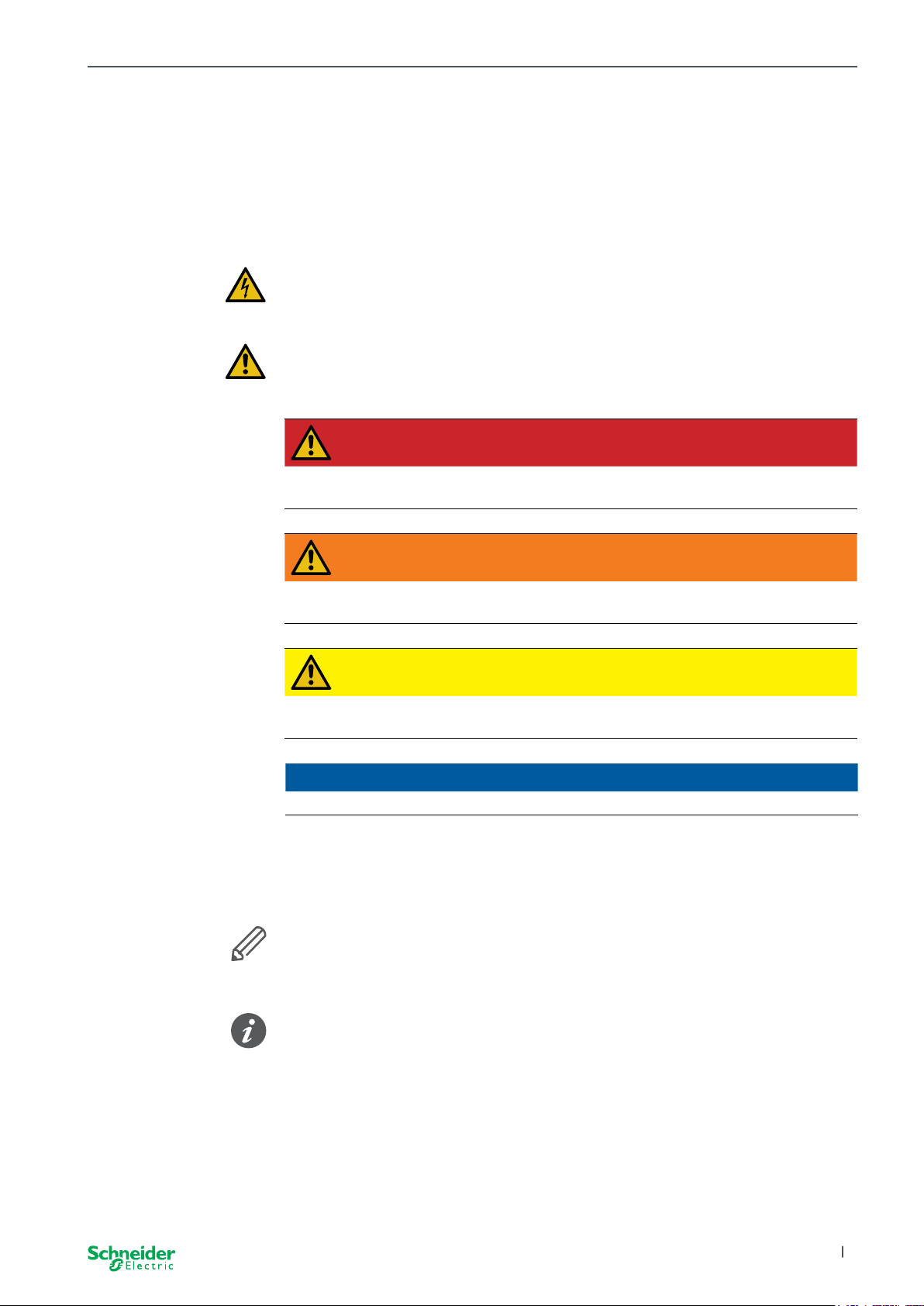
SpaceLogic KNX
Warnings
Read these instructions carefully and look at the equipment to become familiar with
the device before trying to install, operate, service, or maintain it. The following
special messages may appear throughout this manual or on the equipment to warn
of potential hazards or to call attention to information that claries or simplies a
procedure.
The addition of either symbol to a “Danger” or “Warning” safety label indicates
that an electrical hazard exists which will result in personal injury if the instructions are not followed.
This is the safety alert symbol. It is used to alert you to potential personal injury
hazards. Obey all safety messages that accompany this symbol to avoid possible
injury or death.
DANGER
DANGER indicates a hazardous situation which, if not avoided, will result
in death or serious injury.
WARNING
WARNING indicates a hazardous situation which, if not avoided, could
result in death or serious injury.
CAUTION
CAUTION indicates a hazardous situation which, if not avoided, could
result in minor or moderate injury
NOTICE
NOTICE is used to address practices not related to physical injury.
Additonal notes
The specied information must be followed, otherwise a program or data error
may occur
Your will nd additional information here to make your work easier.
2020/09 MTN6705-0008 | MTN6805-0008 | MTN6710-0102 | MTN6810-0102
3
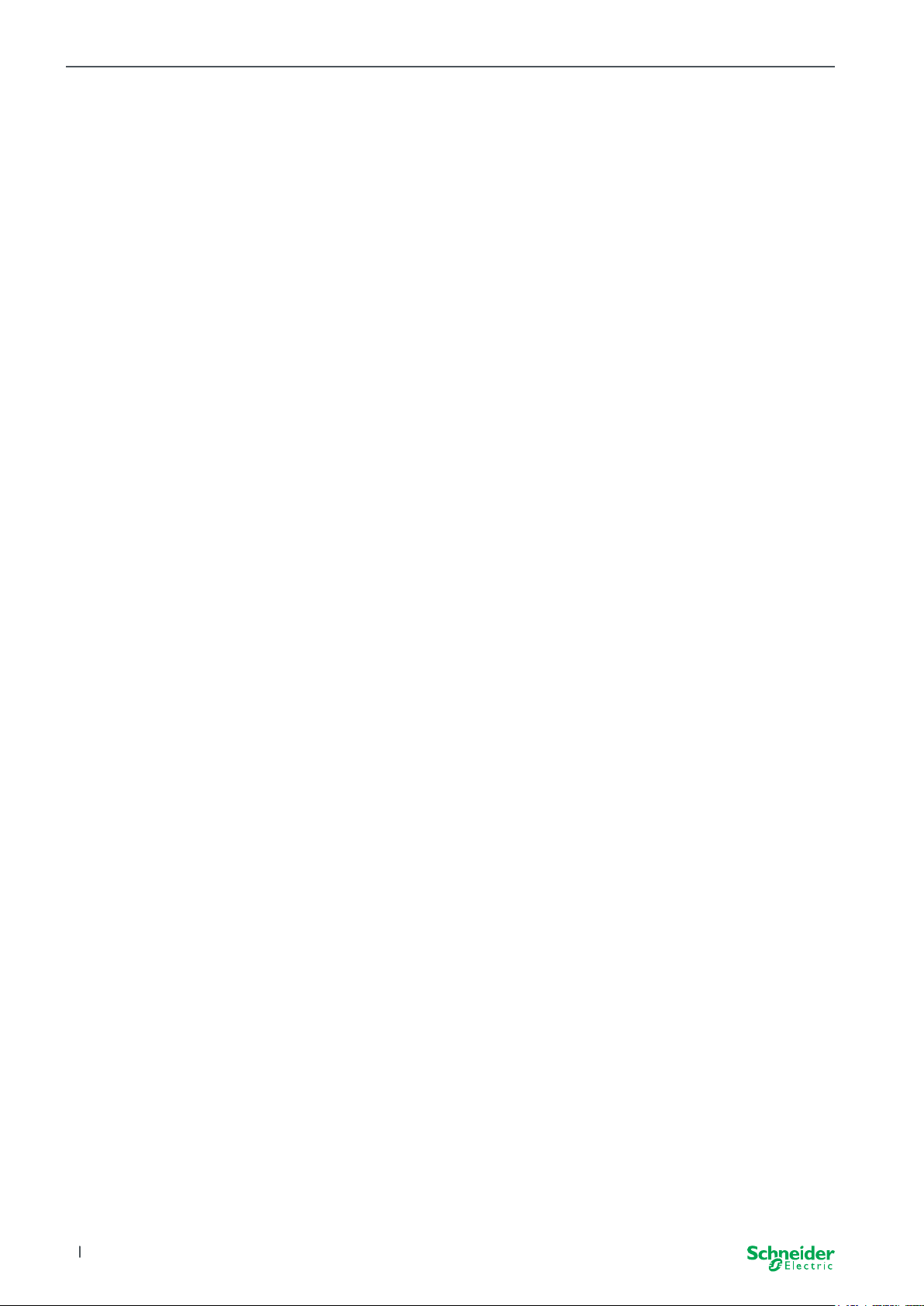
Table of contents SpaceLogic KNX
ToC
Table of contents
1 Getting to know the Switch/Blind Master ................ 6
1.1 The extended tasks of a Master.................................6
1.2 ETS functions of the Master ...................................7
2 Getting to know the Universal Dimming Master........... 8
2.1 The extended tasks of a Master.................................8
2.2 ETS functions of the Master....................................9
3 Getting to know the Switch/Blind Extension............. 10
4 Getting to know the Universal Dimming Extension ....... 11
5 Connecting Master and Extension..................... 12
5.1 How do I connect master and extensions? .......................12
5.2 Who can be combined with whom ..............................13
5.3 Overview of the devices .....................................13
6 Commissioning of Master and Extension ............... 14
6.1 Perform full commissioning ...................................14
6.2 Perform partial commissioning.................................16
7 Operating and display elements ...................... 18
7.1 Switch/Blind devices ........................................18
Push buttons of the Master ................................18
LEDs of the Master ......................................19
LEDs of the Extension . . . . . . . . . . . . . . . . . . . . . . . . . . . . . . . . . . . . 20
7.2 Universal Dimming devices ...................................21
Push buttons of the Master ................................21
LEDs of the Master ......................................22
LEDs of the Extension . . . . . . . . . . . . . . . . . . . . . . . . . . . . . . . . . . . . 23
7.3 LED behaviour of the Masters .................................24
8 Manual operation: Manual control of channels .......... 25
8.1 Manual operation with low priority ..............................25
8.2 Manual operation with high priority .............................27
9 Reset to factory settings (master reset) ................ 28
10 Execute the firmware update......................... 29
10.1 Master/Extension rmware update..............................29
10.2 Extension rmware update....................................31
10.3 The DFU tool with diagnostics function ..........................31
11 Accessories ....................................... 32
11.1 SpaceLogic KNX Module Link.................................32
11.2 SpaceLogic KNX Cable Link ..................................32
12 Insight into the ETS application ....................... 33
13 FAQs ............................................. 34
4
2020/09MTN6705-0008 | MTN6805-0008 | MTN6710-0102 | MTN6810-0102
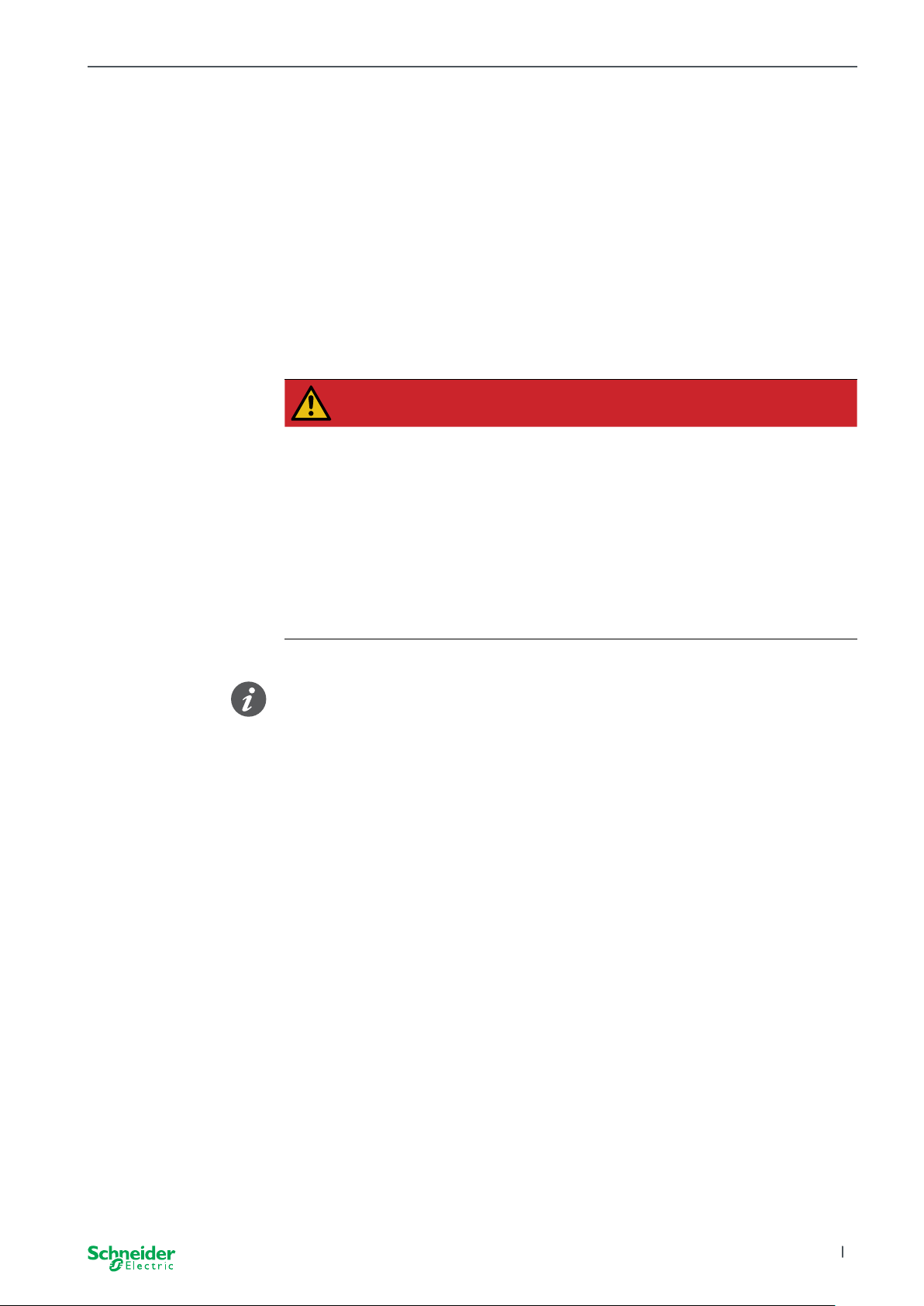
SpaceLogic KNX
About this document
All information on safe installation and safe connection can only be found in the
installation instructions.
This document gives you further product information about the SpaceLogic KNX
Master and the SpaceLogic KNX Extension. For example, details about the interaction between master and extension, commissioning and the behaviour of the LEDs,
etc.
For your safety
DANGER
HAZARD OF ELECTRIC SHOCK, EXPLOSION, OR ARC FLASH.
Safe electrical installation must be carried out only by skilled professionals. Skilled professionals must prove profound knowledge in the following
areas:
• Connecting to installation networks
• Connecting several electrical devices
• Laying electric cables
• Connecting and establishing KNX networks
• Safety standards, local wiring rules and regulations
Failure to follow these instructions will result in death or serious injury.
The devices and the associated ETS application must not be used to control safety-relevant applications.
2020/09 MTN6705-0008 | MTN6805-0008 | MTN6710-0102 | MTN6810-0102
5
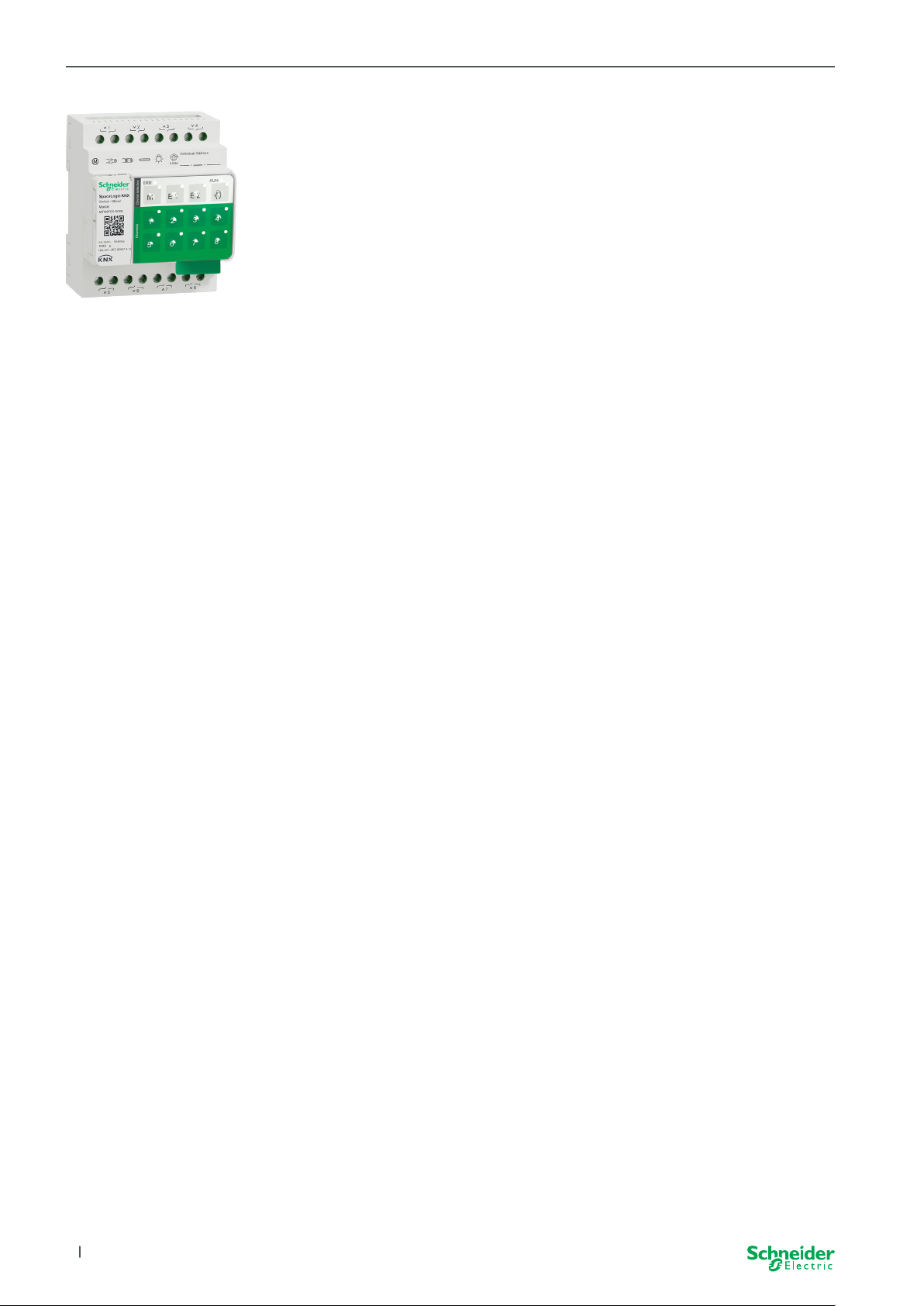
Getting to know the Switch/Blind Master SpaceLogic KNX
1 Getting to know the Switch/
Blind Master
The SpaceLogic KNX Switch/Blind Master is a KNX actuator that switches a maximum of 8 loads (such as lamps) or controls a maximum of 4 blind motors with end
switches. The assignment of the functions to the channels is freely selectable and
depends on your requirements.
If you need more channels for your project, you can connect so-called SpaceLogic
KNX Switch/Blind Extensions. Just like the master, the channels can be divided into
switch or blind channels. As a master can control a maximum of 2 extensions, a
maximum of 24 loads can be switched or a maximum of 12 blind motors controlled.
All connected loads can be operated manually using the master’s buttons, but this
function can also be deactivated via the ETS. Manual operation: Manual control of
channels --> 25
The status of the device, e.g. status of the channels, operating readiness or activated manual operation, is indicated by several LEDs. More about the behavior can be
found here: Switch/Blind devices --> 18
The Master has control
1.1 The extended tasks of a Master
With a connected Extension, the tasks of the master also become wider. The Master completely controls the extensions, their power supply and also the communication to the bus. You can even program an extension in the existing ETS application
of the Master. And since an Extension has neither a bus coupling nor its own individual address, conventional KNX commissioning is not required for an extension.
Changes in a project, such as the removal, addition or replacement of an extension, can be carried out quickly and easily. Commissioning of Master and Extension
--> 14
All connected loads, including those of the Extensions, can be controlled manually
at the Master, whereby this function can also be deactivated via the ETS. Manual
operation: Manual control of channels --> 25
You can connect a maximum of 2 Extensions to each Master. Which extensions are
available for this purpose can be found here: Who can be combined with whom -->
13.
An example of how the Extension appears in the ETS can be found here: Insight
into the ETS application --> 33
6
2020/09MTN6705-0008 | MTN6805-0008 | MTN6710-0102 | MTN6810-0102
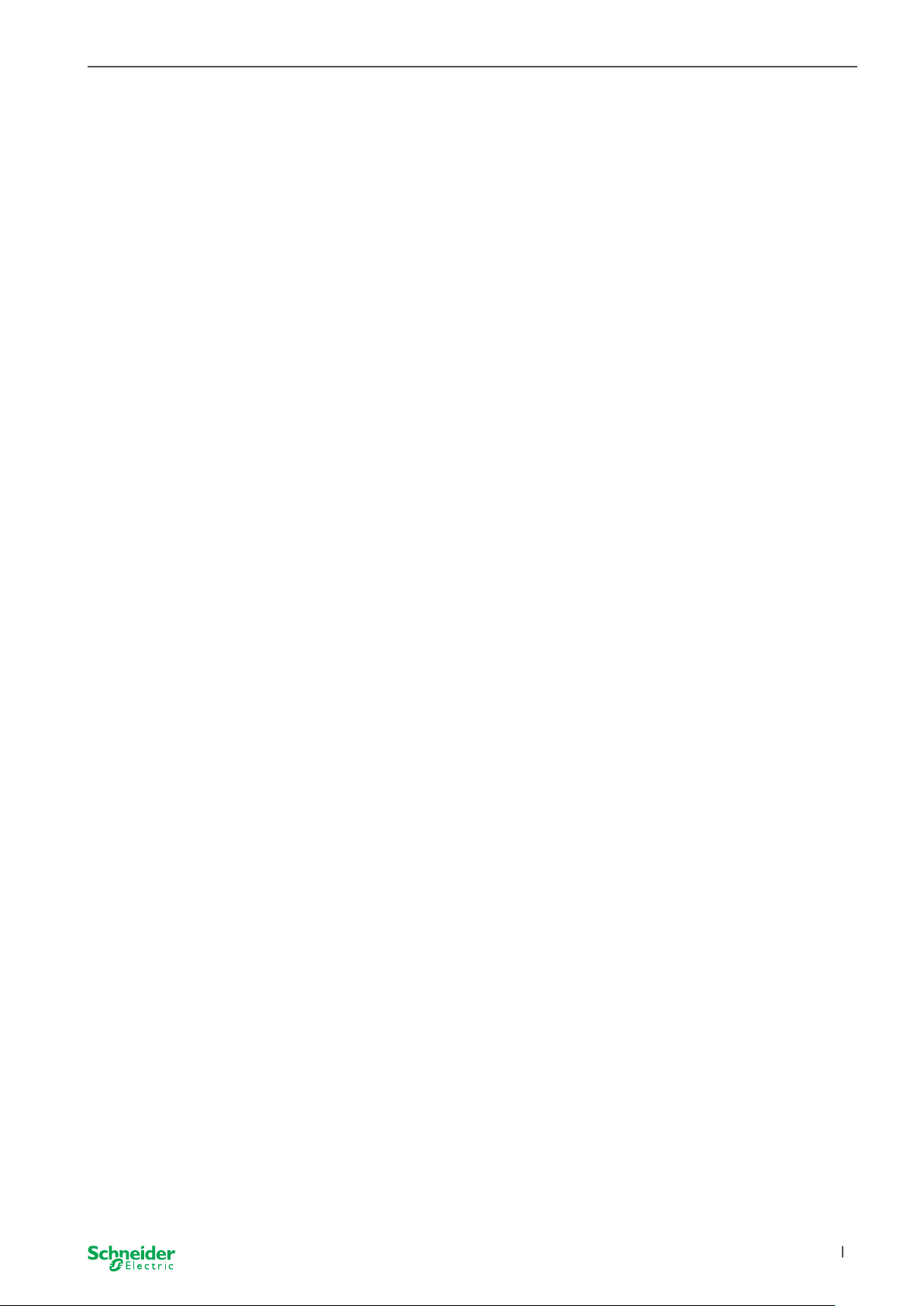
Getting to know the Switch/Blind Master SpaceLogic KNX
1.2 ETS functions of the Master
Which functions you can set in the ETS as well as a detailed description of the parameters and values can be found in the ETS application description of the Master.
-> ETS Application Description
ETS functions overview
General and Extended functions
• Central function
• Extension types setting
• Scenes and feedback setting
• Energy saving
• Safety of the equipment
• Health of the equipment
• Manual operation
• PIN code for updating the rmware
Switching actuator functions
• Operation as normally closed/ normally open contact
• Programmable behaviour for the download
• Delay functions for each channel
• Stairwell lighting function with/without manual OFF function
• Switch-o pre-warning for staircase lighting function
• Scenes
• Central function
• Lock function
• Logic operation or priority control
• Status feedback function for each channel
Blind actuator functions
• Duration
• Idle time
• Step Interval
• Lock function
• Limits of the range of motion
• Weather alert
• 8-bit positioning for height and slats
• Scenes
• Status and feedback function
2020/09 MTN6705-0008 | MTN6805-0008 | MTN6710-0102 | MTN6810-0102
7

Getting to know the Universal Dimming Master SpaceLogic KNX
2 Getting to know the Univer-
sal Dimming Master
The SpaceLogic KNX Universal Dimming Master is a KNX actuator that switches
and dims a maximum of 2 loads, such as:
• Incandescent and halogen lamps (resistive load)
• LV halogen lamps with dimmable, wound transformers (inductive load)
• LV halogen lamps with dimmable, electronic transformers (capacitive load)
• Combination of resistive and inductive loads
• Combination of resistive and capacitive loads
• Dimmable ESL/CFL
• Dimmable LED lamps
Combinations of inductive and capacitive loads must not be connected to one
output.
Dimmer tool
Schneider Electric has tested numerous dimmable LED and energy saving lamps.
The dimmer tool provides information on dimmable lamps and the minimum and
maximum number of individual lamp models.
When switching on, the actuator automatically detects the connected load. The
following dimming operation modes can be set:
Dimming operation mode Activated by Set up
RC Trailing edge phase Automatic load detection ETS (default) or on the device
RL Leading edge phase Automatic load detection ETS (default) or on the device
RL-LED Leading edge phase * Manual ETS or on the device
*For LEDs/CFLs the RC mode is automatically set. In some cases, however,
LEDs/CFLs may need to be operated in RL-LED mode. Please refer to the instructions of the lamp manufacturers.
Even during operation, the load is checked for inductive behaviour and, if
necessary, switched to RL mode. Please note that a load may only be exchanged
when the mains voltage is switched o.
To increase the number of channels, you can connect a maximum of 2 extensions
to the master. Depending on the required function, the SpaceLogic KNX Universal
Dimmer Extension and the SpaceLogic KNX Switch/Blind Extension can be used.
All connected loads can be operated manually using the master’s buttons, but this
function can also be deactivated via the ETS. Manual operation: Manual control of
channels --> 25
The status of the device, e.g. status of the channels, operating readiness or activated manual operation, is indicated by several LEDs. More about the behavior can be
found here: Universal Dimming devices --> 21
2.1 The extended tasks of a Master
The Master has control
8
With a connected Extension, the tasks of the master also become wider. The Master completely controls the extensions, their power supply and also the communication to the bus. You can even program an extension in the existing ETS application
of the Master. And since an Extension has neither a bus coupling nor its own individual address, conventional KNX commissioning is not required for an extension.
2020/09MTN6705-0008 | MTN6805-0008 | MTN6710-0102 | MTN6810-0102
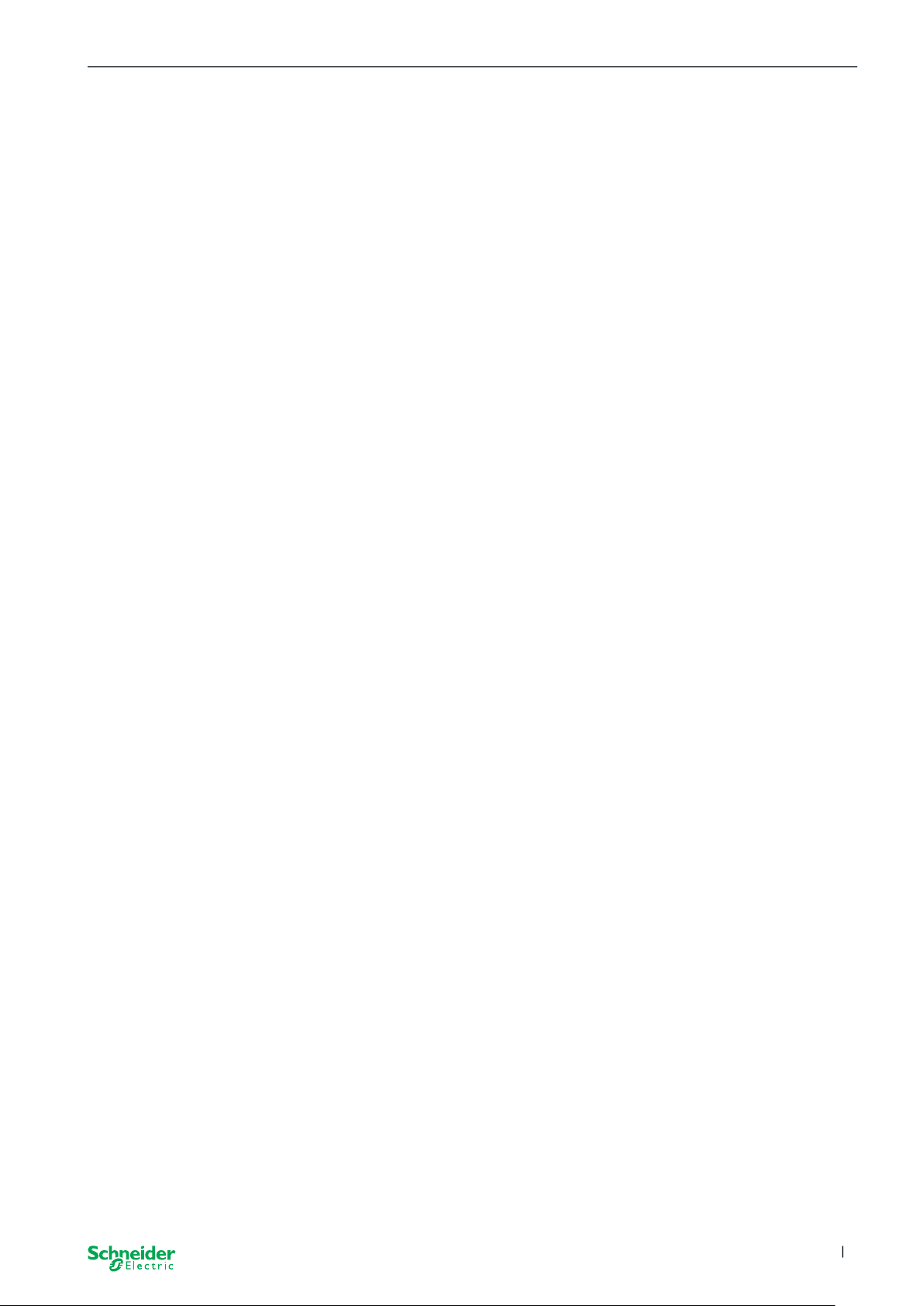
Getting to know the Universal Dimming Master SpaceLogic KNX
Changes in a project, such as the removal, addition or replacement of an extension, can be carried out quickly and easily. Commissioning of Master and Extension
--> 14
All connected loads, including those of the Extensions, can be controlled manually
at the Master, whereby this function can also be deactivated via the ETS. Manual
operation: Manual control of channels --> 25
You can connect a maximum of 2 Extensions to each Master. Which extensions are
available for this purpose can be found here: Who can be combined with whom -->
13.
An example of how the Extension appears in the ETS can be found here: Insight
into the ETS application --> 33
2.2 ETS functions of the Master
Which functions you can set in the ETS as well as a detailed description of the parameters and values can be found in the ETS application description of the Master.
-> ETS Application Description
ETS functions overview
General and extended functions
• Central function
• Extension types setting
• Scenes and feedback setting
• Energy saving
• Safety of the equipment
• Health of the equipment
• Manual operation
• PIN code for updating the rmware
Dimming functions
• Basic functions: Switching (1 bit), relative dimming (4 bit), absolute dimming/
value dimming (1 byte)
• Switch-on behaviour (via switch object)
• Execution of the selected switch-on behaviour
• Behaviour of switch object
• Dimming curve
• Minimum/maximum brightness
• Always start at 50% brightness (ESL/CFL)
• Dimming operation mode
• Dimming object/value object switches channel
• Scenes
• Status feedback, switching/value
• Dimming times: Times for switching, dimming, values, priority, scenes
• Time setting: Staircase time, On/O delay time
• Priority function, Locking function
• Safety and alarm settings: Safety function, alarm function, failure and download
behaviour
Switching/Blind actuator functions
To ensure the operation of a switch/blind extension, all functions of the switch/blind
master are available. ETS functions of the Master --> 7
2020/09 MTN6705-0008 | MTN6805-0008 | MTN6710-0102 | MTN6810-0102
9
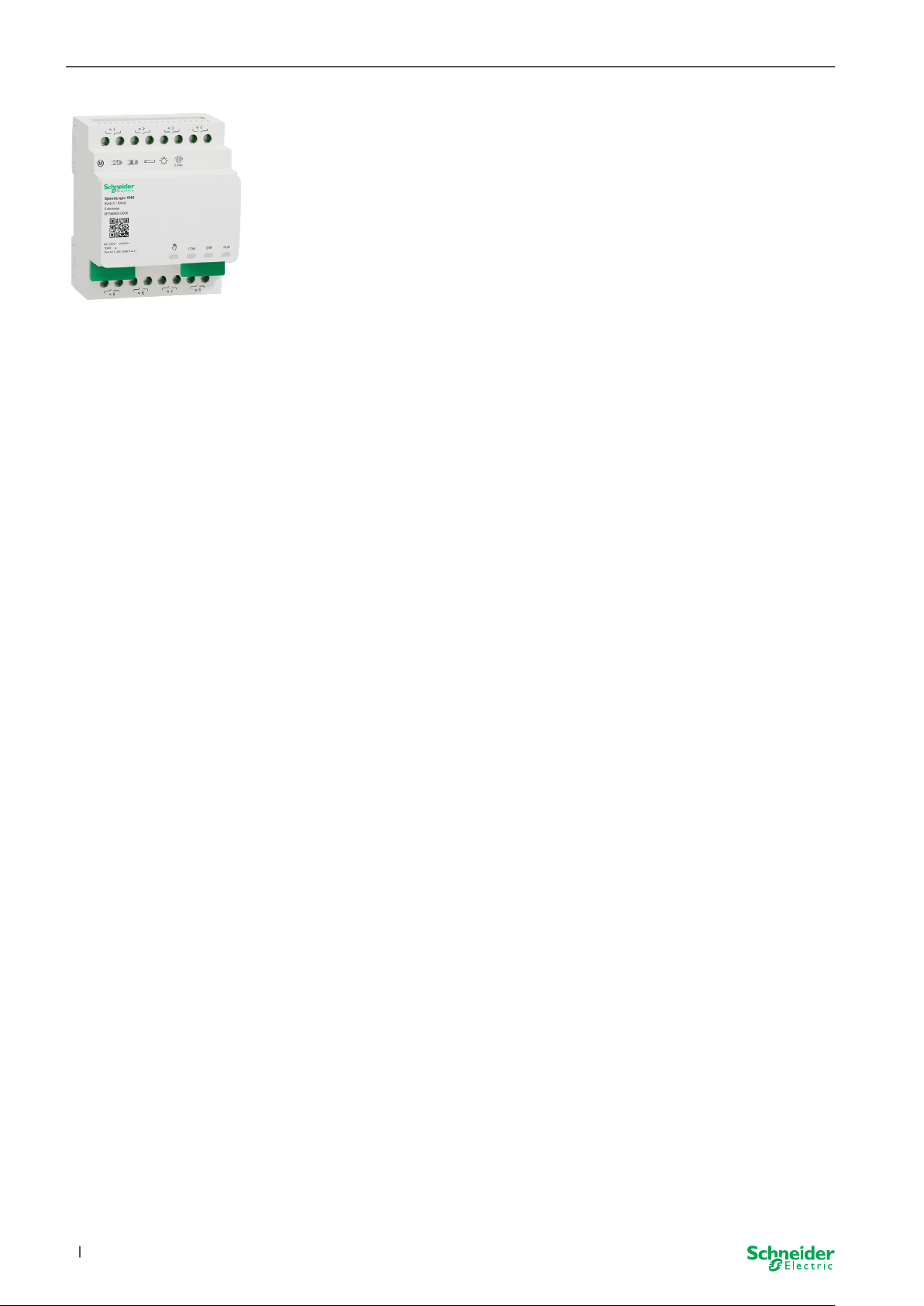
Getting to know the Switch/Blind Extension SpaceLogic KNX
3 Getting to know the Switch/
Blind Extension
The SpaceLogic KNX Switch/Blind Extension is an actuator that extends the channels of a SpaceLogic KNX Switch/Blind Master and the channels of a SpaceLogic
KNX Universal Dimming Master. The extension can switch a maximum of 8 loads
(such as lamps) or control a maximum of 4 blind motors with end switches. The
distribution of the functions to the channels is freely selectable and depends on
your requirements.
All connected loads can be operated manually using the master’s buttons, but this
function can also be deactivated via the ETS. Manual operation: Manual control of
channels --> 25
The status of the device, e.g. status of the channels, operating readiness or activated manual operation, is indicated by several LEDs of the master device. More
about the behavior can be found here. Switch/Blind devices --> 18
The Master takes over the control
The Master completely controls the extensions, their power supply and also the
communication to the bus. You can even program an extension in the existing ETS
application of the master. And since an extension has neither a bus coupling nor
its own individual address, conventional KNX commissioning is not required for an
extension.
Changes in a project, such as the removal, addition or replacement of an extension, can be carried out quickly and easily. Commissioning of Master and Extension
--> 14
An example of how the Extension appears in the ETS can be found here: Insight
into the ETS application --> 33
10
2020/09MTN6705-0008 | MTN6805-0008 | MTN6710-0102 | MTN6810-0102
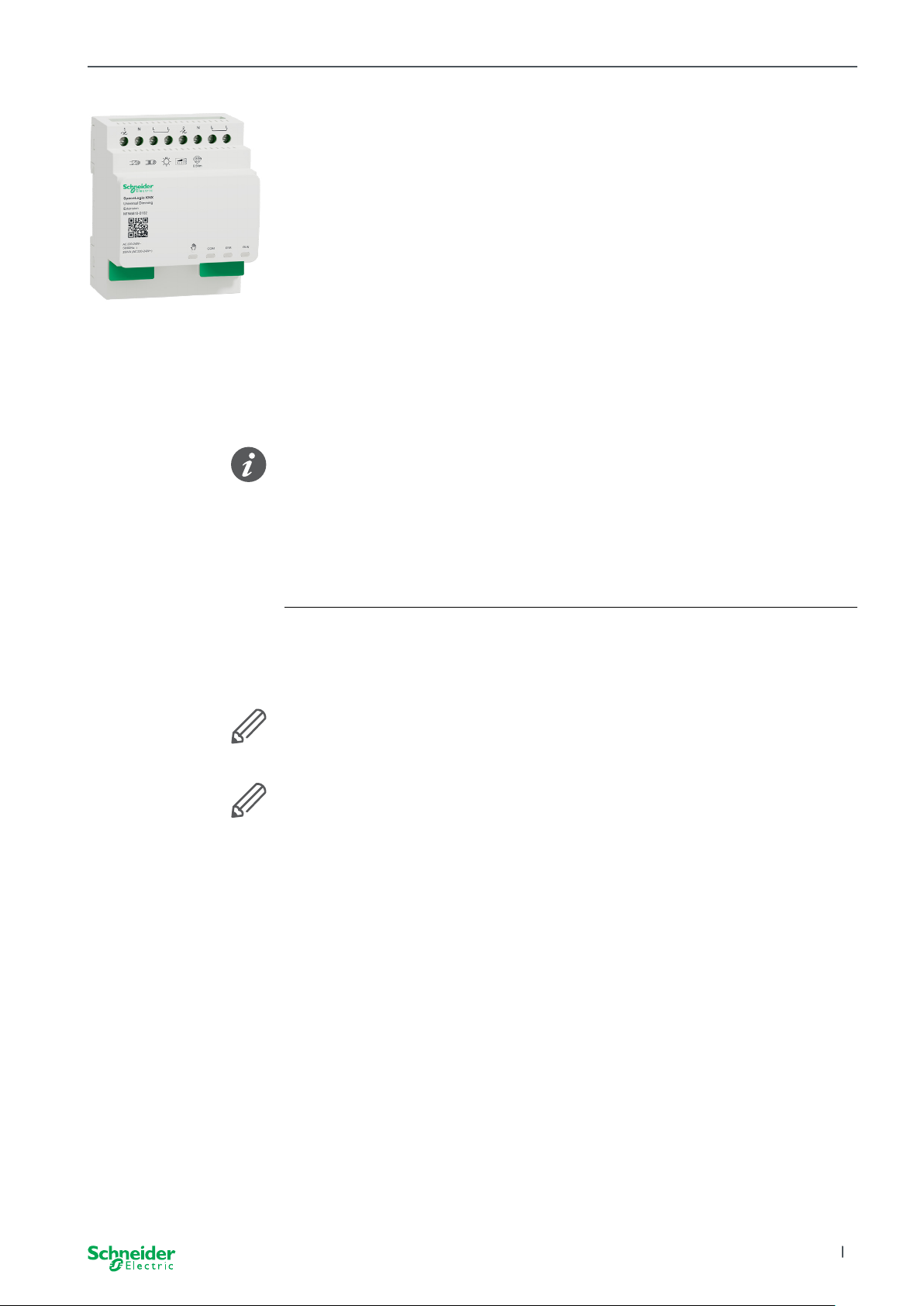
Getting to know the Universal Dimming Extension SpaceLogic KNX
4 Getting to know the Univer-
sal Dimming Extension
The SpaceLogic KNX Universal Dimming Extension is an actuator that extends
the channels of a SpaceLogic KNX Universal Dimming Master. The extension can
switch and dim a maximum of 2 loads, such as:
• Incandescent and halogen lamps (resistive load)
• LV halogen lamps with dimmable, wound transformers (inductive load)
• LV halogen lamps with dimmable, electronic transformers (capacitive load)
• Combination of resistive and inductive loads
• Combination of resistive and capacitive loads
• Dimmable ESL/CFL
• Dimmable LED lamps
Combinations of inductive and capacitive loads must not be connected to one
output.
Dimmer tool
Schneider Electric has tested numerous dimmable LED and energy saving lamps.
The dimmer tool provides information on dimmable lamps and the minimum and
maximum number of individual lamp models.
When switching on, the actuator automatically detects the connected load. The
following dimming operation modes can be set:
Dimming operation mode Activated by Set up
RC Trailing edge phase Automatic load detection ETS (default) or on the device
RL Leading edge phase Automatic load detection ETS (default) or on the device
RL-LED Leading edge phase * Manual ETS or on the device
*For LEDs/CFLs the RC mode is automatically set. In some cases, however,
LEDs/CFLs may need to be operated in RL-LED mode. Please refer to the instructions of the lamp manufacturers.
Even during operation, the load is checked for inductive behaviour and, if
necessary, switched to RL mode. Please note that a load may only be exchanged
when the mains voltage is switched o.
All connected loads can be operated manually using the master’s buttons, but this
function can also be deactivated via the ETS. Manual operation: Manual control of
channels --> 25
The status of the device, e.g. status of the channels, operating readiness or activated manual operation, is indicated by several LEDs of the master device. More
about the behavior can be found here. Universal Dimming devices --> 21
The Master takes over the control
The Master completely controls the extensions, their power supply and also the
communication to the bus. You can even program an extension in the existing ETS
application of the master. And since an extension has neither a bus coupling nor
its own individual address, conventional KNX commissioning is not required for an
extension.
Changes in a project, such as the removal, addition or replacement of an extension, can be carried out quickly and easily. Commissioning of Master and Extension
--> 14
An example of how the Extension appears in the ETS can be found here: Insight
into the ETS application --> 33
2020/09 MTN6705-0008 | MTN6805-0008 | MTN6710-0102 | MTN6810-0102
11
