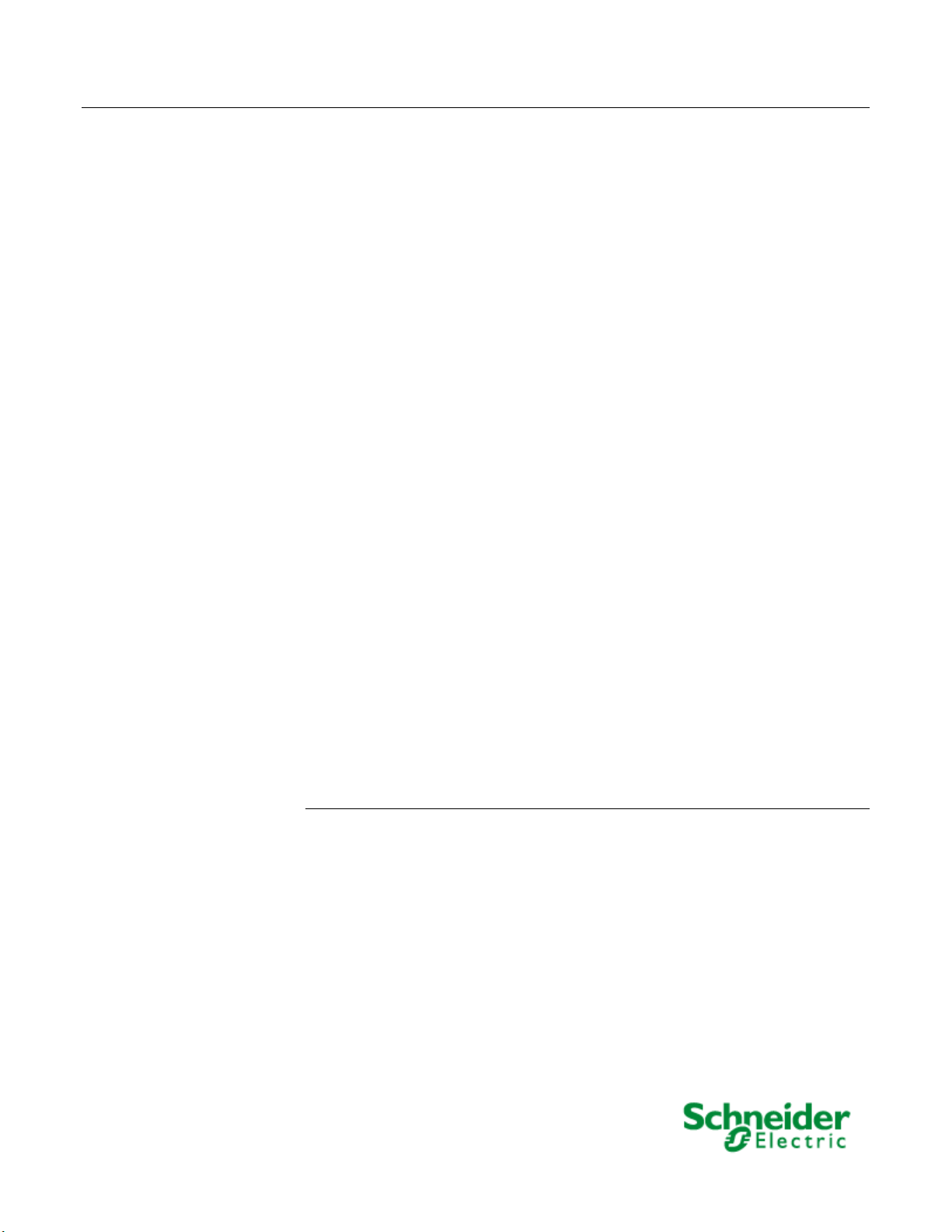
Com’X 210/510
Hardening Guide 7EN12-0328
Com’X 210/510 Hardening Guide
Introduction ...........................................................................................................2
Additional resources ................................................................................................... 2
Access Com’X user manual........................................................................................ 3
Upgrade Firmware ................................................................................................3
Determine current firmware version ............................................................................ 3
Upgrade to latest firmware version ............................................................................. 4
Safety Precautions ...............................................................................................5
User management ................................................................................................5
Set default administrator password ............................................................................ 6
Set default guest password (Com’X 510 only) ............................................................ 6
Disable the Password Reset button ............................................................................ 6
Install a private SSL certificate ...........................................................................6
Disable enabling of Remote VPN access from cloud services .......................7
Port management .................................................................................................7
Close unused ports ..................................................................................................... 7
Disable unused services ............................................................................................. 8
Disable replies to ICMP Echo requests (PING) .......................................................... 8
Set Secure Publication Transports .....................................................................8
Configure SMTP (Email settings) ............................................................................... 9
Recommended best practices of unsecure protocols ............................................... 10
Disable WiFi Access Point ............................................................................... 10
Apply Modbus TCP/IP Filtering ........................................................................ 11
Enable Warning Banner .................................................................................... 12
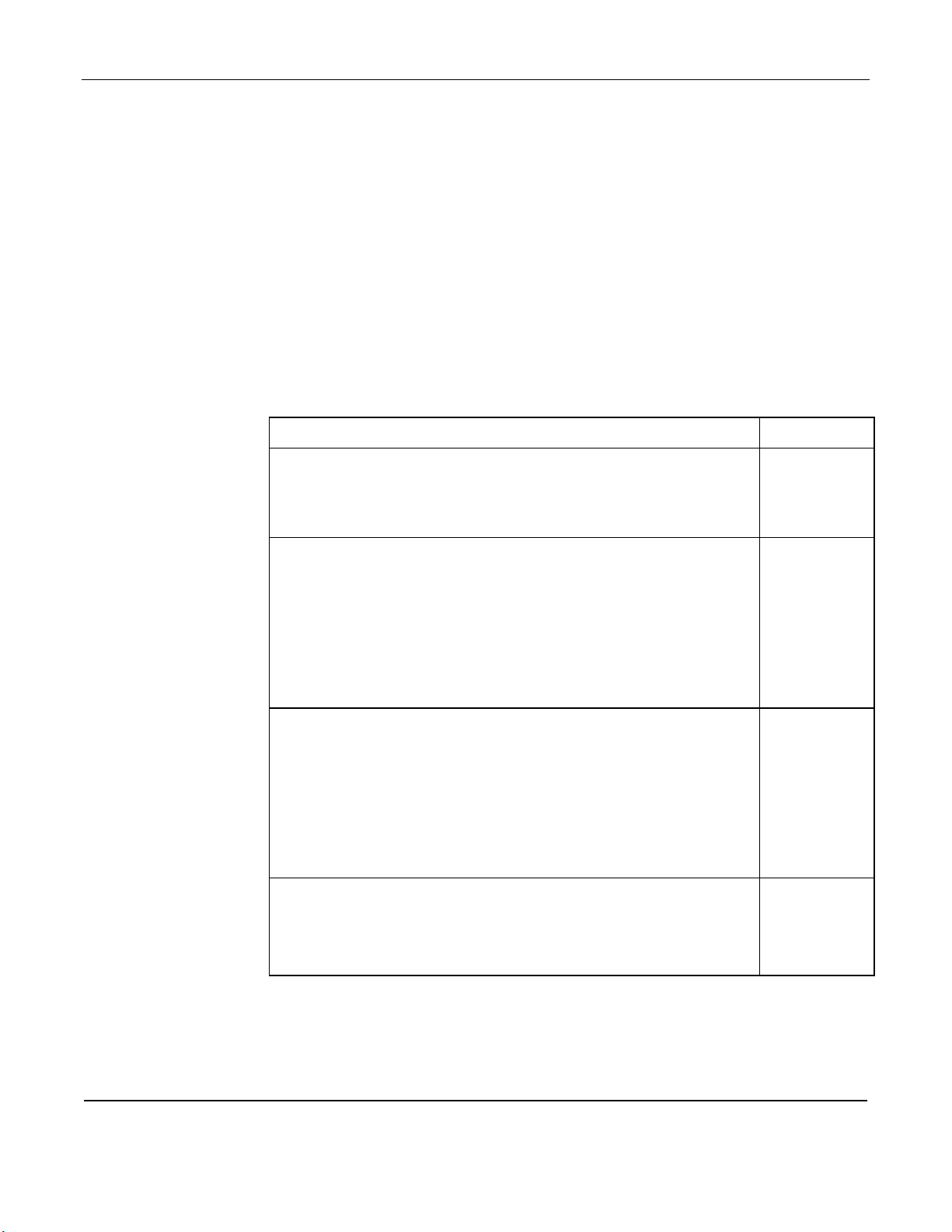
Com’X 210/510 Hardening Guide
DOCA0098EN
DOCA0098DE
DOCA0036EN
DOCA0036DE
Introduction
Your Schneider Electric product is equipped with security-enabling features.
These features arrive in a default state and can be configured for your installation
needs. Please note that disabling or modifying settings can impact the overall
security robustness of the device and the security of your network.
This guide provides recommendations to better secure your Com’X device.
Please use this guide in conjunction with the user manual for the step by step
procedure details required for the configuration of specific features and settings.
NOTE: This guide is applicable for Com'X firmware version 6.5 and above.
Additional resources
Com'X 200/Com'X 210/Com'X 510 Instruction Sheet
Com'X 510 User Manual
Document References
5406AD002
5406AD005
5406AD006
5406AD007
DOCA0098FR
DOCA0098ES
DOCA0098PT
DOCA0098IT
DOCA0098ZH
DOCA0098RU
Page 2 © 2019 Schneider Electric. All rights reserved.
Com'X 210 User Manual
Com’X SSL Certificate Installation Guide
DOCA0036FR
DOCA0036ES
DOCA0036PT
DOCA0036IT
DOCA0036ZH
DOCA0036RU
7EN12-0327

Com’X 210/510 Hardening Guide
Access Com’X user manual
You can download the Com’X 210 and Com’X 510 user manual from the
Schneider Electric website.
• Com’X 510 User Manual
• Com’X 210 User Manual
The user manual for Com’X 510 can also be accessed directly on the device.
1. Login to the Com’X.
2. Select Settings > Links > View Links.
3. Click the Com’X 510 User Manual - EN document local link to download the
manual.
Upgrade Firmware
Products are hardened to increase security robustness. This is an ongoing
process consisting of secure development practices, inclusion of security
features and testing at our security test facilities. Keep your device firmware
updated with the latest security updates.
Determine current firmware version
Locate the firmware version currently running on your Com’X.
1. Login to the Com’X.
2. Click About link located on the top right corner of the screen.
3. Determine Application version under Product Versions.
© 2019 Schneider Electric. All rights reserved. Page 3
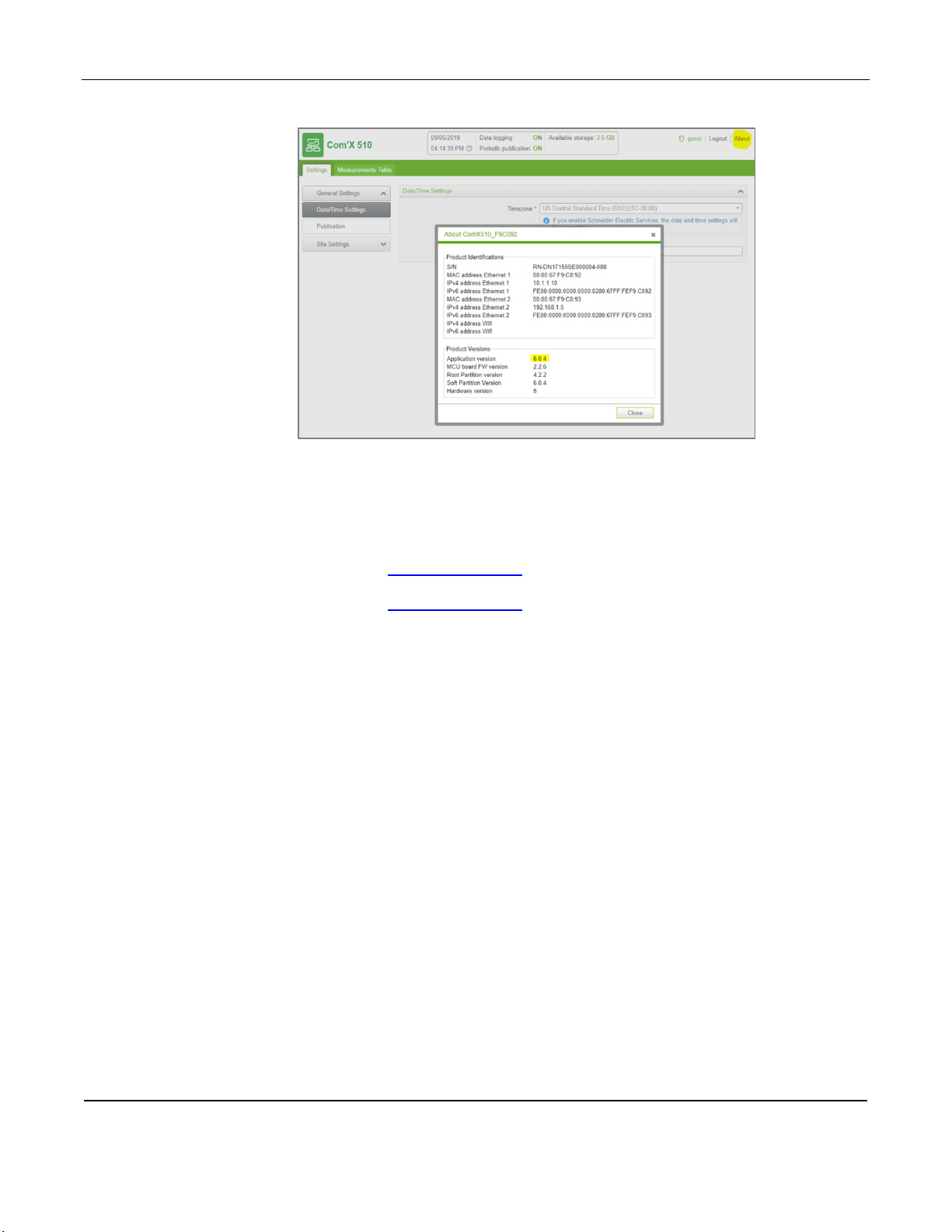
Com’X 210/510 Hardening Guide
Upgrade to latest firmware version
1. Determine the latest Com’X firmware version available on se.com.
a. Com’X 510 firmware
b. Com’X 210 firmware
2. Download and unzip the firmware bundle if it is higher than the firmware version on
your Com’X device.
3. Open the release notes contained in the unzipped bundle.
4. Update the firmware if the release notes indicate security updates. The firmware
filename begins with upgrade-Com’X and has file extension .sp1.
NOTE: See Upgrade Firmware section in the User Manual.
Page 4 © 2019 Schneider Electric. All rights reserved.

Com’X 210/510 Hardening Guide
POTENTIAL COMPROMISE OF SYSTEM AVAILABILITY, INTEGRITY, AND
equipment damage.
UNAUTHORIZED DATA ACCESS
Safety Precautions
Installation, wiring, testing and service must be performed in accordance with all
local and national electrical codes.
CONFIDENTIALITY
• Change default passwords to help prevent unauthorized access to
• Disable unused ports/services and default accounts, where possible, to
• Place networked devices behind multiple layers of cyber defenses
• Use cybersecurity best practices (for example: least privilege,
WARNING
device settings and information.
minimize pathways for malicious attacks.
(such as firewalls, network segmentation, and network intrusion
detection and protection).
separation of duties) to help prevent unauthorized exposure, loss,
modification of data and logs, interruption of services, or unintended
operation.
Failure to follow these instructions can result in death, serious injury, or
NOTICE
• Immediately change the default password to a new, secure password.
• Do not distribute the password to unauthorized or otherwise unqualified
personnel.
lure to follow these instructions can result in equipment damage.
Fai
User management
A strong password is essential for device security. The Com’X security policy
requires the following:
• 8 charac
• 1 uppercase letter
ters
© 2019 Schneider Electric. All rights reserved. Page 5
• 1 numeric digit

Com’X 210/510 Hardening Guide
• 1 special character
It is recommended to increase the password complexity by increasing the number
of characters, special characters, and not repeating characters.
Set default administrator password
Use the default administrator password (admin) when you first log in. After your
first login, you will be required to create a new password. Follow the password
recommendations when entering the new password.
You can change the default admin password after the initial log-in. See Changing
the Password section in the user manual for additional information.
Set default guest password (Com’X 510 only)
The default password for the guest account is “guest”. It is strongly
recommended to change the password after you log in for the first time as an
administrator.
NOTE: Only an administrator can change the guest password.
1. Log in as administrator.
2. Go to Settings > User Management > Users.
3. Select guest.
4. Follow password recommendations and enter a new password.
5. Enter the same password in Confirm new password.
6. Click Save changes.
Disable the Password Reset button
You can reset the default administrator account password by pressing the
backup button. This feature is enabled by default. It is recommended to disable
this feature for a Com’X installed in a publicly accessible location.
See Disabling the Password Reset Button section in the user manual for
additional information.
Install a private SSL certificate
The Com’X comes with a self-signed SSL certificate installed for the HTTPS
protocol. It is recommended to install your own certificate signed by a public or
private CA.
Refer the Com’X SSL Certificate Installation Guide – 7EN12-0327 for information
on creating a certificate file that is compliant with Com’X 510/210.
Page 6 © 2019 Schneider Electric. All rights reserved.

Com’X 210/510 Hardening Guide
See Uploading a New Certificate section under Settings chapter in the user
manual for additional information
Disable enabling of Remote VPN access from cloud services
By default, the Com’X is set up to connect to cloud services through the Remote
Assistance VPN connection via a command from the Schneider Electric cloud. It
is recommended to disable this feature and enable it only when remote technical
support from Schneider Electric is required.
See Disabling Remote Access from Cloud Services section under Com’X 510
Maintenance chapter for additional information.
Port management
There are certain ports and services that are open by default. It is strongly
recommended to disable these ports and unused services when not required.
Close unused ports
By default, the following ports are open on the supported network connections.
Disable the following ports when not in use.
• 80 (HTTP) - disable for each network connection.
• 502 (Modbus TCP/IP)
See Firewall Management section under Com’X 510 Settings chapter for
additional information.
© 2019 Schneider Electric. All rights reserved. Page 7

Com’X 210/510 Hardening Guide
Disable unused services
By default, the following services are enabled.
• SSH (Port: 2222): Used for technical support
• DPWS (Port: 5357): Used for device discovery
It is recommended to disable services when not required or in use. See Firewall
Management section under Com’X 510 Settings chapter for additional
information.
Disable replies to ICMP Echo requests (PING)
By default, the Com’X is configured to not reply to ICMP Echo requests (Ping). It
is recommended to keep it disabled if possible. Disabling “Reply to ping”
disables replies for all network connections.
See Configuring the Ethernet Ports section under Com’X 510 Settings chapter for
additional information.
Set Secure Publication Transports
It is recommended to select HTTPS with authentication or SMTP with a connection
security mode enabled when configuring publication.
See Publication / Configuring HTTP and HTTPS Transfer Protocols section under
Com’X 510 Settings chapter of the user manual for additional information.
Page 8 © 2019 Schneider Electric. All rights reserved.

Com’X 210/510 Hardening Guide
Configure SMTP (Email settings)
See Email Settings section under Com’X 510 Settings chapter of the user manual for
additional information.
© 2019 Schneider Electric. All rights reserved. Page 9

Com’X 210/510 Hardening Guide
Unsecure
protocols
Best Practices
SMTP
For publication:
HTTP
For network configuration:
FTP
For publication:
Modbus TCP/IP
For Modbus device communications:
Recommended best practices of unsecure protocols
The table below lists risks and best practices associated with unsecure protocols.
It is highly recommended to follow these best practices.
• Select SMTP with either
• SSL/TLS or SMART TLS
• configured for publication.
• Disable HTTP.
• Select HTTPS for network connections.
For publication:
• Do not select HTTP.
• Select HTTPS with authentication.
• Do not use FTP.
• Select either HTTPS with authentication or SMTP with either
SSL/TLS or SMART TLS configured for publication.
• Limit access to Modbus Communications by use of Modbus
TCP/IP Filtering.
• Disable the Modbus port for each network interface when not in
use.
Disable WiFi Access Point
The USB Wi-Fi key can be used as a temporary communication medium during
the commissioning phase. This allows you to use a laptop or a tablet to
configure the Com’X. The Wi-Fi access point is enabled by default. It is
recommended to disable the Wi-Fi access point and enable it only for the
required duration when needed.
See Wi-Fi Access Point Settings section under Com’X 510 Settings chapter of
the user manual for additional information.
Page 10 © 2019 Schneider Electric. All rights reserved.

Com’X 210/510 Hardening Guide
It is recommended to ensure only secure protocols are used when connecting
over the WiFi Access Point. Do not rely only on WiFi encryption.
Apply Modbus TCP/IP Filtering
Modbus TCP/IP filtering allows the administrator to create a whitelist and assign
the level of access IP addresses have to the Com’X and its downstream devices.
When enabled, the default access level is Read for any Modbus TCP/IP client,
not in the filtered list. Setting the Default Access field to None blocks all Modbus
TCP/IP clients not in the filtered list.
Modbus TCP/IP Filtering is disabled by default making the Modbus TCP/IP
server accessible from any IP addresses. It is strongly recommended to enable
Modbus TCP/IP Filtering and manage the access level of each Modbus client
connecting to the Com’X.
See Configuring Modbus TCP/IP Filtering section of the user manual for
additional information.
© 2019 Schneider Electric. All rights reserved. Page 11

Com’X 210/510 Hardening Guide
Enable Warning Banner
Enable the Com’X Warning Banner to all users attempting to access your
computer system if required by your network security policy.
See Warning Banner Settings section under Com’X 510 Settings chapter of the
user manual for additional information.
Page 12 © 2019 Schneider Electric. All rights reserved.
