Schneider Electric BGE 70 Users Manual

bu376a
bu377a
Wall-mounting Template
b
u
3
8
0
a
100 mm
3 in.
User Manual Back-UPS™ Connect BGE 70/70-CA 120 Vac
Inventory
b
u
3
7
4
a
Safety and General Information
Inspect the package contents upon receipt. Notify the
carrier and dealer if there is any damage.
Read the Safety Guide supplied with this unit before
installing the UPS.
• This unit is designed for low power devices less than 75 Watts. When the UPS is
on battery, the unit will shut down automatically to protect itself once the load on
the UPS is greater than 75Watts.
• This UPS is intended for indoor use only.
• Do not operate this UPS in direct sunlight, in contact with fluids, or where there is
excessive dust or humidity.
• Be sure the air vents on the UPS are not blocked. Allow adequate space for proper
ventilation.
• The battery typically lasts for three to five years. Environmental factors impact
battery life. Elevated ambient temperatures, poor quality AC power, and frequent
short duration discharges will shorten battery life.
• Connect the UPS power cable directly to a wall outlet. Do not use surge protectors
or extension cords.
Specifications
Input
Output
Protection
and
Filtering
Battery
Physical
Voltage 120 Vac Nominal
Frequency 50/60 Hz +
3
Brownout Transfers 92 Vac Typical
Over-voltage Transfer 139 Vac Typical
UPS Capacity
125 VA, 75 W
(3 battery backup outlets)
Total Amperage (all outlets) 1.04 A (including UPS output)
Voltage - On Battery 115 Vac ± 8%
Frequency - On Battery 50/60 Hz +
1
Transfer Time 6 ms Typical, 10 ms maximum
AC Surge Protection Full time, 90 Joules
EMI/RFI Filter Full time
AC Input Resettable circuit breaker
Type Sealed, maintenance-free, lead acid
RBC153
Average Life 3 - 5 years depending on the number of
discharge cycles and environmental
temperature
Net Weight 5.51 lb (2.5 kg)
Dimensions
Length x Width x Height
8.9 in x 4.1 in x 5.2 in
22.5 cm x 10.5 cm x 13.2 cm
Operating Temperature 32º F to 104º F (0º C to 40º C)
Storage Temperature 5º F to 113º F (–15º C to 45º C)
Operating Relative Humidity 0 to 95% non-condensing humidity
Operating Elevation 0 to 10,000 ft (0 to 3000 m)
Connect the Battery
The Back-UPS is shipped with one battery cable disconnected.
a
9
7
3
u
b
Remove the “Stop! Connect the
Battery” label that covers the outlets.
Press the battery compartment cover
release tabs located on the rear side of the
unit. Slide the battery cover off.
Connect Equipment
Battery Backup Outlets
Battery backup outlets provide protection to connected equipment when the
Back-UPS is turned on and connected to AC power.
Battery backup outlets receive power from the Back-UPS for a limited period of time
when a power outage, or brownout condition occurs.
Battery backup outlets provide protection from power surges or spikes.
Connect a broadband modem and wireless router to the outlets. Voice over IP (VOIP)
phones (if applicable) should also be plugged into battery backup outlets.
To maximize runtime in the event of a power outage only connect networking
equipment to battery backup outlets.
This UPS is designed to sustain low power devices for extended periods of time.
When the UPS is on battery, the unit will shut down automatically if the load on the
UPS exceeds 75Watts. Low power devices include modems, routers, USB chargers
(5W and 10W), VOIP and cordless phones.
Turn On the Back-UPS
Press the POWER ON button located on the top of the Back-UPS. The Power On/
Replace Battery LED will illuminate and a single short beep will be audible to
indicate that the Back-UPS is providing protection for connected equipment.
The Back-UPS battery charges fully during the first 16 hours while connected to AC
power. The Back-UPS battery will charge while the Back-UPS is switched on or off
and is connected to AC power. Do not expect full battery run capability during the
initial charge time.
Status Indicators
Status
Power On
The Back-UPS is
Power Button
LED
The LED
illuminates green.
supplying AC power to
connected equipment.
On Battery
Back-UPS supplying
battery power to battery
backup outlets.
The LED
illuminates green.
The LED flashes
once at the end of
every 2 seconds.
Low Battery warning
The Back-UPS is
supplying battery power to
the battery backup outlets
The LED
illuminates green
and flashes in
rapid succession.
and the battery is near a
total discharge state.
Replace Battery
• The battery is
disconnected.
• The battery needs to be
The LED
alternately
illuminates green-
red.
charged, or replaced.
Overload Shutdown
None Constant
While on battery power an
overload condition has
occurred in one or more of
the battery backup outlets
bu375a
while the Back-UPS is
operating on battery
power.
Sleep Mode
None The BackWhile on battery power
the battery is completely
discharged. The
Back-UPS will “awaken”
once AC power is
restored.
Audible
Audible Indicator
Indicator On
None N/A
Back-UPS
beeps for 2
seconds
when
entering
battery
mode.
Beeping stops at the
end of the first two
seconds. A constant
beep at the initial
two seconds
indicates the BackUPS has entered the
battery mode.
The BackUPS emits
rapid
beeping,
Beeping stops when
AC power is
restored or the Back-
UPS is turned off.
every
1/2 second.
Constant
tone
Back-UPS is turned
off.
Constant
tone
Back-UPS is turned
tone
off.
The beeping stops
UPS beeps
once every
four seconds.
when:
• AC power is
restored
• If AC power is not
restored within 32
seconds
• The Back-UPS is
turned off
Te rm in a te s
Wall Mount Installation
• Horizontal installation, use 2 screws 3-15/16” (100 mm) apart.
• Allow 5/16” (8 mm), of the screw to protrude from the wall.
bu378a
Connect the battery cable securely to
the battery terminal. It is normal for small
sparks to be seen when the battery cable is
Reinstall the battery compartment cover.
Be sure that the release tab locks into place.
connected to the battery terminal.
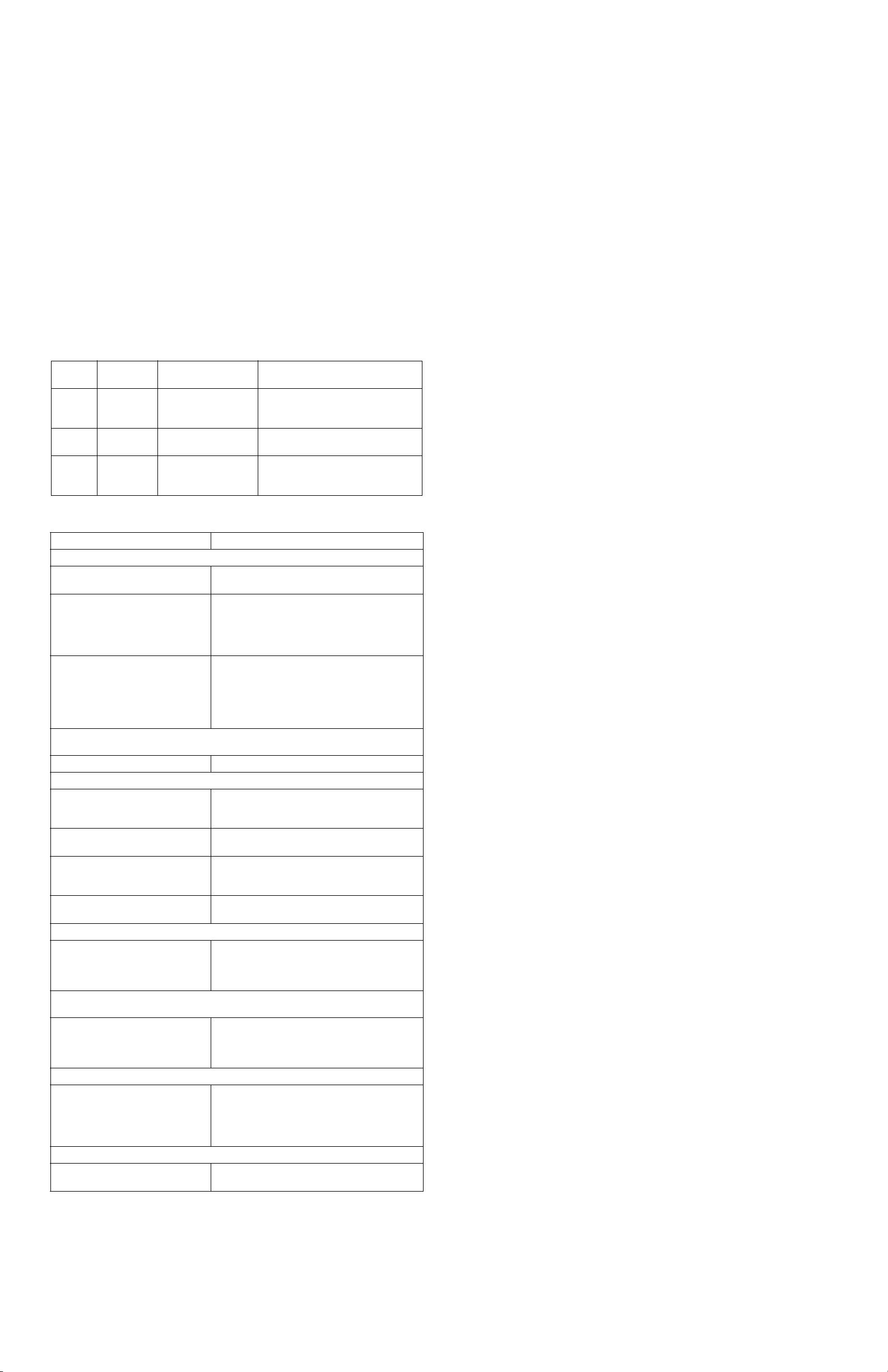
Voltage Sensitivity Adjustment (optional)
The Back-UPS detects and reacts to line voltage distortions by transferring to battery
backup power to protect connected equipment. In situations where either the Back-UPS
or the connected equipment is too sensitive for the input voltage level it is necessary to
adjust the transfer voltage.
1. Connect the Back-UPS to a wall outlet. The Back-UPS will be in Standby mode,
no indicators will be illuminated.
2. Press and hold the ON/OFF button for 10 seconds. The OnLine LED will
illuminate alternately green-red, to indicate that the Back-UPS is in Program
mode.
3. The Power On/Replace Battery LED will flash either green, amber, or red to
indicate the current sensitivity level. Refer to the table for an explanation of the
transfer voltage sensitivity levels.
4. To select LOW sensitivity, press and hold the ON/OFF button until the LED
flashes green.
5. To select MEDIUM sensitivity, press and hold the ON/OFF button until the LED
flashes red.
6. To select HIGH sensitivity, press and hold the ON/OFF button until the LED
flashes amber.
7. To exit Program mode wait five seconds and all LED indicators will extinguish.
Program mode is no longer active.
LED
Flashes
Green LOW 88 Vac to 142 Vac Use this setting with equipment that is
Red MEDIUM 92 Vac to 139 Vac Factory default setting. Use this setting
Amber HIGH 96 Vac to 136 Vac Use this setting when connected
Sensitivity
Setting
Input Voltage Range
(AC Operation)
Recommended Use
less sensitive to fluctuations in voltage
or waveform distortions.
under normal conditions.
equipment is sensitive to voltage and
waveform fluctuations.
Troubleshooting
Problem and Possible Cause Solution
The Back-UPS will not turn on
The Back-UPS has not been turned
on.
The Back-UPS is not connected to
AC power, there is no AC power
available at the wall outlet, or the AC
power is experiencing a brownout or
over voltage condition.
The battery is not connected. Connect the battery. Refer to “Connect the
The Back-UPS is on, the Replace Battery LED flashes and the unit emits a constant
tone
The battery is disconnected. Refer to the “Connect the Battery” on page 1.
Connected equipment loses power
A Back-UPS overload condition has
occurred.
The Back-UPS battery is completely
discharged.
Connected equipment does not accept
the step-approximated sine waveform
from the Back-UPS.
The Back-UPS may require service. Contact Schneider Electric IT (SEIT) Technical
The Power On LED is illuminated and the Back-UPS beeps 4 times every 30 seconds
The Back-UPS is operating on battery
power.
The Power On LED flashes once every second while the Back-UPS beeps once every
second
The Back-UPS battery has
approximately two minutes of
remaining runtime.
The Back-UPS has an inadequate battery runtime
The battery is not fully charged.
The battery is near the end of useful
life and should be replaced.
The connection from the Back-UPS to the internet is lost during a power outage
The modem has lost power. Connect the broadband modem into one of the
Press the P
Make sure the power cord is securely connected to
the wall outlet, and that there is AC power
available at the wall outlet.Where applicable,
check that the wall outlet is switched on.
Battery” on page 1 of this manual.
In the event that the Back-UPS receives no AC
power and the battery is connected, a cold-start can
be initiated. Press and hold the Power On button
until the Back-UPS emits two beeps.
Remove all nonessential equipment connected to
the outlets. One at a time reconnect equipment to
the Back-UPS.
Connect the Back-UPS to AC power and allow the
battery to recharge for eight hours.
The output waveform is intended for computers
and peripheral devices. It is not intended for use
with motor driven equipment.
Support for more in depth troubleshooting.
The Back-UPS is operating normally on battery
power. At this point the user should save all open
files, and shutdown the computer. When AC power
is restored the battery will recharge.
The Back-UPS battery is near a total discharge
state. At this point the user should save all open
files, and shutdown the computer. When AC power
is restored the battery will recharge.
Leave the Back-UPS connected to AC power for
16 hours while the battery charges to full capacity.
As a battery ages, the runtime capability decreases.
Contact APC by Schneider Electric at the Web site
www.apc.com, to order replacement batteries.
Battery Backup + Surge Protection outlets.
OWER ON button.
© 2013 APC by Schneider Electric. APC, the APC logo, and Back-UPS are owned by Schneider Electric Industries S.A.S., or their affiliated companies. All other trademarks are
property of their respective owners.
EN 990-5285
12/2013
