Schneider Electric Back-UPS Pro 1300, Back-UPS Pro1500 Installation Guide
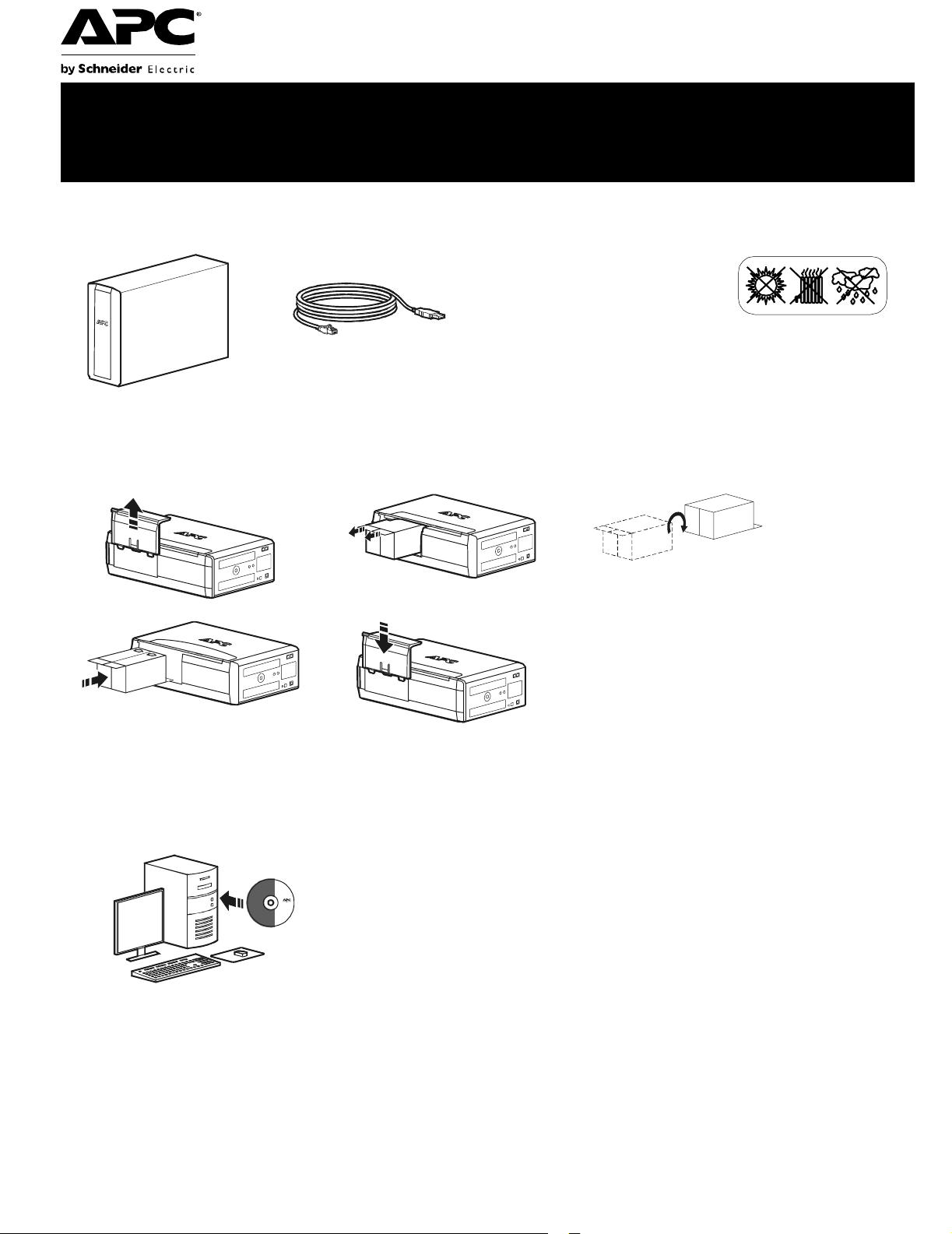
Back-UPS®Pro 1300/1500 Installation and
Operation
Inventory Safety
Do not install the Back-UPS in direct
sunlight, in excessive heat,
humidity, or in contact with fluids.
bu001b
Connect the battery
bu059a
bu057 a
bu055a
bu058a
bu060a
®
Install PowerChute
APC PowerChute Personal Edition software provides automatic file saving and
shutdown of your computer in the event of a power failure. Use the cable suppli ed with
the Back-UPS to connect the data port on the Back-UPS to the USB port on your
computer. Place the CD into your computer, and follow the on-screen instructions.
Personal Edition Software
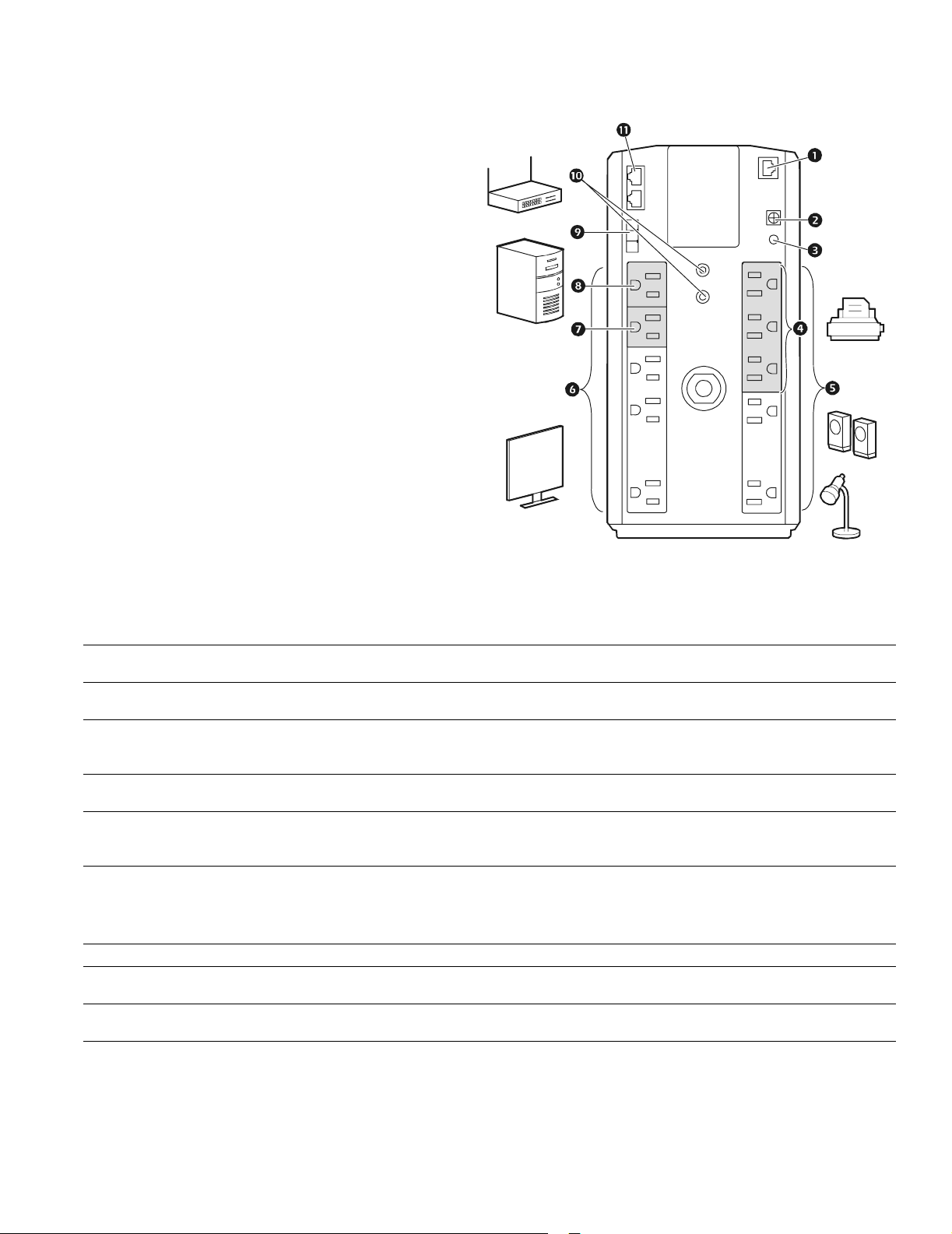
Connect the equipment
Battery Backup and Surge Protected outlets
When the Back-UPS is receiving input power, the
Battery Backup with Surge Protection outlets will
supply power to connected equipment. During a
power outage or other utility probl ems, the Batte ry
Backup outlets receive power for a limited time from
the Back-UPS.
Connect equipment such as printers, fax machines,
scanners, or other peripherals that do not need battery
backup power to the Surge Protect ion Only outlets.
These outlets provi de full-time prot ection from sur ges
even if the Back -UP S i s sw itche d OFF.
Master and Controlled outlets
T o conserve electricity, when the devic e connected to
Master Outlet goes into Sleep or Sta ndby mode, or
turns Off, the Controlled device(s) will shut down as
well, saving electricity.
Connect a master device, such as a des ktop computer
or audio/visual rec eiver to the Master outlet. Connect
peripheral devices such as a printer, speakers, or a
scanner to the Controlled outlets.
bu103 a
USB and Serial Data port To use PowerChute Personal Edition, connect a serial cable or USB cable.
Ground screw Connect the ground lead of additi onal s urge supp res sion devi ces suc h as n etwork an d dat a line
Building Wiring Fault
indicator
Surge Protected outlets,
controlled by the Master
outlet
Surge Protected outlets These outlets provide full-time protection from surges, even if the Back-UPS is off. Connect
Battery Backup outlets with
Surge Protection
Battery Backup outlets with
Surge Protection, contr olled
by the Master outlet
Master outlet Connect the master device to this outlet, in most scenarios, this will be the main computer.
External Batter y Pack
connector
Co-axial ports w ith surge
protection
In & Out Ethernet surge-
protected ports
surge protectors.
If this indicator is il luminated, there is a probl em wit h the wi ri ng in the building. Contact an
electrician immedi ately and do not use the Back-UPS.
These outlets are protected from electrical surges, and will di sconnect from util ity power during
a power outage, or if the Mast er device goes into Sleep or Standby mo de.
equipment such as printers and scanners that do not require battery backup protection.
During a power out age or other utility problems, the Bat ter y Backup outlets receive power for a
limited time from the Bac k-UPS. Connect critical equipment such as desktop com puter,
computer monitor, modem or othe r dat a sensitive devices into these outlets.
These outlets will supply battery power to the connected equipment duri ng a power out age.
Power will be disconnect ed to th ese outlets if the Master device goes into Sleep or Standby
mode. Connect equipment such as a computer monitor to these outlets.
Connect an external batt ery pack to provide addi ti onal battery backup runt ime (Back-UPS RS
1500 only).
Connect a cable modem or other equipment with coaxial jacks.
Use an ethernet cable to connect a cable modem to the IN port, and connect a c om puter to the
O
UT port.
Back-UPS® Pro Installation and Operation2
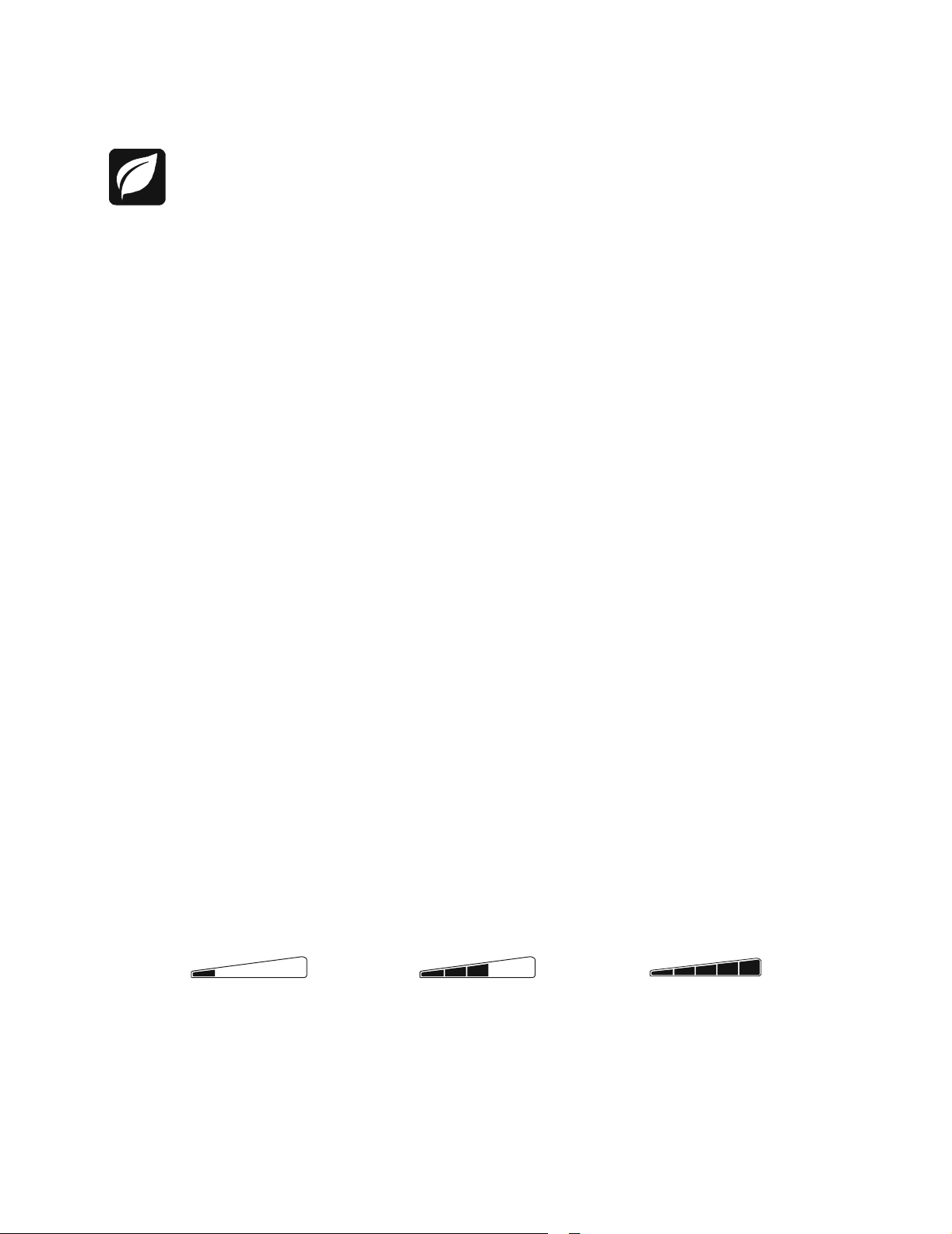
Operation
Power-Saving Function
T o conserve electricity, configure the Back-UPS to recognize a Master devic e, such as a desktop
computer or an A/V receiver, and Controlled peripheral devices, such as a printer, speakers, or a scanner.
When the Master device goes into Sleep or Standby mode, or is switched OFF, the Controlled device(s)
will be switched off as well, saving electricity.
Enable the Power-Saving function. P ress and hold MUTE and DISPLAY simultaneously for two seconds. The
Back-UPS will beep to indicate that the feature is enabled. The leaf icon on the display will illuminate.
Disable t he Power-Saving function. Press and hold MUTE and DISPLAY simultaneously for two seconds. The
Back-UPS will beep to indicate that the feature is disabled. The leaf icon on the displa y will darke n.
Setting the threshold. The amount of power used by a device in Sleep or Standby mode varies between devices. It
may be necessary to adjust the threshold at which the Master outlet signals the Controlled outlets to shut down.
1. Ensure a master device is connected to the Master outlet. Put that device into Sleep or Standby mode, or tur
OF
F.
2. Press
DISPLAY and MUTE simultaneously and hold for six seconds, until the leaf icon flashes three times and the
Back-UPS beeps three times.
3. The Back-UPS will now recognize t he threshold level of the Master device and save it as the new threshold setting.
Power-Saving Display
The display interface can be configured to be continuously illuminated, or to save energy, it can be configured to
darken after a period of inactivity.
1. Full Tim e Mode: Press and hold
DISPLAY for two seconds. The display will illumina te and the Back-UPS will be ep
to confirm the Full-Time mode.
2. Power-Saving Mode: Press a nd hold
DISPLAY for two seconds. The dis play will darken and the Back-UPS will
beep to confirm the Power-Saving mode. While in Power-Saving Mode, the display will illuminate if a button is
pressed, it then darkens after 60 seconds of no activity.
Unit sensitivity
Adjust the sensitivity of the Back-UPS to control when it will switch to battery power; the higher the sensitivity, the
more often the Back-UPS will switch to batter y power.
1. Ensure the Back-UPS is connected to utility power, but is OFF.
2. Press and hold the POWER button for six seconds. The LOAD CAPACITY bar will flash on and off, indicating that the
Back-UPS is in programming mode.
n it
3. Press
POWER again to rotate through the menu options. Stop at selected sensitivity. The Back-UPS will beep to
confirm the selection.
Generator Sensitivity Default Sensitive Loads
Low sensitivity Medium sensitivity (Default) High sensitivity
Input voltage is extremely low or high. (Not recom me nded for computer loads. )
78-142 Vac 88-139 Vac 88-136 Vac
The Back-UPS frequently switches to battery power.
Back-UPS® Pro Installation and Operation
The connected equipment is sensitive to vol tage fluctuati ons.
3
