Samsung SyncMaster 460BX User Manual
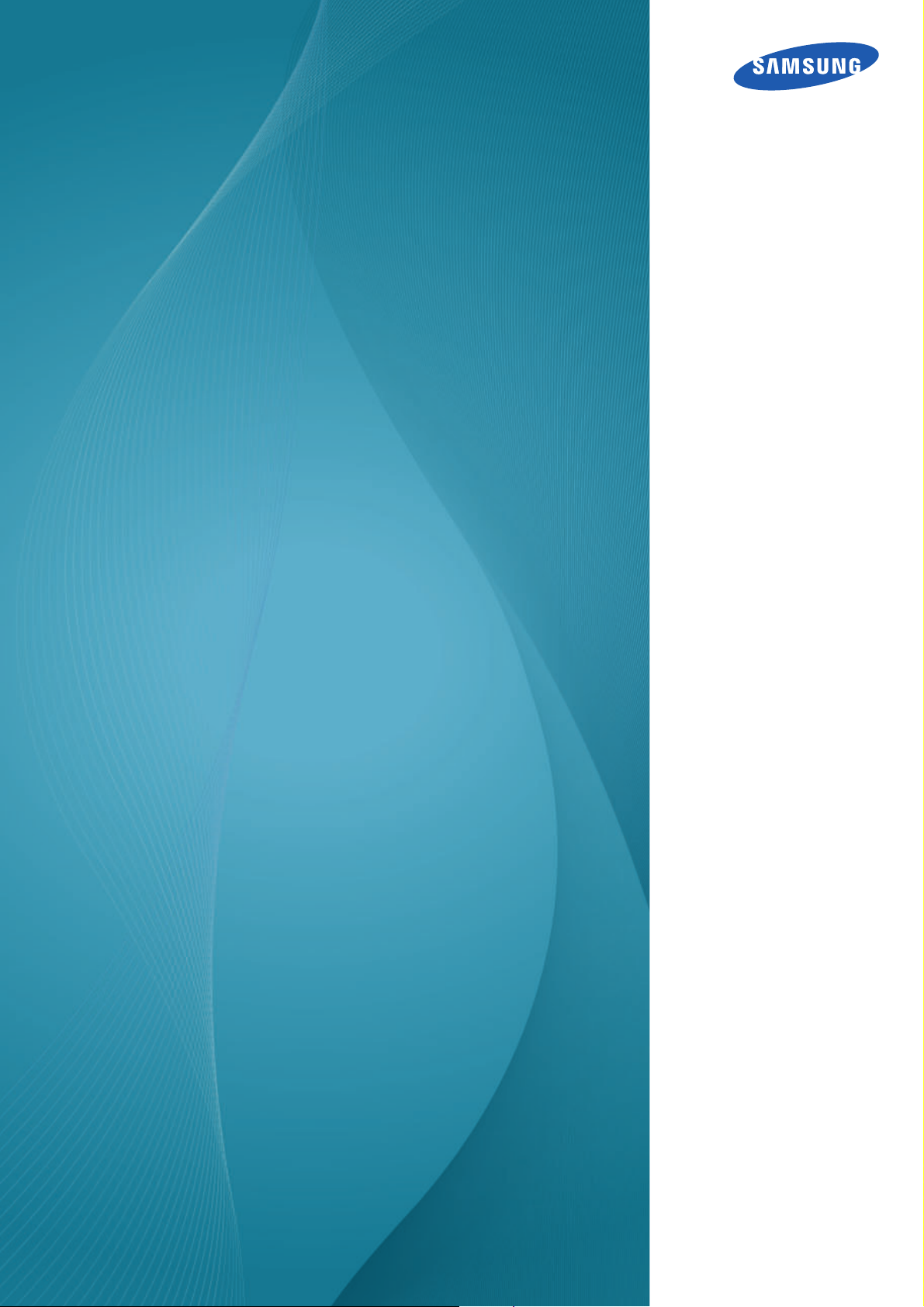
User Manual
320BX
400BX
460BX
The color and the appearance may differ depending on
the product, and the specifications are subject to
change without prior notice to improve the performance.
BN46-00029B-04
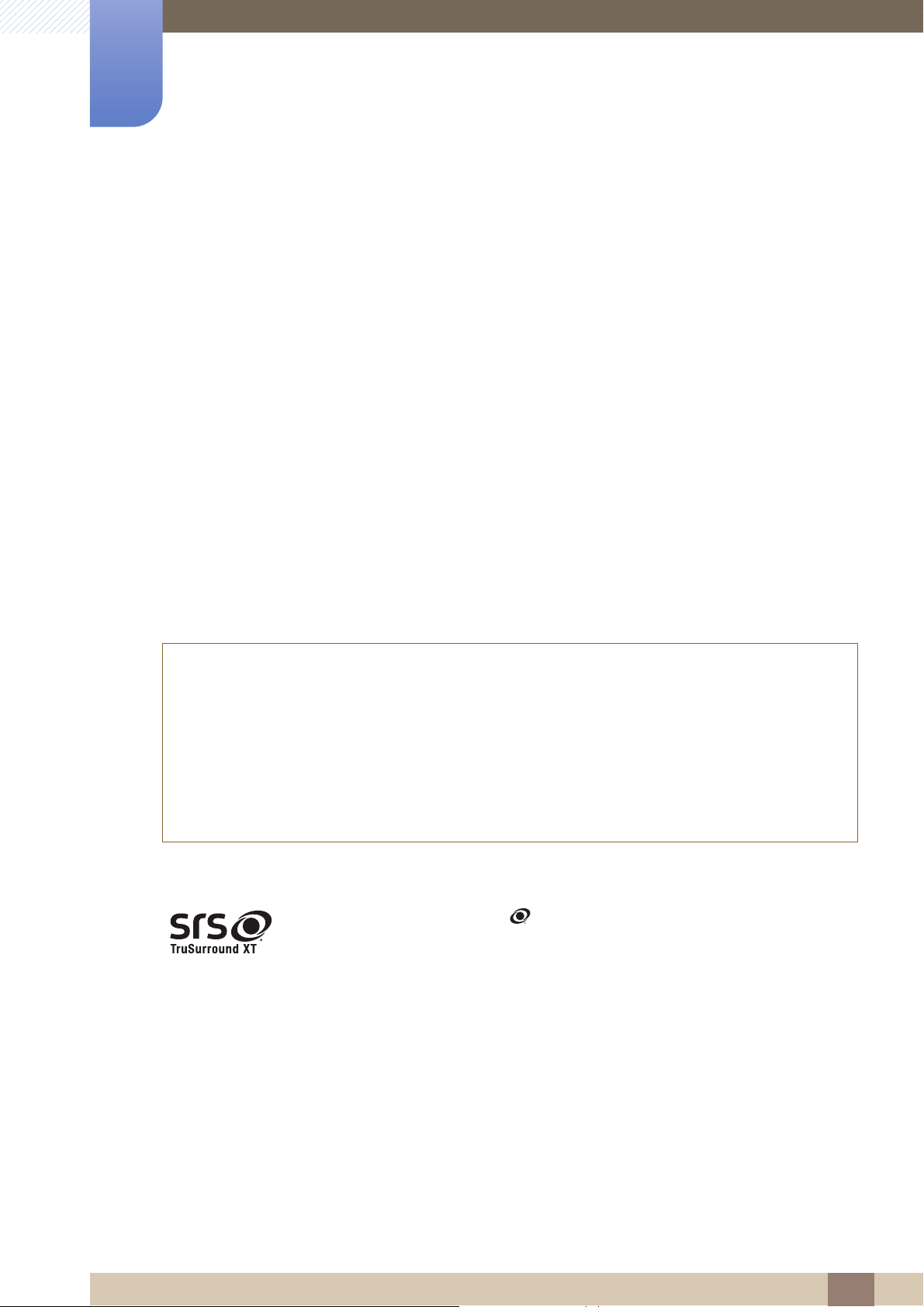
Copyright
The contents of this manual are subject to change without notice to improve quality.
© 2011 Samsung Electronics
Samsung Electronics owns the copyright for this manual.
Use or reproduction of this manual in parts or entirety without the authorization of Samsung Electronics is
prohibited.
The SAMSUNG and SyncMaster logos are registered trademarks of Samsung Electronics.
Microsoft, Windows and Windows NT are registered trademarks of Microsoft Corporation.
Before Using the Product
VESA, DPM and DDC are registered trademarks of the Video Electronics Standards Association.
Ownership of all other trademarks is attributed to their due owner.
z An administration fee may be charged if either
(a) an engineer is called out at your request and there is no defect in the product
(i.e. where you have failed to read this user manual).
(b) you bring the unit to a repair centre and there is no defect in the product
(i.e. where you have failed to read this user manual).
z The amount of such administration charge will be advised to you before any work or home visit is
carried out.
TruSurround XT, SRS and the symbol are trademarks of SRS Labs, Inc.
TruSurround XT technology is incorporated under license from SRS Labs,
Inc.
Before Using the Product
2

Cleaning
!
Before Using the Product
Exercise care when cleaning as the panel and exterior of advanced LCDs are easily scratched.
Take the following steps when cleaning.
1. Power off the monitor and computer.
2. Disconnect the power cord from the monitor.
Hold the power cable by the plug and do not touch the cable with wet
hands. Otherwise, an electric shock may result.
3. Wipe the monitor with a clean, soft and dry cloth.
Storage
z Do not use detergents that contain alcohol, solvent or
surface-active agents.
z Do not spray water or detergent directly on the product.
4. Wet a soft and dry cloth in water and wring thoroughly to clean the exterior
of the monitor.
5. Connect the power cord to the monitor when cleaning is finished.
6. Power on the monitor and computer.
High-glossy models can develop white stains on the surface if an ultrasonic wave humidifier is used
nearby.
Contact Customer Service Center if the inside of the monitor needs cleaning (service fee will be
charged).
Before Using the Product
3

Before Using the Product
Safety Precautions
CAUTION : TO REDUCE THE RISK OF ELECTRIC SHOCK, DO NOT REMOVE COVER (OR
BACK). THERE ARE NO USER SERVICEABLE PARTS INSIDE. REFER ALL SERVICING TO
QUALIFIED PERSONNEL.
This symbol indicates that high voltage is present inside. It is dangerous to
make any kind of contact with any internal part of this product.
This symbol alerts you that important literature concerning operation and
maintenance has been included with this product.
CAUTION
RISK OF ELECTRIC SHOCK DO NOT OPEN
Symbols
Warning
Caution
A serious or fatal injury may result if instructions are not followed.
Personal injury or damage to properties may result if instructions are
not followed.
Activities marked by this symbol are prohibited.
Instructions marked by this symbol must be followed.
Before Using the Product
4
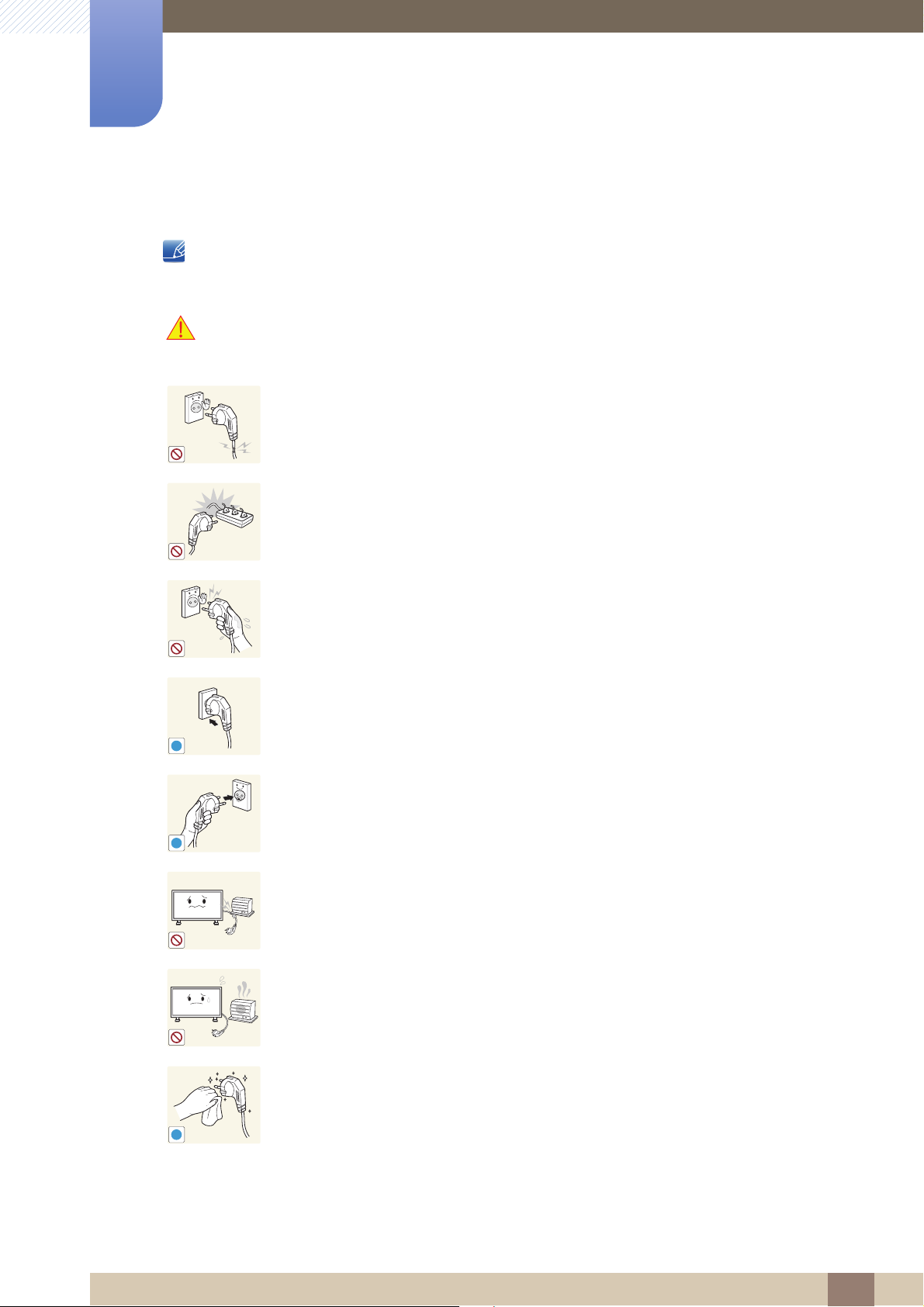
Before Using the Product
!
!
!
Electricity and Safety
The following images are for reference only. Real-life situations may differ from what is shown in the
images.
Warning
Do not use a damaged power cord or plug, or a loose power socket.
z An electric shock or fire may result.
Do not use multiple products with a single power socket.
z Overheated power sockets may cause a fire.
Do not touch the power plug with wet hands. Otherwise, an electric shock may
result.
Insert the power plug all the way in so it is not loose.
z An unsecure connection may cause a fire.
Connect the power plug to a grounded power socket (type 1 insulated devices
only).
z An electric shock or injury may result.
Do not bend or pull the power cord with force. Be careful not to leave the power
cord under a heavy object.
z Damage to the cord may result in a fire or electric shock.
Do not place the power cord or product near heat sources.
z A fire or electric shock may result.
Clean any dust around the pins of the power plug or the power socket with a dry
cloth.
z A fire may result.
Before Using the Product
5
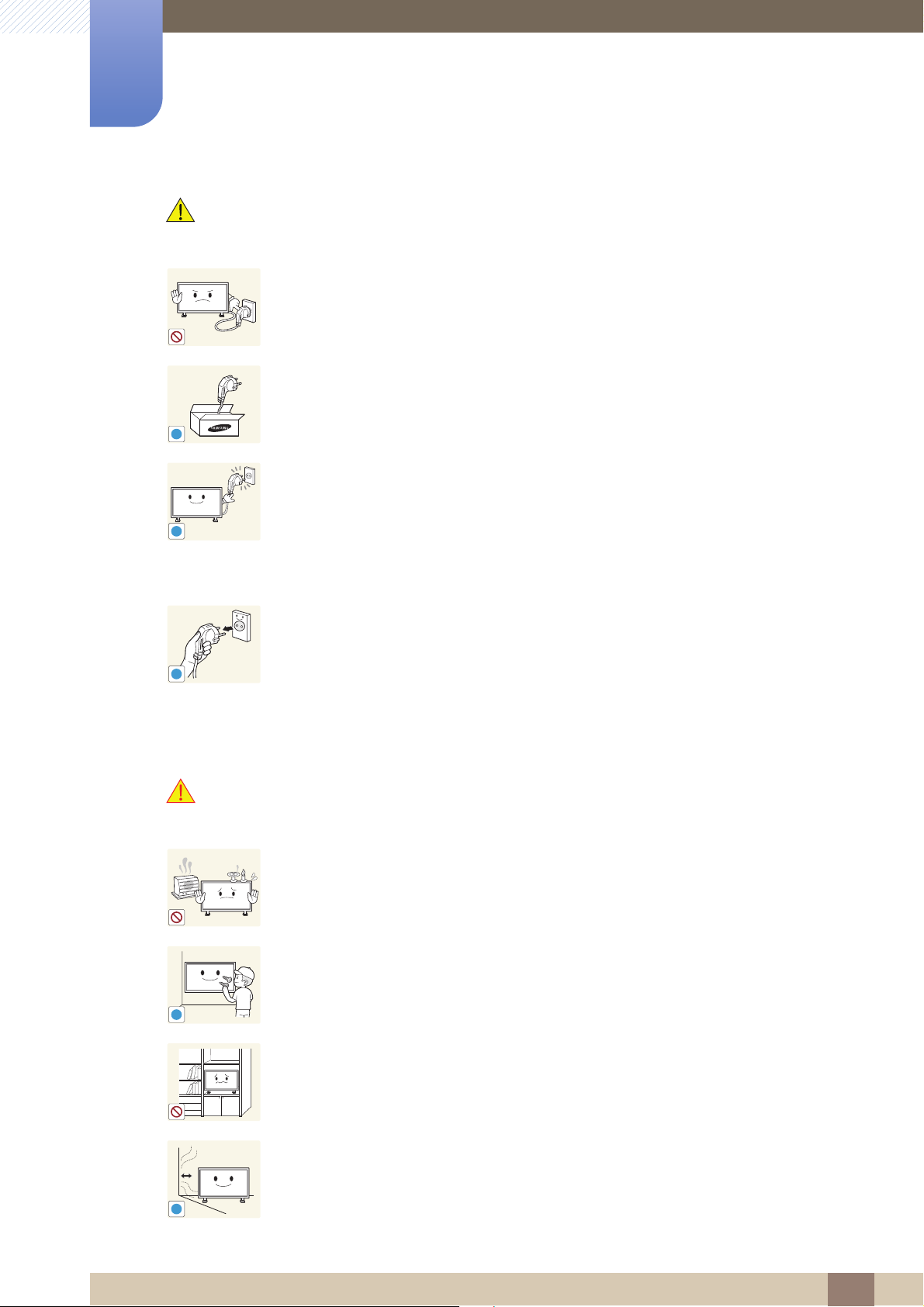
Before Using the Product
!
!
!
!
!
Caution
Do not disconnect the power cord while the product is being used.
z The product may become damaged by an electric shock.
Only use the power cord provided with your product by Samsung. Do not use the
power cord with other products.
z A fire or electric shock may result.
Keep the power socket where the power cord is connected unobstructed.
z The power cord must be disconnected to cut off power to the product when
an issue occurs.
Installation
Warning
z Note that the product is not completely powered down by using only the
power button on the remote.
Hold the plug when disconnecting the power cord from the power socket.
z An electric shock or fire may result.
DO NOT PLACE CANDLELS, INSECT REPELLANTS OR CIGARETTES ON TOP
OF THE PRODUCT. DO NOT INSTALL THE PRODUCT NEAR HEAT SOURCES.
z A fire may resullt.
Have a technician install the wall-mount hanger.
z Installation by an unqualified person can result in an injury.
z Only use approved cabinets.
Do not install the product in poorly ventilated spaces such as a bookcase or
closet.
z An increased internal temperature may cause a fire.
Install the product at least 10cm away from the wall to allow ventilation.
z An increased internal temperature may cause a fire.
Before Using the Product
6
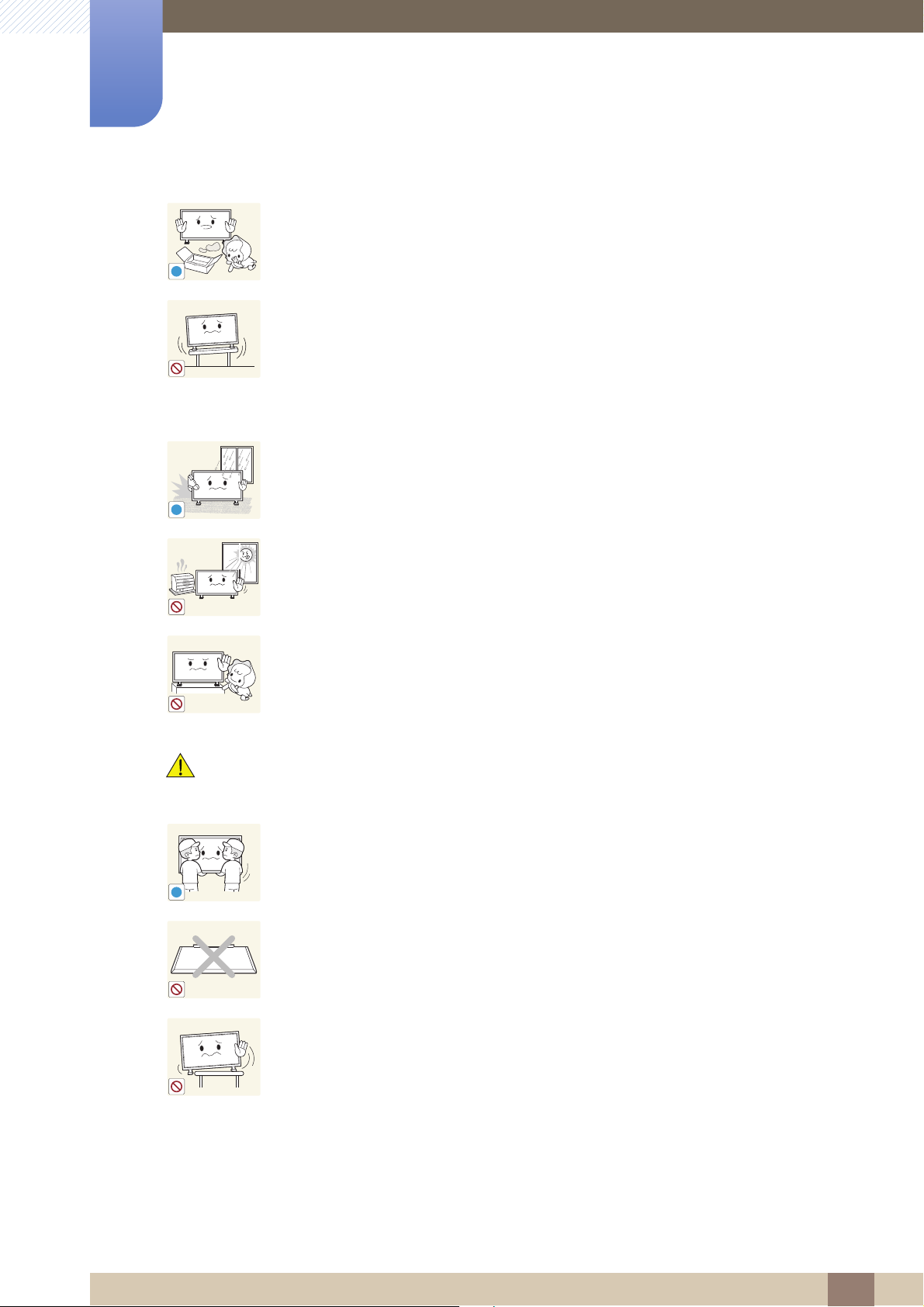
Before Using the Product
!
!
!
Keep the plastic packaging out of the reach of children.
z Children may suffocate.
Do not install the product on an unstable or vibrating surface (insecure shelf,
sloped surface, etc.)
z The product may fall and become damaged and/or cause an injury.
z Using the product in an area with excess vibration may damage the product
or cause a fire.
Do not install the product in a vehicle or a place exposed to dust, moisture (water
drips, etc.), oil, or smoke.
z A fire or electric shock may result.
Caution
Do not expose the product to direct sunlight, heat, or a hot object such as a
stove.
z The product lifespan may be reduced or a fire may result.
Do not install the product within the reach of young children.
z The product may fall and injure children.
z As the front is heavy, install the product on a flat and stable surface.
Do not drop the product while moving.
z Product failure or personal injury may result.
Do not set down the product on its front.
z The screen may become damaged.
When installing the product on a cabinet or shelf, make sure that the bottom
edge of the front of the product is not protruding.
z The product may fall and become damaged and/or cause an injury.
z Install the product only on cabinets or shelves of the right size.
Before Using the Product
7
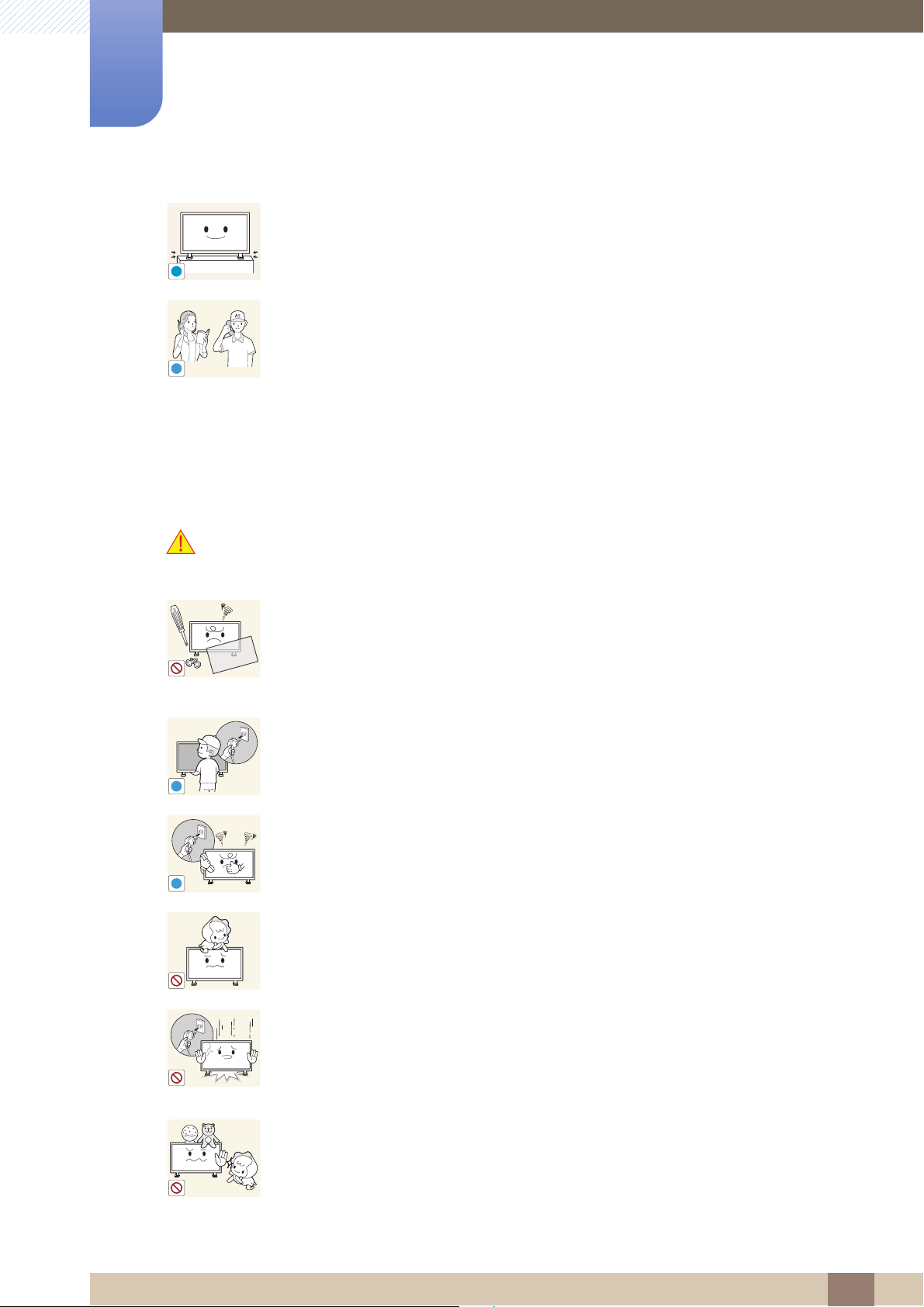
Before Using the Product
!
SAMSUNG
!
!
!
Set down the product gently
z Product failure or personal injury may result.
Installing the product in an unusual place (a place exposed to a lot of fine
particles, chemical substances or extreme temperatures, or an airport or train
station where the product should operate continuously for an extended period of
time) may seriously affect its performance.
z Be sure to consult Samsung Customer Service Center if you want to install
the product at such a place.
Operation
Warning
There is a high voltage inside the product. Never disassemble, repair or modify
the product yourself.
z A fire or electric shock may result.
z Contact Samsung Customer Service Center for repairs.
Before moving the product, turn off the power switch and disconnect the power
cord, antenna cable and all other connected cables.
z Damage to the cord may result in a fire or electric shock.
If the product generates abnormal sounds, a burning smell or smoke, disconnect
the power cord immediately and contact Samsung Customer Service Center.
z An electric shock or fire may result.
Do not let children hang from the product or climb on top of it.
z Children may become injured or seriously harmed.
If the product is dropped or the outer case is damaged, turn off the power switch
and disconnect the power cord. Then contact Samsung Customer Service
Center.
z Continued use can result in a fire or electric shock.
Do not leave heavy objects or items that children like (toys, sweets, etc.) on top of
the product.
z The product or heavy objects may fall as children try to reach for the toys or
sweets resulting in a serious injury.
Before Using the Product
8
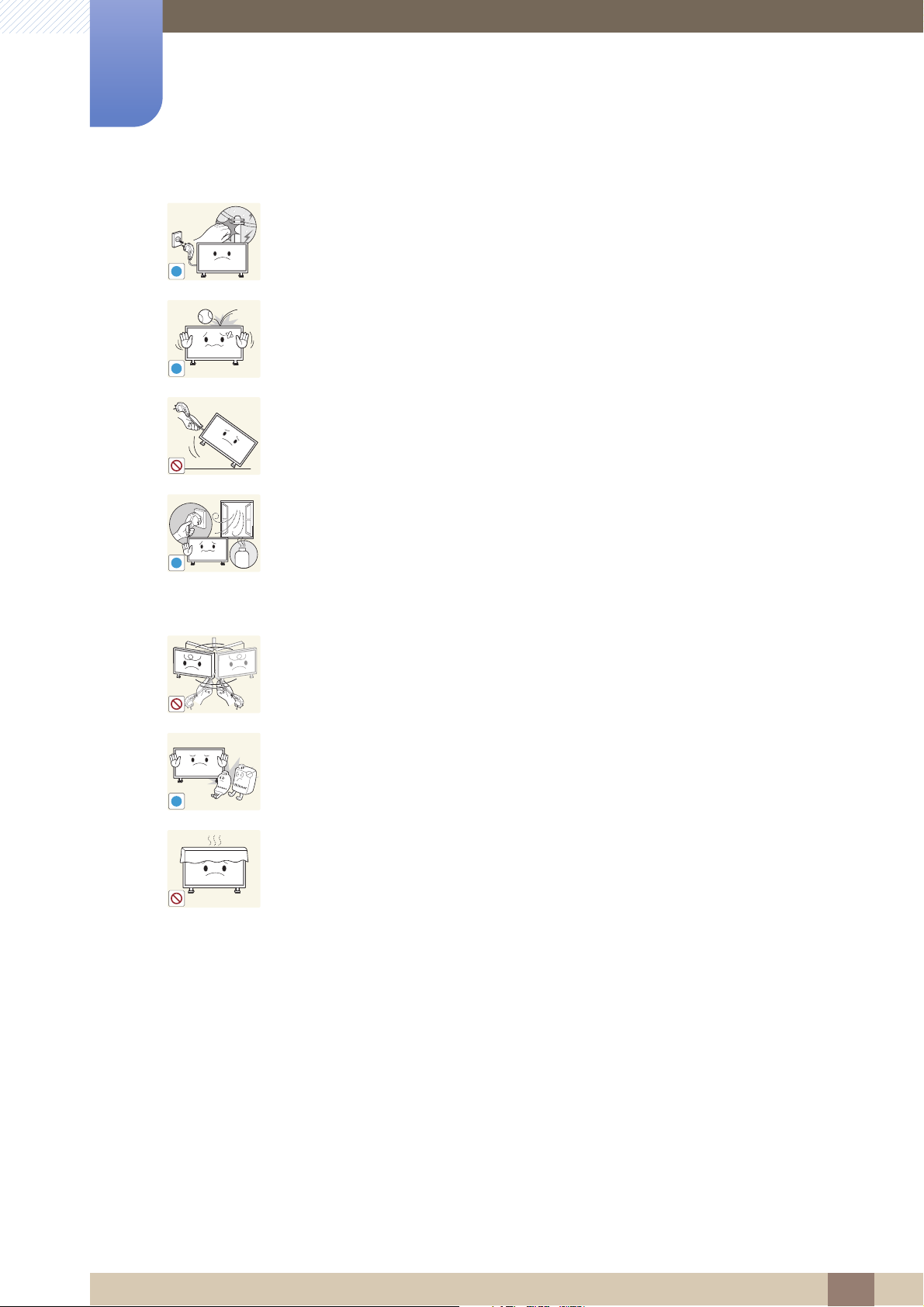
Before Using the Product
!
!
!
GAS
!
During a lightning or thunderstorm, remove the power cord and do not touch the
antenna cable.
z A fire or electric shock may result.
Do not drop objects on the product or apply impact.
z A fire or electric shock may result.
Do not move the product by pulling the power cord or any cable.
z Product failure, an electric shock or fire may result from a damaged cable.
If a gas leakage is found, do not touch the product or power plug. Also, ventilate
the area immediately.
z Sparks can cause an explosion or fire.
z Never touch the power cord or antenna cable when thunder or lightning is
present.
Do not lift or move the product by pulling the power cord or any cable.
z Product failure, an electric shock or fire may result from a damaged cable.
Do not use or keep combustible spray or an inflammable substance near the
product.
z An explosion or fire may result.
Ensure the vents are not blocked by tablecloths or curtains.
z An increased internal temperature may cause a fire.
Before Using the Product
9

Before Using the Product
100
!
!
-_-
!
!
!
Do not insert metallic objects (chopsticks, coins, hairpins, etc) or objects that
burn easily (paper, matches, etc) into the product (via the vent or input/output
ports, etc).
z Be sure to power off the product and disconnect the power cord when water
or other foreign substances have entered the product. Then contact
Samsung Customer Service Center.
z Product failure, an electric shock or fire may result.
Do not place objects containing liquid (vases, pots, bottles, etc) or metallic
objects on top of the product.
z Be sure to power off the product and disconnect the power cord when water
or other foreign substances have entered the product. Then contact
Samsung Customer Service Center.
Caution
z Product failure, an electric shock or fire may result.
Leaving the screen fixed on a stationary image for an extended period of time
may cause afterimage burn-in or defective pixels.
z Activate power-saving mode or a moving-picture screen saver if you will not
be using the monitor for an extended period of time.
Disconnect the power cord from the power socket if you do not plan on using the
product for an extended period of time (vacation, etc).
z Dust accumulation combined with heat can cause a fire, electric shock or
electric leakage.
Use the product at the recommended resolution and frequency.
z Your eyesight may deteriorate.
Do not hold the monitor upside-down or move it by holding the stand.
z The product may fall and become damaged or cause an injury.
Looking at the screen too close for an extended period of time can deteriorate
your eyesight.
Before Using the Product
10

Before Using the Product
!
!
!
Do not use humidifiers or stoves around the product.
z A fire or electric shock may result.
Rest your eyes for more than 5 minutes for every 1 hour of product use.
z Eye fatigue will be relieved.
Do not touch the screen when the product has been turned on for an extended
period of time as it will become hot.
Store small accessories out of the reach of children.
Exercise caution when adjusting the product angle or stand height.
z Your hand or finger may get stuck and injured.
z Tilting the product at an excessive angle may cause the product to fall and
an injury may result.
Do not place heavy objects on the product.
z Product failure or personal injury may result.
Before Using the Product
11
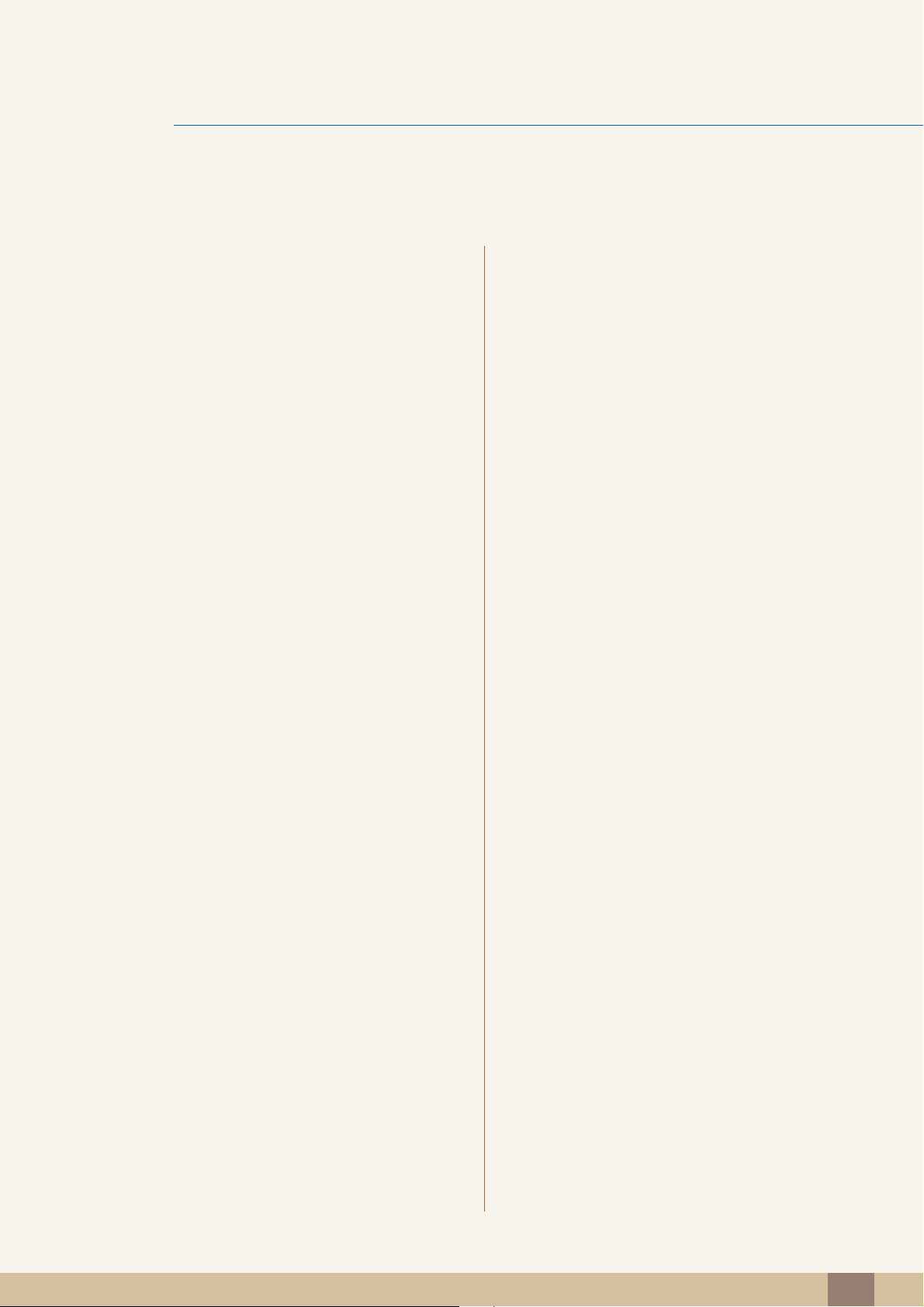
Table Of Contents
BEFORE USING THE
PRODUCT
PREPARATIONS 18 Checking the Contents
2 Copyright
3 Cleaning
3Storage
4 Safety Precautions
4Symbols
5 Electricity and Safety
6 Installation
8Operation
18 Removing the Packaging
19 Checking the Components
20 Parts
20 Frontal Sensor
21 Reverse Side
22 Anti-theft Lock
23 Remote Control
CONNECTING AND USING
A SOURCE DEVICE
26 Before Installing the Product (Installation
Guide)
26 Tilting Angle and Rotation
27 Ventilation
29 Dimensions
30 Installing the Wall Mount
30 Preparing before installing Wall-Mount
30 Installing the Wall Mount Kit
31 Wall Mount Kit Specifications (VESA)
32 Remote Control
32 Cable Connection
34 Control Codes
45 Before Connecting
45 Pre-connection Checkpoints
Table Of Contents
12
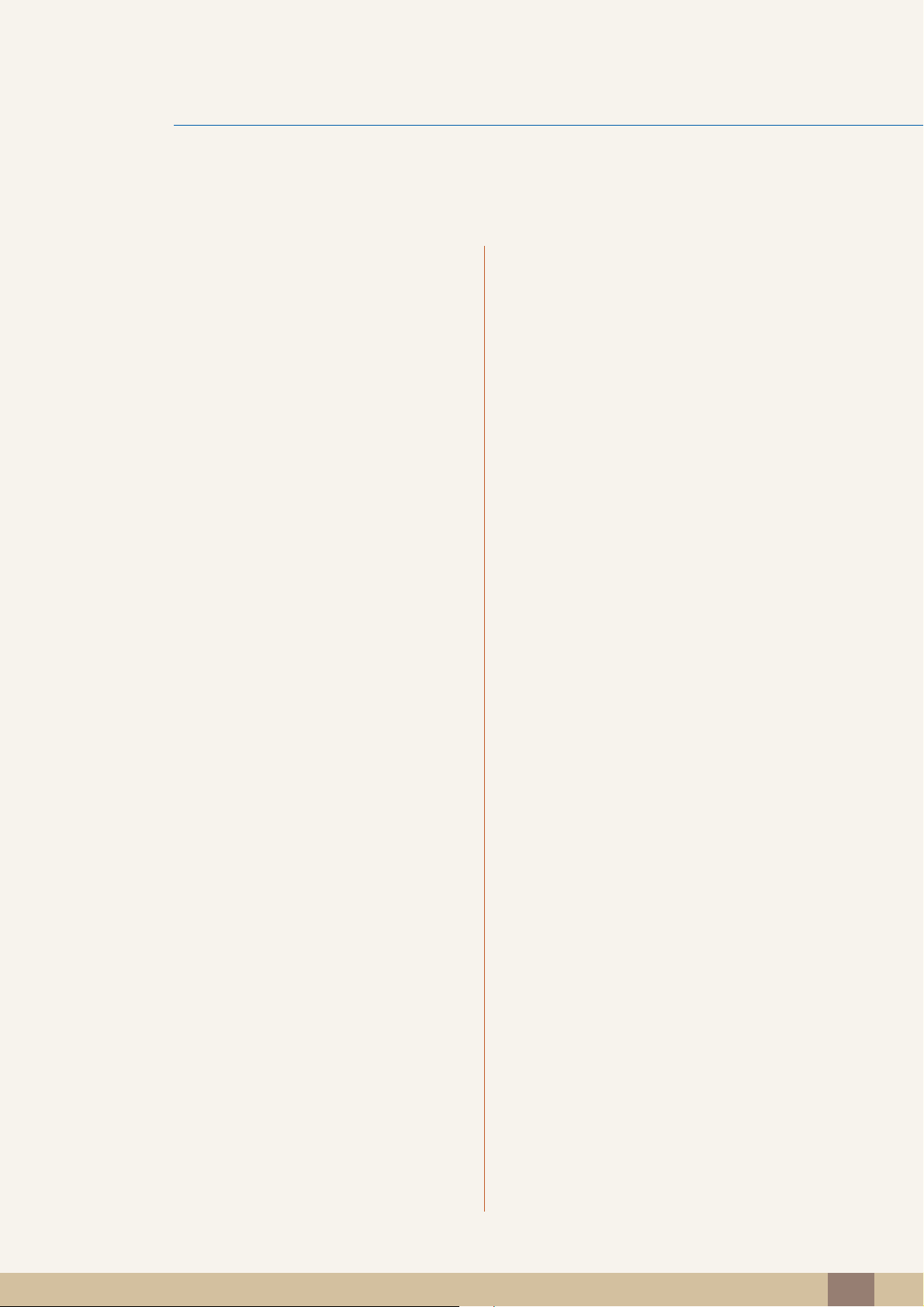
Table Of Contents
46 Connecting and Using a PC
46 Connecting to a PC
48 Driver Installation
49 Changing the Resolution
52 Connecting to a Video Device
52 Connection Using the Video Cable
53 Connection Using the RGB-component Cable
54 Connection Using an HDMI-DVI Cable
55 Connecting to a TV Tuner Box (US Only)
56 Connecting and Using a Source Device
56 Source List/Edit Name
USING MDC 61 Configuring Settings for Multi Control
61 Configuring settings for Multi Control
61 Connection Using the RS232C Cable
62 MDC Program Installation/Uninstallation
62 Installation
62 Uninstallation
63 Using the MDC Program
63 Connecting to MDC
64 Connection Management
65 Auto Set ID
66 Cloning
67 Command Retry
68 Getting Started with MDC
70 Main Screen Layout
71 Menus
73 Screen Adjustment
76 Sound Adjustment
77 System Setup
85 Tool Settings
87 Other Functions
92 Troubleshooting Guide
Table Of Contents
13

Table Of Contents
SCREEN ADJUSTMENT
94 Mode
94 Changing the Picture Mode
96 Custom
96 Configuring the Custom Settings
99 Color Tone
99 Configuring the Color Tone Settings
100 Color Control
100 Configuring the Color Control Settings
101 Color Temp.
101 Configuring the Color Temp. Settings
102 Image Lock
102 Configuring the Image Lock Settings
103 Auto Adjustment
103 Configuring the Auto Adjustment Settings
104 Signal Balance
104 Configuring the Signal Balance Settings
106 Size
106 Changing the Picture Size
108 Digital NR
108 Enabling Digital NR
109 HDMI Black Level
109 Configuring the HDMI Black Level Settings
110 Film Mode
110 Enabling Film Mode
111 Dynamic Contrast
111 Changing the Dynamic Contrast Setting
112 Lamp Control
112 Changing the Lamp Control Setting
Table Of Contents
14
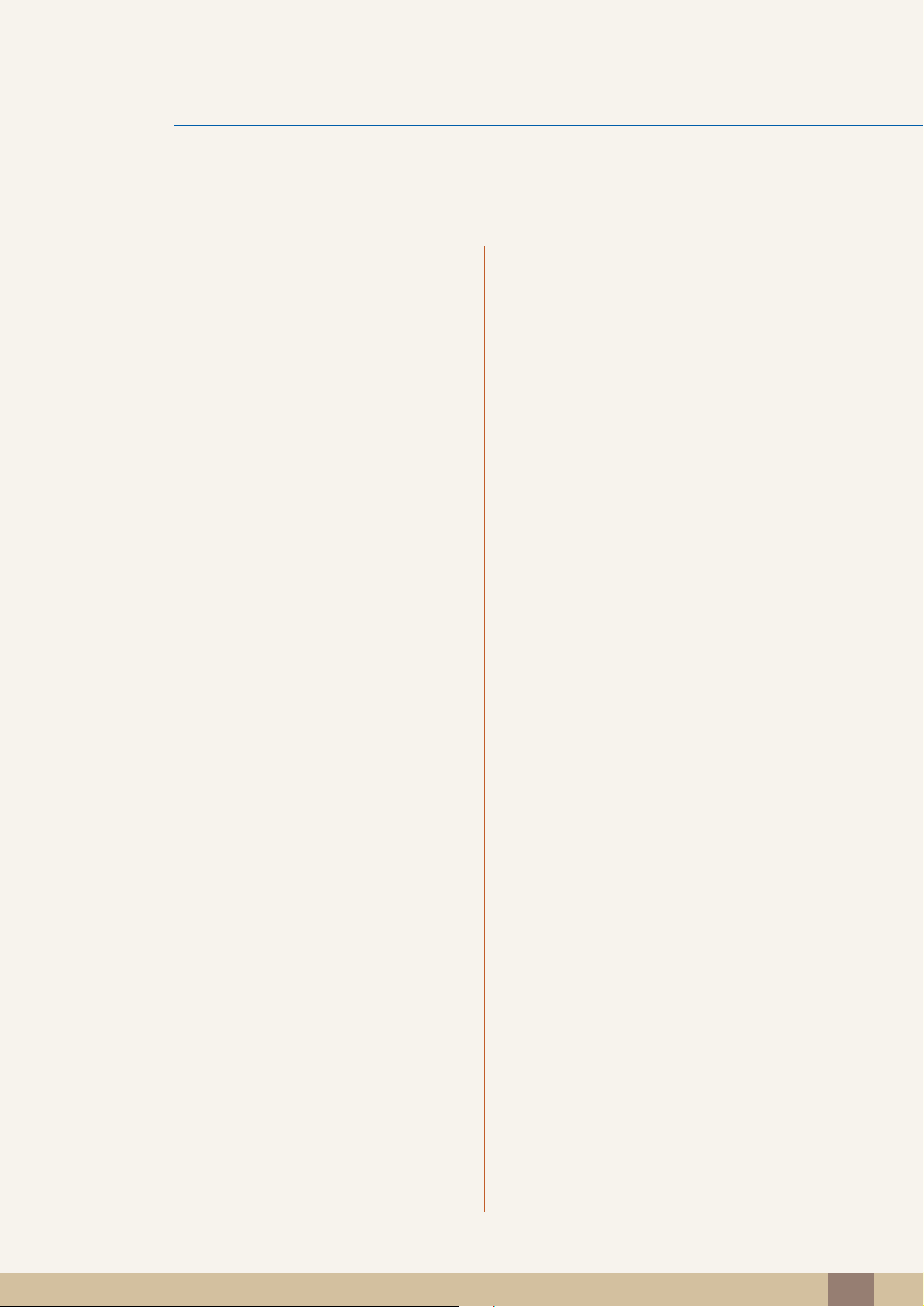
Table Of Contents
113 Picture Reset
113 Activating Picture Reset
SOUND ADJUSTMENT 114 Mode
114 Changing the Mode Setting
115 Custom
115 Configuring the Custom Settings
116 Auto Volume
116 Changing the Auto Volume Setting
117 SRS TS XT
117 Setting SRS TS XT
118 Sound Reset
118 Resetting Sound Settings (Sound Reset)
SETTINGS 119 Language
119 Changing the Language
120 Time
120 Clock Set
121 Sleep Timer
122 Timer1 / Timer2 / Timer3
123 Holiday Management
124 Menu Transparency
124 Changing Menu Transparency
125 Safety Lock
125 Change PIN
126 Lock
127 Energy Saving
127 Setting Energy Saving
Table Of Contents
15
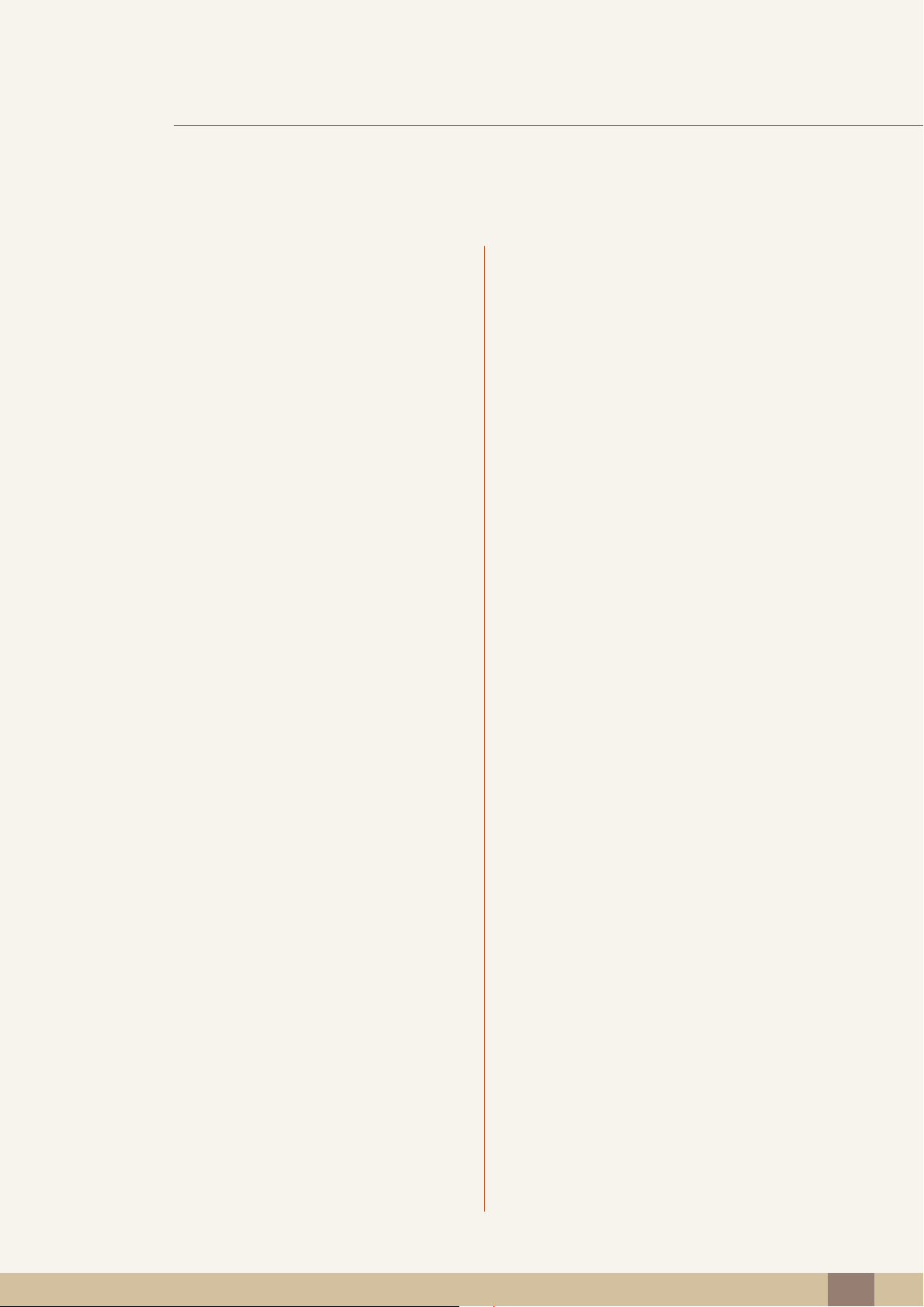
Table Of Contents
128 Video Wall
128 Video Wall
129 Format
130 Horizontal
131 Vertical
132 Screen Position
133 Safety Screen
133 Pixel Shift
135 Timer
136 Bar / Eraser
137 Side Gray
137 Resolution Select
137 Changing the Resolution (Resolution Select)
138 Power On Adjustment
138 Setting Power On Adjustment
139 OSD Rotation
139 Changing the Menu Orientation (OSD Rotation)
140 Advanced Settings
140 Temperature
141 Auto Power
142 User Auto Color
143 Standby Control
144 Lamp Schedule
144 OSD Display
146 Setup Reset
146 Resetting Setup (Setup Reset)
TROUBLESHOOTING
GUIDE
146 Reset All
146 Resetting All Settings (Reset All)
147 Requirements Before Contacting
Samsung Customer Service Center
147 Testing the Product
147 Checking the Resolution and Frequency
148 Check the followings.
Table Of Contents
16
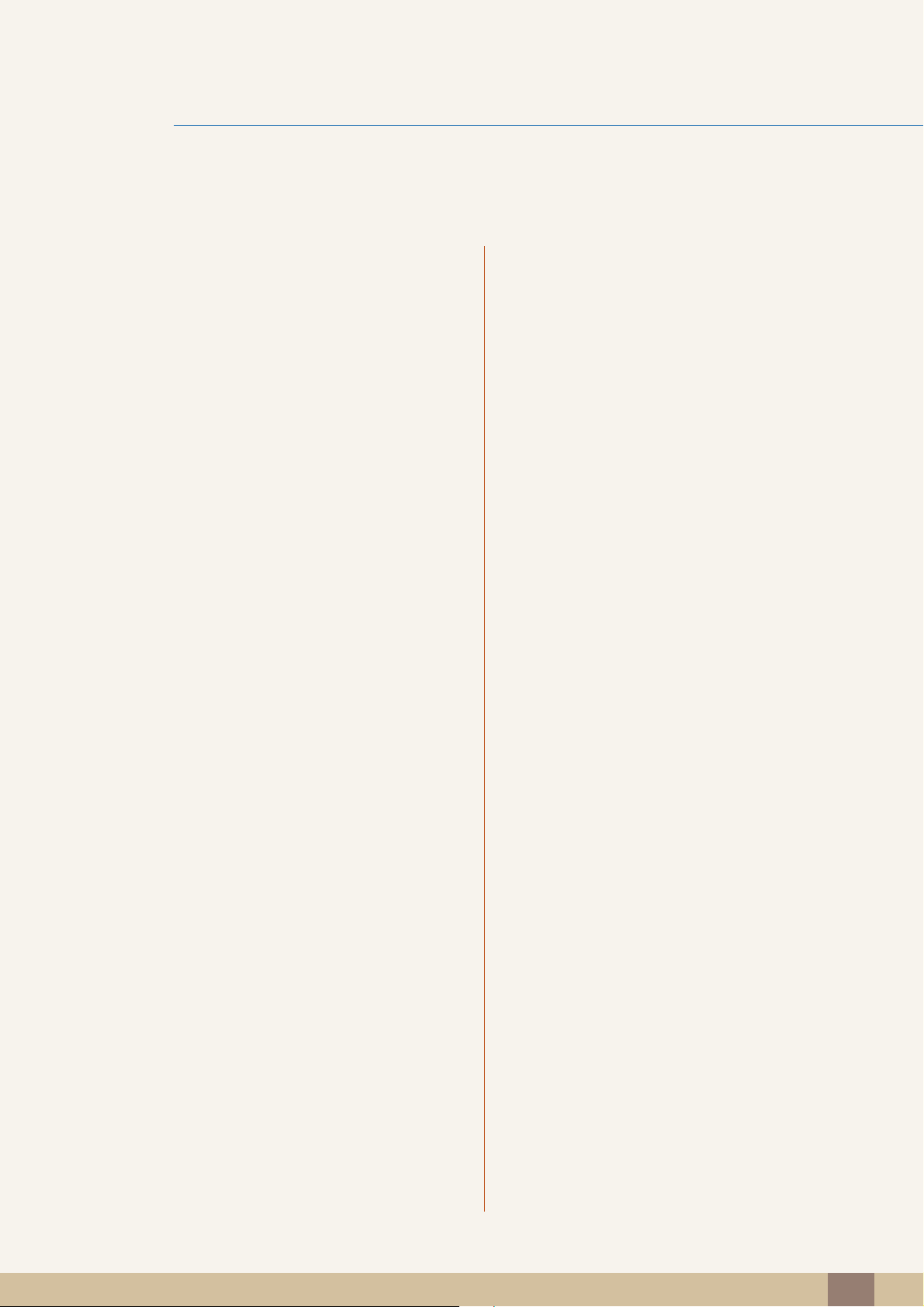
Table Of Contents
151 Q & A
SPECIFICATIONS 153 General
155 PowerSaver
156 Preset Timing Modes
APPENDIX 158 Contact SAMSUNG WORLDWIDE
163 Optimum Picture Quality and Afterimage
Burn-in Prevention
163 Optimum Picture Quality
164 Prevention of Afterimage Burn-in
INDEX
167 Terminology
169 Correct Disposal
169 Correct Disposal of This Product (Waste
Electrical & Electronic Equipment)
169 Correct disposal of batteries in this product
Table Of Contents
17

Preparations
321
1
1.1 Checking the Contents
1.1.1 Removing the Packaging
1 Remove the black locking device at the bottom of the box.
2 Using the grooves in the box, lift and remove the top of the box.
3 Check the components and remove the styrofoam and plastic bag.
The appearance of actual components may differ from the image shown.
This image is for reference only.
4 Store the box in a dry area so that it can be used when moving the product in the future.
1 Preparations
18

1
+
+
-
-
Preparations
1.1.2 Checking the Components
z Contact the vendor where you purchased the product if any components are missing.
z The appearance of the components and items sold separately may differ from the image shown.
Components
Components may differ in different locations.
Quick setup guide Warranty card
(Not available in all locations)
Power cord D-SUB cable Remote Control
Batteries
(Not available in all locations)
Items sold separately
The following items can be purchased at your nearest retailer.
User manual
(BP59-00138A)
Wall-mount KIT RS232C cable RCA stereo cable
RGB-BNC cable RGB-component cable Video cable
1 Preparations
19
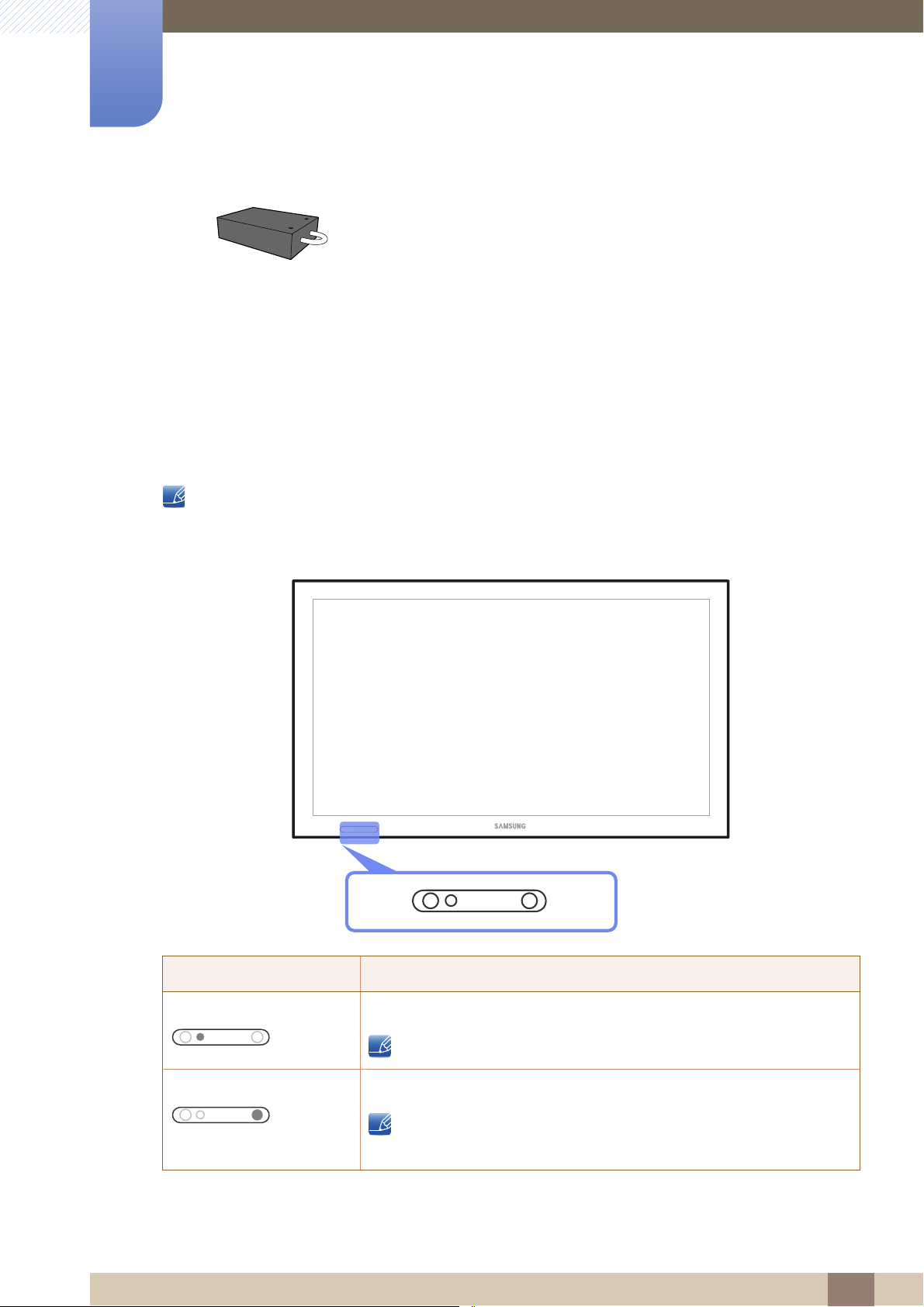
Preparations
1
1.2 Parts
1.2.1 Frontal Sensor
z The color and shape of parts may differ from what is shown. Specifications are subject to change
TV tuner box
without notice to improve quality.
z This product can only be controlled by using the remote control.
Sensor Description
Power lamp
Remote sensor Receives signals from the remote
Normal: On / Energy saving: Blinks
Refer to "8.2 PowerSaver" for details on Energy Saving mode.
Keep the area between the remote sensor and remote control
obstacle-free.
1 Preparations
20

1
DVI IN
RGB/COMPONENT IN
DC OUT
(5V/1.5A)
RS232C IN
AUDIO IN
AV IN
POWER IN POWER S/W
ON
Preparations
1.2.2 Reverse Side
The color and shape of parts may differ from what is shown. Specifications are subject to change
without notice to improve quality.
Port Description
[POWER S/W] ON [ I ] / OFF Power switch
[POWER IN] Connects to the power cord
[DVI IN] Connects to a source device using a DVI cable or HDMI-DVI cable
[AV IN] Connects to a source device using the Video cable
[AUDIO IN] Connects to the audio of a source device
[RGB/COMPONENT IN] Connects to a source device using the D-SUB or RGB-component
cable
[DC OUT (5V/1.5A)] Be sure to connect the [DC OUT] port to a TV tuner box specified by
Samsung. Otherwise, the product performance may be affected.
[RS232C IN] Connects to an MDC using the RS232C cable
1 Preparations
21
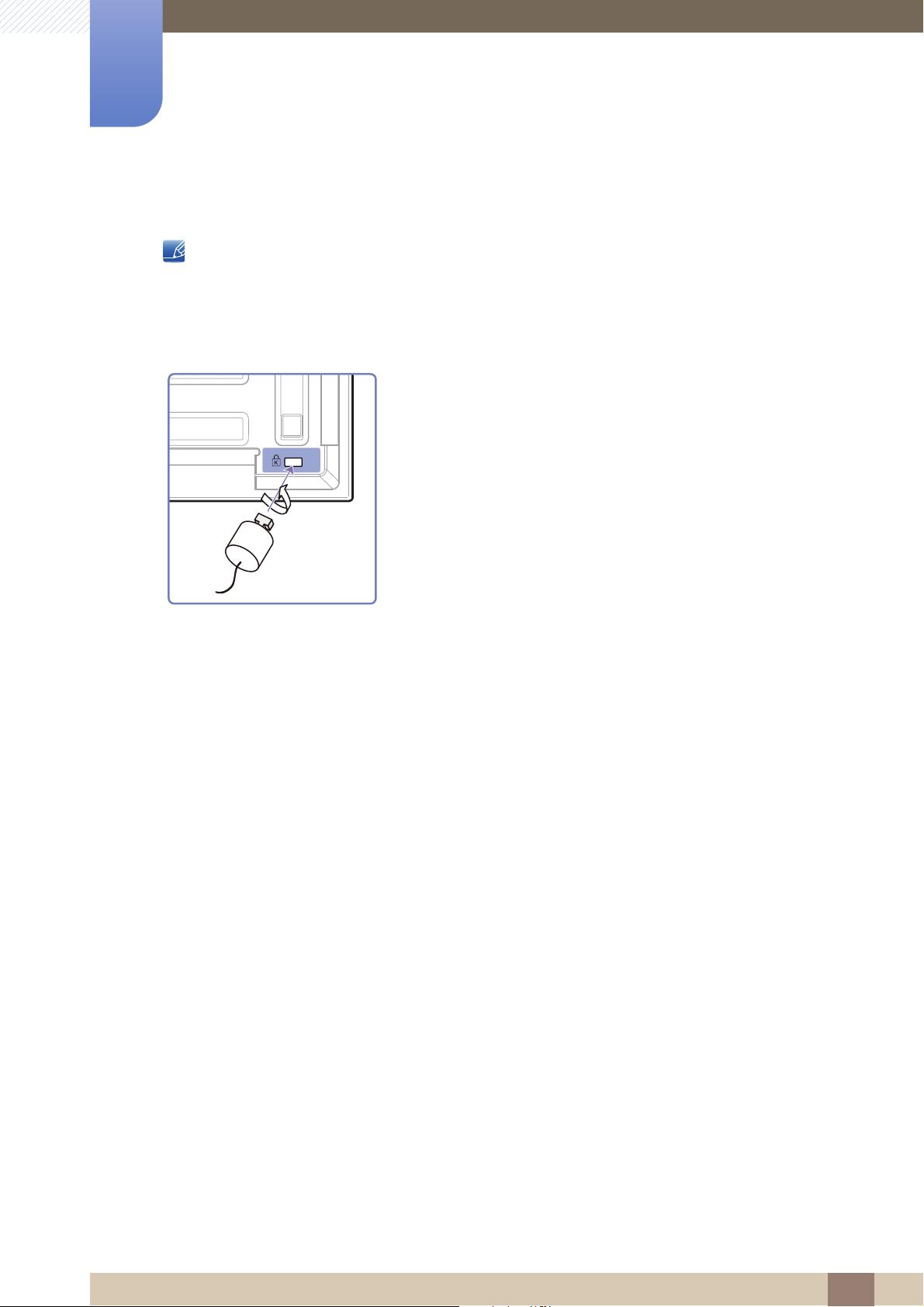
1
Preparations
1.2.3 Anti-theft Lock
z An anti-theft lock allows you to use the product securely even in public places.
z The locking device shape and locking method depend on the manufacturer. Refer to the user
guide provided with your anti-theft locking device for details.
To lock an anti-theft locking device:
1 Fix the cable of your anti-theft locking device to a heavy object
such as a desk.
2 Put one end of the cable through the loop on the other end.
3 Insert the locking device into the anti-theft lock slot at the back of
the product.
4 Lock the locking device.
z An anti-theft locking device can be purchased separately.
z Refer to the user guide provided with your anti-theft locking
device for details.
z Anti-theft locking devices can be purchased at electronics
retailers or online.
1 Preparations
22

1
OFF
1
23
456
789
-
0
PRE-CH
POWER
OFF
.QZ ABC DEF
GHI JKL MNO
PRS TUV WXY
MUTE
SOURCE
SYMBOL ENTERDEL -/--
GUIDE
VOL
CH/P
INFO
EXIT
RETURN
TV
TOOLS
D.MENU
MENU
Power on the product.
Not enabled on this product.
Enter the password when prompted
while using the onscreen display menu,
or change the channel.
Power off the product.
Return to the previous channel.
Return to the previous menu.
Change the channel in TV mode.
Change the input source.
Switch the input source to TV.
Display or hide the onscreen display
menu, or return to the previous menu.
Move to the upper, lower, left or right
menu, or adjust an option's setting.
Confirm a menu selection.
Mute the sound.
Unmuting the sound: Press MUTE again or
press the volume control (+ VOL -) button.
Adjust the volume.
Display or hide the onscreen display
menu when the input source is TV.
Display information about
the current input source.
These buttons are used when you
configure settings under Channel List
in TV mode.
Exit the current menu.
TTX/MIX
MagicInfo
MTS/DUAL
BP59-00138A
Not enabled on this product.
Configure the audio settings.
Not enabled on this product.
Not enabled on this product.
Preparations
1.2.4 Remote Control
z Using other display devices in the same space as the remote control of this product can cause the
other display devices to be inadvertently controlled.
z Remote control button functions may differ for different products.
1 Preparations
23

1
MENU
EXIT
Preparations
Adjusting the OSD with the Remote Control
1. Open the OSD menu.
2. Select from Input, Picture, Sound, Setup or Multi Control in the
displayed OSD menu screen.
3. Change settings as desired.
4. Finish setting.
5. Close the onscreen display (OSD) menu.
To place batteries in the remote control:
1 Open the back lid of the remote control.
2 Place two AAA batteries (1.5V) in the right direction.
3 Close the lid.
Batteries are sold separately.
1 Preparations
24

1
7m ~ 10m
Preparations
Remote Control Reception Range
Use the remote control within 7m to 10m from the sensor on the product at an angle of 30˚ from the left
and right.
z Store used batteries out of reach of children and recycle.
z Do not use a new and used battery together. Replace both batteries at the same time.
z Remove batteries when the remote control is not to be used for an extended period of time.
1 Preparations
25
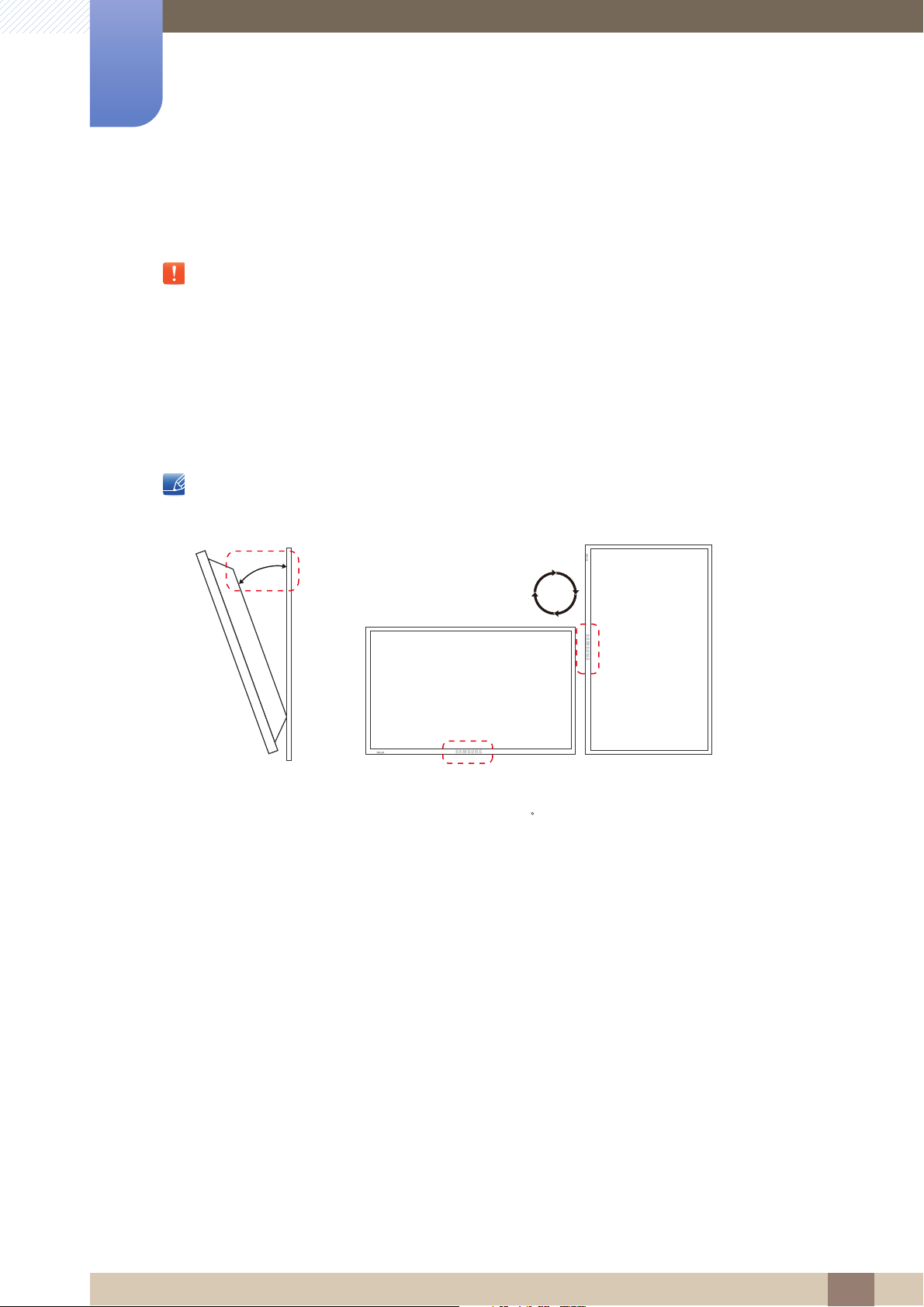
Preparations
15
1
1.3 Before Installing the Product (Installation Guide)
To prevent injury, this apparatus must be securely attached to the floor/wall in accordance with the
installation instructions.
z Ensure that an authorized installation company installs the wall mount.
z Otherwise, it may fall and cause personal injury.
z Make sure to install the specified wall mount.
1.3.1 Tilting Angle and Rotation
Contact Samsung Customer Service Center for further details.
A The product can be tilted at a maximum angle of 15 from a perpendicular wall surface.
B To use the product vertically (portrait), turn it clockwise so that the LED is pointing down.
1 Preparations
26

1
A
B
Preparations
1.3.2 Ventilation
1. Installation on a Perpendicular Wall
A Minimum 40 mm
B Ambient temperature: Under 35 C
z When installing the product on a perpendicular wall, allow
at least 40 mm of space between the product and wall
surface for ventilation and ensure that the ambient
temperature is kept below 35 C.
Figure 1.1 Side view
1 Preparations
27

1
A
B
C
E
DD
AB
Preparations
2. Installation on an Indented Wall
Contact Samsung Customer Service Center for further details.
Plane view
A Minimum 40 mm
B Minimum 70 mm
C Minimum 50 mm
D Minimum 50 mm
E Ambient temperature: Under 35 C
Figure 1.2 Side view
When installing the product on an indented wall, allow at least the space specified above between the
product and wall for ventilation and ensure that the ambient temperature is kept below 35 C.
3. Installation in an Indented Floor
Contact Samsung Customer Service Center for further details.
A
Minimum 50 mm
B Ambient temperature: Under
20 C
Figure 1.3 Side view
When installing the product in an indented floor, allow at least 50 mm of space between the product
and floor surface for ventilation and ensure that the ambient temperature is kept below 20 C.
1 Preparations
28
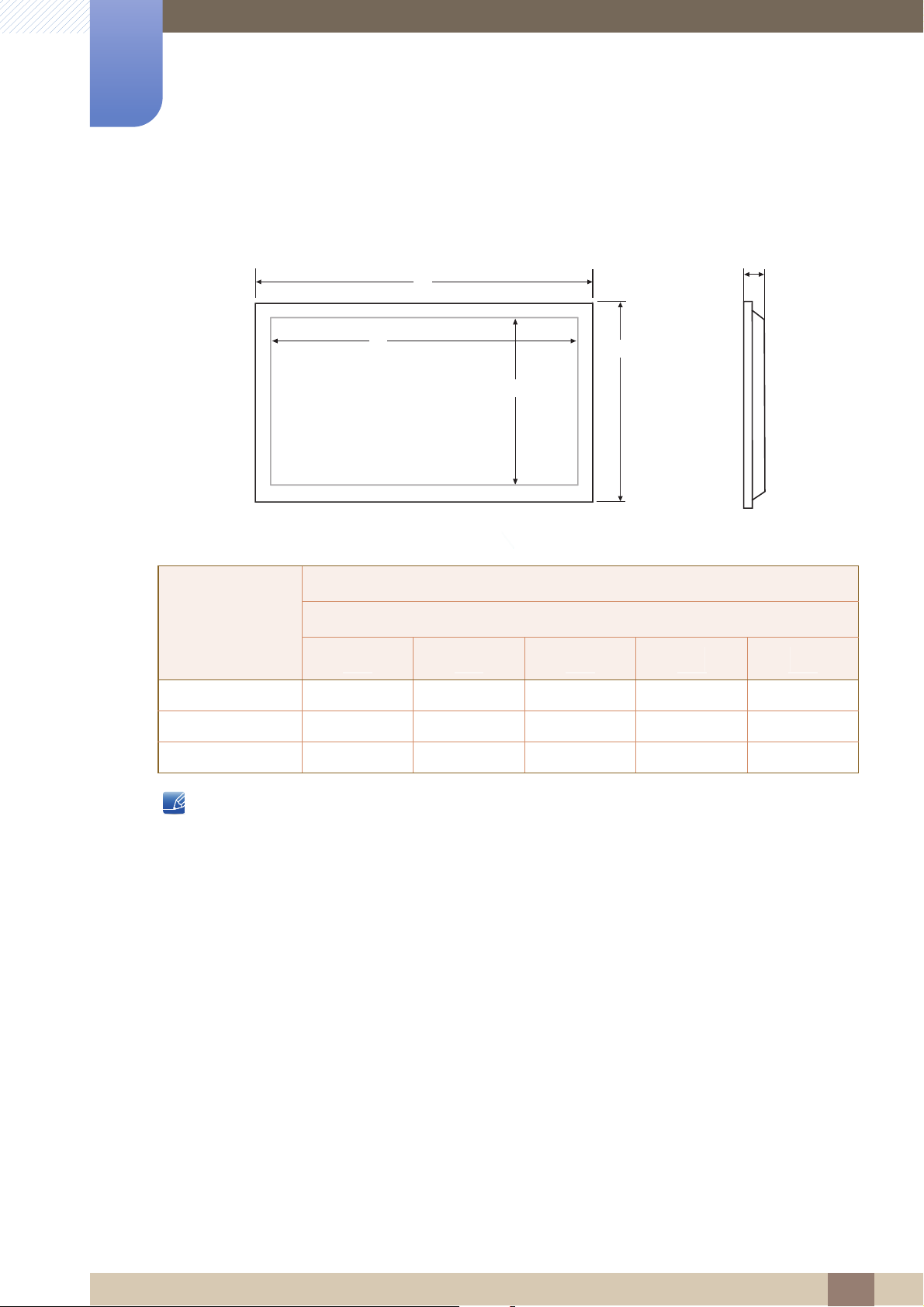
1
1
2
3
4
5
1
234
5
Preparations
1.3.3 Dimensions
SET - Dimension (W x D x H) [mm]
Model name
320BX 782.0 697.7 392.3 478.5 85.5
400BX 969.0 888.8 501.4 582.0 91.0
460BX 1102.0 1019.8 574.6 656.8 91.4
All drawings are not necessarily to scale. Some dimensions are subject to change without prior notice.
Refer to the dimensions prior to performing installation of your product. Not responsible for
typographical or printed errors.
Without STAND
1 Preparations
29

Preparations
1
1
1.4 Installing the Wall Mount
1.4.1 Preparing before installing Wall-Mount
To install a wall-mount from another manufacturer, use the
Holder-Ring.
1.4.2 Installing the Wall Mount Kit
The wall mount kit (sold separately) allows you to mount the product on the wall.
For detailed information on installing the wall mount, see the instructions provided with the wall mount.
We recommend you contact a technician for assistance when installing the wall mount bracket.
Samsung Electronics is not responsible for any damage to the product or injury to yourself or others if
you elect to install the wall mount on your own.
1 Preparations
30
