Samsung SYNCMASTER 460DX BLACK, SM460DX, SYNCMASTER 400DX BLACK, SYNCMASTER 400DX, SM400DX User Manual
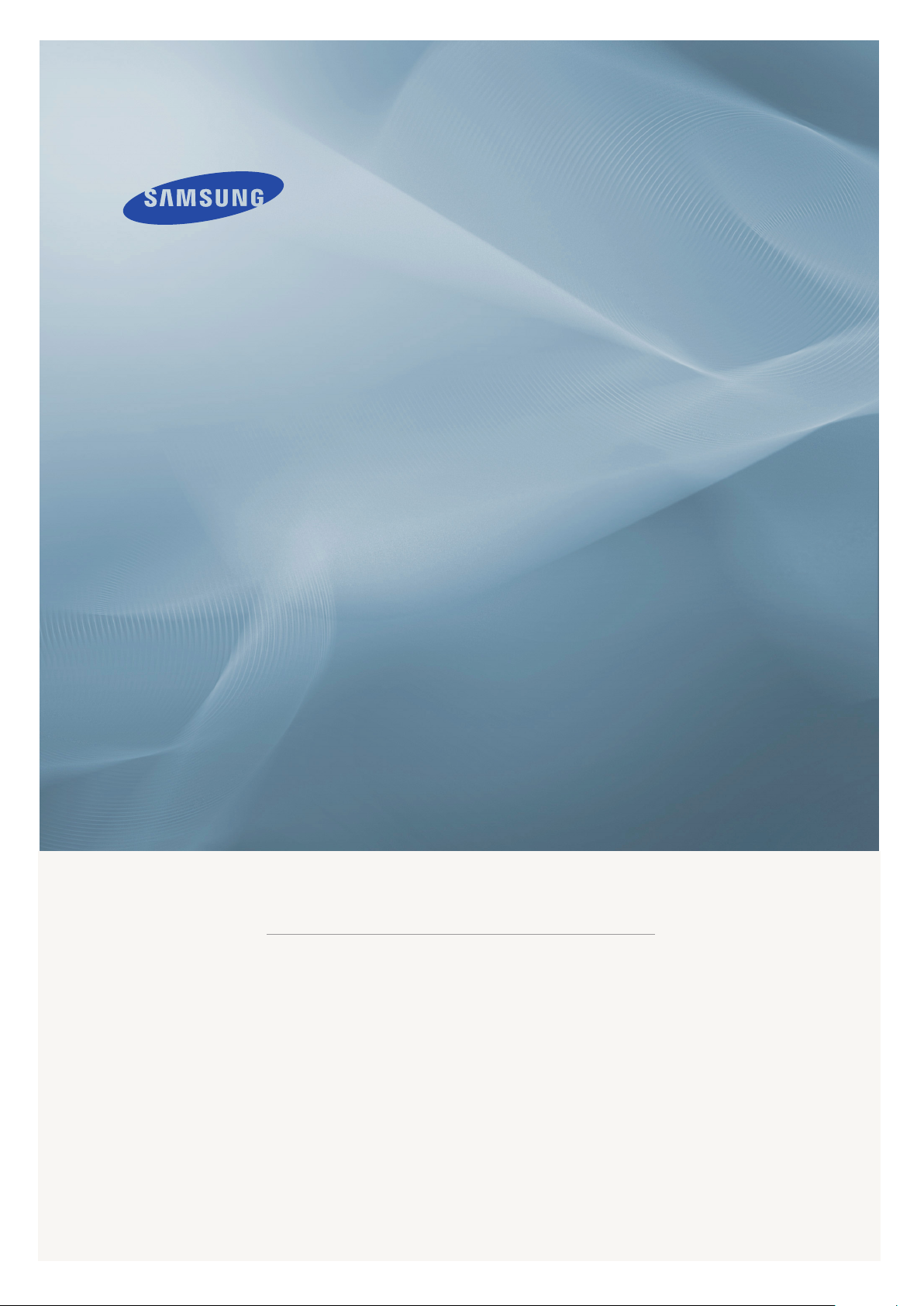
LCD MONITOR
quick start guide
460 DX
ii
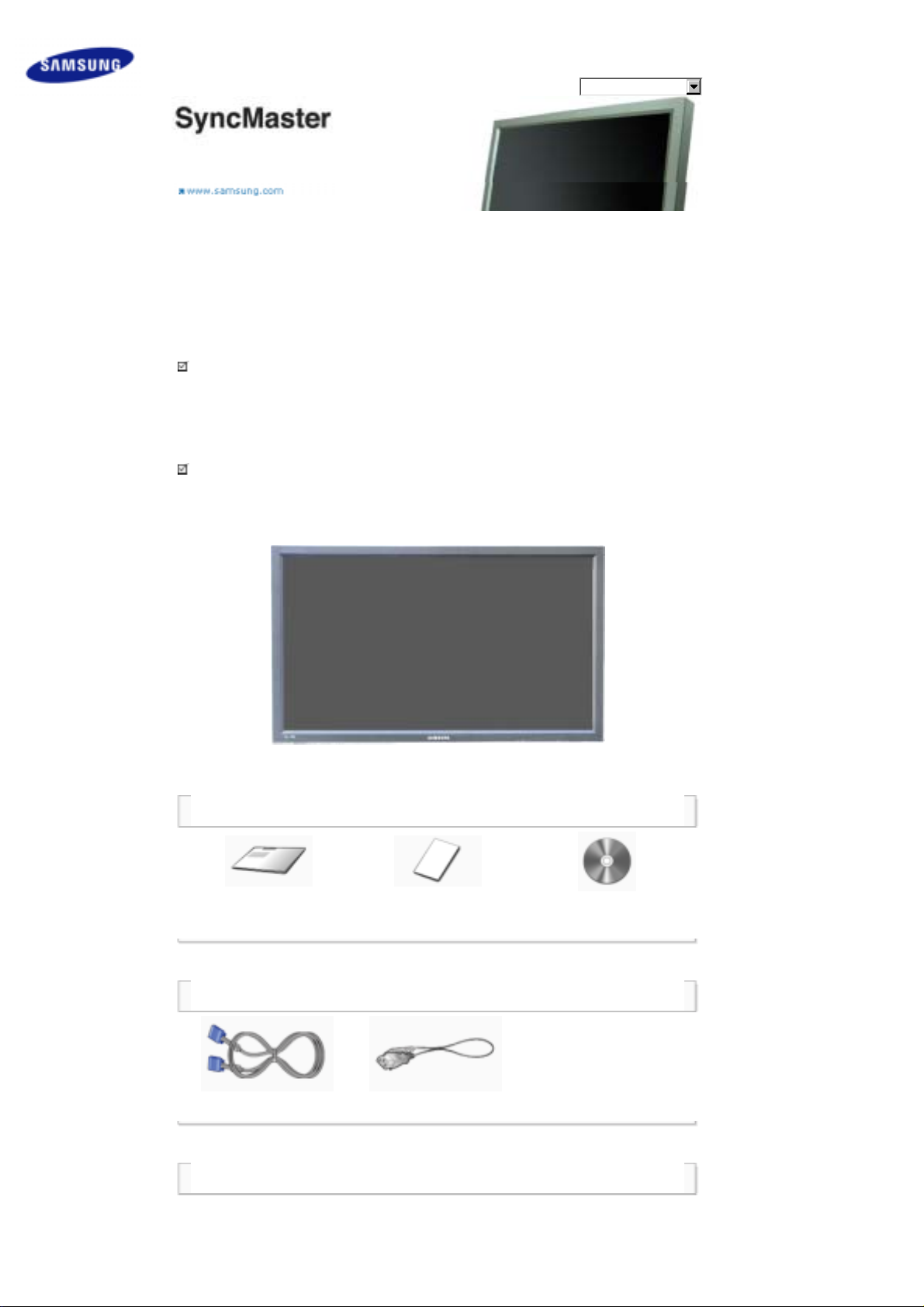
Safety Instructions
Introduction
Package Contents
Your LCD Display
Machanical Layout
Connections
Using the Software
Adjusting the LCD Display
Troubleshooting
Specifications
Information
Appendix
Select Language Main Page
Model
The color and appearance of the product may vary depending on the model, and the product specifications are
subject to change without prior notice for reasons of performance enhancement.
Introduction
Package Contents
Note
• Please make sure the following items are included with your LCD Display.
If any items are missing, contact your dealer.
Contact a local dealer to buy optional items.
Note
• This stand is not for the Floor Standing Type.
Manuals
Quick Setup Guide
(Not available in all locations)
LCD Display
Warranty Card
User's Guide, MDC Software
Cables
D-Sub Cable Power Cord
Other
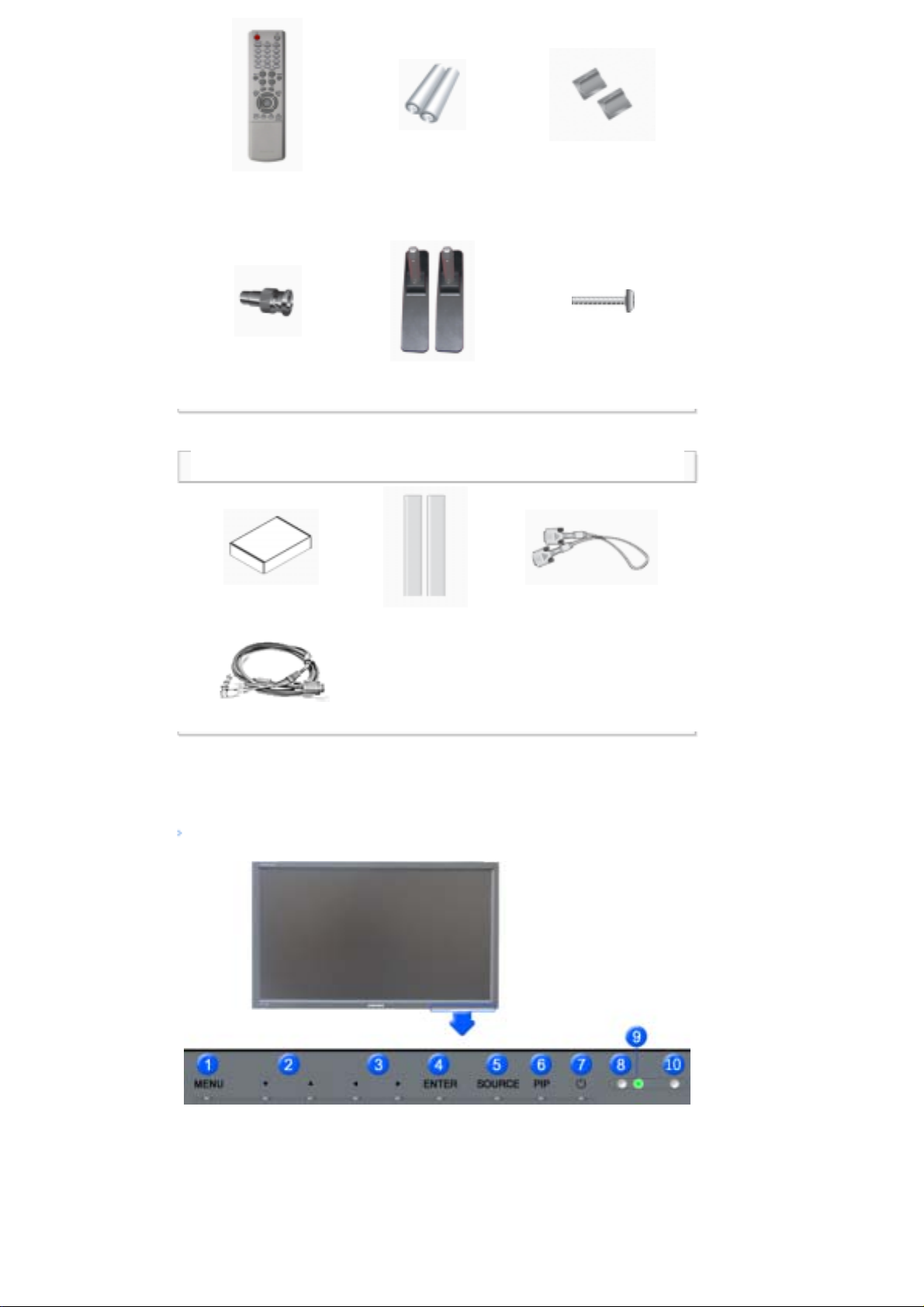
Remote Control
Batteries (AAA X 2)
(Not available in all
locations)
Cover-Hole
Adaptor Jack
Sold separately
Wall Mount KIT Speaker Set DVI Cable
Front
BNC to RCA
BNC Cable
Semi Stand Screw: 4 EA
Your LCD Display
1) MENU
Opens the on-screen menu and exits from the menu or closes the adjustment menu.
2) Navigate buttons (Up-Down buttons)
Moves from one menu item to another vertically or adjusts selected menu values.
3) Adjust buttons (Left-Right buttons)/ Volume buttons
Moves from one menu item to another horizontally or adjusts selected menu values.
Adjusts the audio volume.
4) ENTER

Activates a highlighted menu item.
5) SOURCE
Switches from PC mode to Video mode.
Changing the source is only allowed for external devices that are connected to the LCD Display at the time.
[PC] → [BNC] → [DVI] → [AV] → [S-Video] → [Component] → [HDMI]
>> Click here to see an animation clip.
6) PIP
Push the PIP button to turn the PIP screen On / Off.
More than one PIP cannot overlap on screen as BNC and the component use the same terminal.
>> Click here to see an animation clip.
•
PC
AV / S-Video / Component / HDMI Mode
•
BNC
AV / S-Video / HDMI Mode
•
DVI
AV / S-Video / Component Mode
•
AV / S-Video
PC / BNC / DVI Mode
•
Component
PC / DVI Mode
•
HDMI
PC / BNC Mode
7)
Power button
Turns the LCD Display On/Off.
8) Brightness Sensor
The product's Brightness Sensor function automatically detects the surrounding brightness using a
brightness sensor and adjusts its brightness accordingly.
9) Power indicator
Shows PowerSaver mode by blinking green.
10) Remote Control Sensor
Aim the remote control towards this spot on the LCD Display.
Note
•See PowerSaver described in the manual for further information regarding power saving functions. For
energy conservation, turn your LCD Display OFF when it is not needed or when leaving it unattended for
long periods.
Rear
Note
• For detailed information concerning cable connections, refer to Connecting Cables under Setup. The LCD
Display 's configuration at the back may vary slightly depending on the LCD Display model.
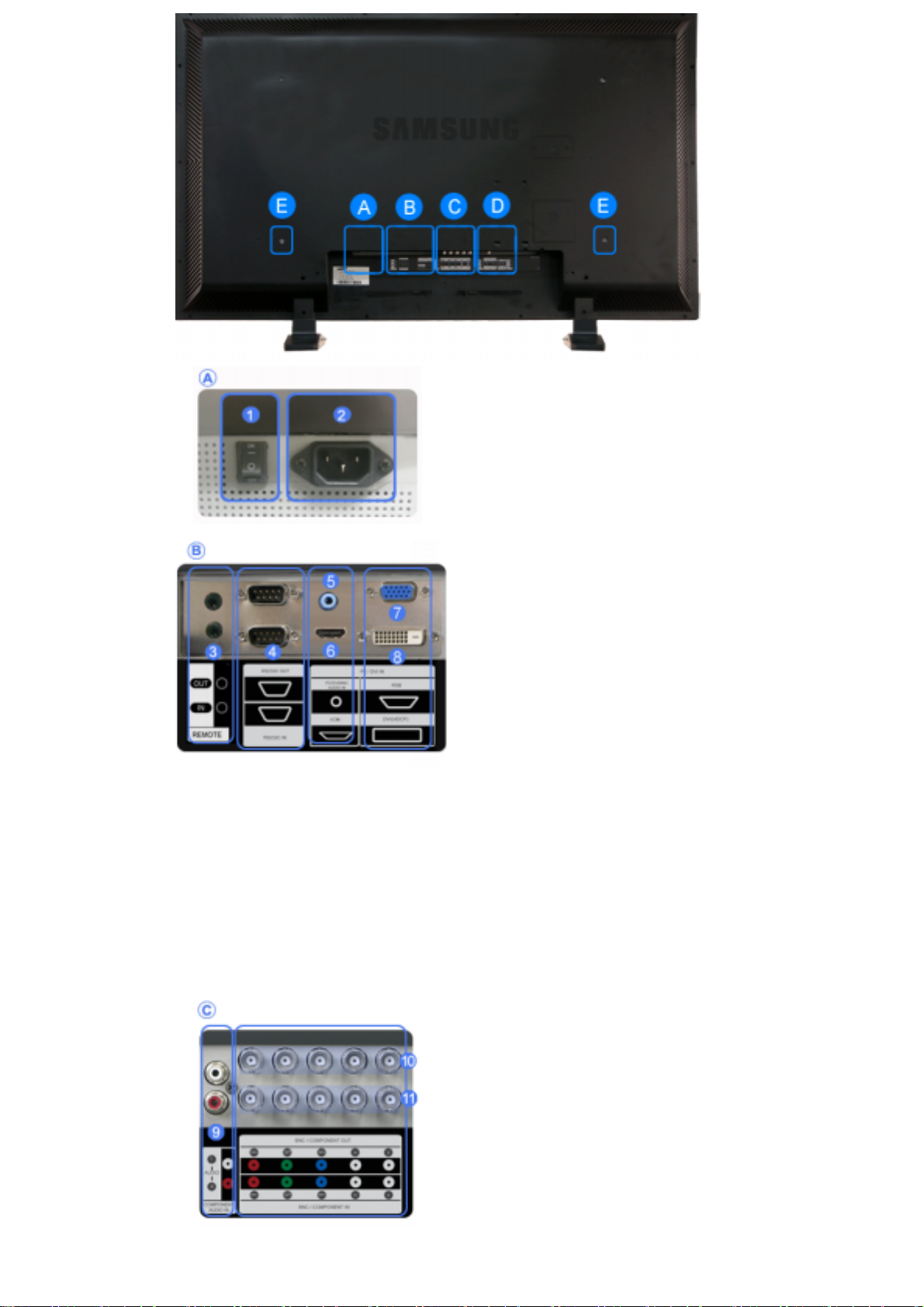
1) POWER S/W ON [ | ] / OFF [O]
Switches the LCD Display On/Off.
2) POWER IN
The power cord plugs into the LCD Display and
the wall plug.
3) REMOTE OUT/IN
You can use a wired remote control by
connecting it to your monitor.
4) RS232C OUT/IN (RS232C Serial PORT)
MDC(Multiple Display Control) Program Port
5) DVI / PC / HDMI IN [PC/DVI/BNC AUDIO
IN] (PC/DVI/BNC/HDMI Audio Connection
Terminal (Input))
6) DVI / PC / HDMI IN [HDMI]
Connect the HDMI IN terminal at the back of
your monitor to the HDMI terminal of your
digital output device using a HDMI cable.
7) DVI / PC / HDMI IN [RGB] (PC Video
Connection Terminal)
Using a D-Sub Cable (15 pin D-Sub) - PC
mode (Analog PC)
8) DVI / PC / HDMI IN [DVI(HDCP)] (PC
Video Connection Terminal)
Using a DVI Cable (DVI-D to DVI-D) - DVI
mode (Digital PC)
9) COMPONENT AUDIO IN [L-AUDIO-R]
(Component Audio Connection Terminal
(Input))
R
10) BNC/COMPONENT OUT [R/P
, G/Y, B/PB,
H, V] (BNC/Component Connection
Terminal (Output))
BNC (Analog PC) Connection: connecting the R,
G, B, H, V ports
Component Connection: connecting the P
P
ports
B
, Y,
R
11) BNC/COMPONENT IN [R/PR, G/Y, B/PB, H,
V] (BNC/Component Connection Terminal
(Input))
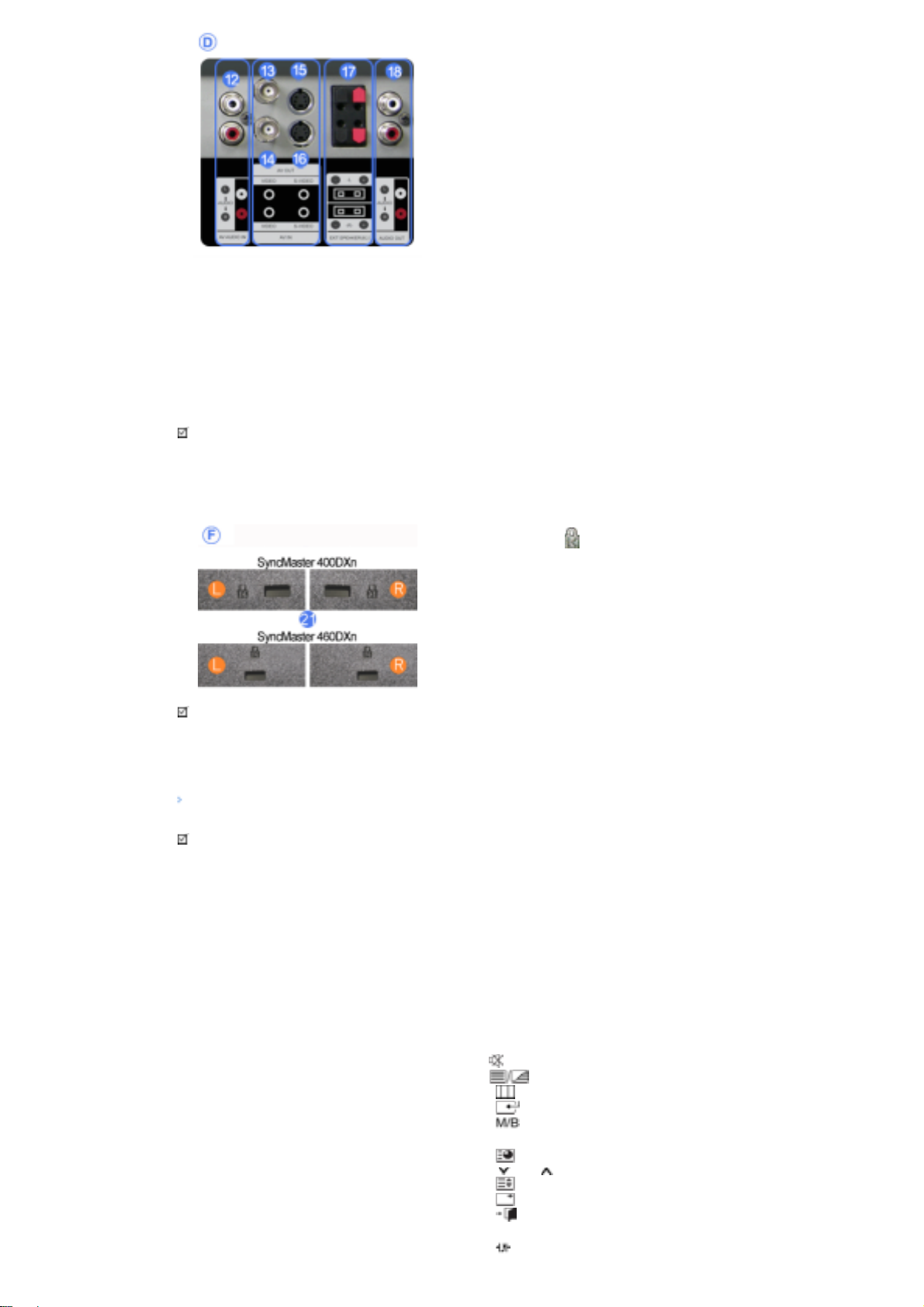
12) AV AUDIO IN [L-AUDIO-R] (LCD Display
Audio Connection Terminal (Input))
13) AV OUT [VIDEO] (VIDEO Connection
Terminal): AV mode (Output)
14) AV IN [VIDEO] (VIDEO Connection
Terminal) (Input)
15) AV OUT [S-VIDEO] (S-VIDEO Connection
Terminal): S-VIDEO mode (Output)
16) AV IN [S-VIDEO] (S-VIDEO Connection
Terminal) (Input)
17) EXT SPEAKER(8 Ω)[- - L - +, - - R - +] (EXT
Speaker Connection Terminal)
18) AUDIO OUT [L-AUDIO-R] (LCD Display
Audio Connection Terminal (Output))
AUDIO OUT is the terminal for sound output of
PC, DVI or BNC.
Note
• The number of LCD Displays that can be connected to loopout may differ depending on the cables, signal
source etc. With cables where there is no degradation or signal source, up to ten LCD Displays can be
connected.
19) Kensington Lock
The Kensington lock is a device used to
physically fix the system to something when
using it in a public place. (The locking device has
to be purchased separately.)
For using a locking device, contact the place
of purchase.
Note
•See Connecting the LCD Display for further information regarding cable connections.
Remote Control
Note
• The performance of the remote control may be affected by a TV or other electronic device operating near
the LCD Display , causing a malfunction due to interference with the frequency.
1. ON / OFF
2. MAGICNET
3. MDC
4. LOCK
5. MagicNet buttons
6.+100 -/--
7. VOL
8. MUTE
9. TTX/MIX
10. MENU
11. ENTER
12. P.MODE
13. AUTO
14. ENTER/PRE-CH
15 . CH/P
16. SOURCE
17. INFO
18. EXIT
19. Up-Down Left-Right buttons
20. S.MODE
21. STILL

22. FM RADIO
W
23. P.SIZE
24. SRS
25. DUAL/MTS
26. PIP
27. SOURCE
28. SWAP
29. SIZE
30. RE
31. STOP
32. PLAY/PAUSE
33. FF
1) ON / OFF
Turns the LCD Display On/Off.
2) MAGICNET
MagicNet Quick Launch Button.
3) MDC
MDC Quick Launch Button.
4) LOCK
Activates or deactivates all function keys on both the remote control and the LCD Display except for the
Power and LOCK buttons.
5) MagicNet buttons
Used for MagicNet.
• Alphanumeric: Used to enter the Internet address.
• DEL: Functions as the backspace.
• SYMBOL: Used to enter the symbols. (.O_-)
• ENTER: Used to enter values.
6) +100 -/--
Press to select channels over 100.
For example, to select channel 121, press "+100", then press "2" and "1".
- This fuction does not work for this monitor.
7) VOL
Adjusts the audio volume.
MUTE
8)
Pauses (mutes) the audio output temporarily.
This is displayed on the lower left corner of the screen.
The audio resumes if MUTE or - VOL + is pressed in the Mute mode.
9)
10)
Opens the on-screen menu and exits from the menu screen or closes the screen adjustment menu.
11)
Activates a highlighted menu item.
TTX/MIX
TV channels provide text information services via teletext.
- This fuction does not work for this monitor.
MENU
ENTER
