Samsung SND-L6013, SND-L6013R, SND-L6083R, SNV-L6083R, SNO-L6013R User Manual
...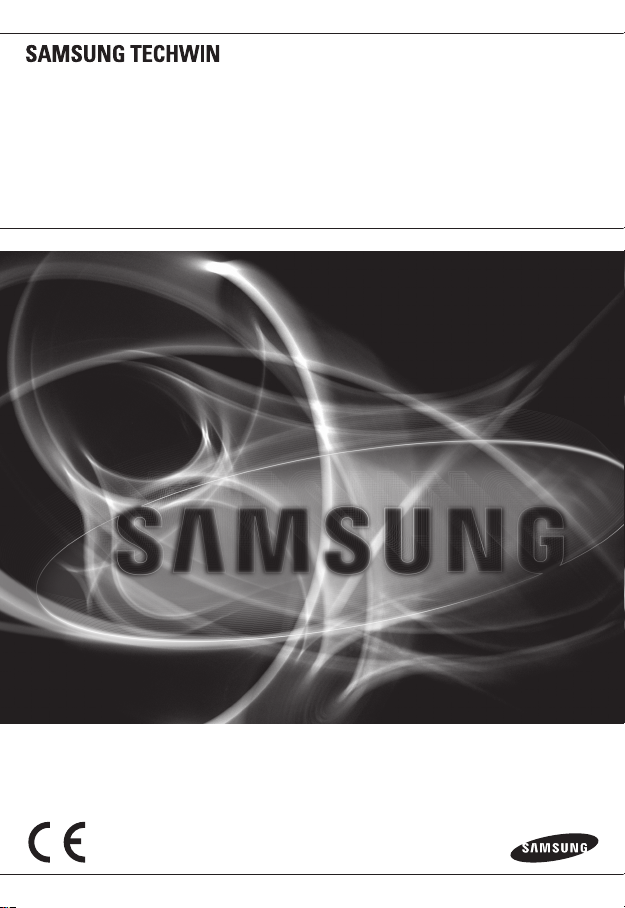
NETWORK CAMERA
User Manual
SND-L6013/SND-L6013R/
SNO-L6013R/SND-L6083R/
SNO-L6083R/SNV-L6083R
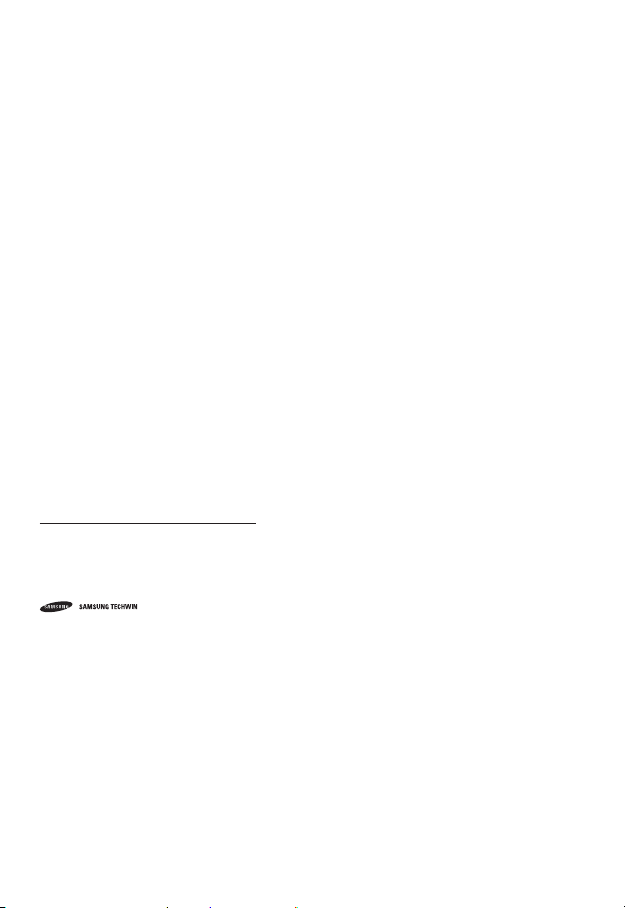
Network Camera
User Manual
Copyright
©2015 Samsung Techwin Co., Ltd. All rights reserved.
Trademark
The name of thi s product is the reg istered tradema rk of Samsung Techwin C o., Ltd.
Other trad emarks mention ed in this manual are th e registered trad emark of their resp ective company.
Restriction
Samsung Techwi n Co., Ltd shall reser ve the copyrigh t of this document. U nder no circumst ances, this docu ment shall
be reproduced, distributed or changed, partially or wholly, without formal authorization of Samsung Techwin.
Disclaimer
Samsung Techwi n makes the best to ver ify the integri ty and correct ness of the conten ts in this document , but no
formal guar antee shall be provi ded. Use of this do cument and the subse quent results sha ll be entirely on the u ser’s own
responsib ility. Samsung Techwi n reserves the ri ght to change the con tents of this docum ent without prio r notice.
Design and specifications are subject to change without prior notice.
The initi al administra tor ID is “admin” a nd the passwor d should be set wh en logging in for t he first time.
Please ch ange your pass word every thr ee months to saf ely protect p ersonal inf ormation and t o prevent
the damage of the information theft.
Please, t ake note that it ’s a user’s respo nsibility fo r the securit y and any other pr oblems cause d by
mismanaging a password.
is the regist ered logo of Samsun g Techwin Co., Ltd.
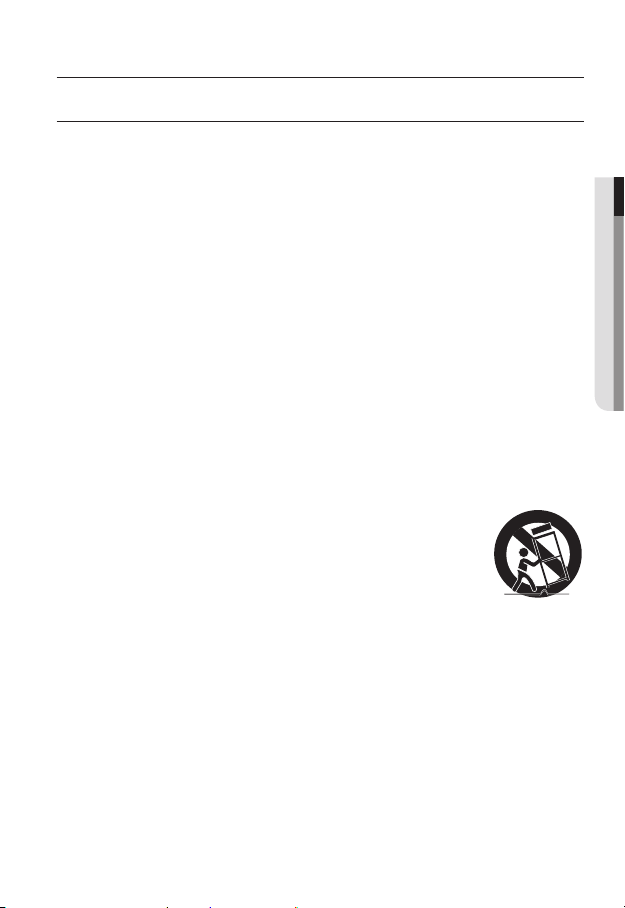
overview
IMPORTANT SAFETY INSTRUCTIONS
1. Read these instructions.
2. Keep these instructions.
3. Heed all warnings.
4. Follow all instructions.
5. Do not use this apparatus near water.
6. Clean only with dry cloth.
7. Do not block any ventilation openings, Install in accordance with the manufacturer’s
instructions.
8. Do not install near any heat sources such as radiators, heat registers, stoves, or other
apparatus (including amplifiers) that produce heat.
9. Do not defeat the safety purpose of the polarized or grounding-type plug. A polarized
plug has two blades with one wider than the other. A grounding type plug has two
blades and a third grounding prong. The wide blade or the third prong are provided for
your safety. If the provided plug does not fit into your outlet, consult an electrician for
replacement of the obsolete outlet.
10. Protect the power cord from being walked on or pinched particularly at plugs,
convenience receptacles, and the point where they exit from the apparatus.
11. Only use attachments/ accessories specified by the manufacturer.
12. Use only with the cart, stand, tripod, bracket, or table specified by
the manufacturer, or sold with the apparatus. When a cart is used,
use caution when moving the cart/apparatus combination to avoid
injury from tip-over.
13. Unplug this apparatus during lighting storms or when unused for
long periods of time.
14. Refer all servicing to qualified service personnel. Servicing is required when the
apparatus has been damaged in any way, such as power-supply cord or plug is
damaged, liquid has been spilled or objects have fallen into the apparatus, the apparatus
has been exposed to rain or moisture, does not operate normally, or has been dropped.
● OVERVIEW
English _3
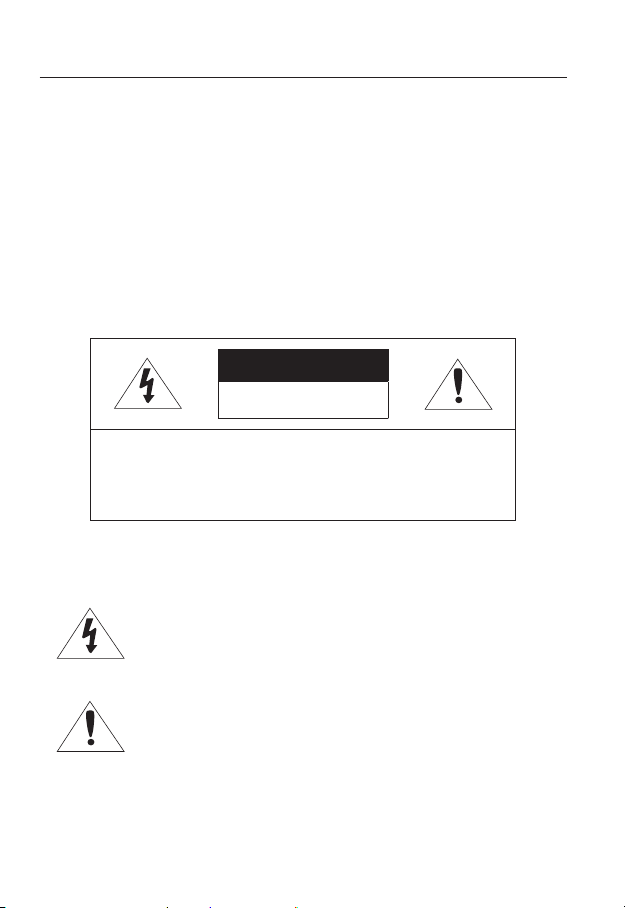
overview
WARNING
TO REDUCE THE RISK OF FIRE OR ELECTRIC SHOCK, DO NOT EXPOSE
THIS PRODUCT TO RAIN OR MOISTURE. DO NOT INSERT ANY METALLIC
OBJECT THROUGH THE VENTILATION GRILLS OR OTHER OPENNINGS
ON THE EQUIPMENT.
Apparatus shall not be exposed to dripping or splashing and that no objects
filled with liquids, such as vases, shall be placed on the apparatus.
To prevent injury, this apparatus must be securely attached to the Wall/ceiling
in accordance with the installation instructions.
CAUTION
CAUTION
RISK OF ELECTRIC SHOCK.
DO NOT OPEN
CAUTION
REFER SERVICING TO QUALIFIED SERVICE PERSONNEL.
: TO REDUCE THE RISK OF ELECTRIC SHOCK.
DO NOT REMOVE COVER (OR BACK).
NO USER SERVICEABLE PARTS INSIDE.
EXPLANATION OF GRAPHICAL SYMBOLS
The lightning flash with arrowhead symbol, within an
equilateral triangle, is intended to alert the user to the
presence of “dangerous voltage” within the product’s
enclosure that may be of sufficient magnitude to constitute a
risk of electric shock to persons.
The exclamation point within an equilateral triangle is intended
to alert the user to the presence of important operating
and maintenance (servicing) instructions in the literature
accompanying the product.
4_ overview
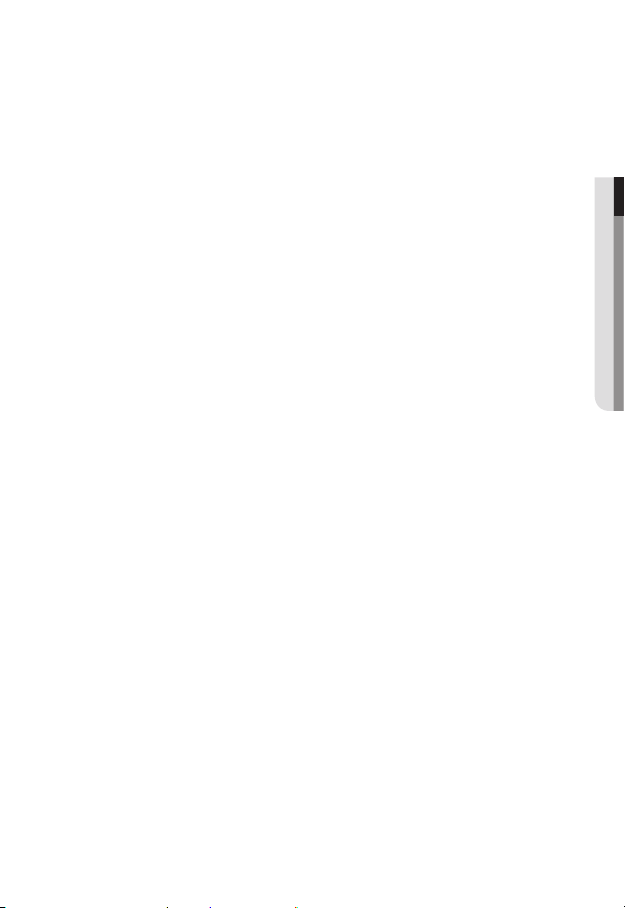
Battery
Batteries(battery pack or batteries installed) shall not be exposed to excessive
heat such as sunshine, fire or the like.
Disconnection Device
Disconnect the main plug from the apparatus, if it’s defected. And please call
a repair man in your location.
When used outside of the U.S., it may be used HAR code with fittings of
an approved agency is employed.
CAUTION
Risk of explosion if battery is replaced by an incorrect type.
Dispose of used batteries according to the instructions.
These servicing instructions are for use by qualified service personnel only.
To reduce the risk of electric shock do not perform any servicing other than
that contained in the operating instructions unless you are qualified to do so.
Please use the input power with just one camera and other devices must not
be connected.
The ITE is to be connected only to PoE networks without routing to the
outside plant.
● OVERVIEW
English _5
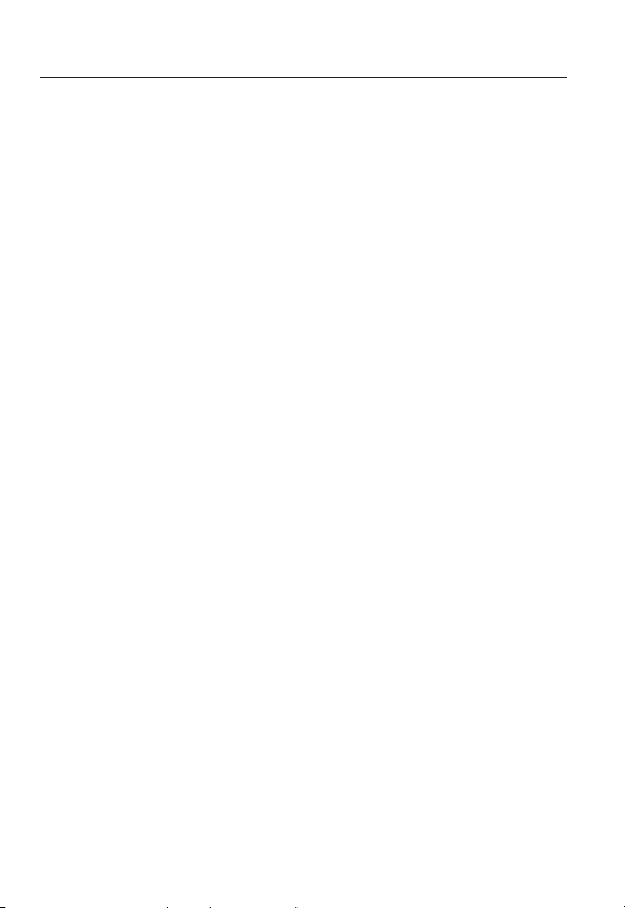
overview
Please read the following recommended safety precautions carefully.
yDo not place this apparatus on an uneven surface.
yDo not install on a surface where it is exposed to direct sunlight, near
heating equipment or heavy cold area.
yDo not place this apparatus near conductive material.
yDo not attempt to service this apparatus yourself.
yDo not place a glass of water on the product.
yDo not install near any magnetic sources.
yDo not block any ventilation openings.
yDo not place heavy items on the product.
User’s Manual is a guidance book for how to use the products.
The meaning of the symbols are shown below.
yReference : In case of providing information for helping of product’s usages
yNotice : If there’s any possibility to occur any damages for the goods and
human caused by not following the instruction
Please read this manual for the safety before using of goods and keep it in
the safe place.
6_ overview
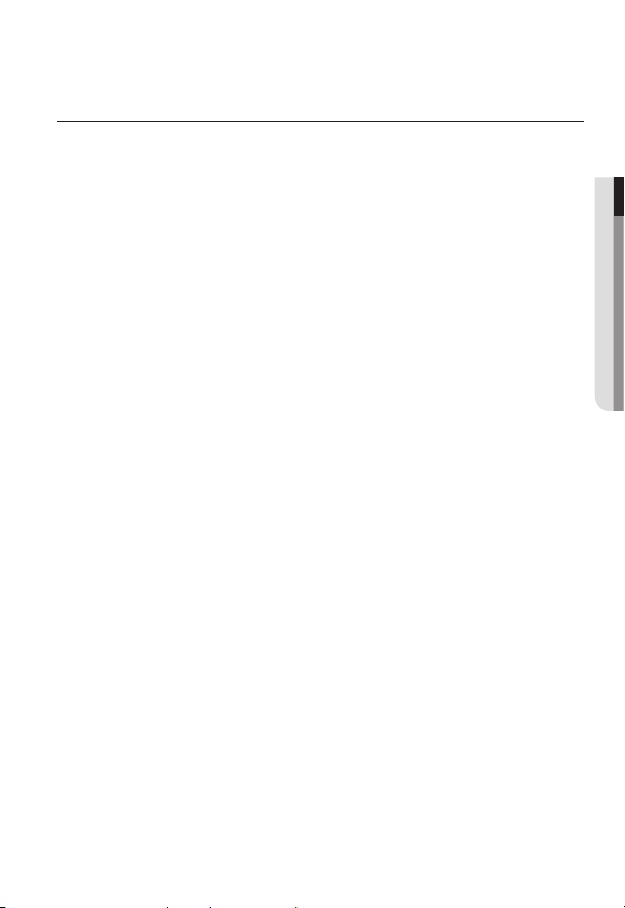
CONTENTS
OVERVIEW
3
INSTALLATION &
CONNECTION
32
NETWORK CONNECTION
AND SETUP
54
3 Important Safety Instructions
9 Product Features
10 Recommended PC Specifications
11 Recommended Micro SD/SDHC
Memory Card Specifications
11 NAS recommended specs
12 What’s Included
15 At a Glance (SND-L6013)
18 At a Glance (SND-L6013R)
21 At a Glance (SND-L6083R)
24 At a Glance (SNO-L6013R)
26 At a Glance (SNO-L6083R)
29 At a Glance (SNV-L6083R)
32 Installation (SND-L6013/
SND-L6013R/SND-L6083R)
34 Installation (SNO-L6013R/
SNO-L6083R)
38 Installation (SNV-L6083R)
45 Inserting/Removing a Micro SD
Memory Card
48 Memory Card Information
(Not Included)
49 Connecting with other Device
54 Connecting the Camera Directly
to Local Area Networking
55 Connecting the Camera Directly
to a DHCP Based DSL/Cable
Modem
56 Connecting the Camera Directly
to a PPPoE Modem
57 Connecting the Camera to a
Broadband Router with the
PPPoE/Cable Modem
● OVERVIEW
English _7
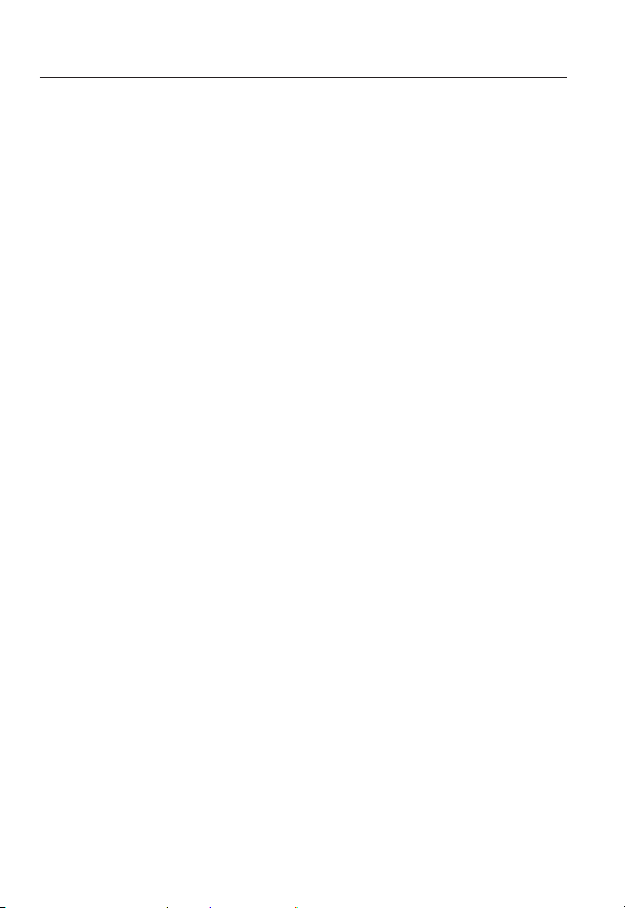
overview
NETWORK CONNECTION
AND SETUP
54
WEB VIEWER
67
SETUP SCREEN
82
APPENDIX
132
58 Buttons used in IP Installer
59 Static IP Setup
63 Dynamic IP Setup
64
Port Range Forward (Port Mapping)
Setup
66 Connecting to the Camera from a
Shared Local PC
66 Connecting to the Camera from a
Remote PC via the Internet
67 Connecting to the Camera
69 Password setting
69 Login
70 Installing STW WebViewer Plugin
72 Using the Live Screen
75 Playing the recorded video
82 Setup
82 Basic Setup
92 Video & Audio setup
101 Network Setup
110 Event Setup
116 NAS (Network Attached Storage)
guide
126 System Setup
131 Viewing profile information
132 Specification
138 Product Overview
143 Troubleshooting
145 Open Source Announcement
8_ overview
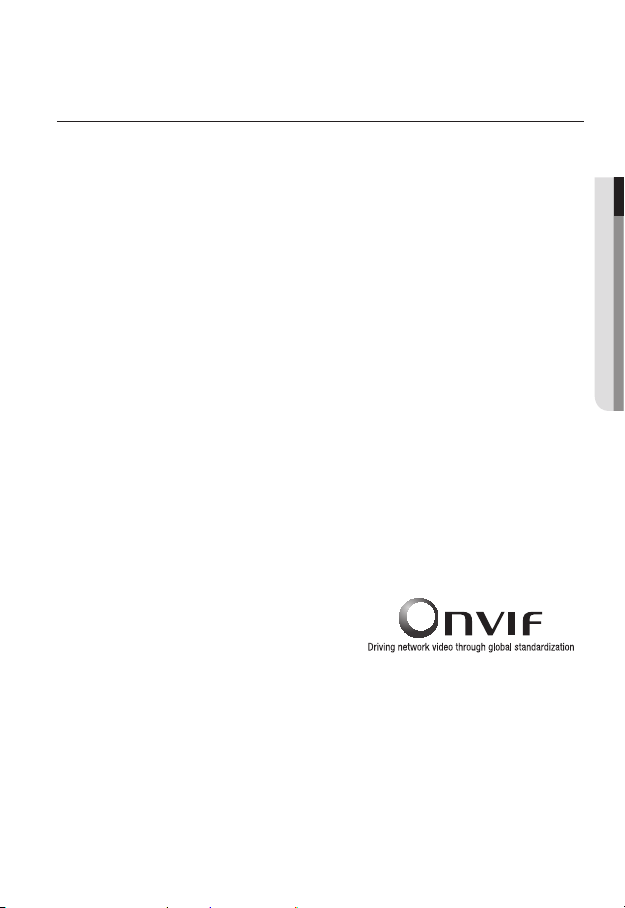
PRODUCT FEATURES
• Dustproof/Waterproof (IP66) (SNO-L6013R/SNO-L6083R/SNV-L6083R)
The dustproof and waterproof design makes you feel at ease when installing the product
outdoors or exposing it to rain.
• IR mode (SND-L6013R/SNO-L6013R/SND-L6083R/SNO-L6083R/SNV-L6083R)
If the IR indicator turns on, the product switches to the IR mode for preventing an object
from being too bright, which helps you identify the object in near distance.
• Visibility: 15m (SND-L6013R/SND-L6083R)
In B/W mode, the IR indicator turns on with the effective visibility of 15m at 0 Lux.
• Visibility: 20m (SNO-L6013R/SNO-L6083R/SNV-L6083R)
In B/W mode, the IR indicator turns on with the effective visibility of 20m at 0 Lux.
• Full HD Video Quality
• Multi-Streaming
This network camera can display videos in different resolutions and qualities
simultaneously using different CODECs.
• Web Browser-based Monitoring
Using the Internet web browser to display the image in a local network environment.
• Alarm
When an event occurs, video is either sent to the email address registered by the user, sent
to the FTP server, saved in a Micro SD card or NAS.
• Tampering Detection
Detects tempering attempts on video monitoring.
• Motion Detection
Detects motion from the camera’s video input.
• ONVIF Compliance
This product supports ONVIF Profile-S&G.
For more information, refer to www.onvif.org.
● OVERVIEW
English _9
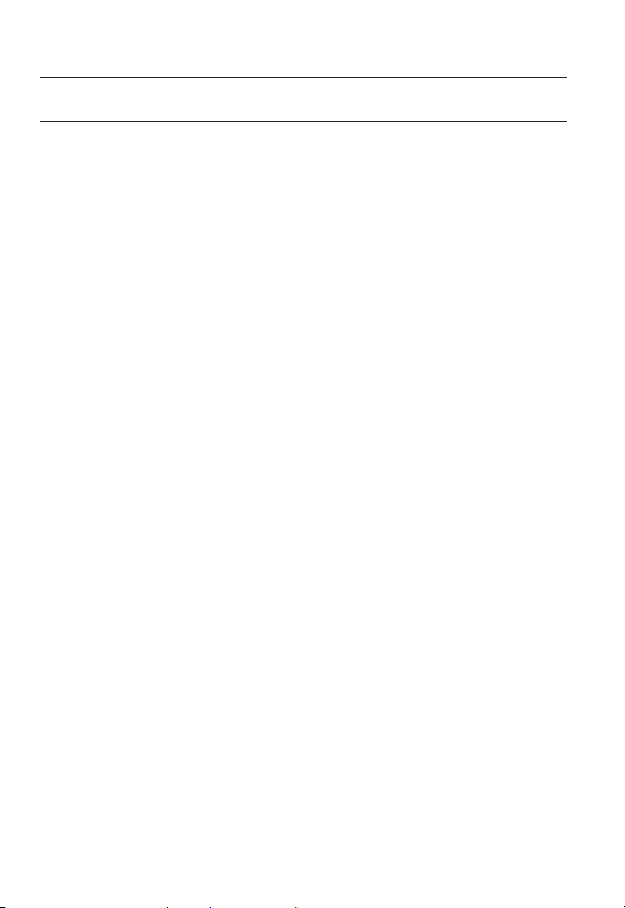
overview
RECOMMENDED PC SPECIFICATIONS
• CPU : Intel Core 2 Duo 2.4 GHz or higher (for using 1920x1080 30 fps)
Web Plug-in is optimized to SSE 4.1 Instruction Set.
`
• Resolution : 1280X1024 pixels or higher (32 bit color)
• RAM : 2GB or higher
• Supported OS : Windows XP / VISTA / 7 / 8 / 8.1, MAC OS X 10.7 ~ 10.10
• Supported Browser : Microsoft Internet Explorer (Ver. 8~11),
Mozilla Firefox (Ver. 9~35), Google Chrome (Ver. 15~40),
Apple Safari (Ver. 8.0.2(Mac OS X 10.10), 7.0.6(Mac OS X 10.9), 6.0.2(Mac OS X 10.8,
10.7 only), 5.1.7) ※ Mac OS X only
Windows 8 is supported only in the Desktop mode.
`
Neither a beta test version unlike the version released in the company website nor the developer version will
`
be supported.
For IPv6 connection, Window 7 or higher is recommended.
`
For Mac OS X, only the Safari browser is supported.
`
• Video Memory : 256MB or higher
If the driver of the video graphic adapter is not installed properly or is not the latest version, the
`
J
video may not be played properly.
For a multi-monitoring system involving at least 2 monitors, the playback performance can be
`
deteriorated depending on the system.
10_ overview
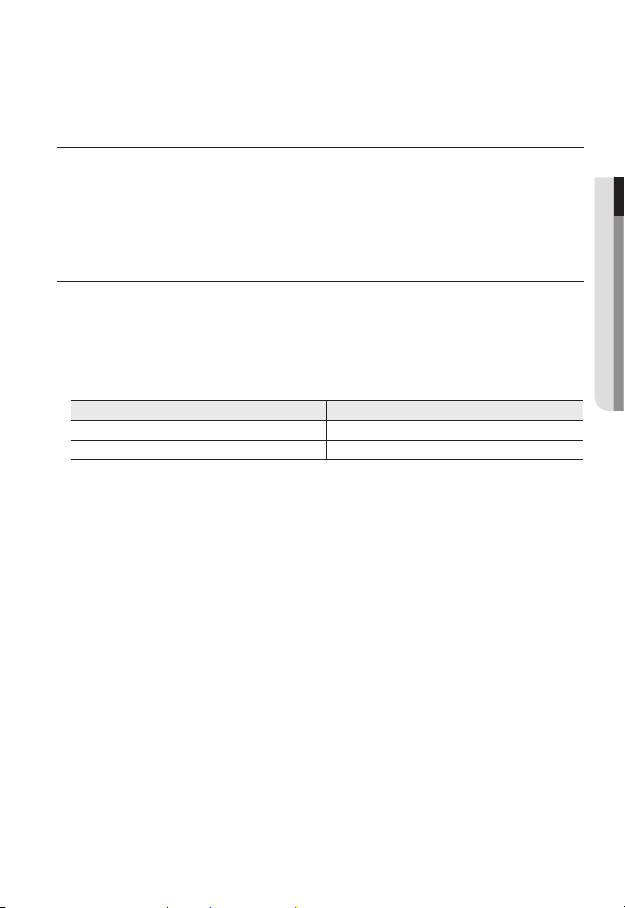
RECOMMENDED MICRO SD/SDHC MEMORY CARD
SPECIFICATIONS
• Recommended capacity : 4GB ~ 32GB
• For your camera, we recommend you use a memory card from the following manufacturers:
Micro SD/SDHC Memory Card : Sandisk, Transcend
• Memory cards with a specification of Class 10 + UHS-1 or higher are recommended.
NAS RECOMMENDED SPECS
• Recommended capacity : 200GB or higher is recommended.
• Simultaneous access : One unit of NAS can accept a maximum of sixteen camera
accesses.
• For this camera, you are recommended to use a NAS with the following manufacturer’s
specs.
Recommended products Available sizes
Netgear NAS A maximum of 16 cameras can access simultaneously.
Synology NAS A maximum of 16 cameras can access simultaneously.
When you use Netgear’s NAS equipment, do not allocate the capacity for use.
`
J
If you use NAS equipment for purposes other than video saving, the number of accessible
`
cameras may be reduced.
● OVERVIEW
English _11
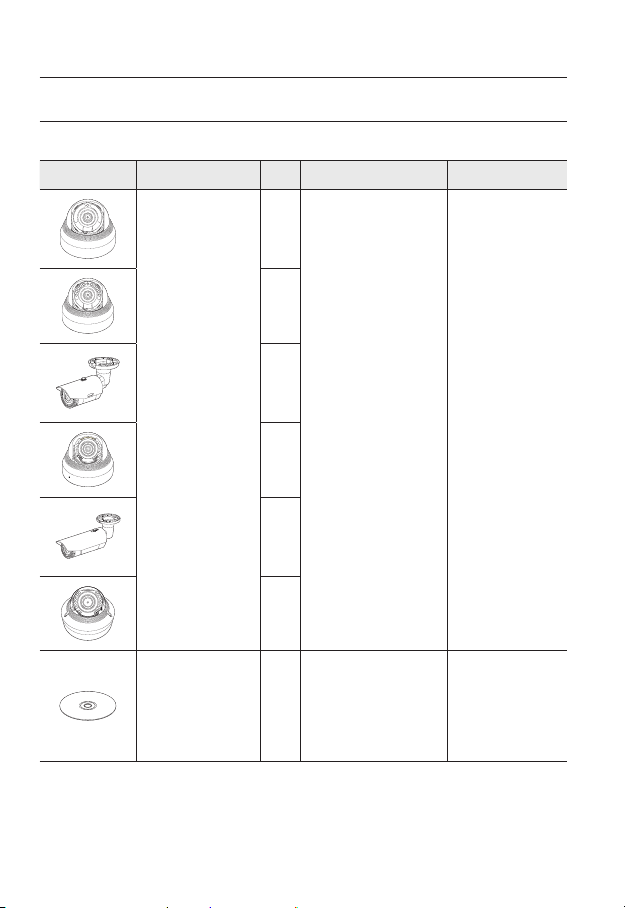
overview
ACT
LINK
NETWORK
ACT LINK
NETWORK
WHAT’S INCLUDED
Please check if your camera and accessories are all included in the product package.
Appearance Item Name
ACT LINK
NETWORK
FRONT
ACT LINK
NETWORK
FRONT
Quantity
1
1
Description Model Name
ACT LINK
NETWORK
FRONT
12_ overview
Camera
Instruction book,
Installer S/W CD
1
SND-L6013 or
SND-L6013R or
SNO-L6013R or
SND-L6083R or
1
SNO-L6083R or
SNV-L6083R
1
1
SND-L6013/
SND-L6013R/
1
SNO-L6013R/
SND-L6083R/
SNO-L6083R/
SNV-L6083R
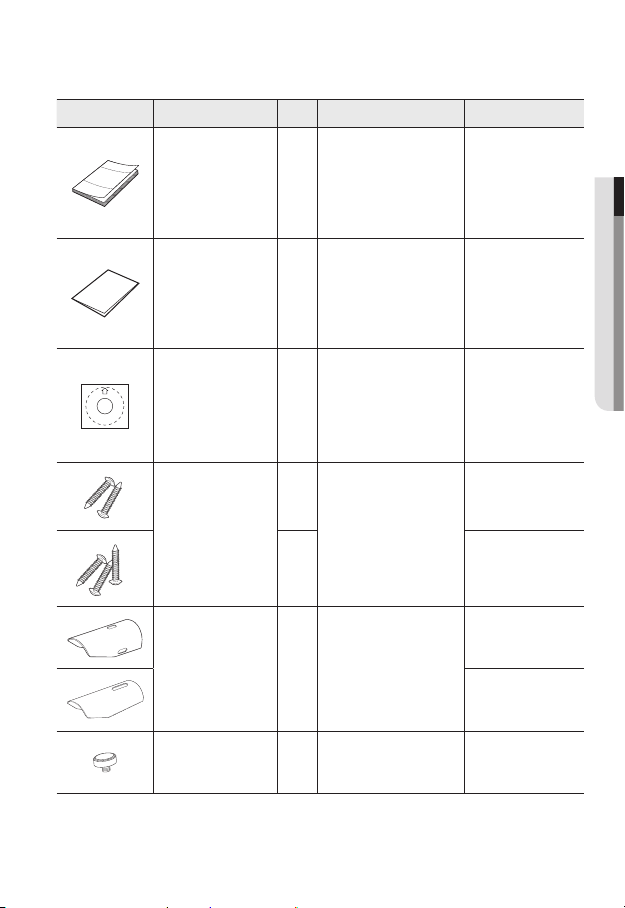
Appearance Item Name
Quick Guide
(Optional)
Warranty card
(Optional)
Template 1 Product installation guide
Tapping Screw
Sunshield 1
Quantity
Description Model Name
1
1
2
Useful for installation on the
ceiling, wall, etc.
3
It protects the camera from the
direct sunlight.
SND-L6013/
SND-L6013R/
SNO-L6013R/
SND-L6083R/
SNO-L6083R/
SNV-L6083R
SND-L6013/
SND-L6013R/
SNO-L6013R/
SND-L6083R/
SNO-L6083R/
SNV-L6083R
SND-L6013/
SND-L6013R/
SNO-L6013R/
SND-L6083R/
SNO-L6083R/
SNV-L6083R
SND-L6013/
SND-L6013R/
SND-L6083R
SNO-L6013R/
SNO-L6083R/
SNV-L6083R
SNO-L6013R
SNO-L6083R
● OVERVIEW
Sunshield Hold 1
It fixes the sunshield with the
camera.
SNO-L6013R/
SNO-L6083R
English _13
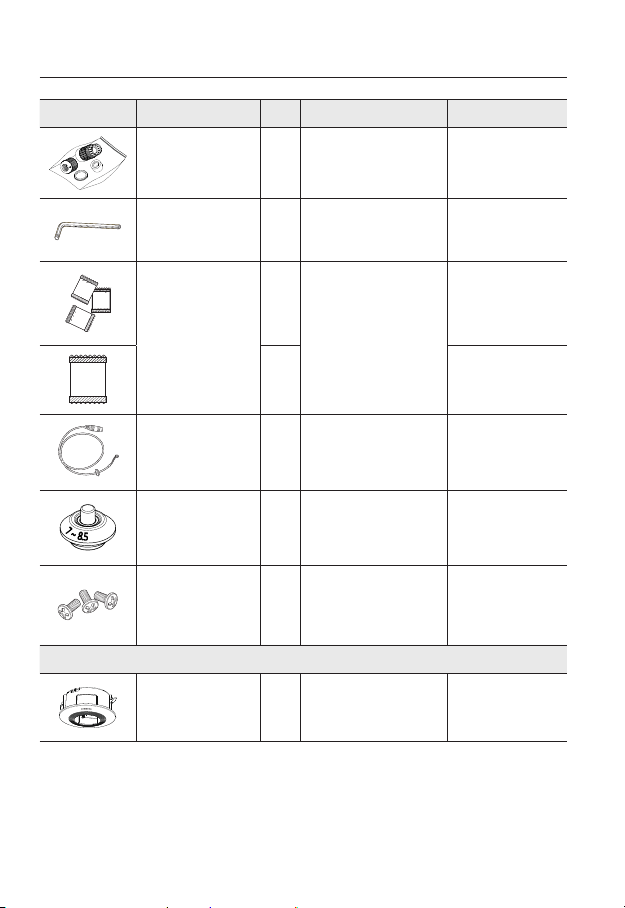
overview
Appearance Item Name
RJ45 waterproof accessory 1 Used to install in humid places
L Wrench 1
Card-type moisture
absorbent
Audio cable 1
Cable bush 1
Machine Screws 3
Quantity
3
1 SNV-L6083R
Options (not included)
Description Model Name
Used to control the direction of
the camera / Used to remove
and replace the dome cover
Attached when installed.
Used to connect with the audio
port
Used to connect the LAN cable
with a diameter of Ø7~8.5.
Used for assembling the dome
case when installing the product
on the pipe, wall mount, etc. or
blocking a hole.
SNO-L6013R/
SNO-L6083R/
SNO-L6083R
SNV-L6083R
SNO-L6083R
SNV-L6083R
SNV-L6083R
SNV-L6083R
14_ overview
Indoor Buried Housing
Housing for installing indoor
buried type cameras
SND-L6083R/
SNV-L6083R
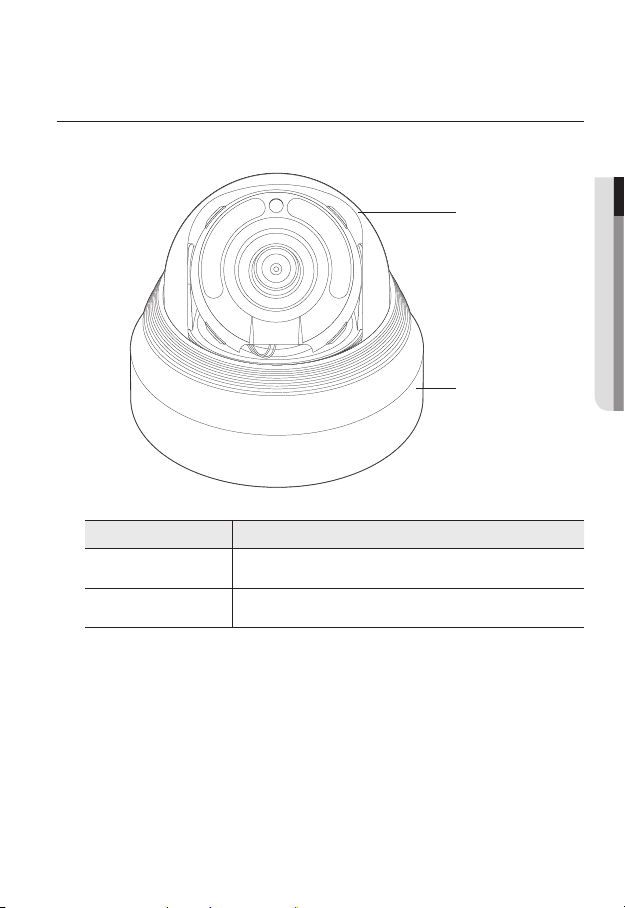
AT A GLANCE (SND-L6013)
Appearance
ACT LINK
NETWORK
● OVERVIEW
a
FRONT
Item Description
a
b
Dome cover
Camera Case
Case cover used to protect the lens and the main unit.
Housing part that covers the camera body.
b
English _15
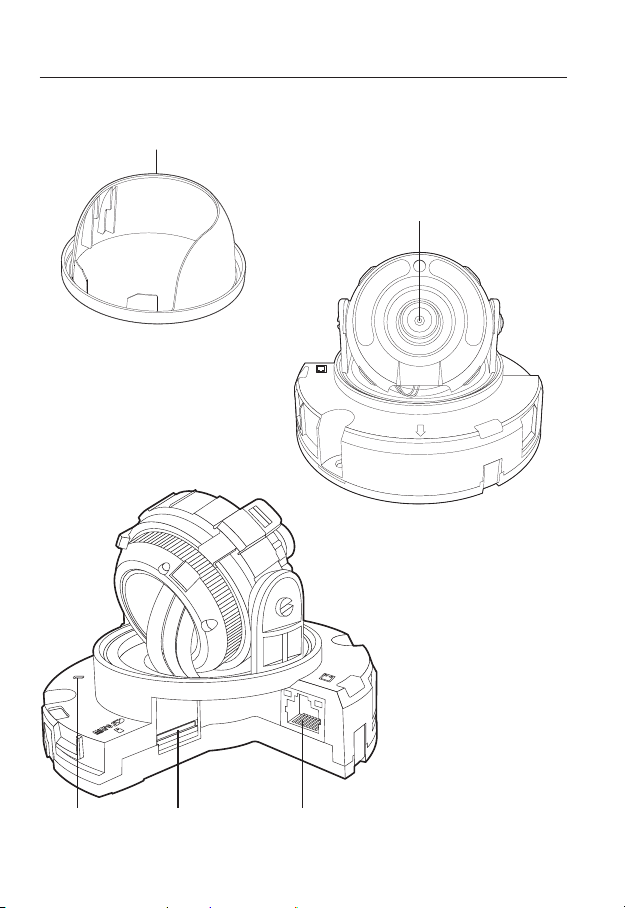
overview
Components
a
ACT LINK
NETWORK
b
FRONT
RESET
c d e
16_ overview
ACT LINK
NETWORK
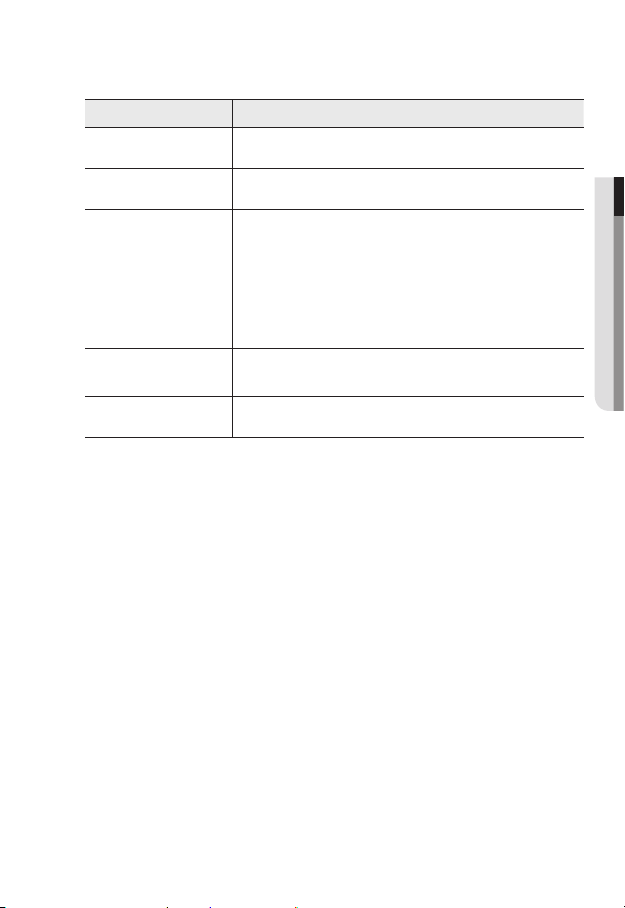
Item Description
Internal Cover It is a cover to protect the main body.
a
Lens Lens for the camera.
b
The button restores all camera settings to the factory default.
Press and hold for about 5 seconds to reboot the system.
If you reset the camera, the network settings will be adjusted so that
Reset Button
c
Micro SD Memory
d
Card Compartment
PoE Connector Connects to the network and supplies power through Ethernet cable.
e
J
DHCP can be enabled. If there is no DHCP server in the network, you
must run the IP Installer program to change the basic network settings
such as IP address, Subnet mask, Gateway, etc., before you can
connect to the network.
Compartment for the Micro SD memory card.
● OVERVIEW
English _17
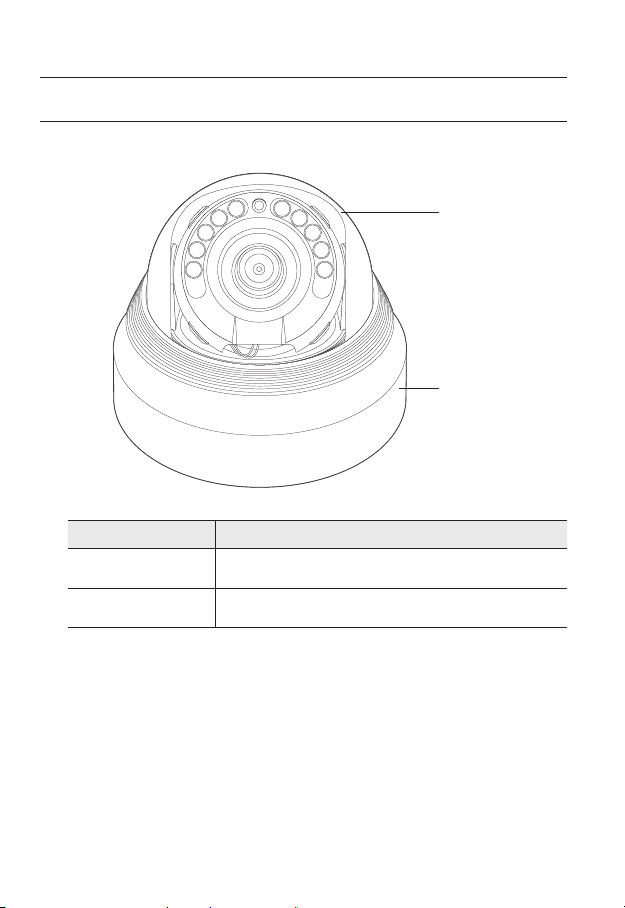
overview
AT A GLANCE (SND-L6013R)
Appearance
ACT LINK
NETWORK
a
Dome cover
a
Camera Case
b
18_ overview
FRONT
Item Description
Case cover used to protect the lens and the main unit.
Housing part that covers the camera body.
b
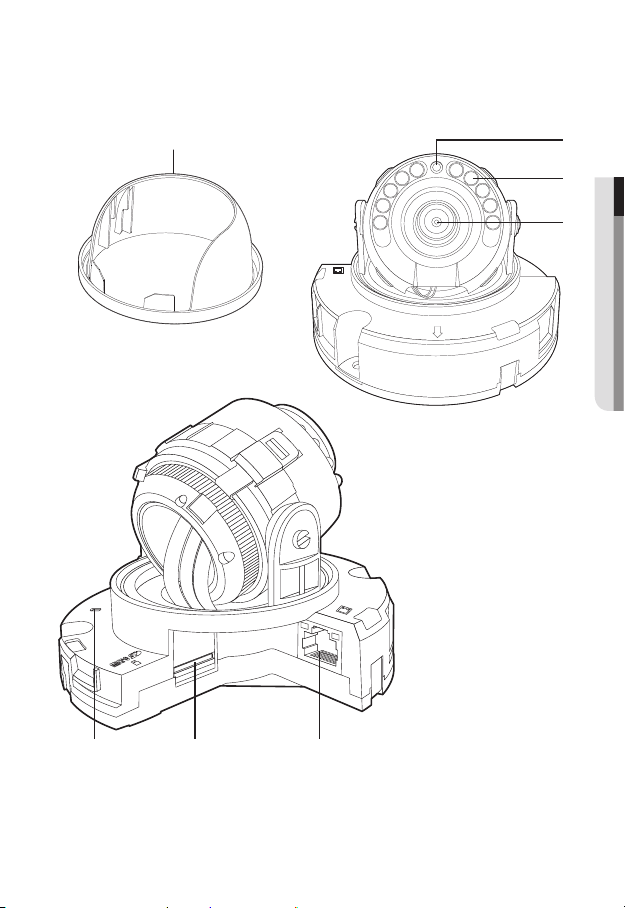
Components
RESET
ACT LINK
NETWORK
ACT LINK
NETWORK
FRONT
ba
c
d
● OVERVIEW
e f g
English _19
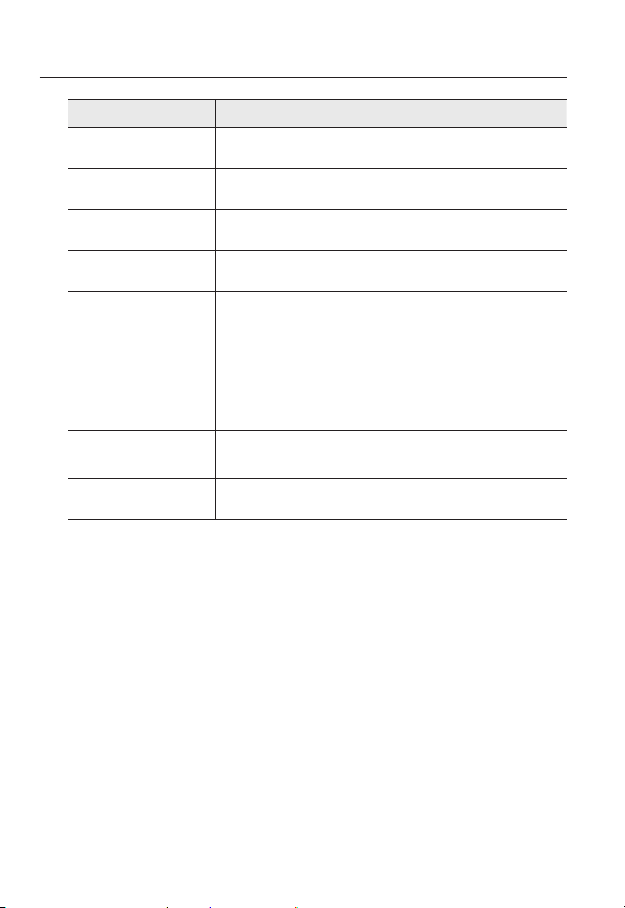
overview
Item Description
Internal Cover It is a cover to protect the main body.
a
Illumination Sensor Detects incoming light to control the IR LED.
b
IR LED These infrared LED’s are controlled by the illumination sensor.
c
Lens Lens for the camera.
d
Reset Button
e
Micro SD Memory
f
Card Compartment
PoE Connector Connects to the network and supplies power through Ethernet cable.
g
The button restores all camera settings to the factory default.
Press and hold for about 5 seconds to reboot the system.
If you reset the camera, the network settings will be adjusted so that
J
DHCP can be enabled. If there is no DHCP server in the network, you
must run the IP Installer program to change the basic network settings
such as IP address, Subnet mask, Gateway, etc., before you can
connect to the network.
Compartment for the Micro SD memory card.
20_ overview
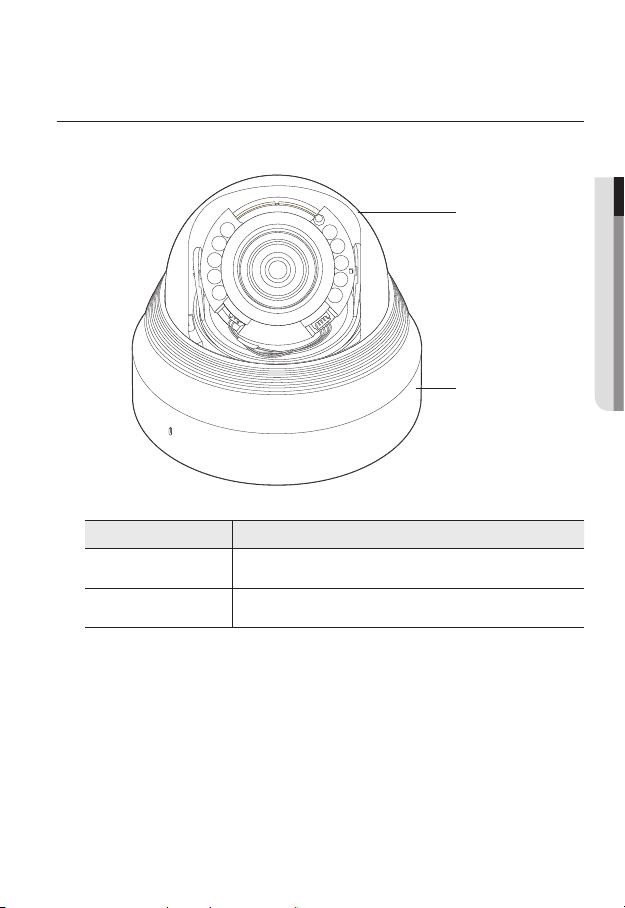
AT A GLANCE (SND-L6083R)
ACT
NETWORK
Appearance
ACT LINK
NETWORK
● OVERVIEW
a
FRONT
b
Item Description
Dome cover
a
Camera Case
b
Case cover used to protect the lens and the main unit.
Housing part that covers the camera body.
English _21
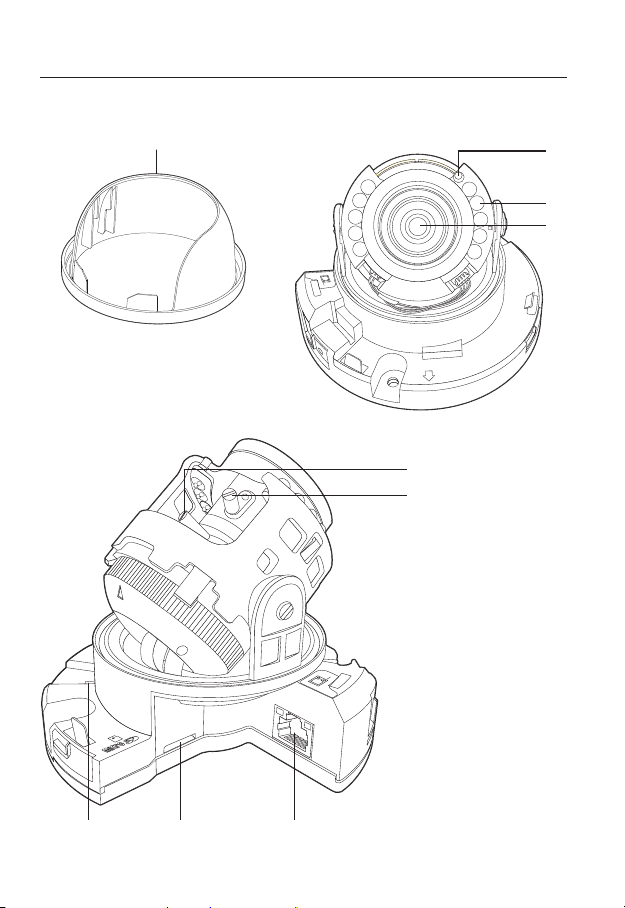
overview
Components
RESET
a
b
c
d
NETWORK
ACT
LINK
FRONT
e
F
N
LINK
ACT
NETWORK
f
i h g
22_ overview
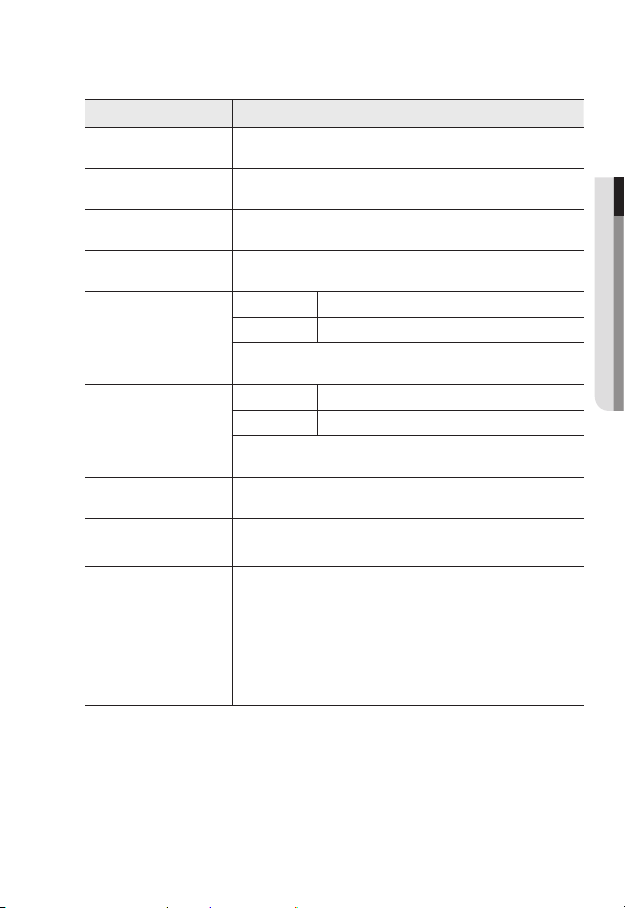
Item Description
Internal Cover It is a cover to protect the main body.
a
Illumination Sensor Detects incoming light to control the IR LED.
b
IR LED These infrared LED’s are controlled by the illumination sensor.
c
Lens Lens for the camera.
d
T Zoom in (Tele)
Zoom control lever
e
Focus control lever
f
PoE Connector Connects to the network and supplies power through Ethernet cable.
g
Micro SD Memory
h
Card Compartment
Reset Button
i
W Zoom out (Wide)
By rotating it to the right or the left, the lens zoom can be adjusted. By
rotating it clockwise, the zoom can be fixed.
N Focusing on a near object (Near)
F Focusing on a far object (Far)
By rotating it to the right or the left, the focus can be controlled. By rotating it
clockwise, the focus can be fixed.
Compartment for the Micro SD memory card.
The button restores all camera settings to the factory default.
Press and hold for about 5 seconds to reboot the system.
If you reset the camera, the network settings will be adjusted so that
J
DHCP can be enabled. If there is no DHCP server in the network, you
must run the IP Installer program to change the basic network settings
such as IP address, Subnet mask, Gateway, etc., before you can
connect to the network.
● OVERVIEW
English _23
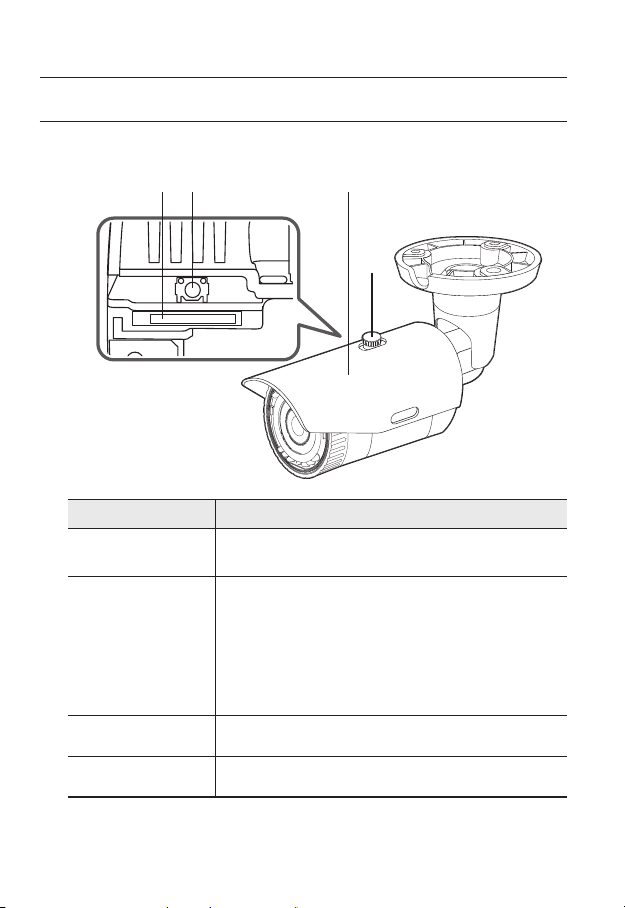
overview
AT A GLANCE (SNO-L6013R)
Appearance
a b c
Item Description
Micro SD Memory
a
Card Compartment
Reset Button
b
Compartment for the Micro SD memory card.
The button restores all camera settings to the factory default.
Press and hold for about 5 seconds to reboot the system.
If you reset the camera, the network settings will be adjusted so that
J
DHCP can be enabled. If there is no DHCP server in the network, you
must run the IP Installer program to change the basic network settings
such as IP address, Subnet mask, Gateway, etc., before you can
connect to the network.
d
Sunshield It protects the camera from the direct sunlight.
c
Sunshield Hold It fixes the sunshield with the camera.
d
`
M
24_ overview
Wipe out a dirty surface of the lens softly with a lens tissue or cloth to which you have applied
ethanol.
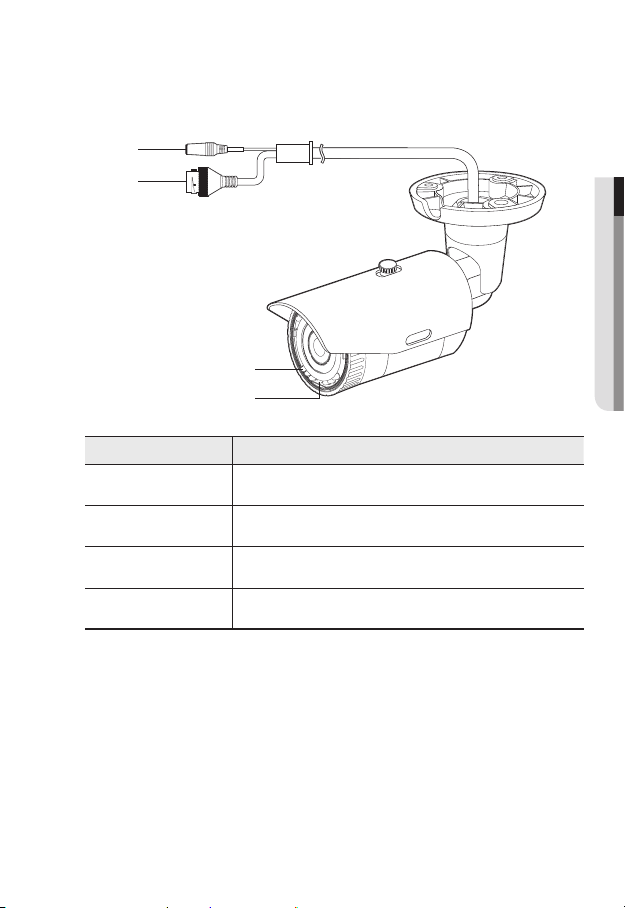
Components
a
b
c
d
Item Description
Audio In Jack Used to connect to a microphone.
a
PoE Connector Connects to the network and supplies power through Ethernet cable.
b
IR LED These infrared LED’s are controlled by the illumination sensor.
c
Illumination Sensor Detects incoming light to control the IR LED.
d
● OVERVIEW
English _25
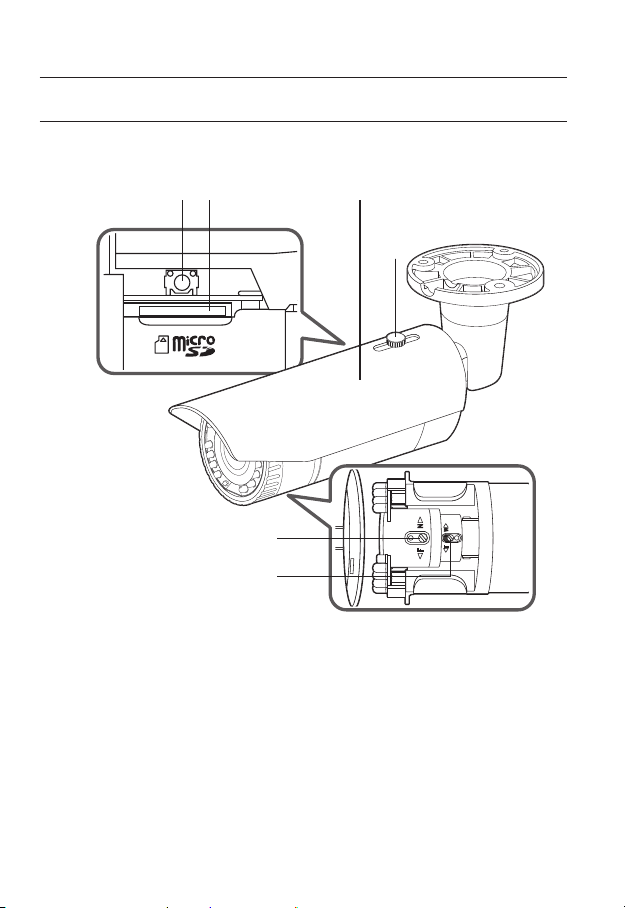
overview
AT A GLANCE (SNO-L6083R)
Appearance
a b c
e
f
d
26_ overview
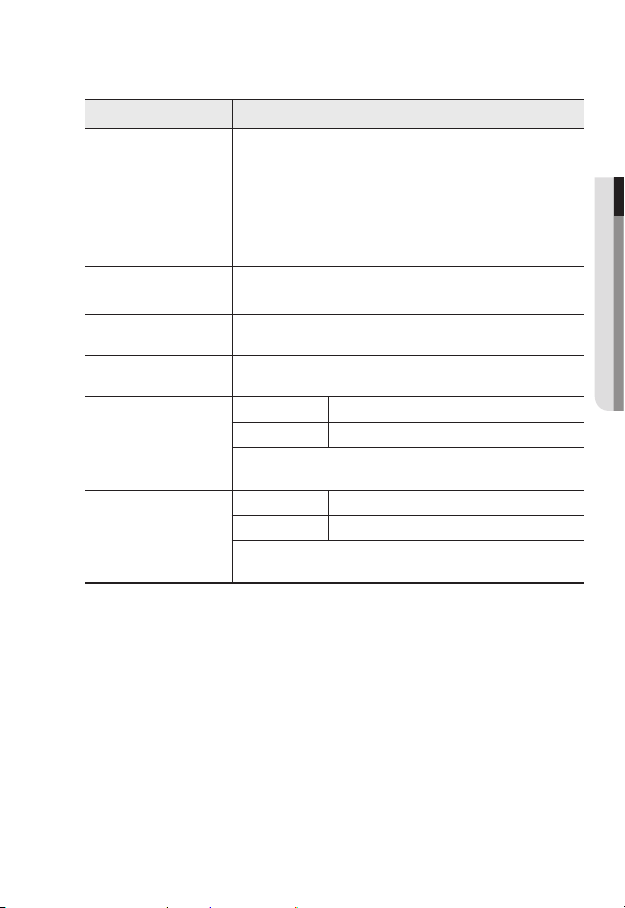
Item Description
The button restores all camera settings to the factory default.
Press and hold for about 5 seconds to reboot the system.
If you reset the camera, the network settings will be adjusted so that
Reset Button
a
Micro SD Memory
b
Card Compartment
Sunshield It protects the camera from the direct sunlight.
c
Sunshield Hold It fixes the sunshield with the camera.
d
Focus control lever
e
Zoom control lever
f
Wipe out a dirty surface of the lens softly with a lens tissue or cloth to which you have applied
`
M
ethanol.
J
DHCP can be enabled. If there is no DHCP server in the network, you
must run the IP Installer program to change the basic network settings
such as IP address, Subnet mask, Gateway, etc., before you can
connect to the network.
Compartment for the Micro SD memory card.
N Focusing on a near object (Near)
F Focusing on a far object (Far)
By rotating it to the right or the left, the focus can be controlled. By rotating it
clockwise, the focus can be fixed.
T Zoom in (Tele)
W Zoom out (Wide)
By rotating it to the right or the left, the lens zoom can be adjusted. By
rotating it clockwise, the zoom can be fixed.
● OVERVIEW
English _27
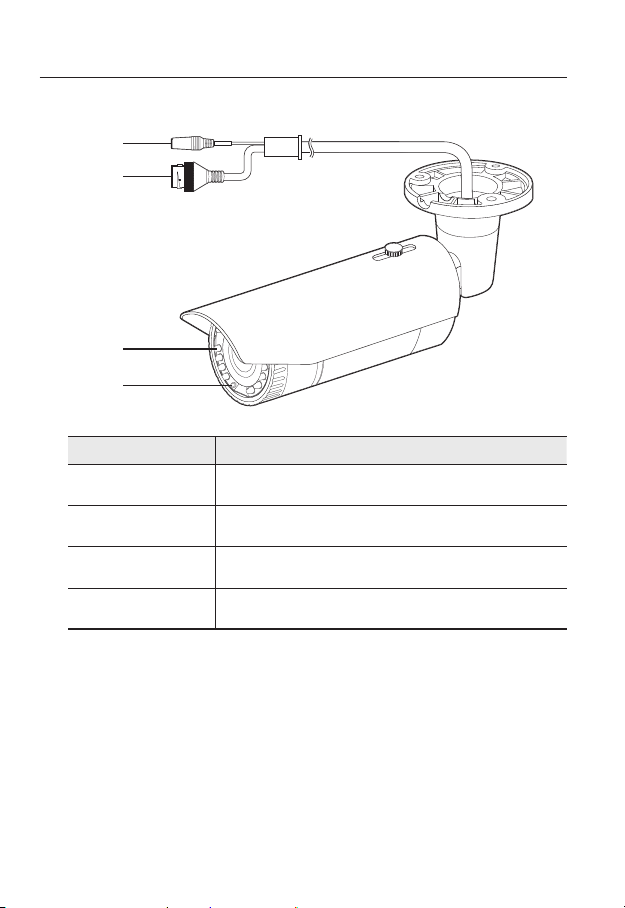
overview
Components
a
b
c
d
Item Description
Audio In Jack Used to connect to a microphone.
a
PoE Connector Connects to the network and supplies power through Ethernet cable.
b
IR LED These infrared LED’s are controlled by the illumination sensor.
c
Illumination Sensor Detects incoming light to control the IR LED.
d
28_ overview
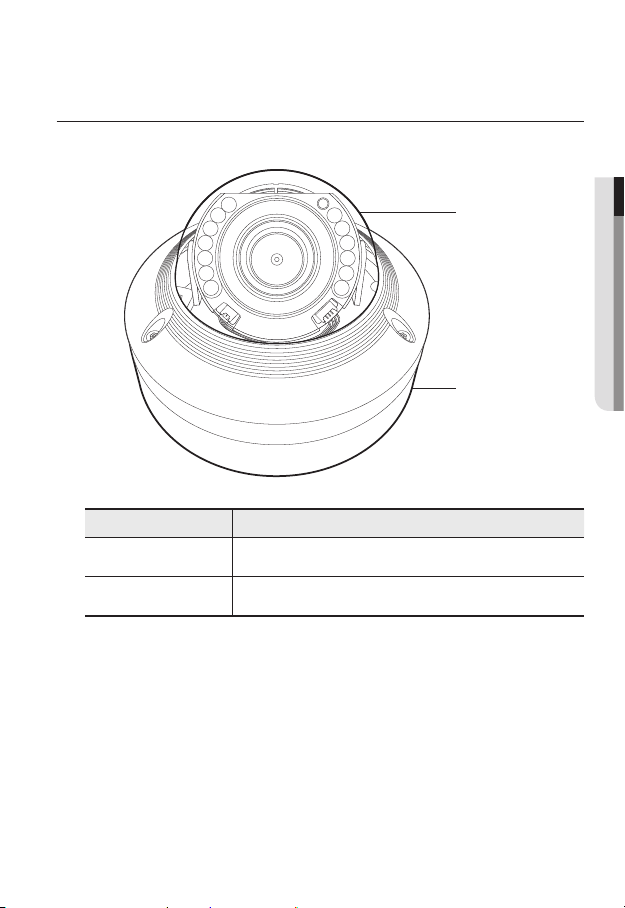
AT A GLANCE (SNV-L6083R)
ACT LINK
NETWORK
Appearance
Item Description
a
Dome cover
Case cover used to protect the lens and the main unit.
● OVERVIEW
a
b
b
Camera Case
Housing part that covers the camera body.
English _29
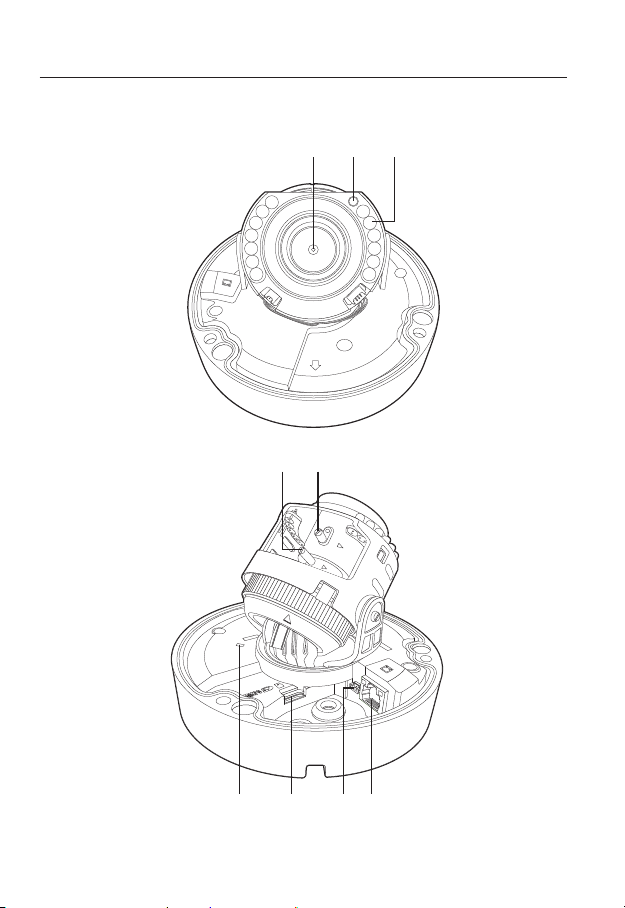
overview
N
F
W
Components
a b c
NETWORK
ACT LINK
FRONT
ed
30_ overview
RESET
NETWORK
ACT LINK
g h if
