Saitek R660 User Manual

Saitek
R660 GT Force Feedback Wheel
USER MANUAL
BEDIENUNGSANLEITUNG
GUIDE D’UTILISATION
MANUALE D’USO
MANUAL DEL USUARIO
TM
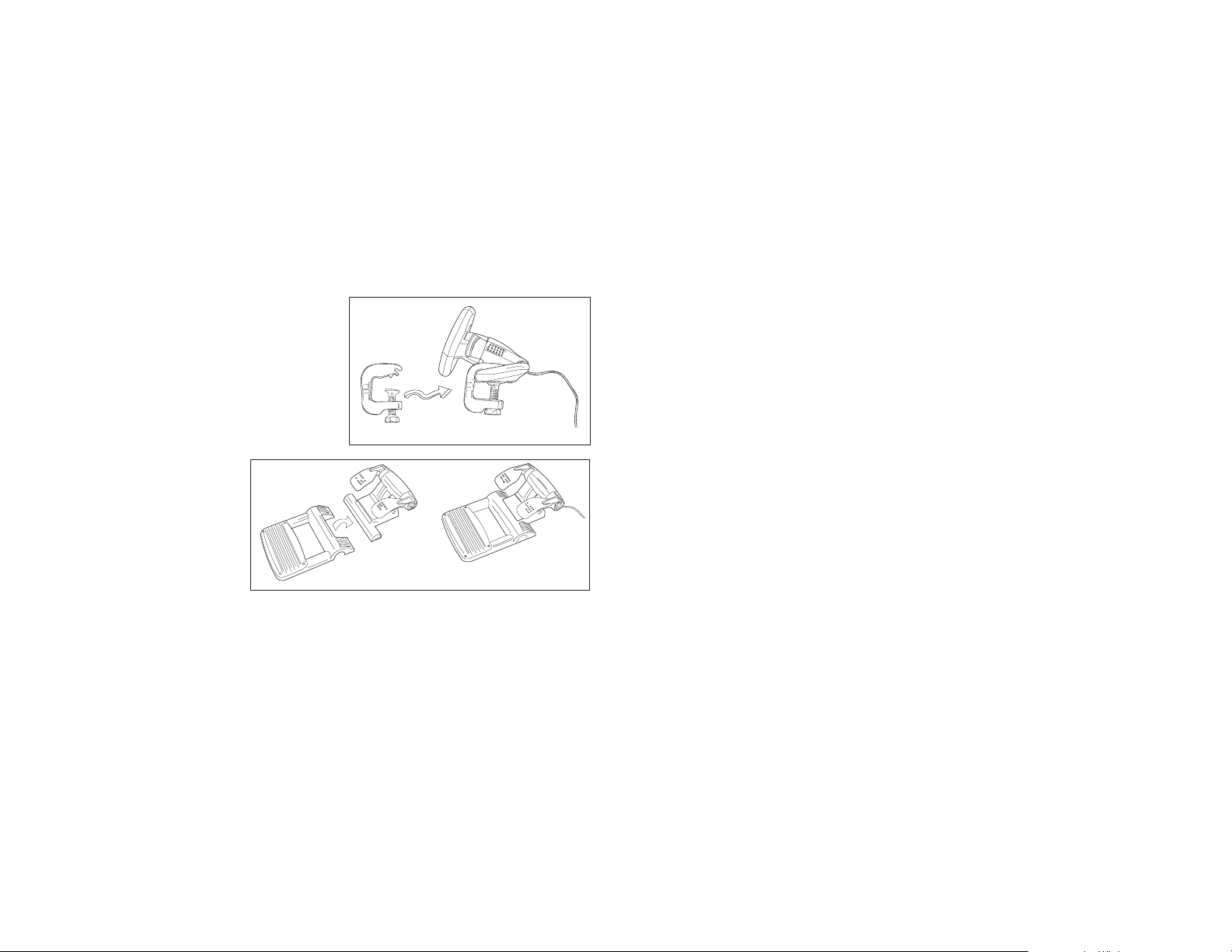
2. When the Introduction Screen appears, click Install Software to continue. If the CD does not
run automatically, select Start from the Windows® Taskbar, then Run and type D:\Setup.exe
and click OK - where D:\ is letter of your CD-ROM drive. For Vista users, the screen will ask
Do you want to run this file? Press Run. Ascreen will now appear saying Aprogram needs
your permission to continue. Press Continue.
3. When the Welcome screen appears, click Next to continue.
4. After reading the Disclaimer, select the I accept the terms of the Disclaimer option and click
Next to continue.
5. Plug the USB cable into one of your computer's USB ports and click on Next.
6. At the Registration screen, select Check this box to register now and follow the on-screen
instructions, or you can choose to select this option later.
7. Click on Finish to complete the installation.
B) Drivers and Programming Software
Follow points 1 - 7 of the install procedure in A), then at the Software Setup screen, select Install
the SST Programming Software and click Next. For Vista users, the screen will once again ask Do
you want to run this file? Press Run. Ascreen will now appear saying Aprogram needs your
permission to continue. Press Continue.
In the following Software Setup screen, click Next and follow the on-screen instructions. At this
point Vista users will be asked to install the Saitek Magic Bus and XP users asked to install the
Saitek Magic Mouse, HID-compliant mouse, Saitek Magic Keyboard and HID Keyboard Device
(these are what Windows calls the Programming elements of your Saitek controller). Continue to
click on Next and Finish to accept the installation until the Registration screen appears.
At the Registration screen, select Check this box to register now and follow the on-screen
instructions, or do not select this option and register later.
Upon completion of the installation, you have the option to Run Profile Editor, which will give you a
view of the programming environment. If you do not wish to see the Profile Editor at this point, just
uncheck the box and click on Finish to complete the installation.
Important Information
Driver updates
From time to time there may be updates to the driver and programming software for this product.
You can check for the latest software updates by visiting the Saitek website (www.saitek.com) and
clicking on Downloads. Adrop down menu will appear. Select Drivers and Software.
SAITEK R660 GT FORCE FEEDBACK WHEEL
Congratulations on purchasing the Saitek R660 GT Force Feedback wheel. The R660 GT features
perfectly positioned controls, a semi-automatic gearstick which can be mounted on either side of
the wheel, powerful Force Feedback for increased realism, stable pedal unit and highly secure
clamping mechanism
Setting up your controller
1 Before connecting the R660 GT Force Feedback
Wheel to your PC, you need to connect it to your
mains supply using the AC/DC adapter
(supplied). This connects via the rear of the unit
next to the USB cable.
2 Attach the main wheel unit and the desk clamp
as shown in the diagram.
3 Position the steering wheel unit on the edge of
your desktop, and turn the clamp grip clockwise
until the unit is securely attached to the desk. Do
not overtighten!
4 Plug the cable from the pedal
unit into the socket in the
steering wheel unit, making
sure the connector clicks firmly
into place.
5 Attach the main pedal unit to
the pedal unit base, making
sure it clicks firmly into place.
Next, place the complete pedal
unit floor for your optimum
driving position.
6 To switch gearstick sides, pull the stick out of the socket and clip into place on the other side
of the wheel.
System Compatibility
PC running Windows XP/XP64/Vista (all versions)
Software installation for users of Windows® XP, XP64 and Vista (all versions)
A) Drivers Only
1. With your computer switched on, close down any programs that are currently running and
insert the Installation CD into your CD-ROM drive.
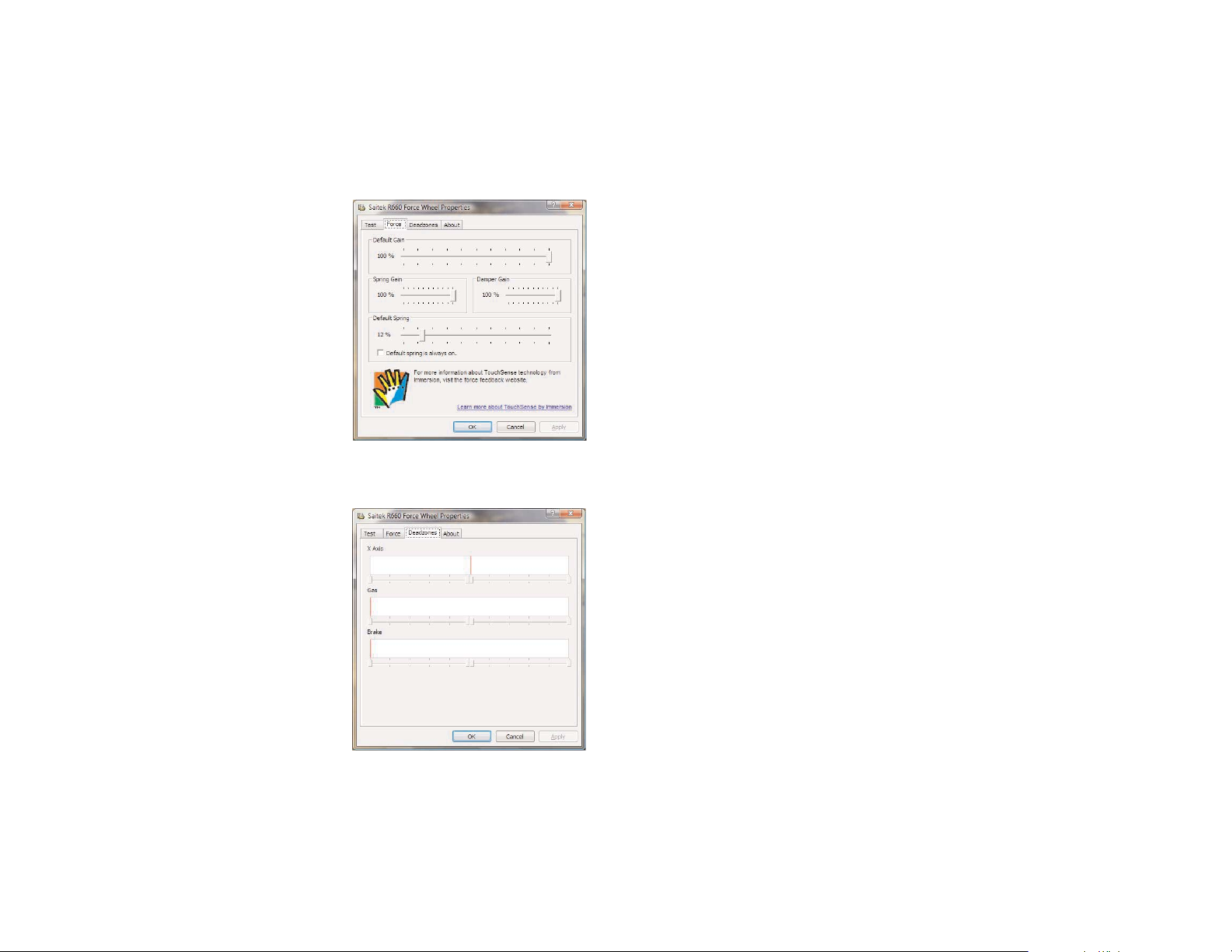
Configuring your controller
To open the R660 GT Force Feedback Wheel panel,
click on the Windows Start icon, then select Settings,
Control Panel, Games Controllers. Highlight R660 GT
Force Wheel and click on Properties. This will open the
panel to the right.
Test
The Test screen shows you whether your controller is
working correctly. Moving your controller and pressing
the various buttons should result in a response
onscreen.
Force
Click on the Force tab to adjust the strength of the force
feedback on your controller. The Default Gain slider will
adjust the amount of force feedback felt through the
controller.
The Spring Gain slider will adjust the strength of harsh effects such as crashes or bumps.
The Damper Gain slider will adjust the strength of softer effects such as cornering resistance.
The Default Spring setting affects the centering mechanism of the controller. Check the Always On
box so the motors in the controller will return the wheel
to centre if you let go of the wheel when you have
turned it in a direction; unchecking this box means that
the wheel will not centre itself. Please note that the
force feedback effects will feel slightly stronger if this
box isn't checked. The slider allows you to adjust the
strength with which the wheel will centre itself if the
Always On box is ticked.
Deadzones
The Deadzones tab allows you to change how far you
move the wheel or pedals before they have an effect.
Increasing the X Axis deadzone means you have to turn
the wheel more to the left or right before it steers your
car left or right.
Increasing the Gas and Brake deadzones means you
have to press down further on the pedals before they
increase power or apply brakes.
Technical Support
Nearly all the products that are returned to us as faulty are not faulty at all - they have just not
been installed properly. If you experience any difficulty with this product, please first visit our
website www.saitek.com. The technical support area will provide you with all the information you
need to get the most out of your product and should solve any problems you might have.
If you do not have access to the internet, or if the website cannot answer your question, please
contact your local Saitek Technical Support Team. We aim to offer quick, comprehensive and
thorough technical support to all our users so, before you call, please make sure you have all the
relevant information at hand.
To find your local Saitek Technical Support Center, please see the separate Technical Support
Center sheet that came packaged with this product.
Information for Customers in the United States
FCC Compliance and Advisory Statement
Warning: Changes or modifications to this unit not expressly approved by the party responsible for
compliance could void the user's authority to operate the equipment.
This device complies with Part 15 of the FCC Rules. Operation is subject to the following two
conditions:
1 This device may not cause harmful interference, and;
2 This device must accept any interference received, including interference that may cause
undesired operation.
NOTE: This equipment has been tested and found to comply with the limits for a Class B digital
device, pursuant to Part 15 of the FCC Rules. These limits are designed to provide reasonable
protection against harmful interference in a residential installation. This equipment generates, uses
and can radiate radio frequency energy and, if not installed and used in accordance with the
instructions, may cause harmful interference to radio communications. However, there is no
guarantee that interference will not occur in a particular installation. If this equipment does cause
harmful interference to radio or television reception, which can be determined by turning the
equipment off and on, the user is encouraged to try to correct the interference by one or more of
the following measures:
• Reorient or relocate the receiving antenna;
• Increase the separation between the equipment and receiver;
• Connect the equipment into an outlet on a circuit different from that to which the receiver is
connected;
• Consult the dealer or an experienced radio/TV technician for help.
Saitek Industries, 2295 Jefferson Street, Torrance, CA 90501, USA
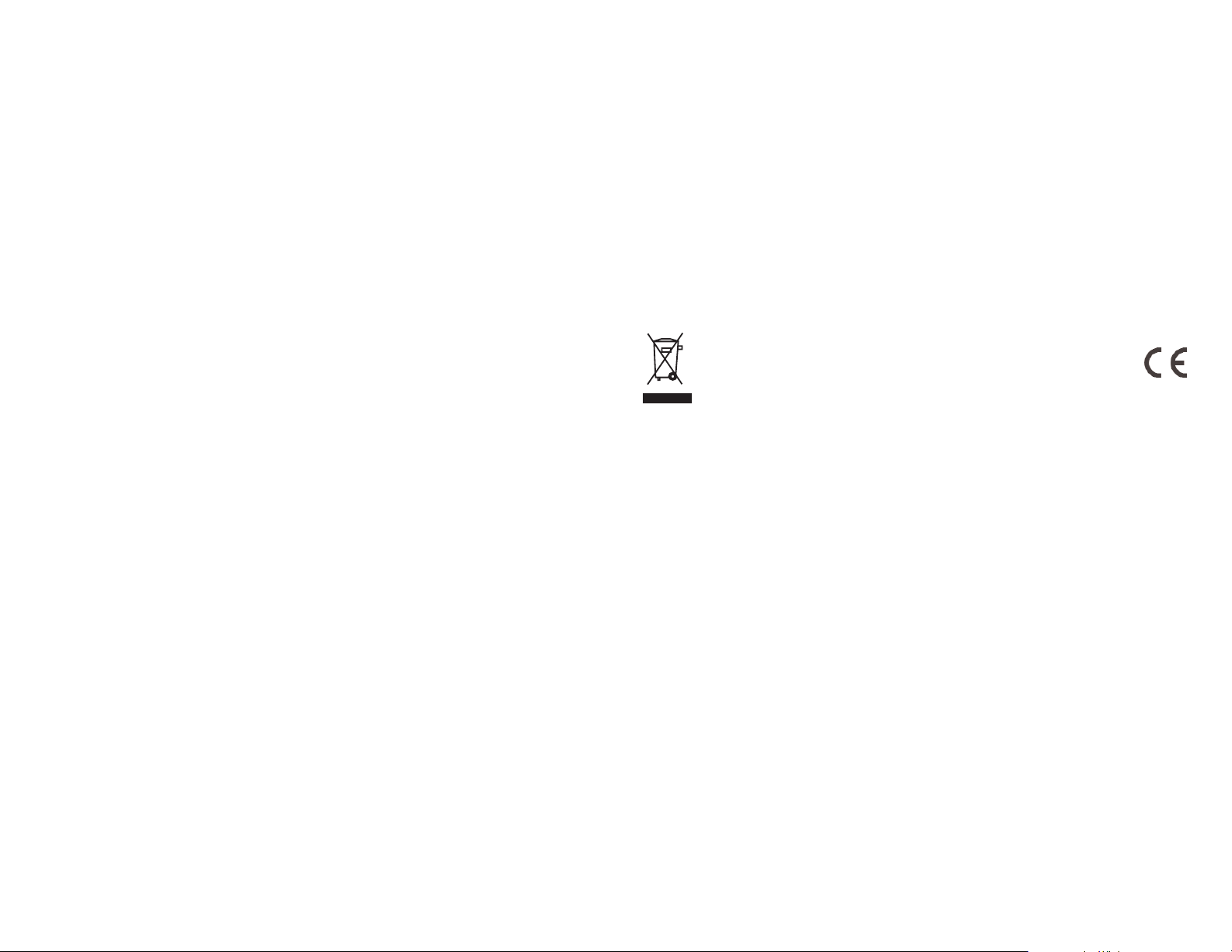
WRITTEN LIMITED WARRANTY. Some states do not allow limitations on how long an implied
warranty lasts, so the above limitations may not apply to you. IN NO EVENT SHALL WE BE
LIABLE FOR ANY SPECIAL OR CONSEQUENTIAL DAMAGES FOR BREACH OF THIS OR
ANY OTHER WARRANTY, EXPRESS OR IMPLIED, WHATSOEVER. Some states do not
allow the exclusion or limitation of special, incidental or consequential damages, so the above
limitation may not apply to you. This warranty gives you specific legal rights, and you may also
have other rights which vary from state to state.
This symbol on the product or in the instructions means that your electrical
and electronic equipment should be disposed at the end of its life
separately from your household waste. There are separate collection
systems for recycling in the EU.
For more information, please contact the local authority or your retailer
where you purchased the product.
Canada ICES-003
Operation is subject to the following two conditions:
1 This device may not cause interference, and;
2 This device must accept any interference, including interference that may cause
undesired operation of the device.
This Class B digital apparatus complies with Canadian ICES-003.
Cet appareil numérique de la classe B est conforme à la norme NMB-003 du Canada.
Conditions of Warranty
1 Warranty period is 2 years from date of purchase with proof of purchase submitted.
2 Operating instructions must be followed.
3 Specifically excludes any damages associated with leakage of batteries.
Note: Batteries can leak when left unused in a product for a period of time, so it is advisable to
inspect batteries regularly.
4 Product must not have been damaged as a result of defacement, misuse, abuse, neglect,
accident, destruction or alteration of the serial number, improper electrical voltages or currents,
repair, alteration or maintenance by any person or party other than our own service facility or
an authorized service center, use or installation of non-Saitek replacement parts in the product
or the modification of this product in any way, or the incorporation of this product into any other
products, or damage to the product caused by accident, fire, floods, lightning, or acts of God,
or any use violative of instructions furnished by Saitek plc.
5 Obligations of Saitek shall be limited to repair or replacement with the same or similar unit, at
our option. To obtain repairs under this warranty, present the product and proof of purchase
(eg, bill or invoice) to the authorized Saitek Technical Support Center (listed on the separate
sheet packaged with this product) transportation charges prepaid. Any requirements that
conflict with any state or Federal laws, rules and/or obligations shall not be enforceable in that
particular territory and Saitek will adhere to those laws, rules, and/or obligations.
6 When returning the product for repair, please pack it very carefully, preferably using the
original packaging materials. Please also include an explanatory note.
7 IMPORTANT: To save yourself unnecessary cost and inconvenience, please check carefully
that you have read and followed the instructions in this manual.
This warranty is in lieu of all other expressed warranties, obligations or liabilities. ANY
IMPLIED WARRANTIES, OBLIGATIONS, OR LIABILITIES, INCLUDING BUT NOT LIMITED
TO THE IMPLIED WARRANTIES OF MERCHANTABILITY AND FITNESS FOR A
PARTICULAR PURPOSE, SHALL BE LIMITED IN DURATION TO THE DURATION OF THIS
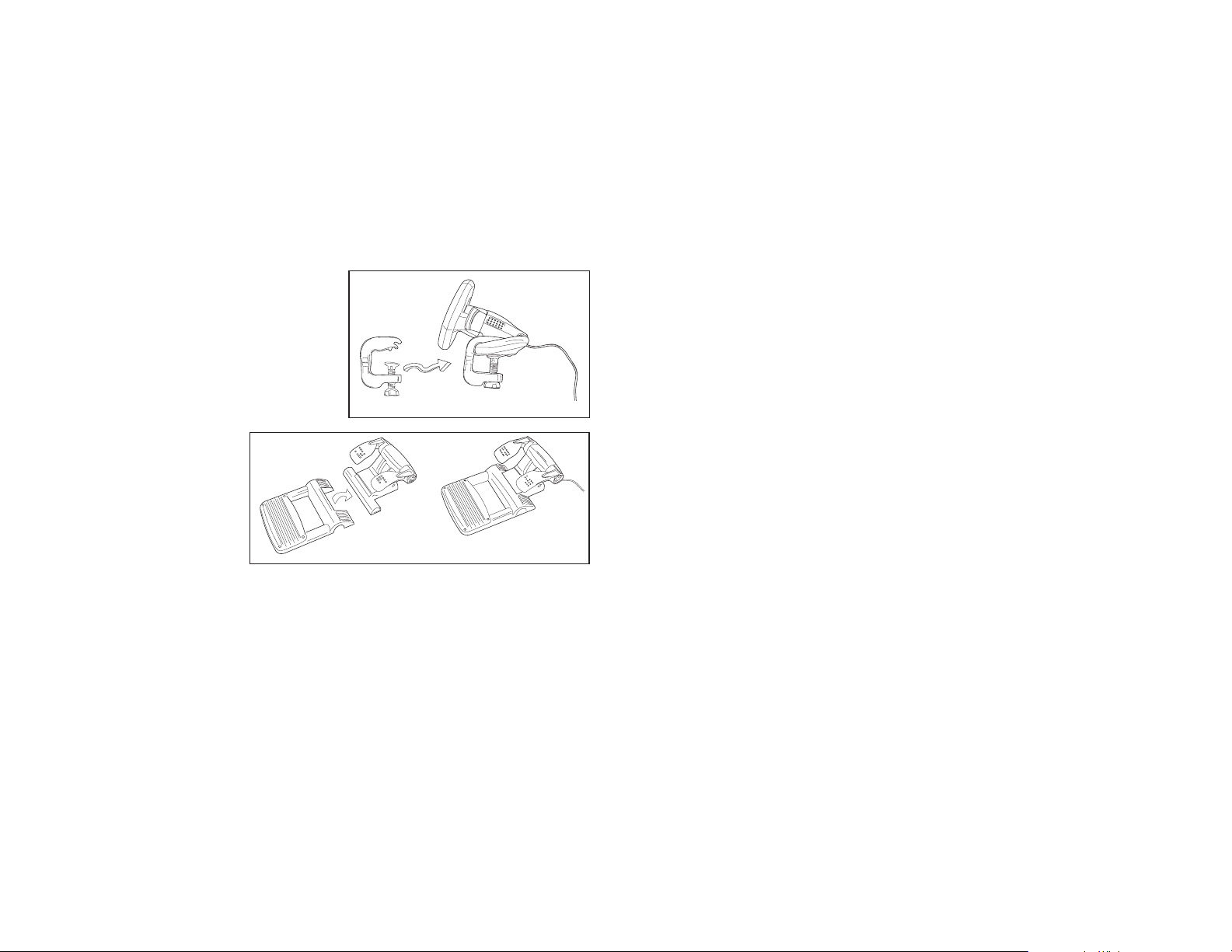
Softwareinstallation für Anwender von Windows® XP, XP64 und Vista
A) Nur Treiber
1. Schalten Sie den Computer ein, schließen Sie alle laufenden Programme und legen Sie die
Installations-CD in Ihr CD-ROM-Laufwerk.
2. Wenn der Einführungsbildschirm erscheint, klicken Sie auf "Software installieren", um
fortzufahren. Falls die CD nicht automatisch anläuft, wählen Sie die Start-Schaltfläche von
Windows® und dann "Ausführen", tippen "D:\Setup.exe" ein und klicken auf OK. Dabei steht
"D:\" für den Buchstaben Ihres CD-ROM-Laufwerks. Vista-Anwender werden gefragt: "Möchten
Sie diese Datei ausführen?" Klicken Sie auf "Ausführen". Jetzt erscheint die Meldung "Zur
Fortsetzung des Programms ist Ihre Zustimmung erforderlich". Klicken Sie auf "Weiter".
3. Wenn der Willkommensbildschirm erscheint, klicken Sie auf "Weiter", um fortzufahren.
4. Nach dem Lesen des Rechtsverzichts wählen Sie die Option "Ich akzeptiere die Bedingungen"
und klicken auf "Weiter", um fortzufahren.
5. Schließen Sie das USB-Kabel an einen der freien USB-Anschlüsse Ihres Computers an und
klicken Sie auf "Weiter".
6. Auf dem Registrierungsbildschirm wählen Sie "Klicken Sie hier, um sich jetzt zu registrieren"
und folgen Sie den Anweisungen auf dem Bildschirm; Sie können sich jedoch auch dafür
entscheiden, diese Option später zu wählen.
7. Klicken Sie auf "Fertigstellen", um die Installation vollständig durchzuführen.
B) Treiber und Programmiersoftware
Gehen Sie nach den Punkten 1 - 7 des Installationsverfahrens in A) vor, wählen Sie dann auf dem
Softwareinstallationsbildschirm "Installieren der SST-Programmiersoftware" und klicken Sie auf
"Weiter". Vista-Anwender werden wieder gefragt: "Möchten Sie diese Datei ausführen?" Klicken Sie
auf "Ausführen". Jetzt erscheint die Meldung "Zur Fortsetzung des Programms ist Ihre Zustimmung
erforderlich". Klicken Sie auf "Weiter".
Klicken Sie auf dem folgenden Softwareinstallationsbildschirm auf "Weiter" und folgen Sie den
Anweisungen auf dem Bildschirm. An dieser Stelle werden Vista-Anwender aufgefordert, den
Saitek Magic Bus zu installieren, und XP-Anwender werden aufgefordert, die Saitek Magic Mouse,
die HID-konforme Maus, das Saitek Magic Keyboard und das HID Keyboard Device zu installieren.
(Dies sind Komponenten, die Windows die "Programmierelemente" Ihres Saitek-Controllers nennt.)
Fahren Sie fort, indem Sie auf "Weiter" und "Abschließen" klicken, um die Installation zu
akzeptieren, bevor der Registrierungsbildschirm erscheint.
Auf dem Registrierungsbildschirm wählen Sie "Klicken Sie hier, um sich jetzt zu registrieren" und
folgen Sie den Anweisungen auf dem Bildschirm. Sie können sich jedoch auch dafür entscheiden,
diese Option später zu wählen.
SAITEK R660 GT FORCE FEEDBACK WHEEL
Herzlichen Glückwunsch zum Kauf des Saitek R660 GT Force Feedback Wheel. Das R660 GT
bietet perfekt angeordnete Bedienelemente, einen halbautomatischen Schalthebel, der rechts und
links vom Lenkrad montiert werden kann, starke
Kraftrückkopplung für ein realistischeres Erlebnis,
eine stabile Pedaleinheit sowie einen äußerst
sicheren Klemmmechanismus.
Einstellung des Steuergeräts
1 Bevor Sie das R660 GT Force Feedback Wheel
mit Ihrem PC verbinden, müssen Sie es über
den mitgelieferten Netzadapter an das Stromnetz
anschließen. Dieser Adapter wird auf der
Rückseite des Geräts neben dem USB-Kabel
angeschlossen.
2 Befestigen Sie die
Tischklemme am Lenkrad wie
abgebildet.
3 Stellen Sie das Lenkrad an
den Rand Ihres Schreibtisches
und drehen Sie die
Klemmschraube im
Uhrzeigersinn bis es sicher
befestigt ist. Nicht zu fest
anziehen!
4 Stecken Sie das Kabel der
Pedaleinheit in das Lenkrad und versichern Sie sich, dass die Verbindung fest ist.
5 Setzen Sie beide Komponenten der Pedaleinheit zusammen. Stellen Sie nun die komplette
Pedaleinheit auf den Boden.
6. Für einen Seitenwechsel des Schalthebels lösen Sie die Schalthebeleinheit vom Grundgerät,
ziehen sie aus der Fassung und stecken sie auf der anderen Seite des Lenkrades ein.
Systemkompatibilität
PC unter Windows 2000/XP/XP64/Vista
