SAITEK M100Z WIRELESS LASER MOUSE User Manual
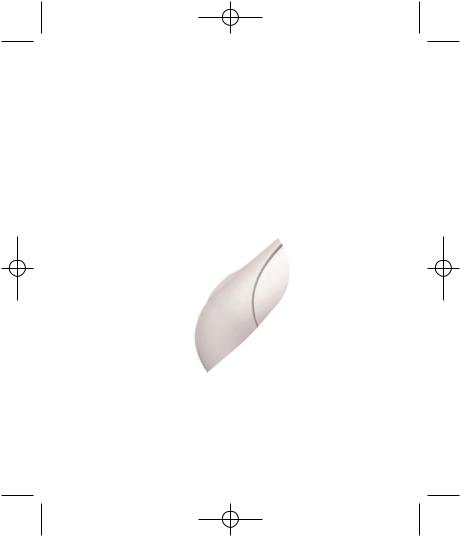
PM55_manual.qxd 14/08/2008 09:58 Page 1
Saitek®
M100Z Wireless Laser
Mouse
USER MANUAL
BEDIENUNGSANLEITUNG
GUIDE D’UTILISATION
MANUALE D’USO
MANUAL DEL USUARIO
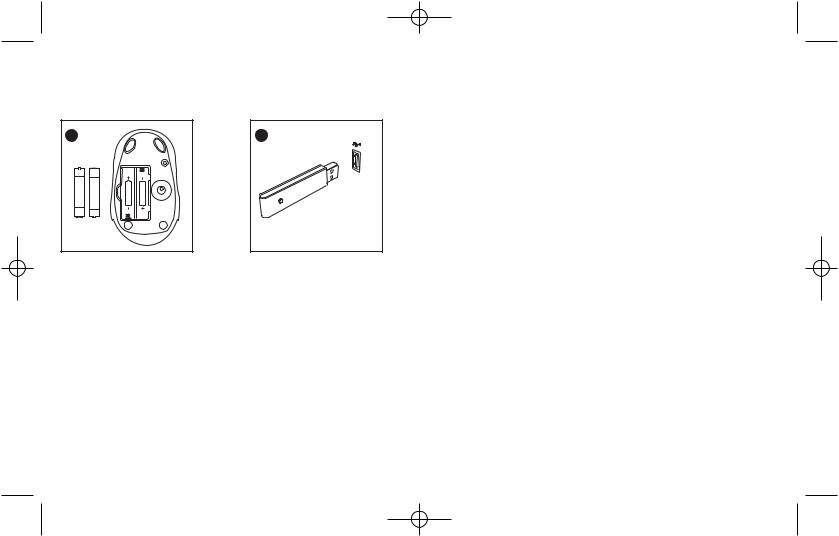
PM55_manual.qxd 14/08/2008 09:58 Page 2
M100Z WIRELESS LASER MOUSE
System Compatibility
PC running Windows XP/XP64/Vista/Mac OS X
Installation
1 |
2 |
On the underside of the mouse, open the battery compartment, insert the batteries in the compartment in the direction shown and replace the cover.
Powering the mouse on/off
Insert the wireless receiver in one of your PC’s USB ports. With your PC switched on, follow the device installation wizard to complete the installation of the new USB device.
The mouse will switch itself on when you insert new batteries. It will enter sleep mode when not being used and can be woken simply by moving the mouse.
To switch the mouse off when not using for long periods, press and hold the button next to the battery compartment on the underside of the mouse for three seconds. To restart the mouse, press and hold the button for three seconds.
An LED behind the scroll wheel will flash to indicate low battery life. We suggest you replace the batteries when this happens.
Troubleshooting
If the mouse does not work:
1Check the batteries have not expired and are inserted properly.
2Make sure the mouse is switched on by pressing the button on the underside for three seconds.
3Check the wireless receiver is properly inserted in one of your PC’s USB ports.
4Insert the wireless receiver in another of your PC’s USB ports.
5Press the button on the underside of the mouse once to re-establish the mouse’s wireless connection with the receiver.
Important Information
Some experts believe that using any mouse or trackball may cause serious injury to hands, wrists, arms, neck, or back. If you feel pain, numbness, or weakness in these areas, please consult a qualified health professional immediately.
To reduce the risk of injury, please follow these precautions:
•Take frequent breaks, get up and walk around several times every hour.
•Vary your tasks throughout the day.
•Keep your shoulders relaxed with your elbows at your side. Position your keyboard and mouse so you do not have to reach.
•Adjust your chair and keyboard so your upper arms and wrists are straight.
•Avoid resting your wrists on sharp edges.
Technical Support
Can't get started - don't worry, we're here to help you!
Nearly all the products that are returned to us as faulty are not faulty at all - they have just not been installed properly.
If you experience any difficulty with this product, please first visit our website www.saitek.com. The technical support area will provide you with all the information you need to get the most out of your product and should solve any problems you might have.
If you do not have access to the internet, or if the website cannot answer your question, please contact your local Saitek Technical Support Team. We aim to offer quick, comprehensive and thorough technical support to all our users so, before you call, please make sure you have all the relevant information at hand.
To find your local Saitek Technical Support Center, please see the separate Technical Support Center sheet that came packaged with this product.
Information for Customers in the United States FCC Compliance and Advisory Statement
Warning: Changes or modifications to this unit not expressly approved by the
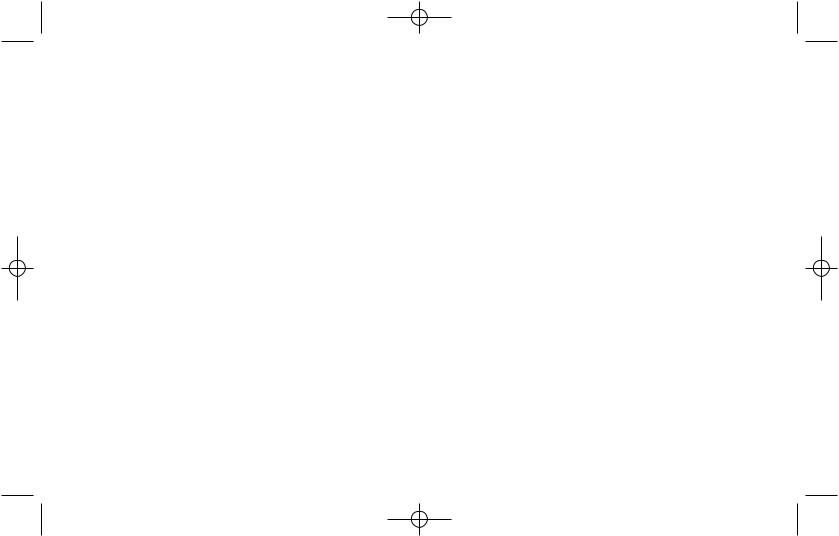
PM55_manual.qxd 14/08/2008 09:58 Page 4
party responsible for compliance could void the user's authority to operate the equipment.
This device complies with Part 15 of the FCC Rules. Operation is subject to the following two conditions:
1This device may not cause harmful interference, and;
2This device must accept any interference received, including interference
that may cause undesired operation.
NOTE: This equipment has been tested and found to comply with the limits for a Class B digital device, pursuant to Part 15 of the FCC Rules. These limits are designed to provide reasonable protection against harmful interference in a residential installation. This equipment generates, uses and can radiate radio frequency energy and, if not installed and used in accordance with the instructions, may cause harmful interference to radio communications. However, there is no guarantee that interference will not occur in a particular installation. If this equipment does cause harmful interference to radio or television reception, which can be determined by turning the equipment off and on, the user is encouraged to try to correct the interference by one or more of the following measures:
•Reorient or relocate the receiving antenna;
•Increase the separation between the equipment and receiver;
•Connect the equipment into an outlet on a circuit different from that to which the receiver is connected;
•Consult the dealer or an experienced radio/TV technician for help.
Saitek Industries, 2295 Jefferson Street, Torrance, CA 90501, USA
Canada ICES-003
Operation is subject to the following two conditions:
1This device may not cause interference, and;
2This device must accept any interference, including interference that may cause undesired operation of the device.
This Class B digital apparatus complies with Canadian ICES-003.
Cet appareil numérique de la classe B est conforme à la norme NMB-003 du Canada.
Battery Information
•2 AAA rechargeable batteries (included)
•Must be disposed of properly
•May explode if damaged or disposed of in fire
•Do not short circuit
Importer's Declaration of Conformity |
|
|
Authorised representatives address: |
|
|
Saitek plc |
|
|
4 West Point Row |
|
|
Great Park Road |
|
|
Almondsbury |
|
|
Bristol |
|
|
United Kingdom BS32 4QG |
|
|
Identification of Equipment: |
|
|
! |
||
Rechargeable Wireless Notebook Mouse |
||
Intended usage: |
||
1313 |
||
For home use |
||
Conformity specification: |
|
|
Reference to European harmonised standards |
|
|
EN60950-1:2002 |
|
|
EN 300 220-3:2000 |
|
|
EN 301 489-3:2002 |
|
|
Technical Construction File Ref.: PCID/PM56 |
|
The above equipment conforms to the essential requirements of the following directive:
1999/5/EC EC Radio and Telecom Terminal Equipment directive The essential requirements the above equipment conforms to are:
Article 3.1a (Safety)
Article 3.1b (EMC)
Article 3.2 (Use of radio spectrum)
Limitations of frequency usage:
Countries in which this product may not be sold/used: Signed: Andrew Young
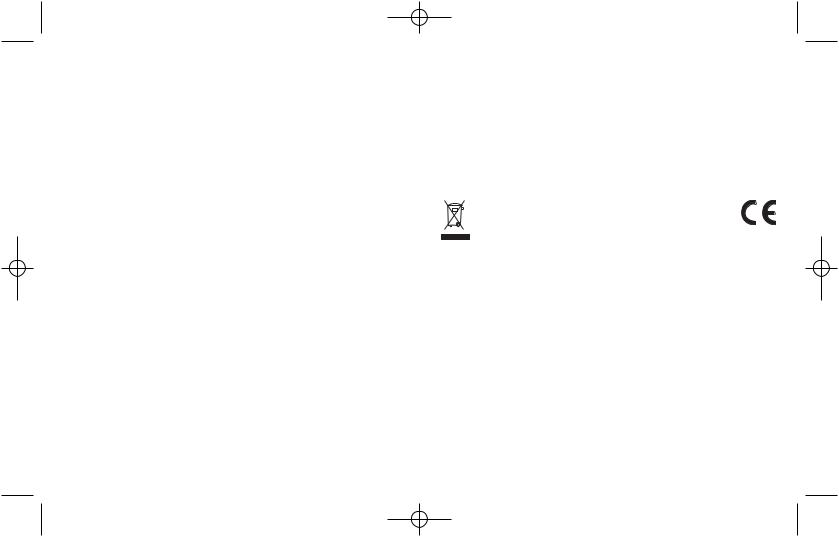
PM55_manual.qxd 14/08/2008 09:58 Page 6
Position: Engineering Director
Date: 1 August 2008
Company: Saitek plc
Place: United Kingdom
Conditions of Warranty
1Warranty period is 2 years from date of purchase with proof of purchase submitted.
2Operating instructions must be followed.
3Specifically excludes any damages associated with leakage of batteries.
Note: Batteries can leak when left unused in a product for a period of time, so it is advisable to inspect batteries regularly.
4Product must not have been damaged as a result of defacement, misuse, abuse, neglect, accident, destruction or alteration of the serial number, improper electrical voltages or currents, repair, alteration or maintenance by any person or party other than our own service facility or an authorized service center, use or installation of non-Saitek replacement parts in the product or the modification of this product in any way, or the incorporation of this product into any other products, or damage to the product caused by accident, fire, floods, lightning, or acts of God, or any use violative of instructions furnished by Saitek plc.
5Obligations of Saitek shall be limited to repair or replacement with the same
or similar unit, at our option. To obtain repairs under this warranty, present the product and proof of purchase (eg, bill or invoice) to the authorized Saitek Technical Support Center (listed on the separate sheet packaged with this product) transportation charges prepaid. Any requirements that
conflict with any state or Federal laws, rules and/or obligations shall not be enforceable in that particular territory and Saitek will adhere to those laws, rules, and/or obligations.
6When returning the product for repair, please pack it very carefully, preferably using the original packaging materials. Please also include an explanatory note.
7IMPORTANT: To save yourself unnecessary cost and inconvenience, please check carefully that you have read and followed the instructions in this manual.
This warranty is in lieu of all other expressed warranties, obligations or liabilities. ANY IMPLIED WARRANTIES, OBLIGATIONS, OR LIABILITIES,
INCLUDING BUT NOT LIMITED TO THE IMPLIED WARRANTIES OF MERCHANTABILITY AND FITNESS FOR A PARTICULAR PURPOSE, SHALL BE LIMITED IN DURATION TO THE DURATION OF THIS WRITTEN LIMITED WARRANTY. Some states do not allow limitations on how long an implied warranty lasts, so the above limitations may not apply to you. IN NO EVENT SHALL WE BE LIABLE FOR ANY SPECIAL OR CONSEQUENTIAL DAMAGES FOR BREACH OF THIS OR ANY OTHER WARRANTY, EXPRESS OR IMPLIED, WHATSOEVER. Some states do not allow the exclusion or limitation of special, incidental or consequential damages, so the above limitation may not apply to you. This warranty gives you specific legal rights, and you may also have other rights which vary from state to state.
This symbol on the product or in the instructions means that your electrical and electronic equipment should be disposed at the end of its life separately from your household waste.
There are separate collection systems for recycling in the EU.
For more information, please contact the local authority or your retailer where you purchased the product.

PM55_manual.qxd 14/08/2008 09:58 Page 8
M100Z WIRELESS LASER MOUSE
Systemkompatibilität
PC mit Windows XP/XP64/Vista/Mac OS X
Installation
Öffnen Sie das Batteriefach auf der Unterseite der Maus, legen Sie die Batterien in der angezeigten Richtung ein und setzen Sie die Abdeckung wieder auf.
Ein-/Ausschalten der Maus
Schließen Sie den drahtlosen Empfänger an einen USB-Port Ihres PC an. Befolgen Sie bei eingeschaltetem PC die Installationshilfe zur Installation des neuen USB-Geräts.
Die Maus schaltet sich selbst aus, wenn Sie neue Batterien einlegen. Sie geht bei Nichtverwendung in den Sleep-Modus und kann durch Bewegen wieder in den Normalbetrieb versetzt werden.
Um die Maus bei längerer Nichtverwendung auszuschalten, halten Sie den Schalter neben dem Batteriefach auf der Unterseite der Maus drei Sekunden lang gedrückt. Zum Einschalten der Maus halten Sie den Schalter drei Sekunden lang gedrückt.
Eine LED hinter dem Drehrad blinkt, um das Nachlassen der Batterien anzuzeigen. In diesem Fall empfiehlt es sich, die Batterien zu ersetzen.
Fehlerbehebung
Falls die Maus nicht funktioniert:
1Überprüfen Sie, dass die Batterien nicht leer sind und korrekt eingelegt wurden.
2Drücken Sie den Knopfs auf der Unterseite der Maus drei Sekunden lang um sicherzustellen, dass diese eingeschaltet ist.
3Überprüfen Sie, dass der drahtlose Empfänger korrekt an einen USB-Port Ihres PC angeschlossen ist.
4Schließen Sie den drahtlosen Empfänger an einen anderen USB-Port Ihres PC an.
5Drücken Sie den Schalter auf der Unterseite der Maus einmal, um die drahtlose Verbindung der Maus mit dem Empfänger wiederherzustellen.
Wichtige Information
Manche Experten vertreten die Meinung, dass die Verwendung einer Maus oder eines Trackballs unter Umständen zu ernsthaften Verletzungen der Hände, Handgelenke, Arme, des Nackens oder Rückens führen kann. Falls Sie Schmerzen, Gefühllosigkeit oder Schwäche in diesen Bereichen verspüren, wenden Sie sich bitte sofort an einen Facharzt.
Um das Verletzungsrisiko reduzieren, befolgen Sie bitte folgende Vorsichtsmaßnahmen:
•Legen Sie regelmäßig Pausen ein, stehen Sie auf und gehen Sie mehrmals pro Stunde herum.
•Wechseln Sie Ihre Tätigkeiten im Lauf des Tages ab.
•Halten Sie Ihre Schultern entspannt, die Ellbogen sollten seitlich aufliegen. Positionieren Sie Tastatur und Maus so, dass Sie sich nicht danach strecken müssen.
•Passen Sie Stuhl und Tastatur so an, dass Ihre Oberarme und Handgelenke gerade ausgerichtet sind.
•Vermeiden Sie es, Ihre Handgelenke auf Kanten oder Unebenheiten aufliegen zu lassen.
Technischer Support
Probleme - keine Angst, wir lassen Sie nicht im Stich!
Wussten Sie, dass fast alle Produkte, die als fehlerhaft an uns zurückgeschickt werden, überhaupt nicht defekt sind? Sie wurden einfach nicht richtig installiert!
