Rover DEFENDER 2007 Owner Manual
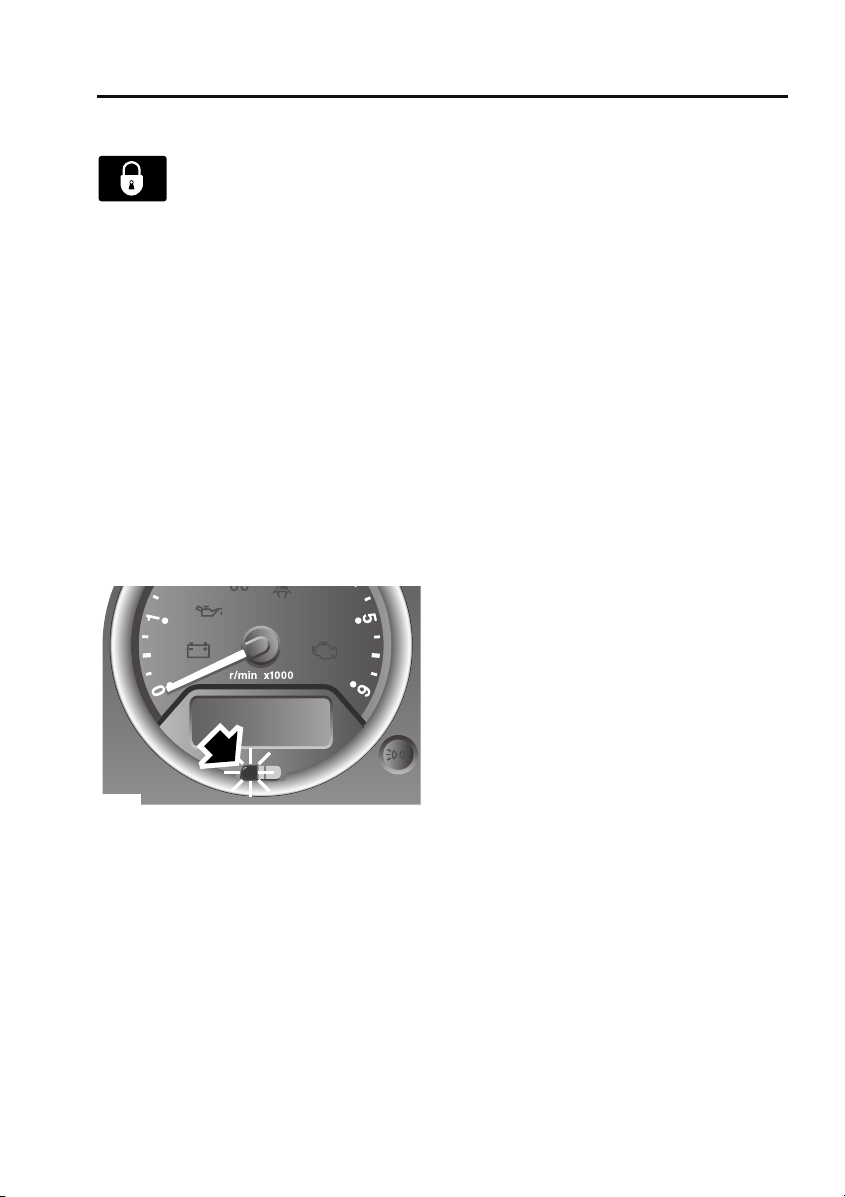
Alarm
Alarm
ARMING THE ALARM
The alarm system is automatically
armed, and the engine immobilised,
when the remote lock button is
pressed. The hazard lamps will flash to indicate
that the alarm is armed.
Once armed, the alarm will sound if:-
• a door, the bonnet or the taildoor are
opened.
• movement is detected within the vehicle
interior.
• the vehicle battery is disconnected.
• an attempt is made to disconnect the alarm
siren.
Note: If the alarm is armed and a window or the
sunroof are left open the alarm will sound due
to movement of air currents.
Alarm indicator
E85180
The alarm status is displayed by the indicator in
the speedometer.
• Indicator off - alarm disarmed.
• Indicator flashes rapidly for 10 seconds
when the remote lock button is pressed,
then adjusts to a slower frequency - the
alarm has been armed.
• If the indicator fails to adjust to a slower
frequency after the initial 10 second
period, the remote control battery needs
replacing.
• Indicator flashes rapidly when the alarm is
disarmed - the alarm has been triggered.
• Indicator flashes slowly - the engine is
immobilised, but the alarm is disarmed.
• Indicator illuminates (without flashing) for
10 seconds before adjusting to a slow
frequency flash - the driver's door is not
closed.
Engine immobilisation
Engine immobilisation prevents the engine
from being started without a valid key and
remote control and is activated whenever the
alarm is armed using the remote control. In
addition, the immobiliser activates
automatically under the following conditions:
• Thirty seconds after the starter switch has
been turned off and the driver's door is
opened.
• Five minutes after the starter switch is
turned off or after the alarm system is
disarmed (if the starter switch has not
been turned on).
Note: Details on how to deactivate engine
immobilisation are given later in this section.
See DISARMING THE ALARM (page 36).
35
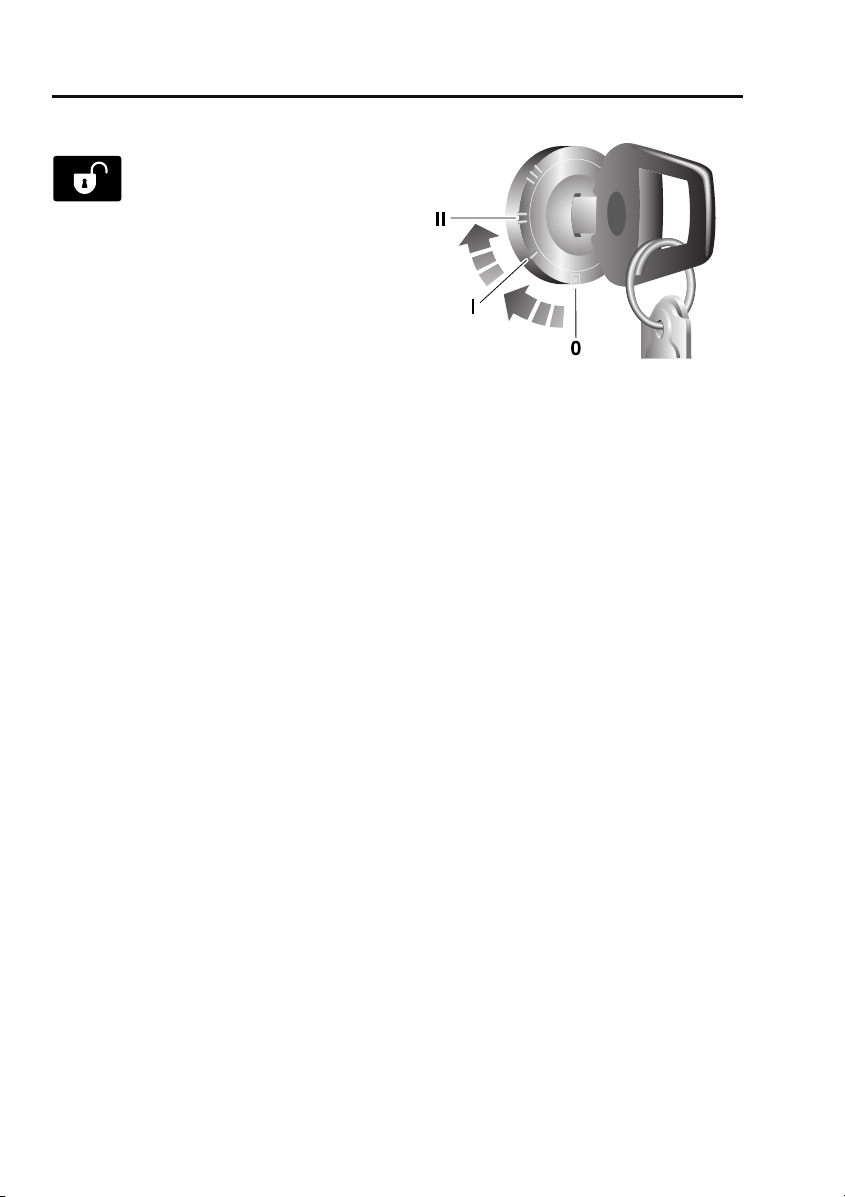
Alarm
DISARMING THE ALARM
When the vehicle is unlocked using
the remote control, the alarm is
automatically disabled and the
engine is remobilised. The hazard lamps will
flash once to indicate that the alarm is disabled.
Note: If the remote control is lost, damaged or
fails to operate, it is necessary to enter the
emergency key access code, to disarm the
alarm and deactivate engine immobilisation.
Deactivating engine immobilisation
Engine immobilisation is deactivated
automatically whenever the vehicle is unlocked
using the remote control. Engine
immobilisation is also deactivated when the
starter switch is turned to position II, provided
the remote control is on the same key ring as
the key and in close proximity to the switch.
If, however, the remote control is damaged, or
fails to operate, immobilisation can only be
deactivated by entering the emergency key
access code.
Emergency key access
Note: If the remote control cannot be used, it is
impossible to disarm the alarm in the normal
way. The alarm will sound (for 30 second
durations) as soon as a door is opened and will
continue until the code has been entered.
To deactivate engine immobilisation manually,
in the event of remote control failure, follow the
procedure below to enter the unique four digit
emergency key access code. The code for your
vehicle is recorded on the Security card.
E85179
1. Remove the remote control from the key
ring and keep it well away from the starter
switch while entering the code.
2. Unlock the driver's door using the key,
open the door and enter the vehicle. Shut
the driver's door.
3. Insert the key in the starter switch, turn
and hold the key in position II until the
alarm sounds. Then, turn off the starter
switch and open and close the driver's
door.
4. Turn the starter switch to position II the
required number of times to enter the first
digit of the code (if the digit is 4, turn the
key to position II and then back to position
0 four times).
5. Open and close the driver's door (this will
enter the first digit of the code).
6. Turn the starter switch to position II and
back to 0 the required number of times to
enter the second digit of the code, then
open and close the driver's door.
7. Turn the starter switch to position II and
back to 0 the required number of times to
enter the third digit of the code, then open
and close the driver's door.
36
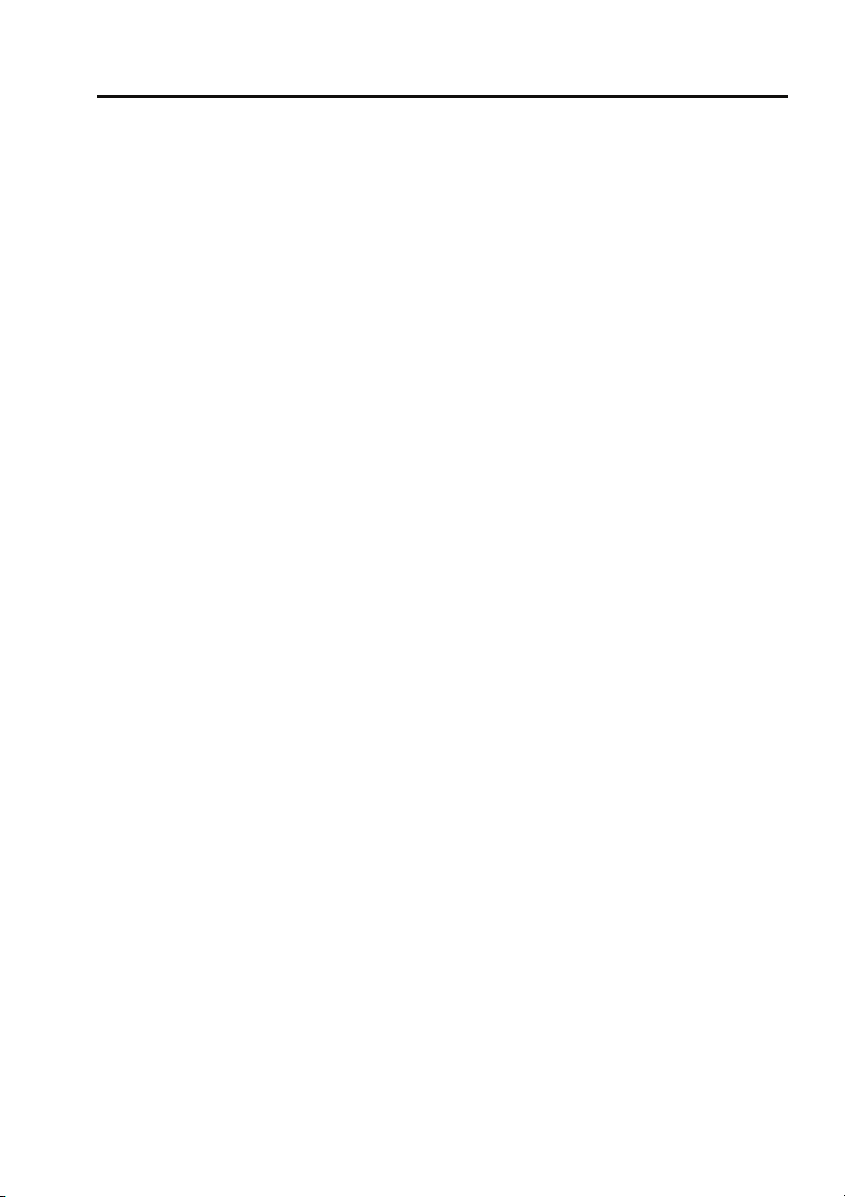
Alarm
8. Turn the starter switch to position II and
back to 0 the required number of times to
enter the fourth digit of the code, then
finally, open and close the driver's door
one more time.
If the code has been entered correctly, the
alarm indicator will extinguish, the alarm will
stop sounding and the engine can be started.
If an incorrect code has been entered:
If the code is entered incorrectly, the alarm
sounder will sound twice, the alarm indicator
will continue to illuminate and the engine will
fail to start. Before entering the code again,
turn the starter switch to position II and hold in
this position for five seconds.
After three failed entry attempts, the security
system invokes a delay period of 30 minutes,
during which the system will not accept further
attempts to enter a code.
Memorise the emergency key access code or
keep the Security card on your person, in case
of emergencies. Never leave the card in the
vehicle.
Deactivating the alarm when triggered
If the alarm has been triggered it can be
deactivated by pressing either of the remote
control buttons.
37

Audio introduction
Audio introduction
RADIO RECEPTION
E81779
Some interference is to be expected from time
to time during a journey. Occasionally it may be
necessary to retune the audio unit to offset the
effects of moving from one transmitter area to
another.
While Radio Data System (RDS) automatic
retuning helps to reduce the effects of signal
changes, some manual retuning may still be
required (especially for local stations) in areas
of weak reception.
FM Signals travel in a straight line so large
obstacles, such as tall buildings, can shield the
vehicle from the signal, causing distortion or
loss of reception (known as dead spots).
Distortion can also occur if FM signals received
directly from the transmitter, mix with signals
deflected by obstructions such as mountains,
hills and tall buildings. This is known as
multi-path distortion.
Note: Although distortion, interference and
lack of signal clarity are sometimes attributed
to a fault in the radio, this is rarely the case.
Radio aerial
CAUTION
The radio aerial should be fully lowered,
before the vehicle enters an automated
car wash.
E88514
Raise the aerial, as shown, to improve radio
reception.
153
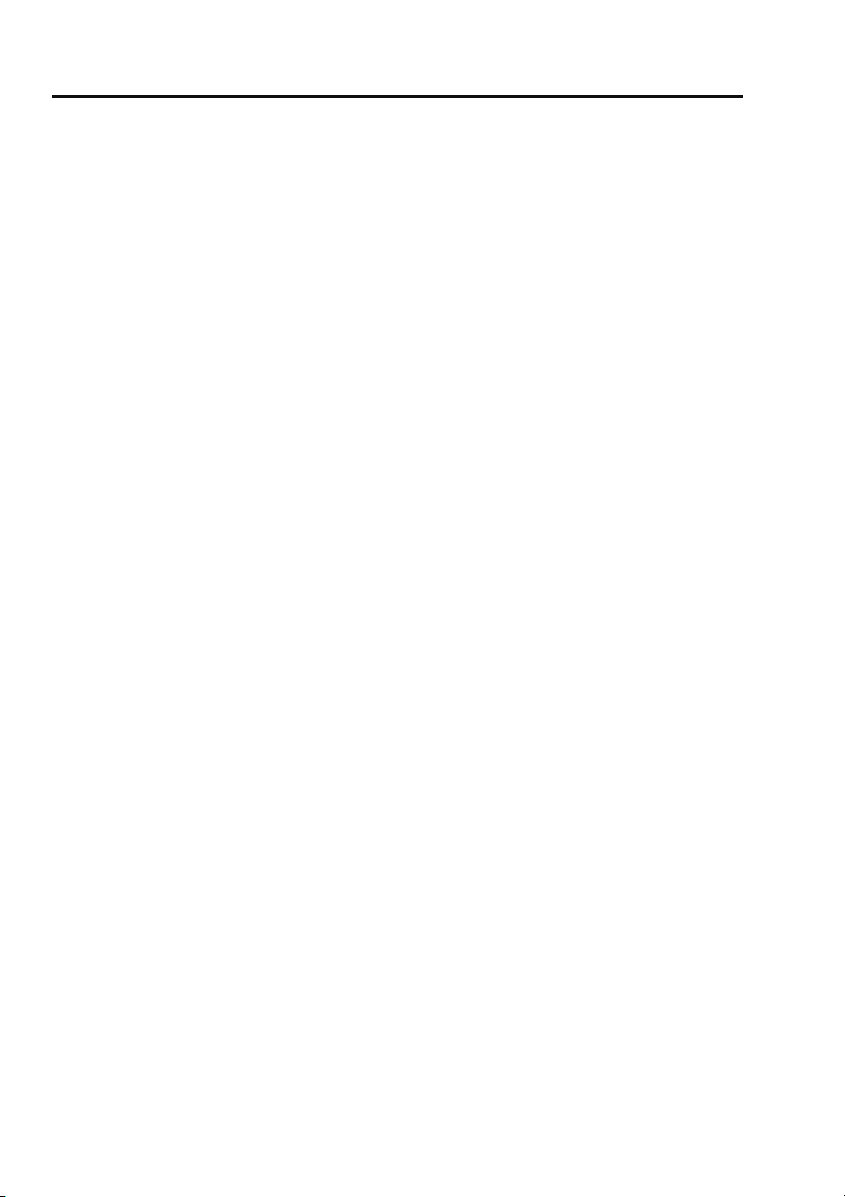
Audio system security
Audio system security
SECURITY CODE
The security code is entered into the head unit
during manufacture; it is not necessary to enter
the code during normal vehicle usage.
However, in the event of a battery reset, e.g.
subsequent to a flat battery or head unit
change, the head unit will prompt for a security
code.
Entering a security code
The vehicle is delivered to the user with a
security code card; the user must enter the
code using the numeric (radio preset) buttons
to resume operation of the head unit. For
example, if the code is 1234 the user must
press the number 1 button once, the number 2
button twice, the number 3 button three times
and the number 4 button four times followed
by a single press of the number 5 button to
complete the code input process.
In the event that the head unit code card is lost,
the user should seek advice from the dealer to
retrieve the code for their head unit. The user
will be required to produce some form of proof
that they are the rightful owner of the vehicle
e.g. the log book or a purchase receipt (if
bought second hand, for example) before the
dealer is authorised to issue the code. This
condition is imposed to prevent stolen head
units being used.
156
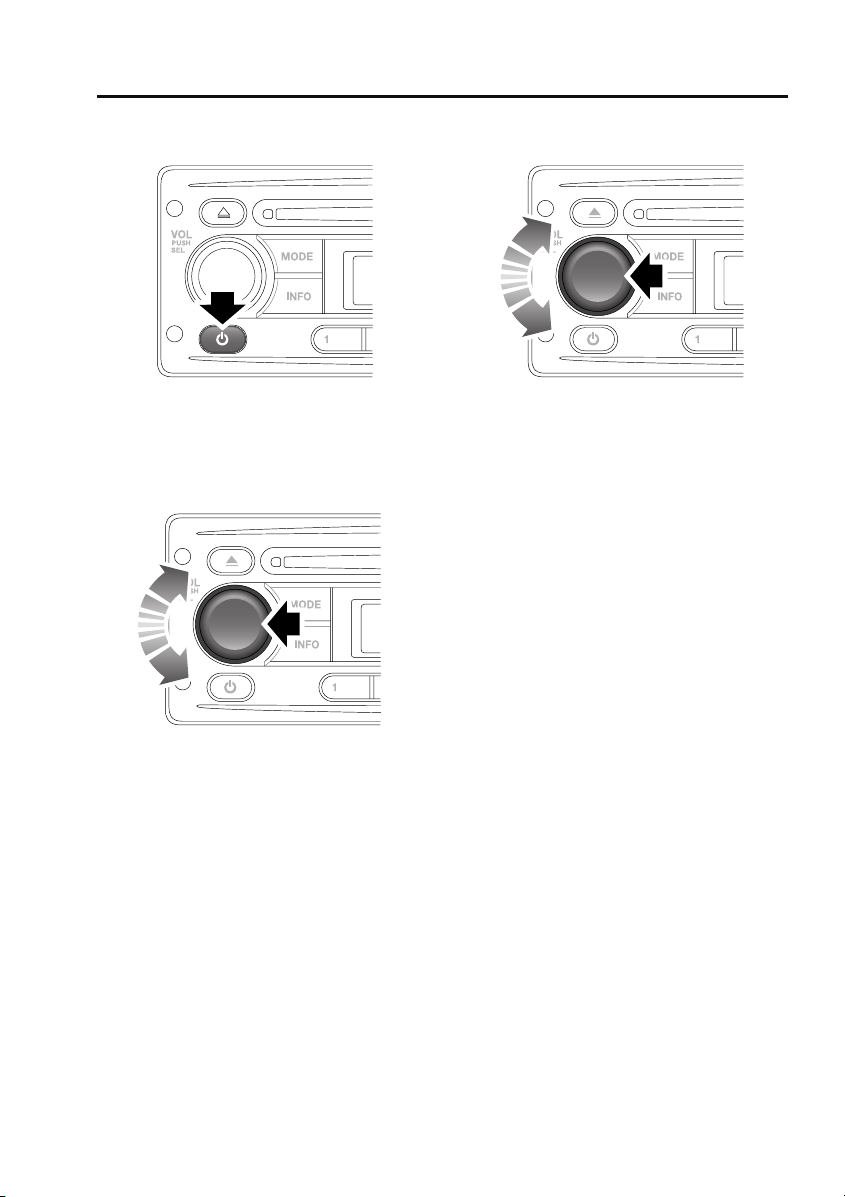
Audio unit operation
ON/OFF BUTTON
Audio unit operation
AUDIO CONTROL
E84868
Press the on/off button to switch the audio unit
on. Press again to switch off.
VOLUME CONTROL
E85374
Rotate the volume control to increase or
decrease the audio unit volume. The volume
can be set between 0 and 32.
Note: The audio unit can be used with the
engine off, but will be switched off
automatically after one hour.
Press the volume control to access and change
the settings on menus 1 and 2. See AUDIO
CONTROL (page 157).
E85374
You can change a number of settings using the
volume control.
Press and release (short press) the volume
control to access menu 1. Press and hold (long
press) the volume control to access the more
advanced settings on menu 2. Press the
volume control repeatedly to scroll through the
available menu options and then rotate the
volume control to change a setting. Press and
release the volume control to confirm a setting.
Note: If you do not press the volume control
for a period of three seconds, you will exit the
current menu automatically.
Settings menu 1 contains basic settings that
control sound quality or its distribution
between the speakers in the vehicle.
Bass response adjustment
1. Short press the volume control repeatedly
until BAS is displayed.
2. Rotate the volume control to increase or
decrease the bass level from –6 to +6.
Treble response adjustment
1. Short press the volume control repeatedly
until TRE is displayed.
2. Rotate the volume control to increase or
decrease the treble level from –6 to +6.
157
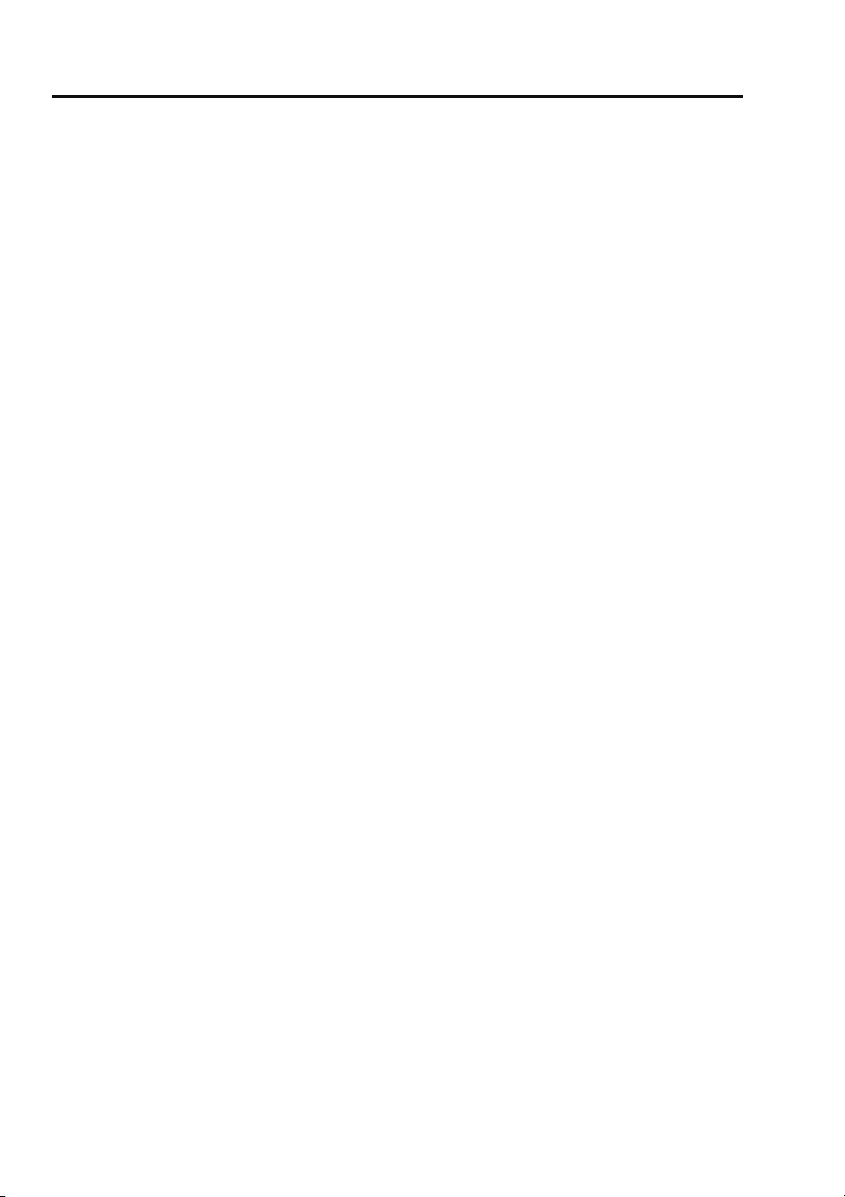
Audio unit operation
Balance adjustment
1. Short press the volume control repeatedly
until BAL is displayed.
2. Rotate the volume control to adjust sound
level to the right (R) or left (L) of the
vehicle.
Fader adjustment
1. Short press the volume control repeatedly
until FAD is displayed.
2. Rotate the volume control to adjust the
sound level to the front (F) or rear (R) of
the vehicle.
Settings menu 2 contains more advanced
settings that you will not normally change, as
described below.
Traffic announcement (TA) volume
adjustment
You can adjust the volume level of traffic
announcements.
1. Long press the volume control and then
short press it repeatedly until TAVOL is
displayed.
2. Rotate the volume control to set the TA
volume level between 0 and 32. The default
setting is 10.
Note: This setting also applies to the volume of
PTY news announcements.
Alternative frequencies
As the audio unit receives information about
the frequencies being used by nearby
transmitters, it can choose the strongest signal
for the selected station. With the Alternative
Frequencies (AF) feature enabled, you will not
need to retune the radio as you drive between
different transmitter areas.
1. Long press the volume control and then
short press it repeatedly until AF is
displayed.
2. Rotate the volume control to turn the AF
setting on or off.
Note: The AF switch status will be displayed
briefly and the AF indicator is displayed if AF is
active.
Regional mode
As you drive into different radio reception
areas, the Radio Data System (RDS)
automatically retunes the audio unit to the
strongest signal. Regional mode is an RDS
feature that stops the audio unit from tuning to
another local radio station with a stronger
signal. With this feature enabled, your selected
local radio station will remain tuned.
1. Long press the volume control and then
short press it repeatedly until REG is
displayed.
2. Rotate the volume control to turn the REG
setting on or off.
Loudness setting
You can turn the loudness setting on or off.
1. Long press the volume control and then
short press it repeatedly until LOUD is
displayed.
2. Rotate the volume control to turn the
setting on or off.
158
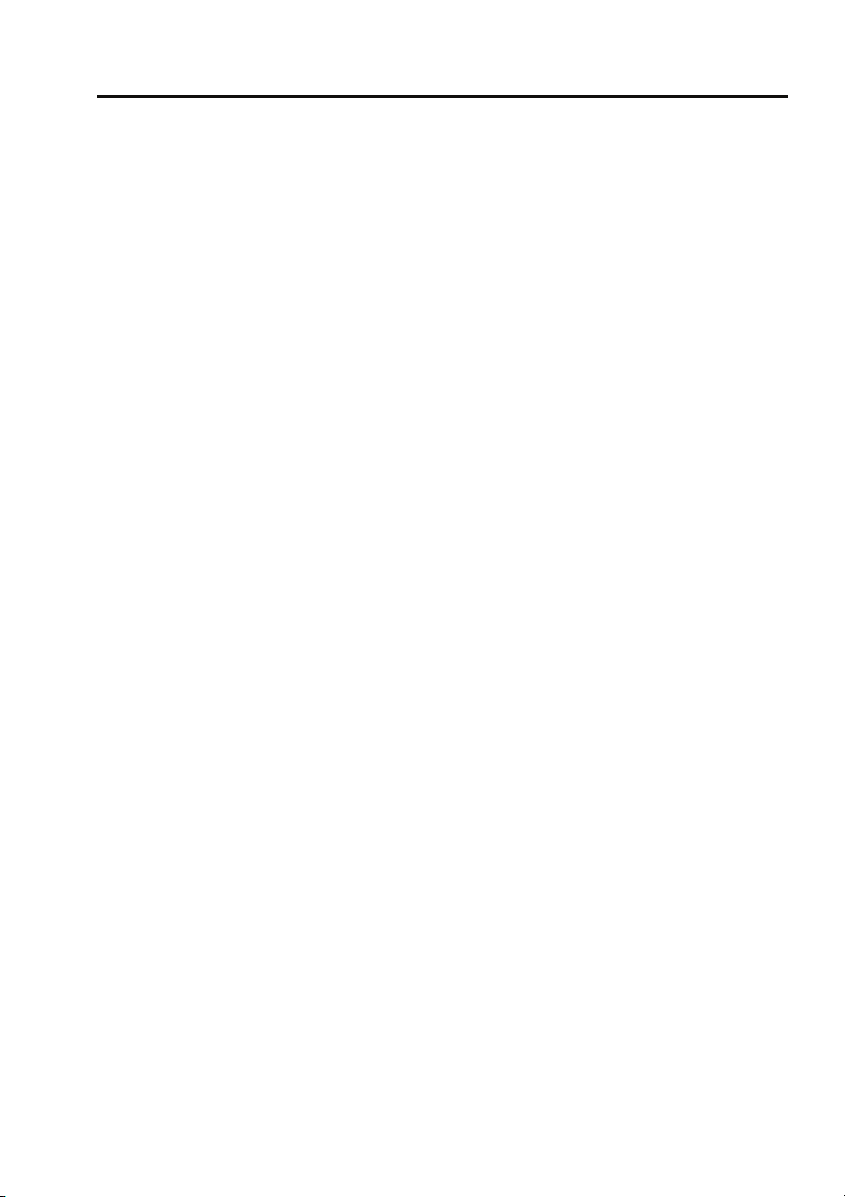
Audio unit operation
Audible beeps
You can choose to change when audible beeps
are heard.
1. Long press the volume control and then
short press it repeatedly until BEEP is
displayed.
2. Rotate the volume control to choose from
the following options: All (beep on every
button press), 2nd (beep on long button
press only), Off (no beeps).
Default volume adjustment
You can adjust the volume level at which the
audio unit is set when it is switched on (default
volume).
1. Long press the volume control and then
short press it repeatedly until D-Vol is
displayed.
2. Rotate the volume control to set the
volume level between 0 and 32. The default
setting is 10.
Telephone setting
If you choose to fit a hands-free telephone to
the vehicle, you can switch on this setting to
ensure that the audio unit is muted when a call
is made or received.
1. Long press the volume control and then
short press it repeatedly until TEL is
displayed.
2. Rotate the volume control to turn the
setting on or off.
Area settings
You only need to change this setting if you
intend to move the vehicle to another
continent, for example from Europe to Asia.
1. Long press the volume control and then
short press it repeatedly until AREA is
displayed.
2. Rotate the volume control to choose from
the following options: Latin (Central and
South America), Asia, USA and Europe.
Long wave
You can use this setting to enable or disable
Long Wave.
1. Long press the volume control and then
short press it repeatedly until LW is
displayed.
2. Rotate the volume control to turn the
setting on or off.
WAVEBAND BUTTON
To select a waveband, press and release the
AM/FM button. Repeated presses will scroll
through FM1, FM2, FM3, MW1, MW2 and LW
(if available).
159
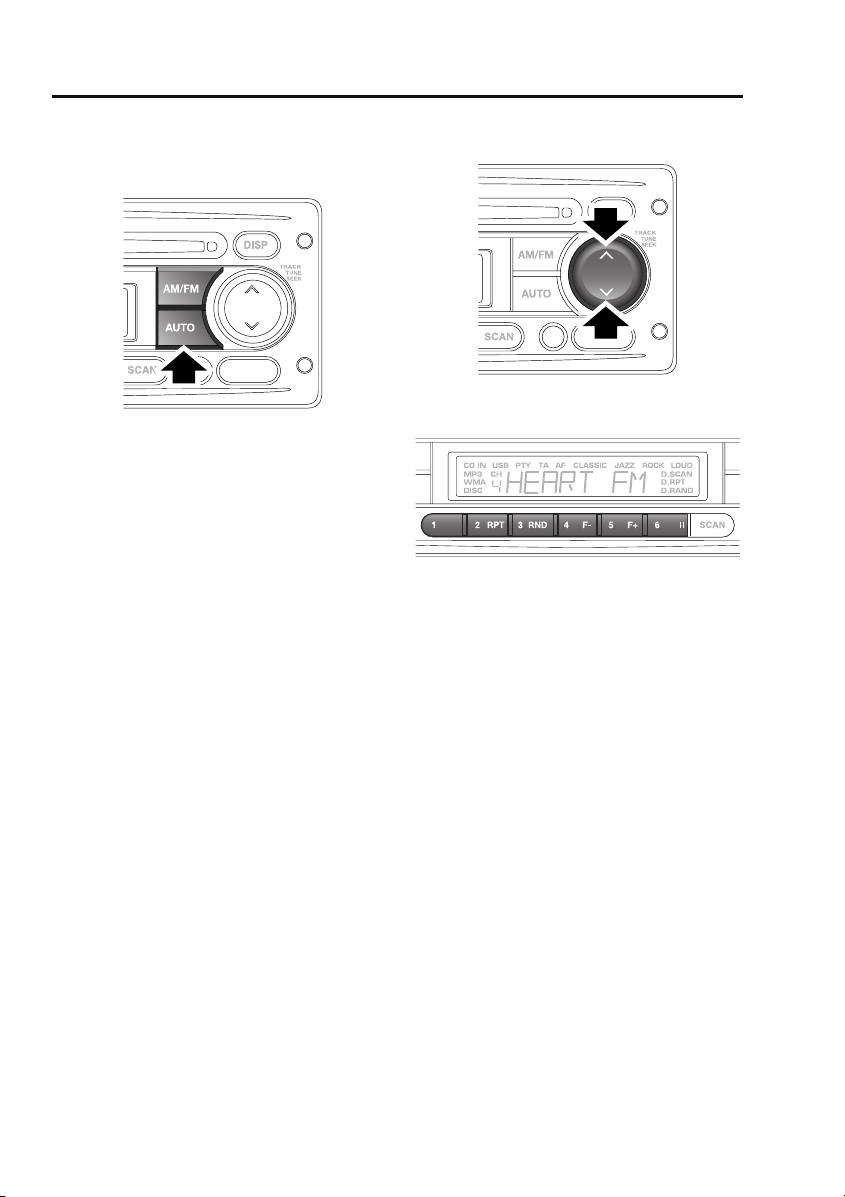
Audio unit operation
AUTOSTORE CONTROL
Autostoring radio stations
E84816
To autostore stations, select the required
waveband, then press the AUTO button. The
word SEARCH will be shown in the information
display and the six stations with the strongest
signals will be located and stored under the
preset numbers in the order in which they are
found.
To recall an autostored station, press and
release the required preset number.
STATION PRESET BUTTONS
E84859
E84817
To store a station, press and release either the
up or down arrow on the search button to find
the next available station. If you want to tune to
a station manually, then press and hold either
the up or down arrow on the search button and
then use the search button to tune into the
frequency you require. Having tuned to the
desired station, press and hold the preset
number under which you would like the station
stored.
The audio output will be muted when the
button is pressed and an audible beep will
indicate that the station has been stored.
To access stored stations, press and release
the required preset number.
160
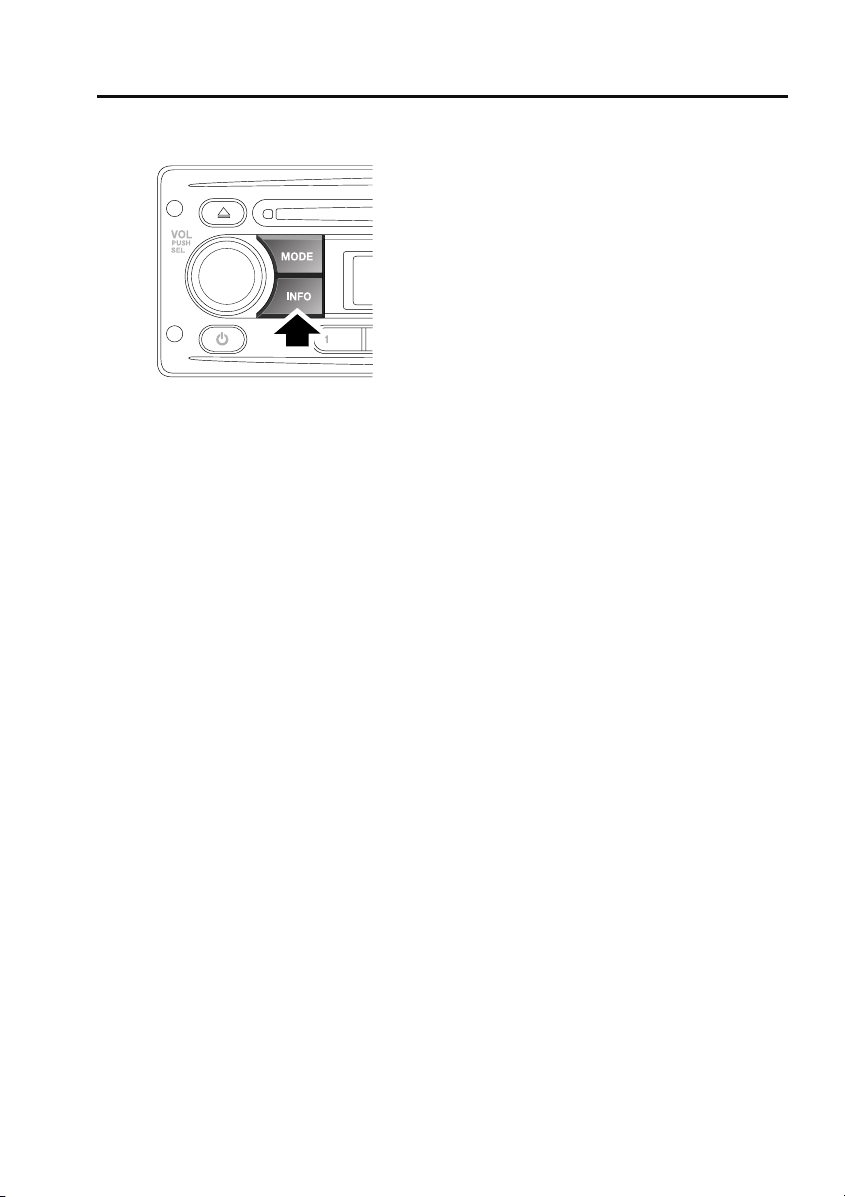
Audio unit operation
TRAFFIC INFORMATION CONTROL
E85375
The Information function locates and plays
local travel announcements and news bulletins.
Traffic announcements
Short press the INFO button to toggle traffic
announcements on or off (TA is displayed on
the screen). As soon as a traffic announcement
is detected, radio reception or CD play will be
interrupted for the duration of the
announcement. At the end of the traffic
announcement, radio or CD play will resume.
During a traffic announcement, you can cancel
it and return to the station you were previously
listening to, by short pressing the INFO button.
This does not turn off the traffic announcement
function, only the current announcement.
PTY news announcements
Long press the INFO button to toggle PTY
news announcements on or off (PTY is
displayed on the screen). As soon as a PTY
news announcement is detected, radio
reception or CD play will be interrupted for the
duration of the announcement. At the end of
the news announcement, radio or CD play will
resume.
During a news announcement, you can cancel
it and return to the station you were previously
listening to, by long pressing the INFO button.
This does not turn off the PTY news function,
only the current announcement.
161

Audio unit overview
AUDIO UNIT OVERVIEW
Audio unit overview
1 2 4 53 87 9 10
18
E84603
1. Compact disc eject button
2. MODE button
• Press to scroll through CD, Tuner and
Auxiliary modes (if available).
3. Compact disc entry slot
4. RPT button
• Press to repeat the current CD track.
5. RND button
• Press to play CD tracks in a random
order.
6. F–/F+ buttons
• Press to move to the previous (F-) or
next (F+) folder of an MP3 data disc.
7. Information display screen
8. AUTO button
• Press and release to store the six
strongest stations automatically.
• Press once, twice or three times to
activate searching functions for MP3
data discs.
9. AM/FM button
• Press to select AM or FM wavebands.
6
11
15 14 13 121617
10. DISP button
• Press to scroll through information
displayed on the screen.
11. Search button: press the up or down arrow
• Short press to search up or down for
radio stations.
• Long press to activate manual tuning of
radio stations.
• Short press to find next or previous CD
track.
• Long press to fast forward or rewind
through current CD track.
12. Auxiliary audio input socket (if function is
available)
13. SCAN button
• Press to search available preset radio
stations (1-6); press again to select a
station.
• Press to search all CD tracks; press
again to play a track.
14. Pause button
• Press to pause a CD track.
154
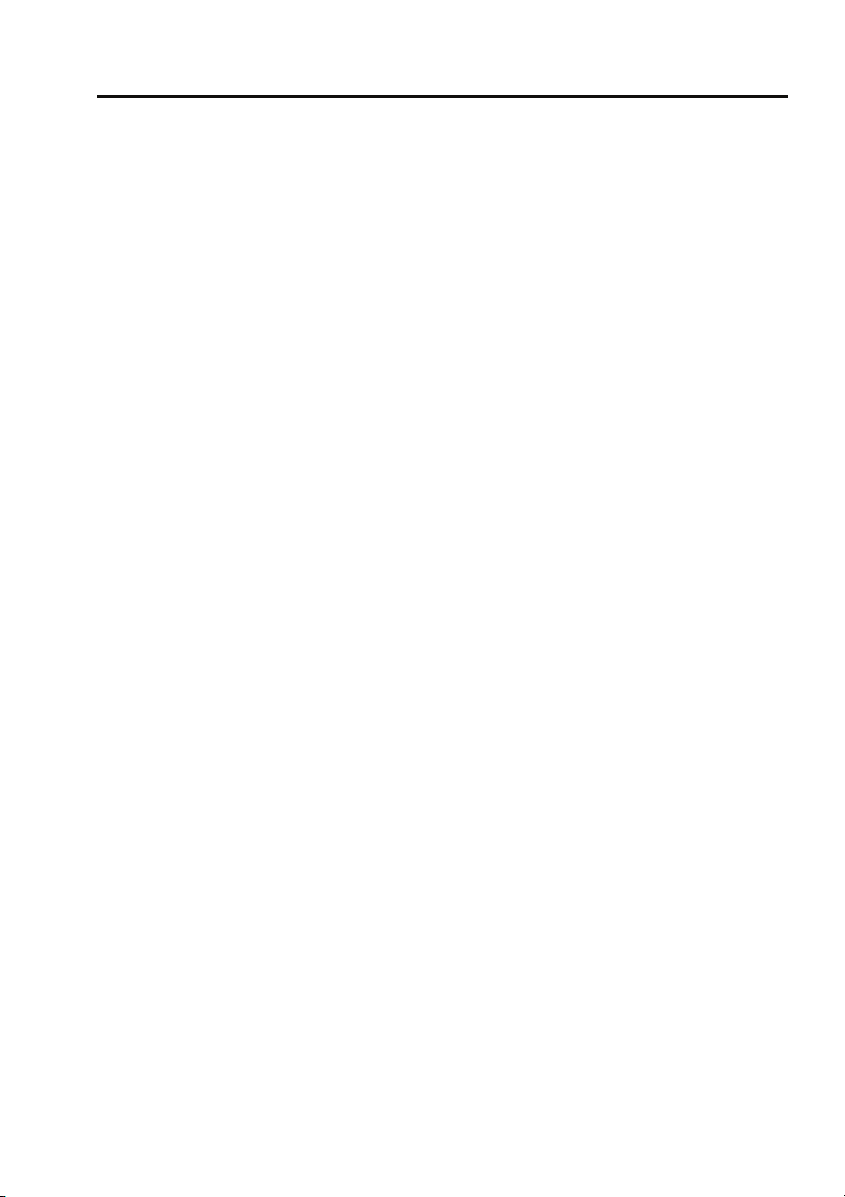
Audio unit overview
15. Keypad
• Short press to access any preset radio
stations.
• Long press to store the current radio
station.
16. INFO button
• Short press for traffic announcements
(TA).
• Long press for news broadcast function
(PTY).
17. On/off button
18. Volume control
• Rotate to adjust volume level.
• Short press for settings menu 1.
• Long press for settings menu 2.
155
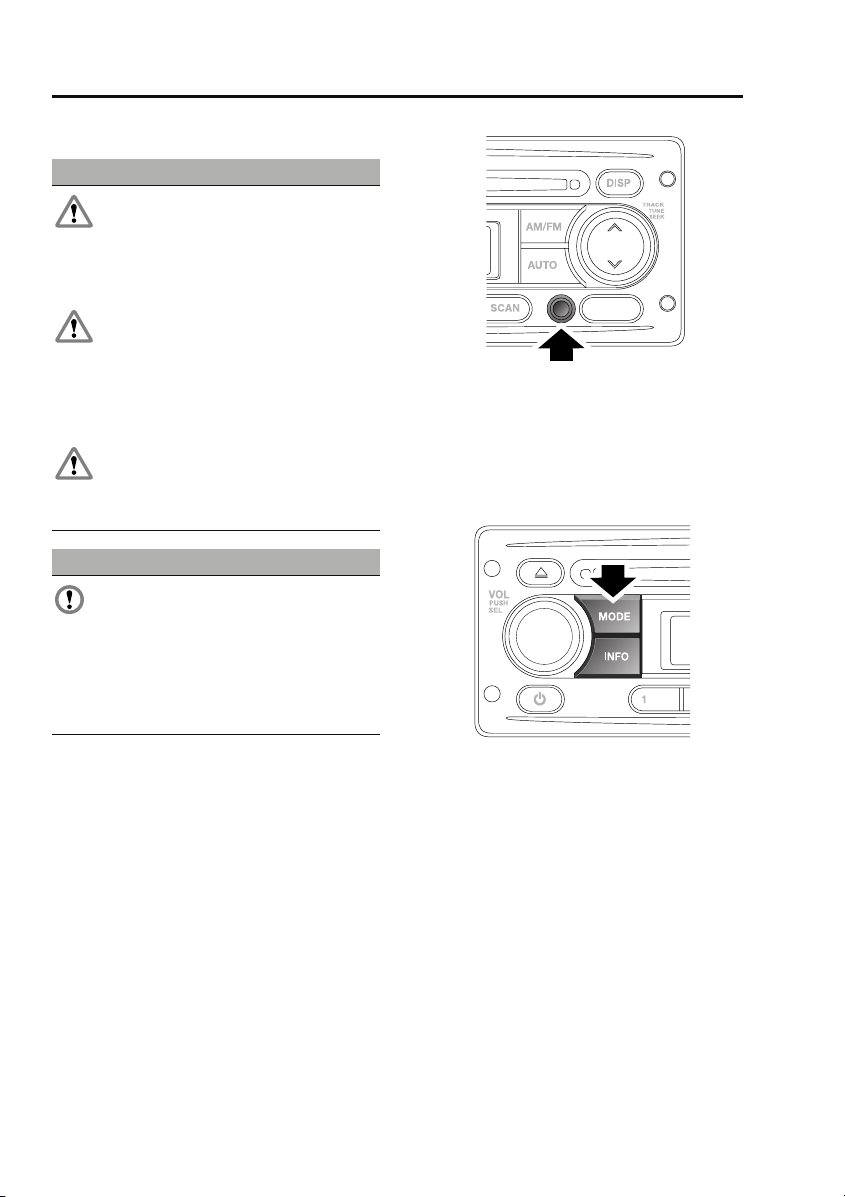
Auxiliary input (AUX IN) socket
Auxiliary input (AUX IN) socket
AUXILIARY INPUT SOCKET
WARNINGS
Make sure that any auxiliary devices are
stored securely while the vehicle is in
motion. Any loose objects can present a
serious hazard during sudden manoeuvres,
emergency braking or an accident.
Do not place any item connected to the
auxiliary input socket or the auxiliary
power socket on the vehicle’s seats, carpets,
or other upholstery. The heat generated by
these devices may cause damage to the
upholstery, or in extreme cases, a vehicle fire.
Do not leave any auxiliary input devices
connected while the vehicle is left
unattended. There is a risk of heat damage or
fire, in addition to the risk of theft.
CAUTION
Read the manufacturer's instructions for
any device before it is connected to the
vehicle's audio system. Keep to any
instructions about connection and operation
and make sure that the device is suitable.
Failure to do so may result in damage to the
vehicle's audio system or the auxiliary device.
AUX (Auxiliary Input) mode allows extra
equipment to be connected to the vehicle's
audio system. Items such as a personal stereo,
MP3 player, hand-held navigation unit etc., can
be plugged in to the vehicle's audio system.
Note: The volume levels and sound quality
available from devices connected to the
auxiliary inputs may vary widely. If the
connected audio device is equipped with a line
out socket as well as a headphone socket, the
line out socket should be used.
E84604
Auxiliary audio devices are connected via the
3.5 mm stereo jack socket. If fitted, the
auxiliary audio socket is situated at the bottom
right of the audio unit.
Auxiliary mode
E85379
To listen to an auxiliary input source, switch on
and connect the device to the jack socket.
Press and release the MODE button repeatedly
until AUX mode is displayed on the screen. The
audio unit will start playback automatically.
168
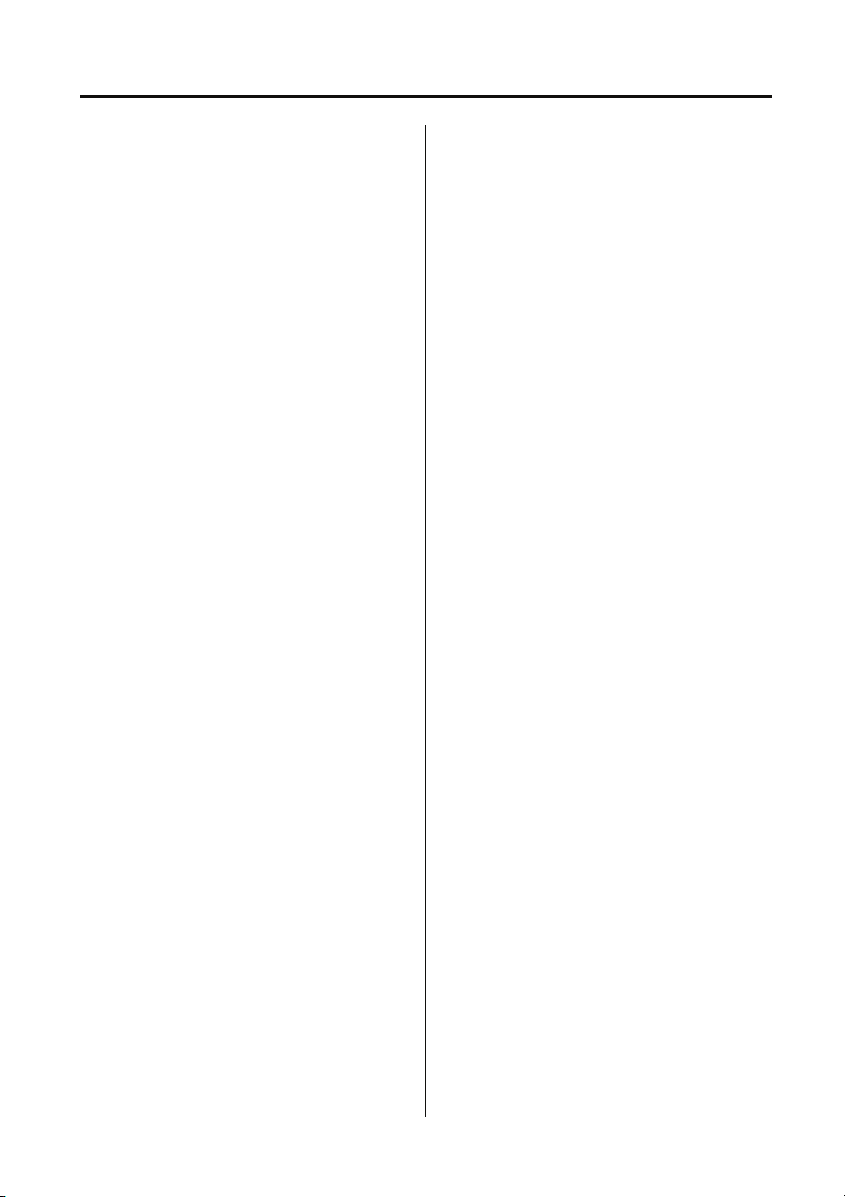
Index
A
ABS driving hints . . . . . . . . . . . . . . . . . . . 85
Accessories. . . . . . . . . . . . . . . . . . . . . . . . 28
Adjusting the windscreen washer jets . . . . 61
Blocked jets . . . . . . . . . . . . . . . . . . . . . 61
Air vents . . . . . . . . . . . . . . . . . . . . . . . . . . 70
Arming the alarm . . . . . . . . . . . . . . . . . . . 35
Alarm indicator . . . . . . . . . . . . . . . . . . . 35
Engine immobilisation . . . . . . . . . . . . . 35
Ashtray . . . . . . . . . . . . . . . . . . . . . . . . . . . 75
Audio control. . . . . . . . . . . . . . . . . . . . . . 157
Alternative frequencies . . . . . . . . . . . . 158
Area settings. . . . . . . . . . . . . . . . . . . . 159
Audible beeps . . . . . . . . . . . . . . . . . . . 159
Balance adjustment. . . . . . . . . . . . . . . 158
Bass response adjustment . . . . . . . . . 157
Default volume adjustment. . . . . . . . . 159
Fader adjustment . . . . . . . . . . . . . . . . 158
Long wave . . . . . . . . . . . . . . . . . . . . . 159
Loudness setting . . . . . . . . . . . . . . . . 158
Regional mode . . . . . . . . . . . . . . . . . . 158
Telephone setting . . . . . . . . . . . . . . . . 159
Traffic announcement (TA) volume
adjustment . . . . . . . . . . . . . . . . . . . 158
Treble response adjustment . . . . . . . . 157
Audio unit overview. . . . . . . . . . . . . . . . . 154
Autostore control . . . . . . . . . . . . . . . . . . 160
Autostoring radio stations . . . . . . . . . 160
Auxiliary input socket . . . . . . . . . . . . . . . 168
Auxiliary mode . . . . . . . . . . . . . . . . . . 168
B
Battery care . . . . . . . . . . . . . . . . . . . . . . . 115
Battery charging . . . . . . . . . . . . . . . . . . . 118
Battery warning symbols. . . . . . . . . . . . . 115
Bonnet lock . . . . . . . . . . . . . . . . . . . . . . . 104
Booster cables. . . . . . . . . . . . . . . . . . . . . 117
Booster cushions . . . . . . . . . . . . . . . . . . . 50
Brake fluid check. . . . . . . . . . . . . . . . . . . 111
Checking the fluid level . . . . . . . . . . . . 111
Topping up the fluid . . . . . . . . . . . . . . 111
Brakes
Principle of operation . . . . . . . . . . . . . . 85
Bulb changing . . . . . . . . . . . . . . . . . . . . . . 53
Bulb specification chart. . . . . . . . . . . . . . . 59
C
Car wash . . . . . . . . . . . . . . . . . . . . . . . . . . 98
Changing a bulb . . . . . . . . . . . . . . . . . . . . . 53
General information . . . . . . . . . . . . . . . . 53
Headlamp unit bulbs . . . . . . . . . . . . . . . 55
High level brake lamp. . . . . . . . . . . . . . . 57
Interior lamp bulbs. . . . . . . . . . . . . . . . . 58
Number plate lamps. . . . . . . . . . . . . . . . 57
Rear lamp bulbs. . . . . . . . . . . . . . . . . . . 56
Removing the headlamp unit . . . . . . . . . 54
Side repeater lamp . . . . . . . . . . . . . . . . . 58
Changing a fuse . . . . . . . . . . . . . . . . . . . . 137
Changing a road wheel . . . . . . . . . . . . . . . 128
Changing a wheel. . . . . . . . . . . . . . . . . 134
Jack and tool kit. . . . . . . . . . . . . . . . . . 128
Locking wheel nuts . . . . . . . . . . . . . . . 130
Operating the bottle jack . . . . . . . . . . . 131
Positioning the bottle jack . . . . . . . . . . 132
Positioning the pillar jack . . . . . . . . . . . 133
Spare wheel . . . . . . . . . . . . . . . . . . . . . 129
Wheel changing safety . . . . . . . . . . . . . 130
Changing the vehicle battery . . . . . . . . . . 119
Battery disposal . . . . . . . . . . . . . . . . . . 120
Disconnecting . . . . . . . . . . . . . . . . . . . 119
Effects of disconnecting. . . . . . . . . . . . 120
Refitting . . . . . . . . . . . . . . . . . . . . . . . . 120
Replacement batteries . . . . . . . . . . . . . 120
Changing the wiper blades . . . . . . . . . . . . . 62
Charging the vehicle battery . . . . . . . . . . . 118
Checking the wiper blades . . . . . . . . . . . . . 62
Child safety locks . . . . . . . . . . . . . . . . . . . . 50
Child seats . . . . . . . . . . . . . . . . . . . . . . . . . 49
Child restraint check list. . . . . . . . . . . . . 49
Cigar lighter . . . . . . . . . . . . . . . . . . . . . . . . 74
Cleaning the exterior. . . . . . . . . . . . . . . . . . 98
Washing the vehicle . . . . . . . . . . . . . . . . 98
Cleaning the interior . . . . . . . . . . . . . . . . . . 99
Carpets and fabrics . . . . . . . . . . . . . . . 100
Instrument pack, clock, and audio
equipment . . . . . . . . . . . . . . . . . . . . 100
Plastic and cloth. . . . . . . . . . . . . . . . . . . 99
Seat belts . . . . . . . . . . . . . . . . . . . . . . . 100
Clock
Analogue . . . . . . . . . . . . . . . . . . . . . . . . 74
169
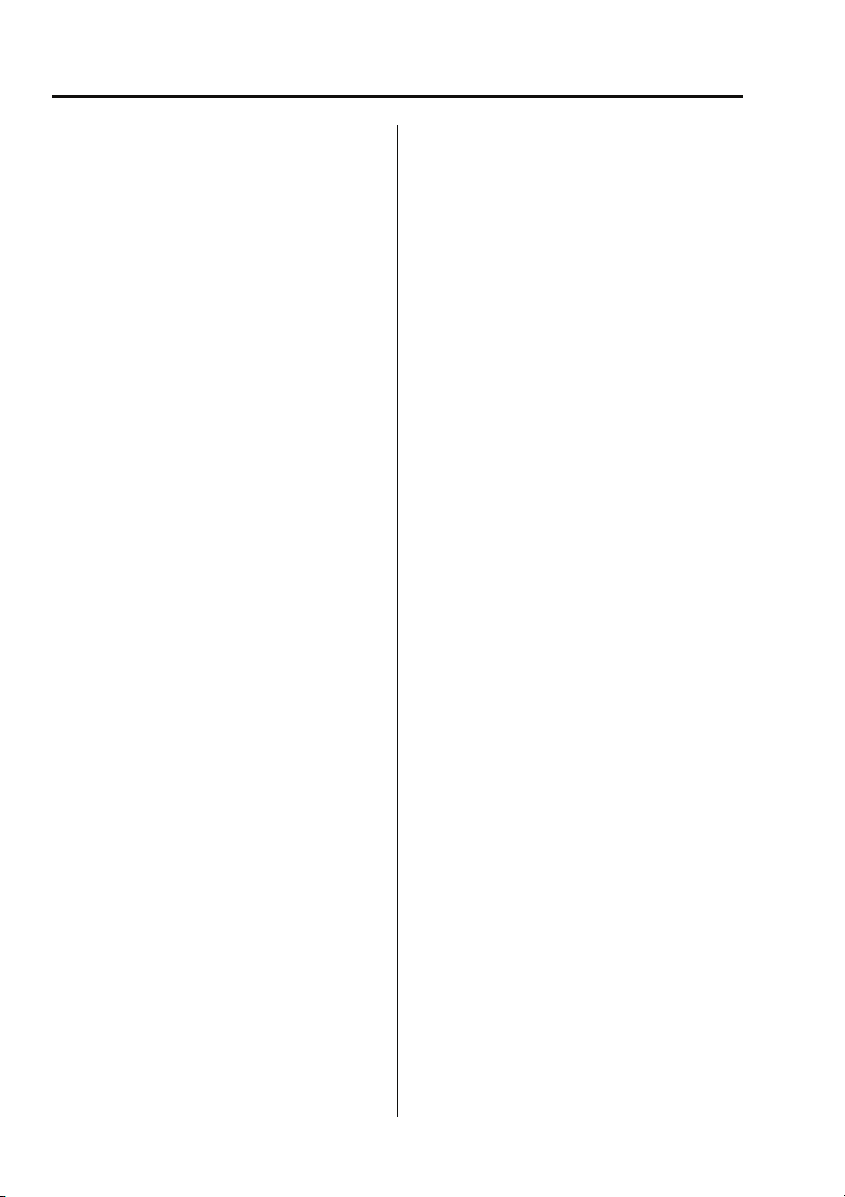
Index
Clutch fluid check . . . . . . . . . . . . . . . . . . 112
Checking the fluid level . . . . . . . . . . . . 112
Topping up the fluid . . . . . . . . . . . . . . 112
Compact disc
Ejecting . . . . . . . . . . . . . . . . . . . . . . . . 163
Error messages. . . . . . . . . . . . . . . . . . 162
Fast forward/reverse . . . . . . . . . . . . . . 165
Loading. . . . . . . . . . . . . . . . . . . . . . . . 162
MP3 file playback . . . . . . . . . . . . . . . . 166
Pause . . . . . . . . . . . . . . . . . . . . . . . . . 164
Playback . . . . . . . . . . . . . . . . . . . . . . . 164
Random track selection . . . . . . . . . . . 165
Repeat tracks . . . . . . . . . . . . . . . . . . . 165
Track scanning . . . . . . . . . . . . . . . . . . 165
Track selection . . . . . . . . . . . . . . . . . . 164
Coolant check . . . . . . . . . . . . . . . . . . . . . 108
Cup holders. . . . . . . . . . . . . . . . . . . . . . . . 75
D
Dimensions . . . . . . . . . . . . . . . . . . . . . . . 148
Direction indicators . . . . . . . . . . . . . . . . . . 53
Disarming the alarm . . . . . . . . . . . . . . . . . 36
Deactivating engine immobilisation . . . 36
Deactivating the alarm when triggered . 37
Driving after a collision . . . . . . . . . . . . . . 142
Before starting or driving . . . . . . . . . . 142
When driving. . . . . . . . . . . . . . . . . . . . 142
E
Economical driving . . . . . . . . . . . . . . . . . . 88
Driving tips for economy. . . . . . . . . . . . 88
Maintenance and fuel economy. . . . . . . 88
Electric windows . . . . . . . . . . . . . . . . . . . . 63
Engine compartment overview . . . . . . . . 105
Engine coolant check. . . . . . . . . . . . . . . . 108
Checking the coolant level. . . . . . . . . . 108
Topping up the coolant . . . . . . . . . . . . 108
Engine oil check . . . . . . . . . . . . . . . . . . . 107
Checking the oil level . . . . . . . . . . . . . 107
Engine oil specification . . . . . . . . . . . . 108
Topping up the oil . . . . . . . . . . . . . . . . 108
Engine specifications. . . . . . . . . . . . . . . . 146
Essential towing checks . . . . . . . . . . . . . . 95
Event data recording . . . . . . . . . . . . . . . . . 27
Exterior mirrors . . . . . . . . . . . . . . . . . . . . . 64
Folding the mirror body . . . . . . . . . . . . . 64
Positioning the mirror for towing . . . . . . 64
F
Fastening the seat belts . . . . . . . . . . . . . . . 47
Releasing the seat belts . . . . . . . . . . . . . 47
Filling station information . . . . . . . . . . . . . . 24
Engine coolant specification. . . . . . . . . . 25
Engine oil specification. . . . . . . . . . . . . . 25
Fuel filler cap . . . . . . . . . . . . . . . . . . . . . 24
Fuel and refuelling
Technical specifications . . . . . . . . . . . . . 91
Fuel consumption . . . . . . . . . . . . . . . . . . . . 91
Fuel quality . . . . . . . . . . . . . . . . . . . . . . . . . 89
Sulphur content . . . . . . . . . . . . . . . . . . . 89
Fuse box locations . . . . . . . . . . . . . . . . . . 137
Main fuse box. . . . . . . . . . . . . . . . . . . . 137
Secondary fuse box . . . . . . . . . . . . . . . 137
Fuse specification chart
Fuse positions and specifications. . . . . 138
Main fuse box. . . . . . . . . . . . . . . . . . . . 138
Secondary fuse box . . . . . . . . . . . . . . . 140
G
General information on radio frequencies. . 30
H
Handbrake . . . . . . . . . . . . . . . . . . . . . . . . . 86
Hazard warning flashers . . . . . . . . . . . 52, 141
Head restraints . . . . . . . . . . . . . . . . . . . . . . 41
Lowering . . . . . . . . . . . . . . . . . . . . . . . . 41
Raising . . . . . . . . . . . . . . . . . . . . . . . . . . 41
Headlamp levelling . . . . . . . . . . . . . . . . . . . 52
Vehicles fitted with front seats only . . . . 52
Heated seats . . . . . . . . . . . . . . . . . . . . . . . . 45
Hints on driving with ABS. . . . . . . . . . . . . . 85
ABS and off-road driving . . . . . . . . . . . . 86
ABS warning indicator . . . . . . . . . . . . . . 85
I
Inspecting safety system components . . . 142
Instrument panel overview . . . . . . . . . . . . . 65
Instrument panel . . . . . . . . . . . . . . . . . . 65
Interior lamps . . . . . . . . . . . . . . . . . . . . . . . 53
Interior mirror. . . . . . . . . . . . . . . . . . . . . . . 64
170
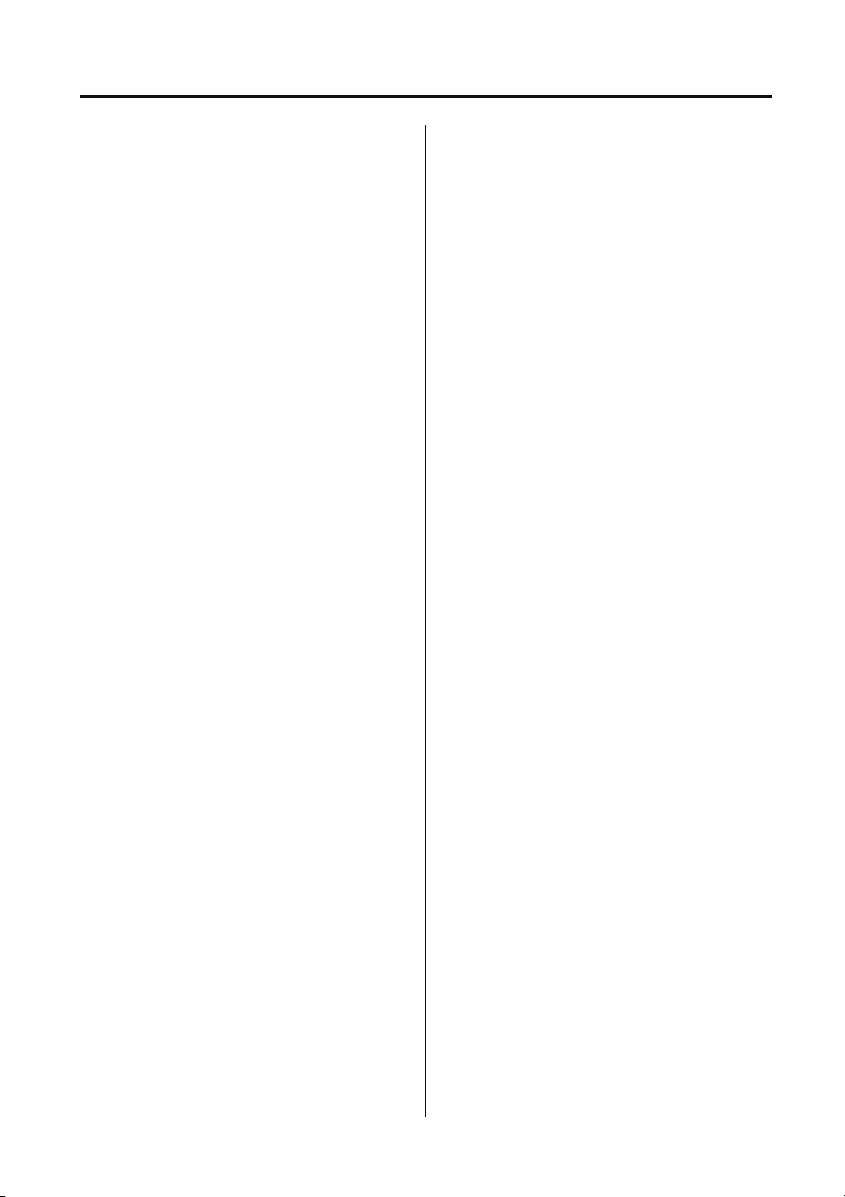
Index
J
Jump starting . . . . . . . . . . . . . . . . . . . . . 117
K
Keys . . . . . . . . . . . . . . . . . . . . . . . . . . . . . 30
L
Lashing points. . . . . . . . . . . . . . . . . . . . . 143
Levelling . . . . . . . . . . . . . . . . . . . . . . . . . . 94
Lighting control. . . . . . . . . . . . . . . . . . . . . 51
Main beam . . . . . . . . . . . . . . . . . . . . . . 51
Main lighting switch . . . . . . . . . . . . . . . 51
Load carriers . . . . . . . . . . . . . . . . . . . . . . . 93
Load carrying
General information . . . . . . . . . . . . . . . 92
Loading compact discs . . . . . . . . . . . . . . 162
Locking and unlocking . . . . . . . . . . . . . . . 33
Locking and unlocking from inside the
vehicle . . . . . . . . . . . . . . . . . . . . . . . 33
Mislock . . . . . . . . . . . . . . . . . . . . . . . . . 34
Taildoor . . . . . . . . . . . . . . . . . . . . . . . . 33
Tailgate . . . . . . . . . . . . . . . . . . . . . . . . . 34
Luggage anchor points . . . . . . . . . . . . . . . 92
M
Maintenance
General information . . . . . . . . . . . . . . 101
Technical specifications . . . . . . . . . . . 114
Manual climate control . . . . . . . . . . . . . . . 71
Controls . . . . . . . . . . . . . . . . . . . . . . . . 71
Heated screens . . . . . . . . . . . . . . . . . . . 72
Manual seats . . . . . . . . . . . . . . . . . . . . . . . 39
Front seat base removal . . . . . . . . . . . . 39
Manual transmission. . . . . . . . . . . . . . . . . 81
MP3 file playback
Searching an MP3 data disc . . . . . . . . 167
O
Oil check . . . . . . . . . . . . . . . . . . . . . . . . . 107
On/off button. . . . . . . . . . . . . . . . . . . . . . 157
Opening and closing the bonnet . . . . . . . 104
Closing the bonnet . . . . . . . . . . . . . . . 104
Opening the bonnet . . . . . . . . . . . . . . 104
P
Parking brake . . . . . . . . . . . . . . . . . . . . . . . 86
Applying the parking brake . . . . . . . . . . 86
Parking on a slope . . . . . . . . . . . . . . . . . 86
Releasing the parking brake. . . . . . . . . . 87
Power steering fluid check . . . . . . . . . . . . 110
Checking the fluid level . . . . . . . . . . . . 110
Topping up the fluid. . . . . . . . . . . . . . . 110
Principle of operation
Brake pads . . . . . . . . . . . . . . . . . . . . . . . 85
Seat belt checks . . . . . . . . . . . . . . . . . . . 47
Seat belt safety. . . . . . . . . . . . . . . . . . . . 46
Seat belts . . . . . . . . . . . . . . . . . . . . . . . . 46
Wet conditions. . . . . . . . . . . . . . . . . . . . 85
Q
Quick start . . . . . . . . . . . . . . . . . . . . . . . . . . 7
Audio system controls . . . . . . . . . . . . . . 22
Battery and tool kit. . . . . . . . . . . . . . . . . 22
CD operation . . . . . . . . . . . . . . . . . . . . . 23
Climate control. . . . . . . . . . . . . . . . . . . . 12
Engine starting and stopping . . . . . . . . . . 8
Exterior lamps master switch. . . . . . . . . 20
Facia. . . . . . . . . . . . . . . . . . . . . . . . . . . . 14
Front seats . . . . . . . . . . . . . . . . . . . . . . . . 9
Instrument pack. . . . . . . . . . . . . . . . . . . 16
Keys and remote control . . . . . . . . . . . . . 7
Parking brake. . . . . . . . . . . . . . . . . . . . . 19
Pickup tailgate . . . . . . . . . . . . . . . . . . . . . 8
Radio operation . . . . . . . . . . . . . . . . . . . 23
Seat belts and Child restraints . . . . . . . . 11
Sound settings. . . . . . . . . . . . . . . . . . . . 22
Steering column levers . . . . . . . . . . . . . 19
Third-row seats . . . . . . . . . . . . . . . . . . . 10
Transfer gearbox . . . . . . . . . . . . . . . . . . 20
Warning indicators (attention) . . . . . . . . 18
Warning indicators (information). . . . . . 18
Windows . . . . . . . . . . . . . . . . . . . . . . . . 11
R
Radio reception . . . . . . . . . . . . . . . . . . . . 153
Radio aerial . . . . . . . . . . . . . . . . . . . . . 153
Rear fog lamps . . . . . . . . . . . . . . . . . . . . . . 51
Rear seats . . . . . . . . . . . . . . . . . . . . . . . . . 41
Folding the rear seats. . . . . . . . . . . . . . . 42
Raising the rear seats . . . . . . . . . . . . . . 43
171
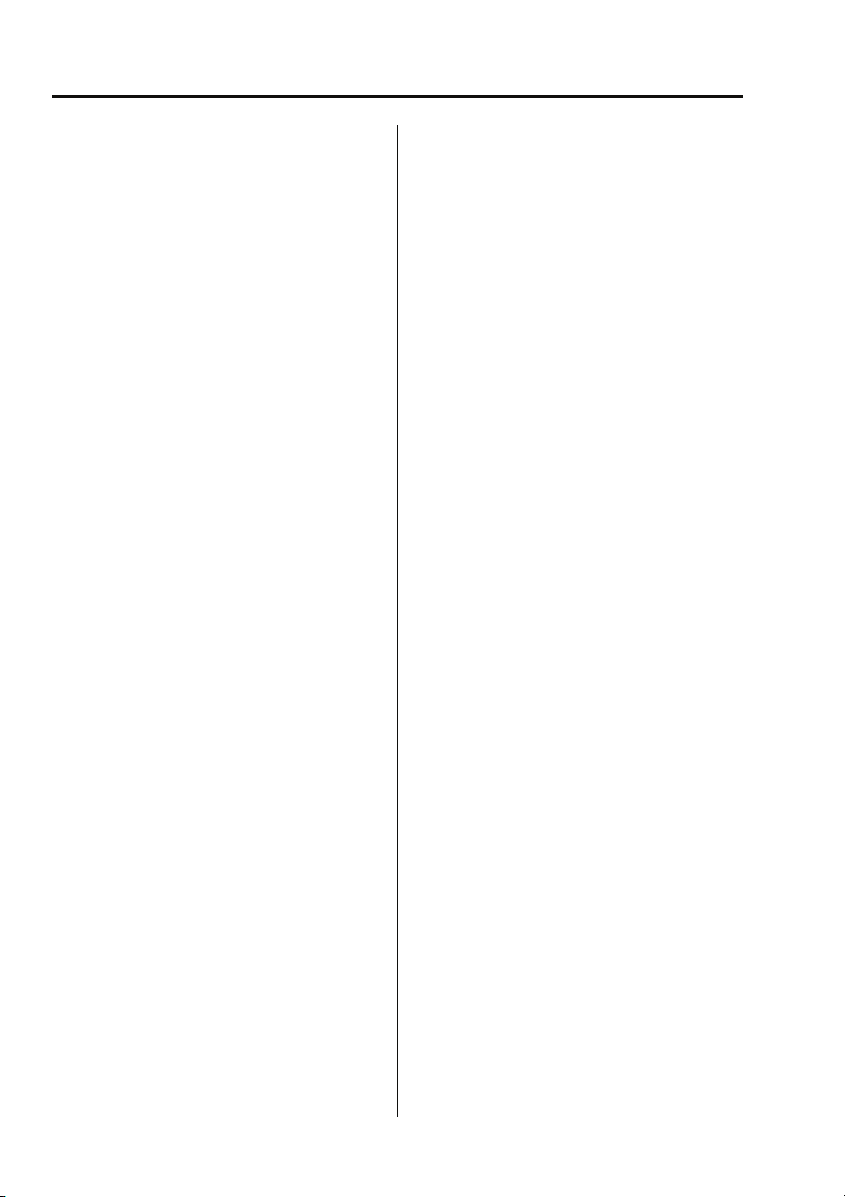
Index
Rear window wiper and washers. . . . . . . . 61
Recommended towing weights . . . . . . . . . 95
Refitting the roof . . . . . . . . . . . . . . . . . . . . 77
Refuelling . . . . . . . . . . . . . . . . . . . . . . . . . 90
Fuel filler cap. . . . . . . . . . . . . . . . . . . . . 90
Fuel filling . . . . . . . . . . . . . . . . . . . . . . . 90
Remote control . . . . . . . . . . . . . . . . . . . . . 31
Repairing minor paint damage . . . . . . . . 100
Roof racks and load carriers . . . . . . . . . . . 93
Roof rack safety . . . . . . . . . . . . . . . . . . 93
Running out of fuel . . . . . . . . . . . . . . . . . . 89
Running-in . . . . . . . . . . . . . . . . . . . . . . . . 88
S
Safety . . . . . . . . . . . . . . . . . . . . . . . . . . . . 27
Safety precautions. . . . . . . . . . . . . . . . . . . 89
Seat belts
Principle of operation . . . . . . . . . . . . . . 46
Security code. . . . . . . . . . . . . . . . . . . . . . 156
Sitting in the correct position . . . . . . . . . . 38
Sliding windows . . . . . . . . . . . . . . . . . . . . 63
Snow chains . . . . . . . . . . . . . . . . . . . . . . 135
Starting a diesel engine . . . . . . . . . . . . . . . 80
Station preset buttons. . . . . . . . . . . . . . . 160
Steps . . . . . . . . . . . . . . . . . . . . . . . . . . . . . 76
Storage compartments . . . . . . . . . . . . . . . 76
Cubby box. . . . . . . . . . . . . . . . . . . . . . . 76
Sun visors . . . . . . . . . . . . . . . . . . . . . . . . . 74
Sunroof . . . . . . . . . . . . . . . . . . . . . . . . . . . 72
Opening and closing . . . . . . . . . . . . . . . 72
Removing the sunroof . . . . . . . . . . . . . 73
T
Technical specifications
. . . . . . . . . . . . . . . . . . . . . . . . . . . . . . 136
Capacities . . . . . . . . . . . . . . . . . . . . . . 114
Fuel consumption . . . . . . . . . . . . . . . . . 91
Fuel specification . . . . . . . . . . . . . . . . . 91
Lubricants and fluids . . . . . . . . . . . . . 114
Transmission fluids and capacities . . . . 84
Tow bar . . . . . . . . . . . . . . . . . . . . . . . . . . . 96
Tow bar dimensions . . . . . . . . . . . . . . . 96
Tow bar mounting points . . . . . . . . . . . 97
Towing a trailer . . . . . . . . . . . . . . . . . . . . . 94
Trailer electrical connection . . . . . . . . . 94
Towing points . . . . . . . . . . . . . . . . . . . . . . 143
Front and rear towing eyes. . . . . . . . . . 143
Towing the vehicle on four wheels . . . . . . 143
Towing procedure . . . . . . . . . . . . . . . . 144
Traffic information control . . . . . . . . . . . . 161
PTY news announcements . . . . . . . . . . 161
Traffic announcements. . . . . . . . . . . . . 161
Transfer gearbox. . . . . . . . . . . . . . . . . . . . . 81
High range . . . . . . . . . . . . . . . . . . . . . . . 81
Low range . . . . . . . . . . . . . . . . . . . . . . . 81
Neutral . . . . . . . . . . . . . . . . . . . . . . . . . . 82
The differential lock . . . . . . . . . . . . . . . . 82
Using the transfer gearbox . . . . . . . . . . . 82
Transmission
Technical specifications . . . . . . . . . . . . . 84
Transporting the vehicle . . . . . . . . . . . . . . 143
Type approvals . . . . . . . . . . . . . . . . . . . . . 151
Declarations of conformity . . . . . . . . . . 151
Tyre care. . . . . . . . . . . . . . . . . . . . . . . . . . 123
Age degradation . . . . . . . . . . . . . . . . . . 124
Directional tyres . . . . . . . . . . . . . . . . . . 125
Flat spots . . . . . . . . . . . . . . . . . . . . . . . 127
Pressure compensation for ambient
temperature changes . . . . . . . . . . . . 127
Punctured tyres . . . . . . . . . . . . . . . . . . 124
Replacement tyres . . . . . . . . . . . . . . . . 125
Tyre checks . . . . . . . . . . . . . . . . . . . . . 124
Tyre pressures . . . . . . . . . . . . . . . . . . . 126
Tyre wear . . . . . . . . . . . . . . . . . . . . . . . 123
Tyre glossary . . . . . . . . . . . . . . . . . . . . . . 135
Terms used . . . . . . . . . . . . . . . . . . . . . 135
U
Using booster cables . . . . . . . . . . . . . . . . 117
Disconnecting the cables . . . . . . . . . . . 118
Using seat belts during pregnancy . . . . . . . 48
Using snow chains . . . . . . . . . . . . . . . . . . 135
Using the key . . . . . . . . . . . . . . . . . . . . . . . 30
Using the remote control . . . . . . . . . . . . . . 31
Locking . . . . . . . . . . . . . . . . . . . . . . . . . 31
Remote battery. . . . . . . . . . . . . . . . . . . . 31
Remote control. . . . . . . . . . . . . . . . . . . . 31
Unlocking . . . . . . . . . . . . . . . . . . . . . . . . 31
Using winter tyres. . . . . . . . . . . . . . . . . . . 128
172
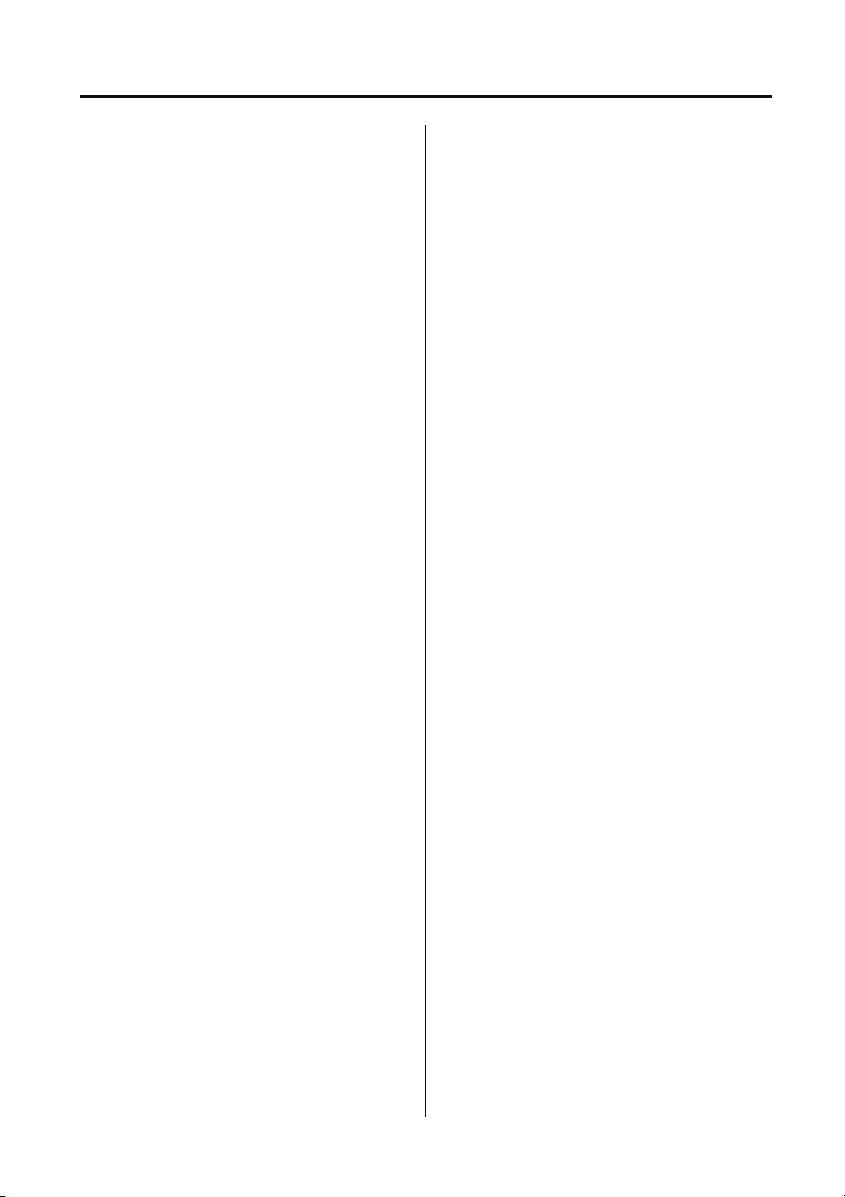
Index
V
Vehicle identification number (VIN). . . . . 145
Vehicle identification plate. . . . . . . . . . . . 145
Vents. . . . . . . . . . . . . . . . . . . . . . . . . . . . . 70
VIN . . . . . . . . . . . . . . . . . . . . . . . . . . . . . 145
Volume control . . . . . . . . . . . . . . . . . . . . 157
W
Warning lamps and indicators. . . . . . . . . . 67
Anti-lock braking system - Amber . . . . 68
Battery charging - Red . . . . . . . . . . . . . 67
Brake systems - Red/Amber . . . . . . . . . 68
Check engine - Amber. . . . . . . . . . . . . . 67
Differential lock - Amber . . . . . . . . . . . . 69
Direction indicators - Green . . . . . . . . . 68
Glow plug - Amber . . . . . . . . . . . . . . . . 67
Hazard warning lamps . . . . . . . . . . . . . 68
Headlamp main beam - Blue . . . . . . . . . 68
Heated rear screen - Amber . . . . . . . . . 69
Low fuel - Amber . . . . . . . . . . . . . . . . . 69
Low oil pressure - Red . . . . . . . . . . . . . 67
Over-speed warning - Amber (Gulf states
only). . . . . . . . . . . . . . . . . . . . . . . . . 69
Rear fog lamp - Amber . . . . . . . . . . . . . 69
Seat belt - Red . . . . . . . . . . . . . . . . . . . 67
Side lamps on - Green . . . . . . . . . . . . . 68
Traction control - Amber. . . . . . . . . . . . 69
Trailer direction indicators - Green . . . . 68
Washer fluid check . . . . . . . . . . . . . . . . . 113
Topping up the fluid . . . . . . . . . . . . . . 113
Washing . . . . . . . . . . . . . . . . . . . . . . . . . . 98
Waveband button . . . . . . . . . . . . . . . . . . 159
Weights. . . . . . . . . . . . . . . . . . . . . . . . . . 146
Wheels and tyres
General information . . . . . . . . . . . . . . 121
Technical specifications . . . . . . . . . . . 136
Windscreen washers . . . . . . . . . . . . . . . . . 60
Windscreen wipers . . . . . . . . . . . . . . . . . . 60
Wiper operation . . . . . . . . . . . . . . . . . . 60
173
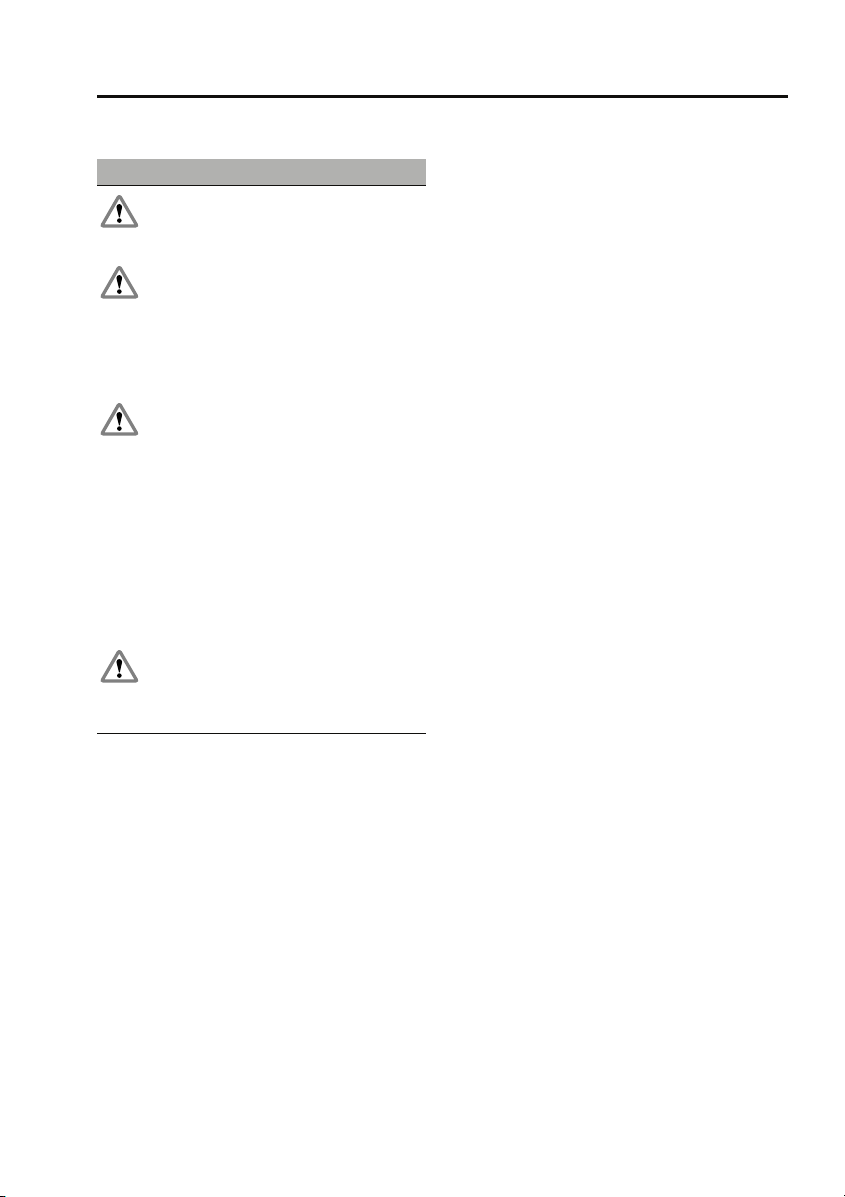
Child safety
Child safety
CHILD SEATS
WARNINGS
Crash statistics show that children are
safest when properly restrained on the
rear seat.
Do not use a forward facing child seat
until the child using it is above the
minimum weight of 9 kg (20 lb.) and able to sit
up unaided. Up to the age of two, a child's
spine and neck are not sufficiently developed
to avoid injury in a frontal impact.
Do not allow a baby or infant to be held
or carried on the lap. The force of a
crash can increase effective body weight by as
much as thirty times, making it impossible to
hold onto the child. Children typically require
the use of a booster seat appropriate to their
age and size, thereby enabling the seat belts to
be properly fitted, reducing the risk of injury in
a crash. Children could be endangered in a
crash if their child restraints are not properly
secured in the vehicle.
Do not use a child seat that hooks over
the seat back. This type of seat cannot
be satisfactorily secured and is unlikely to be
safe for your child.
It is very important for all infants and children
under 12 years of age to be restrained in a
suitable child safety seat appropriate to their
age and size.
Child restraint check list
Every time a child travels in the vehicle observe
the following:-
• Use appropriate child restraints.
• Carefully follow the restraint system
manufacturers instructions.
• Adjust the harnesses for every child on
every trip.
• Ensure that all slack is removed from the
adult seatbelt.
• Always check the security of the child
restraint.
• Do not dress a child in bulky clothing, or
place any objects/padding between the
child and the restraint.
• Regularly check the fit and condition of
child restraints. If the fit is poor, or
wear/damage is visible replace the
restraint immediately.
• Set a good example - always wear your
seat belt.
Note: The information contained in the
following table may not be applicable to all
countries. If you are in any doubt regarding the
type and fitment of child seats seek advice from
your Land Rover Dealer/Authorised Repairer.
49
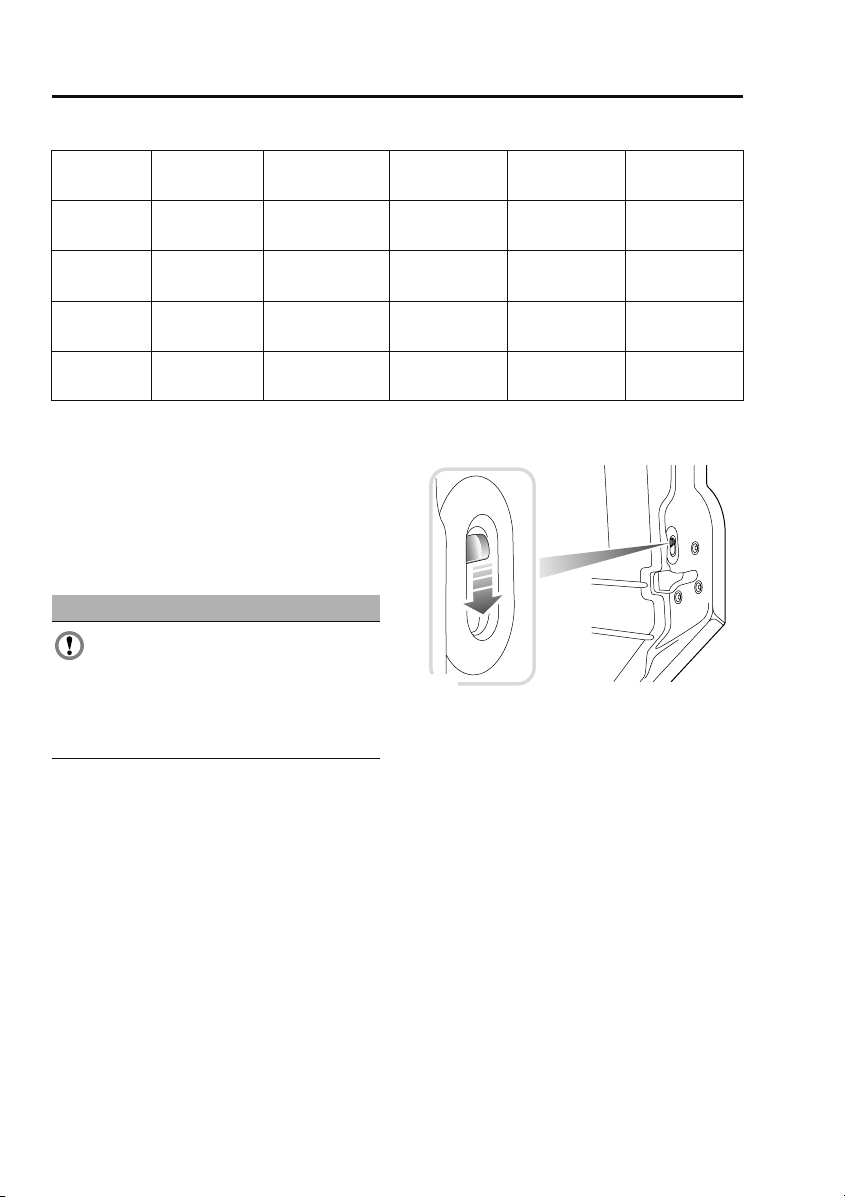
Child safety seating and positions
Mass group 0 = Up to 10 kg
(22 lb)
Seating
positions
Front
passenger
Second-row
seats
Third-row
seats
UU UUU
UU UUU
UU UUU
0+ = Up to 13 kg
Child safety
I = 9-18 kg
(29 lb)
(20-40 lb)
II = 15-25 kg
(40-67 lb)
III = 25-36 kg
(67-80 lb)
• U = Suitable for universal category
restraints approved for this mass group.
• UF = Suitable for Forward-facing universal
category restraints approved for this mass
group.
• X = Not suitable for children in this mass
group.
CAUTION
Information given within the table is
correct at the time of going to press.
However, availability of child restraints may
change. Please consult your Land Rover
Dealer/Authorised Repairer for the latest
recommendation.
Note: The legislation which governs how and
where children should be carried when
travelling in a vehicle, is subject to change. It is
the responsibility of the driver to comply with
all regulations in force.
BOOSTER CUSHIONS
In a situation where a child is too large to fit
into a child safety seat, but is still too small to
safely fit the three point belt properly, a booster
seat is recommended for maximum safety.
Follow the manufacturer's instructions for
fitting and use, then adjust the seat belt to suit.
CHILD SAFETY LOCKS
E85681
Child safety locks are fitted to the rear doors to
allow you to prevent accidental opening of the
doors when the vehicle is in motion.
If children are to be carried in the rear seat
positions, it is recommended that the rear door
interior handles are disabled.
Note: For convenience, the rear door interior
handles should be re-enabled when carrying
adult passengers in the rear seat positions.
To change the child lock settings:-
1. Open the door to access the child safety
lock.
2. Move the locking lever up to enable, or
down to disable the interior door handle,
as required.
50
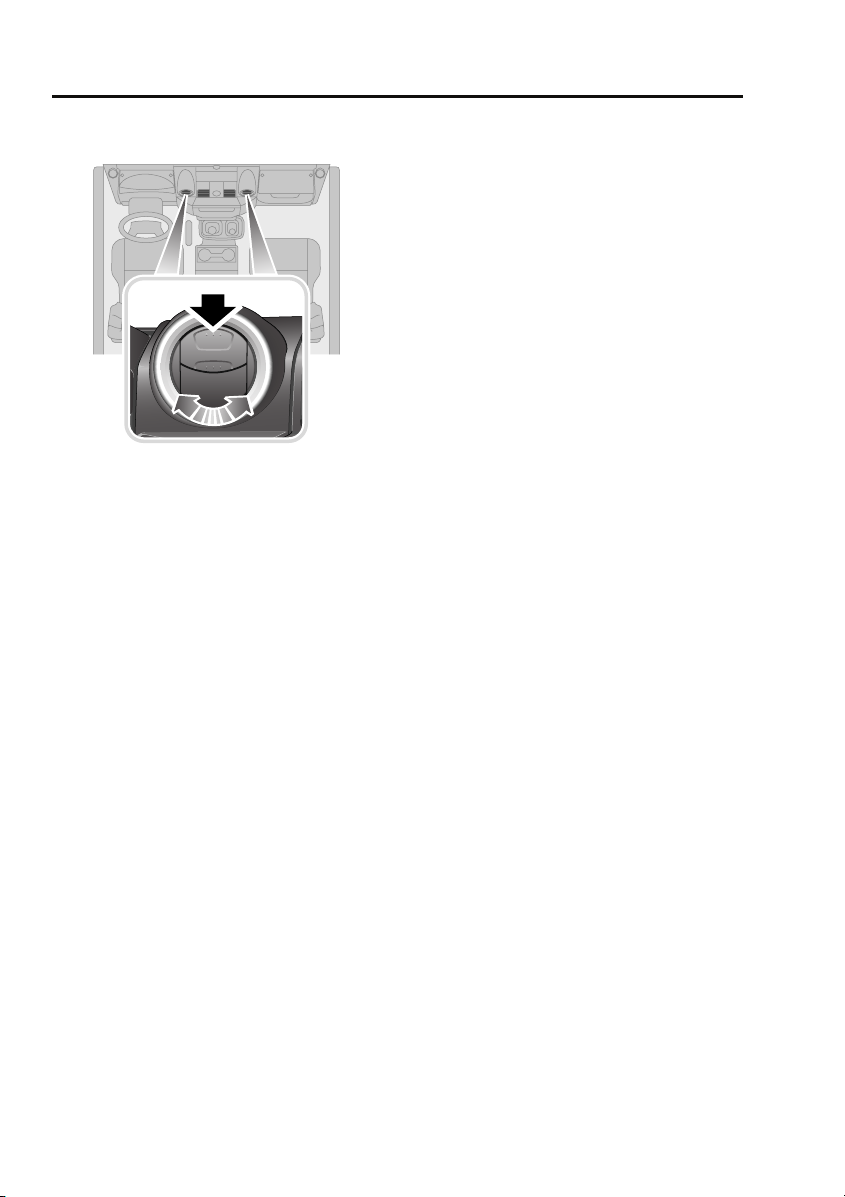
Climate control
Climate control
AIR VENTS
E85224
Press the upper portion of the vent to open.
Adjust the direction and volume of air flow to
suit your requirements.
70

Climate control
MANUAL CLIMATE CONTROL
Controls
1 42 3
E85225
1. Temperature control, rotate
counterclockwise or clockwise to increase
or decrease temperature accordingly.
2. Blower speed, move the lever towards the
right or left to increase or decrease blower
speed.
3. Recirculation control. Move the lever to the
left or right for recirculated or fresh air.
4. Air distribution. With the blower operating,
rotate to direct air flow as required.
5. Air conditioning control. Press to switch
on and off (switch indicator illuminates
when switched on).
Note: The blower will be switched on
automatically if air conditioning is selected
when the blower is set to 0.
5
Recirculation (3)
When selected, the air is recirculated inside the
vehicle. This helps to maintain a high or low
temperature, and is useful for preventing
fumes from entering the vehicle.
Note: Prolonged use at low temperatures may
cause the windows to mist.
Air distribution (4)
Rotate the control to set the air distribution to
the required points (face, face and feet, feet and
windscreen, windscreen only).
• For maximum heating, set the control to
feet and windscreen.
• For maximum ventilation, set the control to
face only.
• For maximum demisting/defrosting, set
the control to windscreen only.
71
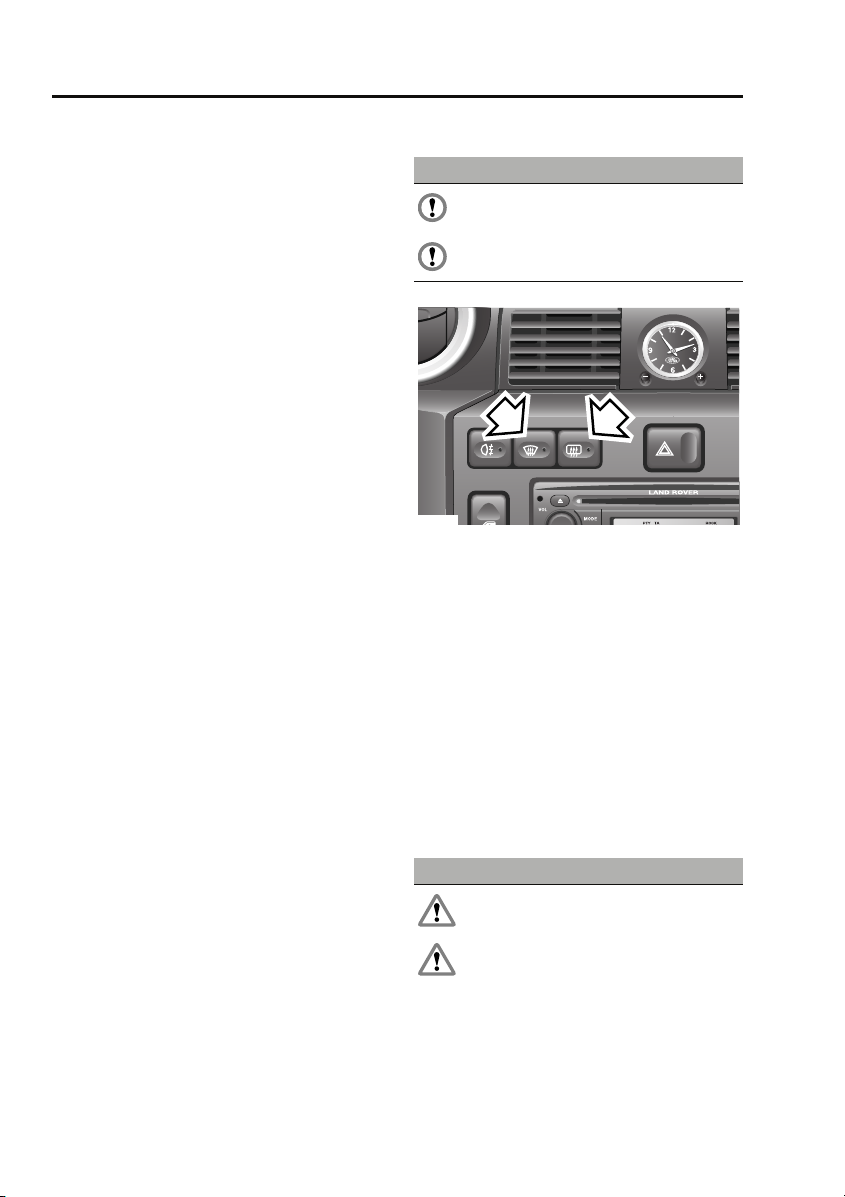
Climate control
Air conditioning (5)
Air conditioning provides additional cooling to
the vehicle interior and also reduces the
moisture content of the air.
• In very humid conditions, slight screen
misting may be experienced when air
conditioning is turned on. This will clear in
a few seconds.
• If the interior temperature is higher than
the temperature outside the vehicle, it may
take a short time for the air conditioning to
be effective. It is best, in these
circumstances, to fully ventilate the vehicle
using the blower control, window and
sunroof, prior to switching on the air
conditioning.
• It is recommended that the air conditioning
is operated for a short while every week, to
keep the system in peak condition.
Note: Air conditioning only operates with the
engine running.
Note: The air conditioning system takes power
from the engine and consequently increases
fuel consumption.
Defrost/demist
For maximum defrosting or demisting of the
windows, use the following settings:
• Set the air distribution control to
windscreen only.
• Set the temperature control to maximum.
• Set the blower speed to 3.
• Set the air recirculation control to fresh air
for demisting and defrosting.
• Activate air conditioning.
Heated screens
CAUTIONS
Do not stick labels over the heating
elements on the rear screen.
Do not scrape or use abrasive materials
to clean the inside of the rear screen.
1
E85226
1. Heated windscreen
2. Heated rear screen
Press the appropriate switch to operate (switch
indicator illuminates), press a second time to
switch off (indicator extinguishes). The heating
elements will switch off automatically after
approximately eight minutes.
Note: The heated windscreen only operates
with the engine running.
2
SUNROOF
Opening and closing
WARNINGS
Ensure the sunroof is not obstructed
when opening or closing.
Do not allow passengers to extend any
part of their bodies through the sunroof
aperture while the vehicle is moving. Injury
from flying debris, branches of trees, etc.
could occur.
72
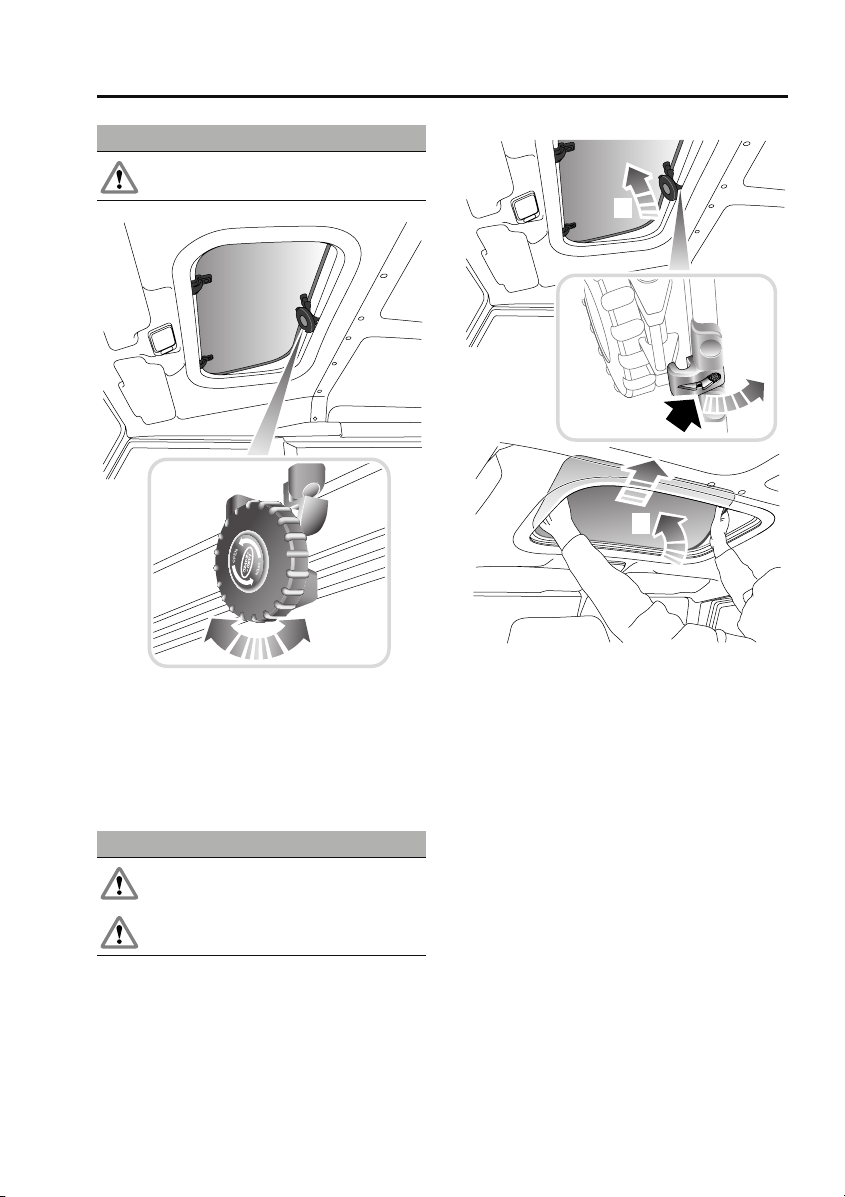
Climate control
WARNINGS
Always close the sunroof when the
vehicle is left unattended.
E85879
• Turn the handwheel counterclockwise until
the sunroof is open to the required degree.
• Turn the handwheel clockwise until
resistance is felt.
Removing the sunroof
WARNINGS
Do not remove the sunroof when the
vehicle is moving.
Do not store the removed sunroof loose
in the vehicle.
1
2
3
E85880
1. Fully open the sunroof.
2. Push the release catch rearwards (as
arrowed) and disengage the handwheel
mechanism.
3. Using both hands, tilt the sunroof
upwards, then lift rearwards to disengage
the two locating pins.
Rotate the sunroof so that it fits through the
aperture and lower it into the vehicle.
Note: Refit the sunroof by reversing the above
procedure.
73
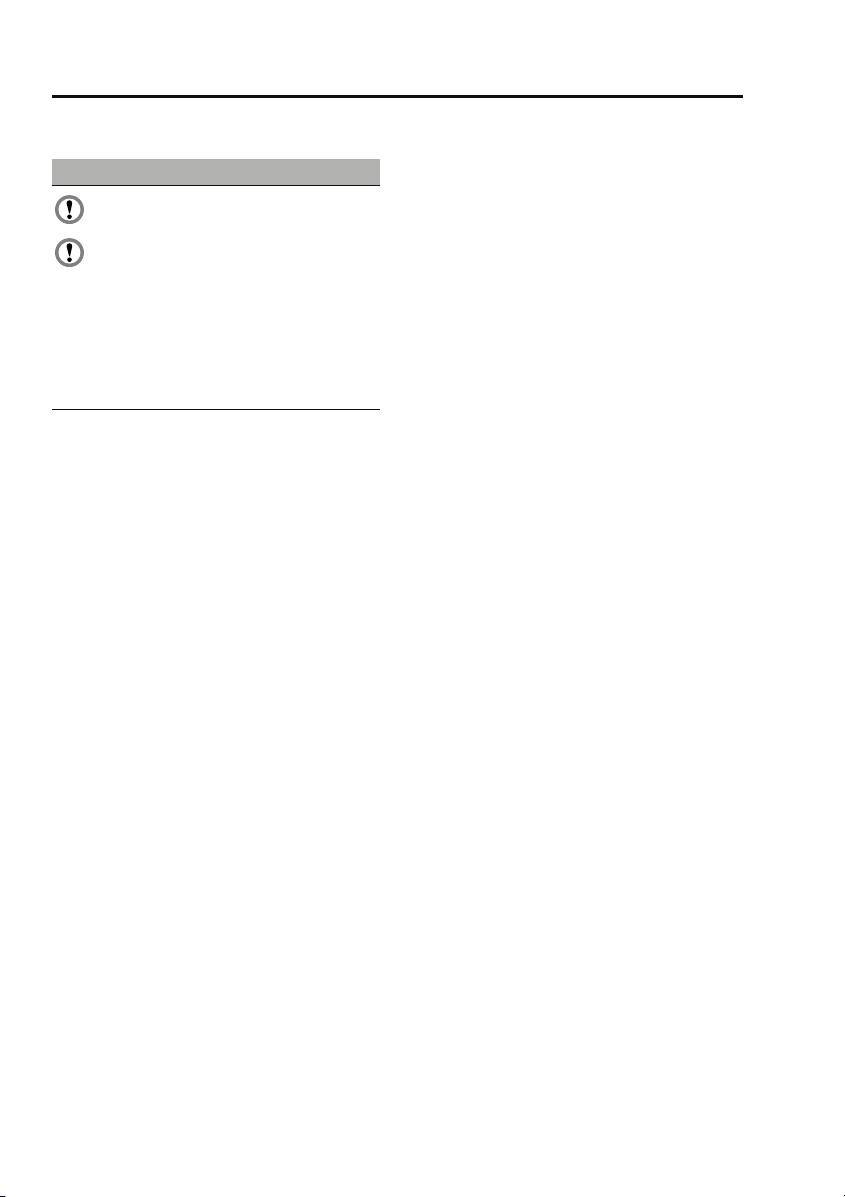
Compact disc player
Compact disc player
LOADING COMPACT DISCS
CAUTIONS
Do not force the disc into the slot.
Only use clean, undamaged discs. Do not
use discs with paper labels, Dual Discs,
DVDPlus discs or discs that are not circular or
are warped. The CD player may load and play
this type of disc; however, it is likely that the
disc will not eject and will block the CD
mechanism. Such damage to a CD player will
not be covered under warranty.
Note: Some music CD manufacturers are
using data encryption to copy-protect their
recordings and prevent the production of
counterfeit copies. These CDs differ from the
internationally agreed CD audio standard,
RedBook, a standard that serves as the
operating basis for all CD players and
changers. Copy-protected CDs may fail to play
in your CD changer or may be played subject to
various limitations, e.g. sound quality may be
impaired. If you do experience a problem, try
the CD in other players before contacting the
CD vendor.
Low quality audio playback
Original recordings employ industry standard
software to ensure high quality reproduction.
Home recordings and pirated copies of original
recordings are unlikely to be of the same
standard; therefore quality of audio playback is
likely to be adversely affected.
Original recordings display the ‘Compact Disc
Digital Audio’ logo. However, pirated copies
may also bear this logo. To ensure your
enjoyment of high quality sound reproduction,
always purchase original recordings.
Loading a CD
To insert a disc into the player, make sure that
the label side of the disc is facing upwards
when you present the disc to the slot. Ease the
disc into the slot a short distance, until the
mechanism takes over and draws the disc in
fully.
Error messages
When there is a problem with the CD player the
head unit may display one of four error codes:
• Error 00 - CD player cannot load the CD.
Possible causes:
- A damaged CD was inserted.
- A CD that does not conform to the
Redbook CD standard was inserted e.g.
wrong shape or size.
- A foreign object was inserted and has
damaged the CD mechanism.
• Error 01 - CD player mechanism fault.
Possible causes:
- The CD player is damaged and can no
longer function.
• Error 02 - CD player reading fault. The CD
player cannot read data from the CD.
Possible causes:
- Dirty or scratched CD.
- An incorrect format CD was inserted e.g.
If the CD player is not equipped to play
CDR MP3/WMA discs.
- CDR with paper label.
- Incorrectly compiled CD e.g. Corrupted
data, unfinished CD writing session,
incorrect "ripping" process used to make
the CD.
- A CDR that does not conform to the
Orangebook standard was inserted e.g. a
non-compliant CDR that does not bear a
recognised brand.
- The CD player has become too hot e.g.
due to excessive heater usage.
162
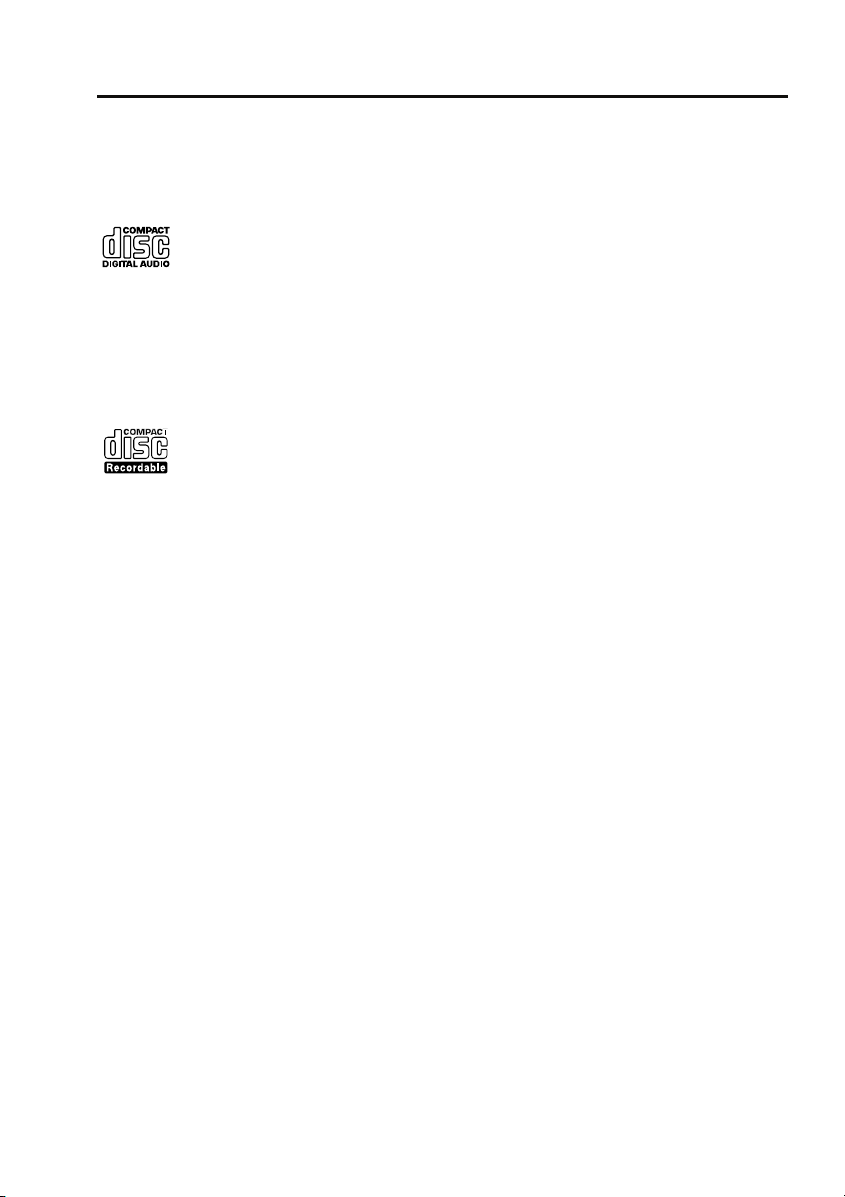
Compact disc player
• Error 03 - CD player electronic fault. The
CD player cannot read data from the CD.
- The CD player is damaged and can no
longer read the CD.
Redbook is the specification that
controls the CD standard - look for
the "Compact Disc Digital Audio"
logo. The head unit is designed to play
Redbook CDs and may not play CDs that do not
conform to this standard e.g. a disc that has
multiple content including video that may be
played on a Personal Computer PC or
Macintosh machine.
Orangebook is the specification
that controls the CDR standard -
look for the "Compact Disc
Recordable" logo. The MP3 and WMA
compatible head unit is designed to play
Orangebook CDRs and may not play
unbranded CDRs or CDRs with corrupted or
incorrect formats and data types present (see
Error 02 causes).
EJECTING COMPACT DISCS
To eject the disc, press and release the eject
button. A confirmation message is displayed.
After a short pause, the compact disc will
emerge and you can then remove it.
Note: If the disc is not removed from the slot
within ten seconds, it will be drawn back into
the player automatically.
Note: If you eject a CD during playback, the
audio unit will switch to tuner mode
automatically.
CD is hot when ejected
CDs will become hot when played for extended
periods - this is normal. This condition may
occur when the vehicle is excessively heated by
the vehicles heating system e.g. when the user
selects a maximum heating setting and drives
with the windows open to cool the cabin
temperature; heat will build up in the centre
console and the CD player which cannot be
dissipated adequately to ensure CD playback.
This condition may cause CD playback to falter
or stop altogether. The user should reduce
heating and allow the CD player to cool down.
163
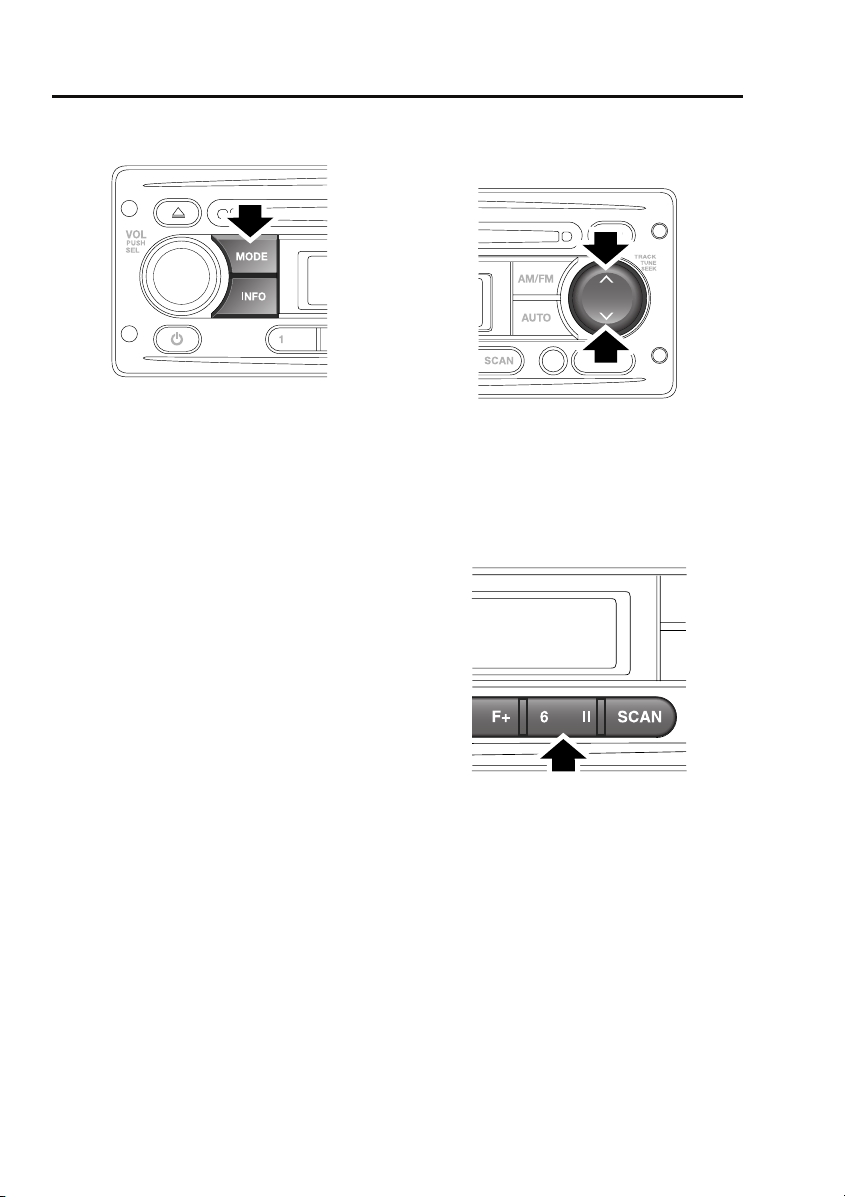
Compact disc player
COMPACT DISC PLAYBACK
E85379
If you insert a compact disc into the compact
disc slot, play will start automatically.
To start playing a compact disc that is already
inserted, press and release the MODE button
repeatedly until CD mode is selected. Playback
will begin at one of two places:
• If the disc has not been removed since its
last use, playback will begin from the point
at which it was stopped previously.
• If the disc is being inserted for the first
time, playback will begin at the first track.
Note: Driving on very uneven or bumpy ground
may cause the sound to skip during playback.
Note: If the vehicle is very cold or damp when
the CD is first loaded, moisture in the audio unit
may interfere with playback.
TRACK SELECTION
CD track selection
E84859
To skip to the next track or return to the start of
the current track during playback, press and
release either the up or down arrow on the
search button.
COMPACT DISC PAUSE
E84863
To pause or stop compact disc playback,
briefly press the pause button. If you press and
release the MODE button to move to the Tuner
or Auxiliary modes, CD playback will be paused
until you return to CD mode.
164
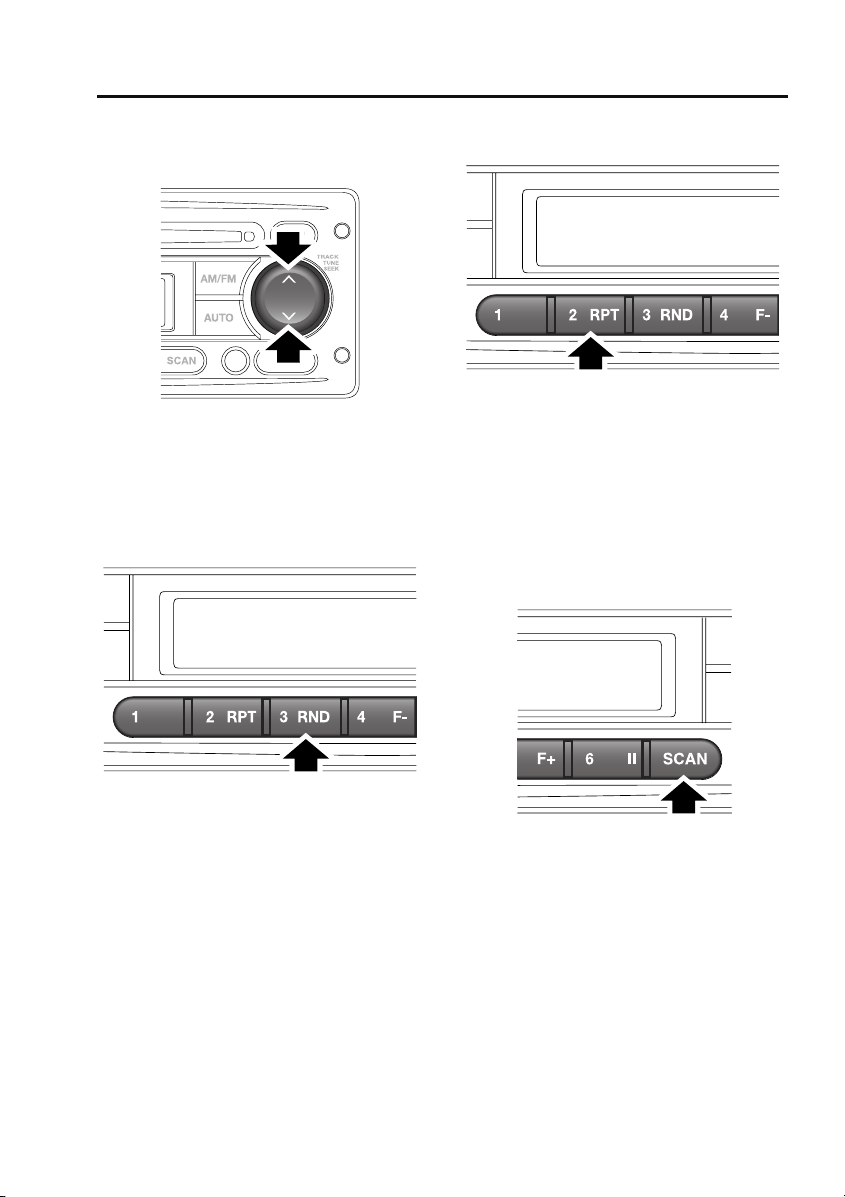
Compact disc player
FAST FORWARD/REVERSE
Search button
E84859
To move forwards or backwards through the
current CD track, press and hold down either
the up or down arrow on the search button. To
continue playback, release the search button.
RANDOM TRACK SELECTION
REPEAT COMPACT DISC TRACKS
E85377
Repeat allows the current track to play
repeatedly until it is stopped or cancelled.
To repeat the current track, press and release
the 2 RPT button. Press the button again to
turn the Repeat function off and continue
playing any remaining tracks.
COMPACT DISC TRACK SCANNING
E85376
The Random function alters the playback
sequence for the loaded compact disc. If the
Random function is switched on, the track
playback sequence is selected randomly.
To activate the random selection of tracks
during playback, press the 3 RND button. To
turn random track selection off, press the 3
RND button again.
E85378
Compact disc track scan allows you to sample
the music on a compact disc. This feature plays
the first ten seconds of each track in numerical
order. Play will then begin at the start of track
one.
To activate CD track scanning, press and
release the SCAN button.
165
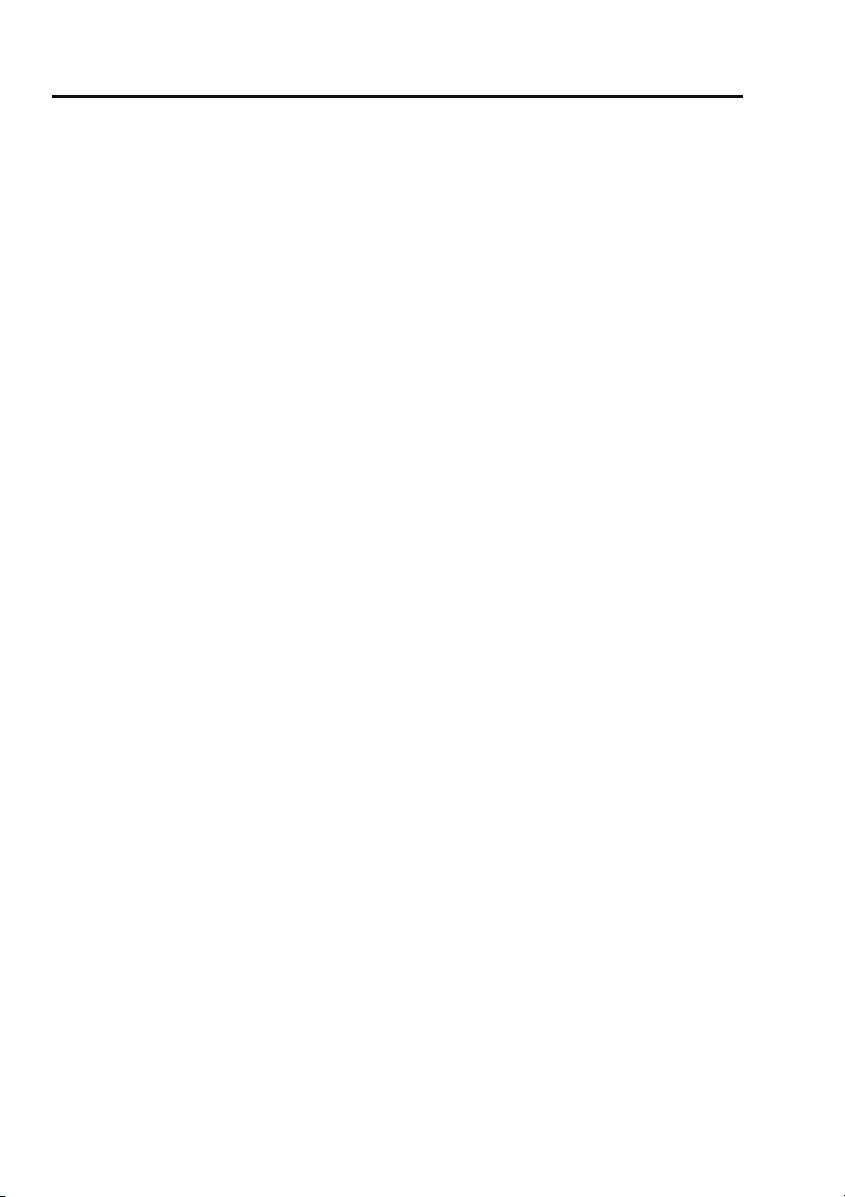
Compact disc player
Note: While in CD scan mode, pressing the
previous track button will resume normal play
of the current track. Pressing the next track
button will move to the next track and resume
normal play.
MP3 FILE PLAYBACK
When a data disc (containing MP3-encrypted
music data) is inserted into the compact disc
slot, MP3 will appear at the top left of the
display. If your audio unit is not able to play
MP3 discs, then the disc will not be
recognised. If your disc contains
WMA-encrypted files, then the display shows
WMA.
Note: To make sure that the best sound quality
is achieved, you need to read and adhere to the
instructions or information provided with the
recording software.
Note: Some CD-R and CD-RW discs are more
susceptible to damage by heat and
condensation than standard audio CDs. Do not
leave data discs in the audio unit for long
periods of time.
Note: Some discs recorded in CD-R or CD-RW
mode may not be usable.
166
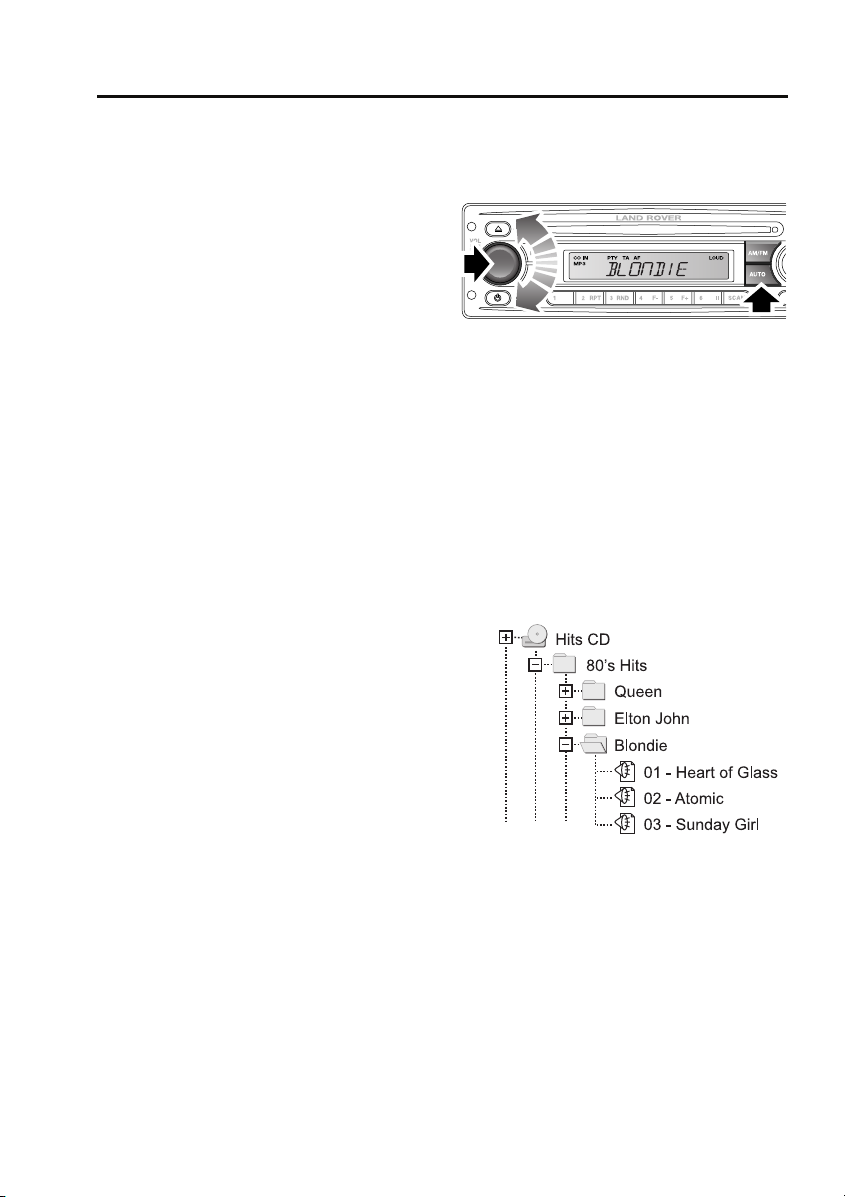
Compact disc player
Searching an MP3 data disc
When you insert the disc, the audio unit will
play all the tracks in the order they appear. The
tracks are numbered as they are ordered in a
folder. Press the DISP button repeatedly to
scroll through the file information shown on
the display.
If you want to move to another folder on the
disc, press the 4 F- or 5 F+ buttons to move to
the next or previous folder.
To select from a list of MP3 files, do the
following:
1. Press and release the AUTO button. The
information display will show MP3 T*.
2. Rotate the volume control to scroll through
the track list.
3. Press and release the volume control to
select and play your chosen track.
To search for specific MP3 track titles, do the
following:
1. Press and release the AUTO button twice.
The information display will show _ _ _ _
_.
2. Rotate the volume control to scroll through
the letters A to Z to find the first letter of the
track title you are searching for.
3. Press and release the volume control once
to select the first letter of the track title.
4. Repeat steps 2 and 3 to select the second
and any subsequent letters of the track
title.
5. When you have selected as many letters as
required to find the track, press the up or
down arrows on the search button to
locate and select it.
To browse a folder structure on an MP3 disc,
do the following:
E88679
1. Press and release the AUTO button three
times.
2. Rotate the volume control to scroll through
the list of folders at that level.
3. Press and release the volume control to
select a folder and move down to that
folder level. Rotate the volume control
again to scroll through the files and/or
folders in that folder. A typical folder
structure is illustrated below:
E88700
4. Press and release the volume control to
play a selected file.
Note: Select the .. entry in a list to move up a
folder level.
167
