Page 1

PowerFlex® 22-COMM-P
Profibus Adapter
Series A FRN 1.xxx-3.xxx
Series B FRN 3.xxx and later
User Manual
Page 2
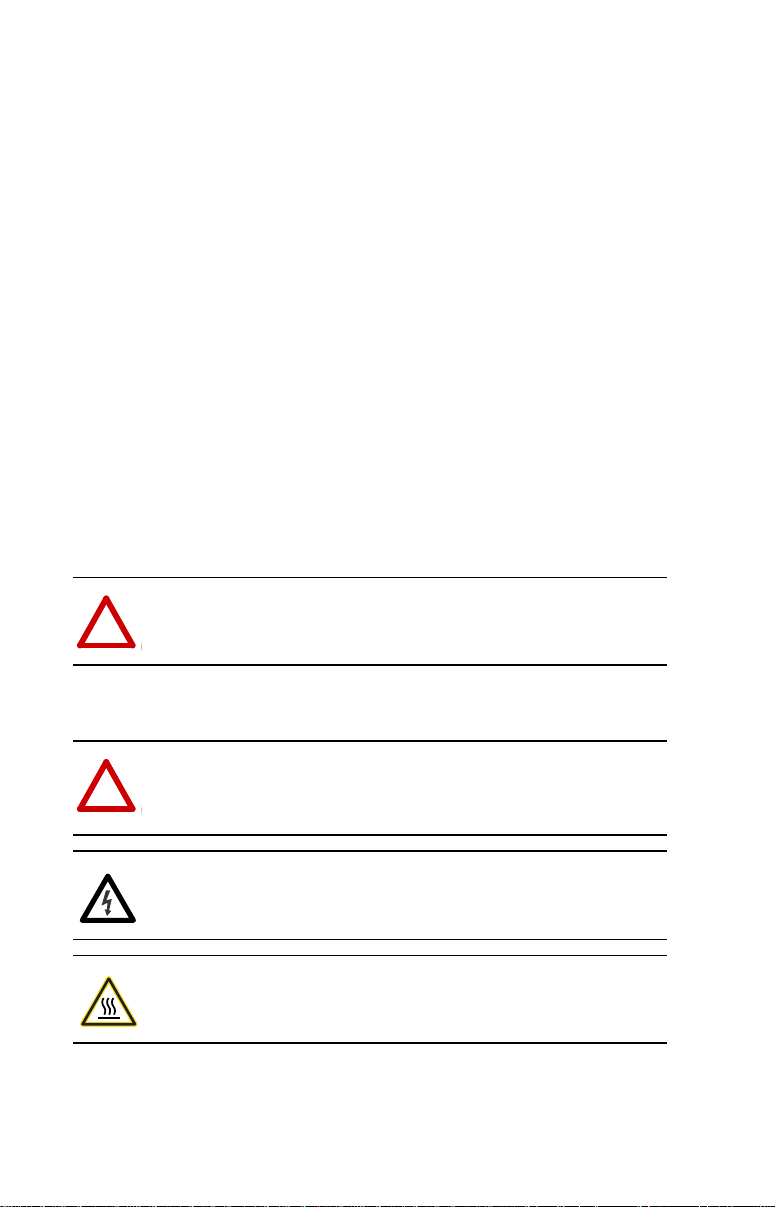
Important User Information
!
!
!
!
Solid state equipment has operational characteristics differing from those of
electromechanical equipment. Safety Guidelines for the Application, Installation
and Maintenance of Solid State Controls (Publication SGI-1.1 available from your
local Rockwell Automation sales office or online at http://
www.rockwellautomation.com/literature) describes some important differences
between solid state equipment and hard-wired electromechanical devices. Because
of this difference, and also because of the wide variety of uses for solid state
equipment, all persons responsible for applying this equipment must satisfy
themselves that each intended application of this equipment is acceptable.
In no event will Rockwell Automation, Inc. be responsible or liable for indirect or
consequential damages resulting from the use or application of this equipment.
The examples and diagrams in this manual are included solely for illustrative
purposes. Because of the many variables and requirements associated with any
particular installation, Rockwell Automation, Inc. cannot assume responsibility or
liability for actual use based on the examples and diagrams.
No patent liability is assumed by Rockwell Automation, Inc. with respect to use of
information, circuits, equipment, or software described in this manual.
Reproduction of the contents of this manual, in whole or in part, without written
permission of Rockwell Automation, Inc. is prohibited.
Throughout this manual, when necessary we use notes to make you aware of safety
considerations.
WARNING: Identifies information about practices or circumstances
that can cause an explosion in a hazardous environment, which may
lead to personal injury or death, property damage, or economic loss.
Important: Identifies information that is critical for successful application and
Allen-Bradley, Rockwell Software, Rockwell Automation, and TechConnect are trademarks of Rockwell Automation, Inc.
Trademarks not belonging to Rockwell Automation are property of their respective companies.
understanding of the product.
ATTENTION: Identifies information about practices or circumstances
that can lead to personal injury or death, property damage, or economic
loss. Attentions help you identify a hazard, avoid a hazard, and
recognize the consequences.
Shock Hazard labels may be located on or inside the equipment (e.g.,
drive or motor) to alert people that dangerous voltage may be present.
Burn Hazard labels may be located on or inside the equipment (e.g.,
drive or motor) to alert people that surfaces may be at dangerous
temperatures.
Page 3
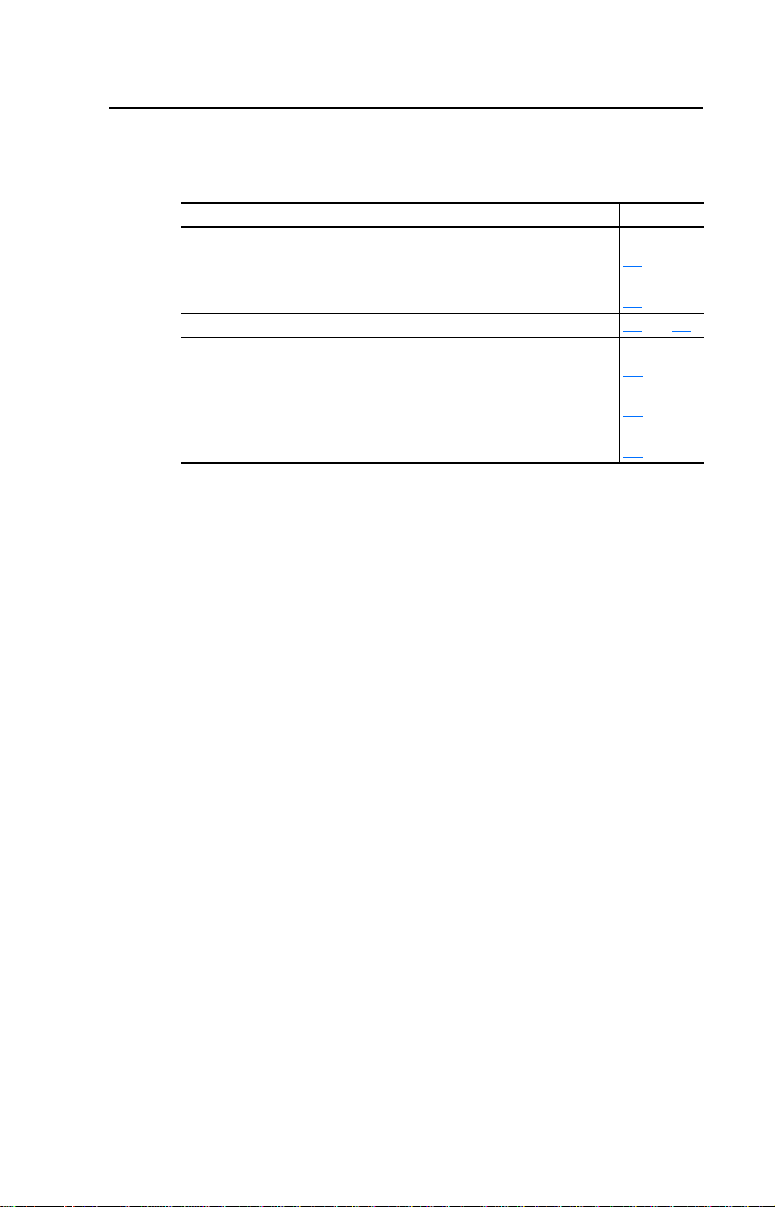
Summary of Changes
The information below summarizes the changes made to this manual
since its last release (December 2011):
Description of Changes Page
In Chapter 3:
• Added new setting “5” (Fault&ClrCmd) to Parameters 9 - [Comm Fault
Action] and 10 - [Idle Fault Action].
• Added new section “Setting DSI Loss Action.”
In Chapter 7, added more information throughout about Multi-Drive mode. 7-1 thru 7-5
In Appendix B:
• Added new setting “5” (Fault&ClrCmd) to Parameter 9 - [Comm Fault
Action].
• Added new setting “5” (Fault&ClrCmd) to Parameter 10 - [Idle Fault
Action].
• Added new Parameter 25 - [DSI Loss Action].
3-5
3-6
B-2
B-3
B-5
Page 4
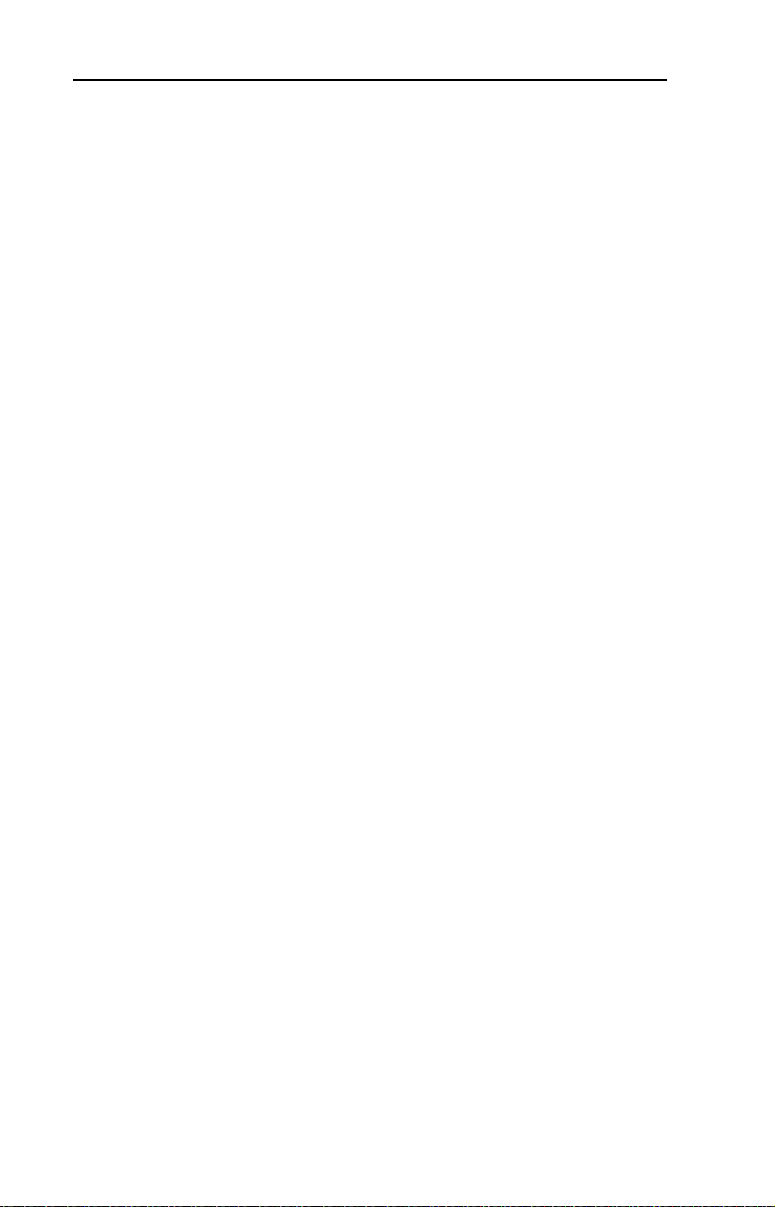
soc-ii Summary of Changes
Page 5
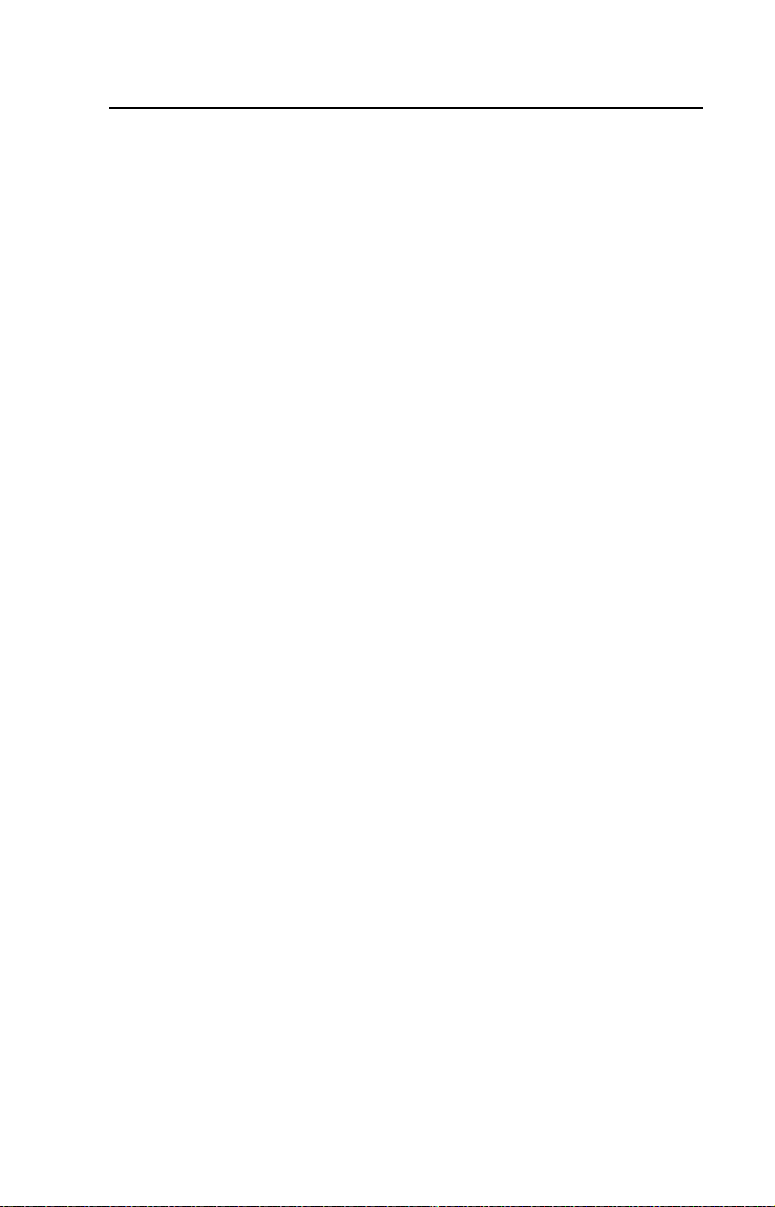
Preface About This Manual
Related Documentation . . . . . . . . . . . . . . . . . . . . . . . . . . . . . P-1
Conventions Used in this Manual . . . . . . . . . . . . . . . . . . . . . P-2
Rockwell Automation Support. . . . . . . . . . . . . . . . . . . . . . . . P-2
Chapter 1 Getting Started
Components . . . . . . . . . . . . . . . . . . . . . . . . . . . . . . . . . . . . . . 1-1
Features . . . . . . . . . . . . . . . . . . . . . . . . . . . . . . . . . . . . . . . . . 1-2
Compatible Products . . . . . . . . . . . . . . . . . . . . . . . . . . . . . . . 1-3
Required Equipment . . . . . . . . . . . . . . . . . . . . . . . . . . . . . . . 1-3
Safety Precautions . . . . . . . . . . . . . . . . . . . . . . . . . . . . . . . . . 1-5
Quick Start . . . . . . . . . . . . . . . . . . . . . . . . . . . . . . . . . . . . . . . 1-6
Status of Operation. . . . . . . . . . . . . . . . . . . . . . . . . . . . . . . . . 1-7
Chapter 2 Installing the Adapter
Preparing for an Installation. . . . . . . . . . . . . . . . . . . . . . . . . . 2-1
Commissioning the Adapter. . . . . . . . . . . . . . . . . . . . . . . . . . 2-1
Connecting the Adapter to the Drive . . . . . . . . . . . . . . . . . . . 2-5
Connecting the Adapter to the Network . . . . . . . . . . . . . . . . 2-8
Termination . . . . . . . . . . . . . . . . . . . . . . . . . . . . . . . . . . . . . 2-11
Applying Power . . . . . . . . . . . . . . . . . . . . . . . . . . . . . . . . . . 2-11
Chapter 3 Configuring the Adapter
Configuration Tools . . . . . . . . . . . . . . . . . . . . . . . . . . . . . . . . 3-1
Using the Optional, External PowerFlex 4-Class HIM . . . . . 3-2
Using DriveExplorer via 22-SCM-232 or 1203-USB . . . . . . 3-3
Setting the Node Address. . . . . . . . . . . . . . . . . . . . . . . . . . . . 3-4
Setting the I/O Configuration. . . . . . . . . . . . . . . . . . . . . . . . . 3-4
Setting a Fault Action . . . . . . . . . . . . . . . . . . . . . . . . . . . . . . 3-5
Setting DSI Loss Action . . . . . . . . . . . . . . . . . . . . . . . . . . . . 3-6
Resetting the Adapter. . . . . . . . . . . . . . . . . . . . . . . . . . . . . . . 3-8
Viewing the Adapter Configuration . . . . . . . . . . . . . . . . . . . . 3-9
Table of Contents
Chapter 4 Configuring the Profibus Scanner
Example Network . . . . . . . . . . . . . . . . . . . . . . . . . . . . . . . . . 4-1
SST Profibus Configuration Software Tool . . . . . . . . . . . . . . 4-2
Installing 22-COMM-P GSD File in Software Tool Library . 4-3
Configuring the SST-PFB-SLC Profibus Scanner . . . . . . . . . 4-5
Chapter 5 Using I/O Messaging
About I/O Messaging. . . . . . . . . . . . . . . . . . . . . . . . . . . . . . . 5-1
Understanding the I/O Image. . . . . . . . . . . . . . . . . . . . . . . . . 5-2
Using Logic Command/Status . . . . . . . . . . . . . . . . . . . . . . . . 5-3
Using Reference/Feedback . . . . . . . . . . . . . . . . . . . . . . . . . . 5-3
Page 6
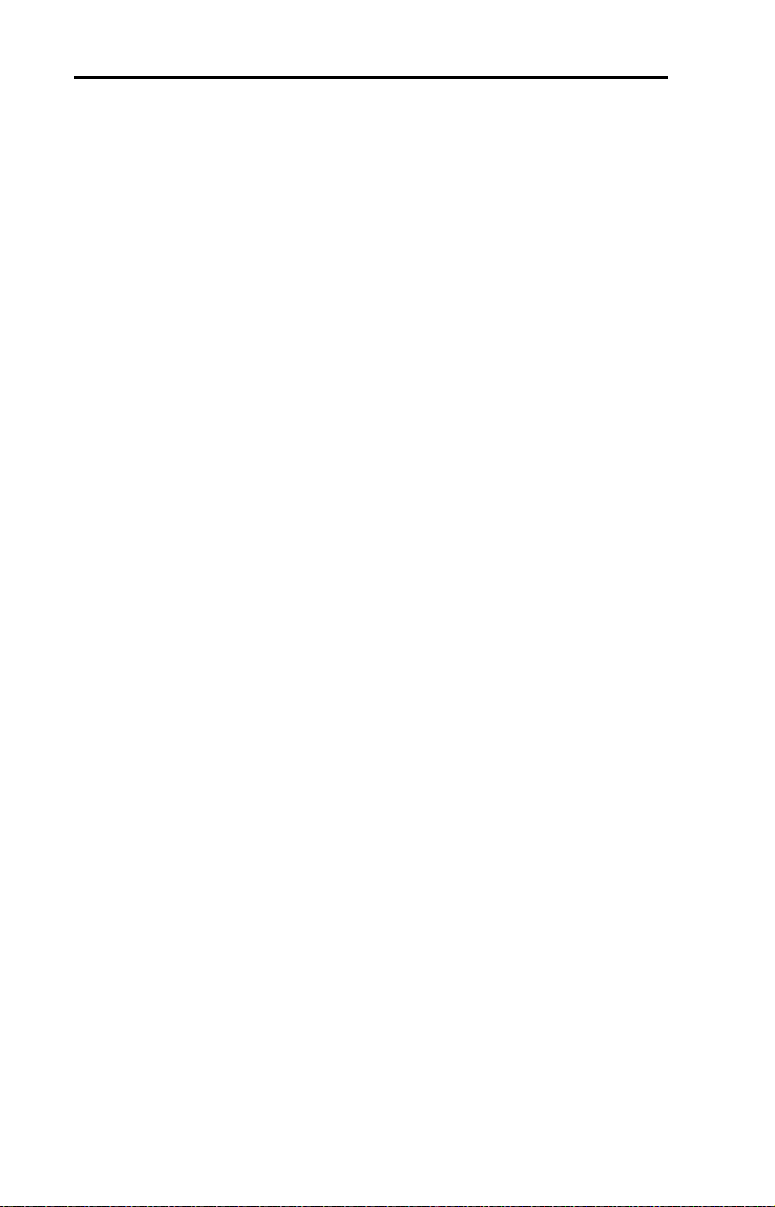
ii Table of Contents
Chapter 6 Using the Parameter Messaging
About the Parameter Messaging . . . . . . . . . . . . . . . . . . . . . . 6-1
Running the Parameter Messaging . . . . . . . . . . . . . . . . . . . . 6-2
Parameter Protocol. . . . . . . . . . . . . . . . . . . . . . . . . . . . . . . . . 6-3
Chapter 7 Using Multi-Drive Mode
Single Mode versus Multi-Drive Mode . . . . . . . . . . . . . . . . . 7-1
Additional Information . . . . . . . . . . . . . . . . . . . . . . . . . . . . . 7-5
System Wiring . . . . . . . . . . . . . . . . . . . . . . . . . . . . . . . . . . . . 7-5
Understanding the I/O Image. . . . . . . . . . . . . . . . . . . . . . . . . 7-7
Configuring the RS-485 (DSI) Network . . . . . . . . . . . . . . . . 7-8
Multi-Drive Mode Parameter Data . . . . . . . . . . . . . . . . . . . 7-10
Chapter 8 Troubleshooting
Locating the Status Indicators . . . . . . . . . . . . . . . . . . . . . . . . 8-1
PORT Status Indicator . . . . . . . . . . . . . . . . . . . . . . . . . . . . . . 8-2
MOD Status Indicator . . . . . . . . . . . . . . . . . . . . . . . . . . . . . . 8-3
NET A Status Indicator . . . . . . . . . . . . . . . . . . . . . . . . . . . . . 8-4
Adapter Diagnostic Items in Single Mode. . . . . . . . . . . . . . . 8-4
Adapter Diagnostic Items in Multi-Drive Mode . . . . . . . . . . 8-5
Viewing and Clearing Events. . . . . . . . . . . . . . . . . . . . . . . . . 8-6
Appendix A Specifications
Communications . . . . . . . . . . . . . . . . . . . . . . . . . . . . . . . . . A-1
Electrical . . . . . . . . . . . . . . . . . . . . . . . . . . . . . . . . . . . . . . . A-1
Mechanical . . . . . . . . . . . . . . . . . . . . . . . . . . . . . . . . . . . . . . A-1
Environmental . . . . . . . . . . . . . . . . . . . . . . . . . . . . . . . . . . . A-2
Regulatory Compliance . . . . . . . . . . . . . . . . . . . . . . . . . . . . A-2
Appendix B Adapter Parameters
About Parameter Numbers. . . . . . . . . . . . . . . . . . . . . . . . . . . B-1
Parameter List . . . . . . . . . . . . . . . . . . . . . . . . . . . . . . . . . . . . B-1
Appendix C PowerFlex 4-Class Drives Logic Command/Status
Appendix D SLC Ladder Logic Examples
Glossary
Index
Words
Logic Command Word. . . . . . . . . . . . . . . . . . . . . . . . . . . . . . C-1
Logic Status Word . . . . . . . . . . . . . . . . . . . . . . . . . . . . . . . . . C-2
Single Drive Example . . . . . . . . . . . . . . . . . . . . . . . . . . . . . D-2
Multi Drive Example . . . . . . . . . . . . . . . . . . . . . . . . . . . . . . D-9
Page 7
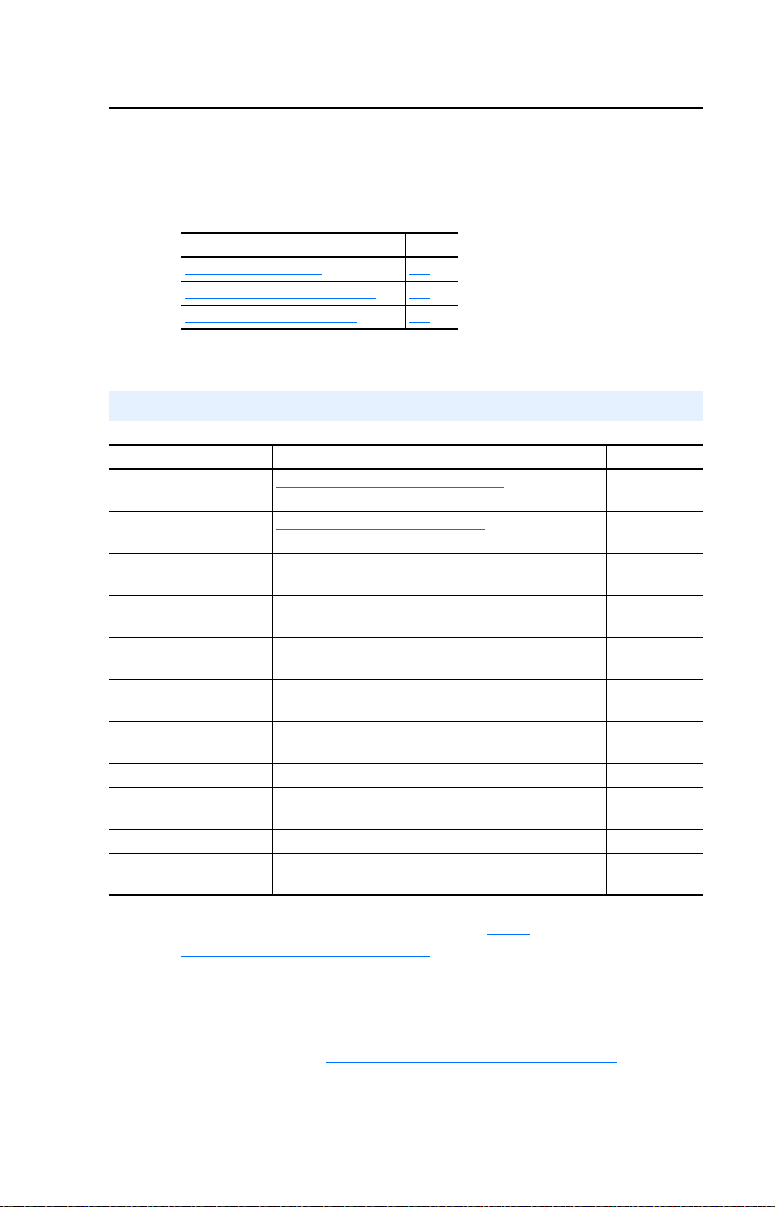
Preface
About This Manual
Topic Page
Related Documentation
Conventions Used in this Manual P-2
Rockwell Automation Support P-2
Related Documentation
For… See… Publication
DriveExplorer™ http://www.ab.com/drives/driveexplorer/
DriveTools™ SP (includes
DriveExecutive™
Powe rFlex
(22-HIM-xx)
Powe rFlex
Powe rFlex
Powe rFlex
Powe rFlex
RSLinx™ Classic Getting Results with RSLinx Guide, and online help LINX-GR001
RSLogix™ 5
RSLogix™ 500
Scanner SST-PFB-SLC User’s Guide Version 2.03
SLC 500™ SLC 500 Modular Hardware Style User Manual
®
4-Class HIM
®
4 Drive PowerFlex 4 User Manual
®
40 Drive PowerFlex 40 User Manual
®
40P Drive PowerFlex 40P User Manual
®
400 Drive PowerFlex 400 User Manual
DriveExplorer online help
http://www.ab.com/drives/drivetools/
DriveExecutive online help
PowerFlex 4-Class HIM Quick Reference 22HIM-QR001
PowerFlex 4 Quick Start
PowerFlex 40 Quick Start
PowerFlex 40P Quick Start
PowerFlex 400 Quick Start
RSLogix 5 Getting Results Guide, and online help
RSLogix 500 Getting Results Guide, and online help
SLC 500 Instruction Set
P-1
, and
, and
—
—
22A-UM001
22A-QS001
22B-UM001
22B-QS001
22D-UM001
22D-QS001
22C-UM001
22C-QS001
LG5-GR002
LG500-GR002
1747-UM011
1747-RM001
You can view or download publications at http://
literature.rockwellautomation.com. To order paper copies of technical
documentation, contact your local Rockwell Automation distributor or
sales representative.
To find your local Rockwell Automation distributor or sales
representative, visit www.rockwellautomation.com/locations
Documentation from SST / Woodhead can be obtained online at
http://www.mysst.com/download.
.
Page 8
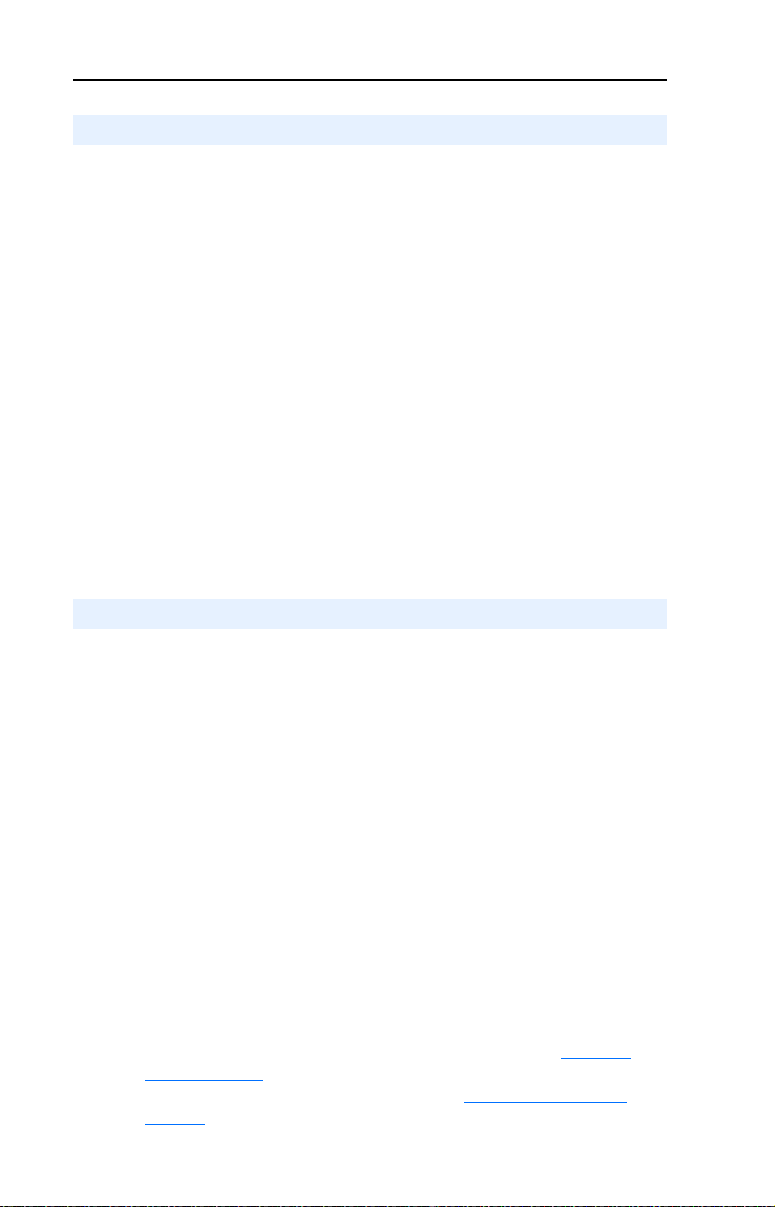
P-2 About This Manual
Conventions Used in this Manual
The following conventions are used throughout this manual:
• Parameter names are shown in the format Parameter xx - [*]. The
xx represents the parameter number. The * represents the parameter
name—for example Parameter 04 - [P-DP Addr Actual].
• Menu commands are shown in bold type face and follow the format
Menu > Command. For example, if you read “Select File > Open,”
you should click the File menu and then click the Open command.
• The firmware release is displayed as FRN X.xxx. The “FRN”
signifies Firmware Release Number. The “X” is the major release
number. The “xxx” is the minor update number.
• This manual provides information about the Profibus adapter and
using it with PowerFlex 40 drives. The adapter can be used with
other products that support an internal DSI adapter. Refer to the
documentation for your product for specific information about how it
works with the adapter.
Rockwell Automation Support
Rockwell Automation offers support services worldwide, with over 75
sales/support offices, over 500 authorized distributors, and over 250
authorized systems integrators located through the United States alone.
In addition, Rockwell Automation representatives are in every major
country in the world.
Local Product Support
Contact your local Rockwell Automation, Inc. representative for:
• Sales and order support
• Product technical training
• Warranty support
• Support service agreements
Technical Product Assistance
For technical assistance, please review the information in Chapter 8,
Troubleshooting
Allen-Bradley Technical Support web site at www.ab.com/support/
abdrives or contact Rockwell Automation, Inc.
first. If you still have problems, then access the
Page 9
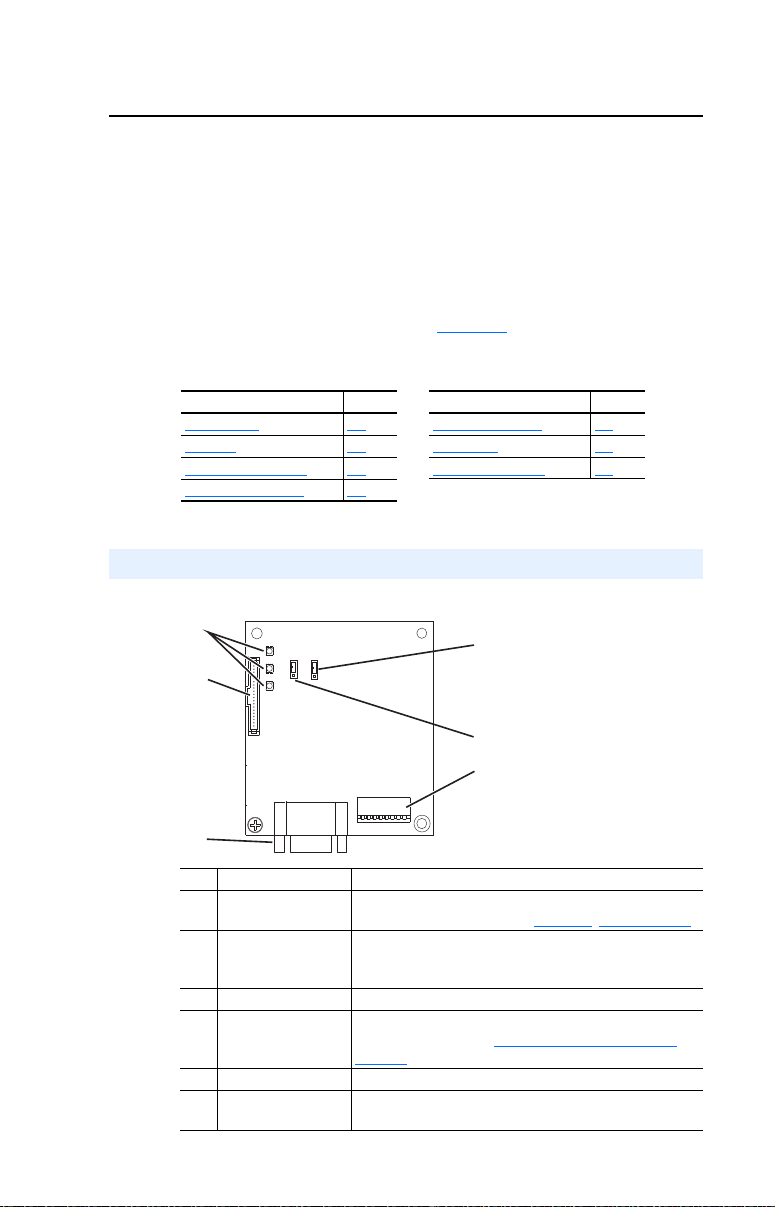
Chapter 1
➊
➋
➌
➍
➎
❻
Series A adapter shown;
Series B adapter Jumper J2
and J3 locations are different
Getting Started
The adapter is intended for installation into a PowerFlex 40, PowerFlex 40P or
PowerFlex 400 drive and is used for network communication. The adapter can
also be installed in a DSI External Comms Kit (22-XCOMM-DC-BASE).
When operated in Multi-Drive mode (Chapter
means for up to five (5) PowerFlex 4-Class drives to operate on the network
and be represented as only one node.
Topic Page Topic Page
Components
Features 1-2 Quick Start 1-6
Compatible Products 1-3 Status of Operation 1-7
Required Equipment 1-3
Components
Figure 1.1 Components of the Adapter
1-1 Safety Precautions 1-5
7), the adapter provides the
Item Part Description
➊ Status Indicators Three LEDs that indicate the status of the adapter and
➋ DSI Connector A 20-pin, single-row shrouded male header. An Internal
➌ Profibus Connector A 9-pin, female D-Sub connector.
➍ Node Address/
➎ Mode Jumper (J2) Selects Single mode or Multi-Drive mode of operation.
➏ SWAP Jumper (J3) Determines the Intel or Motorola (SWAP) data format for
Firmware Update
Switches
network communications. See Chapter
Interface cable is connected to this connector and a
connector on the drive.
Switches SW1…SW7 to set the node address and SW8 for
firmware updating. See Commissioning the Adapter
page 2-1.
the corresponding PLC.
8, Troubleshooting
on
Page 10
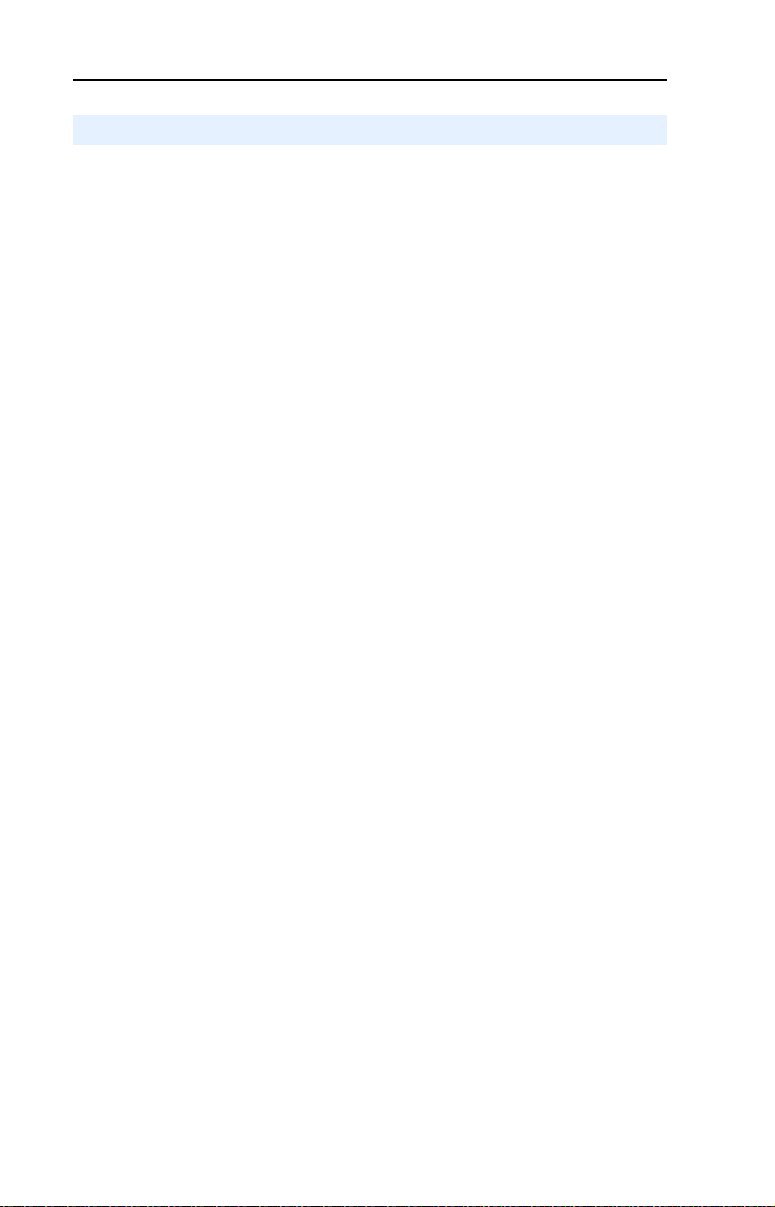
1-2 Getting Started
Features
The adapter features include:
• Typical mounting in a PowerFlex 40, PowerFlex 40P or PowerFlex
400 drive. It can also be installed in a DSI External Comms Kit
(22-XCOMM-DC-BASE).
• The low seven bits of 8-bit DIP switch let you set a node address, and
the MSB bit provides write access for the Flash update of module
firmware.
• Single mode or Multi-Drive mode of operation selected with the
adapter Mode Jumper J2.
– In Single mode (default), the adapter represents a single drive on
one node and can support one additional external peripheral
(HIM or 22-SCM-232) over DSI.
– In Multi-Drive mode, the adapter represents up to 5 drives on one
node daisy-chained over the RS-485 interface. In this case, the
unit will not operate with DSI peripheral devices such as the
HIM or the 22-SCM-232.
• Status indicators report the status of the drive communications, the
adapter, and network.
• User-defined fault actions to determine how the adapter and
connected drive respond to:
– Communication disruptions (Comm Flt Action)
– Controller in idle mode (Idle Flt Action)
• I/O messages (that is, Control/Status, Reference/Feedback) that are
exchanged with the Profibus master in every bus cycle. The Synch &
Freeze modes are supported. I/O configuration is fixed and no
Datalinks is supported.
• Configuration and monitoring using Parameter Messaging for slave
device's parameters on the Profibus network. Also, when operated in
Single mode, the slave device's parameters on the Profibus network
can be configured and monitored using drive software tools Drive
Explorer or DriveTools SP via DSI.
Page 11
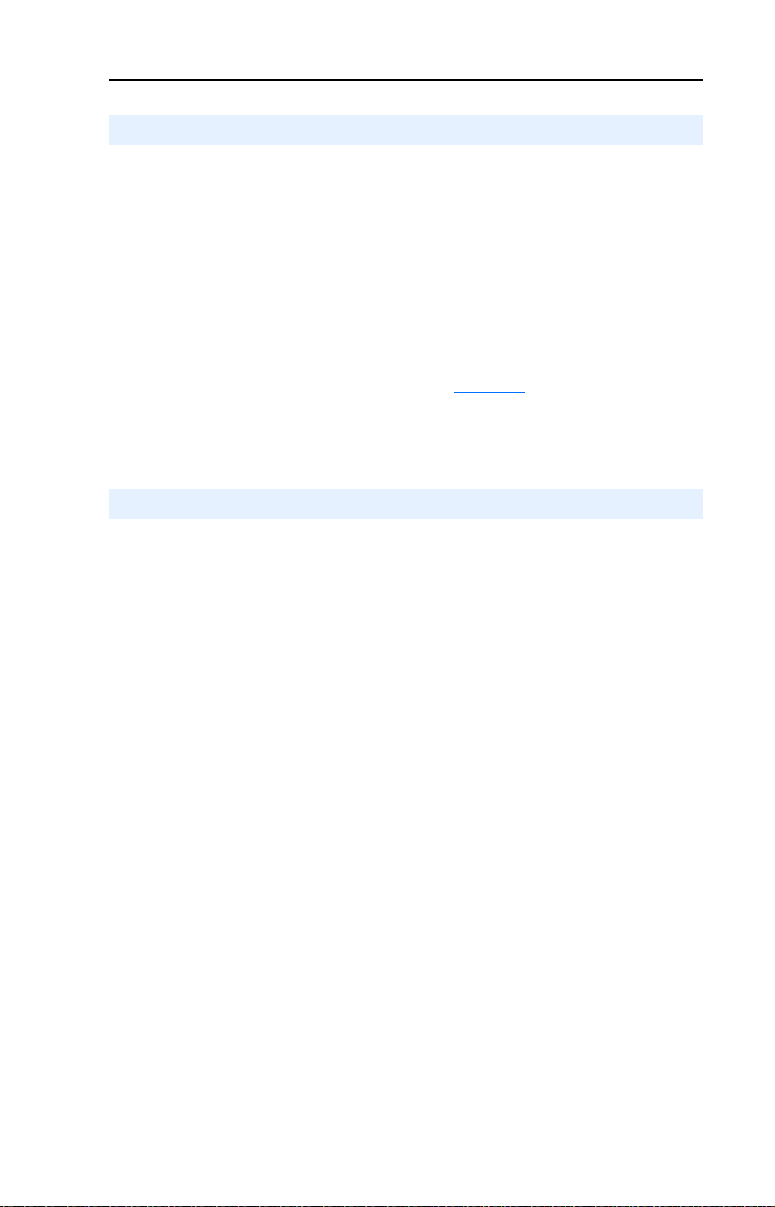
Getting Started 1-3
Compatible Products
The adapter is compatible with Allen-Bradley PowerFlex 4-Class drives
and other products that support an internal DSI adapter. At the time of
publication, compatible products include:
• PowerFlex 4 drives (when used with DSI External Comms Kit)
• PowerFlex 4M drives (when used with DSI External Comms Kit)
• PowerFlex 40 drives
• PowerFlex 40P drives
• PowerFlex 400 drives
When operated in Multi-Drive mode (Chapter
the means for up to five (5) PowerFlex 4-Class drives to operate on the
network and be represented as only one node.
Required Equipment
7), the adapter provides
Equipment Shipped with the Adapter
When you unpack the adapter, verify that the package includes:
❑ One adapter
❑ One 15.24 cm (6 in.) Internal Interface cable
❑ One floppy disc with GSD file
❑ One PowerFlex 4-Class DSI (Drive Serial Interface) Network
Communication Adapter Installation Instructions (publication
22COMM-IN002)
Page 12
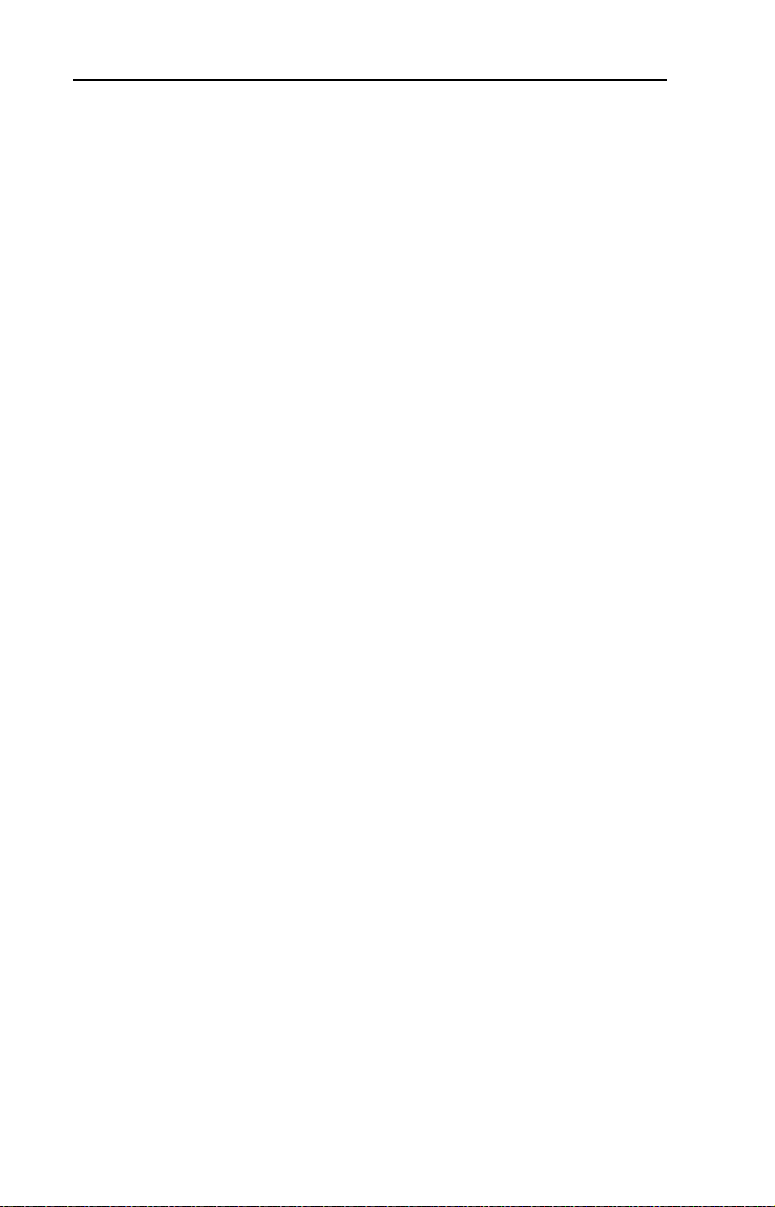
1-4 Getting Started
User-Supplied Equipment
To install and configure the adapter, you must supply:
❑ A small flathead screwdriver
❑ Profibus cable
– One 9-pin, male D-Sub PROFIBUS connector.
[Note: PROFIBUS connectors are available from a variety of
sources and in various sizes. As such, there may be mechanical
limitations that prohibit the use of some connectors.]
❑ Configuration tool, such as:
– PowerFlex 4-Class HIM (22-HIM-A3 or 22-HIM-C2S) –
required to access adapter parameters when not using
DriveExplorer software or DriveExecutive software
– DriveExplorer (version 3.01 or later) – uses 22-SCM-232 DSI
serial converter (version 2.001 or later)
– DriveExecutive stand-alone software (version 3.01 or later) or
bundled with the DriveTools SP suite (version 2.02 or later)
❑ Profibus configuration software
❑ Controller configuration software
Page 13
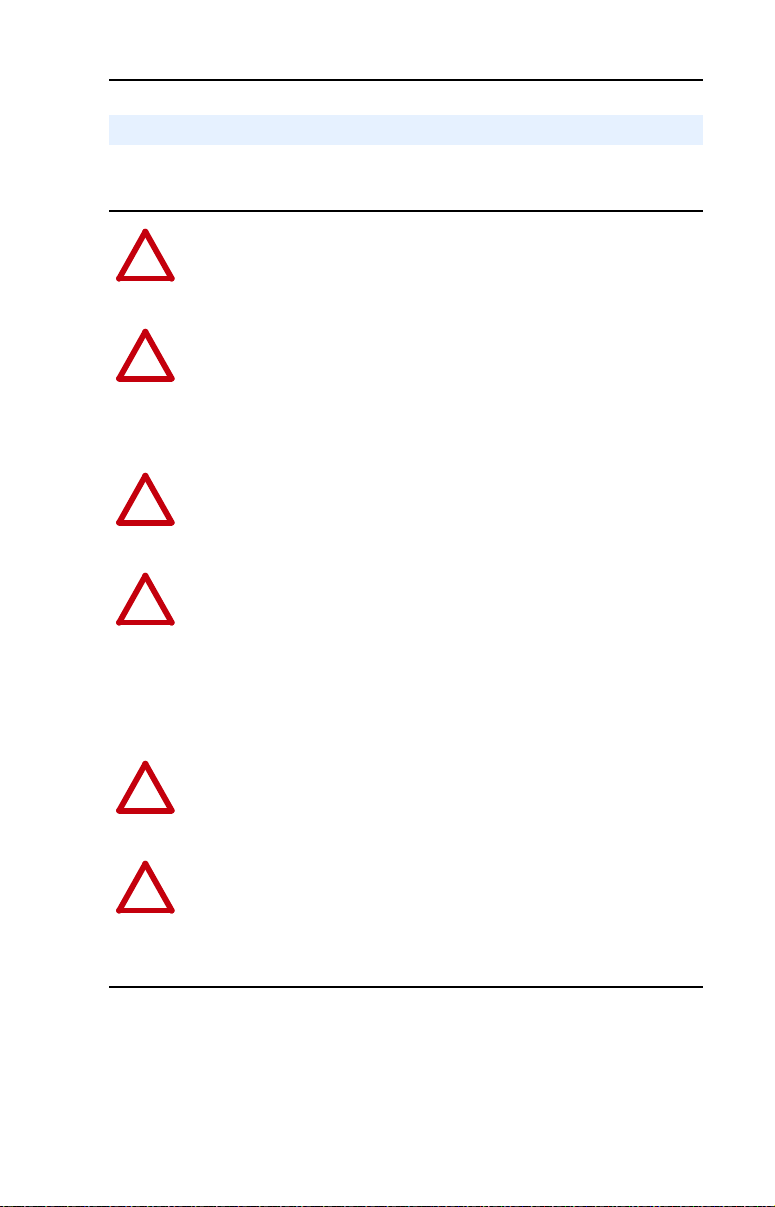
Getting Started 1-5
!
!
!
!
!
!
Safety Precautions
Please read the following safety precautions carefully.
ATTENTION: Risk of injury or death exists. The PowerFlex drive
may contain high voltages that can cause injury or death. Remove all
power from the PowerFlex drive, and then verify power has been
removed before installing or removing an adapter.
ATTENTION: Risk of injury or equipment damage exists. Only
personnel familiar with drive and power products and the associated
machinery should plan or implement the installation, start-up,
configuration, and subsequent maintenance of the product using a
Profibus adapter. Failure to comply may result in injury and/or
equipment damage.
ATTENTION: Risk of injury or equipment damage exists. If the
Profibus adapter is transmitting control I/O to the drive, the drive may
fault when you reset the adapter. Determine how your drive will
respond before resetting an adapter.
ATTENTION: Risk of injury or equipment damage exists.
Parameters 9 - [Comm Flt Action] and 10 - [Idle Flt Action] let you
determine the action of the adapter and connected drive if
communications are disrupted or the controller is idle. By default, these
parameters fault the PowerFlex drive. You can set these parameters so
that the PowerFlex drive continues to run. Precautions should be taken
to ensure that the settings of these parameters do not create a hazard of
injury or equipment damage.
ATTENTION: Hazard of injury or equipment damage exists. When a
system is configured for the first time, there may be unintended or
incorrect machine motion. Disconnect the motor from the machine or
process during initial system testing.
ATTENTION: Hazard of injury or equipment damage exists.
The examples in this publication are intended solely for purposes of
example. There are many variables and requirements with any
application. Rockwell Automation does not assume responsibility or
liability (to include intellectual property liability) for actual use of the
examples shown in this publication.
Page 14
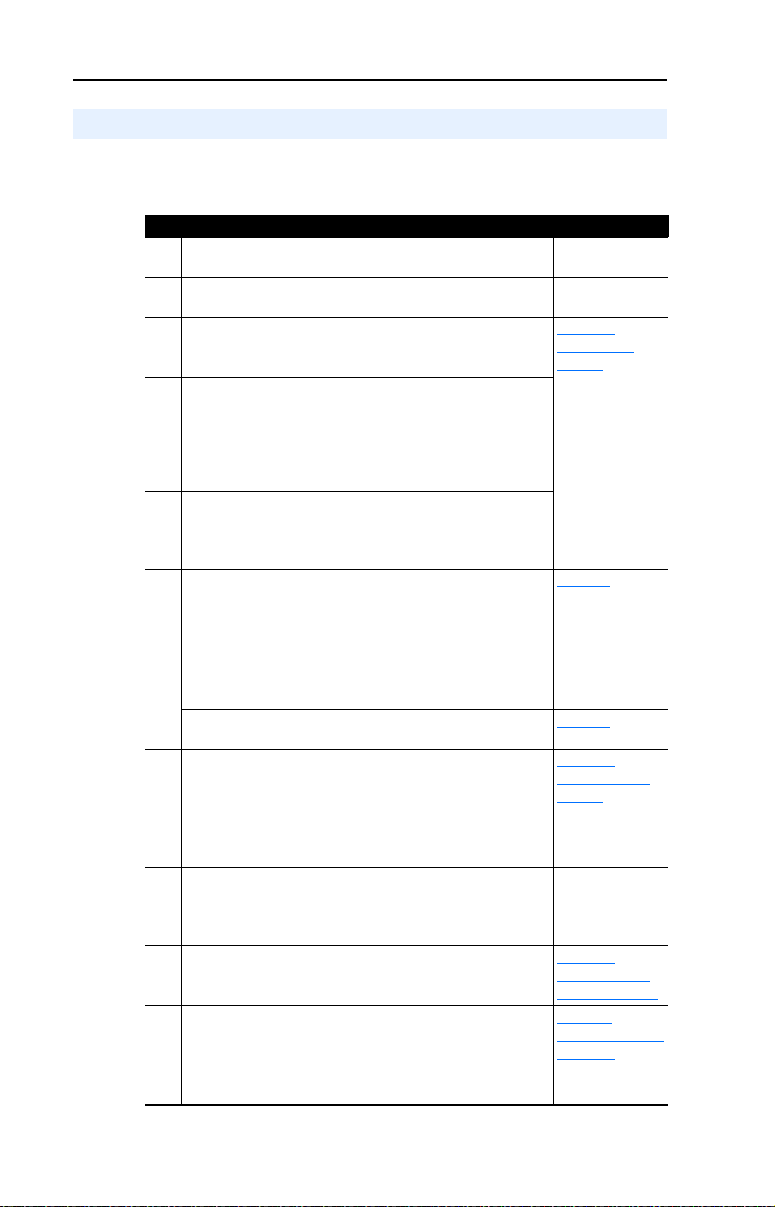
1-6 Getting Started
Quick Start
This section is designed to help experienced users start using the adapter.
If you are unsure how to complete a step, see the referenced chapter.
Step Action See…
1 Review the safety precautions for the adapter. Throughout
2 Verify that the PowerFlex drive is properly installed. Drive User
3 Commission the adapter.
Set a unique node address using the DIP-switch for Bit 1 to 7
on the adapter.
4 Install the adapter.
Verify that the PowerFlex drive and Profibus network are not
powered. Then, connect the adapter to the network using a
Profibus cable and to the drive using the internal Interface
cable. Use the captive screws to secure and ground the
adapter to the drive.
5 Apply power to the adapter.
The adapter receives power from the drive. Apply power to the
drive. The status indicators should be green. If they flash red,
there is a problem.
6 Set up the drive parameters.
Before starting, configuring, and working with the Profibus
adapter, set the following drive parameters:
• P036 [Start Source] to “5” (RS485 DSI port) if Start is
controlled from the network.
• P038 [Speed Reference] to “5” (RS485 DSI port) if the
Speed Reference is controlled from the network.
For Multi Drive mode, the following additional drive
parameters must be set: A103, A104, A107.
7 Configure the adapter for your application.
Set the following parameters for the adapter as required by
your application:
• Node address
• I/O configuration
• Fault actions
8 Apply power to Profibus master and other network devices.
Verify that the master and network are installed and functioning
in accordance with Profibus standards, and then apply power
to them.
9 Configure scanner to communicate with the adapter.
Use a network tool for Profibus to configure the master on the
network.
10 Create a ladder logic program.
Use a programming tool such as RSLogix to create a ladder
logic program that enables you to do the following:
• Control the adapter and connected drive.
• Monitor or configure the drive using Parameter Messaging.
manual
Manual
2,
Chapter
Installing the
Adapter
Page 3-4
Page 7-8
3,
Chapter
Configuring the
Adapter
Chapter
4,
Configuring the
Profibus Scanner
Appendix D,
SLC Ladder Logic
Examples
Page 15
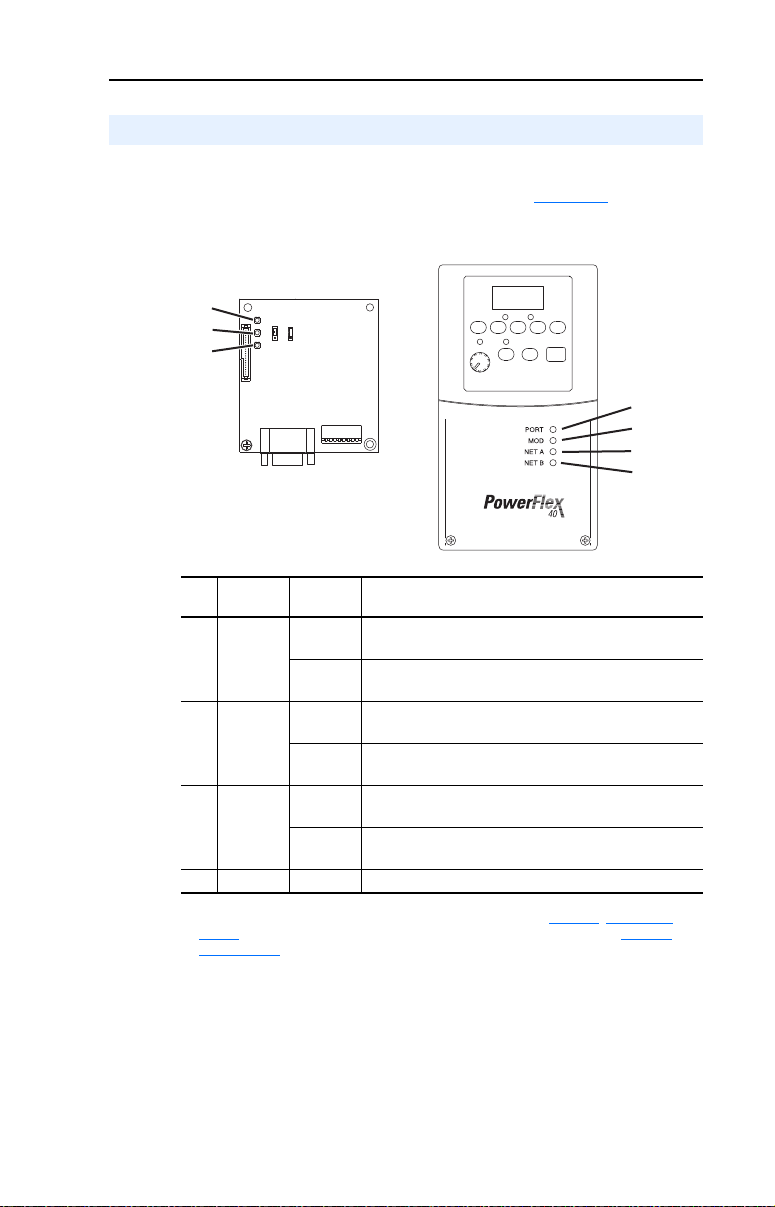
Getting Started 1-7
➋
➍
Status of Operation
The adapter uses three status indicators to report its operating status.
They can be viewed through the drive cover. See Figure 1.2
Figure 1.2 Status Indicators (location on drive may vary)
.
➊
➋
➌
➊
➌
Item Status
Indicator
➊ PORT Green Normal Operation. The adapter is properly connected and
➋ MOD Green Normal Operation. The adapter is operational and is
➌ NET A Green Normal Operation. The adapter is properly connected and
➍ NET B Off Not used for Profibus adapter.
(1)
If all status indicators are off, the adapter is not receiving power. See Chapter 2, Installing the
Adapter, for instructions on installing the adapter. If any other conditions occur, see Chapter 8,
Troubleshooting
Status
Flashing
Green
Flashing
Green
Flashing
Green
.
(1)
Description
is communicating with the drive.
Not used
transferring I/O data.
Normal Operation. The adapter is operational but is not
transferring I/O data.
communicating on the network.
Not used
Page 16
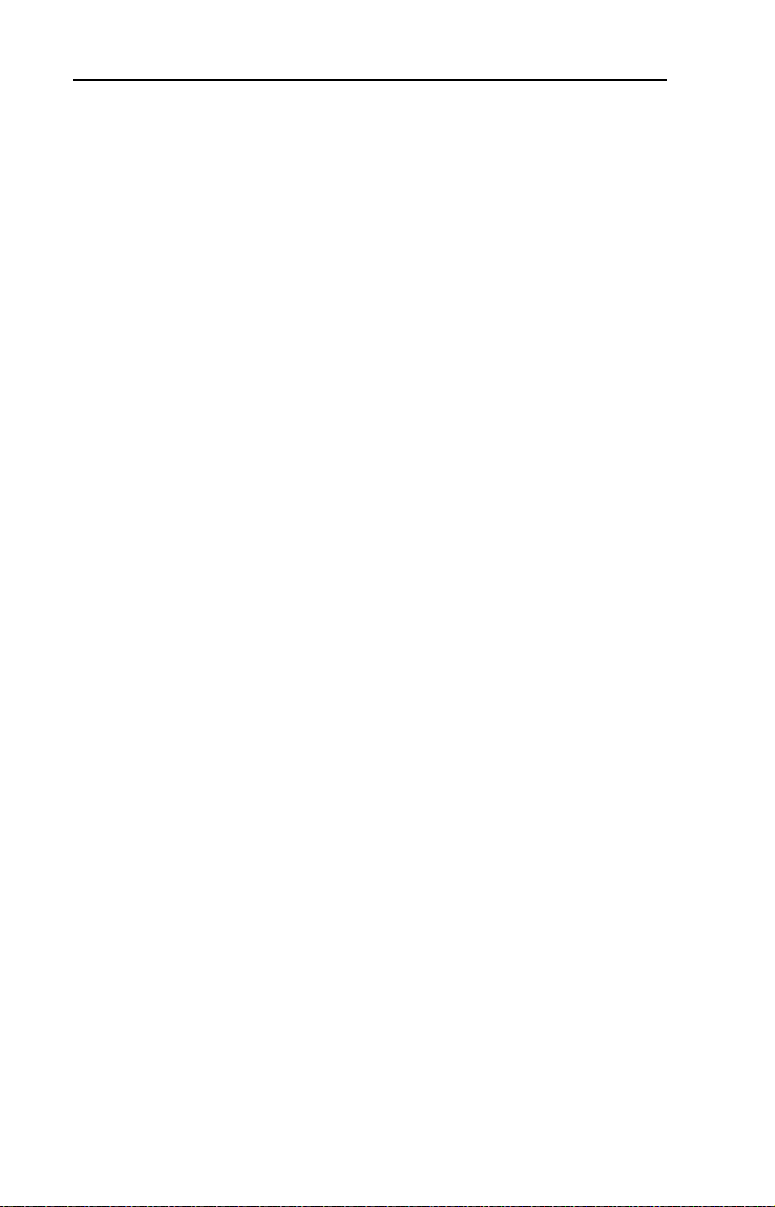
1-8 Getting Started
Notes:
Page 17
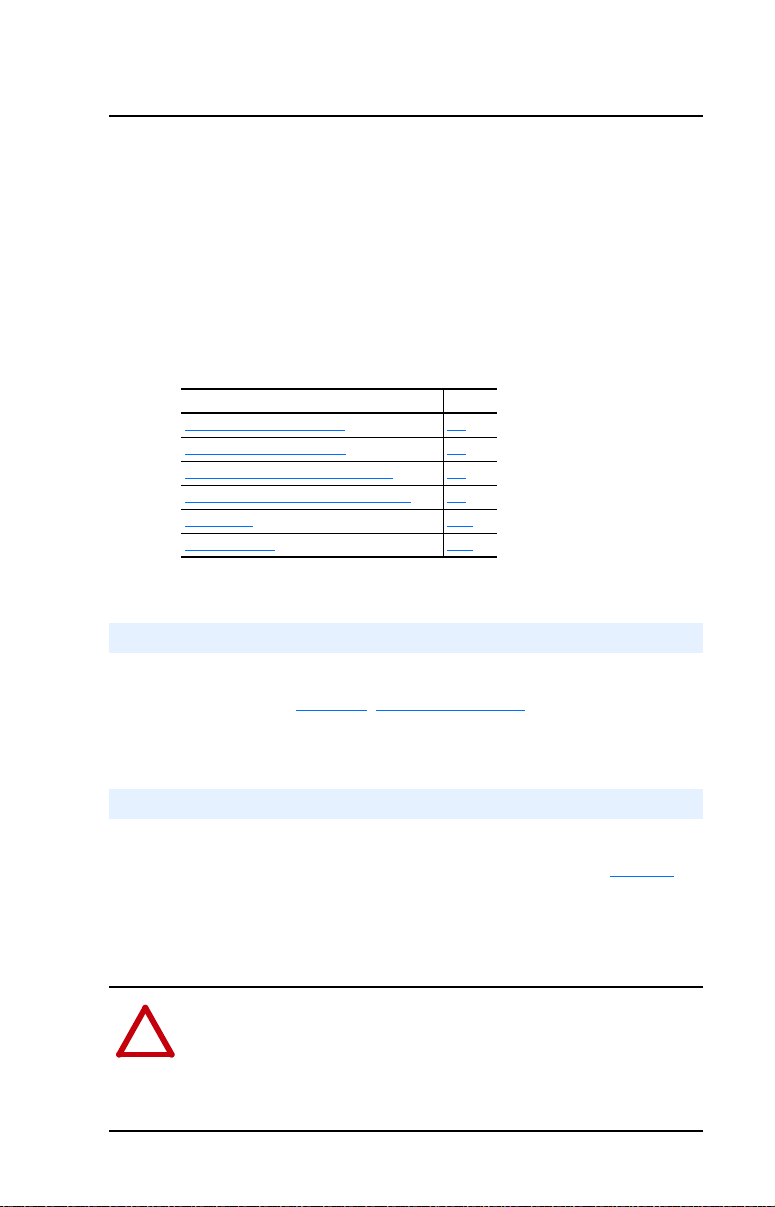
Chapter 2
!
Installing the Adapter
This chapter provides instructions for installing the adapter in a
PowerFlex 40, PowerFlex 40P or PowerFlex 400 drive. This adapter can
also be installed in a DSI External Comms Kit. In this case, refer to the
22-XCOMM-DC-BASE Installation Instructions (publication
22COMM-IN001) supplied with the kit.
Topic Page
Preparing for an Installation
Commissioning the Adapter 2-1
Connecting the Adapter to the Drive 2-5
Connecting the Adapter to the Network 2-8
Termination 2-11
Applying Power 2-11
Preparing for an Installation
2-1
Before installing the adapter, verify that you have all required
equipment. See Chapter 1, Required Equipment.
Commissioning the Adapter
To commission the adapter, you must set a unique node address and
check the data rate that is used by the network. (Refer to the Glossary
details about node addresses.)
Important: New settings are recognized only when power is applied to
the adapter. If you change a setting, cycle power.
ATTENTION: Risk of equipment damage exists. The Profibus
adapter contains ESD (Electrostatic Discharge) sensitive parts that can
be damaged if you do not follow ESD control procedures. Static control
precautions are required when handling the adapter. If you are
unfamiliar with static control procedures, refer to Guarding Against
Electrostatic Damage, Publication 8000-4.5.2.
for
Page 18
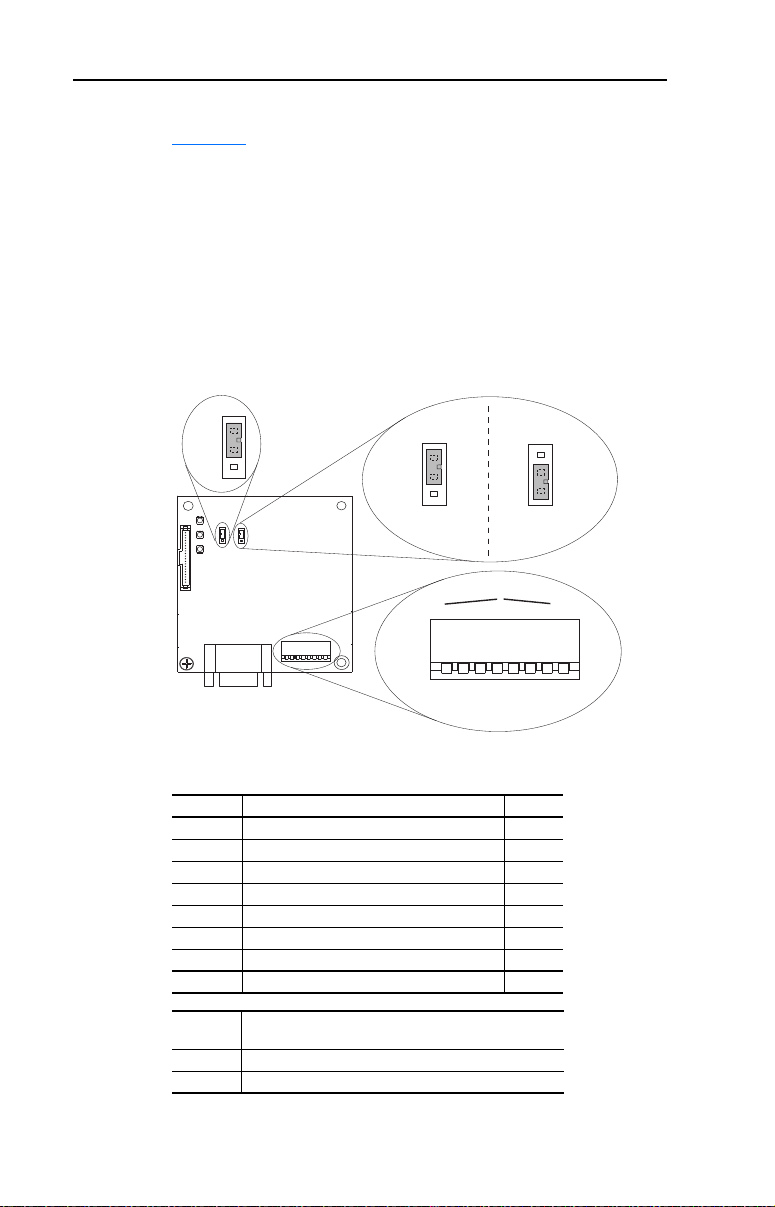
2-2 Installing the Adapter
J2
Position A
J2
Position B
1X
5X
1X
5X
Single Mode
Operation
Multi-Drive Mode
Operation
2
1
8
3
4
5
6
7
NODE
ADDRESS SWITCHES
UP = OPEN = 1 = Off
DOWN = CLOSED = 0 = On
2
1
8
3
4
5
6
7
J3
SWAP
J4
J1
Series A adapter shown;
Series B adapter Jumper J2
and J3 locations are different
1. Set the adapter Node Address / Firmware Update switches (see
Figure 2.1).
The Profibus Node Address/Firmware Update State is configurable
using an 8-bit DIP switch. The low seven bits set a node address and
the valid address allows binary coding of 1 through 125. A new node
address setting is recognized only when power is applied to the
adapter by power cycling the drive or after an adapter Reset Module
command. The MSB bit provides write access for the module flash
firmware update. In normal operating state, SW8 should be set to 1.
Figure 2.1 Setting the Node Address/Firmware Update Switches, Byte Swap
Jumper and Single/Multi-Drive Operation Jumper
Switches Description Default
SW 1 Least Significant Bit (LSB) of Node Address 1
SW 2 Bit 1 of Node Address 1
SW 3 Bit 2 of Node Address 1
SW 4 Bit 3 of Node Address 1
SW 5 Bit 4 of Node Address 1
SW 6 Bit 5 of Node Address 1
SW 7 Most Significant Bit (MSB) of Node Address 1
SW 8 SW8 Firmware Update 1
SW 8
Setting
Important: In normal operating state, SW8 should be set to 1.
Description
0 Write Access Firmware Update
1 Normal Operating State
Page 19
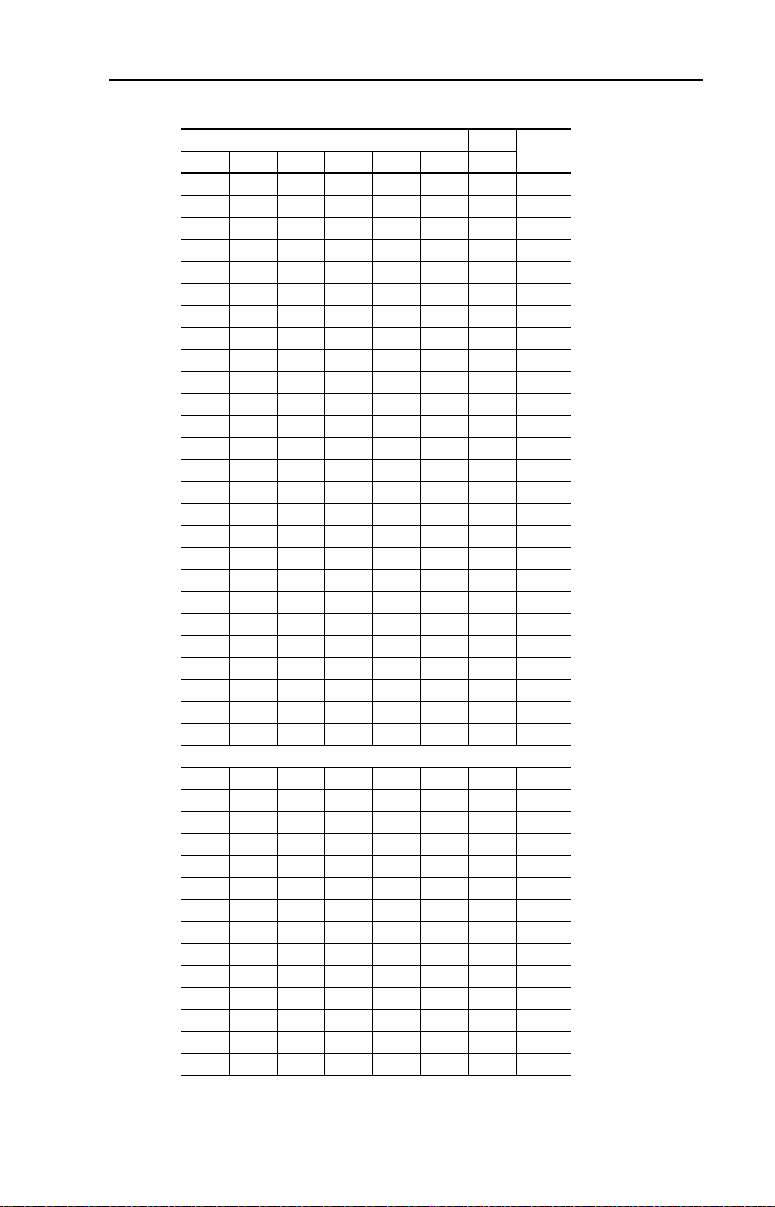
Installing the Adapter 2-3
Figure 2.2 Node Address Switch Settings (UP = OPEN = 1 = Off)
Switch Setting Node
SW 1 SW 2 SW 3 SW 4 SW 5 SW 6 SW 7 Addr.
0000000 0
1000000 1
0100000 2
1100000 3
0010000 4
1010000 5
0110000 6
1110000 7
0001000 8
1001000 9
010100010
110100011
001100012
101100013
011100014
111100015
000010016
100010017
010010018
110010019
001010020
101010021
011010022
111010023
000110024
100110025
…
0000111112
1000111113
0100111114
1100111115
0010111116
1010111117
0110111118
1110111119
0001111120
1001111121
0101111122
1101111123
0011111124
1011111125
…
Page 20
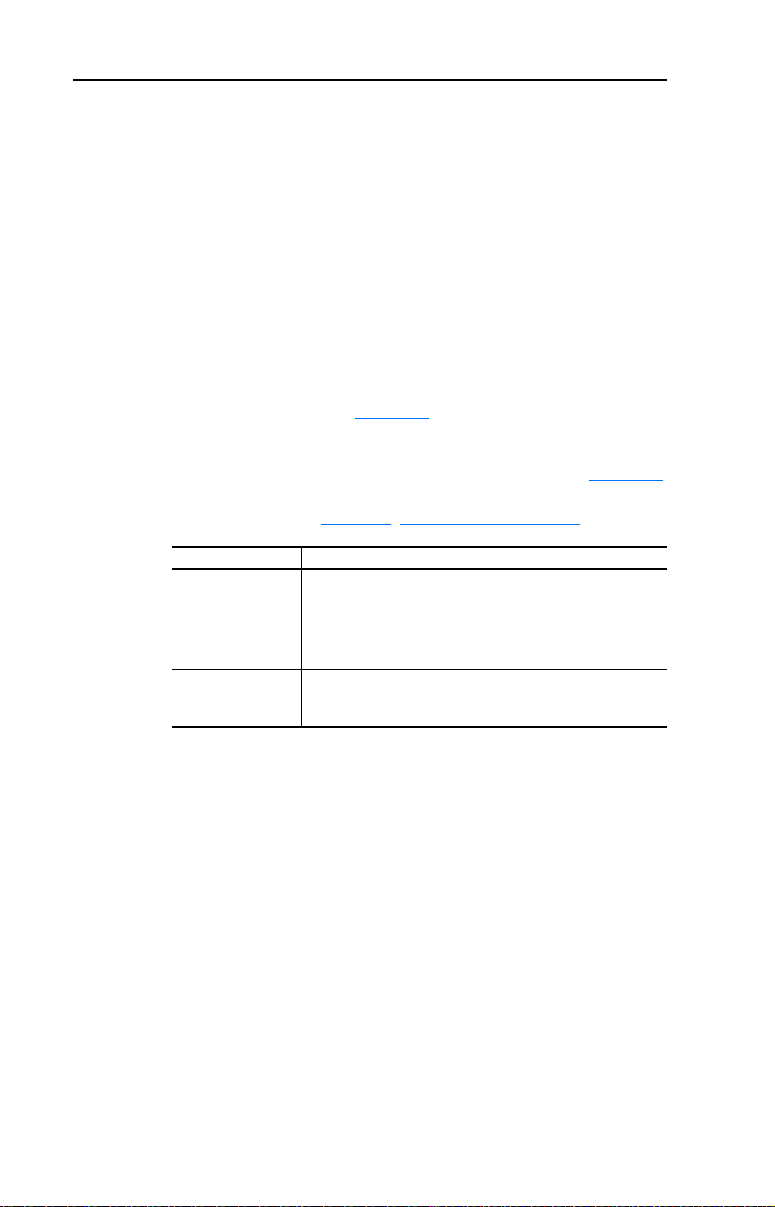
2-4 Installing the Adapter
2. Verify the Network Baud rate, which is set by the network master
and depends on cable length (see Glossary).
The 22-COMM-P adapter uses the Auto-Baud function, which
enables the adapter to recognize the present baud rate and
automatically sets itself to the transmission rate used by the master.
The adapter supports the following data rates: 9.6 Kbps, 19.2 Kbps,
45.45 Kbps, 93.75 Kbps, 187.5 Kbps, 500 Kbps, 1.5 Mbps, 3 Mbps,
6 Mbps, and 12 Mbps. After detecting the correct baud rate, the baud
rate that was found is monitored continuously.
3. Set the byte SWAP Jumper J3, which determines the Intel or
Motorola (position SWAP) data format, depending on the
corresponding PLC. (see Figure 2.1
4. Verify the adapter Mode Jumper J2 is in “1X” for Single mode
operation or in “5X” for Multi Drive mode operation (see Figure 2.1
and setting descriptions below). For complete details on Multi-Drive
mode operation, see Chapter 7
J2 Jumper Setting Description
Figure 2.1 Position A
(or jumper missing)
Figure 2.1 Position B Sets the adapter for Multi-Drive mode of operation using up to
)
, Using Multi-Drive Mode.
Sets the adapter for Single mode of operation (default setting)
using a single drive connection.
Important: In this mode, connections to multiple drives must
be removed since all powered and connected hosts will
respond to any message sent by the adapter.
5 different drives. DSI peripherals do not operate with the
adapter in this mode.
Page 21
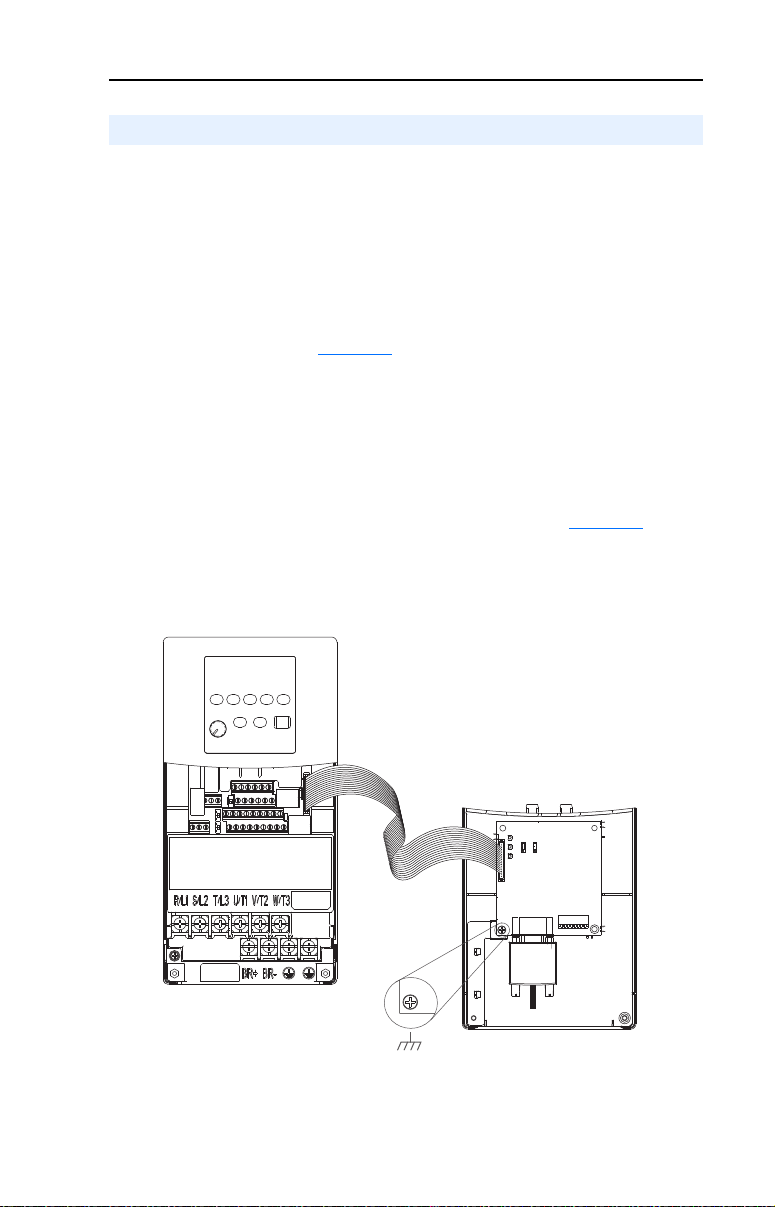
Installing the Adapter 2-5
Ground for Frame C Drives
NOTE: For Frame B drives, the lower left adapter screw does
not ground the adapter. To ground the adapter, install the
special drive cover onto the drive using both cover fasteners.
Adapter Mounted on Back of
Required Special Drive Cover
(Frame C cover shown)
PowerFlex 40/40P Frame B – Part No. 22B-CCB
PowerFlex 40/40P Frame C – Part No. 22B-CCC
PowerFlex 400 Frame C – Part No. 22C-CCC
PowerFlex 40 Drive (Frame C
shown with cover removed)
0.9 N•m
(8.0 lb•in)
Connecting the Adapter to the Drive
PowerFlex 40/40P Frames B and C, and PowerFlex 400 Frame C
1. Remove power from the drive, and remove the drive cover.
2. Use static control precautions.
3. Mount the adapter on the required special drive cover (ordered
separately; see Figure 2.3
– Frame B: Do not use the adapter screw; snap the adapter in place.
– Frame C: Use the adapter screw to secure the adapter to the cover.
Important: To properly ground the adapter in Frame B drives, install
the special drive cover onto the drive using both cover
fasteners. To ground the adapter in Frame C drives,
tighten the adapter’s lower left screw (Figure 2.3
either case, tighten the screw(s) to the recommended
torque (0.9 N•m/8.0 lb•in) to properly ground the adapter.
for part numbers).
). In
Figure 2.3 Mounting and Grounding the Adapter – PowerFlex 40/40P Frames B
and C, and PowerFlex 400 Frame C
Page 22
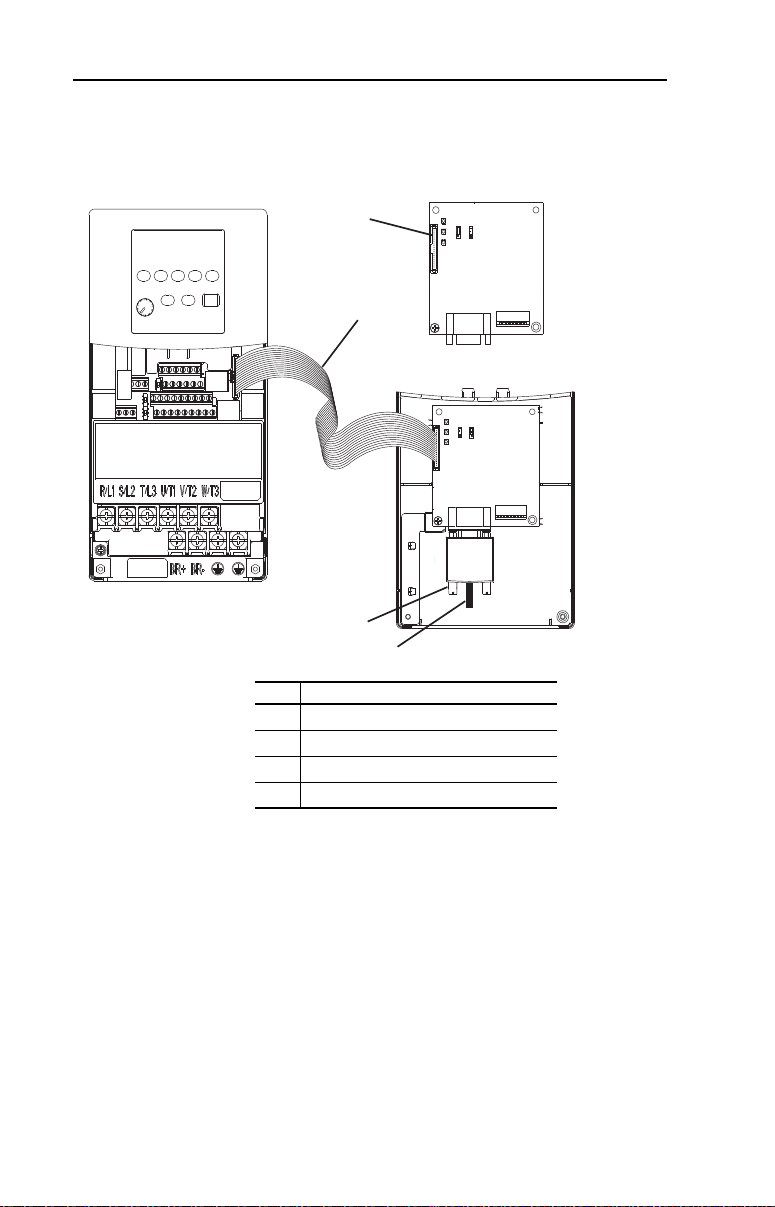
2-6 Installing the Adapter
➊
➋
➍
➌
22-COMM-P
Adapter
Back of
Required
Special Drive
Cover
PowerFlex 40 Drive (Frame C
shown with cover removed)
4. Connect the Internal Interface cable to the DSI port on the drive and
then to the mating DSI connector on the adapter.
Figure 2.4 Connecting DSI Ports with Internal Interface Cable
Item Description
DSI Connector
➊
15.24 cm (6 in.) Internal Interface cable
➋
Profibus cable
➌
Retaining screws
➍
Page 23
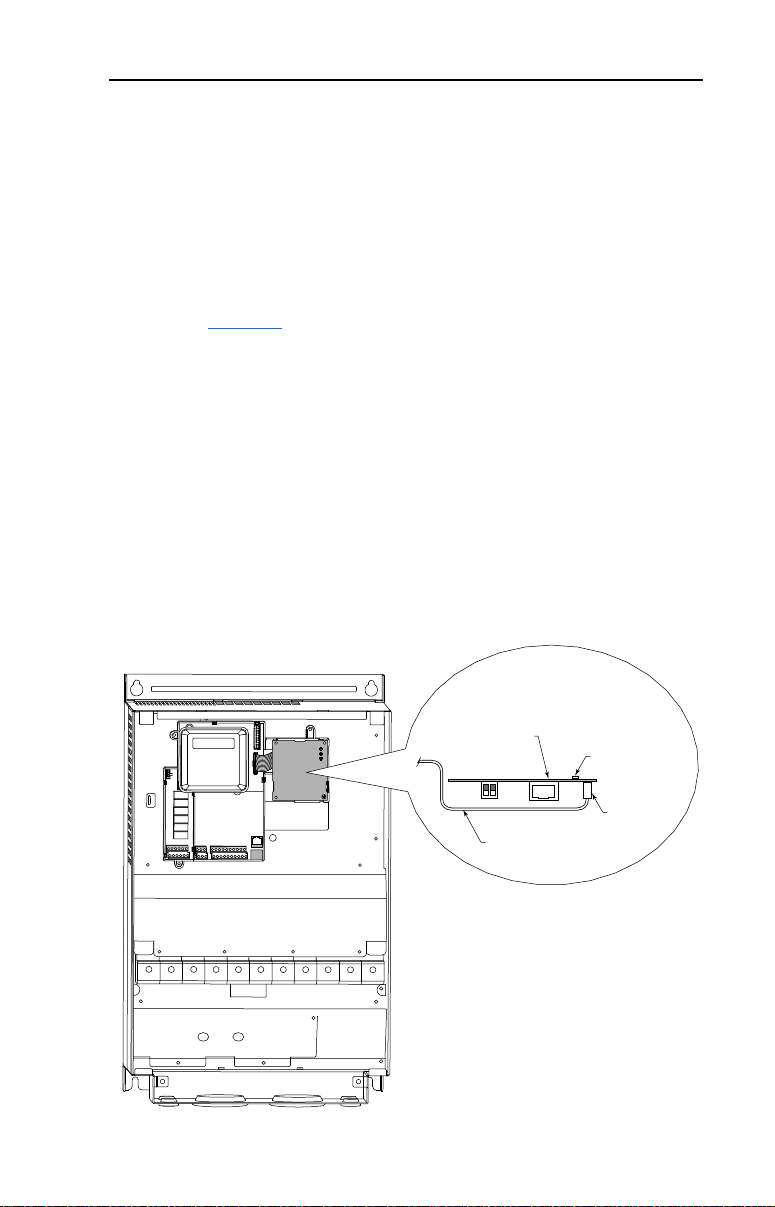
Installing the Adapter 2-7
PowerFlex 400
(Frame D shown
with cover removed)
Adapter Installation
(Side View)
Bottom of
Adapter Board
Internal Interface
Ribbon Cable
Connector
LEDs
PowerFlex 400 Frames D, E, and F
1. Remove power from the drive, and open the drive cover.
2. Use static control precautions.
3. With the adapter board right side up, remove its mounting screw
from the lower left hole. Save the screw for mounting in Step 6.
4. Connect the Internal Interface cable to the DSI port on the drive (see
Figure 2.5
5. With the adapter board oriented bottom side up, route the Internal
Interface cable under the adapter, and then to the mating DSI
connector on the adapter.
6. Install the adapter, bottom side up, to the right side of the display
board by snapping it into place. Then insert the adapter mounting
screw into the lower left hole on the board.
Important: Tighten the mounting screw in the adapter’s lower left
).
hole to the recommended torque (0.9 N•m/8.0 lb•in) to
ground the adapter to the drive.
Figure 2.5 Mounting and Connecting the Adapter – PowerFlex 400 Frames D, E, and
F
Page 24
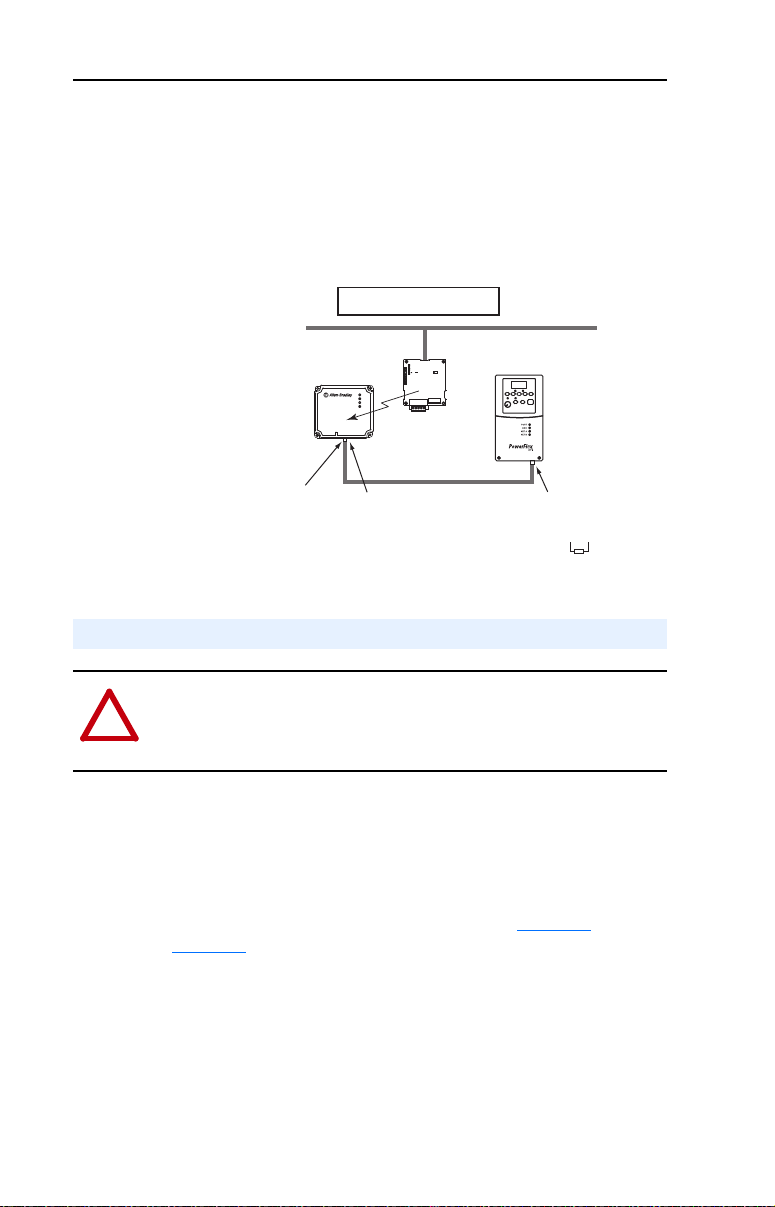
2-8 Installing the Adapter
!
DSI External Comms Kit 22-XCOMM-DC-BASE
When connecting the adapter to a DSI External Comms Kit, use either
an RS-485-rated cable with two connectors (from AK-U0-RJ45-TB2P
kit) or an 8-conductor cable such as a standard ethernet patch cord or a
22-RJ45CBL-C20 cable.
Figure 2.6 Single Mode Example - With Adapter in DSI External Comms Kit
NOTE: A terminating resistor is not
required for this end of the wiring.
The resistor is built into the circuitry
of the DSI External Comms Kit.
up to 4 drives per node
PowerFlex 4-Class Drive
PORT
MOD
NET A
NET B
22-COMM-P
Adapter
RS-485
AK-U0-RJ45-TB2P
Kit Connector
Profibus
AK-U0-RJ45-TB2P
Kit Connector with
Terminating Resistor
Connecting the Adapter to the Network
ATTENTION: Risk of injury or death exists. The PowerFlex drive
may contain high voltages that can cause injury or death. Remove all
power from the PowerFlex drive, and then verify power has been
removed before installing or removing an adapter.
1. Remove power from the drive.
2. Use static control precautions.
3. Remove the drive cover
4. Connect a Profibus connector to the cable. (See Figure 2.7
Figure 2.8). Only use cable that conforms to Profibus cable
standards. Belden #3079A Profibus cable or equivalent is
recommended.
[Note: Profibus connectors are available from a variety of sources
and in various sizes. As such, there may be mechanical limitations
that prohibit the use of some connectors. ERNI Profibus vertical
(Node Part # 103658 and Termination Part # 103659), or Phoenix
and
Page 25
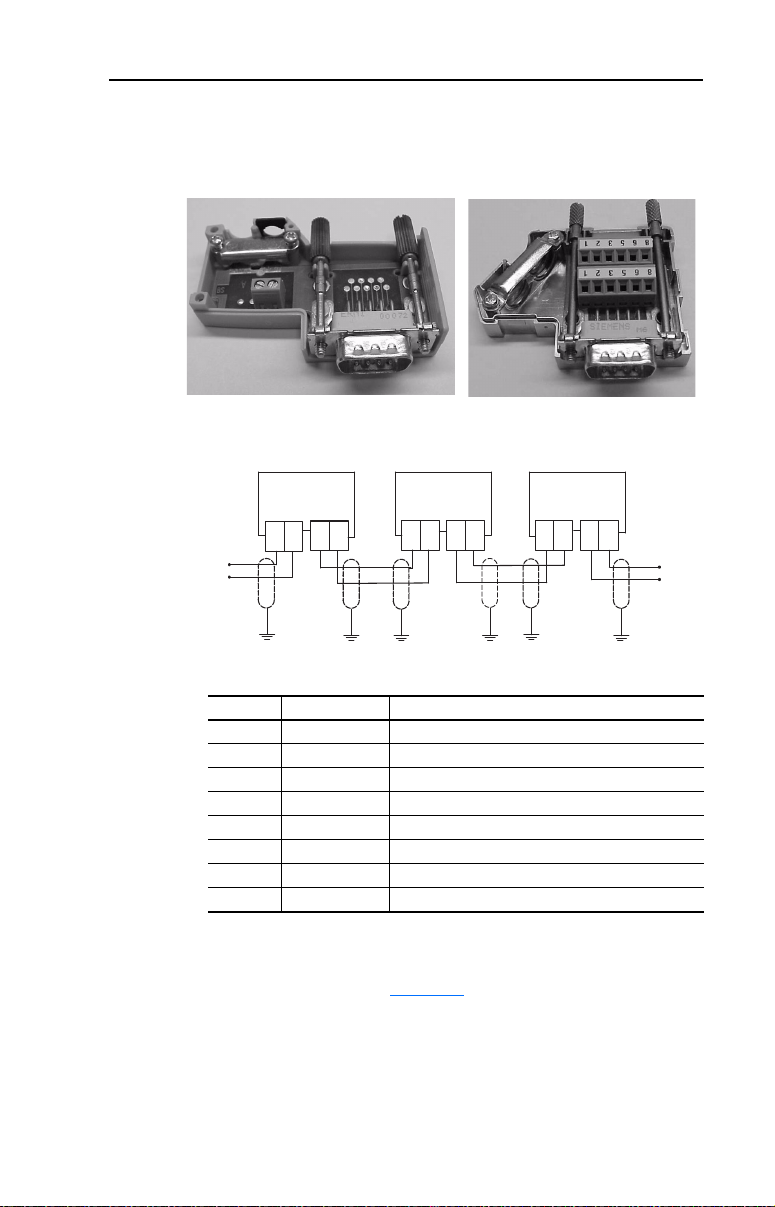
Installing the Adapter 2-9
B
A
B
A
B
A
B
A
A
B
AB
Subcon Plus M1 (Part # 2761826) are recommended for use with
PowerFlex 40, PowerFlex 40P, and PowerFlex 400 drives.]
Figure 2.7 Connecting to the Cable
ERNI Connector Phoenix Subcon Plus M1 Connector
Figure 2.8 Network Wiring Diagram
Figure 2.9 22-COMM-P DB-9 Pin Layout
Terminal Signal Function
Housing Shield
1 and 2 Not connected
3 B-LINE Positive RxD/TxD, according to RS485 specification
4RTS
5 GND BUS Isolated GND from bus
6 +5V BUS Isolated +5V from bus
7 and 9 Not connected
8 A-LINE Negative RxD/TxD according to RS485 specification
5. Connect the Profibus cable to the network, secure it with the two
retaining screws on the connector, and route it through the bottom of
the PowerFlex drive (see Figure 2.8
Notes: a) The screws on some connectors tie the Profibus cable
ground/shield to the metal of the socket. In some cases,
Profibus will not operate correctly without this connector.
b) Keep wiring away from high noise sources such as motor
cables.
.)
Page 26
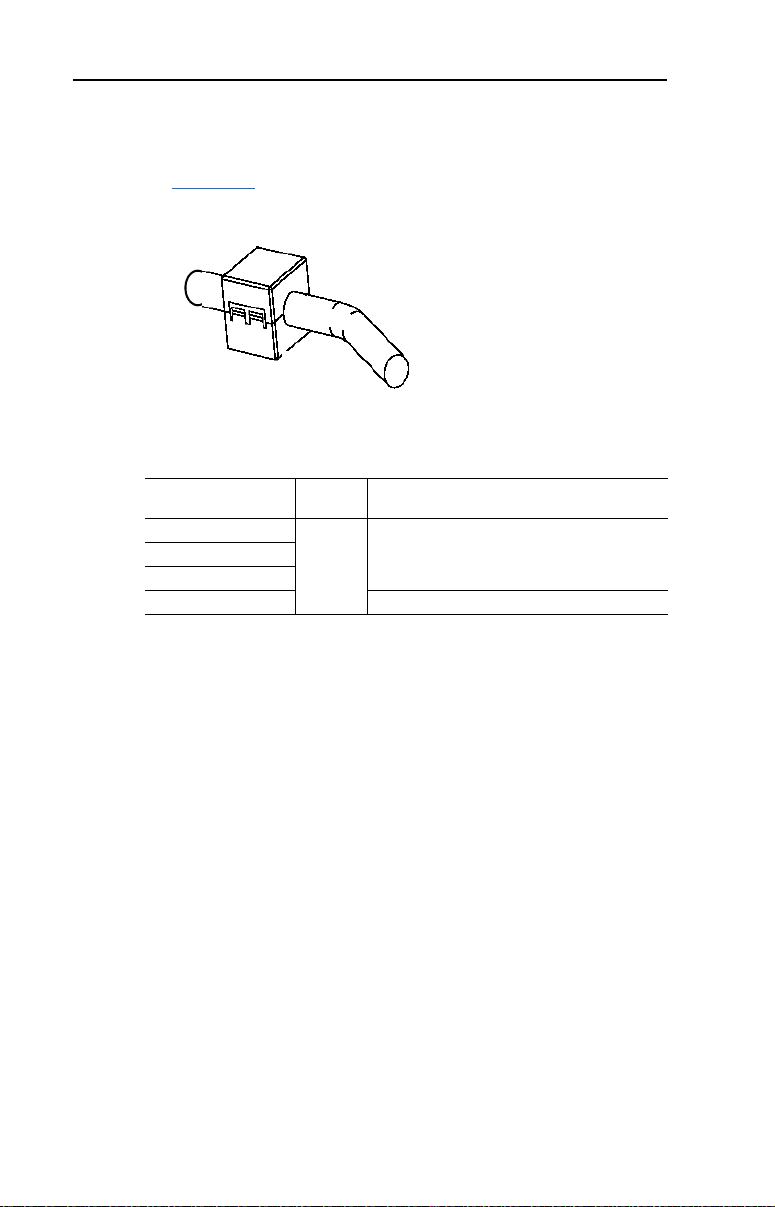
2-10 Installing the Adapter
Install ferrite core within 10 cm
(4 in.) of Profibus connector.
6. Depending on the switching frequency of the drive, it is optional to
use the ferrite cable clamp around the communication cables next to
the D-Sub connector, to reduce high frequency emission. See
Figure 2.10
Figure 2.10 Optional Clamp-On Ferrite Cable Clamp
To meet the requirements of EN55011 Class A or B, the conditions listed
below must be satisfied.
.
Switching Frequency
of PowerFlex Drive
4 kHz
6 kHz
8 kHz
16 kHz Use three clip ferrites TDK, type ZCAT 3035-1330
Notes: 1) For the conditions to satisfy the essential requirements for
CE compliance on PowerFlex drives, see the drive User
Manual.
2) In applications where first environment, unrestricted
distribution is requested (EN55011 group 1, class B), the
installation requires a shielded enclosure. See the PowerFlex
drive User Manual.
EN55011
Class A
No ferrite
required
EN55011 Class B
Use one ferrite (Ferrishield part no. HI28B2039 or
Fair-Rite part no. 0443164151)
Page 27
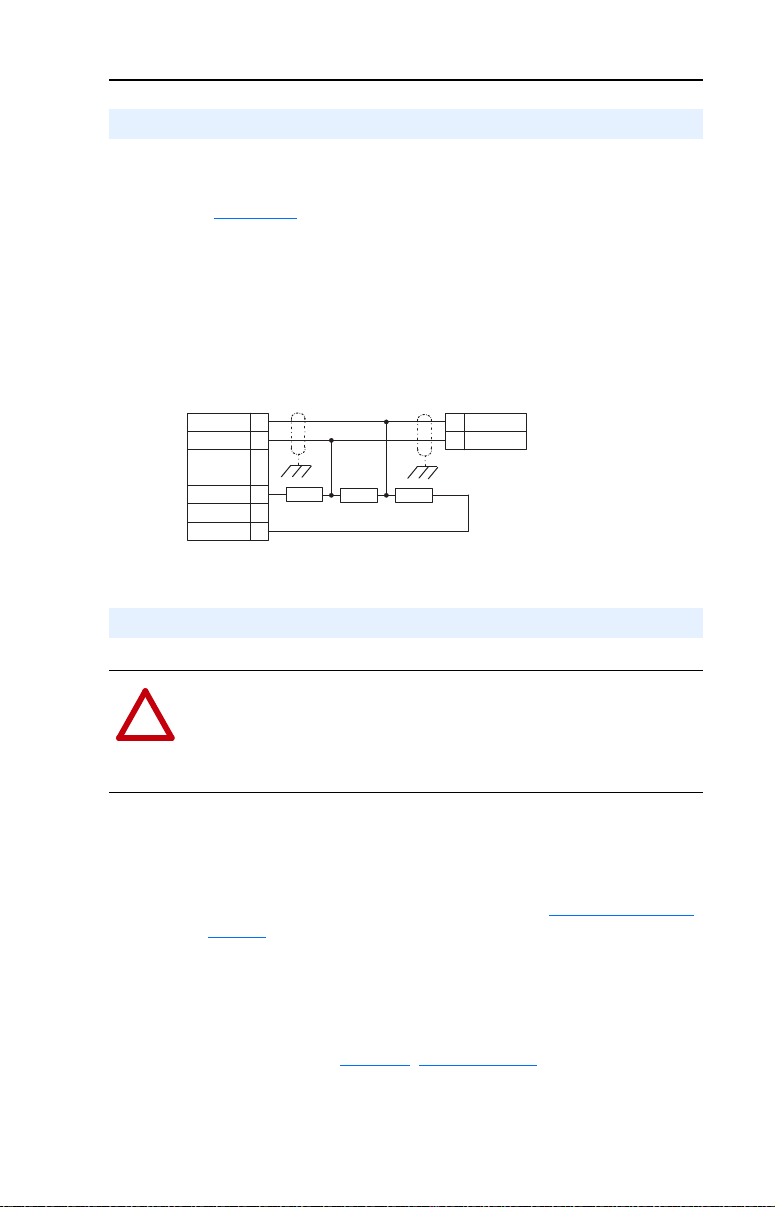
Installing the Adapter 2-11
RxD/TxD-N
RxD/TxD-P
RxD/TxD-N
RxD/TxD-P
Vcc
GND
8
A
B
3
8
3
6
5
390 390 Ohm220
!
Termination
The first and last node on the Profibus network needs to be
terminated by using a Profibus connector with terminating resistors
(see Figure 2.11
Some connector manufacturers offer standard terminating connectors,
such as the yellow ERNI Profibus termination vertical connector (Part #
103659). Standard Profibus node connectors, such as the Phoenix
Subcon Plus M1 (Part #2761826), can be configured as a terminating
connector by adding resistors
Figure 2.11 Connection for Terminating Resistors
).
Applying Power
ATTENTION: Risk of equipment damage, injury, or death exists.
Unpredictable operation may occur if you fail to verify that parameter
settings and switch settings are compatible with your application.
Verify that settings are compatible with your application before
applying power to the drive.
1. Install the required special cover on the drive. The status indicators
can be viewed on the front of the drive after power has been applied.
2. Ensure that the adapter will have a unique address on the network. If
a new address is needed, reset its switches (see Commissioning the
Adapter in this chapter).
3. Apply power to the drive. The adapter receives its power from the
connected drive and network. When you apply power to the adapter
and network for the first time, the status indicators should be green
after an initialization. If the status indicators go red, there is a
problem. Refer to Chapter
4. Apply power to the master device and other devices on the network.
8, Troubleshooting.
Page 28
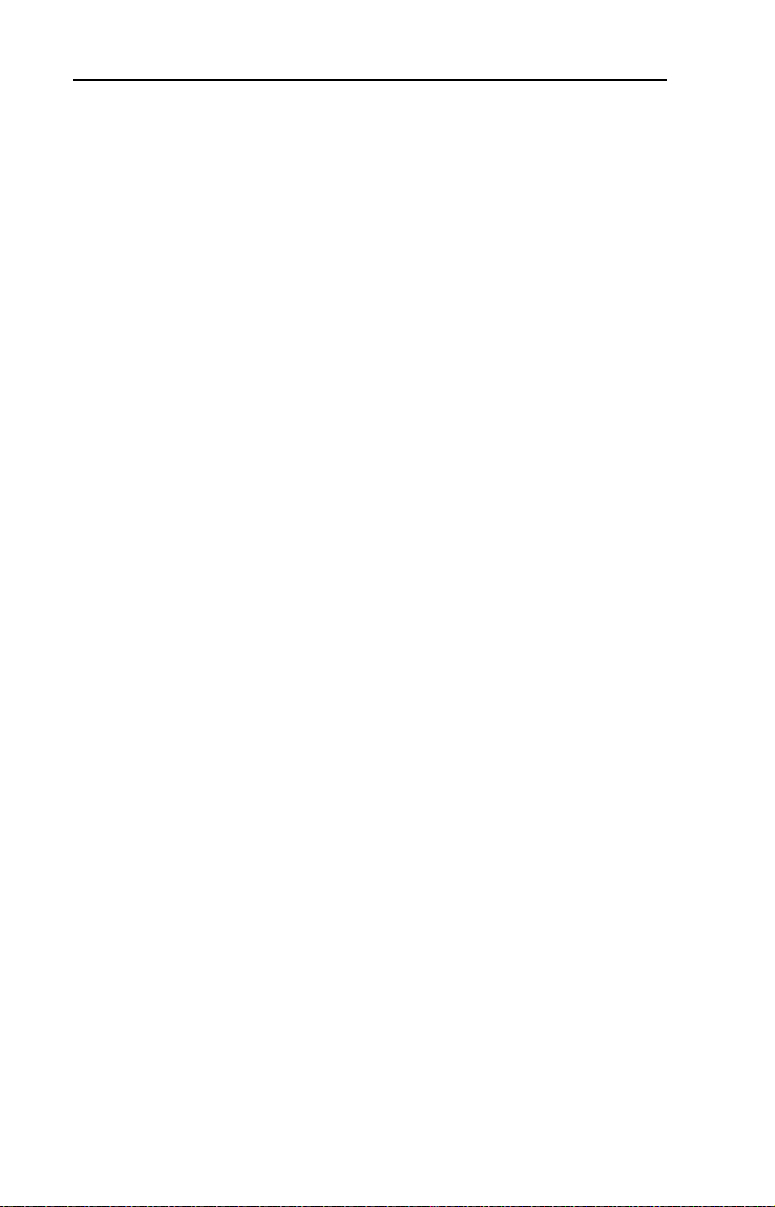
2-12 Installing the Adapter
Notes:
Page 29
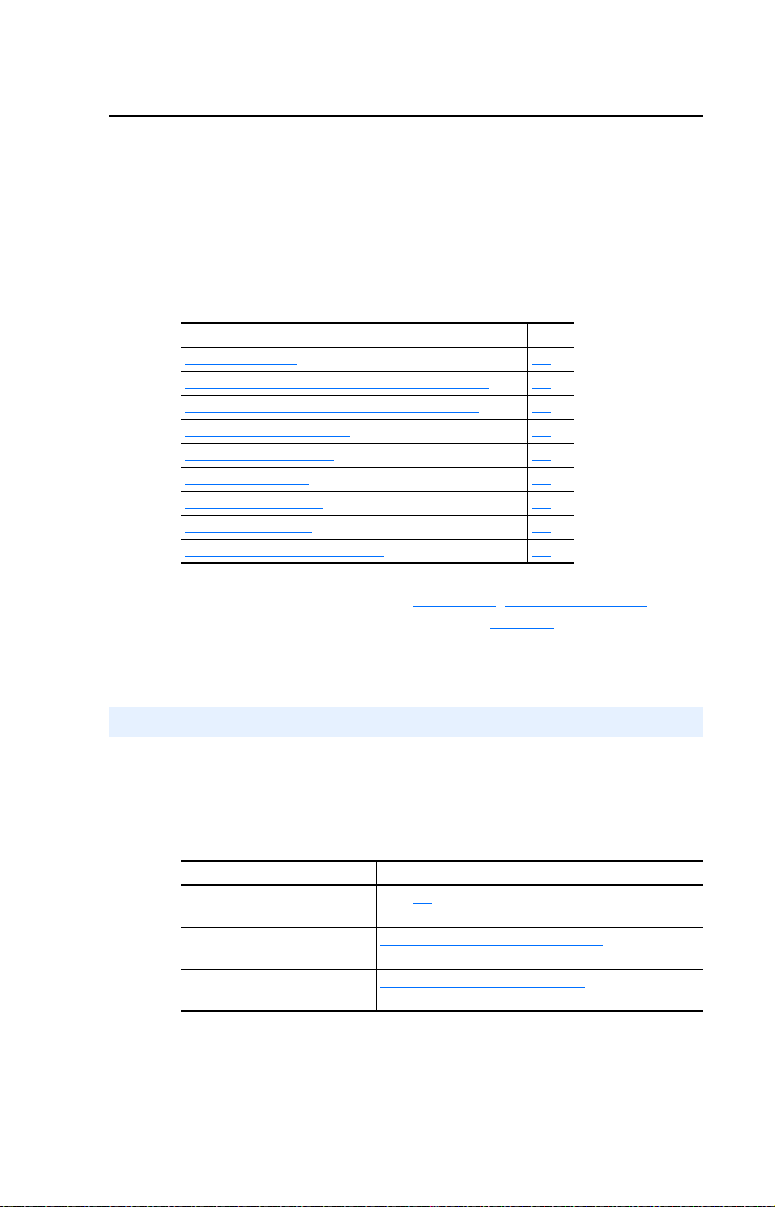
Chapter 3
Configuring the Adapter
This chapter provides instructions and information for setting the
parameters in the adapter.
Topic Page
Configuration Tools
Using the Optional, External PowerFlex 4-Class HIM 3-2
Using DriveExplorer via 22-SCM-232 or 1203-USB 3-3
Setting the I/O Configuration 3-4
Setting the Node Address 3-4
Setting a Fault Action 3-5
Setting DSI Loss Action 3-6
Resetting the Adapter 3-8
Viewing the Adapter Configuration 3-9
For a list of parameters, refer to AppendixB, Adapter Parameters. For
definitions of terms in this chapter, see the Glossary
3-1
.
Configuration Tools
The adapter stores parameters and other information in its own
non-volatile memory. You must, therefore, access the adapter to view
and edit its parameters. The following tools can be used to access the
adapter parameters:
Tool See…
PowerFlex 4-Class HIM
(22-HIM-A3 or 22-HIM-C2S)
DriveExplorer Software
(version 3.01 or later)
DriveTools SP Software
(version 2.02 or later)
page 3-2
http://www.ab.com/drives/driveexplorer, or
DriveExplorer online help (installed with the software)
http://www.ab.com/drives/drivetools
DriveExecutive online help (installed with the software)
, or
Page 30
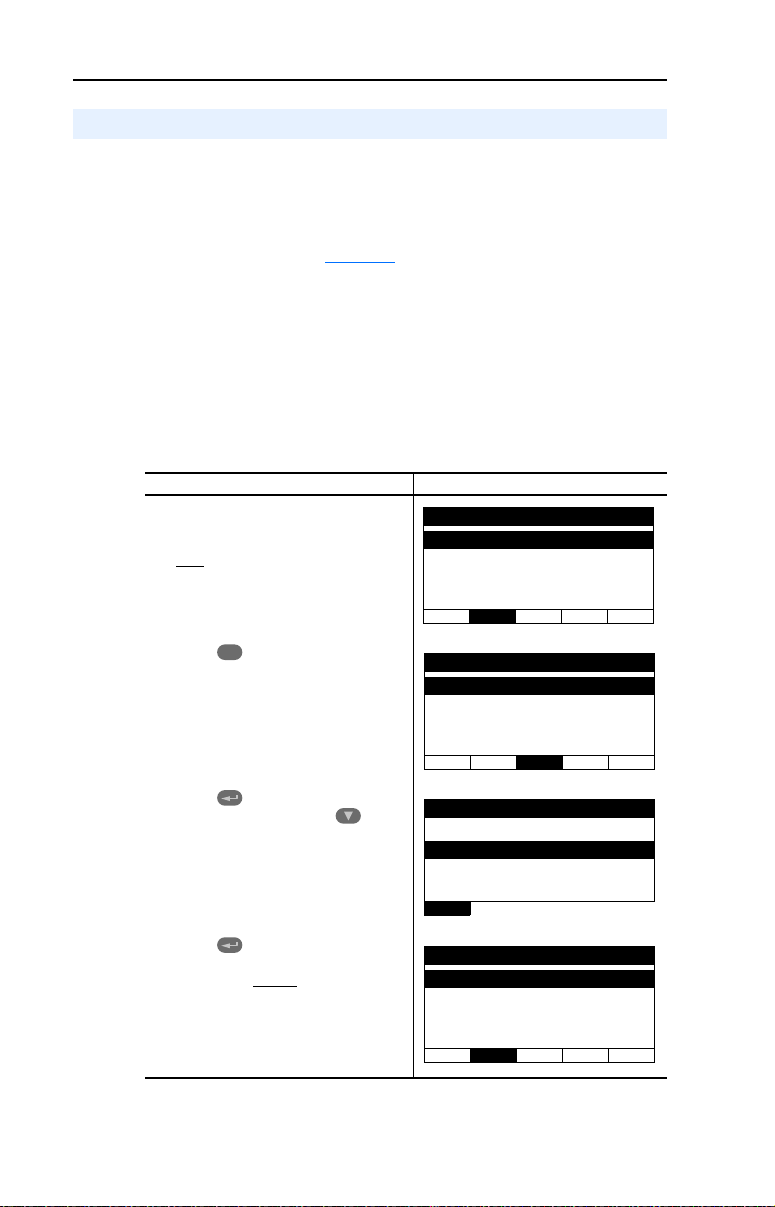
3-2 Configuring the Adapter
Parameters
Groups
Linear List
Changed Params
DIAG PA R AM DSEL MEM SEL
Sel
Device Selected
DSI Devices
DIAG PARAM DSEL MEM SEL
DSI Devices
PowerFlex 40
22-COMM-P
Parameters
Linear List
Changed Params
DIAG PA R AM DSEL MEM SEL
Using the Optional, External PowerFlex 4-Class HIM
Adapter parameters cannot be accessed using the integral keypad on a
PowerFlex 4-Class drive. You must use Drive Explorer or
DriveExecutive software, or an optional, external PowerFlex 4-Class
HIM (22-HIM-A3 or 22-HIM-C2S). Basic steps to access parameters in
the adapter are shown in Table 3.A
refer to the PowerFlex 4-Class HIM Quick Reference (publication
22HIM-QR001).
Important: The optional, external PowerFlex 4-Class HIM will only
operate when the adapter is set to Single mode. To access
adapter parameters when the adapter is set to Multi-Drive
mode, you must use DriveExplorer or DriveExecutive.
Table 3.A Accessing Adapter Parameters Using the HIM
Step Example Screens
1. Power up the drive. Then plug the
external HIM into the bottom of the
drive. The Parameters menu for the
will be displayed.
drive
. For additional HIM information,
2. Press Sel key once to display the
Device Select menu.
3. Press (Enter) key to display the
DSI Devices menu. Press Arrow
to scroll to 22-COMM-P.
4. Press (Enter) key to select the
Profibus adapter. The Parameters
menu for the adapter
will be displayed.
Page 31

Configuring the Adapter 3-3
Mode RO
Parameter: #
001
Single Drv 0
VAL UE LIMITS SEL
Table 3.A Accessing Adapter Parameters Using the HIM (Continued)
Step Example Screens
5. Press (Enter) key to access the
parameters. Edit the adapter
parameters using the same techniques
that you use to edit drive parameters.
NOTE: All configuration procedures throughout this chapter use the
optional, external PowerFlex 4-Class HIM to access parameters in the
adapter and show HIM screens.
Using DriveExplorer via 22-SCM-232 or 1203-USB
DriveExplorer software (version 3.01 or later) and the 22-SCM-232
Serial Converter Module (revision 2.001 or later) or 1203-USB can be
used to access parameters in the adapter.
1. Connect the 22-SCM-232 or 1203-USB to the drive (for example,
PowerFlex 40) and to a PC serial COM port, and apply power to the
drive.
2. Launch DriveExplorer and click the “Connect Serial” button in the
toolbar. In the left window under Devices, “Node 1: PowerFlex 40”
appears. There are three configurable devices: the PowerFlex 40
drive, Profibus adapter, and Serial Converter Module 22-SCM-232.
Figure 3.1 Example DriveExplorer Window to Access Adapter Parameters
For additional information, see DriveExplorer online help.
Page 32

3-4 Configuring the Adapter
Value Description
Mode Jumper Setting
Single Multi-Drive
0 Drive 0 (Default) ✓✓
1Drives 0…1 ✓
2Drives 0…2 ✓
3Drives 0…3 ✓
4Drives 0…4 ✓
DSI I/O Cfg
Paramet er: #
011
Drive 0 0
VAL UE LIMITS SEL
Setting the Node Address
See page 2-2 for details to set the node address.
Setting the I/O Configuration
The I/O configuration determines the number of drives that will be
represented on the network as one node by the adapter. If the Mode
Jumper J2 is set to the “1x” (Single mode) default position, only one
drive is represented by the adapter and Parameter 11 - [DSI I/O Cfg]
has no effect. If the Mode Jumper J2 is set to the “5x” (Multi-Drive)
position, up to five drives can be represented as one node by the adapter.
1. Set the value in Parameter 11 - [DSI I/O Cfg].
Figure 3.2 Example DSI I/O Cfg HIM Screen
When the adapter is internally mounted in a PowerFlex 40, PowerFlex
40P or PowerFlex 400 drive, this drive is always Drive 0. Drives 1
through 4 are PowerFlex 4-Class drives that are daisy-chained to the
RJ45 (RS-485) port on Drive 0. When the adapter is remotely
mounted in a DSI External Comms Kit, Drives 0 through 4 are
daisy-chained to the RJ45 (RS-485) port on the Comms Kit. Refer to
Chapter7
2. Configure the parameters in the drive to accept the Logic Command
and Reference from the adapter. In a PowerFlex 40 drive, for
example, set parameter P036 - [Start Source] and parameter P038 [Speed Reference] both to “5” (Comm Port). When using the adapter
in Multi-Drive mode, each daisy-chained drive requires that
additional parameters be set. See Configuring the RS-485 (DSI)
Network on page 7-8 for these parameters and their settings.
3. Reset the adapter. See Resetting the Adapter
The adapter is ready to receive I/O from the master (that is, scanner).
You must now configure the scanner to recognize and transmit I/O to the
adapter. See Chapter4
, Using Multi-Drive Mode for more information.
, Configuring the Profibus Scanner.
on page 3-8.
Page 33

Configuring the Adapter 3-5
!
Comm Flt Action
Parameter: #
009
Fault 0
VAL UE LIMITS SEL
Idle Flt Action
Parameter: #
010
Fault 0
VAL UE LIMITS SEL
Setting a Fault Action
By default, when Profibus communication is disrupted (for example, a
cable is disconnected) or the master is idle, the drive responds by
faulting if it is using I/O from the network. You can configure a different
response to communication disruption using Parameter 9 - [Comm Flt
Action] and a different response to an idle scanner using Parameter 10 [Idle Flt Action].
ATTENTION: Risk of injury or equipment damage exists.
Parameters 9 - [Comm Flt Action] and 10 - [Idle Flt Action] let you
determine the action of the adapter and connected drive if
communications are disrupted or the controller is idle. By default, these
parameters fault the drive. You can set these parameters so that the drive
continues to run. Precautions should be taken to ensure that the settings
of these parameters do not create a risk of injury or equipment damage.
Changing the Fault Action
Set the values of Parameters 9 - [Comm Flt Action] and 10 - [Idle Flt
Action] to the desired responses:
Value Action Description
0 Fault (Default) The drive is faulted and stopped, the last state of bits 0…3 in the
1 Stop The drive is stopped, but not faulted.
2 Zero Data The drive is sent 0 for output data. This does not command a
3 Hold Last The drive continues in its present state.
4 Send Flt Cfg The drive is sent the data that you set in the fault configuration
(1)
Fault&ClrCmd The drive is faulted and stopped, and all of the bits (including
5
(1)
This setting is available only with adapter firmware revision 3.xxx or later.
Figure 3.3 Example Fault Action HIM Screens
Logic Command word is held, and the rest of the bits are
cleared. (Default)
stop.
parameters (Parameters 13 - [Flt Cfg Logic] and 14- [Flt Cfg
Ref]).
bits 0…3) in the Logic Command word are cleared.
Page 34
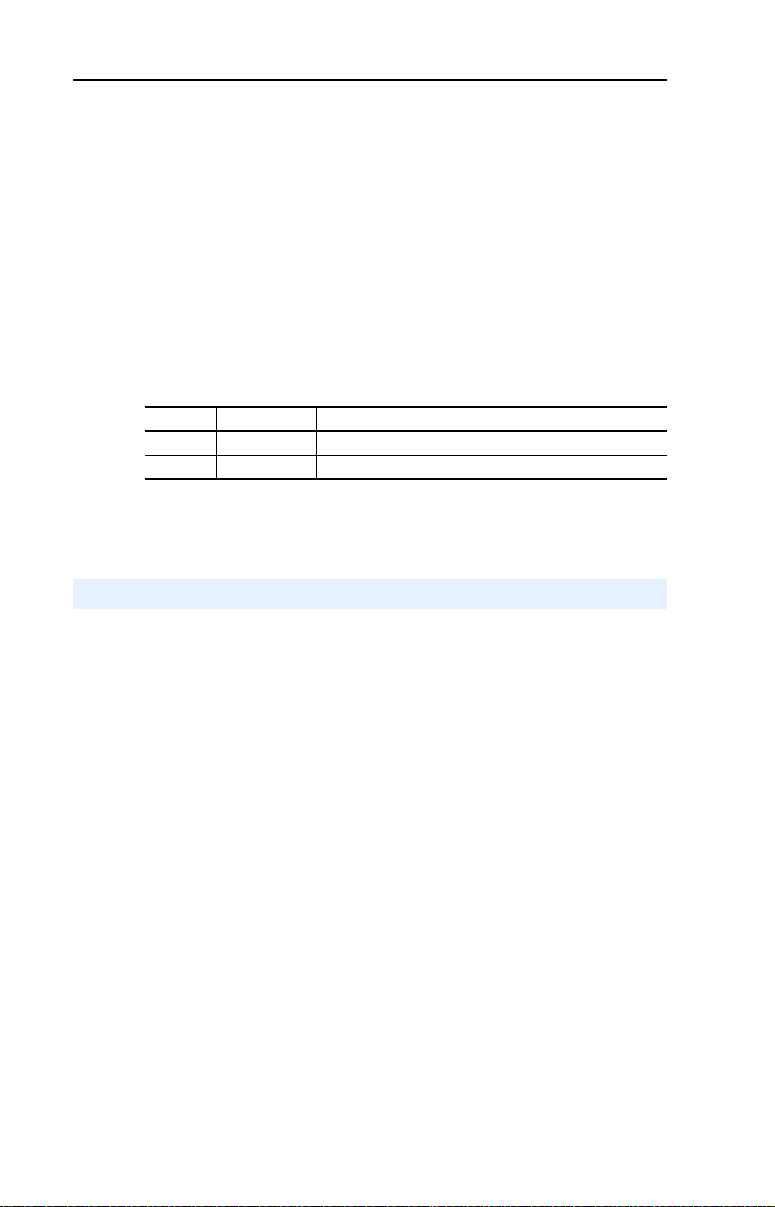
3-6 Configuring the Adapter
Changes to these parameters take effect immediately. A reset is not
required.
If Multi-Drive mode is used, the same fault action is used by the adapter
for all of the drives it controls (Drive 0, Drive 0-1 to Drive 0-4).
Setting the Fault Configuration Parameters
If you set Parameter 9 - [Comm Flt Action] or 10 - [Idle Flt Action] to
the “Send Flt Cfg,” the values in the following parameters are sent to the
drive after a communications fault occurs and/or the scanner is idle. You
must set these parameters to values required by your application.
Number Name Description
13 Flt Cfg Logic A 16-bit value sent to the drive for Logic Command.
14 Flt Cfg Ref A 16-bit value (0 – 4000) sent to the drive as a Reference.
Changes to these parameters take effect immediately. A reset is not required.
Setting DSI Loss Action
When the adapter detects that DSI communication with the drive has
been lost, Parameter 25 - [DSI Loss Action] sets the action that the
adapter will take for the Logic Status and Feedback words.
Important: Parameter 25 - [DSI Loss Action] is available only with
adapter firmware revision 4.001 or later, and only applies
when the adapter is operated in Single mode. When
operated in Multi-Drive mode, the Logic Status and
Feedback words are zeroed for any drive that loses DSI
communication.
Page 35
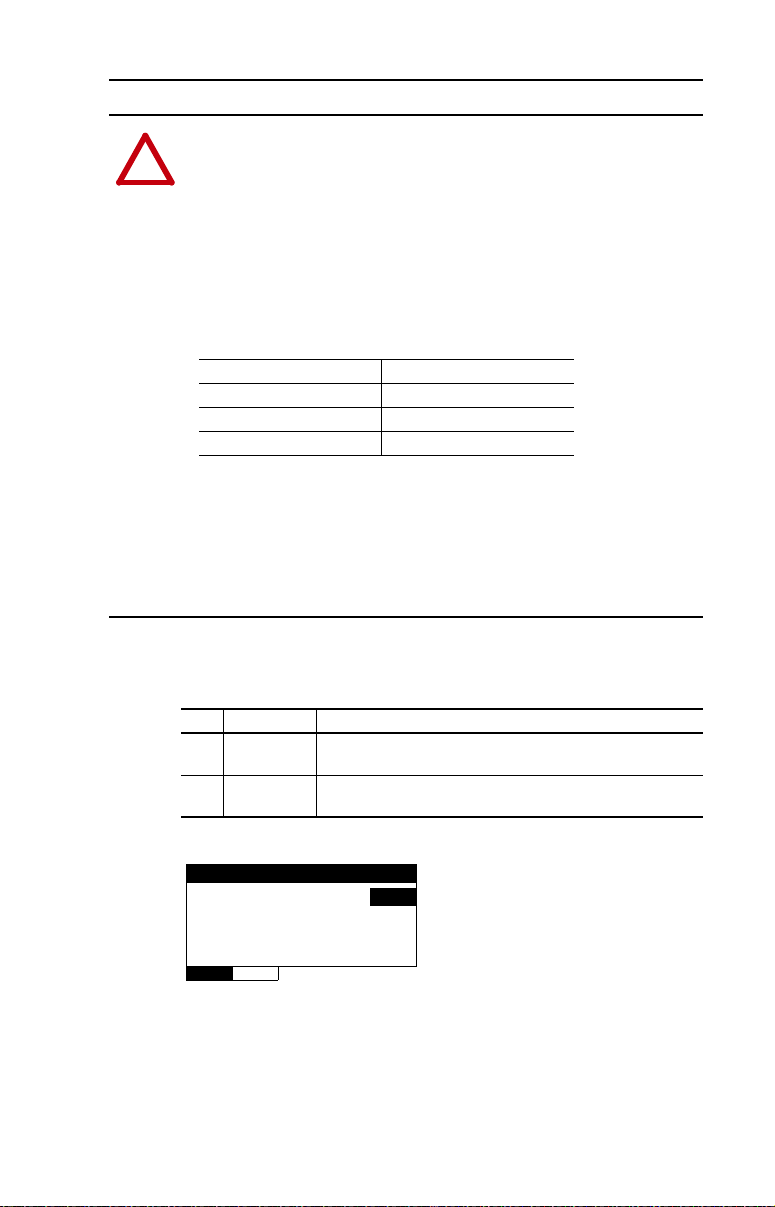
Configuring the Adapter 3-7
!
Drive Parameter Number/Name
PowerFlex 4, 40, and 40P A105 - [Comm Loss Action]
PowerFlex 4M C304 - [Comm Loss Action]
PowerFlex 400 C105 - [Comm Loss Action]
DSI Loss Action
Parameter: #
025
Hold Sts/Fbk 0
VAL UE LIMITS SEL
ATTENTION: Risk of injury or equipment damage exists. Parameter
25- [DSI Loss Action] lets you determine the action of the adapter
when DSI communication with the drive has been lost. By default, this
parameter maintains the Logic Status and Feedback word values sent to
the controller at the time DSI communication between the adapter and
drive was lost (that is, hold last state). Alternatively, you can set this
parameter so that the Logic Status and Feedback word values are
zeroed after a DSI communication loss. Whether the drive faults or
takes a different action is determined by the setting of the following
drive parameter:
Precautions should be taken to ensure that the setting of adapter
Parameter 25 and drive parameter A105, C304 or C105 does not
create a risk of injury or equipment damage. When commissioning the
drive, verify that your system responds correctly to various situations
(for example, a faulty drive DSI cable or excessive electrical noise
interference).
Set the value of Parameter 25- [DSI Loss Action] to a desired
response:
Value Action Description
0 Hold Sts/Fbk
(Default)
1 Zero Sts/Fbk Zeros the data in the Logic Status and Feedback words prior to
Figure 3.4 Example DSI Loss Action HIM Screen
Changes to this parameter take effect immediately. A reset is not
required.
Holds the last data in the Logic Status and Feedback words prior
to the DSI communication loss fault.
the DSI communication loss fault.
Page 36

3-8 Configuring the Adapter
!
Value Description
0 Ready (Default)
1 Reset Module
2 Set Defaults
Reset Module
Parameter: #
008
Ready 0
VAL UE LIMITS SEL
Resetting the Adapter
Changes to switch settings or some adapter parameters require that you
reset the adapter before the new settings take effect. You can reset the
adapter by cycling power to the drive or by using the following
parameter.
ATTENTION: Risk of injury or equipment damage exists. If the
adapter is transmitting control I/O to the drive, the drive may fault when
you reset the adapter. Determine how your drive will respond before
resetting a connected adapter.
Set Parameter 08 - [Reset Module] to “1” (Reset Module).
Figure 3.5 Example Reset HIM Screen
When you enter “1” (Reset Module), the adapter will be immediately
reset. When you enter “2” (Set Defaults), the adapter will set all adapter
parameters to their factory-default settings. After performing a Set
Defaults, enter “1” (Reset Module) so that the new values take effect.
The value of this parameter will be restored to “0” (Ready) after the
adapter is reset.
Page 37
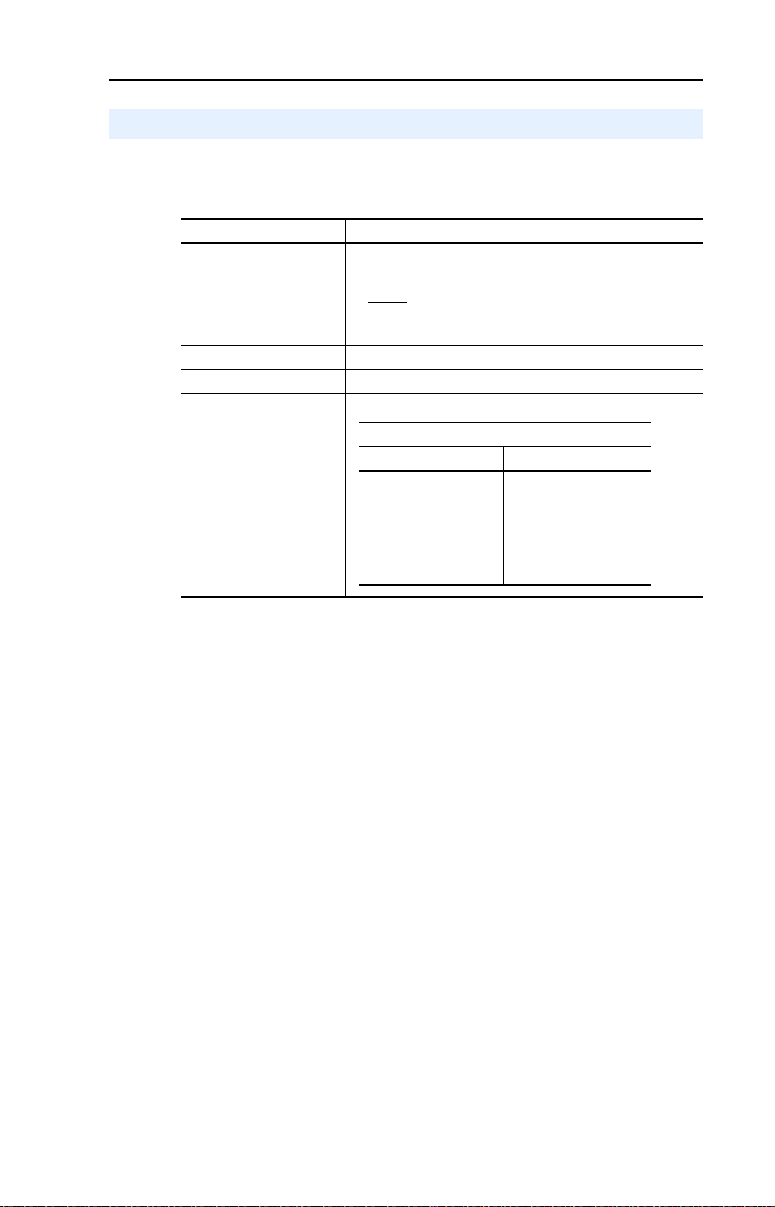
Configuring the Adapter 3-9
Bit Definitions
Single Mode Multi-Drive Mode
Bit 0 = Drive
Bits 1…7 = Not Used
Bit 0 = Drive 0
Bit 1 = Drive 1
Bit 2 = Drive 2
Bit 3 = Drive 3
Bit 4 = Drive 4
Bits 5…7 = Not Used
Viewing the Adapter Configuration
The following parameters provide information about how the adapter is
configured. You can view these parameters at any time.
Adapter Parameter Description
01 - [Mode] Displays the adapter operating mode selected with the Mode
04 - [P-DP Addr Actual] Profibus Node Address actually used by the adapter.
05 - [P-DP Rate Actual] Profibus actual operating data rate.
12 - [DSI I/O Act] Indicates the Drives that are active.
Jumper J2.
Val ues
0 = Single Drv operation
1 = Multiple Drv operation
Page 38

3-10 Configuring the Adapter
Notes:
Page 39

Chapter 4
Configuring the Profibus Scanner
Profibus scanners are available from several manufacturers, including
SST. This chapter provides instructions on how to utilize the SST
Profibus configuration software tool to:
• Install the 22-COMM-P GSD file in the software tool library
• Configure the SST-PFB-SLC Profibus Scanner.
Topic Page
Example Network
SST Profibus Configuration Software Tool 4-2
Installing 22-COMM-P GSD File in Software Tool Library 4-3
Configuring the SST-PFB-SLC Profibus Scanner 4-5
4-1
Example Network
In this example, we will be configuring two PowerFlex 40 drives, to be
Station 1 and Station 2 on a Profibus network. This will be the
configuration used throughout the manual. Apart from the node address
and scanner mapping, they will have identical configurations. This
chapter describes the steps to configure a simple network like the
network in Figure 4.1
.
Page 40

4-2 Configuring the Profibus Scanner
Station 0
Config Port
Front Label
Profibus Port
SYS LED
COMM
LED
PowerFlex 40
Station 1
PowerFlex 40
Station 2
Network
Configuration
Window
Device
Library
Window
Online
Browse
Window
Figure 4.1 Example Profibus Network
SST Profibus Configuration Software Tool
SST Profibus scanners come with a software tool for configuring the
scanner (see Figure 4.2
Figure 4.2 SST Profibus Configuration Software Tool
).
Page 41
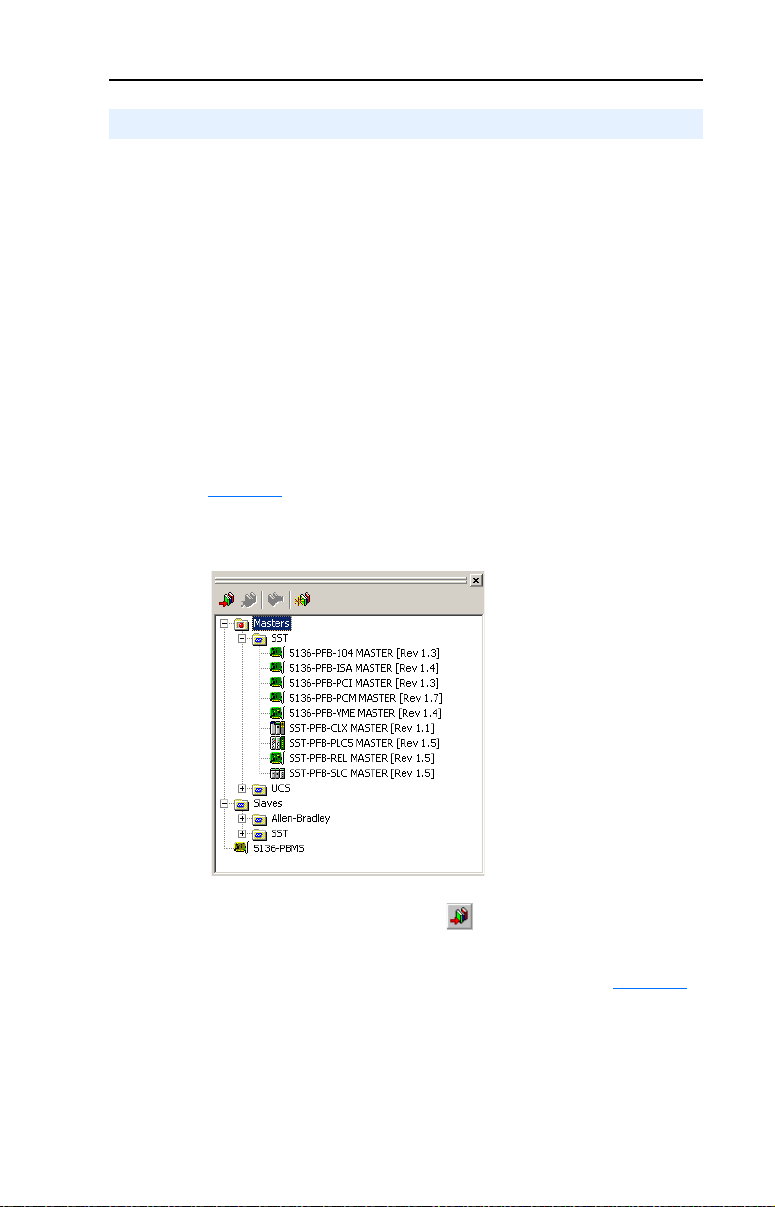
Configuring the Profibus Scanner 4-3
Installing 22-COMM-P GSD File in Software Tool Library
GSD files are used by software tools to configure the network, i.e. to
map and define the I/O in a Profibus scanner. A GSD file is required for
each type of adapter on the network. For example: The 22-COMM-P
GSD file is “A_B_07FF.gsd” and a copy of the file is provided on a
floppy disk with each 22-COMM-P. The file can also be downloaded
from the Internet by going to: www.ab.com/support/abdrives/webupdate
and also www.profibus.com.
Follow the steps outlined below only when a new GSD file needs to be
added to the SST Profibus Configuration Software Tool. Typically, this is
only done once, after the software tool is initially installed or if
configuring a 22-COMM-P on the network for the very first time with
this software tool.
1. The software tool comes with standard data files as shown in
Figure 4.3
will need to be added to configure the 22-COMM-P in the scanner.
Figure 4.3 Standard Data Files
. Additional data files, such as the 22-COMM-P GSD file,
2. Click on the “New Device” icon to add GSD files to the
software library tool.
3. An “Add Profibus devices” Applet window will appear (Figure 4.4
Prompts for the location of the Profibus data files to be added to the
library will follow.
).
Page 42
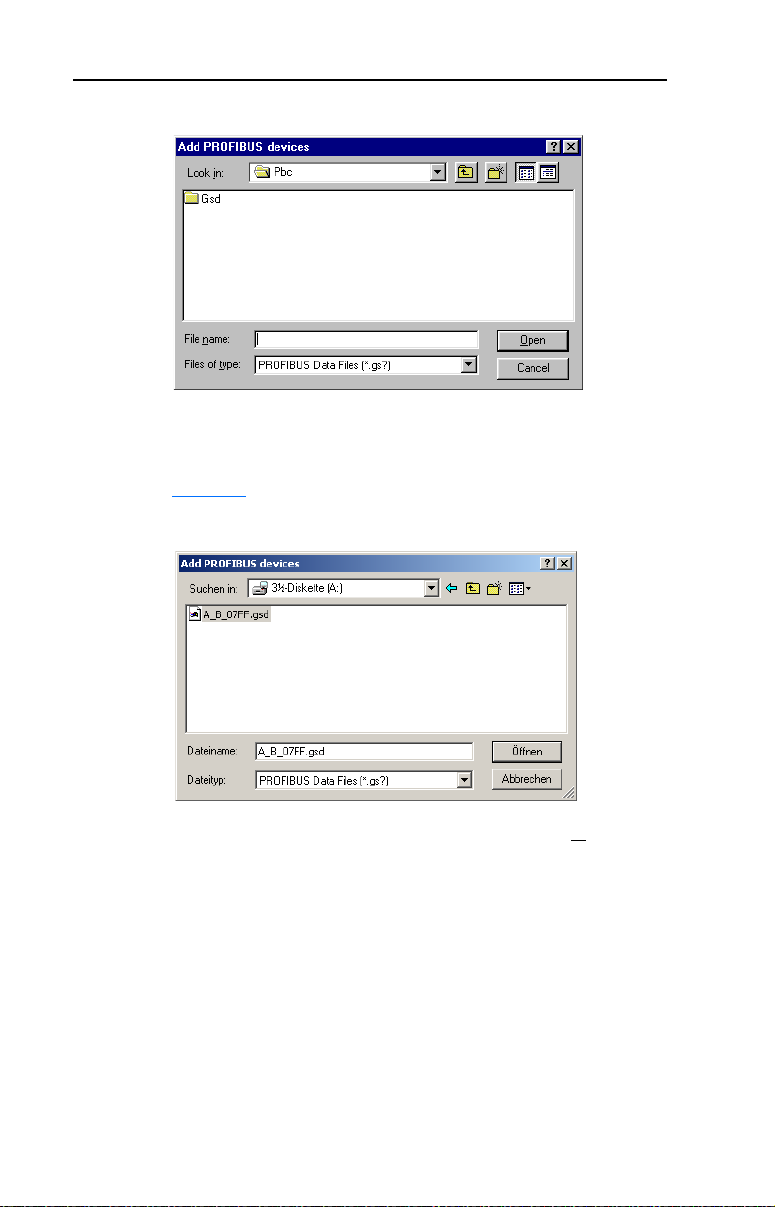
4-4 Configuring the Profibus Scanner
Figure 4.4 Add Profibus Devices Applet Window
4. Find the directory location of the data file(s) you wish to add
(typically, the source location is a floppy disk in drive A:).
“A_B_07FF.gsd” is the GSD file for the 22-COMM-P as shown in
Figure 4.5
Figure 4.5 Adding the GSD File for the Adapter
.
5. Select “A_B_07FF.gsd” for the 22-COMM-P and click Open.
Page 43

Configuring the Profibus Scanner 4-5
6. Click on the (+) sign of the Slaves folder as shown in Figure 4.6.
Figure 4.6 Masters/Slaves Library Window
The software tool will automatically create an Allen-Bradley sub-folder
(in the Slaves folder) if it does not already exist. The 22-COMM-P is
now shown in the library and the software tool is now ready to configure
a 22-COMM-P on a Profibus network.
Configuring the SST-PFB-SLC Profibus Scanner
The following steps are performed to configure the SST-PFB-SLC
scanner using the SST Profibus Configuration Software Tool. In our
example, the Profibus network will consist of a SLC master and two
PowerFlex 40 drives working in Single Drive mode. The configuration
example is:
• Drive 0: Ctrl/Stat & Ref/Fdbk enabled
Parameter Access enabled
• Drive 1: Ctrl/Stat & Ref/Fdbk enabled
Parameter Access enabled
The SLC processor must be in Program mode to configure the scanner.
1. Click on the (+) sign of the Masters folder in the Library window to
open the SST sub-folder. Available Profibus DP masters are
displayed in this sub-folder.
2. Click on the (+) sign of the Slaves folder in the Library window and
the Allen-Bradley sub-folder to display the available Profibus DP
slaves or the 22-COMM-P slave. Refer to Figure 4.6
.
Page 44

4-6 Configuring the Profibus Scanner
3. Double-click the SST-PFB-SLC MASTER in the Masters folder in
the Library window to add the scanner to the network.
4. A user-defined N
In our example, the scanner will be Station 0 on the network, as
shown in Figure 4.7.
Figure 4.7 SST-PFB-SLC Master (General) Dialog Box
ame and Description can be given to the scanner.
5. Click on the Parameters tab to view the Scan Cycle Times. In our
example, use the default settings as shown in Figure 4.8
Figure 4.8 Scan Cycle Times Dialog Box
.
Connection and Baud Rate settings configure how the software tool
will communicate with the CONFIG RS232 port on the scanner.
6. Click on the COM Port tab.
7. Accept the settings in our example (COM1 on the PC @ 115200 bps
baud rate), as shown in Figure 4.9
.
Page 45
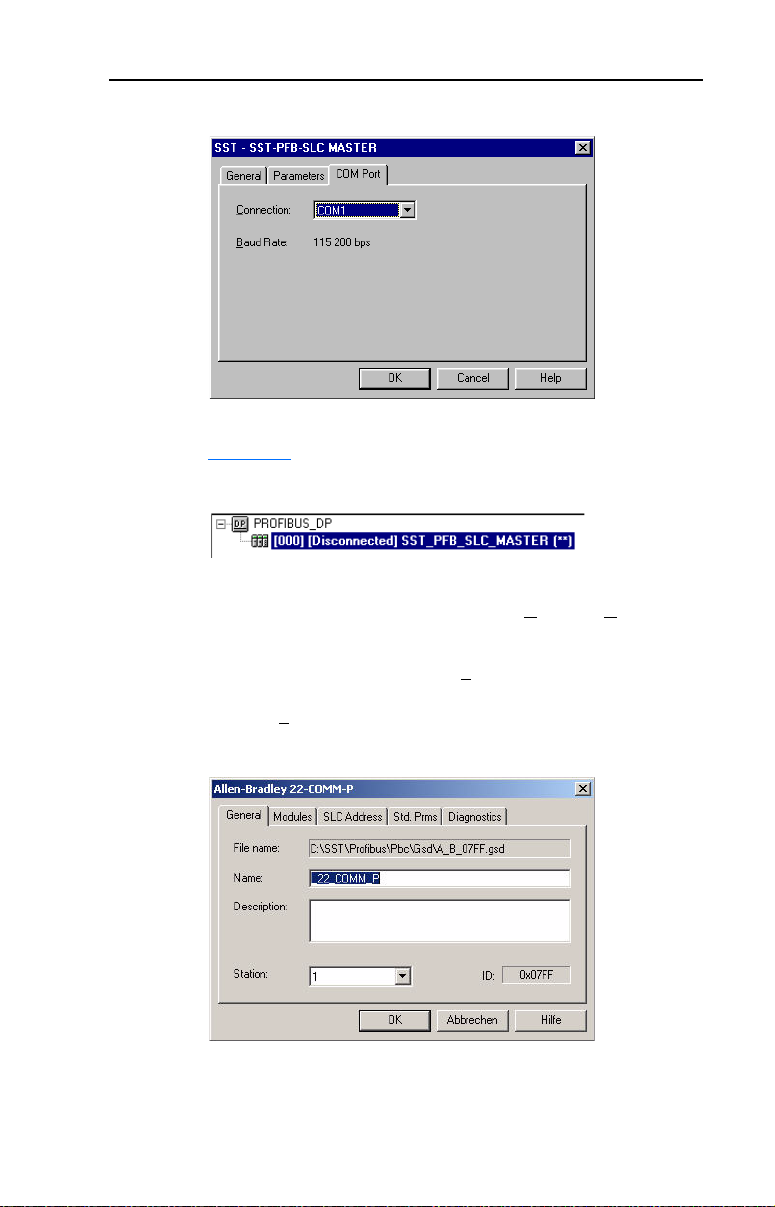
Configuring the Profibus Scanner 4-7
Figure 4.9 COM Port Default Settings
8. The scanner will appear in the network window as shown in
Figure 4.10. Double-click on the scanner in the network window.
Figure 4.10 Scanner Network Window
9. Double-click on the 22-COMM-P listed in the Allen-Bradley
22-COMM-P library folder. A user-defined N
can be given to this 22-COMM-P.
ame and Description
In our example, this device will be Station 1 on the network. Other
stations may be chosen by using the arrow to display a drop-down
list in the S
Figure 4.11 Allen-Bradley Library Dialog Box
tation window.
Logic Command/Status, Reference/Feedback and Parameter Access
(Parameter Data) modules are added using the Modules tab.
Page 46

4-8 Configuring the Profibus Scanner
10. Click on the Modules tab. Click Add to view the choice of modules.
Figure 4.12 Available Modules: Ctrl/Stat & Ref/Fdbk Window
In our example, Station 1 will be controlled using Logic Command/
Status and Reference/Feedback. The Parameter Access will also be
used. Because the Mode Jumper J2 on the Adapter is set to “1X” for
Single Drive (default) and Parameter 11 - [DSI I/O Cfg] is set to
Drive 0, Logic command/Reference uses 4 bytes and Logic Status/
Feedback uses 4 bytes.
Table 4.A Input/Output Size Configurations
Input
Output
Size
Logic Cmd/
Status
Size
44 ✔✔Single Drv Drive 0
88 ✔✔
12 12 ✔✔ Drives 0…2
16 16 ✔✔ Drives 0…3
20 20 ✔✔ Drives 0…4
Reference/
Feedback
Parameter 1 [Mode]
Multiple Drv
Parameter 11 [DSI I/O Cfg]
Drives 0…1
11. Select Drive 0 “Ctrl/Stat & Ref/Fdbk (2+2bytes)” from the “Available
Modules” list as shown in Figure 4.12
Stat & Ref/Fdbk” (2+2 bytes) module has now been added.
Figure 4.13 Modules: Drive 0 Viewing Window
. Click OK. The Drive 0 “Ctrl/
Page 47
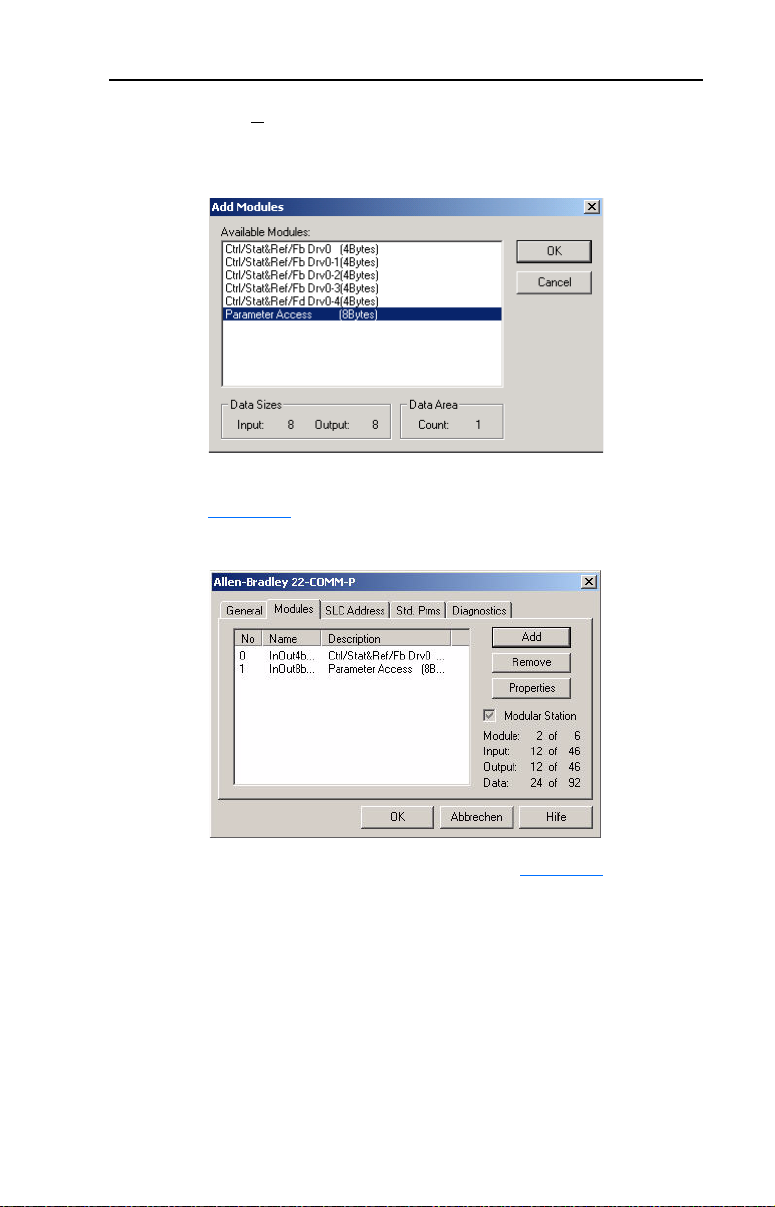
Configuring the Profibus Scanner 4-9
12. Click Add to continue adding modules. Select “Parameter Access”
and click OK.
Figure 4.14 Add Modules: Parameter Access Selection Window
13. The “Parameter Access” module has now been added as shown in
Figure 4.15
Figure 4.15 Modules: Parameter Access Viewing Window
.
14. Click on the SLC Address tab as shown in Figure 4.16. Settings can
be chosen to map Station modules to SLC addresses. In our example
M1/M0 files are used for Input / Output.
Note that the Reference/Feedback Drive 0 (Ctrl/Stat & Ref/Fdbk)
starts at word 0.
Page 48

4-10 Configuring the Profibus Scanner
Figure 4.16 SLC Address: M1/M0 (Ctrl/Stat & Ref/Fdbk)
15. Parameter Access starts at word 2 in the M1/M0 files. Note that
Parameter Access utilizes 4 words. Click OK when finished.
Figure 4.17 SLC Address: M1/M0 (Parameter Access)
16. Station 1 is now displayed in the network window.
Figure 4.18 Station 1 Network Window
Station 1 is configured as follows:
Module M1/M0 Offset
Ctrl/Stat & Ref Fdbk Drive 0 0
Parameter Access 2
Note that Station 1 occupies 6 words.
Page 49

Configuring the Profibus Scanner 4-11
17. The same steps for configuring Station 1 will be used for configuring
Station 2. See previous steps (starting at step 9, Page 4-7) for
Configuring the SST-PFB-SLC Profibus Scanner-Station 2 (see
Figure 4.19
Figure 4.19 Station 2 Network Window
Station 2 is configured as follows:
Ctrl/Stat & Ref Fdbk Drive 0 6
Parameter Access 8
Note that Station 2 occupies 6 words.
18. Use the null modem cable that came with the scanner to connect
COM1 on the PC and the CONFIG RS232 port on the scanner.
).
Module M1/M0 Offset
Note: The processor needs to be in program mode before
proceeding.
19. Right-click on the scanner in the network window and select
“Connect”. Then right-click again on the scanner in the network
window and select “Load Configuration”. If a minimum cycle time
attention window pops up, click OK to continue. After the
configuration has been loaded into the scanner, “Configured
Program” will be displayed in the message window (see
Figure 4.20
).
Figure 4.20 Network Window Scanner Selection
Page 50
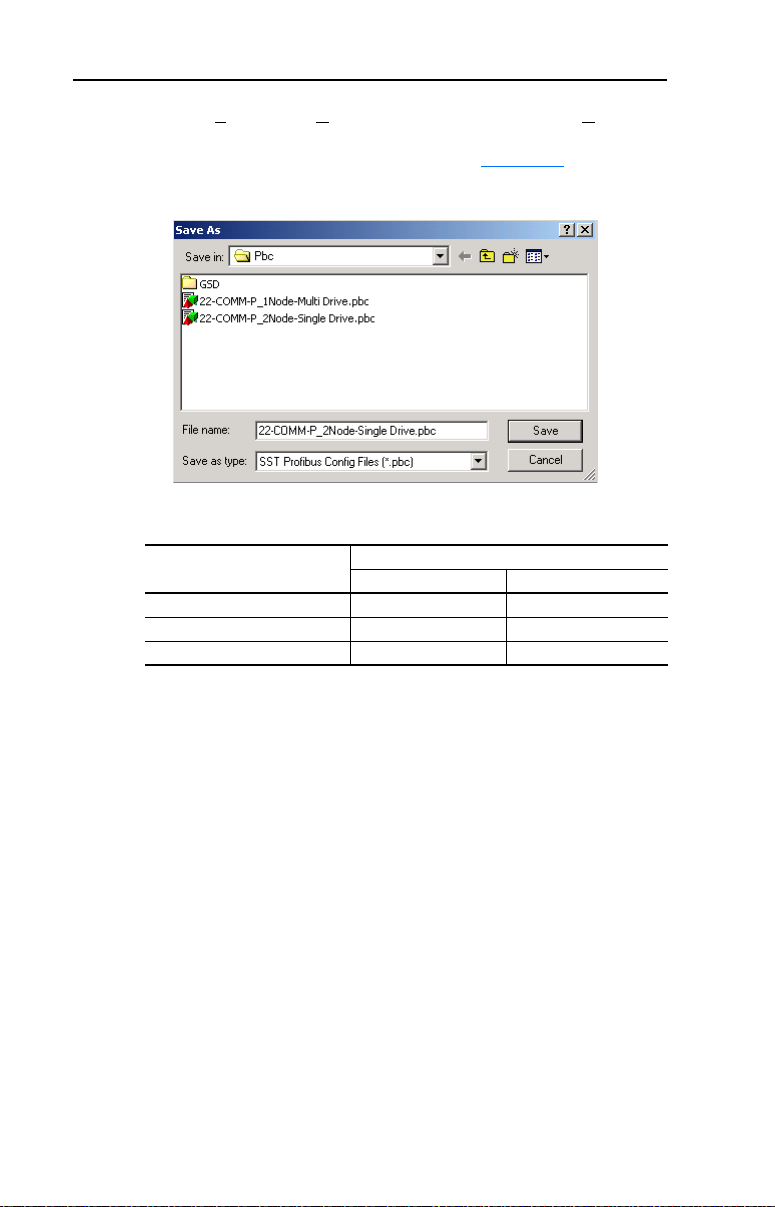
4-12 Configuring the Profibus Scanner
20. Click File and Save As from the tool bar, as a unique File Name. The
configuration of the scanner is now complete. Note that cycling
power to the scanner is recommended (see Figure 4.21
Figure 4.21 Save As Dialog Window
Summary of the example scanner configuration:
Module M0 / M1 Addressing
Logic Command / Status 0 6
Reference / Feedback 1 7
Parameter Access 2 8
).
Station 1 Station 2
Page 51

Chapter 5
!
Using I/O Messaging
This chapter provides information that explains how to use I/O
Messaging to control a PowerFlex 40 drive.
Top ic Pag e
About I/O Messaging
Understanding the I/O Image 5-2
Using Logic Command/Status 5-3
Using Reference/Feedback 5-3
ATTENTION: Risk of injury or equipment damage exists. The
examples in this publication are intended solely for purposes of
example. There are many variables and requirements with any
application. Rockwell Automation does not assume responsibility or
liability (to include intellectual property liability) for actual use of the
examples shown in this publication.
About I/O Messaging
5-1
I/O messaging is used to transfer the data which controls the PowerFlex
drive and sets its reference.
The Profibus adapter provides options for configuring and using I/O,
including the size of I/O, which can be configured by selecting the
number of attached drives (Single or Multi-Drive mode).
Chapter 3
discuss how to configure the adapter and scanner on the network for
these options. The Glossary
discusses how to use I/O after you have configured the adapter and
scanner.
, Configuring the Adapter and Chapter 4, Using I/O Messaging
defines the different options. This chapter
Page 52

5-2 Using I/O Messaging
Controller
Scanner
Adapter
PowerFlex
4-Class Drive
Profibus
DSI
Output
Image
(Write)
Input
Image
(Read)
Message
Handler
Message
Buffer
0 Logic Status
1 Feedback
Logic Status
Feedback
Word and I/O
Message
Handler
0 Logic Command
1 Reference
Logic Command
Reference
Understanding the I/O Image
The Profibus specification requires that the terms input and output be
defined from the scanner’s point of view. Therefore, Output I/O is data
that is output from the scanner and consumed by the Profibus adapter.
Input I/O is status data that is produced by the adapter and consumed as
input by the scanner. The I/O image table will vary based on the:
• Configuration of the Mode Jumper (J2) on the adapter and
Parameter 11 - [DSI I/O Cfg]. The image table always uses
consecutive words starting at word 0.
Figure 5.1
adapter operated in Single mode.
Figure 5.1 Example of I/O Image for Adapter in Single Operating Mode
illustrates an example of an I/O image (16-bit words) for the
Single operating mode is the typical configuration, where one node
consists of a PowerFlex 40, PowerFlex 40P or PowerFlex 400 drive with
a 22-COMM-P adapter.
For Multi-Drive mode, where one node can consist of up to 5 drives,
refer to Chapter 7
, Using Multi-Drive Mode.
Page 53

Using I/O Messaging 5-3
Using Logic Command/Status
The Logic Command is a 16-bit word of control produced by the
controller and consumed by the adapter. The Logic Status is a 16-bit
word of status produced by the adapter and consumed by the controller.
When enabled, the Logic Command/Status word is always word 0 in the
I/O image.
This manual contains the bit definitions for compatible products
available at the time of publication in Chapter C
Drives Logic Command/Status Words. For other products, refer to their
documentation.
Using Reference/Feedback
The Reference (16 bits) is produced by the controller and consumed by
the adapter. The Feedback (16 bits) is produced by the adapter and
consumed by the controller. When enabled, Reference/Feedback begins
at word 1 in the I/O image.
Size Drive Valid Values
PowerFlex 4 and 4M -240.0…240.0 Hz
16-bit
(1)
PowerFlex 40 and 40P -400.0…400.0 Hz
PowerFlex 400 -320.00…320.00 Hz
The Reference/Feedback for a PowerFlex 4-Class drive is set in Hz and not in engineering units like
PowerFlex 7-Class drives. For example, “300” equates to 30.0 Hz (the decimal point is always
implied) for all PowerFlex 4-Class drives except PowerFlex 400 for which “3000” equates to 30.00
Hz. In all cases, a minus value equates to reverse motor direction, and a plus value equates to
forward motor direction.
, PowerFlex 4-Class
(1)
Word in I/O Image
Word 1
(see Figure 5.1
)
Page 54

5-4 Using I/O Messaging
Notes:
Page 55

Chapter 6
!
!
Using the Parameter Messaging
This chapter provides information that explains how to use Parameter
Messaging to monitor and configure the adapter and connected
PowerFlex 4-Class drive, as well as other peripherals.
Topic Page
About the Parameter Messaging
Running the Parameter Messaging 6-2
Parameter Protocol 6-3
ATTENTION: Risk of injury or equipment damage exists. The
examples in this publication are intended solely for purposes of
example. There are many variables and requirements with any
application. Rockwell Automation does not assume responsibility or
liability (to include intellectual property liability) for actual use of the
examples shown in this publication.
ATTENTION: Risk of equipment damage exists. If Parameter
Messaging is programmed to write parameter data to Non-Volatile
Storage (NVS) frequently, the NVS will quickly exceed its life cycle
and cause the drive to malfunction. Do not create a program that
frequently uses Parameter Messaging to write parameter data to NVS.
6-1
About the Parameter Messaging
The Parameter Messaging is used to transfer data that does not require
continuous updates. With the Parameter Messaging, you can configure
and monitor a slave device’s parameters on the Profibus network.
To be able to use the parameter protocols in the 22-COMM-P, the
Parameter Access module must be added to the master configuration
when configuring the network. Refer to step 13, page 4-9
procedure for adding the “Parameter Access” module to a configuration.
This maps 4 words input and output to the end of the I/O configuration,
which is used as the request/response in the parameter message format
(Figure 6.2
).
to view the
Page 56
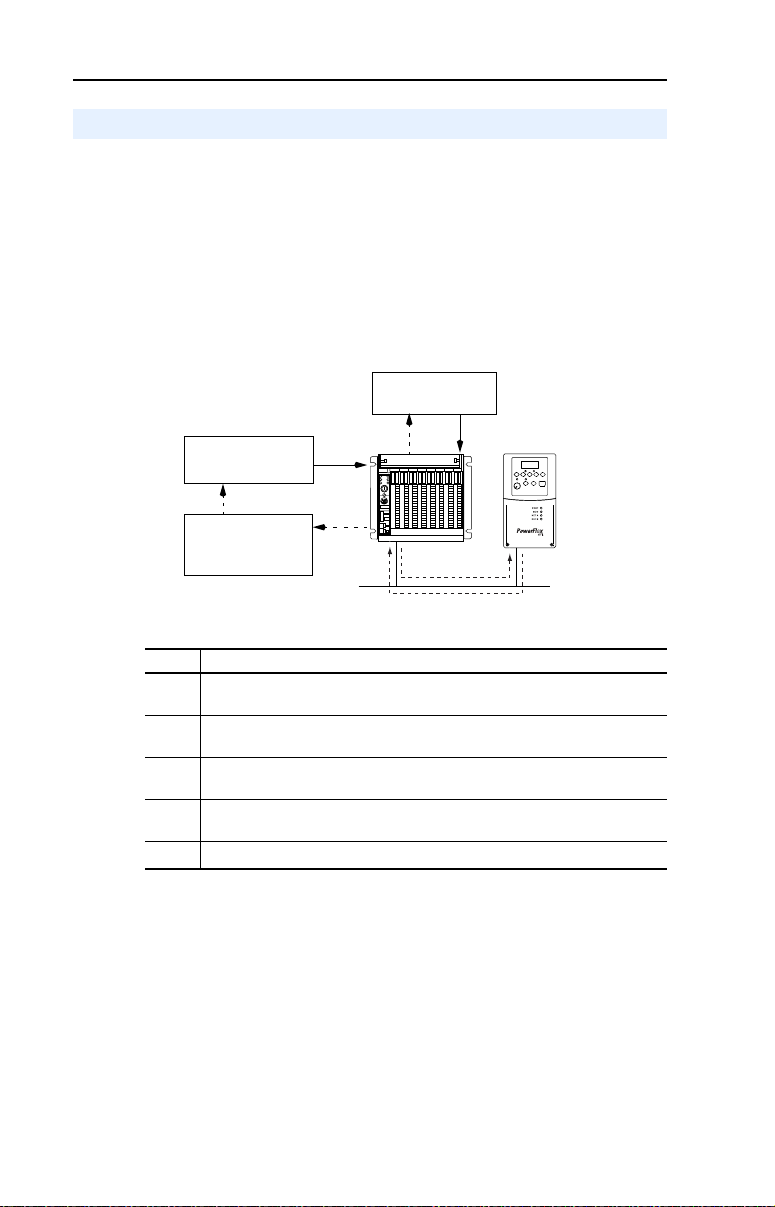
6-2 Using the Parameter Messaging
➊
➍
➎
➋
➌
Set up and send
Parameter Data
Complete Parameter
Data Exchange
Retreive Parameter
Data Exchange
Response
Running the Parameter Messaging
There are five basic events in the Parameter Data Exchange process
defined below. The details of each step will vary depending on the
controller. Refer to the documentation for your controller.
Important: There must be a request message and an response message
for all Parameter Data, whether you are reading or writing a
data.
Figure 6.1 Parameter Data Exchange Process
Event Description
You format the required data and set up the ladder logic program to send a
➊
Parameter Data Exchange request to the scanner module (download).
The scanner module transmits the Parameter Data Exchange Request to the
➋
slave device over the Profibus network.
The slave device transmits the Parameter Data Exchange Response back to
➌
the scanner. The data is stored in the scanner buffer.
The controller retrieves the Parameter Data Exchange Response from the
➍
scanner buffer.
The Parameter Data Exchange is complete.
➎
Page 57

Using the Parameter Messaging 6-3
Request
Response
Parameter Protocol
This protocol uses 4 words in the Profibus I/O area. Requests and
responses are a handshake procedure and cannot be batched, meaning
that if the master sends a request, it has to wait for the response before
sending a new request.
With this protocol you can:
• Read 8-bit or 16-bit parameters from any DSI port
• Write 8-bit or 16-bit parameters to any DSI port
• Read the Adapter Fault Code
• Read Events
• Read Diagnostic Items
Figure 6.2 Parameter Message Format
Bit 15-12 11 10-0 15-12 11 10-0
Parameter Access
Word 1 (PCA)
Parameter Access
Word 2 (IND)
Parameter Access
Word 3 (PVA)
Parameter Access
Word 4 (PVA)
RC SPM PNU RC SPM PNU
Subindex Subindex
Spare Spare
Parameter value Parameter value
See Parameter Message Request on page 6-4 and Parameter Message
Response on page 6-5 for a description of the data that is required in
each word.
Page 58

6-4 Using the Parameter Messaging
Parameter Message Request
Word Description
1 PNU - Parameter Number (Bit 0-10)
The parameter number determines which parameter to access, in the selected
peripheral. Parameters 1 - 1023 can be accessed.
Parameter numbers 1024 - 2047 are used to access the fault object. Parameter
1024 is equal to the latest fault, 1025 to the prior fault, and so on.
Bit definitions
1-1023 Parameters (Drive or Adapter)
1024 Adapter Fault Code
1025-1056 Adapter Events
1280-1289 Diagnostic Items (Single Drive)
1280-1304 Diagnostic Items (Multi Drive)
SPM - Spontaneous Message (Bit 11)
Reserved - Should always bet set to 0.
RC - Request/Response Code (Bit 12-15)
One of the following codes have to be used:
0 = No request
1 = Request parameter value
2 = Change parameter value (8-bit & 16-bit word)
3 = Spare
4 = Parameter minimum
5 = Parameter maximum
6 = default value
7 -15 = Reserved
2 IND - Index
The IND is used to specify which drive we intend to send a message
0 - 2 bits = DSI port
Bit definitions
0 0 0 Drive 0 single mode
0 0 1 Drive 0-1 multi-drive mode
0 1 0 Drive 0-2 multi-drive mode
0 1 1 Drive 0-3 multi-drive mode
1 0 0 Drive 0-4 multi-drive mode
1 0 1 Adapter
3 - 15 = Reserved
3 PVA - Parameter value
Spare
4 PVA - Parameter value (8-bit & 16-bit word)
Read Request: Not used
Write Request: Contents the write value for a 8-bit or 16-bit parameter.
Page 59

Using the Parameter Messaging 6-5
Parameter Message Response
Word Description
1 PNU - Parameter Number (Bit 0-10)
Requested parameter number.
SPM - Spontaneous Message (Bit 11)
Reserved - is always set to 0.
RC - Request/Response Code (Bit 12-15)
One of the following codes will be sent:
0 = No request
1 = Transfer parameter value (8-bit & 16-bit word)
2 = Spare
3-6 = Reserved
7 = Request rejected (including Adapter Fault Code and Parameter Message
Fault Code, see table below)
9-15 = Reserved
2 IND - Index
Port ID of requested parameter
3 PVA - Parameter value
Spare
4 PVA - Parameter value (8-bit & 16-bit word)
Read Response: Contents the value from a 8-bit or 16-bit parameter,
or the Fault Code (if RC = “7”).
Write Response: Confirms the write value for a 8-bit or 16-bit parameter,
or the Fault Code (if RC = “7”)
Adapter Fault Code
Code Description
51 DSI port watchdog
52 Profibus network loss
53 Not compatible product
54 DSI time-out or additional DSI master connected
Parameter Message Fault Code
Code Description
101 Service not supported (i.e., set service to a read-only parameter)
102 Service not valid
104 Parameter does not exist (i.e., parameter number > max number of parameters)
106 Data value out of range (i.e., set value is out of range)
107 State conflict (i.e., parameter is not changeable while the product is in an
operating state)
Page 60

6-6 Using the Parameter Messaging
Notes:
Page 61
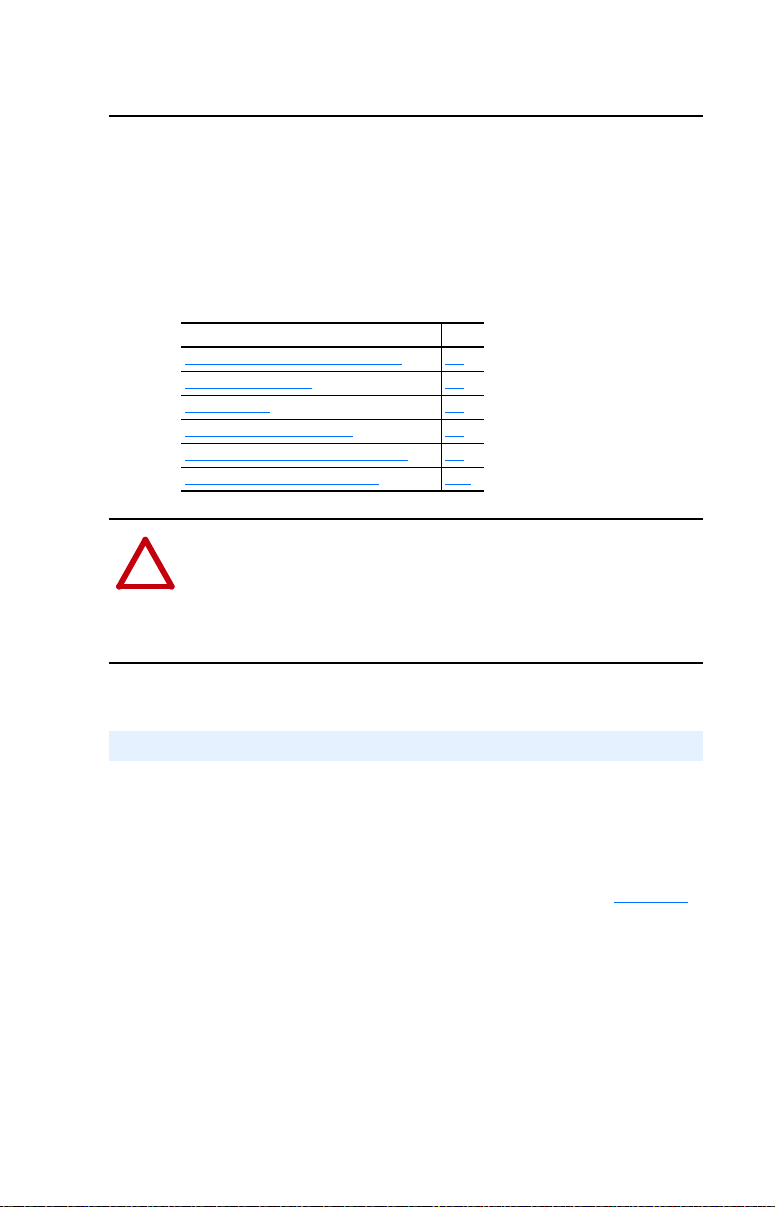
Chapter 7
!
Using Multi-Drive Mode
This chapter provides information to explain how to use Multi-Drive
mode.
Topic Page
Single Mode versus Multi-Drive Mode
Additional Information 7-5
System Wiring 7-5
Understanding the I/O Image 7-7
Configuring the RS-485 (DSI) Network 7-8
Multi-Drive Mode Parameter Data 7-10
ATTENTION: Hazard of injury or equipment damage exists. The
examples in this publication are intended solely for purposes of
example. There are many variables and requirements with any
application. Rockwell Automation does not assume responsibility or
liability (to include intellectual property liability) for actual use of the
examples shown in this publication.
7-1
Single Mode versus Multi-Drive Mode
The DSI interface provides a means to connect up to five drives on one
node daisy-chained over the RS-485 interface. Two adapter operating
modes, Single or Multi-Drive, are possible.
Single mode is a typical network installation, where a single Profibus
node consists of a single drive with a 22-COMM-P adapter (Figure 7.1
In this mode, the adapter can talk to one host, and the host can support
one additional external peripheral (HIM or 22-SCM-232 or 1203-USB)
over DSI.
).
Page 62

7-2 Using Multi-Drive Mode
PowerFlex 40/40P/400
Drive with 22-COMM-P
PowerFlex 40/40P/400
Drive with 22-COMM-P
PowerFlex 40/40P/400
Drive with 22-COMM-P
Profibus
1 drive per node
22-SCM-232
or
1203-USB
HIM
Figure 7.1 Single Mode Example - With Adapter in Drive
When the adapter cannot be installed in the drive (for example, a
PowerFlex 4 or PowerFlex 4M drive) but operated in Single mode, the
adapter can be installed in a DSI External Comms Kit (Figure 7.2
Figure 7.2 Single Mode Example - With Adapter in DSI External Comms Kit
).
up to 4 drives per node
PORT
MOD
NET A
NET B
22-COMM-P
NOTE: A terminating resistor is not
required for this end of the wiring.
The resistor is built into the circuitry
of the DSI External Comms Kit.
Figure 7.3 shows that the Single operating mode provides the possibility
of connecting one additional external peripheral.
Figure 7.3 DSI Peripheral Devices for Single Operating Mode Connection
AK-U0-RJ45-TB2P
Kit Connector
PowerFlex 4-Class Drive
Adapter
RS-485
Profibus
AK-U0-RJ45-TB2P
Kit Connector with
Terminating Resistor
Page 63

Using Multi-Drive Mode 7-3
Profibus
up to 5 drives per node
1st Drive
PowerFlex 40/
40P/400 Drive
22-COMM-P
Adapter
Up to 4 Additional
PowerFlex 4-Class Drives
AK-U0-RJ45-TB2P
Kit Connector with
Terminating Resistor
AK-U0-RJ45-TB2P
Kit Connector with
Terminating Resistor
AK-U0-RJ45-TB2P
Kit Connectors
RS-485
Profibus
up to 5 drives per node
22-COMM-P
Adapter
Up to 5
PowerFlex 4-Class Drives
NOTE: A terminating resistor is not
required for this end of the wiring.
The resistor is built into the circuitry
of the DSI External Comms Kit.
AK-U0-RJ45-TB2P
Kit Connector with
Terminating Resistor
AK-U0-RJ45-TB2P
Kit Connectors
RS-485
PORT
MOD
NET A
NET B
Multi-Drive mode is an alternative to the typical network installation,
where a single Profibus node can consist of one to five drives. In
Figure 7.4
PowerFlex 40, PowerFlex 40P or PowerFlex 400 drive, and the
remaining PowerFlex 4-Class drives are daisy-chained from the RS-485
port on the first drive.
Figure 7.4 Multi-Drive Mode Example - With Adapter in Drive
, the 22-COMM-P adapter is internally mounted in a
In this case, the unit will not operate with DSI peripheral devices such as
the HIM or the 22-SCM-232 or 1203-USB and the application of any
other peripheral will be prohibited.
In Figure 7.5
External Comms Kit (22-XCOMM-DC-BASE), and all PowerFlex
4-Class drives are daisy-chained from it.
Figure 7.5 Multi-Drive Mode Example - With Adapter in DSI External Comms Kit
, the 22-COMM-P adapter is remotely mounted in a DSI
Page 64

7-4 Using Multi-Drive Mode
Benefits of Multi-Drive mode include:
• Lower hardware costs. Only one adapter is needed for up to five
drives. Any PowerFlex 4-Class drive can be daisy-chained.
• Reduces the network node count. For example, in Single mode 30
drives would consume 30 nodes. In Multi-Drive mode, 30 drives can
be connected in 6 nodes.
• Provides a convenient way to put more than one PowerFlex 4-Class
drive on the network using only one adapter (PowerFlex 4 and
PowerFlex 4M drives do not have an internal communications
adapter slot).
• Controller can independently control, monitor, and read/write
parameters for all five drives.
Trade-offs of Multi-Drive mode include:
• When a PowerFlex 40/40P/400 drive with an internal-mounted
adapter is powered down, communications with the daisy-chained
drives is disrupted and the drives will take the appropriate
communications loss action set in each drive. However,
communications will not be disrupted when the adapter is used in a
DSI External Comms Kit and a daisy-chained drive is powered
down.
• Communications throughput to the daisy-chained drives will be
slower than if each drive was a separate node on the network (Single
mode). This is because the adapter must take the network data for the
other drives and sequentially send the respective data to each drive
over RS-485. The maximum additional throughput time for Logic
Command/Reference to be transmitted and received by each drive in
Multi-Drive mode is:
Adapter Mounted In… Drives per Node
1 drive 0 milliseconds
PowerFlex 40/40P/400 Drive
or DSI External Comms Kit
• Since the RS-485 ports are used for daisy-chaining the drives, there
is no connection for a peripheral device such as a HIM. The
AK-U0-RJ45-SC1 DSI Splitter cable cannot be used to add a second
connection for a peripheral device.
2 drives +24 milliseconds
3 drives +48 milliseconds
4 drives +72 milliseconds
5 drives +96 milliseconds
Additional Maximum
Throughput Time vs.
Single Mode
Page 65

Using Multi-Drive Mode 7-5
Additional Information
• When the adapter—mounted in a PowerFlex 40/40P/400 drive or a
DSI External Comms Kit— is powered up, all configured
daisy-chained drives must be present before an I/O connection is
allowed on the network (that is, before the drives can be controlled).
If the adapter PORT indicator is steady green, the adapter is properly
communicating with all drives on the Multi-Drive node. If the PORT
indicator is steady red, one or more of the drives on the RS-485
network is not communicating.
• When the PowerFlex 40/40P/400 drive with the internal-mounted
adapter is powered down, communication with the daisy-chained
drives is disrupted and the drives will take their respective Comm
Loss Actions. When the adapter is used in a DSI External Comms
Kit (22-XCOMM-DC-BASE), communication will not be disrupted
when a daisy-chained drive is powered down.
• When any of the daisy-chained drives is powered down, the
respective Input Image (Logic Status and Feedback) sent to the
scanner will be zeros, and the PORT and MOD indicators on the
adapter will alternately flash red. The I/O connection will not be
dropped until the last drive is disconnected or powered down.
Important: Status information from the scanner will not indicate
there is a fault at the node, and the I/O connection will
not be dropped. If your application requires an action to
be taken when DSI communication is lost with one or
more drives, monitor adapter Parameter 12 - [DSI I/O
Act] to verify that the adapter is communicating with
all connected drives.
System Wiring
The AK-U0-RJ45-TB2P kit contains 6 two-position terminal block
connectors (Figure 7.6
the PowerFlex 4-Class drives. Two terminating resistors are also
included with the AK-U0-RJ45-TB2P kit.
Figure 7.6 AK-U0-RJ45-TB2P Terminal Block Connector
) which can be used to conveniently daisy-chain
Page 66

7-6 Using Multi-Drive Mode
To Drive 0
(PowerFlex 40/40P/400 drive with
installed 22-COMM-P adapter)
120 Ohm,
¼ Watt
Terminating
Resistor
To
Drive 1
To
Drive 2
To
Drive 3
To
Drive 4
120 Ohm,
¼ Watt
Terminating
Resistor
To DSI External Comms Kit
(with installed 22-COMM-P adapter)
NOTE: A terminating resistor is not
required for this end of the wiring.
The resistor is built into the circuitry
of the DSI External Comms Kit.
To
Drive 1
To
Drive 2
To
Drive 3
To
Drive 4
120 Ohm,
¼ Watt
Te r mi n a t i ng
Resistor
To
Drive 0
Figure 7.7 and Figure 7.8 show wiring diagrams for using
AK-U0-RJ45-TB2P terminal block connectors and terminating resistors.
Figure 7.7 Connector Wiring Diagram - With Adapter in Drive
Figure 7.8 Connector Wiring Diagram - With Adapter in DSI External Comms Kit
NOTE: When connecting the drives in a Multi-Drive configuration, the
order in which the drives are connected does not matter. That is, Drive 0
can be any of the drives, and Drive 0 does not have to be the drive in
which the adapter is installed (or the drive to which the DSI External
Comms Kit is plugged into).
Page 67

Using Multi-Drive Mode 7-7
Controller
Scanner
Adapter
PF 4-Class Drive 0
Profibus
DSI
Output
Image
(Write)
Input
Image
(Read)
Message
Handler
Message
Buffer
Word and I/O
0 Logic Command
1 Reference
2 Logic Command
3 Reference
4 Logic Command
5 Reference
6 Logic Command
7 Reference
8 Logic Command
9 Reference
0 Logic Status
1 Feedback
2 Logic Status
3 Feedback
4 Logic Status
5 Feedback
6 Logic Status
7 Feedback
8 Logic Status
9 Feedback
PF 4-Class Drive 0-1
PF 4-Class Drive 0-2
PF 4-Class Drive 0-3
PF 4-Class Drive 0-4
PF 4-Class Drive 0
PF 4-Class Drive 0-1
PF 4-Class Drive 0-2
PF 4-Class Drive 0-3
PF 4-Class Drive 0-4
Understanding the I/O Image
The Profibus specification requires that the terms input and output be
defined from the scanner’s point of view. Therefore, Output I/O is data
that is output from the scanner and consumed by the Profibus adapter.
Input I/O is status data that is produced by the adapter and consumed as
input by the scanner.
The I/O image table will vary based on the configuration of the adapter
Mode Jumper (J2) and adapter Parameter 11 - [DSI I/O Cfg]. The
image table always uses consecutive words starting at word 0.
Figure 7.9
adapter operated in Multi-Drive mode.
Figure 7.9 Multi-Drive Example of I/O Image
illustrates an example of an I/O image (16-bit words) for the
Page 68

7-8 Using Multi-Drive Mode
Configuring the RS-485 (DSI) Network
Properly configure the adapter (Single mode operation) and only the 1st
drive (as shown in Figure 7.4
communicating with each other. Communication has been established
when the adapter PORT indicator is solid green. When the PORT
indicator is red, communication between the adapter and the drive is not
established.
After establishing communication with the 1st drive, the remaining
drives on the node can be configured. Carefully follow these step-by-step
instructions to successfully configure the adapter and RS-485 network of
daisy-chained drives on the node.
1. Verify that all drives on the node are correctly daisy-chained
together, and that the 120 ohm, 1/4 watt terminating resistors are
connected at the appropriate locations shown in Figure 7.7
Figure 7.8
2. Temporarily disconnect Drives 1…4 from the RS-485 daisy-chain
network, so that only Drive 0 remains connected.
3. Set the following parameters in the 1st drive to these values:
PowerFlex 4-Class Drive Parameter
Number Name Value
4/40/40P 4M 400
P36 P106 P36 [Start Source] 5 (Comm Port)
P38 P108 P38 [Speed Reference] 5 (Comm Port)
A103 C302 C103 [Comm Data Rate] 4 (19.2K)
A104 C303 C104 [Comm Node Addr] 1…247 (must be unique)
A107 C306 C102 [Comm Format] 0 (RTU 8-N-1)
Note that the RS-485 network is fixed at 19.2K baud. 8 data bits, no
parity, and 1 stop bit.
.
or Figure 7.5) on the node so that they are
or
4. Set the adapter Mode Jumper J2 to the “1x” (Single mode) position.
5. Power cycle Drive 0 to apply the new settings. NOTE: When the
adapter is installed in a DSI External Comms Kit, you must also
power cycle the Comms Kit, which will reset the adapter.
At this time, the adapter PORT indicator should be steady green,
indicating that the adapter is properly commuincating with Drive 0.
Page 69
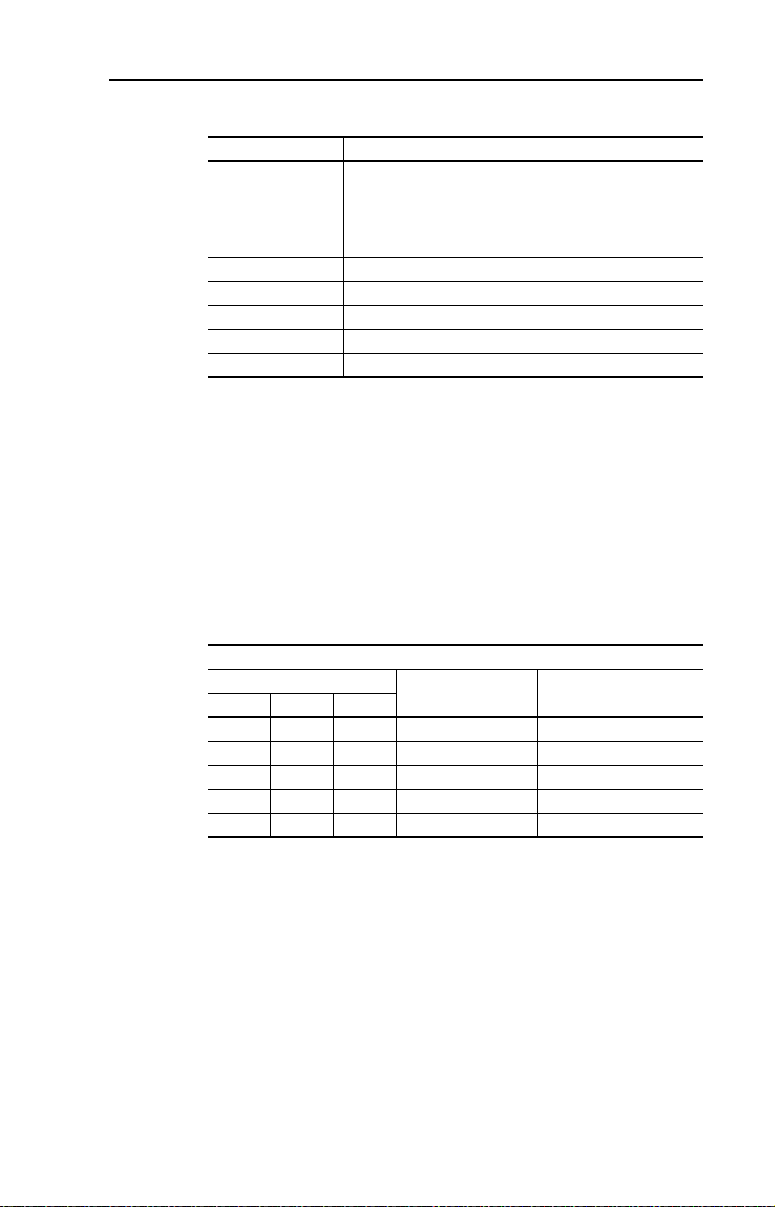
Using Multi-Drive Mode 7-9
6. Set the following adapter Multi-Drive parameters:
Adapter Parameter Value
11 - [DSI I/O Cfg] 0 = Drive 0 connected
17 - [Drv 0 Addr]
18 - [Drv 1 Addr]
19 - [Drv 2 Addr]
20 - [Drv 3 Addr]
21 - [Drv 4 Addr]
(1)
The settings for these parameters must match the [Comm Node Addr] parameter values for the
respective drives. The [Comm Node Addr] parameter is A104 for PowerFlex 4, PowerFlex 40,
and PowerFlex 40P drives, parameter C303 for PowerFlex 4M drives, and parameter C104 for
PowerFlex 400 drives.
Important: To set adapter parameters, you must use DriveExplorer
7. Set the following parameters in daisy-chained Drives 1…4 to these
values:
1 = Drives 0…1 connected
2 = Drives 0…2 connected
3 = Drives 0…3 connected
4 = Drives 0…4 connected
(1)
Equal to Drive 0 [Comm Node Address] Parameter
(1)
Equal to Drive 1 [Comm Node Address] Parameter
(1)
Equal to Drive 2 [Comm Node Address] Parameter
(1)
Equal to Drive 3 [Comm Node Address] Parameter
(1)
Equal to Drive 4 [Comm Node Address] Parameter
software, DriveExecutive software or an optional,
external PowerFlex 4-Class HIM (22-HIM-A3 or
22-HIM-C2S).
PowerFlex 4-Class Drive Parameter
Number Name Value
4/40/40P 4M 400
P36 P106 P36 [Start Source] 5 (Comm Port)
P38 P108 P38 [Speed Reference] 5 (Comm Port)
A103 C302 C103 [Comm Data Rate] 4 (19.2K)
A104 C303 C104 [Comm Node Addr] 1…247 (must be unique)
A107 C306 C102 [Comm Format] 0 (RTU 8-N-1)
8. Set the adapter Mode Jumper J2 to the “5x” (Multi-Drive) position.
9. Reconnect daisy-chained Drives 1…4 to the RS-485 network.
10. Power cycle ALL drives on the node to apply new settings. NOTE:
When the adapter is installed in a DSI External Comms Kit, you
must also power cycle the Comms Kit, which will reset the adapter.
The adapter PORT indicator should now be steady green, indicating
successfull configuration of the daisy-chained Multi-Drive node.
Page 70
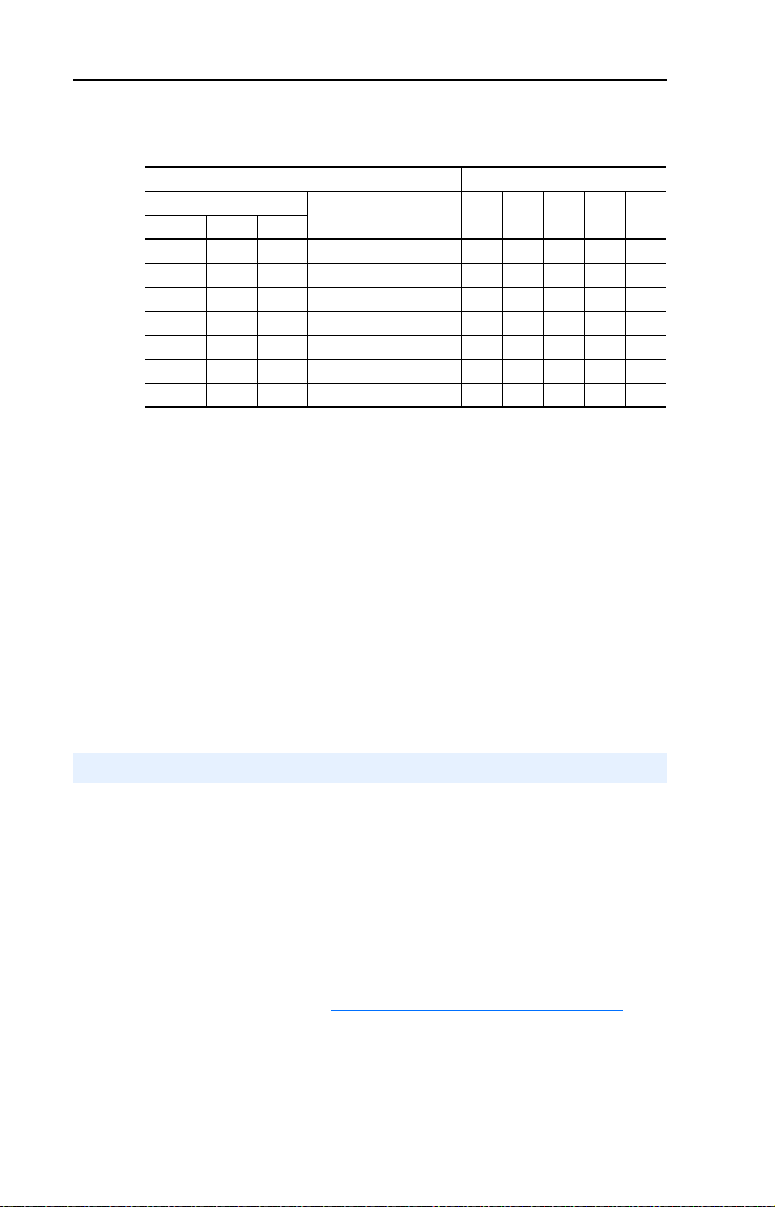
7-10 Using Multi-Drive Mode
The following table shows example settings for all five drives on the
node:
PowerFlex 4-Class Drive Parameter Parameter Value
Number Name Drive 0Drive 1Drive 2Drive 3Drive
4/40/40P 4M 400
P36 P106P36[Start Source] 55555
P38 P108 P38 [Speed Reference] 5 5 5 5 5
A103 C302 C103 [Comm Data Rate]
A104 C303 C104 [Comm Node Addr]
A105 C304 C105 [Comm Loss Action] 0 0 0 0 0
A106 C305 C106 [Comm Loss Time] 5 5 5 5 5
A107 C306 C102 [Comm Format]
(1)
The drive must be power cycled for a change to this parameter to take effect.
(2)
The settings for these parameters must match the respective parameter settings in the adapter
(Parameter 17 - [Drv 0 Addr through Parameter 21 - [Drv 4 Addr]).
Important: Parameter A105 - [Comm Loss Action] in the drives that
are daisy chained is also used in Multi-Drive mode. If the
RS-485 daisy-chain cable is disconnected or broken, the
disconnected drives will immediately take the
corresponding Comm Loss Actions. Drive parameter A106
- [Comm Loss Time] is not used in Multi-Drive mode. For a
network disruption, adapter Parameters 09 - [Comm Flt
Action] and 10 - [Idle Flt Action] determine the action
taken for ALL of the drives on the Multi-Drive node.
4
(1)
44444
(1)(2)
12345
(1)
00000
Multi-Drive Mode Parameter Data
Parameter addressing for Parameter Data in Multi-Drive mode is similar
to that in Single mode.
The parameter numbers (PNU) range from 1 to 2047. The parameter
numbers 1…1023 are used to access the drive or adapter parameters,
while parameter numbers 1024…2047 are used for accessing the adapter
fault codes, events and diagnostic items.
For details to access the drive parameters when the adapter is operated in
of Multi-Drive mode, see Parameter Message Request
on page 6-4.
Page 71

Using Multi-Drive Mode 7-11
Example: The parameter messaging accesses the drive Parameter 39 -
[Accel Time] for Drive 0 to Drive 4 in Multi-Drive mode.
Accessing Parameter 39 - [Accel Time]
Module IND (0 - 2 bits) PNU
Drive 0 Single Drive 0 0 0 39
Drive 0-1 Multi Drive 0 0 1 39
Drive 0-2 Multi Drive 0 1 0 39
Drive 0-3 Multi Drive 0 1 1 39
Drive 0-4 Multi Drive 1 0 0 39
Page 72

7-12 Using Multi-Drive Mode
Notes:
Page 73

Chapter 8
➋
➍
(Series A adapter shown)
Troubleshooting
This chapter provides information for diagnosing and troubleshooting
potential problems with the adapter and network.
Topic Page
Locating the Status Indicators
PORT Status Indicator 8-2
MOD Status Indicator 8-3
NET A Status Indicator 8-4
Adapter Diagnostic Items in Single Mode 8-4
Adapter Diagnostic Items in Multi-Drive Mode 8-5
Viewing and Clearing Events 8-6
Locating the Status Indicators
The adapter has three status indicators. They can be viewed on the
adapter or through the drive cover. See Figure 8.1.
8-1
Figure 8.1 Status Indicators (location on drive may vary)
➊
➋
➌
Number Status Indicator Description Page
➊ PORT DSI Connection Status 8-2
➋ MOD Adapter Status 8-3
➌ NET A Profibus Status 8-4
➍ NET B Not Used for Profibus —
➊
➌
Page 74

8-2 Troubleshooting
PORT Status Indicator
Status Cause Corrective Action
Off The adapter is not powered
Flashing
Red
Solid
Red
Flashing
Green
Solid
Green
Solid
Orange
Flashing
Orange
or is not properly connected
to the drive.
In Single mode, the adapter
is not receiving a ping
message from the drive.
In Multi-Drive mode, the
adapter is not receiving a
ping message from the
drive—or the adapter is
connected to a drive that is
not compatible.
The drive has refused an I/O
connection from the adapter.
Another DSI peripheral is
using the same DSI port as
the adapter.
Not used. —
The adapter is properly
connected and is
communicating with the
drive.
The adapter is booting. Wait until boot program has been finished.
The adapter is in flash mode
(SW8 down).
Application failure.
• Securely connect the adapter to the drive
using the ribbon cable.
• Apply power to the drive (or adapter if
mounted in a DSI External Comms Kit).
• Verify that the Mode Jumper J2 (Figure 2.1
is in the position corresponding to the mode
in which the adater is being used.
• Verify the setting for Parameter 11 - [DSI
I/O Cfg].
• Verify that cables are securely connected
and not damaged. Replace cables if
necessary.
• Cycle power to the drive (or adapter if
mounted in a DSI External Comms Kit).
• Connect the adapter to compatible
PowerFlex 4-Class drive.
Important: Cycle power to the drive (or adapter
if mounted in a DSI External Comms Kit) after
making the following corrections:
• Verify that all DSI cables are securely
connected and not damaged. Replace
cables if necessary.
• Check the Events, replace the adapter with
a compatible Allen-Bradley branded product
(22-COMM-P).
No action required.
• Wait until Firmware Update has been
finished, then switch SW8 to 1.
• Download Application code.
)
Page 75

MOD Status Indicator
Status Cause Corrective Action
Off The adapter is not powered or
Flashing
Red
is not properly connected to
the drive.
The adapter has faults or a
drive is missing in Multi Drive
mode.
Solid
Red
Flashing
Green
Solid
Green
The adapter has failed the
hardware test.
The adapter is operational,
but is not transferring I/O data.
The adapter is operational
and transferring I/O data.
• Securely connect the adapter to the drive
using the ribbon cable.
• Apply power to the drive (or adapter if
mounted in a DSI External Comms Kit).
• Clear faults in the drive.
• Disconnect additional DSI peripheral and
cycle power to the drive (or adapter if
mounted in a DSI External Comms Kit).
• If cycling power does not correct the
problem, the adapter parameter settings
may have been corrupted. Reset defaults
and reconfigure the adapter.
• If resetting defaults does not correct the
problem, flash the adapter with the latest
firmware release.
• For Multi-Drive mode, determine which
drive is missing or faulted. Check cabling
and configuration settings (see Configuring
the RS-485 (DSI) Network on page 7-8).
• Cycle power to the drive (or adapter if
mounted in a DSI External Comms Kit).
• Replace the adapter.
• Place the scanner in RUN mode.
• Program the controller to recognize and
transmit I/O to the adapter.
• Configure the adapter for the program in
the controller.
No action required.
Troubleshooting 8-3
Page 76
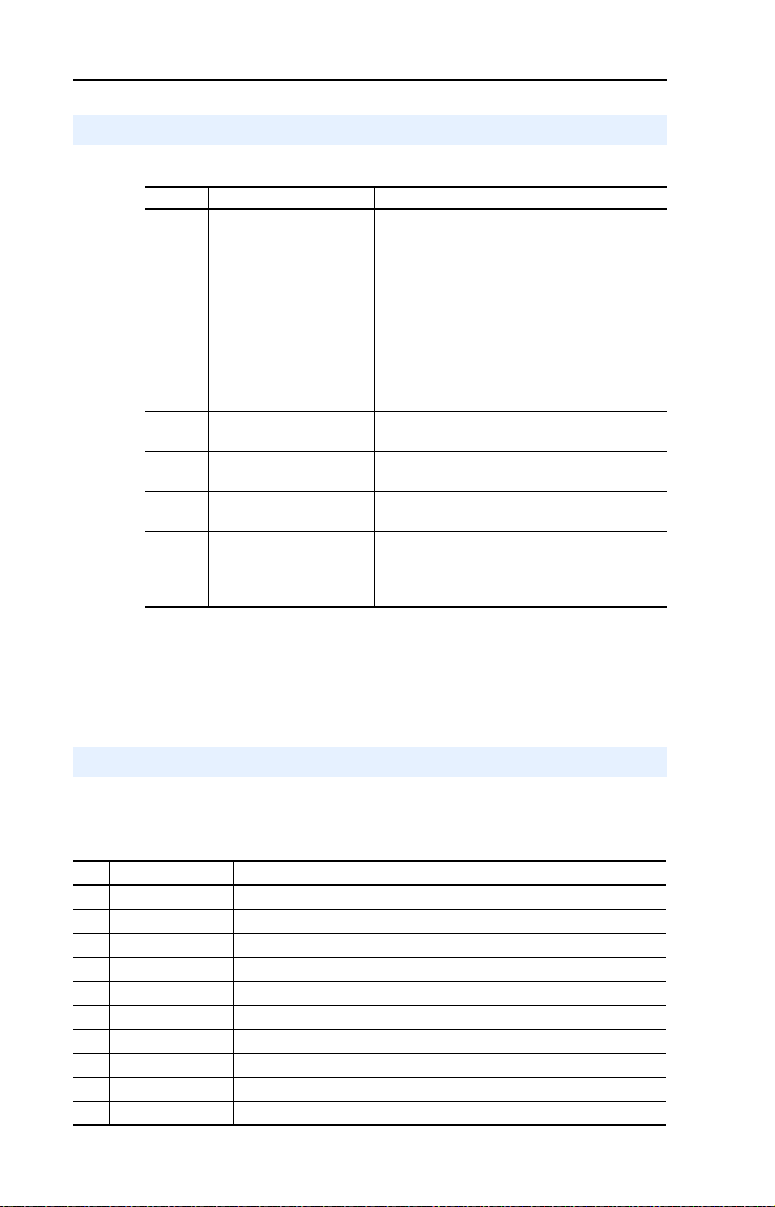
8-4 Troubleshooting
NET A Status Indicator
Status Cause Corrective Actions
Off The adapter is not powered
Flashing
Red
Solid
Red
Flashing
Green
Solid
Green
NOTE: For the Multi Drive mode, disconnecting a DSI cable from a
or is not connected
properly to the network or
the Node Address is
incorrect.
Error in Profibus
configuration.
Not used. —
Not used. —
The adapter is properly
connected and
communicating on the
network.
daisy-chained drive does not lead to an error! There is no
indication in the adapter that a drive is missing, except that
commands to the missing drive have no effect.
• Securely connect the adapter to the drive
using the Internal Interface (ribbon) cable and
to the network using a Profibus cable. (Screw
D-shell to the adapter).
• Check the SW8 of DIP-Switches and set it to
one - Normal operating state.
• Check the DIP-Switches (SW1…SW7) node
address and the Scanner setting.
• Apply power to the drive cable (or adapter if
mounted in a DSI External Comms Kit).
Re-configure the Profibus module.
No action required.
Adapter Diagnostic Items in Single Mode
The following diagnostic items can be accessed using a PowerFelx
4-Class HIM, DriveExplorer or DriveExecutive (version 3.01 or higher).
No. Name Description
1 Field Flash Cnt The number of Firmware Updates.
2 Adapter Events The number of events in the event queue.
3 Reference Reference from Profibus returned to DSI drive.
4 Logic Cmd Command from Profibus returned to DSI drive.
5 Logic Sts Status of the drive returned to Profibus.
6 Feedback Feedback from drive returned to Profibus.
7 Profibus Rx Errors Current value of the Profibus Receive Error Counter register.
8 Profibus Tx Errors Current value of the Profibus Transmit Error Counter register.
9 Data Rate Current setting of the Profibus baud rate.
10 Node Address Current setting of the adapter Node address switch.
Page 77

Troubleshooting 8-5
Adapter Diagnostic Items in Multi-Drive Mode
In Multi-Drive mode, it is not possible to connect a peripheral device
such as a HIM or 22-SCM-232 (DriveExplorer). Therefore, the
following adapter diagnostic items can only be accessed via the Profibus
network.
No. Name Description
1 Field Flash Cnt The number of Firmware Updates.
2 Adapter Events The number of events in the event queue.
3 Drv 0 Reference Reference from Profibus returned to DSI Drive 0.
4 Drv 0 Logic Cmd Command from Profibus returned to DSI Drive 0.
5 Drv 0 Logic Sts Status of the Drive 0 returned to Profibus.
6 Drv 0 Feedback Feedback from Drive 0 returned to Profibus.
7 Drv 1 Reference Reference from Profibus returned to DSI Drive 0-1.
8 Drv 1 Logic Cmd Command from Profibus returned to DSI Drive 0-1.
9 Drv 1 Logic Sts Status of the Drive 0-1 returned to Profibus.
10 Drv 1 Feedback Feedback from Drive 0-1 returned to Profibus.
11 Drv 2 Reference Reference from Profibus returned to DSI Drive 0-2.
12 Drv 2 Logic Cmd Command from Profibus returned to DSI Drive 0-2.
13 Drv 2 Logic Sts Status of the Drive 0-2 returned to Profibus.
14 Drv 2 Feedback Feedback from Drive 0-2 returned to Profibus.
15 Drv 3 Reference Reference from Profibus returned to DSI Drive 0-3.
16 Drv 3 Logic Cmd Command from Profibus returned to DSI Drive 0-3.
17 Drv 3 Logic Sts Status of the Drive 0-3 returned to Profibus.
18 Drv 3 Feedback Feedback from Drive 0-3 returned to Profibus.
19 Drv 4 Reference Reference from Profibus returned to DSI Drive 0-4.
20 Drv 4 Logic Cmd Command from Profibus returned to DSI Drive 0-4.
21 Drv 4 Logic Sts Status of the Drive 0-4 returned to Profibus.
22 Drv 4 Feedback Feedback from Drive 0-4 returned to Profibus.
23 Profibus Rx Errors Present value of the Profibus Receive Error Counter register.
24 Profibus Tx Errors Present value of the Profibus Transmit Error Counter register.
25 Active drives number The number of active slave drives.
Page 78

8-6 Troubleshooting
Viewing and Clearing Events
The adapter maintains an event queue that reports the history of its
actions. You can view the event queue using DriveExplorer (3.01).
Figure 8.2 DriveExplorer Event View/Clear Screen
Events
Many events in the Event queue occur under normal operation. If you
encounter unexpected communications problems, the events may help
you or Rockwell Automation personnel troubleshoot the problem. The
following events may appear in the event queue:
Code Event Description
0 No Event Text displayed in an empty event queue entry.
1 EEPROM Sum Flt Startup sequence detected corrupt EEPROM storage in the
2 Slave Detected A DSI slave was detected on the slave I/O line.
3 Slave Removed A DSI slave was removed on the slave I/O line.
7 Bad I/O Config The actual connected drives are different from I/O
8 Host Timeout An Parameter Data to a Drive Host timed out waiting for a
9 Slave Timeout An Param. Data to a Slave timed out waiting for a response.
10 Bad Host Flt The adapter was connected to an incompatible product.
11 DSI Bus Off Flt A bus-off condition was detected on DSI. This event may be
13 P-DP Idle The Profibus Adapter received a Network Clear from the
14 P-DP Online The Profibus adapter has gone on-line the Profibus Network.
15 P-DP Offline The Profibus adapter has gone off-line the Profibus Network.
17 DSI Fault Msg The Host drive faulted.
18 DSI Fault Clear The user cleared a fault in the adapter.
19 Not COMM Flt The adapter detected a fault condition on the network.
21 Program damage The Checksum of the Program is wrong.
adapter.
configuration (Adapter Parameter 11).
response.
caused by loose or broken cables or by noise.
Profibus Master.
Page 79

Appendix A
Specifications
Appendix A presents the specifications for the adapter.
Topic Page
Communications
Electrical A-1
Mechanical A-1
Environmental A-2
Regulatory Compliance A-2
Communications
Network
Protocol
Data Rates
Drive
Protocol DSI
A-1
Profibus
9.6 Kbps, 19.2 Kbps, 93.75 Kbps, 187.5 Kbps, 500 Kbps,
1.5 Mbps, 3 Mbps, 6 Mbps, 12 Mbps. The adapter has an
auto baud rate detection.
Electrical
Consumption
Drive
Network
Mechanical
Dimensions
Height
Length
Width
Weight 57 g (2 oz.)
370 mA at 5V supplied through the drive.
19 mm (0.75 inches)
86 mm (3.39 inches)
78.5 mm (3.09 inches)
Page 80
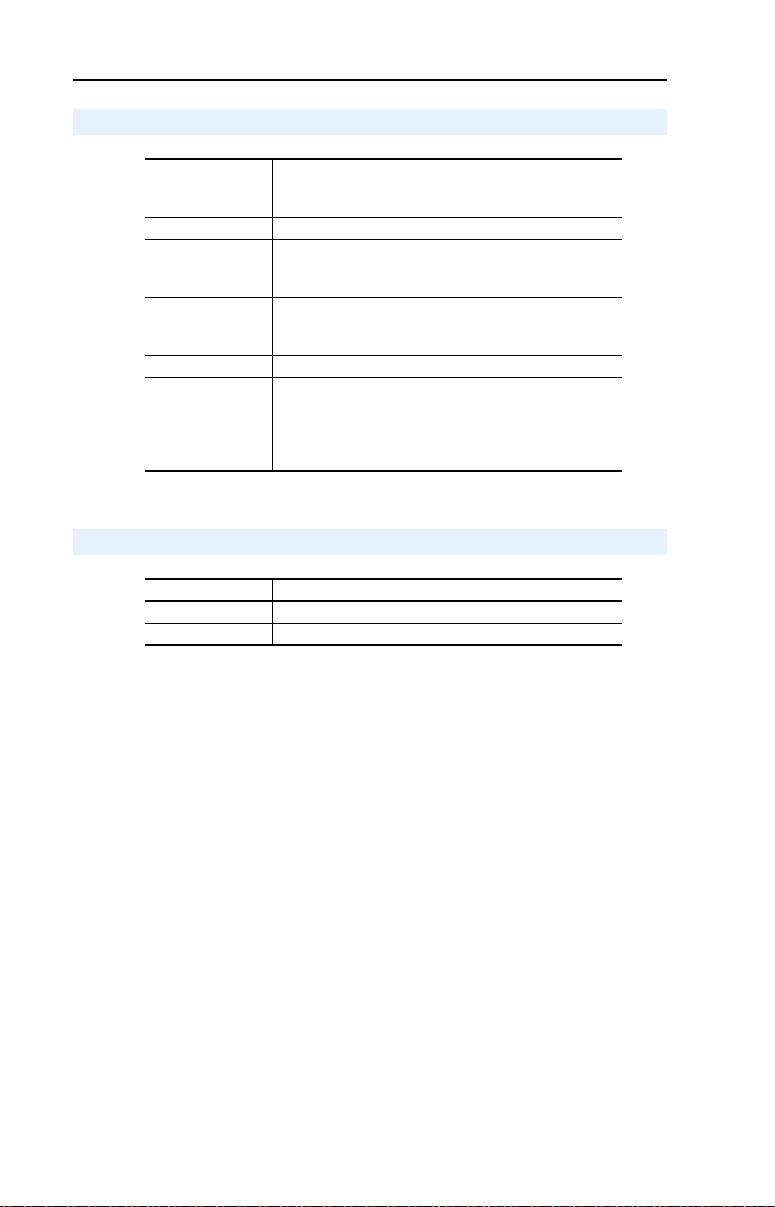
A-2 Specifications
Environmental
Temperature
Operating
Storage
Relative Humidity -5…95% non-condensing
Vibration
Operational
Non-operational
Shock
Operational
Non-operational
Altitude 1000 m (3300 ft.) without derating
Atmosphere Important: The adapter must not be installed in an area
Regulatory Compliance
Certification Specification
UL UL508C
CE EN50178 and EN61800-3
-10…50 °C (14…149 °F)
-40…85 °C (-40…185 °F)
1.0 g
2.5 g
15.0 g
30.0 g
where the ambient atmosphere contains volatile or
corrosive gas, vapors or dust. If the adapter is not going to
be installed for a period of time, it must be stored in an area
where it will not be exposed to a corrosive atmosphere.
Page 81

Appendix B
Adapter Parameters
Appendix B provides information about the adapter parameters.
Topic Page
About Parameter Numbers
Parameter List B-1
B-1
About Parameter Numbers
The parameters in the adapter are numbered consecutively. However,
depending on which configuration tool you use, they may have different
numbers.
Configuration Tool Numbering Scheme
• HIM
• DriveExplorer
• DriveTools SP
The adapter parameters begin with parameter 1. For
example, Parameter 04 - [P-DP Addr Actual] is
parameter 04 as indicated by this manual.
Parameter List
Parameter
No. Name and Description Details
01 [Mode]
Displays the Single or Multi-Drive operating mode
selected with the jumper J2 on the adapter.
02 Reserved —
03 Reserved —
04 [P-DP Addr Actual]
Profibus Node Address actually used by the
adapter.
Default: N/A
Values: 0 = Single Drv
Type: Read Only
Default: N/A
Minimum: 0
Maximum: 127
Type: Read Only
1 = Multiple Drv
Page 82

B-2 Adapter Parameters
!
ATTENTION: Risk of injury or equipment damage exists. If the adapter is
transmitting I/O that controls the drive, the drive may fault when you reset the
adapter. Determine how your drive will respond before resetting a connected
adapter.
!
ATTENTION: Risk of injury or equipment damage exists. Parameter 09- [Comm
Flt Action] lets you determine the action of the adapter and connected drive if
the I/O communications are disrupted. By default, this parameter faults the drive.
You may configure this parameter so that the drive continues to run, however,
precautions should be taken to ensure that the setting of this parameter does not
create a risk of injury or equipment damage. When commissioning the drive,
verify that your system responds correctly to various situations (for example, a
disconnected cable).
Parameter
No. Name and Description Details
05 [P-DP Rate Actual]
PROFIBUS actual operating data rate.
NOTE: The value of this parameter will show
9 (12 Mbps) when not yet communicating to the
scanner. This parameter will update when
communication is established.
06 Reserved —
07 Reserved —
08 [Reset Module]
No action if set to “Ready.” Resets the adapter if
set to “Reset Module.” Restores the adapter to its
factory default settings if set to “Set Defaults.” This
parameter is a command. It will be reset to “0 =
Ready” after the command has been performed.
Default: N/A
Values: 0 = 9.6 Kbps
Type: Read Only
Default: 0 = Ready
Values 0 = Ready
Type: Read/Write
Reset Required: No
1 = 19.2 Kbps
2 = 45.45 Kbps
3 = 93.75 Kbps
4 = 187.5 Kbps
5 = 500 Kbps
6 = 1.5 Mbps
7 = 3 Mbps
8 = 6 Mbps
9 = 12 Mbps
10 = Off-line
1 = Reset Module
2 = Set Defaults
09 [Comm Flt Action]
Sets the action that the adapter and drive take if
the adapter detects that Profibus communications
have been disrupted. This setting is effective only
if I/O that controls the drive is transmitted through
the adapter. When communication is
re-established, the drive will automatically receive
commands over the network again.
Default: 0 = Fault
Values: 0 = Fault
Type: Read/Write
Reset Required: No
(1)
1 = Stop
2 = Zero Data
3 = Hold Last
4 = Send Flt Cfg
5 = Fault&ClrCmd
This setting is available only with adapter
firmware revision 3.xxx or later.
(1)
Page 83

Parameter
!
ATTENTION: Risk of injury or equipment damage exists. Parameter 10- [Idle
Flt Action] lets you determine the action of the adapter and connected drive
when the controller is idle. By default, this parameter faults the drive. You may
configure this parameter so that the drive continues to run, however, precautions
should be taken to ensure that the setting of this parameter does not create a
risk of injury or equipment damage. When commissioning the drive, verify that
your system responds correctly to various situations (for example, a controller in
idle state).
No. Name and Description Details
10 [Idle Flt Action]
Sets the action that the adapter and drive take if
the adapter detects that the controller is in
program mode or faulted. This setting is effective
only if I/O that controls the drive is transmitted
through the adapter. When the controller is put
back in Run mode, the drive will automatically
receive commands over the network again.
Default: 0 = Fault
Values: 0 = Fault
Type: Read/Write
Reset Required: No
(1)
This setting is available only with adapter
firmware revision 3.xxx or later.
Adapter Parameters B-3
1 = Stop
2 = Zero Data
3 = Hold Last
4 = Send Flt Cfg
5 = Fault&ClrCmd
(1)
11 [DSI I/O Cfg]
Sets the configuration of the Drives that are active
in the Multi-Drive mode. Identifies the connections
that would be attempted on a reset or power cycle.
12 [DSI I/O Act]
Displays the Drives that are active in the
Multi-Drive mode.
13 [Flt Cfg Logic]
Sets the Logic Command data that is sent to the
drive if any of the following is true:
• Parameter 09 - [Comm Flt Action] is set to
• Parameter 10 - [Idle Fault Action] is set to
The bit definitions will depend on the product to
which the adapter is connected.
Send Flt Cfg and communications are
disrupted.
Send Flt Cfg and the scanner is put into
Program mode.
Default: 0
Values: 0 = Drive 0
1 = Drives 0-1
2 = Drives 0-2
3 = Drives 0-3
4 = Drives 0-4
Type: Read/Write
Reset Required: Yes
Default: N/A
Bit Values: 0 = Drive 0
1 = Drives 0-1
2 = Drives 0-2
3 = Drives 0-3
4 = Drives 0-4
Type: Read Only
Default: 0000 0000 0000 0000
Minimum: 0000 0000 0000 0000
Maximum: 1111 1111 1111 1111
Type: Read/Write
Reset Required: No
Page 84

B-4 Adapter Parameters
Parameter
No. Name and Description Details
14 [Flt Cfg Ref]
Sets the Reference data that is sent to the drive if
any of the following is true:
• Parameter 09- [Comm Flt Action] is set to
Send Flt Cfg and communications are
disrupted.
• Parameter 10 - [Idle Flt Action] is set to
Send Flt Cfg and the scanner is put into
Program mode.
15 Reserved —
16 Reserved —
17
[Drv 0 Addr]
18
[Drv 1 Addr]
19
[Drv 2 Addr]
20
[Drv 3 Addr]
21
[Drv 4 Addr]
Sets the corresponding node addresses of the
daisy-chained drives when the adapter Mode
Jumper (J2) is set for Multi-Drive operation.
Important: The settings for these parameters
must match the drive Parameter A104 - [Comm
Node Addr] settings in the respective drives. Each
setting must also be unique (no duplicate node
address).
24 [P-DP State]
Displays the state of the Profibus controller.
0 = Not connected to the network.
1 = On network and not scanning or not connected
2 = Online/running
3 = Error in configuration
to the network
Default: 0
Minimum: 0
Maximum: 4000
Type: Read/Write
Reset Required: No
Important: If the drive uses a 16-bit
Reference, the most significant word of this
value must be set to zero (0) or a fault will
occur.
Default: 1
Default: 2
Default: 3
Default: 4
Default: 5
Minimum: 1
Maximum: 127
Type: Read/Write
Reset Required: Yes
Default: N/A
Values: 0 = WAIT_PRM
Type: Read Only
1 = WAIT_CFG
2 = DATA_EX
3 = ERROR
Page 85

Parameter
!
ATTENTION: Risk of injury or equipment damage exists. Parameter 25 - [DSI
Loss Action] lets you determine the action of the adapter when DSI
communication with the drive has been lost. By default, this parameter maintains
the Logic Status and Feedback word values sent to the controller at the timeDSI
communication was lost (that is, hold last state). Alternatively, you can set this
parameter so that the Logic Status and Feedback word values are zeroed after a
DSI communication loss. Whether the drive faults or takes a different action is
determined by the setting of the following drive parameter:
Precautions should be taken to ensure that the setting of adapter Parameter 25
and drive parameter A105, C304 or C105 does not create a risk of injury or
equipment damage. When commissioning the drive, verify that your system
responds correctly to various situations (for example, a faulty drive DSI cable or
excessive electrical noise interference).
Drive Parameter Number/Name
PowerFlex 4, 40, and 40P A105 - [Comm Loss Action]
PowerFlex 4M C304 - [Comm Loss Action]
PowerFlex 400 C105 - [Comm Loss Action]
No. Name and Description Details
25 [DSI Loss Action]
Sets the action that the adapter will take for the
Logic Status and Feedback words when the
adapter detects that DSI communication with the
drive has been lost.
(2)
This parameter is available only with adapter firmware
revision 4.001 or later, and only applies when the
adapter is operated in Single mode. When operated in
Multi-Drive mode, the Logic Status and Feedback
words are zeroed for any drive that loses DSI
communication.
(2)
Default: 0 = Hold Sts/Fbk
Values: 0 = Hold Sts/Fbk
Type: Read/Write
Reset Required: No
Adapter Parameters B-5
1 = Zero Sts/Fbk
Page 86
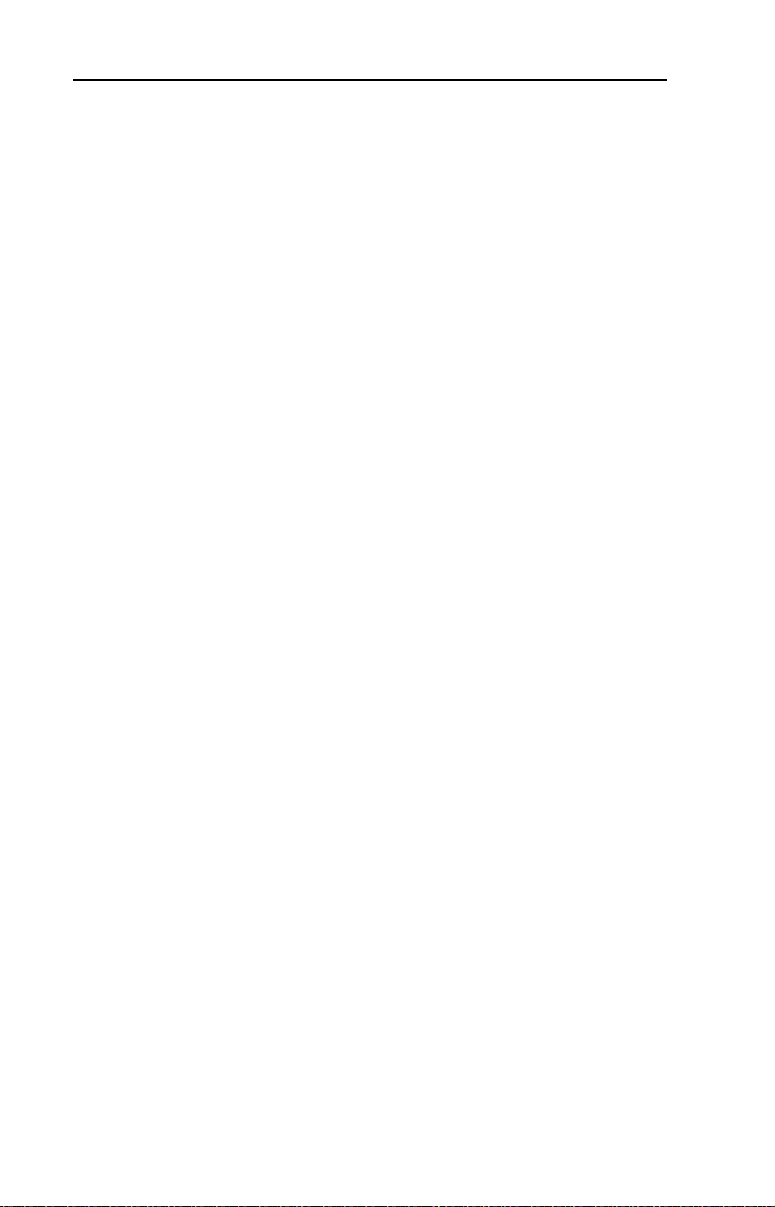
B-6 Adapter Parameters
Notes:
Page 87

Appendix C
PowerFlex 4-Class Drives Logic Command/Status Words
Appendix C presents the definitions of the Logic Command and Logic
Status words that are used for some products that can be connected to the
adapter. If you do not see the Logic Command/Logic Status for the
product that you are using, refer to your product’s documentation.
Logic Command Word
Logic Bits
15 14 13 12 11 10 9 8 7 6 5 4 3 2 1 0 Command Description
x Stop 0 = Not Stop
xStart
x Jog 0 = Not Jog
x Clear Faults 0 = Not Clear Faults
x x Direction 00 = No Command
x
x
x x Accel Rate
x x Decel Rate
(2)
(2)
x x x Reference
x
(1)
A “0 = Not Stop” condition (logic 0) must first be present before a “1 = Start” condition will start the drive. The Start command acts as
a momentary Start command. A “1” will start the drive, but returning to “0” will not stop the drive.
(2)
Depending on the PowerFlex 4-Class drive, the functions for bits 6, 7, and 15 change. Refer to Appendix C in the PowerFlex 4,
PowerFlex 4M, PowerFlex 40 or PowerFlex 40P drive User Manual, or Appendix E for the PowerFlex 400 drive bit functions.
(3)
The functions for these bits are the same for all PowerFlex 4-Class drives—including the PowerFlex 40P when it is used in the
“Velocity” mode. When using the PowerFlex 40P in the “Position” mode, the bit functions are different. For details, see Appe ndix C in
the PowerFlex 40P User Manual.
Select
(2)
1 = Stop
(1)
0 = Not Start
1 = Start
1 = Jog
1 = Clear Faults
01 = Forward Command
10 = Reverse Command
11 = Hold Direction Control
(3)
00 = No Command
01 = Accel Rate 1 Command
10 = Accel Rate 2 Command
11 = Hold Accel Rate
(3)
00 = No Command
01 = Decel Rate 1 Command
10 = Decel Rate 2 Command
11 = Hold Decel Rate
000 = No Command
(3)
001 = Freq Source (Speed Ref. par.)
010 = Freq Source (Int. Freq par.)
011 = Freq Source (Comm)
100 = Preset Freq 0
101 = Preset Freq 1
110 = Preset Freq 2
111 = Preset Freq 3
Page 88

C-2 PowerFlex 4-Class Drives Logic Command/Status Words
Logic Status Word
Logic Bits
15 14 13 12 11 10 9 8 7 6 5 4 3 2 1 0 Status Description
x Accel 0 = Not Accelerating
x Decel 0 = Not Decelerating
x Alarm 0 = No Alarm
x Fault 0 = No Fault
x At Speed 0 = Not At Reference
x Main Freq
x Operation
x Parameters
x Digital Input 1
x Digital Input 2
x Digital Input 3
x Digital Input 4
(1)
The functions for these bits are the same for all PowerFlex 4-Class drives—including the PowerFlex 40P when it is used in the
“Velocity” mode. When using the PowerFlex 40P in the “Position” mode, the bit functi ons are different. For details, see Appendix
C in the PowerFlex 40P User Manual.
(2)
This status is available for only PowerFlex 40 drives with firmware revision 2.xx (or later). For PowerFlex 4 and PowerFlex 4M
drives, these bits are not used.
x Ready 0 = Not Ready
x Active 0 = Not Active
xCommand
x Actual
Direction
Direction
Command
(1)
Status
(1)
Status
(1) (2)
Status
(1) (2)
Status
(1)
(1)
(1)
1 = Ready
1 = Active
0 = Reverse
1 = Forward
0 = Reverse
1 = Forward
1 = Accelerating
1 = Decelerating
1 = Alarm
1 = Fault
1 = At Reference
0 = Not Controlled By Comm
1 = Controlled By Comm
0 = Not Controlled By Comm
1 = Controlled By Comm
0 = Not Locked
1 = Locked
Page 89

Appendix D
SLC Ladder Logic Examples
Appendix D provides examples that explain how to use a SLC controller
to send I/O Messaging to control, configure and monitor a PowerFlex 40
drive in Single Drive and Multi Drive mode.
Topic Page
Single Drive Example
Multi Drive Example D-9
D-2
Page 90

D-2 SLC Ladder Logic Examples
This example program is for a PROFIBUS demonstration using a SLC 5/ 04 processor with an SST Profibus scanner
(SST-PFB-SLC) in the first slot of the rack. The program is written for 2 drives on the network:
Station 1 PowerFlex 40 with 22-COMM-P
Station 2 PowerFlex 40 with 22-COMM-P
The expample program demonstrates using Logic Command / Reference, Logic Status / Feedback and Parameter
Access using the Parameter Protocol.
On power-up, zero out the transmit buffer
to the Scanner
.
0
S:1
15
First Pass
FLL
Fill File
Source 0
Dest #N20:0
Length 12
FLL
1
MOV
Move
Source S:3
2561<
Dest M0:1.4011
?<
MOV
The Scanner is configured to 12 bytes (6 words) of inputs for each drive. Two drives require 24 bytes (12 words).
Read the drives data from the Profibus scanner.
File N10: contains the acutal read data that can be used elsewhere in the ladder program.
Station 1 Station 2 Description
M1:1.0 (N10:0) M1:1.6 (N10:6) Logic Status
M1:1.1 (N10:1) M1:1.7 (N10:7) Speed Feedback
M1:1.2 (N10:2) M1:1.8 (N10:8) Parameter Protocol Word 1 (PCA)
M1:1.3 (N10:3) M1:1.9 (N10:9) Parameter Protocol Word 2 (IND)
M1:1.4 (N10:4) M1:1.10 (N10:10) Parameter Protocol Word 3 (PVA 1)
M1:1.5 (N10:5) M1:1.11 (N10:11) Parameter Protocol Word 4 (PVA 2)
2
COP
Copy File
Source #M1:1.0
Dest #N10:0
Length 12
COP
Execute LAD 3 - Station 1 Drive Logic
3
JSR
Jump To Subroutine
SBR File Number U:3
JSR
Execute LAD 4 - Station 2 Drive Logic
4
JSR
Jump To Subroutine
SBR File Number U:4
JSR
Automatically have the SST-PFB-SCL scanner's watchdog period track that of the
SCL processor (recommended per SST user manual)
Write the drives' data to the profibus scanner.
File N20: contains the actual write data generated elsewhere in the ladder program.
Station 1 Station
Description
M0:1.0 (N20:0) M0:1.6 (N20:6)
Logic Command
M0:1.1 (N20:1) M0:1.7 (N20:7) Speed Reference
M0:1.2 (N20:2) M0:1.8 (N20:8) Parameter Protocol Word 1
(PCA)
M0:1.3 (N20:3) M0:1.9 (N20:9) Parameter Protocol Word 2 (IND)
M0:1.4 (N20:4) M0:1.10 (N20:10) Parameter Protocol Word 3 (PVA1)
M0:1.5 (N20:5) M0:1.11 (N20:11)
Parameter Protocol Word 4 (PVA2)
5
COP
Copy File
Source #N20:0
Dest #M0:1.0
Length 12
COP
6
END
Single Drive Example
Figure D.1 Main Routine
Page 91

SLC Ladder Logic Examples D-3
Controlling the Logic Command word in the drive. B3:20/* bits are controlled elsewhere in the user program.
0
B3:20
0
Station 1
Stop
Comman d
N20:0
0
Station 1
Logic Command
STOP
1
B3:20
1
Station 1
Start
Comman d
N20:0
1
Station 1
Logic Command
START
2
B3:20
2
Station 1
Jog
Comman d
N20:0
2
Station 1
Logic Command
JOG
3
B3:20
3
Station 1
Clear Faults
Comman d
N20:0
3
Station 1
Logic Command
CLEAR FAULTS
4
B3:20
4
Station 1
Reverse
Comman d
N20:0
4
Station 1
Logic Command
FORWARD
5
B3:20
4
Station 1
Reverse
Comman d
N20:0
5
Station 1
Logic Command
REVERSE
To control the speed reference over the Profibus, the three Reference Select bits (bits 14-12) need to have the values 011.
6
N20:0
12
Station 1
Logic Command
REFERENCE SELECT 0
7
N20:0
13
Station 1
Logic Command
REFERENCE SELECT 1
8
B3:20
5
"Never Closed"
N20:0
14
Station 1
Logic Command
REFERENCE SELECT 2
Figure D.2 Drive 0 Control/Reference/Parameter Access Routine
Page 92
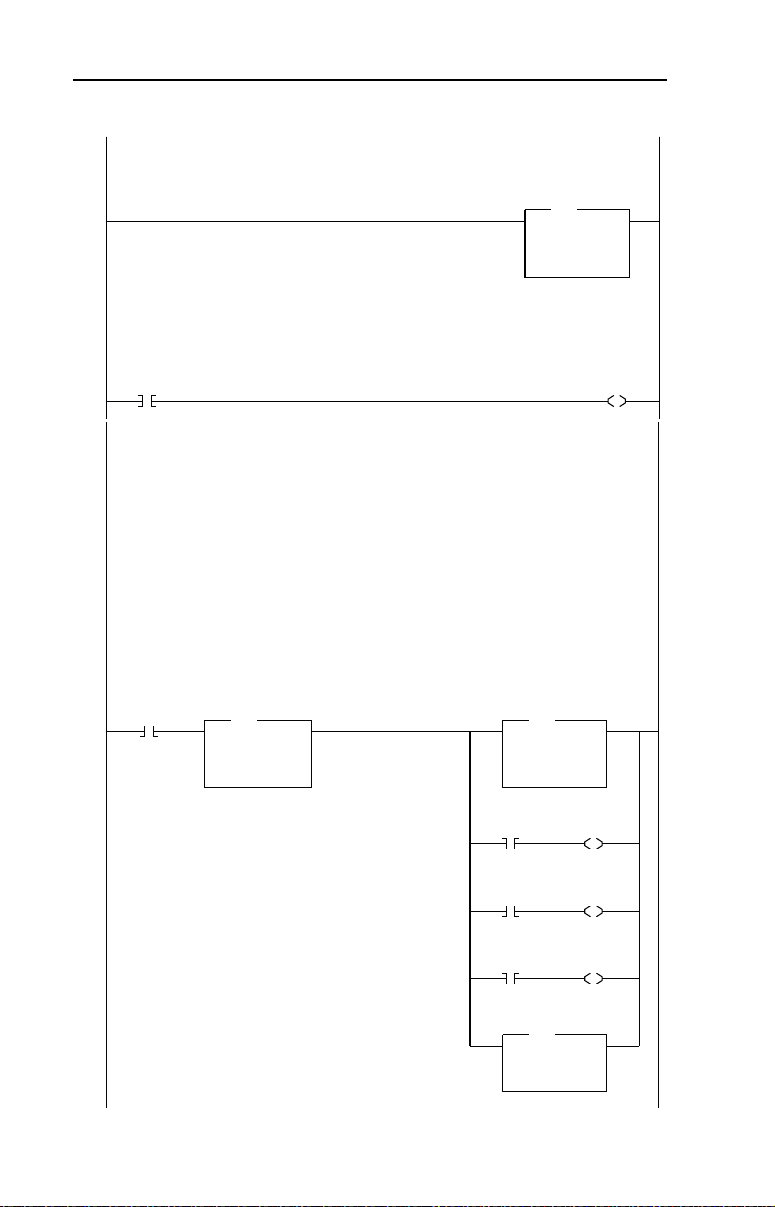
D-4 SLC Ladder Logic Examples
Station 1 Speed Reference
The PowerFlex 40 parameter 38 - [Speed Reference] needs to be set to 5 ("RS485 [DSI] Port").
N19:1 is controlled elsewhere in the user program.
9
MOV
Move
Source N19:1
273<
Dest N20:1
273<
MOV
Station 1
Speed Reference
Write
This section of the routine is only needed if the application needs to perform Parameter Protocol Reads or Writes to Station 1.
On power-up, initialize the Parameter Protocol routine.
10
S:1
15
First Pass
U
B3:19
15
Station 1
Par Prot
Messaging
Request
This circuit utilizes the Parameter Protocol. A REQUEST to Station 1 is processed only once at a time, and after each
RESPONSE from Station 1 a zero must be sent and received to 'handshake' before the next REQUEST/RESPONSE
transaction can take place. For example:
Send a param. read request --> Receive a parameter read response --> Send a "0" --> Receive a "0" --> [Transaction compl.]
If the RESPONSE PCA Word 1 (N10:2) is "0", then a REQUEST can be initiated.
Elsewhere in the user program these words must be loaded with message data prior to initiating the REQUEST.
N7:10 = RC = the operation to be performed ("1" = Read, "2" = 16-bit Write),
N7:11 = PNU = the parameter number to read or write
N7:12 = Subindex = the DPI port # ("0" = Host or PowerFlex drive, "5" = 22-COMM-P, etc.)
N7:13 = PVA #1 (the parameter value (high word)) - only used when writing parameters
N7:14 = PVA #2 (the parameter value (low word)) - only used when writing parameters
The four Parameter Protocol Words set up in thescanner are used to perform the Parameter Protocol:
N20:2 = contains RC (the operation to be performed) and PNU (the parameter number to read or write) combined
N20:3 = Subindex (the DPI port #)
N20:4 = P
VA #1 (the
parameter value (high word))
N20:5 = PVA #2 (the parameter value (low word))
B3:19/15 is turned ON elsewhere in the program after a REQUEST message (N7:10-14) is loaded. This causes one Param.
Protocol read or write to occur and B3:19/15 is turned OFF when the transaction is complete.
11
B3:19
15
Station 1
Par Prot
Messaging
Request
EQU
Equal
Source A N10:2
0<
Source B 0
0<
EQU
Station 1
RESPONSE
PCA Word
MOV
Move
Source N7:11
77<
Dest N20:2
0<
MOV
Station 2
PCA Word
N7:10
0
RCb it 0
L
N20:2
12
PCA Word
RCb it 0
N7:10
1
RCb it 1
L
N20:2
13
PCA Word
RCb it 1
N7:10
2
RCb it 2
L
N20:2
14
PCA Word
RCb it 2
COP
Copy File
Source #N7:12
Dest #N20:3
Length 3
COP
IND Word
(Subindex)
Figure D.2 Drive 0 Control/Reference/Parameter Access Routine (continued)
Page 93

SLC Ladder Logic Examples D-5
N10:2 is the Station 1 Response Parameter Access Word 1. It is <> 0 when a message has been received in response to a
message request. If the response is >= 7000 hex(28672 decimal), then the adapter is responding that an error has occurred.
In this case, the returned data in the response will contain a fault code and not the parameter value data.
The response message can be found at:
N7:20 = PCA Word = contains RCand PNU
N7:21 = Subindex = the DPI port # ("0" = Host or PowerFlexdrive, "5" = 22-COMM-P, etc.)
N7:22 = PVA #1 = the parametervalue (high word)
N7:23 = PVA #2 = the parametervalue (low word)
The PVA's will either contain parameter read data, echo the parameter write data or contain an error code if unsuccessful.
12
B3:19
15
Station 1
Par Prot
Messaging
Request
NEQ
Not Equal
Source A N10:2
0<
Source B 0
0<
NEQ
Station 1
RESPONSE
PCA Word
COP
Copy File
Source #N10:2
Dest #N7:20
Length 4
COP
RESPONSE Message
PCA Word
MOV
Move
Source 0
0<
Dest N20:2
0<
MOV
Station 2
PCA Word
U
B3:19
15
Station 1
Par Prot
Messaging
Request
13
END
Figure D.2 Drive 0 Control/Reference/Parameter Access Routine (continued)
Page 94

D-6 SLC Ladder Logic Examples
Controlling the Logic Command word in the drive. B3:21/* bits are controlled elsewhere in the user program.
0
B3:21
0
Station 2
Stop
Comman d
N20:6
0
Station 2
Logic Command
STOP
1
B3:21
1
Station 2
Start
Comman d
N20:6
1
Station 2
Logic Command
START
2
B3:21
2
Station 2
Jog
Comman d
N20:6
2
Station 2
Logic Command
JOG
3
B3:21
3
Station 2
Clear Faults
Comman d
N20:6
3
Station 2
Logic Command
CLEAR FAULTS
4
B3:21
4
Station 2
Reverse
Comman d
N20:6
4
Station 2
Logic Command
FORWARD
5
B3:21
4
Station 2
Reverse
Comman d
N20:6
5
Station 2
Logic Command
REVERSE
To control the speed reference over the Profibus, the three Reference Select bits (bits 14-12) need to have the values 011.
6
N20:6
12
Station 2
Logic Command
REFERENCE SELECT 0
7
N20:6
13
Station 2
Logic Command
REFERENCE SELECT 1
8
B3:21
5
"Never Closed"
N20:6
14
Station 2
Logic Command
REFERENCE SELECT 2
Figure D.3 Drive 1 Control/Reference/Parameter Access Routine
Page 95

SLC Ladder Logic Examples D-7
Station 2 Speed Reference
The PowerFlex 40 parameter 38 - [Speed Reference] needs to be set to 5 ("RS485 [DSI] Port").
N19:7 is controlled elsewhere in the user program.
9
MOV
Move
Source N19:7
314<
Dest N20:7
314<
MOV
Station 2
Speed Reference
Write
This section of the routine is only needed if the application needs to perform Parameter Protocol Reads or Writes to Station 2.
On power-up, initialize the Parameter Protocol routine.
10
S:1
15
First Pass
U
B3:19
0
Station 2
Par Prot
Messaging
Request
This circuit utilizes the Parameter Protocol. A REQUEST to Station 2 is processed only
RESPONSE from Station 2 a zero must be sent and received to 'handshake' before the next REQUEST/RESPONSE
transaction can take place. For example:
Send a parameter read request --> Receive a param. read response --> Send a "0" --> Receive a "0" --> [Transaction compl.]
If the RESPONSE PCA Word 1 (N10:8) is "0", then a REQUEST can be initiated.
Elsewhere in the user program these words must be loaded with message data prior to initiating the REQUEST.
N7:30 = RC = the operation to be performed ("1" = Read, "2" = 16-bit Write)
N7:31 = PNU = the parameter number to read or write
N7:32 = Subindex = the DPI port # ("0" = Host or PowerFlex drive, "5" = 22-COMM-P, etc.)
N7:33 = PVA #1 (the parameter value (high word)) - only used when writing parameters
N7:34 = PVA #2 (the parameter value (low word)) - only used when writing parameters
The four Parameter Protocol Words set up in the scanner are used to perform the Parameter Protocol:
N20:8 = contains RC (the operation to be performed) and PNU (the parameter number to read or write) combined
N20:9 = Subindex (the DPI port #)
N20:10 = P
VA #1 (the parameter value
(high word))
N20:11 = PVA #2 (the parameter value (low word))
B3:19/0 is turned ON elsewhere in the program after a REQUEST message (N7:30-34) is loaded. This causes one
Parameter Protocol read or write to occur and B3:19/0 is turned OFF when the transaction is complete.
11
B3:19
0
Station 2
Par Prot
Messaging
Request
EQU
Equal
Source A N10:8
0<
Source B 0
0<
EQU
Station 2
RESPONSE
PCA Word
MOV
Move
Source N7:31
77<
Dest N20:8
0<
MOV
Station 2
PCA Word
N7:30
0
RCb it 0
L
N20:8
12
PCA Word
RC bit 0
N7:30
1
RCb it 1
L
N20:8
13
PCA Word
RCb it 1
N7:30
2
RCb it 2
L
N20:8
14
PCA Word
RCb it 2
COP
Copy File
Source #N7:32
Dest #N20:9
Length 3
COP
IND Word
(Subindex)
once at a time, and after each
Figure D.3 Drive 1 Control/Reference/Parameter Access Routine (continued)
Page 96

D-8 SLC Ladder Logic Examples
N10:8 is the Station 2 Response Parameter Access Word 1. It is <> 0 when a message has been received in response to a
message request. If the response is >= 7000 hex (28672 decimal), then the adapter is responding that an error has occured.
In this case, the returned data in the response will contain a fault code and not the parameter value data.
The response message can be found at:
N7:40 = PCA Word = contains RC and PNU
N7:41 = Subindex = the DPI port # ("0" = Host or PowerFlex drive, "5" = 22-COMM-P, etc.)
N7:42 = PVA #1 = the parameter value (high word)
N7:43 = PVA #2 = the parameter value (low word)
The PVA's will either contain parameter read data, echo the parameter write data or contain an error code if unsuccessful.
12
B3:19
0
Station 2
Par Prot
Messaging
Request
NEQ
Not Equal
Source A N10:8
0<
Source B 0
0<
NEQ
Station 2
RESPONSE
PCA Word
COP
Copy File
Source #N10:8
Dest #N7:40
Length 4
COP
RESPONSE Message
PCA Word
MOV
Move
Source 0
0<
Dest N20:8
0<
MOV
Station 2
PCA Word
U
B3:19
0
Station 2
Par Prot
Messaging
Request
13
END
Figure D.3 Drive 1 Control/Reference/Parameter Access Routine (continued)
Page 97

SLC Ladder Logic Examples D-9
This example program is for a PROFIBUS demonstration using a SLC 5&05 processor with an SST Profibus scanner
(SST-PFB-SLC) in the first slot of the rack. The program is written for 3 drives with one Profibus adapter on the network
(MultiDrive Mode):
Station 0 PowerFlex 40 with 22--COMM-P
Station 1 PowerFlex 40
Station 2 PowerFlex 40
The expample program demonstrates using Logic Command / Reference, Logic Status / Feedback and Parameter
Access using the Parameter Protocol.
On power-up, zero out the transmit buffer to the Scanner
.
0
S:1
15
First Pass
FLL
Fill File
Source 0
Dest #N20:0
Length 10
FLL
1
MOV
Move
Source S:3
2561<
Dest M0:1.4011
?<
MOV
The Scanner is configured to 20 bytes (10 words) of inputs: 4 Bytes "Ctrl/Stat & Ref Fdbk" for each drive (= 12 Bytes)
8 Bytes "Parameter Access"
Read the drives data from the Profibus scanner.
File N10: contains the acutal read data that can be used elsewhere in the ladder program.
Address Description
M1:1.0 (N10:0) Logic Status Drive 0
M1:1.1 (N10:1) Speed Feedback Drive 0
M1:1.2 (N10:2) Logic Status Drive 1
M1:1.3 (N10:3) Speed Feedback Drive 1
M1:1.4 (N10:4) Logic Status Drive 2
M1:1.5 (N10:5) Speed Feedback Drive 2
M1:1.6 (N10:6) Parameter Access Word 1 (PCA)
M1:1.7 (N10:7) Parameter Access Word 2 (IND)
M1:1.8 (N10:8) Parameter Access Word 3 (PVA 1)
M1:1.9 (N10:9) Parameter Access Word 4 (PVA 2)
2
COP
Copy File
Source #M1:1.0
Dest #N10:0
Length 10
COP
Execute LAD 3 - Station 0 Drive Logic
3
JSR
Jump To Subroutine
SBR File Number U:3
JSR
Execute LAD 4 - Station 1 Drive Logic
4
JSR
Jump To Subroutine
SBR File Number U:4
JSR
Automatically have the SST-PFB-SCL scanner's watchdog period track that of the
SCL processor (recommended per SST user manual)
Multi Drive Example
Figure D.4 Main Routine
Page 98

D-10 SLC Ladder Logic Examples
Execute LAD 5 - Station 2 Drive Logic
5
JSR
Jump To Subroutine
SBR Fi l e N um ber U:5
JSR
Execute LAD 6 - Parameter Protocol
6
JSR
Jump To Subroutine
SBR Fi l e N um ber U:6
JSR
Write the drives' data to the profibus scanner.
File N20: contains the actual write data generated elsewhere in the ladder program.
Station File No. Description
M0:1.0 (N20:0) Logic Command Drive 0
M0:1.1 (N20:1) Speed Reference Drive 0
M0:1.2 (N20:2) Logic Command Drive 1
M0:1.3 (N20:3) Speed Reference Drive 1
M0:1.4 (N20:4) Logic Command Drive 2
M0:1.5 (N20:5) Speed Reference Drive 2
M0:1.6 (N20:6) Parameter Access Word 1 (PCA)
M0:1.7 (N20:7) Parameter Access Word 2 (IND)
M0:1.8 (N20:8) Parameter Access Word 3 (PVA 1)
M0:1.9 (N20:9) Parameter Access Word 4 (PVA 2)
7
COP
Copy File
Source #N20:0
Dest #M0:1.0
Length 10
COP
8
END
Figure D.4 Main Routine (continued)
Page 99

SLC Ladder Logic Examples D-11
Controlling the Logic Command word in the drive. B3:20/* bits are controlled elsewhere in the user program.
0
B3:20
0
Station 0
Stop
Comman d
N20:0
0
Station 0
Logic Comman d
STOP
1
B3:20
1
Station 0
Start
Command
N20:0
1
Station 0
Logic Comman d
START
2
B3:20
2
Station 0
Jog
Command
N20:0
2
Station 0
Logic Comman d
JOG
3
B3:20
3
Station 0
Clear Faults
Command
N20:0
3
Station 0
Logic Comman d
CLEAR FAULTS
4
B3:20
4
Station 0
Reverse
Command
N20:0
4
Station 0
Logic Comman d
FORWARD
5
B3:20
4
Station 0
Reverse
Command
N20:0
5
Station 0
Logic Comman d
REVERSE
To control the
speed reference
.
6
N20:0
12
Station 0
Logic Comman d
REFERENCE SELECT 0
7
N20:0
13
Station 0
Logic Comman d
REFERENCE SELECT 1
8
B3:20
5
"Never Closed"
N20:0
14
Station 0
Logic Comman d
REFERENCE SELECT 2
need to have the values 11.
over the Profibus, the three reference select bits (bits 14-12)
Station 0 Speed Reference
The PowerFlex 40 parameter 38 - [Speed Reference] needs to be set to 5 ("RS485 [DSI] Port").
N19:1 is controlled elsewhere in the user program.
9
MOV
Move
Source N19:1
273<
Dest N20:1
273<
MOV
Station 0
Speed Reference
Write
10
END
Figure D.5 Drive 0 Control/Reference Routine
Page 100
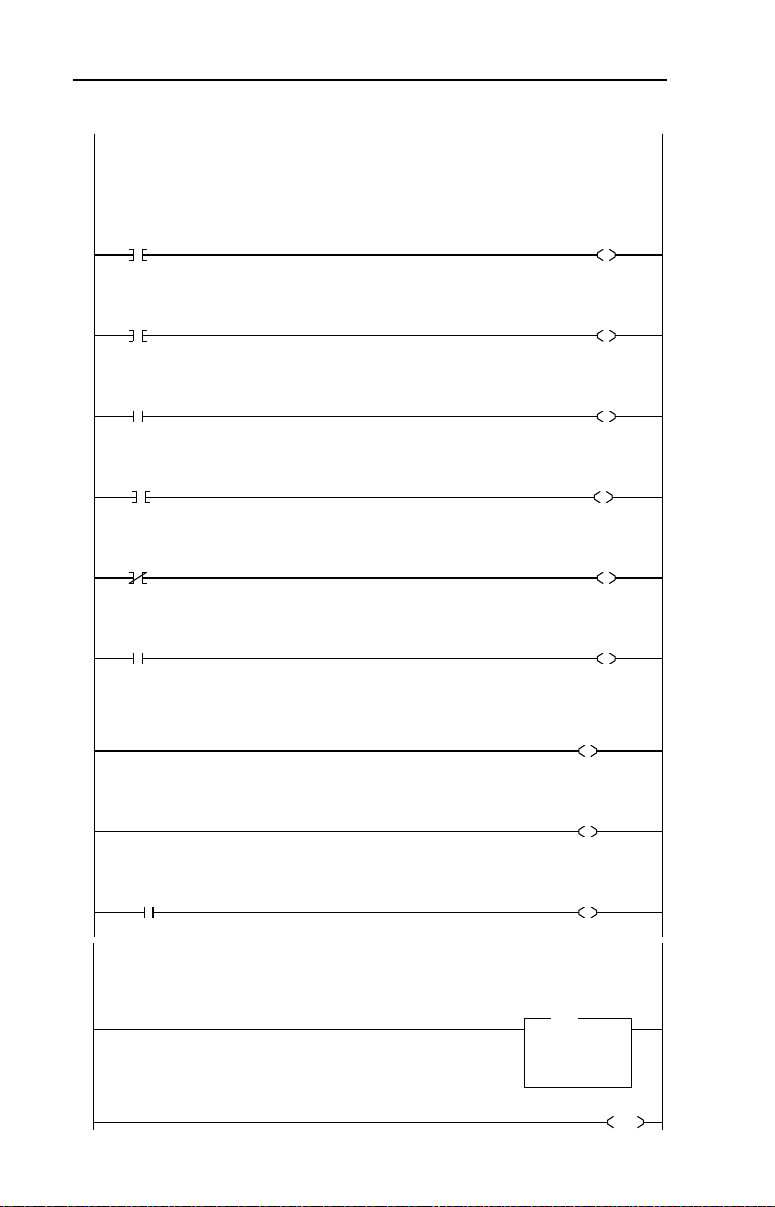
D-12 SLC Ladder Logic Examples
Controlling the Logic Command word in the drive. B3:21/* bits are controlled elsewhere in the user program.
0
B3:21
0
Station 1
Stop
Command
N20:2
0
Station 1
Logic Command
STOP
1
B3:21
1
Station 1
Start
Command
N20:2
1
Station 1
Logic Comman d
START
2
B3:21
2
Station 1
Jog
Command
N20:2
2
Station 1
Logic Comman d
JOG
3
B3:21
3
Station 1
Clear Faults
Command
N20:2
3
Station 1
Logic Comman d
CLEAR FAULTS
4
B3:21
4
Station 1
Reverse
Command
N20:2
4
Station 1
Logic Comman d
FORWARD
5
B3:21
4
Station 1
Reverse
Command
N20:2
5
Station 1
Logic Comman d
REVERSE
To control the speed reference over the Profibus, the three Reference Select bits (bits 14-12) need to have the values 011.
6
N20:2
12
Station 1
Logic Comman d
REFERENCE SELECT 0
7
N20:2
13
Station 1
Logic Comman d
REFERENCE SELECT 1
8
B3:21
5
"Never Closed"
N20:2
14
Station 1
Logic Comman d
REFERENCE SELECT 2
Station 1 Speed Reference
The PowerFlex 40 parameter 38 - [Speed Reference] needs to be set to 5 ("RS485 [DSI] Port").
N19:3 is controlled elsewhere in the user program.
9
MOV
Move
Source N19:3
314<
Dest N20:3
0<
MOV
Station 1
Speed Reference
Write
10
END
Figure D.6 Drive 0-1 Control/Reference Routine
