Page 1
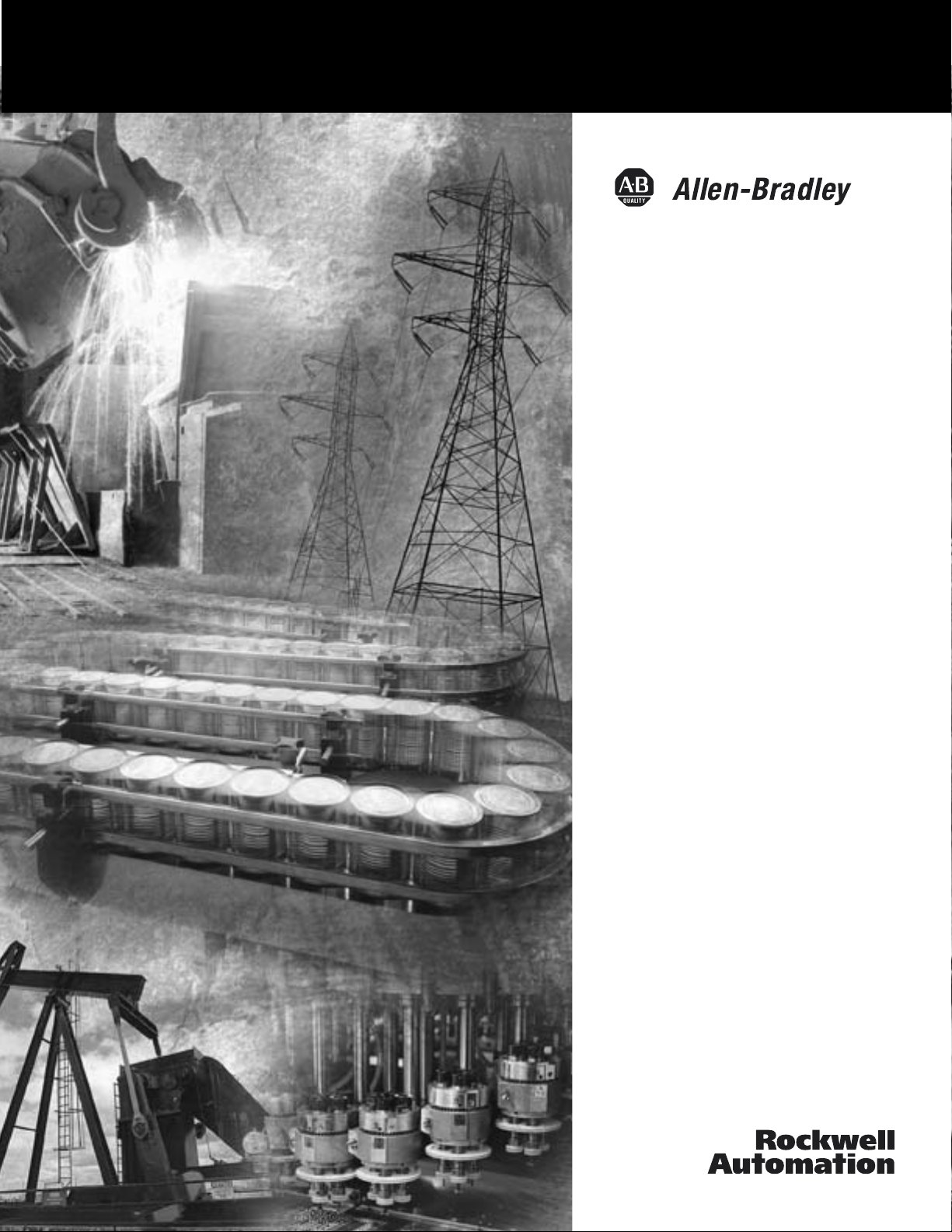
POINT I/O
DeviceNet Adapter
1734-ADN, 1734-ADNX
User Manual
Page 2
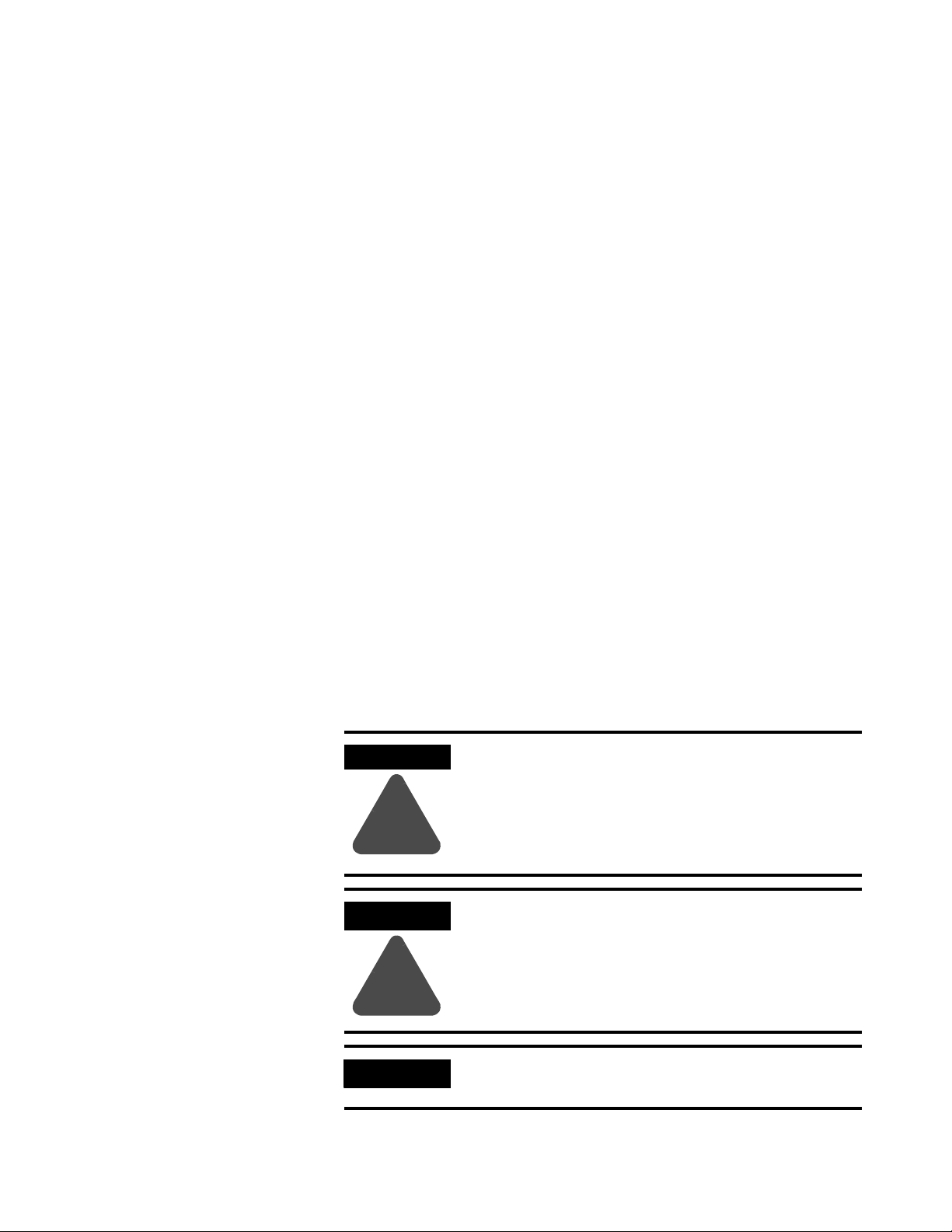
Important User Information
Because of the variety of uses for the products described in this
publication, those responsible for the application and use of these
products must satisfy themselves that all necessary steps have been
taken to assure that each application and use meets all performance
and safety requirements, including any applicable laws, regulations,
codes and standards. In no event will Rockwell Automation be
responsible or liable for indirect or consequential damage resulting
from the use or application of these products.
Any illustrations, charts, sample programs, and layout examples
shown in this publication are intended solely for purposes of
example. Since there are many variables and requirements associated
with any particular installation, Rockwell Automation does not assume
responsibility or liability (to include intellectual property liability) for
actual use based upon the examples shown in this publication.
Allen-Bradley publication SGI-1.1, Safety Guidelines for the
Application, Installation and Maintenance of Solid-State Control
(available from your local Rockwell Automation office), describes
some important differences between solid-state equipment and
electromechanical devices that should be taken into consideration
when applying products such as those described in this publication.
Reproduction of the contents of this copyrighted publication, in whole
or part, without written permission of Rockwell Automation, is
prohibited.
Throughout this publication, notes may be used to make you aware of
safety considerations. The following annotations and their
accompanying statements help you to identify a potential hazard,
avoid a potential hazard, and recognize the consequences of a
potential hazard:
WARNING
Identifies information about practices or
circumstances that can cause an explosion in a
hazardous environment, which may lead to personal
injury or death, property damage, or economic loss.
!
ATTENTION
Identifies information about practices or
circumstances that can lead to personal injury or
death, property damage, or economic loss.
!
IMPORTANT
Identifies information that is critical for successful
application and understanding of the product.
Allen-Bradley, RSNetWorx for DeviceNet, PointBus, and POINT I/O are trademarks of Rockwell Automation.
DeviceNet is a trademark of Open DeviceNet Vendor Association.
Page 3
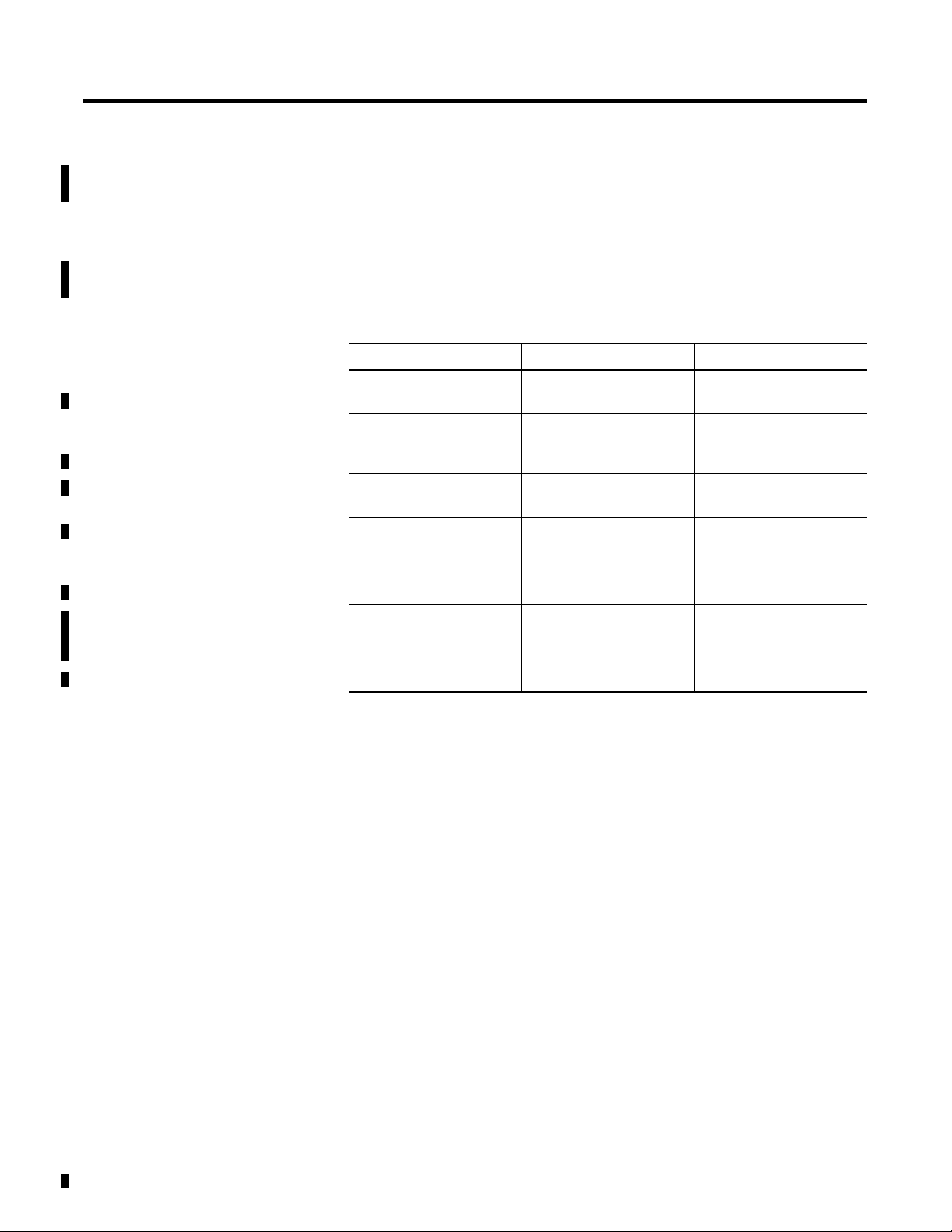
Summary of Changes
Using Change Bars
New and Revised Information
This document contains updated information. Changes are identified
by change bars in the margin, as shown to the left.
The table below lists the new and revised information included in this
release of the POINT I/O DeviceNet Adapter user manual.
Table Summary of Changes.A
Information about New or revised: Location:
Guidelines for Using Your
Adapter
Using Auto Start Mode New Chapter 2
Using the Cycling I/O
Mapping Feature
Removing and Reinserting
Modules on the DeviceNet
Network
1734-ADNX Quick Start New Appendix B
1734-ADNX Rules and
Guidelines on How to Use
the 1734-ADNX
New Preface
Chapter 6
Chapter 3
Appendix B
New Chapter 2
Chapter 3
New Chapter 2
New Appendix C
Use Default Data Maps New Appendix D
1 Publication 1734-UM002C-EN-P - July 2003
Page 4
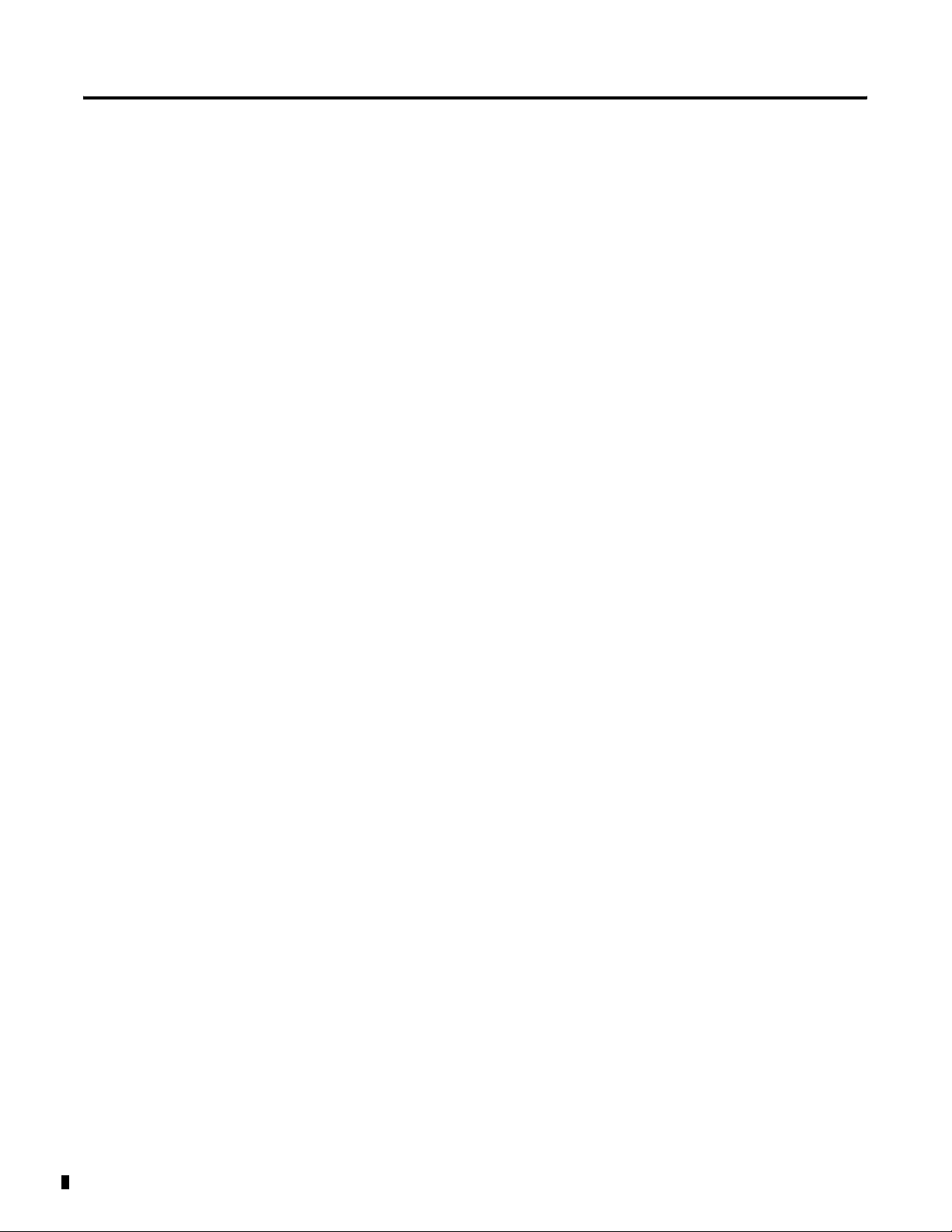
Summary of Changes 2
Notes:
Publication 1734-UM002C-EN-P - July 2003
Page 5
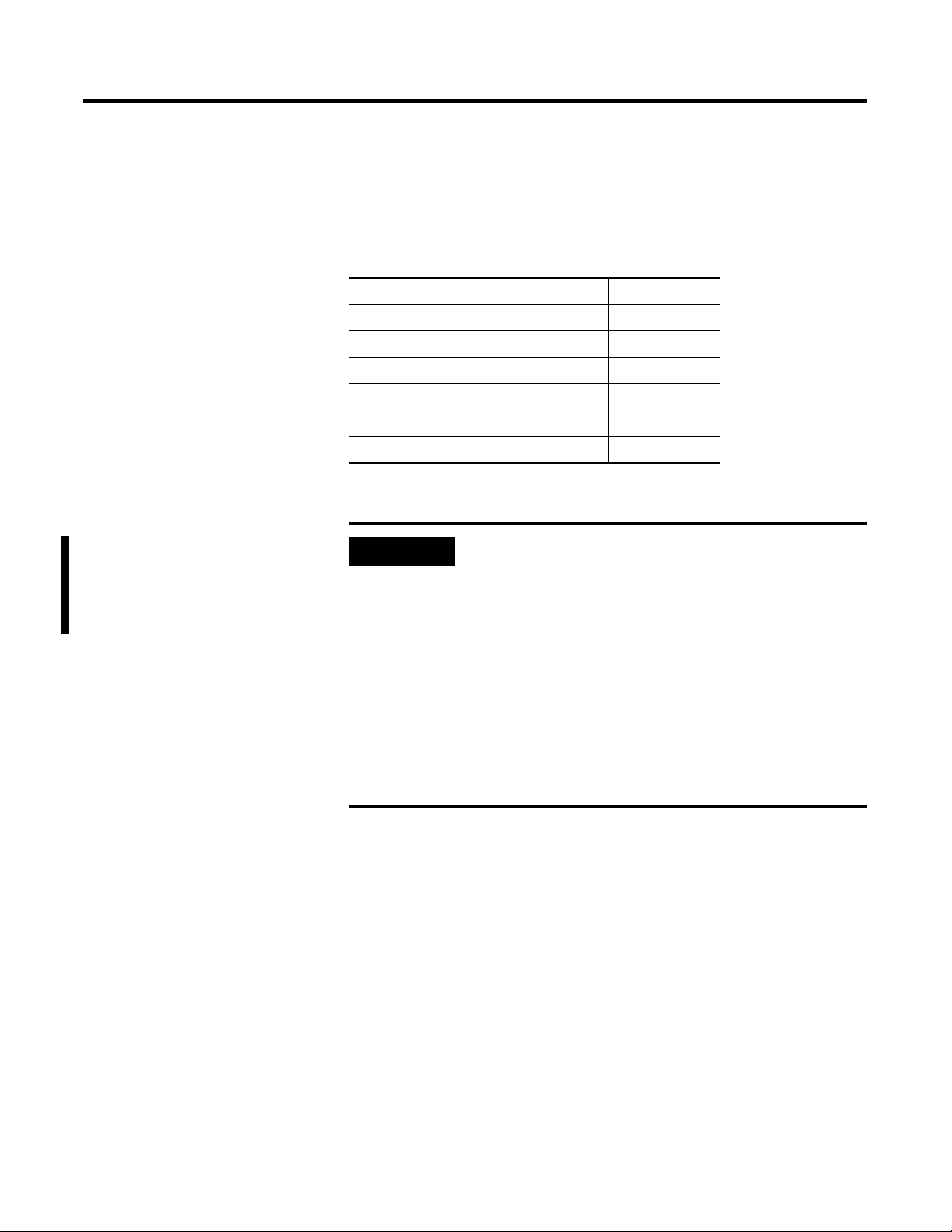
Preface
Purpose of this Manual
This manual describes how to install, configure and operate your
POINT I/O DeviceNet™ Adapter, catalog number 1734-ADN.
For more information about: See page:
Who Should Use This Manual Preface-1
What the Manual Contains Preface-2
Related Terms Preface-3
Related Products and Documentation Preface-5
Guidelines for Using Your Adapter Preface-5
Conventions Used in This Manual Preface-6
IMPORTANT
In this manual, we use 1734-ADN(X) to refer to both
the 1734-ADN and 1734-ADNX modules. We use
1734-ADN to refer to only the 1734-ADN module. We
use 1734-ADNX to refer to only the 1734-ADNX
module.
In the rest of this manual (except Chapter 4), we
refer to the 1734-ADN(X) POINT I/O DeviceNet
adapter as the adapter.
Who Should Use This Manual
In Chapter 4, we refer to the POINT I/O DeviceNet
adapter as the scanner because the chapter describes
how to configure the adapter for use with POINT
I/O modules.
You must be able to use RSNetWorx™ for DeviceNet software or
similar configuration software to configure your adapter.
In this manual, we assume you know how to configure an adapter. If
you do not, refer to your software user manuals or online help before
attempting to use this adapter.
We also assume you are familiar with the POINT I/O product line,
including other fieldbus interfaces, I/O modules and power supplies.
If you are not familiar with these components, you can read some of
the POINT I/O documents listed on page
Preface-5.
1 Publication 1734-UM002C-EN-P - July 2003
Page 6
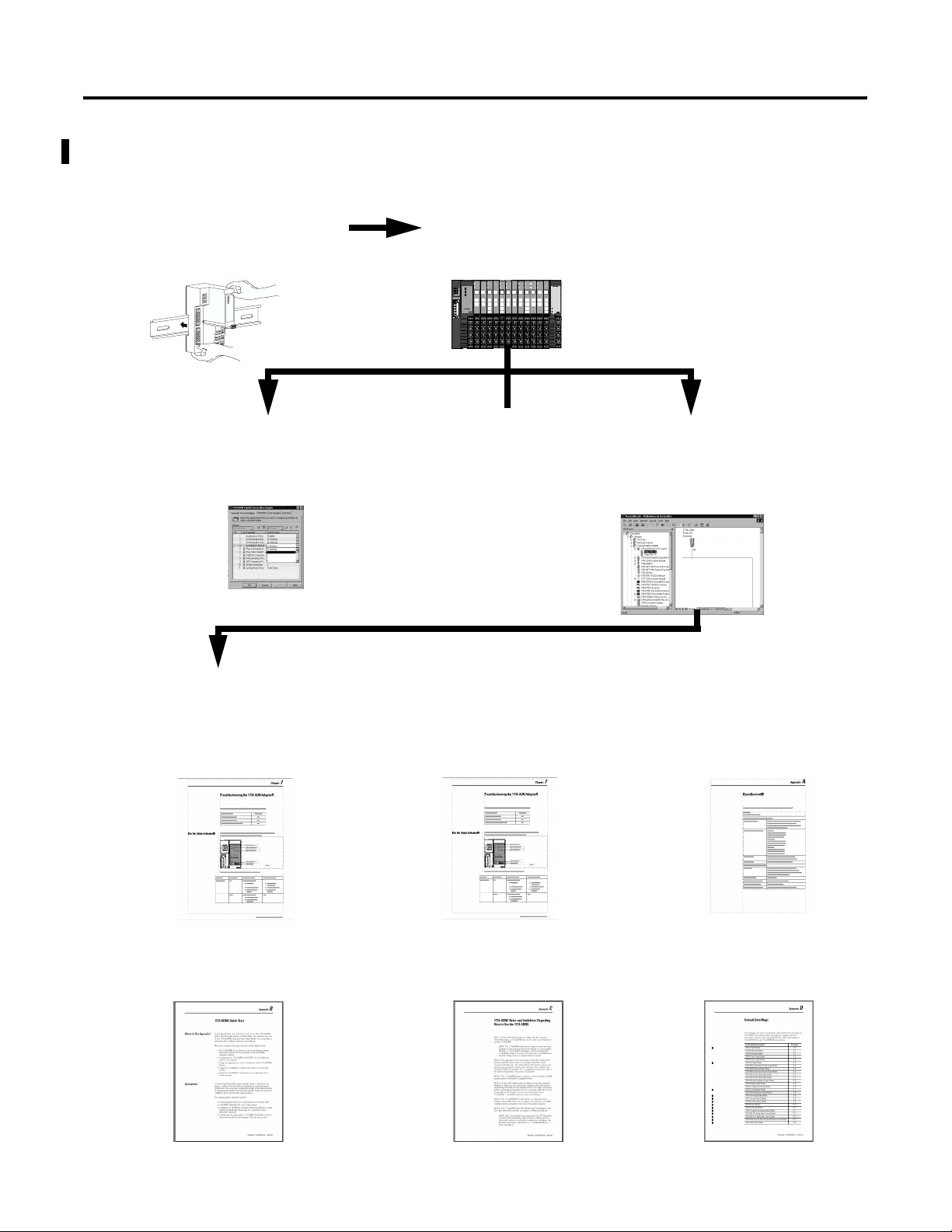
Preface 2
What the Manual Contains
Chapter 1 - Installing the 1734-ADN(X) Adapter
Description of how to install and wire the adapter
Chapter 3 - Using Auto Start Mode
Description of how to use the Auto
Start Mode on your adapter to quickly
get your system up and running
This manual contains the following sections:
Chapter 2 - What is the 1734-ADN(X) Adapter?
Overview of the adapter’s features and functionality
Module
Status
DeviceNet
63
Status
DeviceBus
Status
1734-ADN
Or
1734-EP24DC
System
Power
Field
Power
Chapter 4 - Configuring the
1734-ADN(X) Adapter’s SubNet
Description of how to configure your
adapter
Chapter 5 - Adding the 1734-ADN(X) to
the DeviceNet Scanner’s Scanlist
Description of how to configure the
DeviceNet adapter and to add it to the
scanlist.
Appendix B - Quick Start
Learning how to use the 1734-ADNX with
a ControlLogix system on DeviceNet
Chapter 6 - Troubleshooting the
1734-ADN(X) Adapter
Description of how to use the status
indicators and to troubleshoot your adapter
Appendix C - 1734-ADNX Rules and
Guidelines
Regarding how to use the 1734-ADNX
Appendix A - Specifications
Listing of the 1734-ADN(X) specifications
Appendix D - Default Data Maps
Listing of the default data maps for
1734-POINT I/O modules
Publication 1734-UM002C-EN-P - July 2003
Page 7
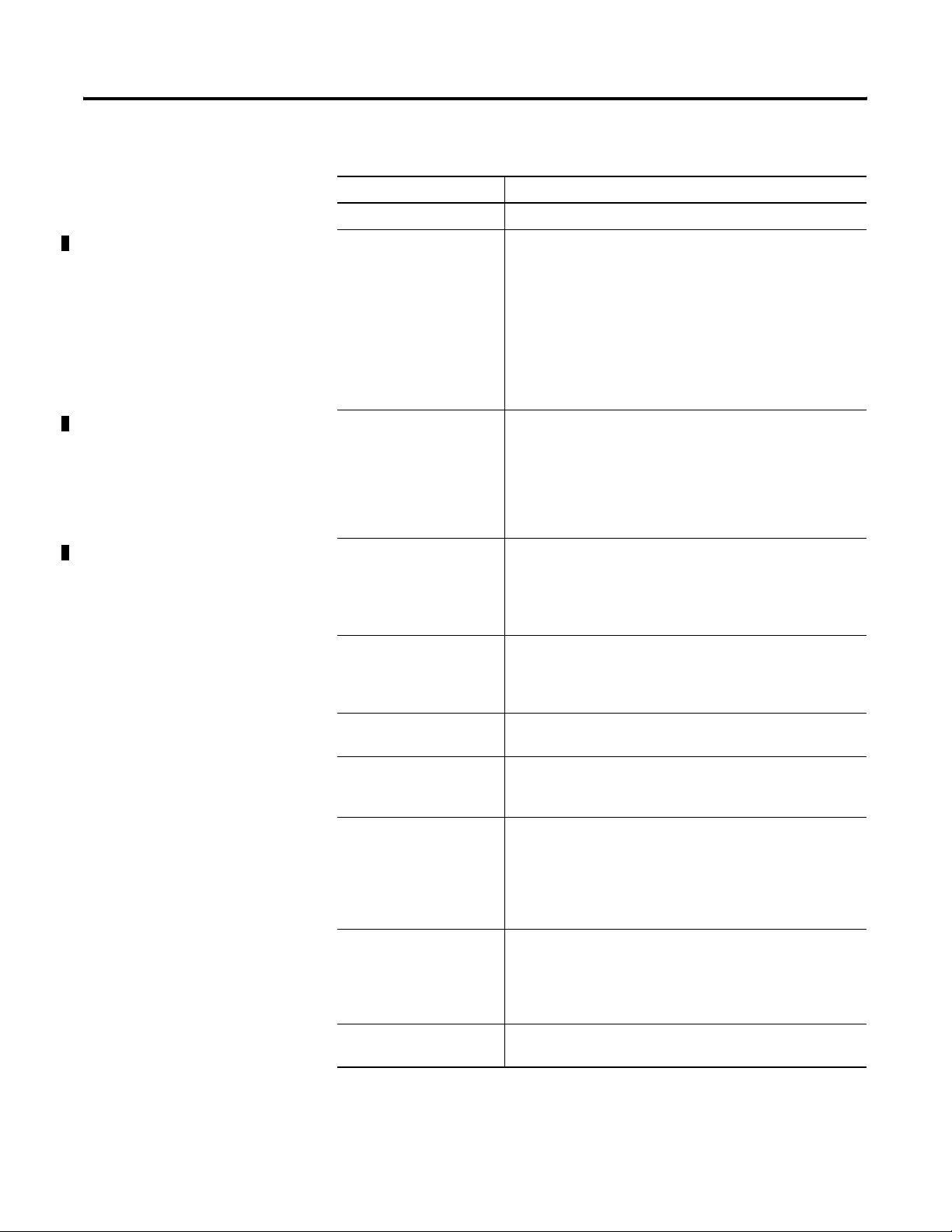
Preface 3
Related Terms
This manual uses the following terms:
Ter m: Definition:
Adapter POINT I/O DeviceNet adapter (1734-ADN and 1734-ADNX).
Auto Catalog Replace The POINT I/O DeviceNet adapter supports the swapping of
two identical modules connected to the adapter. I.e., if a
1734-IB4 is in slot 3 and another 1734-IB4 is in slot 7, the two
modules can be removed from the POINT system and the slot 3
module placed into slot 7, and vice-versa. When ADR is active,
the swapped modules will be reconfigured to match the
previous module in their new slot. When ADR is not active, the
configuration parameters will not be modified, the swapped
modules must have identical configuration, and values for
their EDS file parameters.
Auto Device Replace This refers to the ADR feature of a ControlLogix System on
DeviceNet. With ADR active, any device on the DeviceNet link
may be removed and replaced with an out-of-the-box
checkmark compliant DeviceNet device. The ADR feature will
result in downloading the values of the configuration
parameters of the EDS file, of the removed device, to the new
device.
Auto Start Mode A feature that lets the POINT I/O system get “up and running”
without the prerequisite to configure any of the EDS
parameters for the POINTBus
Auto Start Mode will result in a scan list within the adapter
which stores the modules identity information.
™ or POINT I/O modules. Using
Autobaud Feature in devices (e.g. POINT I/O modules) on the DeviceNet
network that causes them to listen to communications on the
network and set their own baudrate to match the network
rate.
Backplane The PointBus that consists of POINT I/O modules connected to
the 1734-ADN(X) adapter.
Baudrate Rate of communications between devices on the DeviceNet
network. Backplane baudrate is used for the 1734-ADN.
Subnet baudrate is used for the 1734-ADNX.
Change of State (COS) DeviceNet communications method in which the adapter
sends data based on detection of any changed value within
the input data. Data is independently received based on
change of state from the sender. Data in both directions can be
acknowledged or unacknowledged depending on the run time
configuration of the system.
Commissioning The period in time associated with post startup activities.
Commissioning implies that the system has been validated
and all configuration parameters are correct, all modules are
in good operating condition, and the adapter scanlist is
complete.
ControlFlash Utility software you can use to update the adapter’s firmware
with the most current Boot and Application code.
Publication 1734-UM002C-EN-P - July 2003
Page 8
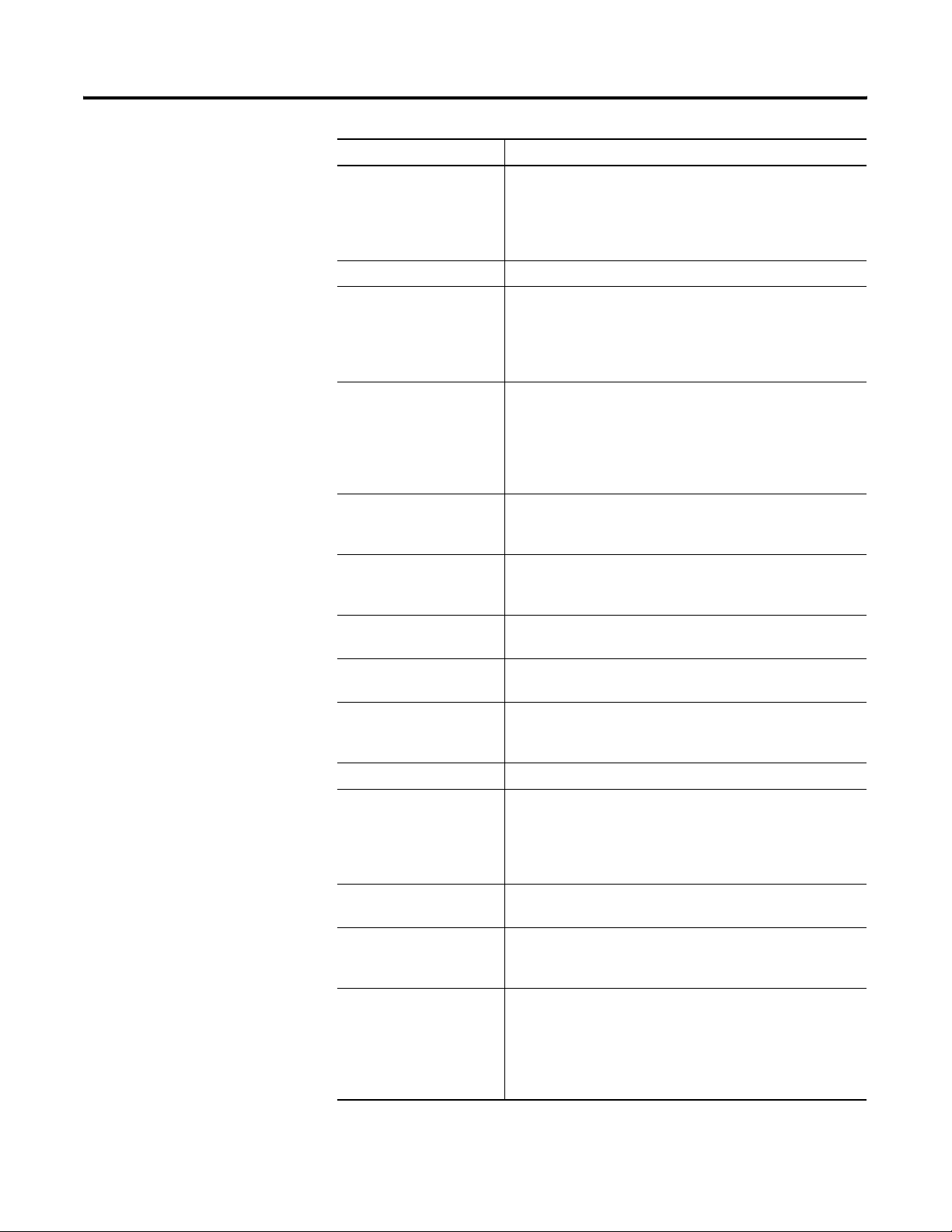
Preface 4
Term: Definition:
Cyclic DeviceNet communications method in which the adapter
sends data cyclically based on a configured time value. Data is
independently received cyclically from the sender. Data in both
directions can be acknowledged or unacknowledged
depending on the run time configuration of the system.
MAC ID Media Access Control Identifier (DeviceNet network address).
Master A DeviceNet network device (e.g., 1771-SDN) that initiates
communication with DeviceNet slave devices (e.g., POINT I/O
modules) to retrieve data. The master only receives
unprompted data when the slave is enabled for COS and there
is a change in the device’s operating state.
MAX BACKPLANE ID A unique attribute, Max(imum) Backplane MACID, has
been added to 1734-ADNX. This value represents the highest
node address of a module residing on the backplane. This
value must be greater than or equal to the rightmost
backplane POINT I/O module, but must be less than that of
any non-backplane Subnet module.
Offline State of the adapter when it is not powered or maintaining
normal communications exchanges with other DeviceNet
devices.
Online State of the adapter when it is powered and maintaining
normal communications exchanges with other DeviceNet
devices.
PointBus The POINT I/O backplane. PointBus maintains all DeviceNet
network protocol but also offers configuration capabilities.
Polled DeviceNet communications method in which a module sends
data in response to received data.
Primary Network The Primary DeviceNet Network, and it is defined as the
DeviceNet link that provides the direct connection between
the POINT DeviceNet adapter and a DeviceNet scanner
RSNetWorx for DeviceNet Configuration software for the adapter and Subnet modules.
Scanlist The list of Subnet modules connected to the adapter. When
ADR is active, the scanlist stores the configured values of
each of the Subnet modules’ configurable parameters. When
ADR is not active, the scanlist stores only the module identity
information.
Scanner Operating state of the 1734-ADN(X) when it retrieves I/O data
from Subnet modules.
Slave A DeviceNet network device that cannot initiate
communication (except when configured with COS enabled)
but responds to a DeviceNet master device.
Strobe Adapter sends data in response to the strobe command. The
single bit allocated to the adapter in the strobe message is not
used. If the configured size of the input data (sent from the
adapter) is greater than 8 bytes, the strobe connection
establishment will fail. In this case, the input size must be
reconfigure to 8 bytes or less.
Publication 1734-UM002C-EN-P - July 2003
Page 9
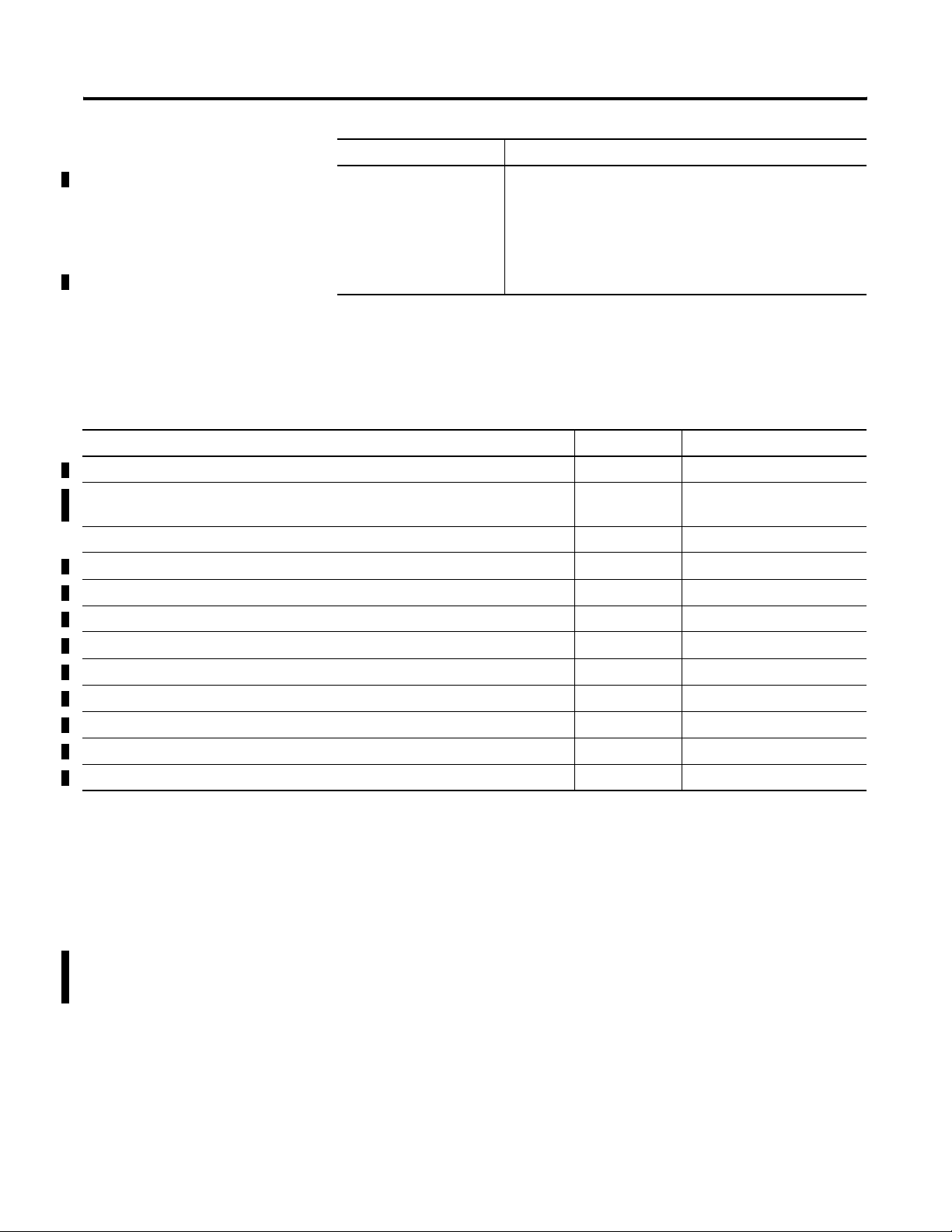
Term: Definition:
Subnet 1734-ADNX only.
The Subnet DeviceNet Network, and is defined as the
DeviceNet link that provides the expansion of the POINTBus to
allow the 1734-ADNX to use its lower connector to add an
additional 500 meters and up to 63 nodes which will be
bridged through the 1734-ADNX up to the Primary Network.
Note that backplane modules are also part of the Subnet.
Preface 5
Related Products and
The following table lists related POINT I/O products and
documentation:
Documentation
Document Cat. No. Publication
POINT I/O Technical Data 1734-Series 1734-TD002
POINT I/O Digital and Analog I/O Modules and POINTBlock I/O Modules User Manual 1734-Series and
1734D-Series
POINT I/O Module Installation Instructions 1734-Series 1734-INxxx (Multiple numbers)
DeviceNet Communication Interface Installation Instructions 1734-PDN 1734-IN057
POINT I/O 24V dc Expansion Power Supply Installation Instructions 1734-EP24DC 1734-IN058
Field Potential Distributor Installation Instructions 1734-FPD 1734-IN059
General Installation Instructions All 1734 1734-IN510
Wiring Base Assembly Installation Instructions 1734-TB, -TBS 1734-IN511
Wiring Base Assembly Installation Instructions 1734-TB3, -TB3S 1734-IN013
Terminal Marking Kit 1492-PLTKIT 1492-UM001 and 1492-5.0
DeviceNet Cable System Planning and Installation Manual DN-6.7.2 DN-6.7.2
Industrial Automation Wiring and Grounding Guidelines N/A 1770-4.1
1734-UM001
Guidelines for Using Your Adapter
If you need more information on these products, contact your local
Rockwell Automation/Allen-Bradley distributor, integrator or sales
office for assistance. For more information on the documentation,
refer to the Allen-Bradley Publication Index, publication SD499.
Remember the following operational guidelines when using your
1734-ADN(X) adapter.
Publication 1734-UM002C-EN-P - July 2003
Page 10
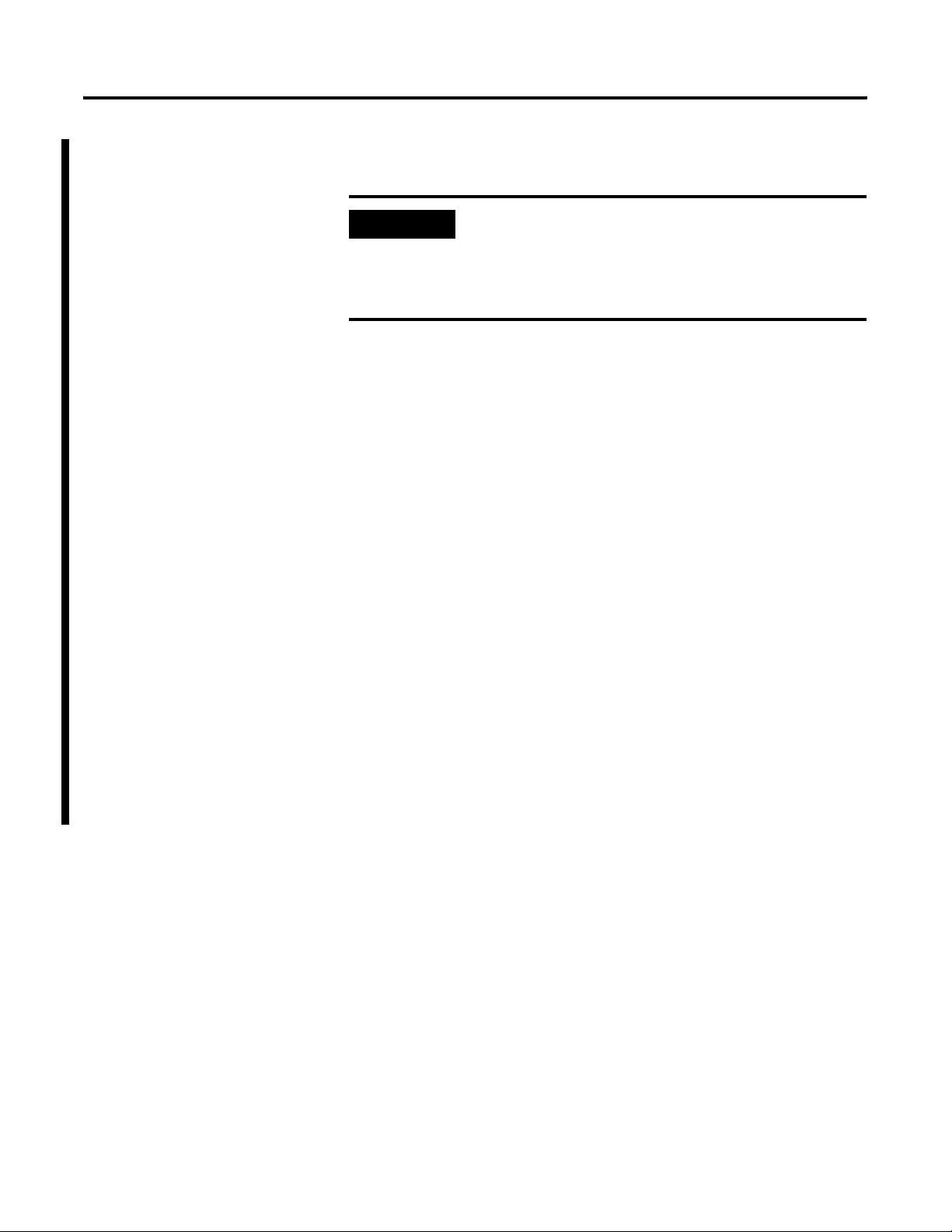
Preface 6
• Do not leave spaces in the I/O. Instead, install all POINT I/O
modules adjacent to each other.
IMPORTANT
• Populate every position on the DIN rail.
• Do not add new I/O modules to the end of the POINT I/O
system while the system is under power.
• Use both labels with the I/O modules and removable terminal
blocks (RTBs).
• Do not separate I/O modules and RTBs with the same number.
• Do not move I/O modules to different locations on the DIN rail
after they have been installed and configured. You should
always place modules with the matching RTB.
• If adjacent modules (i.e., 2 or more) are removed, replace all of
them to operate the POINT I/O system. Input data will hold last
state until all previously-removed modules are replaced.
If you must leave an I/O space open temporarily,
you must change the keying position on the
mounting base (1734-MB) to #5. This position will
prevent you from installing the wrong I/O module
on the base.
Conventions Used In This Manual
• Use Allen-Bradley terminal markers to identify your POINT I/O
modules. The cards are easily ordered from your Rockwell
Automation representative under the Bulletin 1492 number.
For more information on the Allen-Bradley terminal marking
kits, see the documents list on page
The following conventions are used throughout this manual:
• bullet lists (such as this one) provide information, not
procedural steps
• number lists provide sequential steps
• text written like this identify screen, menu, toolbar names, field
names, buttons, and check boxes on screens
• a menu item in this format File>Save identifies the submenu item
after the caret (>) accessed from the main menu (name before
the caret)
• pictures of symbols and/or screens represent the actual symbols
you see or the screens you use
Preface-5.
Publication 1734-UM002C-EN-P - July 2003
Page 11
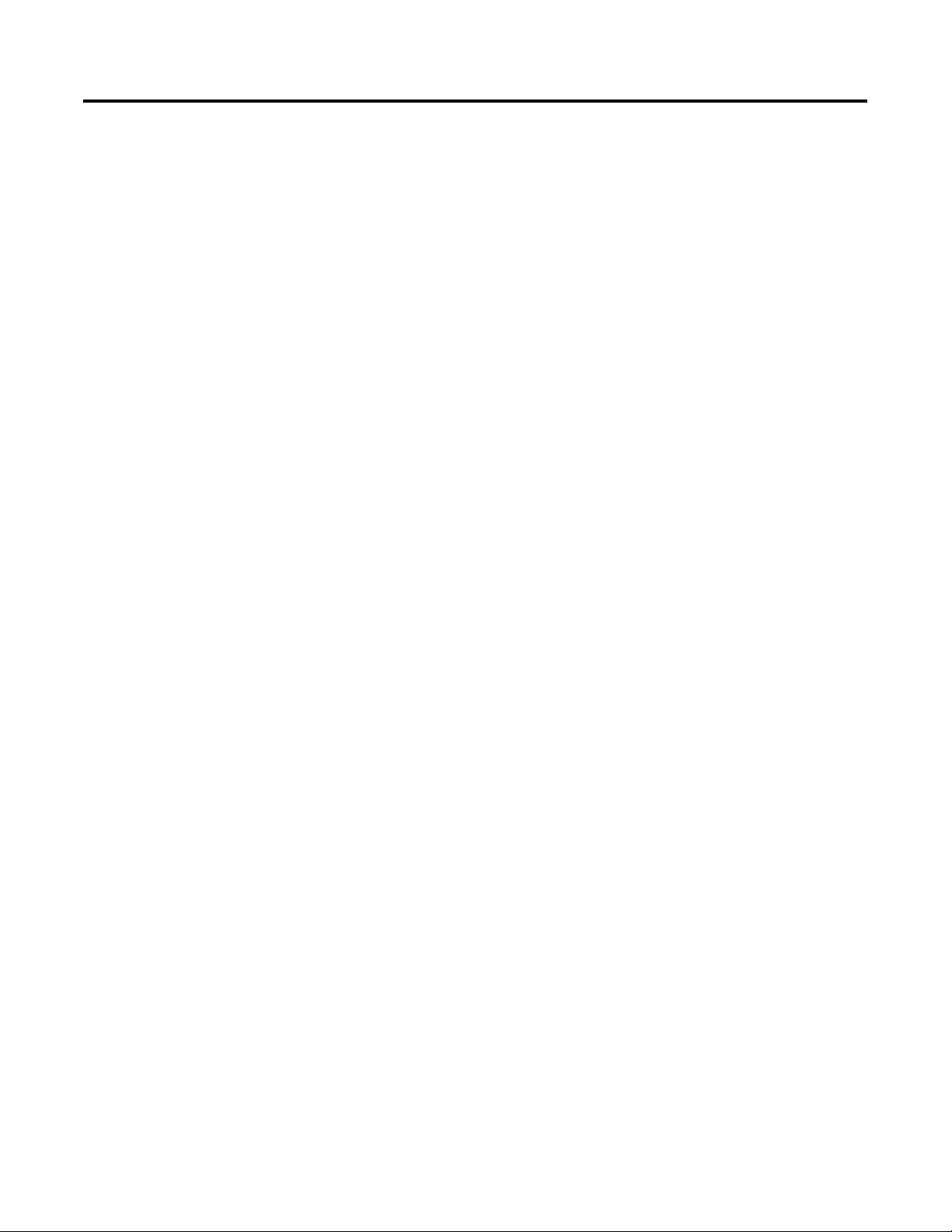
Installing the 1734-ADN(X)
Adapter
What is the 1734-ADN(X) Adapter?
Table of Contents
Chapter 1
Installing the Adapter . . . . . . . . . . . . . . . . . . . . . . . . . . . . 1-2
Installing a Replacement DeviceNet Adapter in an
Existing System . . . . . . . . . . . . . . . . . . . . . . . . . . . . . . . . . 1-4
Wiring the Adapter . . . . . . . . . . . . . . . . . . . . . . . . . . . . . . 1-5
DeviceNet Connection Plug Wiring and Subnet. . . . . . . 1-6
Chapter Summary and What’s Next . . . . . . . . . . . . . . . . . . 1-6
Chapter 2
Using the Adapter . . . . . . . . . . . . . . . . . . . . . . . . . . . . . . . 2-2
Set Subnet/Backplane Baudrate . . . . . . . . . . . . . . . . . . 2-3
Set Subnet I/O Module Addresses. . . . . . . . . . . . . . . . . 2-3
Configure the Subnet I/O. . . . . . . . . . . . . . . . . . . . . . . 2-4
Configure the Primary DeviceNet Network . . . . . . . . . . 2-4
Remove and Reinsert Modules on the Backplane . . . . . 2-5
Understanding the DeviceNet Network and Subnet . . . . . . 2-6
DeviceNet Network . . . . . . . . . . . . . . . . . . . . . . . . . . . 2-6
Subnet Network. . . . . . . . . . . . . . . . . . . . . . . . . . . . . . 2-6
Adapter Features. . . . . . . . . . . . . . . . . . . . . . . . . . . . . . . . 2-8
Communicating Through the Adapter . . . . . . . . . . . . . . . . 2-18
Mapping Data . . . . . . . . . . . . . . . . . . . . . . . . . . . . . . . 2-18
Overview of the Communication Process . . . . . . . . . . . 2-19
Image Table Mapping . . . . . . . . . . . . . . . . . . . . . . . . . 2-20
Communicating with I/O Modules . . . . . . . . . . . . . . . . . . . 2-22
Using Diagnostic Tables . . . . . . . . . . . . . . . . . . . . . . . . . . 2-23
Chapter Summary and What’s Next . . . . . . . . . . . . . . . . . . 2-24
Chapter 3
Using Auto Start Mode
i Publication 1734-UM002C-EN-P - July 2003
Why Use Auto Start Mode? . . . . . . . . . . . . . . . . . . . . . . . . 3-2
What Does Auto Start Mode Do?. . . . . . . . . . . . . . . . . . 3-2
When the Adapter Uses Auto Start Mode, How Does it
Map I/O Data? . . . . . . . . . . . . . . . . . . . . . . . . . . . . . . . 3-3
Are There Any Requirements to Using Auto Start Mode? 3-4
Installing the Adapter . . . . . . . . . . . . . . . . . . . . . . . . . . . . 3-4
Wiring the Adapter . . . . . . . . . . . . . . . . . . . . . . . . . . . . . . 3-7
DeviceNet and Subnet Connector Plug Wiring. . . . . . . . 3-8
Installing the I/O Modules. . . . . . . . . . . . . . . . . . . . . . . . . 3-8
Adding Non-Backplane Modules to Subnet
(1734-ADNX Only) . . . . . . . . . . . . . . . . . . . . . . . . . . . . . . 3-9
Using RSNetWorx for DeviceNet . . . . . . . . . . . . . . . . . . . . 3-10
Beginning Auto Start Mode . . . . . . . . . . . . . . . . . . . . . . . . 3-11
Using Custom Configuration . . . . . . . . . . . . . . . . . . . . . . . 3-13
Chapter Summary and What’s Next . . . . . . . . . . . . . . . . . . 3-14
Page 12
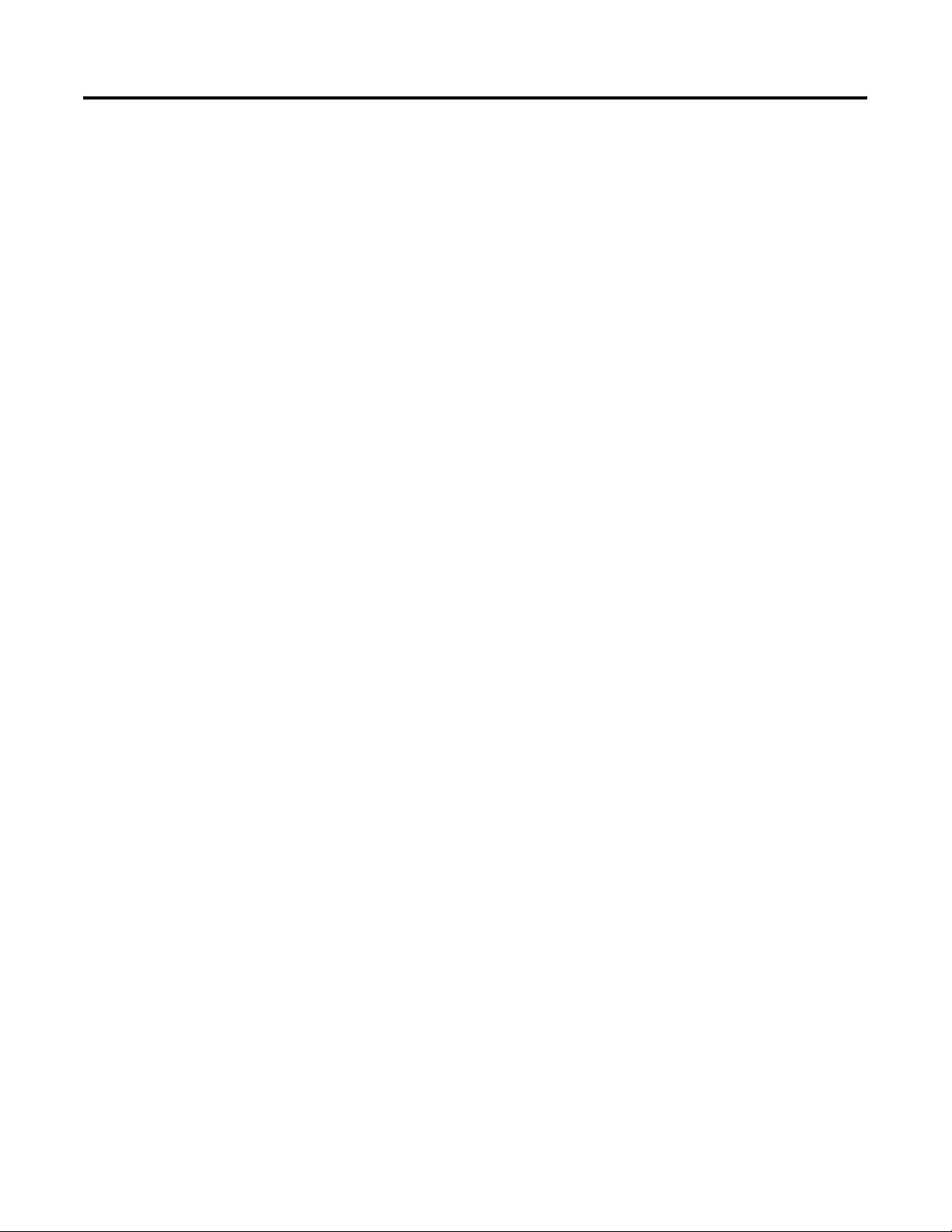
Table of Contents ii
Configuring the 1734-ADN(X)
Adapter’s SubNet
Adding the 1734-ADN(X) to the
DeviceNet Scanner’s Scanlist
Troubleshooting the
1734-ADN(X) Adapter
Chapter 4
Configuration Overview . . . . . . . . . . . . . . . . . . . . . . . . . . 4-1
Adding the Scanner to Your Network . . . . . . . . . . . . . . 4-2
Adding I/O Modules to Your Network . . . . . . . . . . . . . 4-3
Setting the Scanner’s Parameters. . . . . . . . . . . . . . . . . . 4-3
Going Online. . . . . . . . . . . . . . . . . . . . . . . . . . . . . . . . 4-8
Chapter Summary and What’s Next . . . . . . . . . . . . . . . . . . 4-8
Chapter 5
Configuration Overview . . . . . . . . . . . . . . . . . . . . . . . . . . 5-1
Adding the Adapter to Your Network . . . . . . . . . . . . . . 5-2
Setting the Adapter’s Parameters. . . . . . . . . . . . . . . . . . 5-3
Going Online. . . . . . . . . . . . . . . . . . . . . . . . . . . . . . . . 5-6
Chapter Summary and What’s Next . . . . . . . . . . . . . . . . . . 5-6
Chapter 6
Use the Status Indicators . . . . . . . . . . . . . . . . . . . . . . . . . . 6-1
Guidelines for Using Your Adapter . . . . . . . . . . . . . . . . . . 6-4
Chapter Summary and What’s Next . . . . . . . . . . . . . . . . . . 6-5
Specifications
1734-ADNX Quick Start
1734-ADNX Rules and Guidelines
Regarding How to Use the
1734-ADNX.
Default Data Maps
Appendix A
Appendix B
What’s In This Appendix? . . . . . . . . . . . . . . . . . . . . . . . . . B-1
Assumptions . . . . . . . . . . . . . . . . . . . . . . . . . . . . . . . . . . . B-1
Review of the 1734-ADNX Rules and the
MAC ID Parameter . . . . . . . . . . . . . . . . . . . . . . . . . . . . . . B-9
Review of Auto Start Mode. . . . . . . . . . . . . . . . . . . . . B-11
Browse the Subnet. . . . . . . . . . . . . . . . . . . . . . . . . . . B-15
Inputs and Outputs . . . . . . . . . . . . . . . . . . . . . . . . . . B-18
Navigate Between Networks. . . . . . . . . . . . . . . . . . . . B-23
Appendix C
Appendix D
1734-IA2 Input Module . . . . . . . . . . . . . . . . . . . . . . . . D-2
1734-IB2 Sink Input Module. . . . . . . . . . . . . . . . . . . . . D-2
1734-IB4 Sink Input Module. . . . . . . . . . . . . . . . . . . . . D-2
1734-IV2 Source Input Module . . . . . . . . . . . . . . . . . . . D-3
1734-IV4 Source Input Module . . . . . . . . . . . . . . . . . . . D-3
1734-OA2 Output Module . . . . . . . . . . . . . . . . . . . . . . D-3
1734-OB2E Electronically Protected Output Module . . . D-4
Publication 1734-UM002C-EN-P - July 2003
Page 13
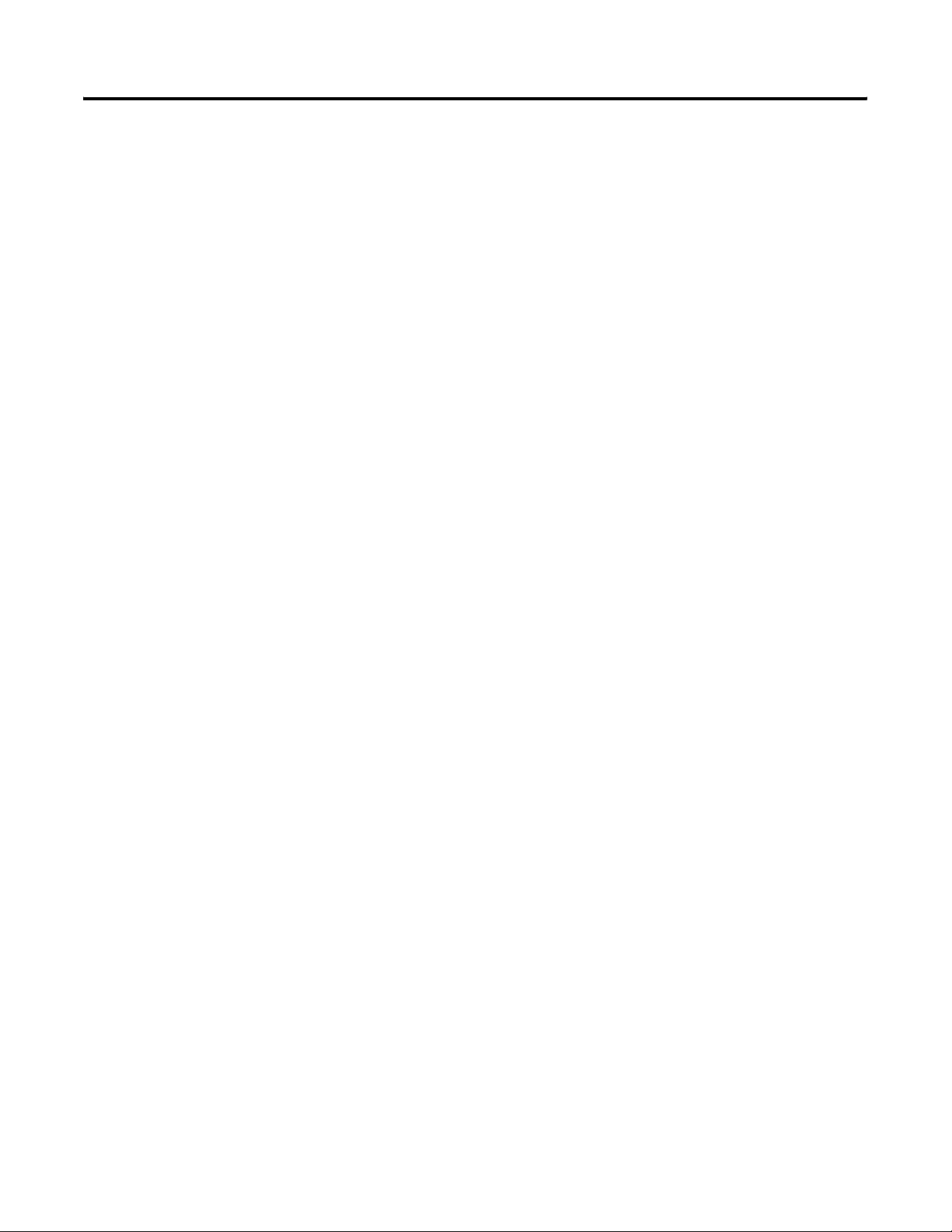
Table of Contents iii
1734-OB2EP Protected Output Module . . . . . . . . . . . . . D-4
1734-OB4E Electronically Protected Output Module . . . D-4
1734-OV2E Protected Sink Output Module . . . . . . . . . . D-5
1734-OV4E Protected Sink Output Module . . . . . . . . . . D-5
1734-OW2 Relay Sink/Source Output Module . . . . . . . . D-6
1734-OX2 Relay Output Module . . . . . . . . . . . . . . . . . . D-6
1734-IE2C Analog Current Input Module. . . . . . . . . . . . D-6
1734-IE2V Analog Input Module. . . . . . . . . . . . . . . . . . D-7
1734-OE2C Analog Current Output Module. . . . . . . . . . D-8
1734-OE2V Analog Output Module. . . . . . . . . . . . . . . . D-8
1734-IJ Encoder/Counter Module . . . . . . . . . . . . . . . . . D-9
1734-IK Encoder/Counter Module. . . . . . . . . . . . . . . . . D-9
1734-IM2 Input Module . . . . . . . . . . . . . . . . . . . . . . . D-10
1734-IR2 RTD Input Module. . . . . . . . . . . . . . . . . . . . D-10
1734-IT2I Isolated Thermocouple Input Module . . . . . D-11
1734-VHSC 24V dc High Speed Counter Module . . . . . D-11
1734-VHSC 5V dc High Speed Counter Module. . . . . . D-12
1734-SSI Synchronous Serial Interface Absolute
Encoder Module . . . . . . . . . . . . . . . . . . . . . . . . . . . . D-12
1734-232ASC ASCII Module . . . . . . . . . . . . . . . . . . . . D-13
Publication 1734-UM002C-EN-P - July 2003
Page 14
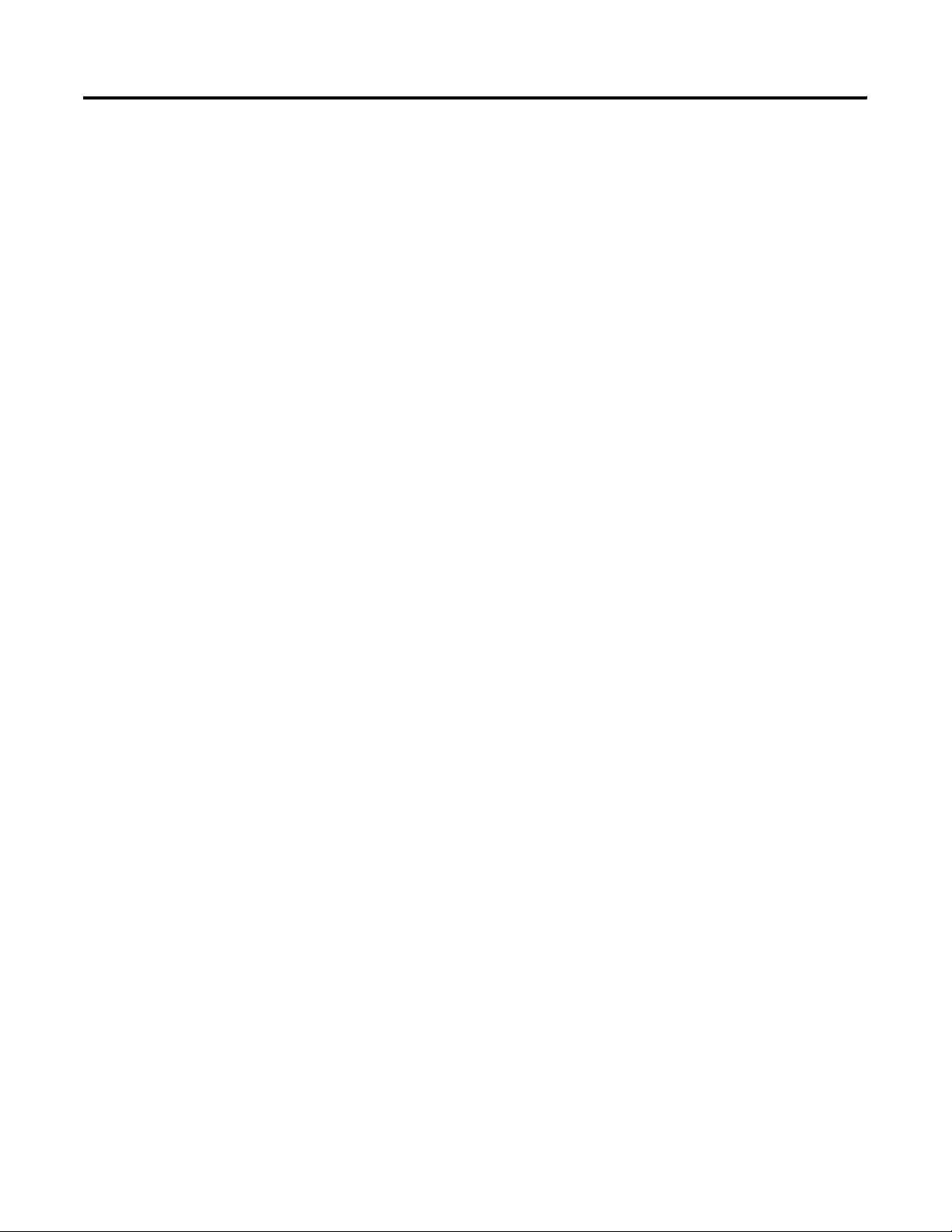
Table of Contents iv
Publication 1734-UM002C-EN-P - July 2003
Page 15
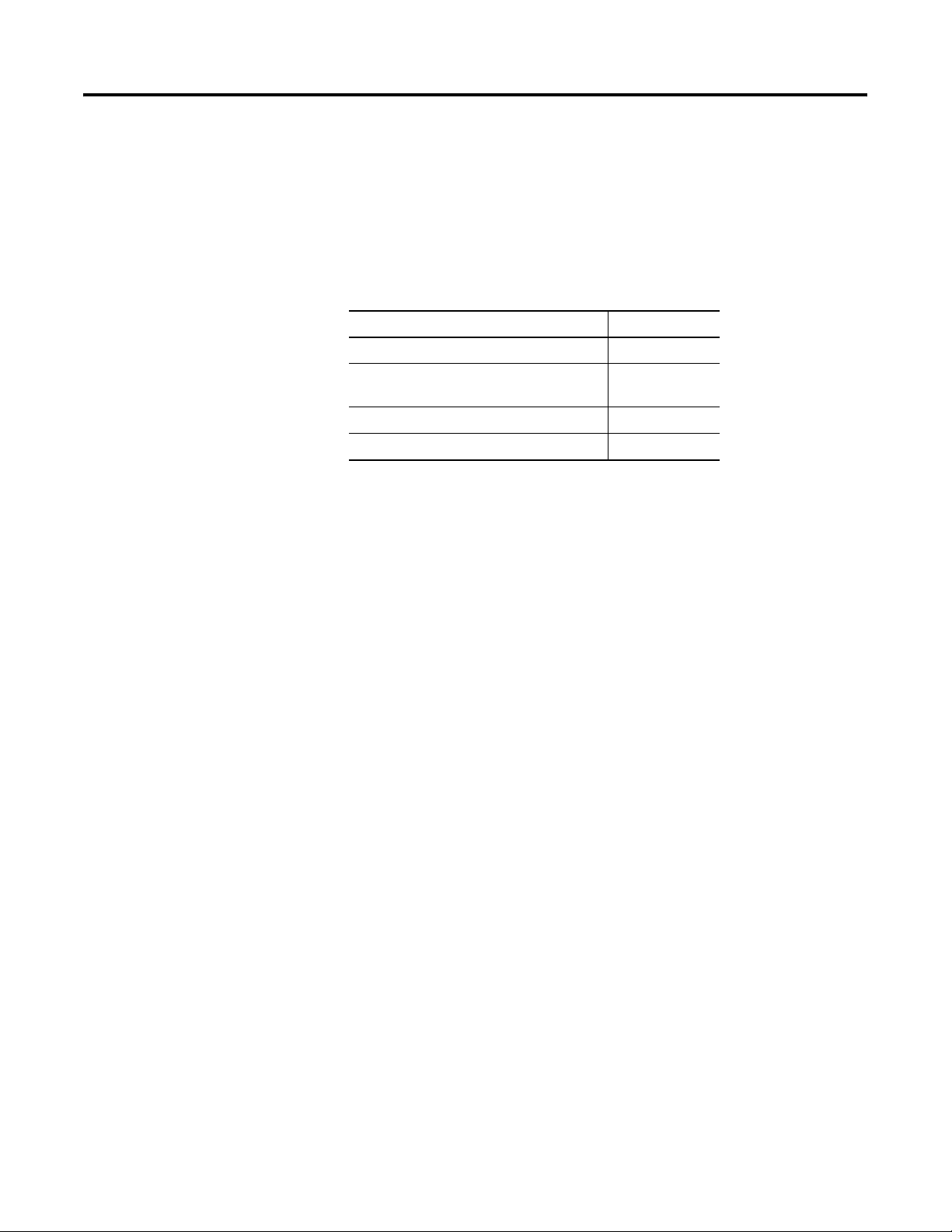
Chapter
Installing the 1734-ADN(X) Adapter
This chapter describes how to install and wire your adapter.
For more information about: See page:
Installing the Adapter 1-2
1
Installing a Replacement DeviceNet
Adapter in an Existing System
Wiring the Adapter 1-5
Chapter Summary and What’s Next 1-6
When properly installed, POINT I/O is grounded through the DIN rail
to chassis ground. We recommend using zinc plated, yellow
chromated steel DIN rail to assure proper grounding.
Other DIN rail materials (e.g. aluminum, plastic, etc.) can corrode or
oxidize and are poor conductors that may result in improper or
intermittent platform grounding.
If you choose not to use zinc plated, yellow chromated steel DIN rail
for your POINT I/O, we recommend occasional cleaning of the DIN
rail to prevent or lessen the effects of oxidation and corrosion.
1-4
1 Publication 1734-UM002C-EN-P - July 2003
Page 16
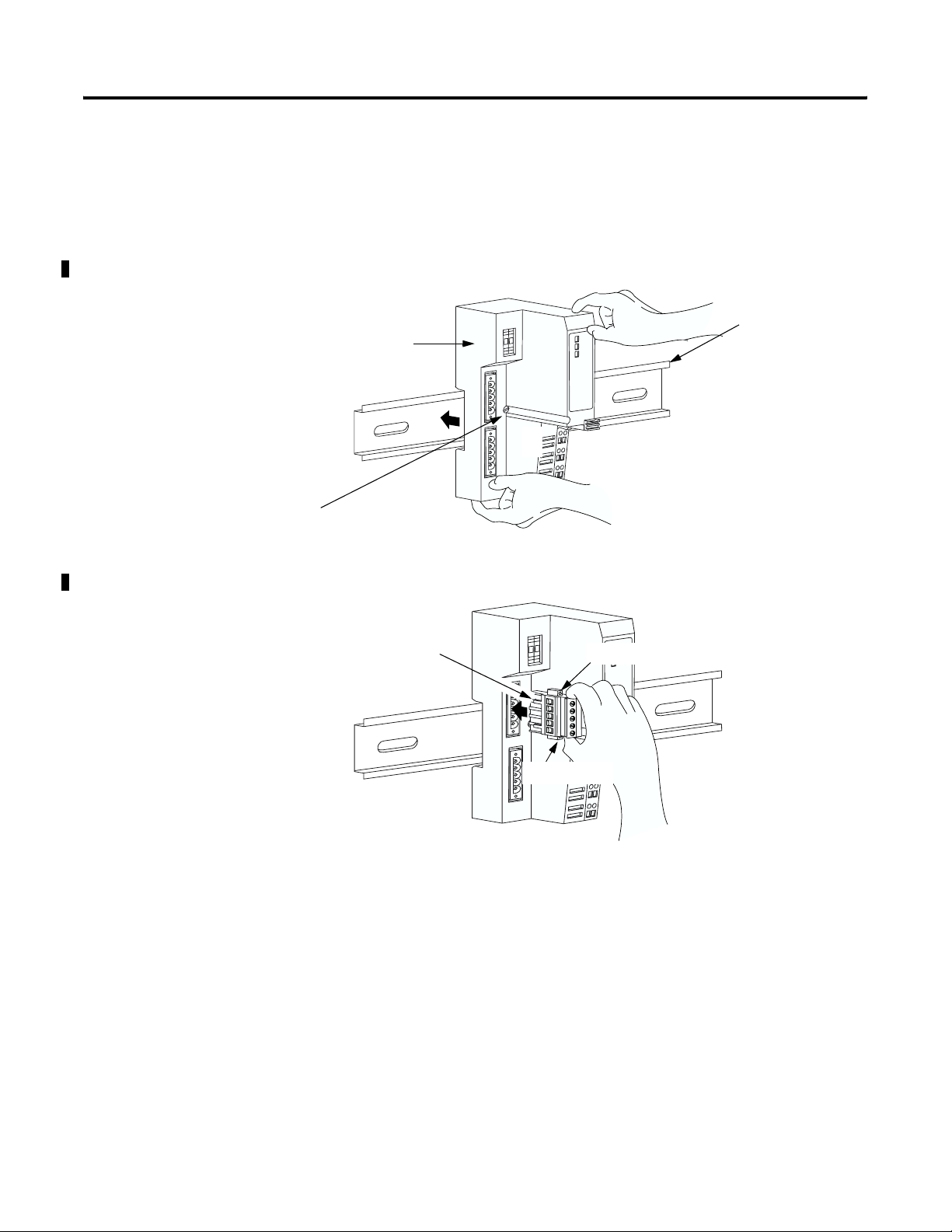
1-2 Installing the 1734-ADN(X) Adapter
Installing the Adapter
1734-ADN(X) communication interface
Orange screw slot
To install the adapter on the DIN rail prior to installing other base
units, proceed as follows.
1. Position the adapter vertically in front of the DIN rail.
2. Press firmly to install the adapter on the DIN rail. The locking
mechanism locks the adapter to the DIN rail.
DIN rail
31110-MC
3. Insert the DeviceNet network plug and tighten the
holding screws.
DeviceNet network plug
Holding screw
Holding screw
31111-MC
Publication 1734-UM002C-EN-P - July 2003
Page 17
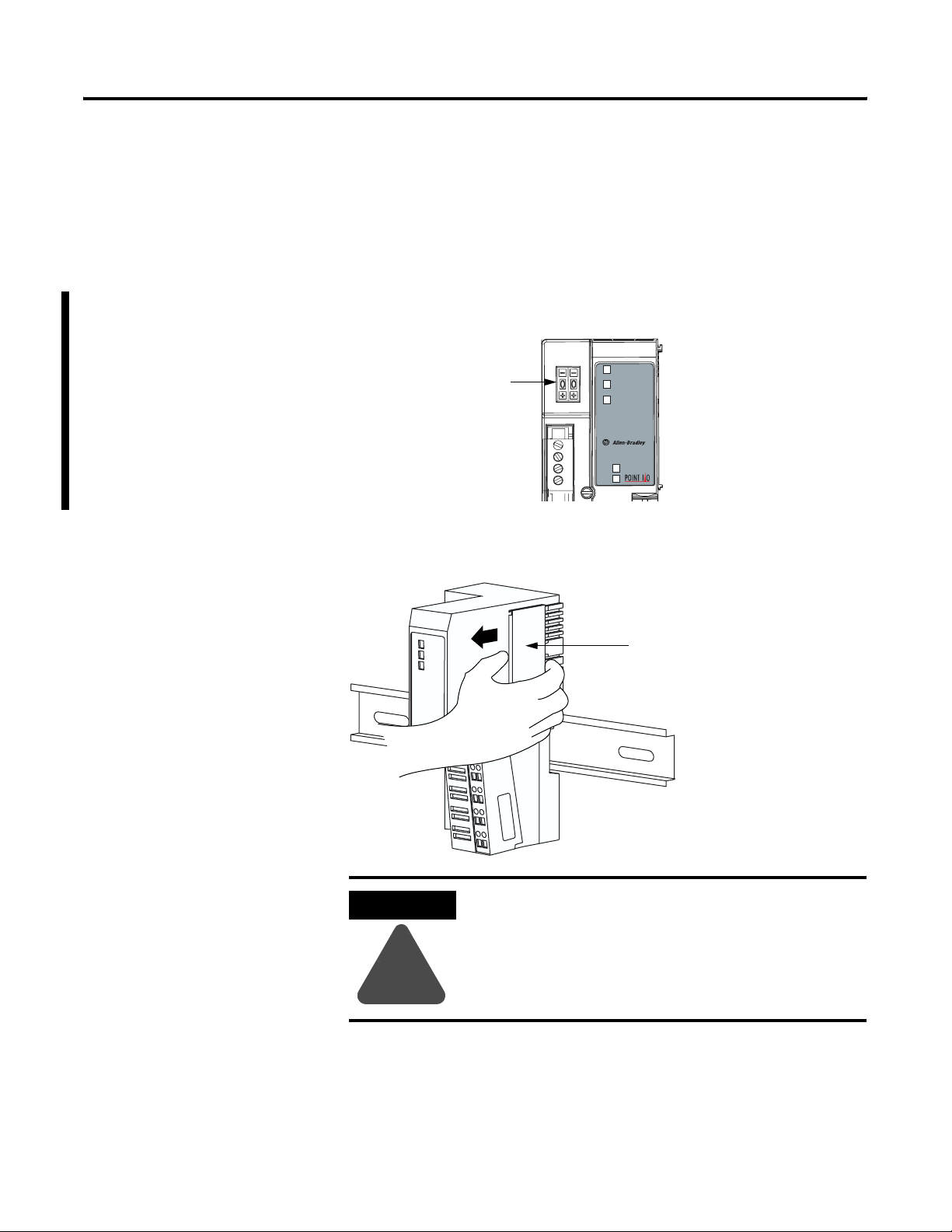
Installing the 1734-ADN(X) Adapter 1-3
4. Set the node address using the 2-position thumbwheel switch.
Valid physical settings range from 00 to 63. Press either the + or
- buttons to change the number.
You can also set the node address to some value between 64-99.
In this case, you can change the adapter’s node address via the
RSNetWorx for DeviceNet software. If a value between 64-99 is
used, at power-up the node address stored in the adapter’s
non-volatile memory is used.
Network Node
Address Thumbwheel
Adapter
Status
DeviceNet
Status
PointBus
Status
1734-ADN
System
Power
Field
Power
42510
5. Slide the safety end cap up to remove it. This exposes the
backplane and power interconnections.
Safety end cap
ATTENTION
!
31112-MC
Do not discard the safety end cap. Use this end cap
to cover the exposed interconnections on the last
mounting base on the DIN rail. Failure to do so
could result in equipment damage or injury from
electric shock.
Publication 1734-UM002C-EN-P - July 2003
Page 18
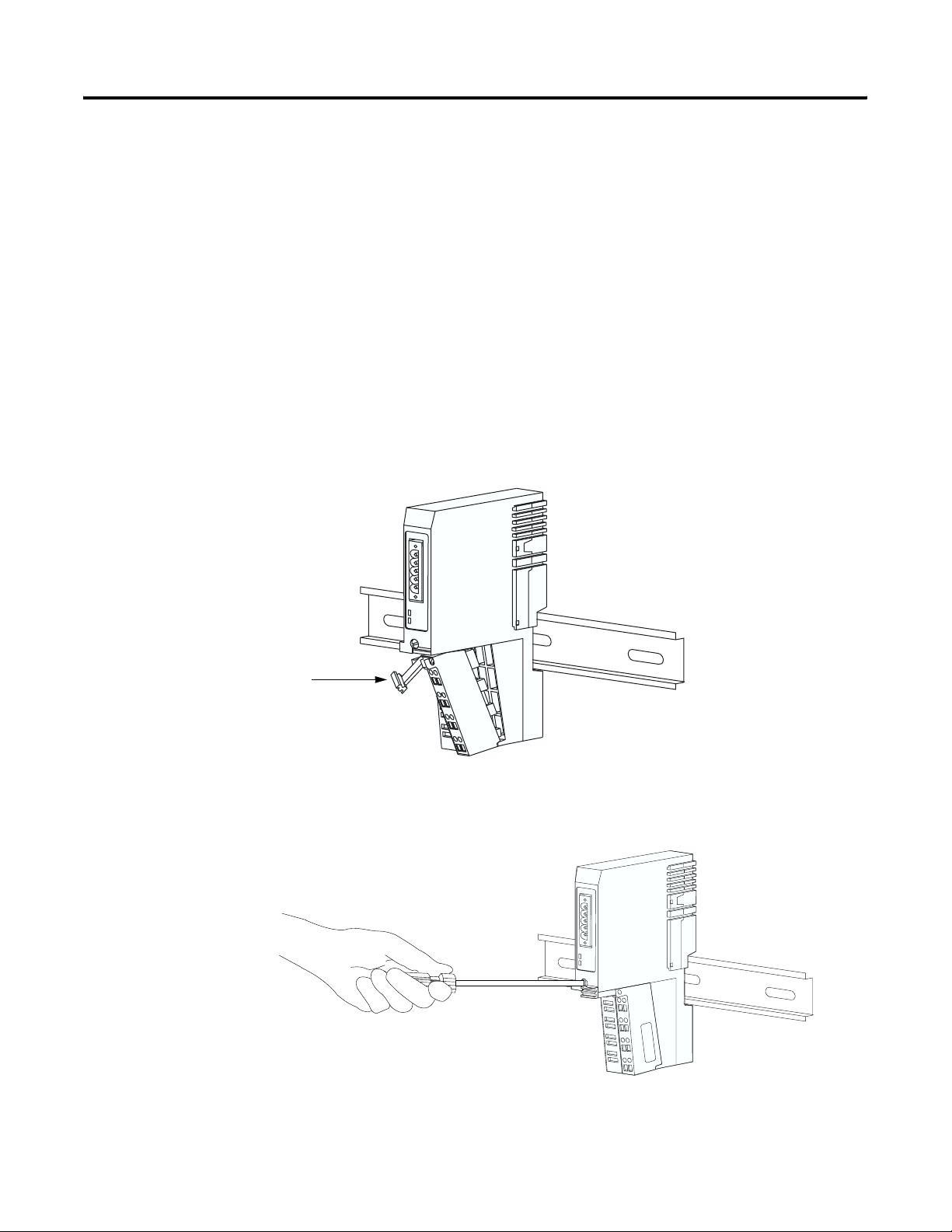
1-4 Installing the 1734-ADN(X) Adapter
Installing a Replacement DeviceNet Adapter in an Existing System
Your existing control application may be using another DeviceNet
adapter (e.g., 1734-PDN) that you want to replace with a
1734-ADN(X) DeviceNet adapter. Remove the existing adapter from
the DIN rail
as follows:
1. Eliminate power to the adapter and all I/O modules in your
2. Remove the wiring assembly and DeviceNet cable from your
3. Remove the adjacent I/O module.
existing system.
existing adapter.
For information on how to remove POINT I/O modules from the
DIN rail, see the associated publications for those modules.
RTB removal handle
42511
4. Use a small bladed screwdriver to rotate the DIN rail locking
screw to a vertical position and release the locking mechanism.
42417
5. Pull the adapter off of the DIN rail to remove it from the
existing system.
Publication 1734-UM002C-EN-P - July 2003
Page 19
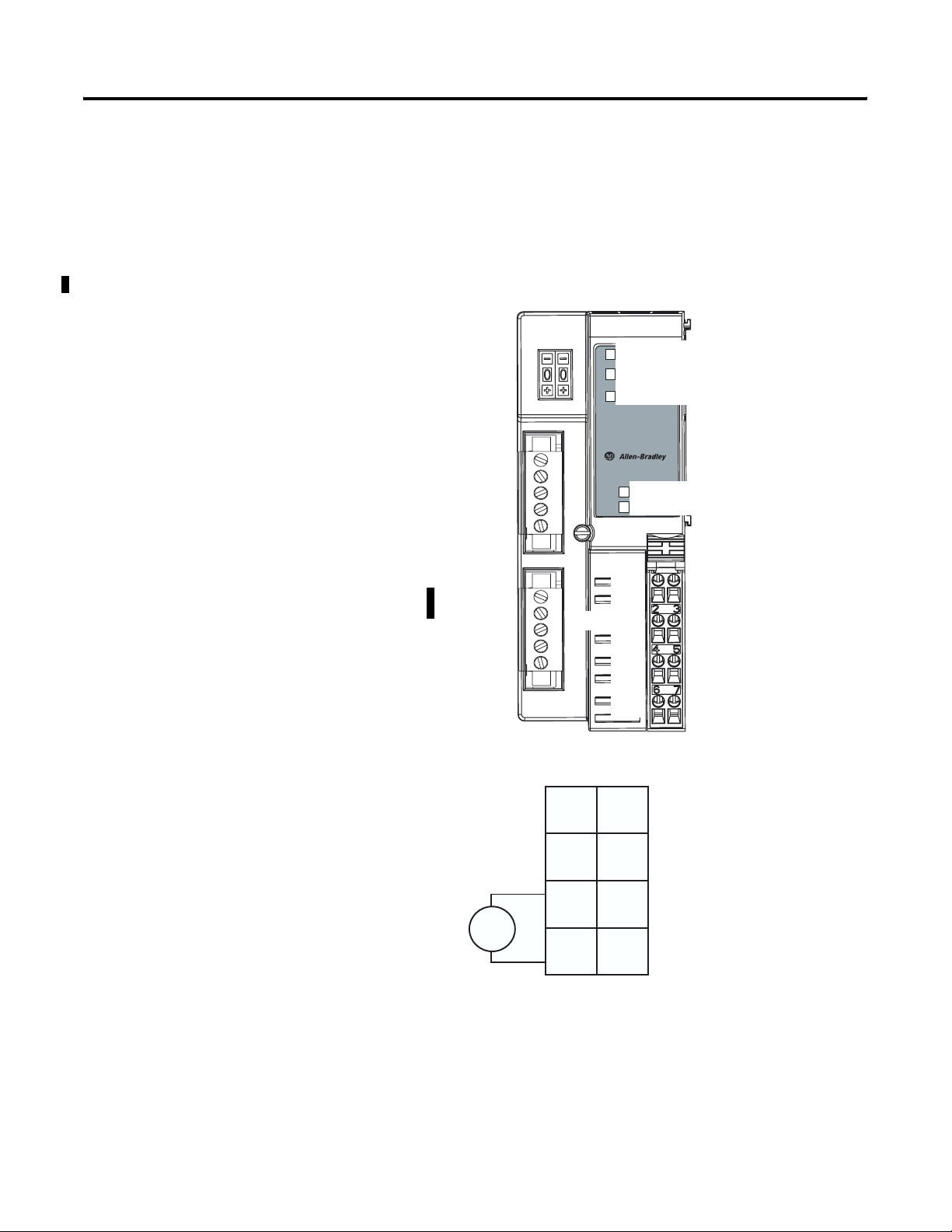
Installing the 1734-ADN(X) Adapter 1-5
6. Insert the new adapter into slot 0 using the steps described on
1-2.
page
7. Reattach I/O modules to the new adapter.
Wiring the Adapter
Your adapter’s wiring and network designations are shown below.
Adapter
Adapter Status
Node Address
Thumbwheel
DeviceNet
Connector
Subnet
Connector
NC = No Connection
CHAS GND = Chassis Ground
C = Common
V = Supply
Status
DeviceNet
DeviceNet Status
Status
PointBus
PointBus/Subnet Status
Status
1734-ADNX
System
System Power
Power
Field
Field Power
Power
NC
CHAS GND
C
V
NC
CHAS GND
C
V
Adapter/Field Power
12/24V dc
01
NC NC
This dc supply is
3
CHASCHAS
5
C
connected to the
internal power bus.
You cannot supply
power to the adapter
from the DeviceNet
7
power supply.
42513
V dc
2
4
C
6
VV
NC = No Connection CHAS GND = Chassis Ground
C = Common V = Supply (Do not connect 120/240V ac power to this supply.)
Publication 1734-UM002C-EN-P - July 2003
Page 20
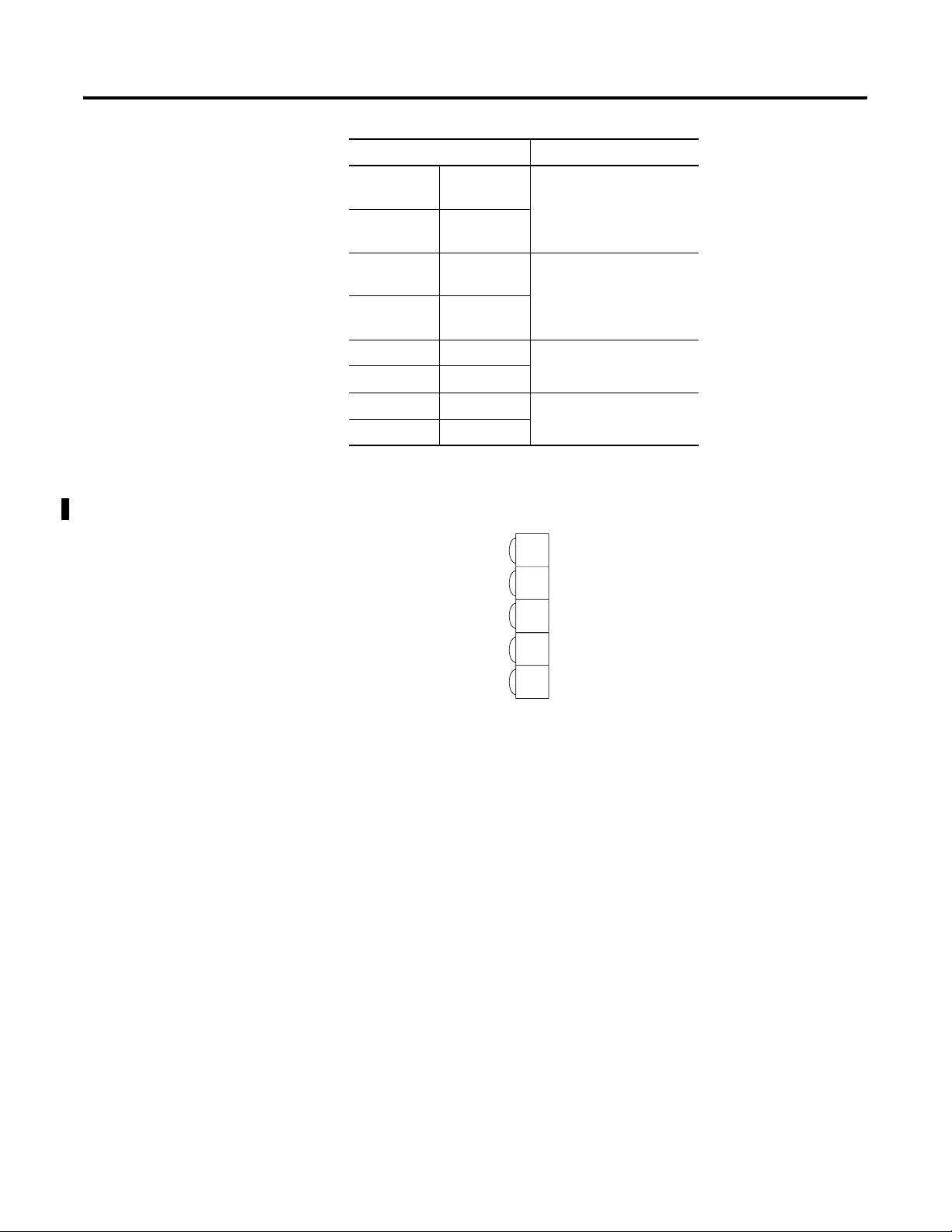
1-6 Installing the 1734-ADN(X) Adapter
Te rm in al Notes
0 No
Reserved
connection
1 No
connection
2 Chassis
Ground
3 Chassis
Ground
4 Common
5 Common
6 Voltage Input Apply 12/24V dc. Connects
7 Voltage Input
to the internal power bus.
DeviceNet Connection Plug Wiring and Subnet
Chapter Summary and What’s Next
DeviceNet
connection
Black
Blue
Bare
White
Red
1
2
3
4
5
-V
CAN - Low
Shield
CAN - High
+V
42514
In this chapter, you learned how to install and wire your adapter.
Move to chapter 2 to learn about the 1734-ADN(X) adapter.
Publication 1734-UM002C-EN-P - July 2003
Page 21
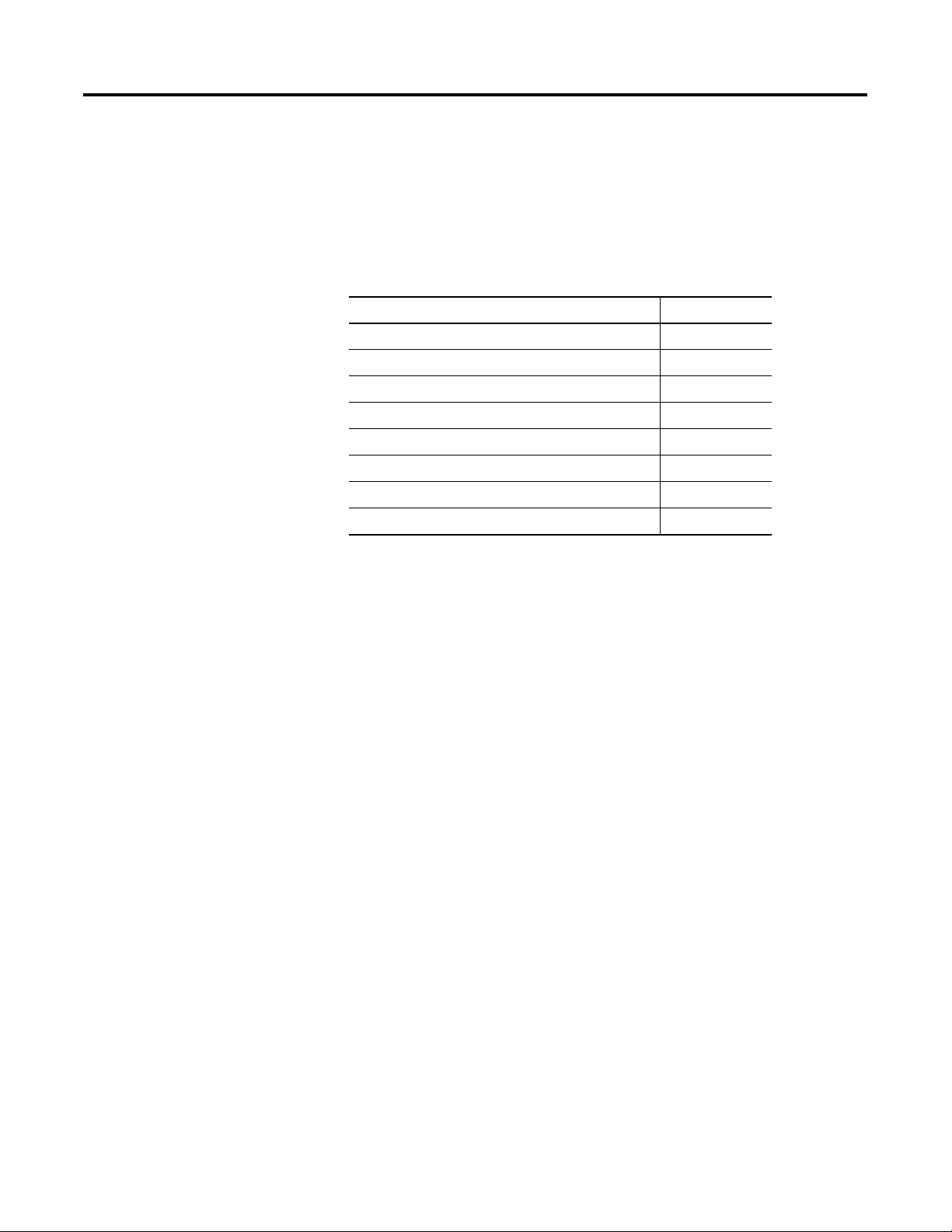
Chapter
2
What is the 1734-ADN(X) Adapter?
This chapter describes the POINT I/O DeviceNet adapter, including
descriptions of the adapter’s features and functionality.
For more information about: See page:
Using the Adapter 2-2
Understanding the DeviceNet Network and Subnet 2-6
Adapter Features 2-8
Auto Start Mode 2-9
Communicating Through the Adapter 2-18
Communicating with I/O Modules 2-22
Using Diagnostic Tables 2-23
Chapter Summary and What’s Next 2-24
1 Publication 1734-UM002C-EN-P - July 2003
Page 22

2-2 What is the 1734-ADN(X) Adapter?
Using the Adapter
The adapter resides on the primary DeviceNet network and the
Subnet simultaneously.
IMPORTANT
The PointBus maintains all DeviceNet network
protocol but also offers configuration capabilities.
From this position, the adapter interfaces between DeviceNet devices
and POINT I/O modules. The graphic below shows the adapter on
the DeviceNet network and PointBus.
computer with PLC
programming software
ControlNet network
PLC-5 processor
1784-PCD
PCMCIA card
computer with
RSNetWorx for
DeviceNet software
DeviceNet network
1734-ADN adapter
Subnet (1734-ADNX only)
After you have installed your adapter into a POINT I/O system, you
must perform the following tasks:
The steps mentioned above are explained briefly here and then in
greater detail throughout this manual. You must complete the steps for
the adapter to work with DeviceNet masters (e.g., 1756-DNB) on the
primary network and Subnet modules.
POINT I/O modules
Module
Status
DeviceNet
63
Status
DeviceBus
Status
1734-ADN
1734-EP24DC
System
Power
Field
Power
42407
1. Set Subnet/Backplane Baudrate
2. Set Subnet I/O Module Addresses
3. Configure the Subnet I/O
4. Configure the Primary DeviceNet Network
Publication 1734-UM002C-EN-P - July 2003
Page 23
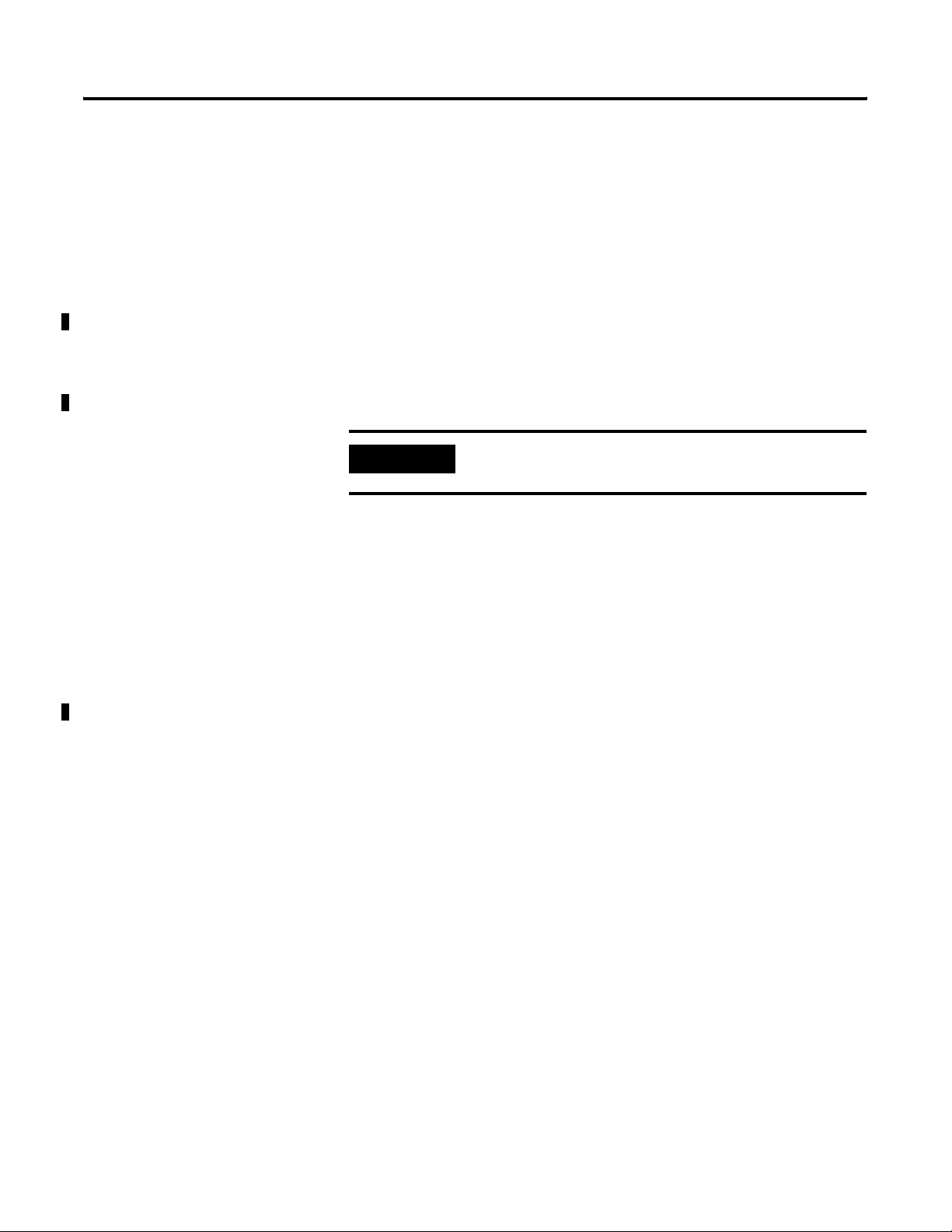
What is the 1734-ADN(X) Adapter? 2-3
Set Subnet/Backplane Baudrate
The adapter and Subnet modules must use the same baudrate to
communicate with each other. Use one or both of the following to set
a Subnet baudrate.
• Enable or disable the Backplane Autobaud feature for POINT
I/O modules. POINT I/O modules have Autobaud enabled as
the default- See page
• Set the adapter baudrate for the Subnet. The default for the
1734-ADN is 1Mbaud. The default for the 1734-ADNX is
125Kbaud - See page
2-12.
2-9.
IMPORTANT
You set the backplane baudrate for the 1734-ADN.
You set the Subnet baudrate for the 1734-ADNX.
Set Subnet I/O Module Addresses
Once the adapter and POINT I/O modules are communicating at the
same rate on the backplane, you must make sure all modules use a
valid MAC ID.
Set the Auto Address feature for POINT I/O modules - See
page 2-13.
Publication 1734-UM002C-EN-P - July 2003
Page 24
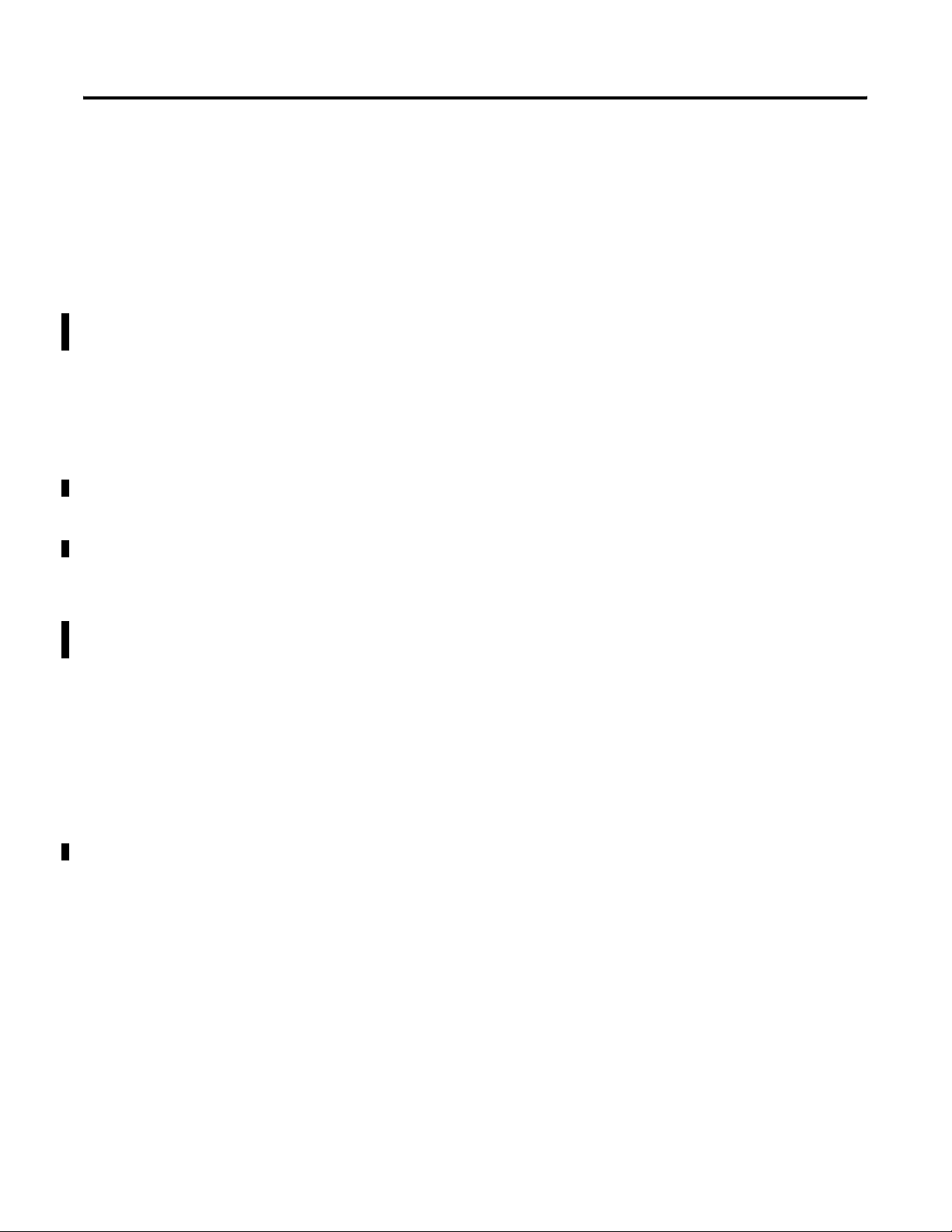
2-4 What is the 1734-ADN(X) Adapter?
Configure the Subnet I/O
In the first two steps, you set a consistent communication rate and
made sure each module uses address for communication. Next you
must configure the PointBus (e.g., set scan list).
You can configure the PointBus using one of two methods: Auto Start
Mode (ASM) or manually. For more information on configuring the
PointBus using ASM, see Chapter 3 or see Chapter 4 for manual
configuration.
Configure the Primary DeviceNet Network
Finally, you must configure the adapter for communication with a
master (e.g., 1756-DNB).
For more information on configuring the DeviceNet network, see
Chapter 5,
Scanlist.
Adding the 1734-ADN(X) to the DeviceNet Scanner’s
You must understand all of the adapter’s features to effectively use it
in your POINT I/O system. Keep these four steps in mind as you read
this manual:
1. Set Subnet Baudrate
2. Set Subnet I/O Module Addresses
3. Configure the Adapter’s Scanlist
4. Configure the Primary DeviceNet Network
Publication 1734-UM002C-EN-P - July 2003
Page 25
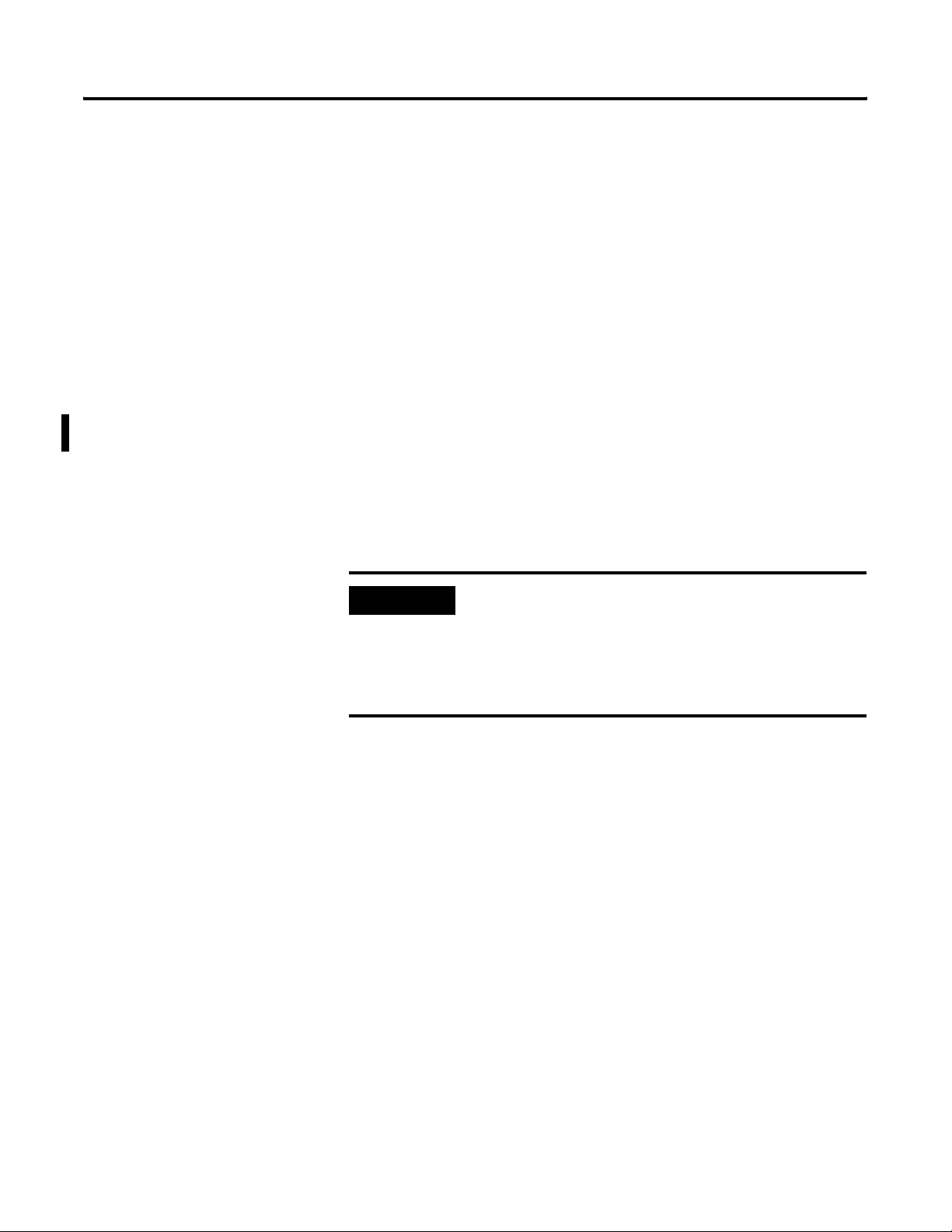
What is the 1734-ADN(X) Adapter? 2-5
Remove and Reinsert Modules on the Backplane
POINT I/O modules can easily be removed and reinserted on the
1734-ADN(X) backplane. If the removal and reinsertion is not done
with caution, you can affect the adapter’s operations and,
consequently, the entire POINT I/O application.
If you must remove and reinsert modules, we recommend the
following:
• Do not move I/O modules to different locations on the DIN rail
after they have been installed and configured.
• Always place modules with the matching Removable Terminal
Block.
• If adjacent modules (i.e., 2 or more) are removed from the
backplane, replace all of them before attempting to operate the
POINT I/O system. Input data will hold last state until all
previously-removed modules are replaced.
IMPORTANT
The 1734-ADN(X) can only detect the location of
POINT I/O modules residing on the 1734-ADN(X)
backplane. It is the user’s responsibility to maintain
all non-backplane devices, including POINT I/O
modules attached to the Subnet with a 1734-PDN
adapter.
– If adjacent modules are removed and all but one is returned,
the adapter cannot verify the location of the returned
modules. For example, if modules are removed from nodes 3
and 4 and only the module from node 4 is returned, the
adapter cannot verify the location. In this case, the adapter
alerts you (via RSNetWorx for DeviceNet) that it cannot verify
the presence of modules in the affected locations. I/O data
will not be exchanged with this node until both modules have
been reinserted.
– If modules of different types are removed and returned to
the wrong locations, the adapter identifies the returned
modules and alerts you (via RSNetWorx for DeviceNet) that
the error has occurred and must be corrected.
Publication 1734-UM002C-EN-P - July 2003
Page 26
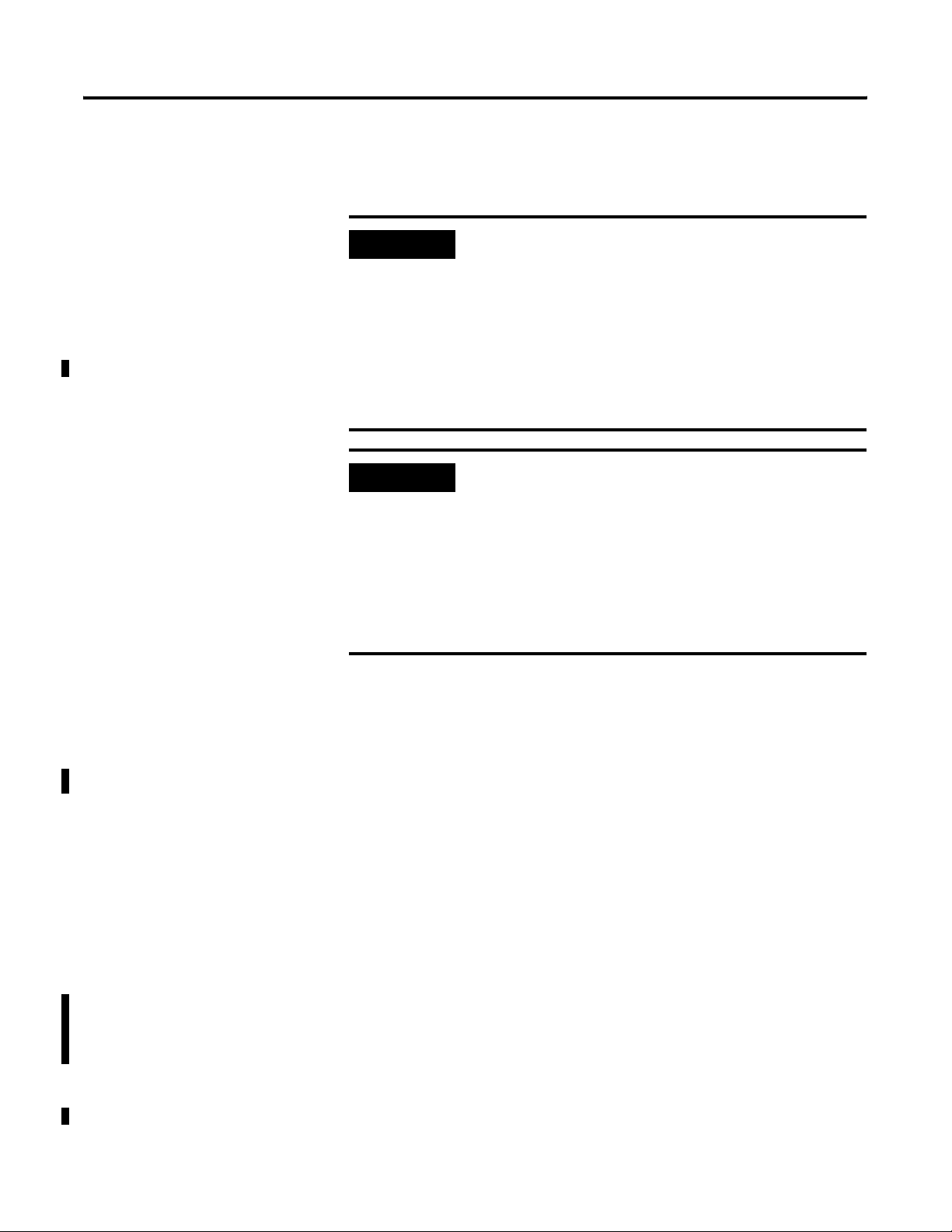
2-6 What is the 1734-ADN(X) Adapter?
– If modules of the same type are removed and returned to the
wrong locations, the adapter identifies the returned modules,
updates their MAC IDs and continues operation.
IMPORTANT
IMPORTANT
The removal and return scenario exists whether the
system is under power or not. If the system is under
power, the scenario arises immediately. If the system
is not under power, the scenario arises in the next
power cycle.
Also, the example above shows removal of two
adjacent modules. The scenario described exists
anytime 2 or more adjacent modules are removed
and not all are returned.
Care must be taken when replacing backplane I/O
modules. Each I/O module stores its configuration
parameters in internal non-volatile memory. You
must either enable ADR for all modules or manually
configure each module in a non-manufacturing
environment when the module is being replaced or
placed on the network for the first time. Failure to do
so could result in inadvertent control attributed to
different configuration settings.
Understanding the DeviceNet Network and Subnet
DeviceNet Network
Your adapter serves as a slave to DeviceNet masters. The adapter
receives data from and returns data to the master through the
following I/O connections:
• Change of State (COS)
• Cyclic
• Polled
• Strobe
Subnet Network
On the Subnet, your adapter acts as a scanner and is the master of the
Subnet modules. The adapter performs the following functions:
• Exchanges I/O data with devices on Subnet
Publication 1734-UM002C-EN-P - July 2003
Page 27
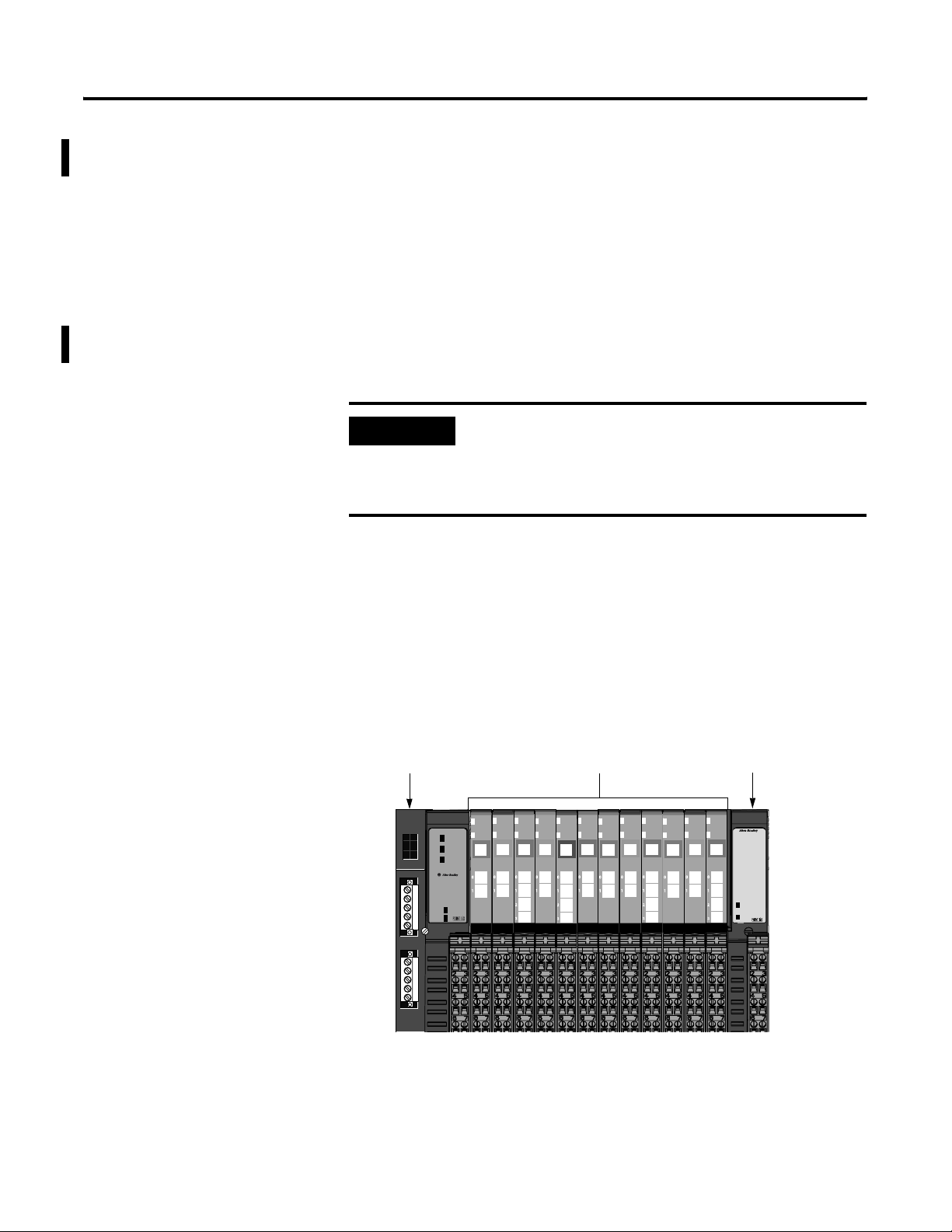
What is the 1734-ADN(X) Adapter? 2-7
• Collects I/O data from the Subnet and sends it to devices on the
DeviceNet network (e.g., scanners or controllers)
• Supplies power to the backplane I/O modules (See Appendix A
for power supply rules regarding I/O modules power
requirements.)
Data Collection
The adapter collects I/O data from up to 63 modules via the Subnet.
The I/O modules appear on the primary DeviceNet network as a
single node, though, and require only one DeviceNet node address.
IMPORTANT
If Automatic Device Replacement (ADR) is enabled
on the adapter, you can only connect up to 62
modules via the Subnet.
For more information on ADR, see page 2-15.
Module Power
The adapter supplies 5V logic power to POINT I/O modules by
converting 24V dc field power to PointBus 5V power.
You can connect up to 63 I/O modules to each adapter, and you can
power to the backplane I/O modules from the adapter (with a
maximum of 10A of field power). You may use the integrated, isolated
24V dc expansion power unit (1734-EP24DC) to power additional I/O
modules, as shown below.
1734-ADN adapter 12 POINT I/O modules
Adapter
Status
Network
63
Status
Subnet
Status
1734-ADNX
System
Power
Field
Power
1734-EP24DC expansion power unit
1734-EP24DC
System
Power
Field
Power
31114-M
Publication 1734-UM002C-EN-P - July 2003
Page 28
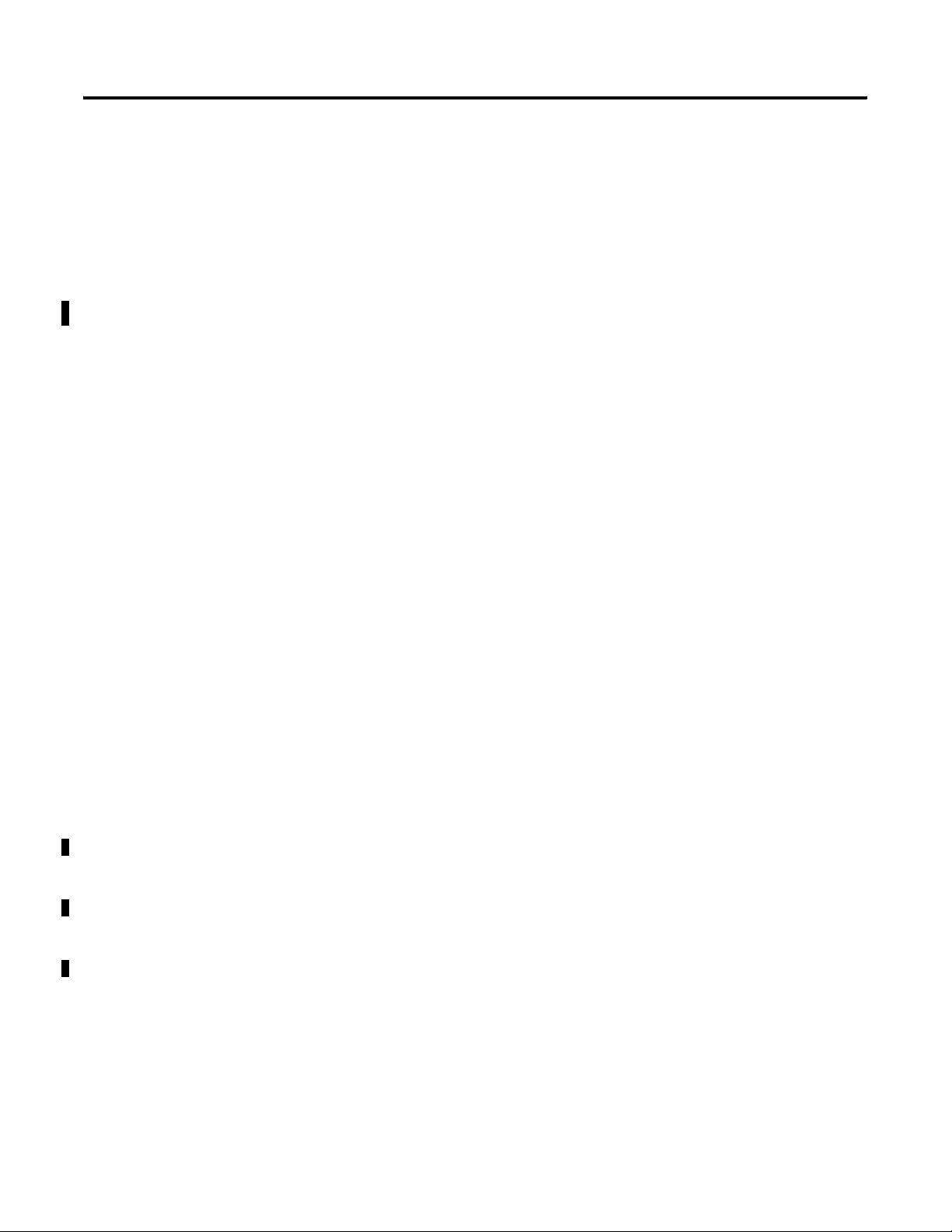
2-8 What is the 1734-ADN(X) Adapter?
For more information on the 1734-EP24DC expansion power unit, see:
• POINT I/O Technical Data, publication 1734-TD002
• POINT I/O 24V dc Expansion Power Supply Installation
Instructions, publication 1734-IN058
Adapter Features
Your adapter uses the following features on both the DeviceNet
network and the PointBus:
• Self-Test
• Field Upgradable Firmware
• Fully Software Configurable
• Connections
• Baudrates
Self-Test
On power-up, the adapter performs a self-test. The adapter tests
various internal and programmatic memories and checks the status
indicators (LEDs).
Field Upgradable Firmware
You can update the adapter’s firmware with the ControlFlash Utility
software. This feature lets you always use the most current application
code.
Publication 1734-UM002C-EN-P - July 2003
Fully Software Configurable
The adapter is fully software configurable using RSNetWorx for
DeviceNet. You must configure the adapter for use with a DeviceNet
master (e.g., 1756-DNB) and separately for use with Subnet devices.
For more information on how to configure your adapter for use with a
DeviceNet master, see Chapter 5.
For more information on how to configure your adapter for use with
Subnet modules, see Chapter 4,
Adapter’s SubNet.
Configuring the 1734-ADN(X)
Page 29
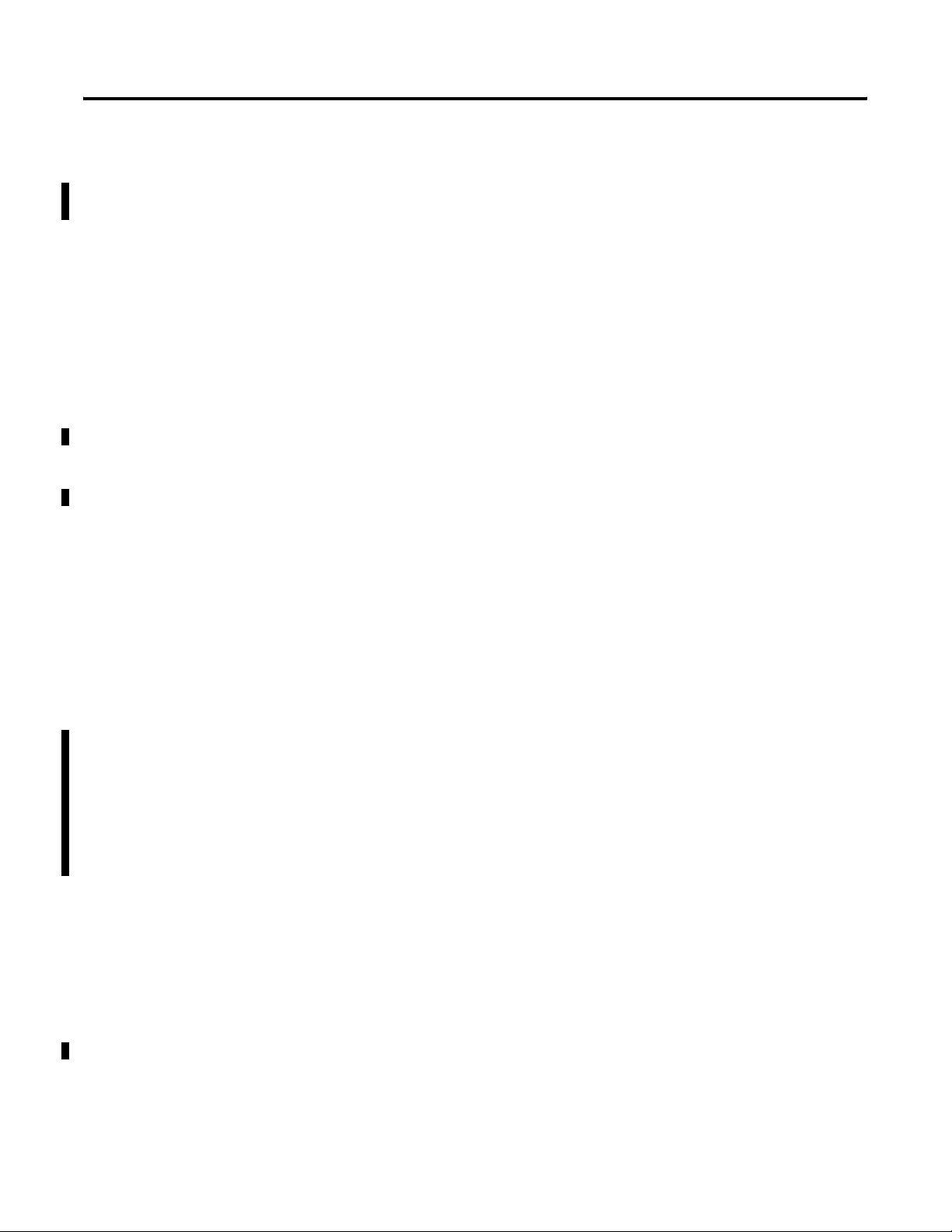
What is the 1734-ADN(X) Adapter? 2-9
Connections
Your adapter supports the following connections on both the primary
DeviceNet network and Subnet:
• I/O connections:
– Polled
– Strobe
– Cyclic
– COS
• Explicit connections
You can use I/O mapping to determine the data contained in each
connection.
The adapter supports Master/Slave connection types on the
DeviceNet network. On the Subnet, the adapter functions as a
scanner device, exchanging data with I/O modules.
Baudrates
Choose baudrates for the adapter in the RSNetWorx for DeviceNet
software. It supports these rates:
• 125Kbaud
• 250Kbaud
• 500Kbaud
• Autobaud - The adapter detects the primary DeviceNet network
baudrate and automatically sets its own baudrate to match
the network.
• For the 1734-ADN, the PointBus can be configured to operate at
1Mbaud (1000Kbaud).
Auto Start Mode
Auto Start Mode lets you easily get your adapter installed and
operating. In this mode, the adapter’s configurable features operate as
they were most recently configured. For example, if Autobaud on
DeviceNet was enabled in the adapter’s last configuration, it will be
enabled when Auto Start Mode is used.
For a more detailed explanation of how to use Auto Start Mode, see
Chapter 3.
Publication 1734-UM002C-EN-P - July 2003
Page 30
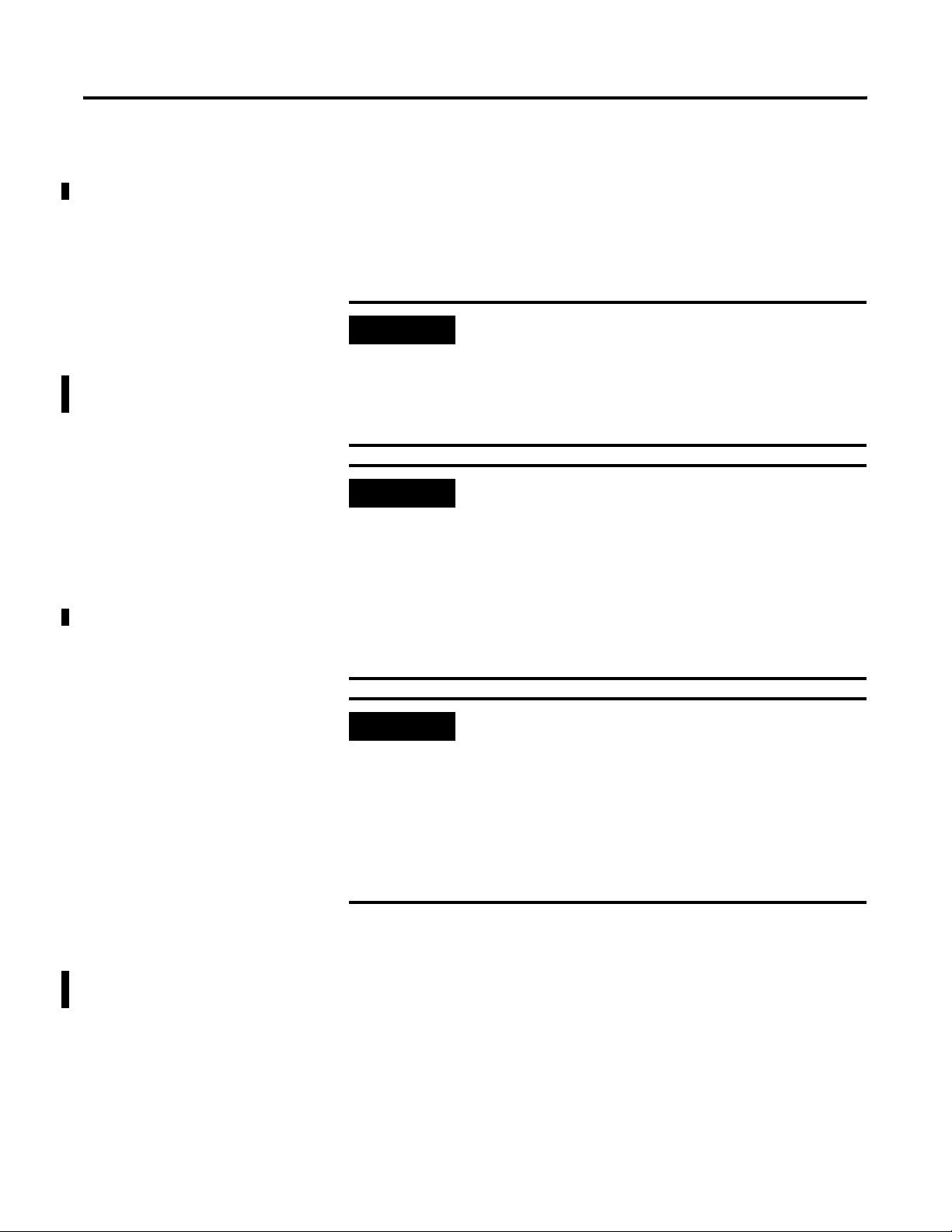
2-10 What is the 1734-ADN(X) Adapter?
Auto Catalog Replace
Auto Catalog Replace corrects errors that might occur when backplane
modules of the same type are removed and replaced in the wrong
location. If modules of the same type are removed and returned to
the wrong locations, the adapter identifies the returned modules,
updates their MAC IDs and continues operation.
IMPORTANT
IMPORTANT
IMPORTANT
If modules of different types are removed and
returned to the wrong locations, the adapter
identifies the returned modules and alerts you (via
RSNetWorx for DeviceNet, the Node Status Table,
and the Faulted Node Table) that the error has
occurred and must be corrected.
The removal and return scenario exists whether the
system is under power or not. If the system is under
power, the scenario arises immediately. If the system
is not under power, the scenario arises in the next
power cycle.
Also, the example above shows removal of two
adjacent modules. The scenario described exists
anytime 2 or more adjacent modules are removed
and not all are returned.
Care must be taken when replacing backplane I/O
modules. Each I/O module stores its configuration
parameters in internal non-volatile memory. You
must either enable ADR for all modules or manually
configure each module in a non-manufacturing
environment when the module is being replaced or
placed on the network for the first time. Failure to do
so could result in inadvertent control attributed to
different configuration settings.
Publication 1734-UM002C-EN-P - July 2003
Backplane (1734-ADN)/Subnet (1734-ADNX) Baudrate
EDS parameter Backplane Baudrate is accessible from the primary
DeviceNet and sets a specific baudrate for all backplane I/O modules.
Page 31

What is the 1734-ADN(X) Adapter? 2-11
Set this parameter in RSNetWorx for DeviceNet to one of the
following baudrates:
• 125 Kbaud
• 250 Kbaud
• 500 Kbaud
• 1 Mbaud (available with the 1734-ADN only)
When you download this parameter, the adapter sends a command to
reset all present I/O modules on the backplane to the new baudrate.
If additional modules are connected to the adapter, you must
download the Backplane/Subnet Baudrate to make sure the new
modules use the same rate as the others.
The baudrate may not take effect until power is recycled or the I/O
modules are reset.
IMPORTANT
Changes to the Backplane/Subnet Baudrate
parameter only take effect if they are downloaded on
an individual basis (e.g., If you change the
Backplane/Subnet Baudrate and download the
changes with additional changes to other features,
the Backplane/Subnet Baudrate remains at the
previous setting).
Also, this parameter should be set to “Do Nothing”
when you download all parameters or when
Automatic Device Replacement is enabled for
the adapter.
If you want to set an I/O module to use a specific
baudrate (i.e., 125, 250, 500), you must first disable
Backplane Autobaud for that module.
Backplane/Subnet Baudrate performs the following functions:
• Sets the adapter’s Subnet baudrate
• Sends a message to all connected backplane I/O modules. If an
I/O module is set to autobaud, it receives the message but
ignores the new baudrate.
Publication 1734-UM002C-EN-P - July 2003
Page 32

2-12 What is the 1734-ADN(X) Adapter?
Backplane Autobaud
The adapter itself never autobauds on the Subset. Backplane
Autobaud automatically enables or disables Autobaud for all I/O
modules currently attached to the backplane. The adapter does not set
a specific rate, though (as with Backplane Baudrate).
If you enable Backplane Autobaud in the adapter or the EDS
parameter access that you set from the primary DeviceNet, the adapter
only enables the Autobaud in all backplane I/O modules. When the
modules listen to communications on the DeviceNet network, they
detect the rate of communication and automatically set their own
baudrates to match the network rate.
The module does not actually automatically detect the backplane
baudrate until power is cycled or the module is reset.
TIP
Autobaud, when enabled, is useful if you swap
POINT I/O modules between networks that are
operating at different baudrates.
Enable Backplane Baudrate in RSNetWorx for DeviceNet.
IMPORTANT
Changes to the Backplane Autobaud parameter only
take effect if they are downloaded on an individual
basis (e.g., If you enable the Backplane Autobaud
setting and download the change with additional
changes to other features, the Backplane Baudrate
remains disabled).
This parameter should be set to “Do Nothing” when
you download all parameters or when Automatic
Device Replacement is enabled for the adapter.
If you want to set an I/O module to use a specific
baudrate (i.e., 125, 250, 500), you must first disable
Autobaud for that module.
Publication 1734-UM002C-EN-P - July 2003
Page 33
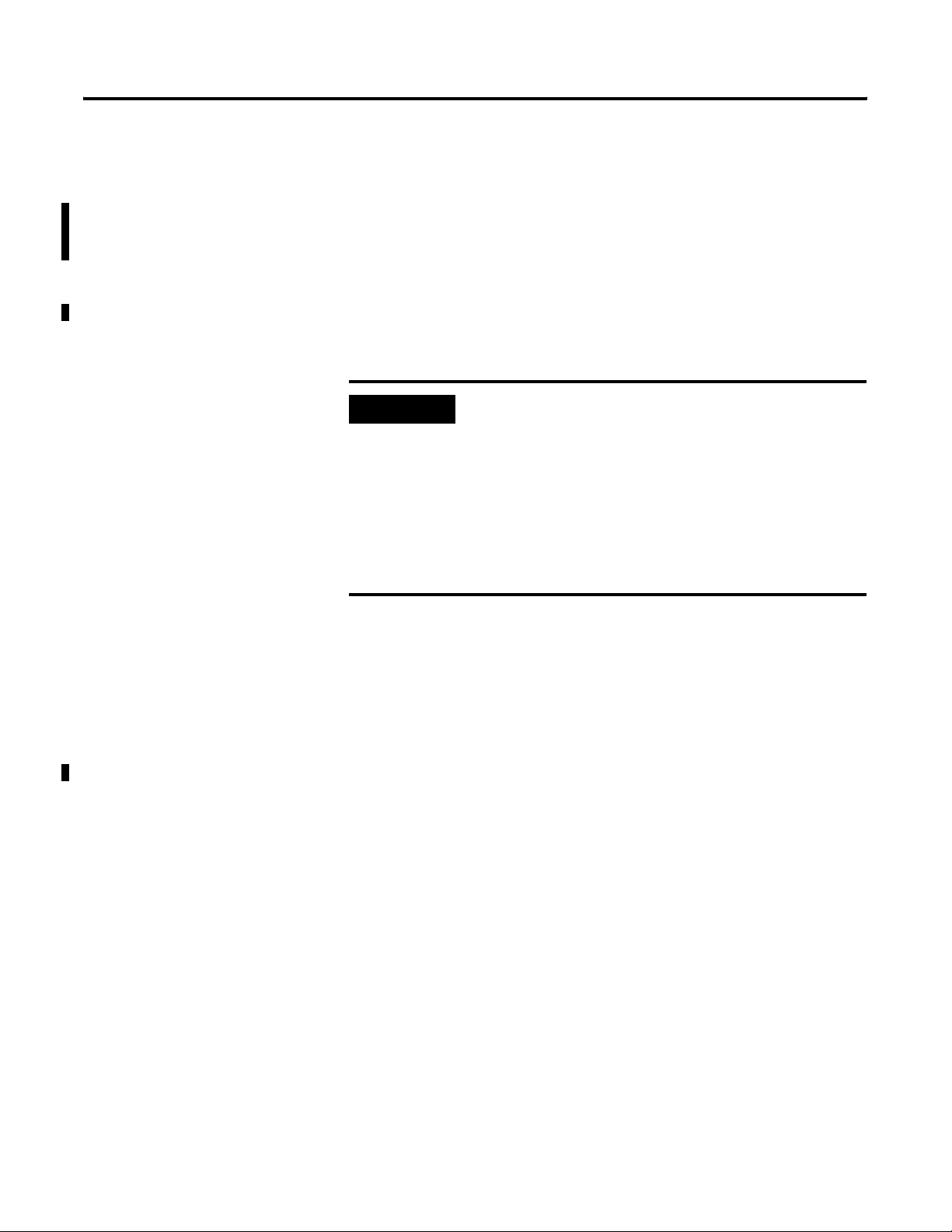
What is the 1734-ADN(X) Adapter? 2-13
Auto Address
The EDS parameter Auto Address is available from the primary
DeviceNet and lets the user sequentially order the node addresses of
backplane I/O modules. This parameter is not a mode but occurs on a
single occurrence only. The node address selected is assigned to the
module closest to the adapter. The next closest module is assigned the
next numerically higher value. The numbering pattern continues for
all connected backplane I/O modules.
Enable this parameter in the RSNetWorx for DeviceNet software.
IMPORTANT
Changes to the Auto Address parameter only take
effect if they are downloaded on an individual basis
(e.g., If you enable the Auto Address and download
the changes with additional changes to other
features, the node addresses of the I/O modules
remain at the previous settings).
This parameter should be set to “Do Nothing” when
you download all parameters or when Automatic
Device Replacement is enabled for the adapter.
Physical List Acquire Status
Physical List Acquire Status shows the status of the Physical List
acquire process. The adapter maintains a Physical List that indicates
the order of the node addresses of all POINT I/O modules present on
the backplane.
The adapter requires that each backplane I/O module has a MAC ID
greater than that of its neighbor to its immediate left. The list is
created at power-up and each time a module is inserted on the
backplane.
The valid values are:
• IDLE
• BUSY
• AUTO START MODE
Publication 1734-UM002C-EN-P - July 2003
Page 34
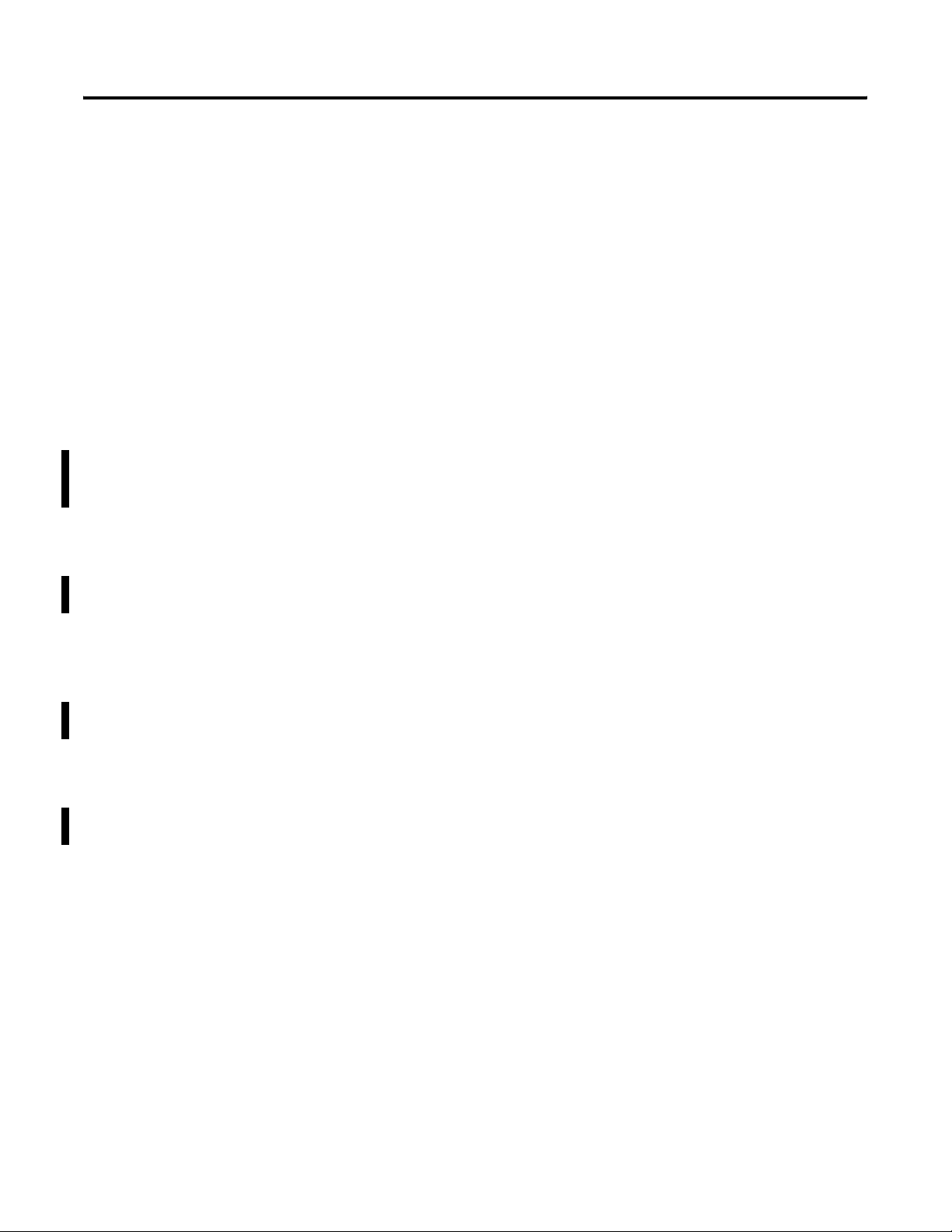
2-14 What is the 1734-ADN(X) Adapter?
Cycling Node Status
Using the Cycling Node Status parameter, you can easily determine
the status of any POINT I/O modules with which the adapter is
experiencing problems. A corresponding text string appears, including
the MAC ID and a description of the status code reported in the Node
Status Table. For more information on the Node Status Table,
see page 2-23.
For the connection sizes mentioned below, the I/O connection sizes
on DeviceNet are dependent on the scanlist configuration on the
backplane.
Poll/COS Connection Consume Size
Poll/COS Connection Consume Size shows the size (number of data
bytes) consumed by the poll/COS (Instance 2) I/O connection on the
primary DeviceNet.
Poll Connection Produce Size
Poll Connection Produce Size shows the size (number of data bytes)
produced by the polled (Instance 2) I/O connection on the primary
DeviceNet.
COS/Cyclic Connection Produce Size
COS Produce Size shows the size (number of data bytes) produced by
the Change of State I/O connection on the primary DeviceNet.
Strobe Connection Produce Size
The Strobe Produce Size shows the size (number of data bytes)
produced by the Strobe I/O connection on the primary DeviceNet.
Publication 1734-UM002C-EN-P - July 2003
Page 35
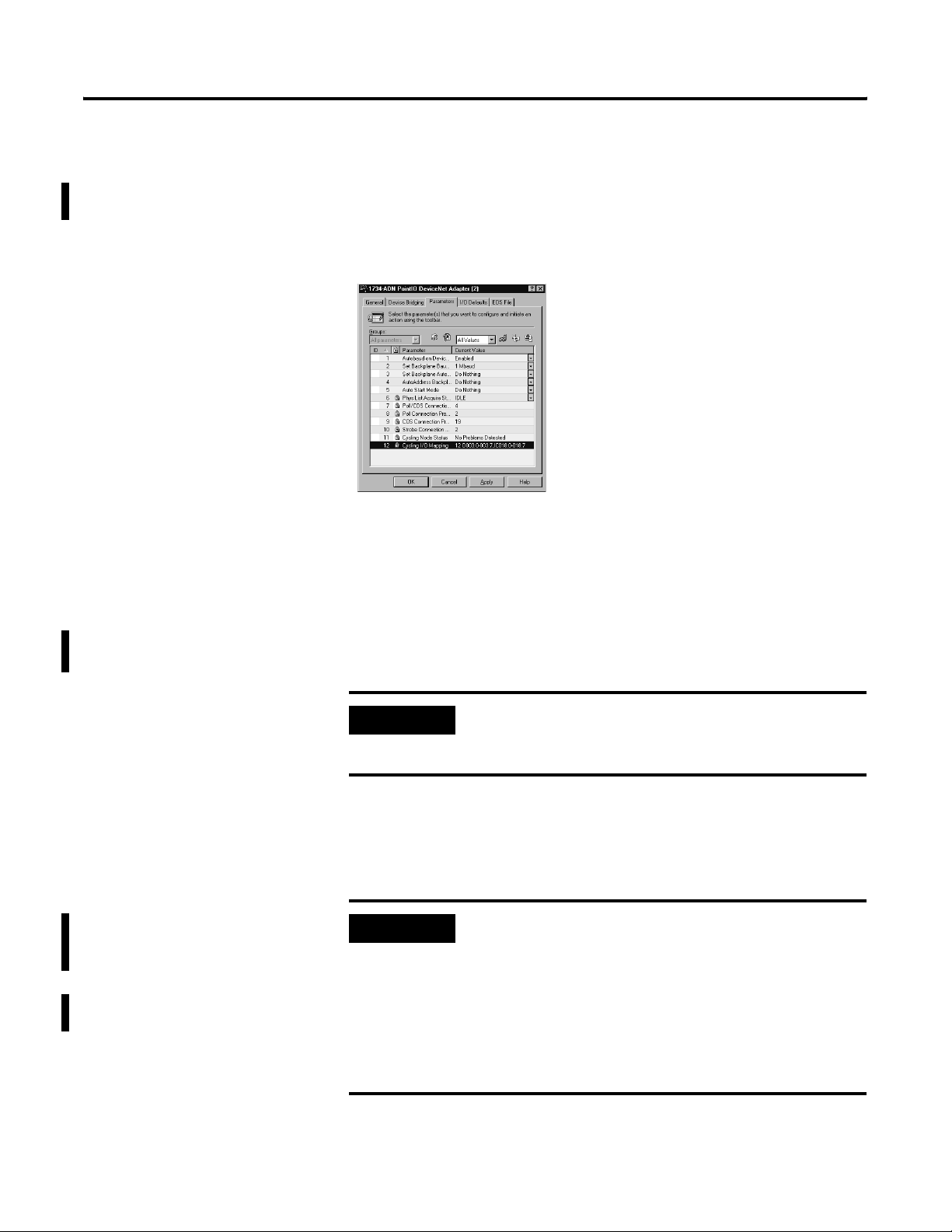
What is the 1734-ADN(X) Adapter? 2-15
Cycling I/O Mapping
Cycling I/O Mapping is an EDS parameter accessible from the primary
DeviceNet that shows you how data is mapped in the adapter’s
scanlist. The data, as shown below, is listed in order of active modules
in the scanlist.
The data format is NN OBBB:b-BBB:b,IDBBB:b-BBB:b, where:
• NN = node number
• O or I = data type (output or input)
• BBB = byte number
• b = bit number
• D = DeviceNet connection (C [COS/cyclic], S [strobe], or P [poll])
IMPORTANT
If an I/O module’s data has multiple mappings, you
must use RSNetWorx for DeviceNet to browse to the
backplane to view the mappings.
Automatic Device Replacement
With Automatic Device Replacement (ADR), the adapter automatically
configures a new replacement module.
IMPORTANT
The replacement module must match the original
module (i.e., same vendor I.D., device type, product
code, major, and minor revision) for ADR to work.
The parameters that must match are those selected in
the electronic keying portion of the scanlist. The user
determines the level of electronic keying.
The backplane configuration parameters (e.g., Auto
Address) should be set to “Do Nothing”.
Publication 1734-UM002C-EN-P - July 2003
Page 36
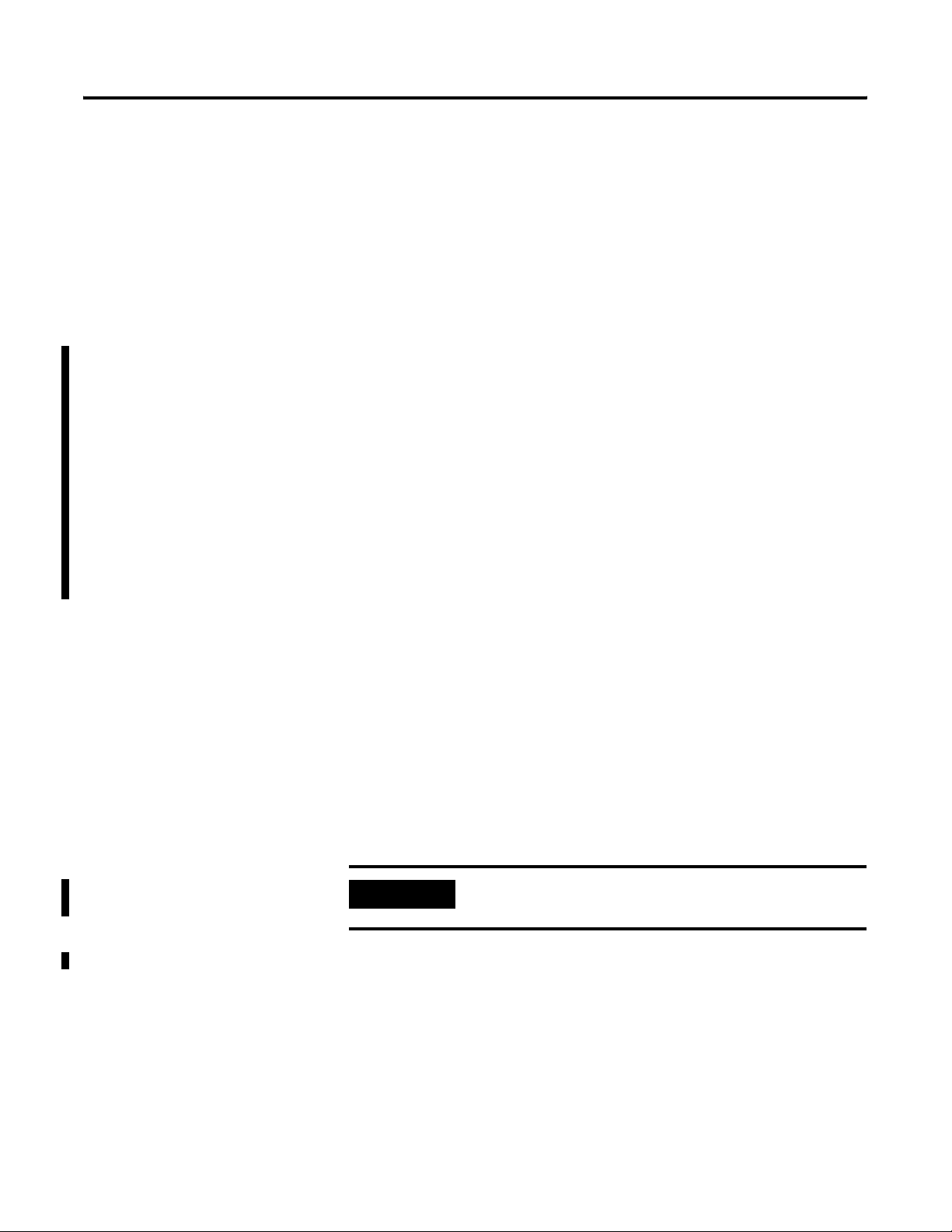
2-16 What is the 1734-ADN(X) Adapter?
The adapter is capable of holding approximately 64K of configuration
data for POINT I/O modules connected to it. The adapter sends
configuration data to an I/O module each time connections are
created with that module (i.e., power cycle or module insertion to
backplane).
You can exchange an old module for a new one if the following
conditions are met:
• ADR is enabled for the adapter.
• The new module matches the old one (i.e., electronic keying).
• The new module is inserted in proper location (only for
modules using the backplane).
For modules that do not use the backplane, you can exchange an old
module for a new one if the following conditions are met
• The MAC ID equals 63.
• The new module matches the electronic keying of the old
module.
• Only one missing module matches the electronic keying of the
old module.
If the conditions listed above are met, the new module’s MAC ID is
changed to the appropriate value, if necessary, and the configuration
information is subsequently downloaded to the module.
Physical Ordering
At start-up, or when an I/O module is inserted, the adapter detects the
backplane I/O modules’ order, based on MAC ID. With Physical
Ordering, the adapter detects if any POINT I/O modules connected to
it are out of order. If this condition is detected, the adapter changes
the MAC IDs of any new modules.
IMPORTANT
The adapter’s MAC ID is always 0 on Subnet. The MAC IDs of each
attached backplane I/O module must be sequentially ordered (i.e.,
each module’s MAC ID is greater than the left adjacent module). Gaps
may be left between modules.
If any backplane I/O modules are missing at start-up,
none of the backplane modules enter run mode.
Publication 1734-UM002C-EN-P - July 2003
Page 37
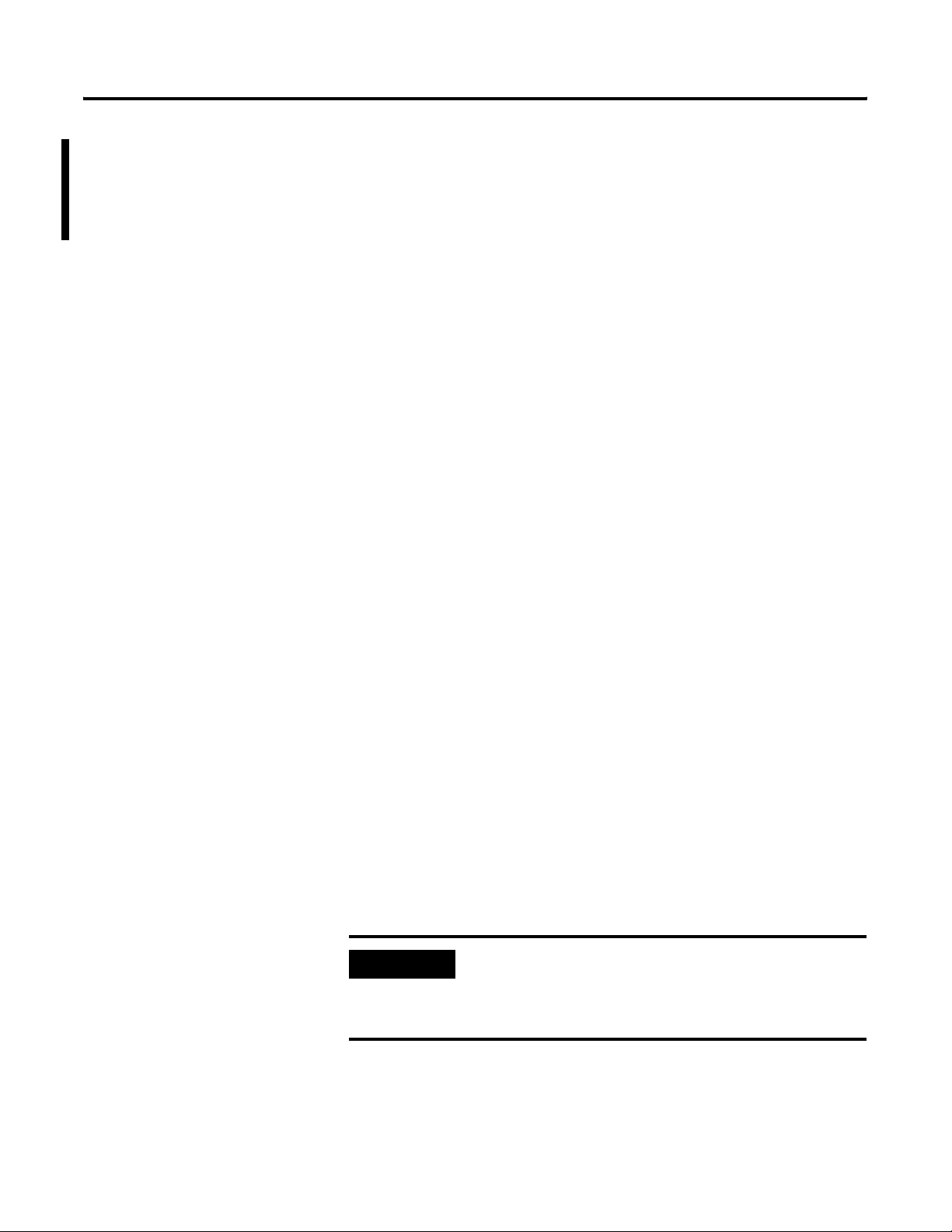
What is the 1734-ADN(X) Adapter? 2-17
Interscan Delay (ISD)
Interscan Delay is the time delay between consecutive I/O scans of
polled devices. The default setting is 10mS. The ISD=4ms for Auto
Start mode. You can change this parameter in the RSNetWorx for
DeviceNet software.
The scanner uses this period of time to perform non-time-critical
communications on the DeviceNet network, such as communicating
with RSNetWorx for DeviceNet software. Setting this parameter to a
very low value increases the latency for non-time-critical scanner
operations, including the time required to respond to RSLinx software
and configuration functions. Setting this parameter to a very large
value reduces the freshness of the I/O data being collected by the
scanner and is not advisable.
Foreground to Background Poll Ratio
Foreground to Background Poll Ratio is the ratio of foreground to
background polls. You can set this parameter in the RSNetWorx for
DeviceNet software.
Devices can be polled on every I/O scan (foreground) or they can be
polled less frequently (background). Whether a particular device will
be polled in the foreground or in the background is determined by its
Poll Rate parameter on the Edit I/O Parameters dialog box, which is
accessed from the Scan List property page.
The poll ratio sets the frequency of poll I/O messages to a device in
relation to the number of I/O scans. For example, if the poll ratio is
set to 5, the scanner will poll the selected devices once every six I/O
scans. We recommend that you use a poll ratio of 1.
Expected Packet Rate
Expected Packet Rate is the rate at which the packets will be expected
to be received by the scanner. You set this parameter in the
RSNetWorx for DeviceNet software.
IMPORTANT
We recommend that you do not change the
Expected Packet Rate unless you are instructed to do
so by a Rockwell Automation technical support
representative.
Publication 1734-UM002C-EN-P - July 2003
Page 38
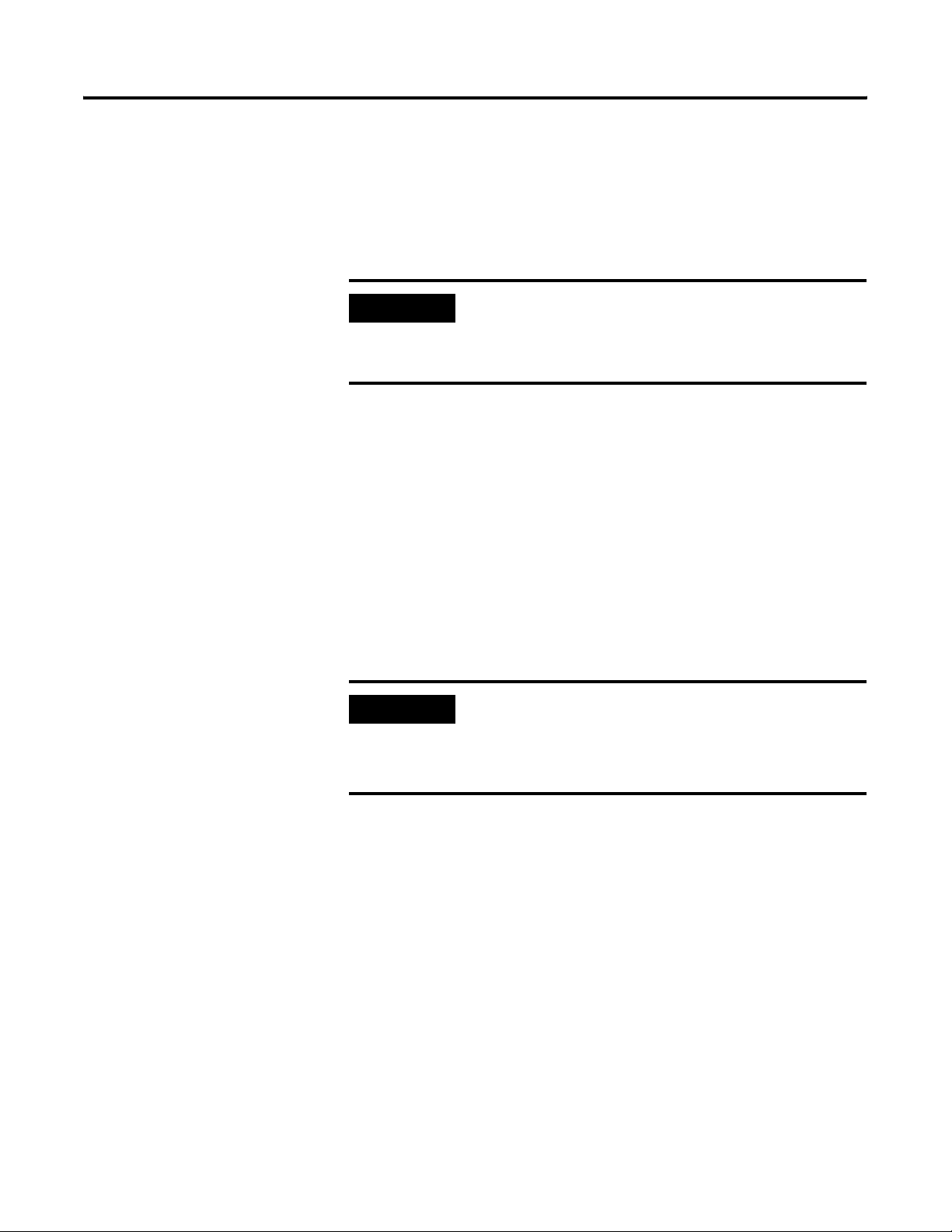
2-18 What is the 1734-ADN(X) Adapter?
Transmit Retries
Transmit Retries are the maximum number of times that the scanner
will attempt to send an I/O message to a device before it times out
and generates an error message. You set this parameter in the
RSNetWorx for DeviceNet software
.
Communicating Through the Adapter
IMPORTANT
As described previously in this manual, the adapter resides on the
DeviceNet network and the PointBus simultaneously. The adapter’s
functions are as follows:
• DeviceNet – adapter serves as a slave device that exchanges I/O
data with another DeviceNet scanner device (e.g., 1771-SDN) via
DeviceNet messages
• PointBus – adapter serves as master for up to 63 I/O modules,
using DeviceNet messages to consume from or produce data to
each module
IMPORTANT
We recommend that you do not change the Transmit
Retries unless you are instructed to do so by a
Rockwell Automation technical support
representative.
If Automatic Device Replacement (ADR) is enabled
on the adapter, you can only connect up to 62
modules via the PointBus.
Publication 1734-UM002C-EN-P - July 2003
For more information on ADR, see page 2-15.
Mapping Data
Your adapter must store data temporarily before transferring it
between devices. You must map data to your adapter’s memory
before transferring it.
For a detailed description of the mapping process, see page 2-20.
Page 39

What is the 1734-ADN(X) Adapter? 2-19
Overview of the Communication Process
In a typical configuration, the adapter acts as an interface between a
DeviceNet scanner (e.g., 1756-DNB) and POINT I/O modules. The
example graphic below shows information transferred from a
1756-DNB to POINT I/O modules.
IMPORTANT
Four data transfers are shown in the diagram, including:
1. Scanner to adapter
2. Adapter to I/O modules
3. I/O modules to adapter
4. Adapter to scanner
Key Points About Scanner to Adapter Transfer (Step 1)
1. Scanner initiates transfer
2. Scanner uses DeviceNet I/O messaging to write
data to adapter. Data may contain:
• device output data
• configuration data
Key Points About Adapter to Output Module Transfer (Step 2)
1. Adapter initiates transfer
2. Adapter produces data for I/O module to consume.
Data may contain:
• device output data
• configuration data
Key Points About Input Module to Adapter Transfer (Step 3)
1. Adapter consumes data I/O module has produced.
Data may contain:
• device input data
• status data
Key Points About Adapter to Scanner Transfer (Step 4)
1. SDN consumes I/O data produced by adapter.
Data may contain:
• device input data
• status data
DeviceNet network
1734-ADN adapter
Although information is exchanged between the
Logix5550 and 1756-DNB, this diagram (nor this
chapter) is not designed to explain such an
exchange.
computer with PLC
programming software
ControlNet network
Logix5550 controller
The Logix5550 controller sits in the backplane.
The 1756-DNB contained in the controller
communicates with the 1734-ADN(X).
computer with
1784-PCD
PCMCIA card
POINT I/O modules
RSNetWorx for
DeviceNet software
The computers and PCMCIA
card shown in the diagram
are required to configure the
processor, adapter and I/O
modules.
Although the PCMCIA card
is used in this example, you
can use other
communications cards, such
as PCID and KFD cards.
42409
Because the adapter simultaneously resides on the DeviceNet network
and on PointBus, it serves as a slave to the processor (i.e., #1 & 4) and
a master to the I/O modules (i.e., #2 & 3).
The four data transfers are not necessarily sequential.
Publication 1734-UM002C-EN-P - July 2003
Page 40
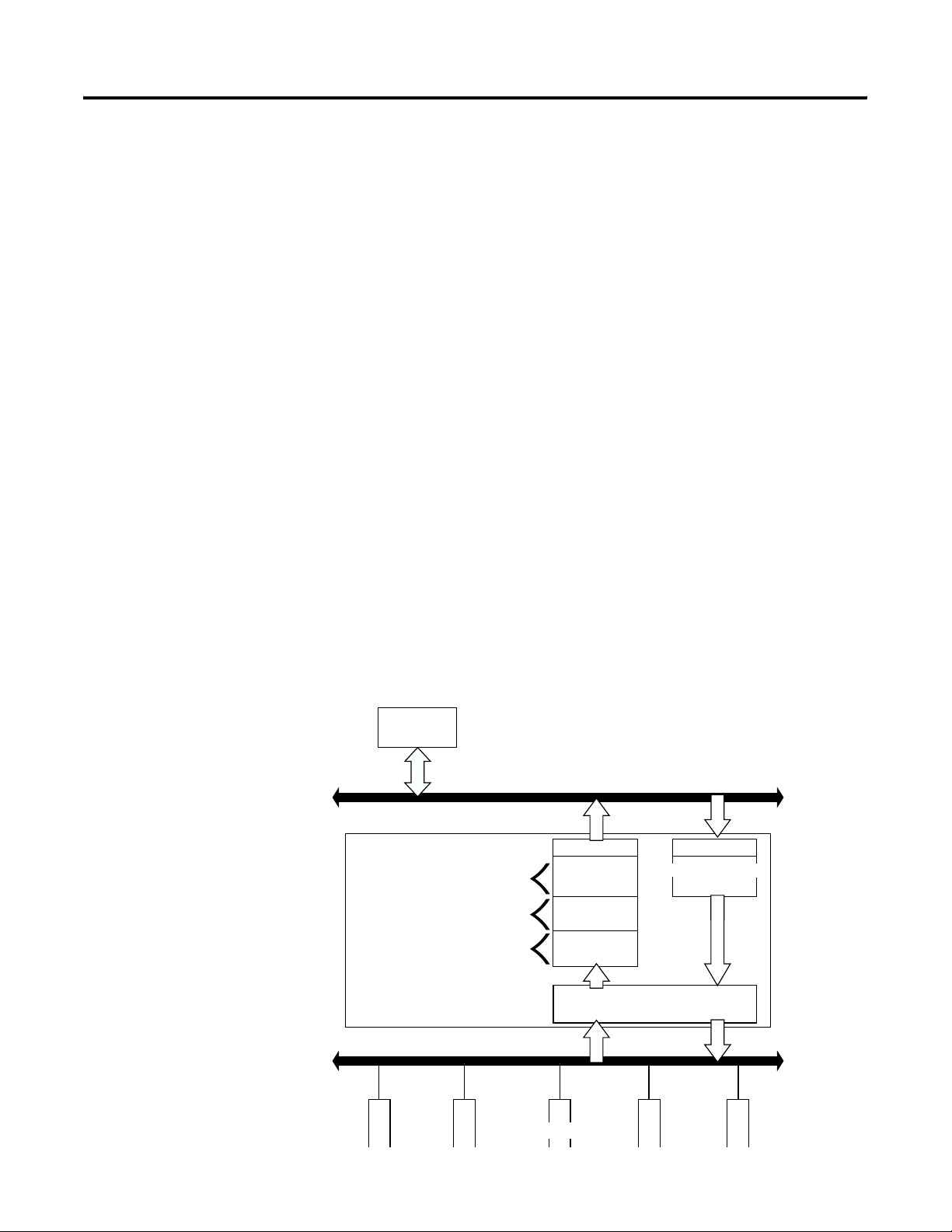
2-20 What is the 1734-ADN(X) Adapter?
Image Table Mapping
Your adapter receives data from:
• master devices (e.g., scanners) - output data is then passed to
POINT I/O modules
• input modules - input data is passed to the scanner
The adapter must map the data it receives to its internal memory
before passing it to the appropriate device. The I/O map for a module
is divided into:
• read bytes - input and status bytes
• write bytes - output and configuration bytes
The data is mapped by 3 buffers for input data (each representing an
I/O connection on the primary DeviceNet) and 1 buffer for output
data (representing data sent for Poll or COS connections on the
primary DeviceNet).
The number of read bytes or write bytes can be 2 or more. The length
of each I/O module’s read bytes and write bytes vary in size
depending on module complexity. Each I/O module supports at least
1 input byte or 1 output byte. Status and configuration are optional,
depending on the module.
The graphic below shows how the adapter maps information.
DeviceNet
Scanner
DeviceNet
1734-ADN
DeviceNet Poll Buffer
DeviceNet Strobe Buffer
DeviceNet COS/CYC Buffer
INPUT DATA
248 bytes
+ 2 bytes status
6 + 2 bytes
248 bytes
+ 2 bytes status
(each node up to 4 mappings each direction)
I/O MAPPING
OUTPUT DATA
Poll OR COS (inst 2)
248 + 2 bytes
Publication 1734-UM002C-EN-P - July 2003
Subnet MODULES
Subnet
DeviceNet
42406
Page 41

What is the 1734-ADN(X) Adapter? 2-21
Byte 0
Byte 1
See Table 2.A for definitions of the first 2 bytes of each I/O message
produced by the adapter on DeviceNet.
Table 2 . A
I/O Status Word Bit Definitions
Bit Operating Mode Operating Mode Description
0 0 = Run mode
1 = Idle mode
1 1 = Device failure (at least one
device failed)
2 1 = Communication failure
3 1 = Duplicate node
address failure
4 Reserved
5 Reserved
6 Reserved
7 Reserved
0 Reserved
1 Reserved
2 Reserved
3 Reserved
4 Reserved
5 Reserved
6 Reserved
7 Reserved
Run - The adapter maps output data to
each module on PointBus.
Idle - Output data with zero length is
sent to I/O modules.
Device Failure - One or more of the
devices in the scan list has failed to
communicate with the adapter.
Communications Failure - The
adapter has entered the BUSOFF state
on the Subnet. Another Subnet device
is configured with the wrong baud rate.
Duplicate Node Address Failure There is another node with the same
address (0) as the scanner on the
Subnet, and the adapter has failed its
DupMAC test.
The first 2 bytes of output data on the DeviceNet network that are sent
to the adapter are reserved as a command word. No bits have
been defined.
Publication 1734-UM002C-EN-P - July 2003
Page 42

2-22 What is the 1734-ADN(X) Adapter?
Communicating with I/O Modules
The adapter module supports multiple communication choices. These
choices all use the default I/O structure previously described. The
adapter’s master (e.g., 1756-DNB) makes the actual communication
choice. The choices are:
• Polled – Adapter sends data in response to received data.
• Strobe – Adapter sends data in response to the strobe command.
The single bit allocated to the adapter in the strobe message is
not used. If the configured size of the input data (sent from the
adapter) is greater than 8 bytes, the strobe connection
establishment will fail. In this case, the input size must be
reconfigured to 8 bytes or less (only 6 bytes are I/O data
because the first 2 bytes are the status word).
• Change of State – Adapter sends data based on detection of any
changed value within the input data. Data is independently
received based on change of state from the sender. Data in both
directions can be acknowledged or unacknowledged depending
on the run time configuration of the system.
• Cyclic – Adapter sends data cyclically based on a configured
time value. Data is independently received cyclically from the
sender. Data in both directions can be acknowledged or
unacknowledged depending on the run time configuration of
the system.
The adapter uses these messages to solicit data from or deliver data to
each device. Data received from the devices (i.e., input data) is
organized by the adapter and retransmitted to the master. Data
received from the master (i.e., output data) is organized in the adapter
and sent on to the I/O modules.
Publication 1734-UM002C-EN-P - July 2003
Page 43

What is the 1734-ADN(X) Adapter? 2-23
Using Diagnostic Tables
The adapter maintains three diagnostic tables to manage the flow of
data between a processor and a network’s devices. You can access the
table over DeviceNet through the Scan Config Object (Class Code
0x90), Instance 1, via the following read-only attributes:
• Faulted Node Table (Attribute 0xA) - In this 8-byte table, each
bit represents a node on the backplane. For example, bit 0 in
byte 0 represents MAC ID 0 (the adapter), while bit 0 in byte 1
represents MAC ID 8 and so on. If a bit is set, a corresponding
non-zero status value can be read from the Node State Table
described below.
• Idle Node Table (Attribute 0xB) - In this 8-byte table, each bit
also represents a node on the backplane, as with the Faulted
Node Table. If a bit is set in the Idle Node Table, the
corresponding node is in the scanlist and currently in idle mode.
• Node Status Table (Attribute 0xC) - This 64 byte table contains a
status code for each possible MAC ID on the backplane.
Non-zero values are accompanied with the respective bit in the
Faulted Node Table being set.
See Table 2.B for an explanation of the text messages associated
with the Node Status Table.
Table 2 . B
Node Status Table Numeric Code Definitions
Numeric Code: Text Message: Definition: Take this action:
70 DupMAC Failure Adapter failed Duplicate Node
Address check.
71 Scanner Cfg Error Illegal data in the scan list table. Reconfigure the scan list table and
72 Comm Failure Slave device stopped communicating. Inspect the I/O modules and
73 Wrong Device Type Device’s identity information does not
match electronic key in scan list
table entry.
74 Port Overrun Error Data overrun on port detected. Modify your configuration and check for
75 Network Failure Communication has ceased on
the backplane.
76 No Msg for Scanner No direct network traffic for
scanner detected.
77 Wrong Data Size Data size expected by the device does
not match scan list entry.
An I/O module has a MAC ID of zero.
Change the module’s address.
remove any illegal data.
verify connections.
Verify that the correct device is at this
node number.
Make sure that the device matches the
desired electronic key (vendor, product
code, product type).
invalid data.
Check network communication traffic.
Inspect the I/O modules and
verify connections.
No action. The scanner hears other
network communication.
Reconfigure your module for correct
transmit and receive data sizes.
Publication 1734-UM002C-EN-P - July 2003
Page 44

2-24 What is the 1734-ADN(X) Adapter?
Numeric Code: Text Message: Definition: Take this action:
78 No Such Device Slave device in scan list table does
Table 2 . B
Node Status Table Numeric Code Definitions
not exist.
Add the device to the network, or
delete scan list entry for that device.
79 Transmit Failure Adapter has failed to transmit
a message.
80 In Idle Mode Adapter is in IDLE mode. No action necessary.
82 Fragmentation Error Error detected in sequence of
fragmented I/O messages
from device.
83 Slave Init Error Slave device is returning error
responses when scanner attempts to
communicate with it.
84 Not Yet Initialized Adapter is initializing the
DeviceNet channel.
85 Rcv Buffer Overflow Data size is larger than 255 bytes. Configure the device for a smaller data
86 Device Went Idle Device is producing zero length data
(idle state) while channel is in
Run Mode.
89 ADR Failed Failure occurred when downloading
ADR data to the I/O module.
Make sure that other modules exist on
the backplane.
If you want the adapter to run, put it in
RUN mode.
Check scan list table entry for slave
device to make sure that input and
output data lengths are correct.
Check slave device configuration.
Check accuracy of scan list table entry.
Check slave device configuration. Slave
device might be in another master’s
scan list.
Reboot slave device.
No action.
size.
Check device configuration and slave
node status.
Reconfigure the ADR download data for
the I/O module.
91 Port Bus Off Bus-off condition detected on
92 Port Power Off No network power detected on
Chapter Summary and What’s Next
Publication 1734-UM002C-EN-P - July 2003
Check DeviceNet connections and
communications port.
Scanner is detecting communications
errors.
communications port.
physical media integrity.
Check system for failed slave devices or
other possible sources of network
interference.
Provide network power.
Make sure that scanner drop cable is
providing network power to adapter
communications port.
A user program can monitor the Device Failure Bit in the I/O
message(s) received from the adapter. When it has determined the bit
set, you can read the Faulted Node Table and Node Status Table, using
the Explicit Message Program Control Feature of the scanner device,
to determine the module experiencing problems and the nature of
those problems.
In this chapter you learned about the 1734-ADN(X) DeviceNet
adapter. Move to Chapter 3 to learn about using Auto Start Mode.
Page 45

Chapter
Using Auto Start Mode
This chapter describes how to use the Auto Start Mode with your
POINT I/O DeviceNet adapter.
For more information on: See page:
Why Use Auto Start Mode? 3-2
Installing the Adapter 3-4
Wiring the Adapter 3-7
Installing the I/O Modules 3-8
Adding Non-Backplane Modules to Subnet (1734-ADNX Only) 3-9
Using RSNetWorx for DeviceNet 3-10
Beginning Auto Start Mode 3-11
3
Using Custom Configuration 3-13
Chapter Summary and What’s Next 3-14
This chapter assumes you already have a DIN rail installed for your
POINT I/O system. There are five simple steps to the Auto Start Mode:
1. Installing the Adapter 2. Wiring the Adapter
Adapter
Status
DeviceNet
Status
Subnet
Status
1734-ADNX
System
Power
Field
Power
4. 1734-ADNX Only
Add and Commission
5. Using RSNetWorx
for DeviceNet
Non-Backplane I/O
Modules to the Subnet
3. Installing the I/O Modules
Module
Status
Network
Status
NODE:
24VDC
Source
Output
0
1
2
3
1734
OB4E
5. Beginning Auto Start Mode
1 Publication 1734-UM002C-EN-P - July 2003
Page 46

3-2 Using Auto Start Mode
Why Use Auto Start Mode?
Auto Start Mode offers you a quick and easy method of getting your
POINT I/O system ‘up and running’. If your POINT I/O application
can use default configuration, you should use Auto Start Mode to
easily begin operations.
Once your adapter is:
• installed
• connected to the system’s I/O modules
• online (in RSNetWorx for DeviceNet)
you only need to choose the Auto Start Mode option and the adapter
begins working with a default configuration.
IMPORTANT
Although Auto Start Mode allows your adapter to
operate with a default configuration, you can write a
custom configuration after operation has begun.
For more information on how to write custom
configuration for your adapter on DeviceNet, see
Chapter 5,
DeviceNet Scanner’s Scanlist.
Adding the 1734-ADN(X) to the
What Does Auto Start Mode Do?
When using Auto Start Mode, the adapter:
1. Sets all modules on the backplane to Auto Baud.
2. Reads the Subnet module’s identity information.
3. Sets backplane modules’ addresses sequentially.
4. Generates a scanlist for the Subnet.
5. Maps I/O data, based on byte, word, double-word, or fixed
boundaries.
When this sequence of events is completed, the POINT I/O modules
connected to the adapter are ready to accept connections from a
scanner.
Publication 1734-UM002C-EN-P - July 2003
Page 47

Using Auto Start Mode 3-3
When the Adapter Uses Auto Start Mode, How Does it Map
I/O Data?
In Auto Start Mode, you can map I/O data in the adapter’s memory in
one of the following ways:
• Byte Boundaries
• Word Boundaries
• Double Word Boundaries
• Fixed Boundaries
Byte Boundaries
Each node’s I/O data is mapped in the adapter’s memory at the next
available byte. This option works best in applications that use
Allen-Bradley PLCs and SLCs.
Word Boundaries
Each node’s I/O data is mapped in the adapter’s memory at the next
available word. This option works best in applications that use
Allen-Bradley PLCs and SLCs.
Double Word Boundaries
Each node’s I/O data is mapped in the adapter’s memory at the next
available double word. This option works best in applications that use
Allen-Bradley Logix products.
Fixed Boundaries
The map to the fixed location is based on the node address. Mapping
size ranges from 1 to 32 and is set using an EDS parameter. The
mapping for a node with address 1 begins on byte 2. The formula for
mapping is: 2+((N-1)(mapsize)), where N = node address.
• The user specifies fixed map size using EDS parameters
• Data mapped after status/channel words in I/O image,
beginning with byte 2
• No data area reserved for MAC ID 0 (the adapter)
Publication 1734-UM002C-EN-P - July 2003
Page 48

3-4 Using Auto Start Mode
Are There Any Requirements to Using Auto Start Mode?
There are two requirements to using the Auto Start Mode:
• Your 1734-ADN DeviceNet adapter must use firmware revision
2.001 or higher. If your adapter does not have the required
firmware, you can upgrade it with the ControlFlash tool. For
more information on how to upgrade your adapter’s firmware,
contact your Rockwell Automation representative.
• Your 1734-ADN(X) DeviceNet adapter must be free of I/O
connections on DeviceNet when you use Auto Start Mode. If
another scanner device has established I/O connections with the
adapter, the attempt to use Auto Start Mode is rejected. When
the adapter is configuring itself in Auto Start Mode, no other
device can establish I/O connections to the adapter.
Installing the Adapter
1734-ADN communication interface
Orange screw slot
To install the adapter on the DIN rail prior to installing other base
units, proceed as follows.
1. Position the adapter vertically in front of the DIN rail.
2. Press firmly to install the adapter on the DIN rail. The locking
mechanism locks the adapter to the DIN rail.
DIN rail
31110-MC
Publication 1734-UM002C-EN-P - July 2003
Page 49
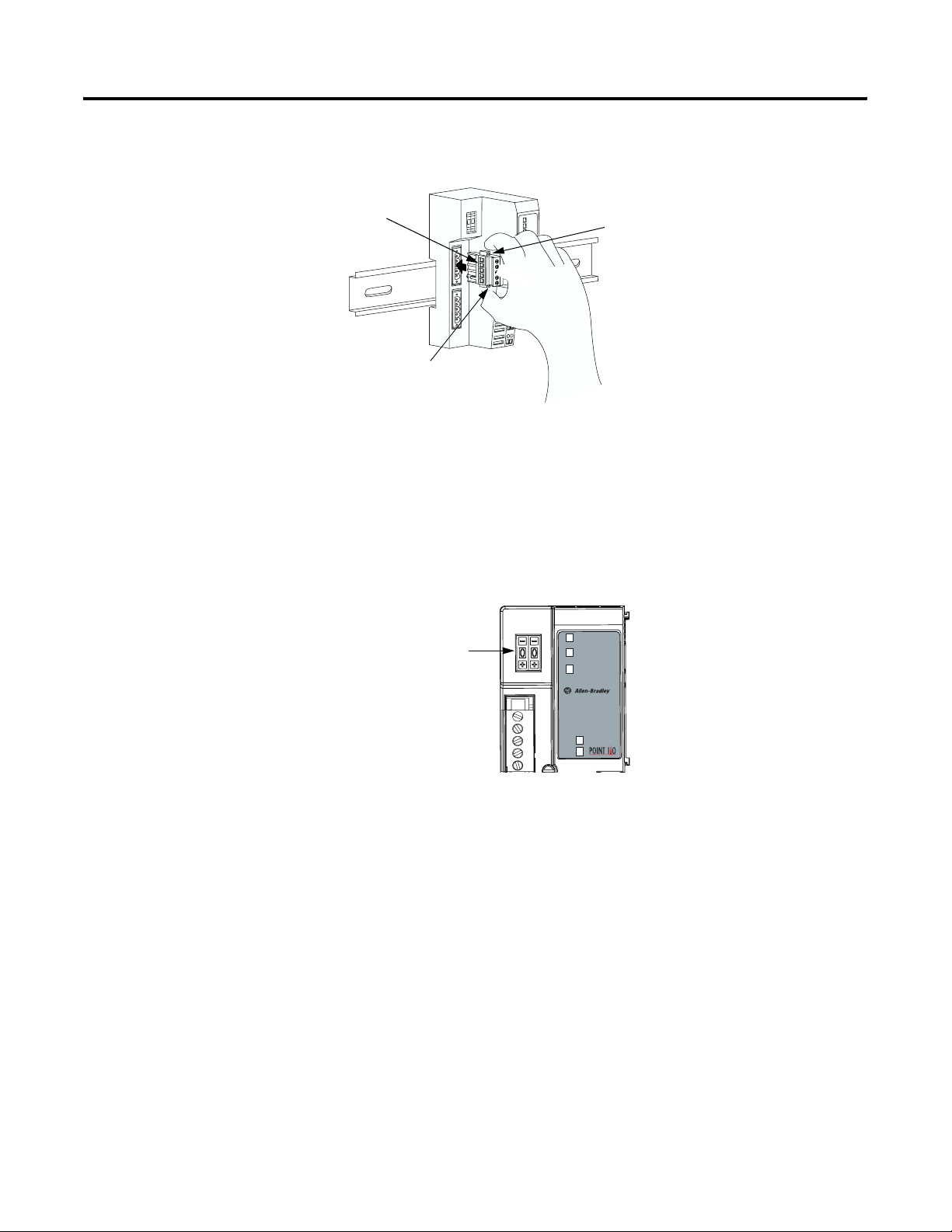
Using Auto Start Mode 3-5
3. Insert the DeviceNet network plug and tighten the
holding screws.
DeviceNet network plug
Network Node
Address Thumbwheel
Holding screw
31111-MC
Holding screw
4. Set the node address using the 2-position thumbwheel switch.
Valid physical settings range from 00 to 63 (Factory setting =63).
Press either the + or - buttons to change the number.
You can also set the node address to some value between 64-99.
In this case, you can change the adapter’s node address via the
RSNetWorx for DeviceNet software. If a value between 64-99 is
used, at power-up the node address stored in the adapter’s
non-volatile memory is used.
Adapter
Status
Network
Status
Subnet
Status
1734-ADNX
System
Power
Field
Power
42510
Publication 1734-UM002C-EN-P - July 2003
Page 50

3-6 Using Auto Start Mode
5. Slide the safety end cap up to remove it. This exposes the
backplane and power interconnections.
Safety end cap
31112-MC
ATTENTION
Do not discard the safety end cap. Use this end cap
to cover the exposed interconnections on the last
mounting base on the DIN rail. Failure to do so
could result in equipment damage or injury from
electric shock.
Publication 1734-UM002C-EN-P - July 2003
Page 51
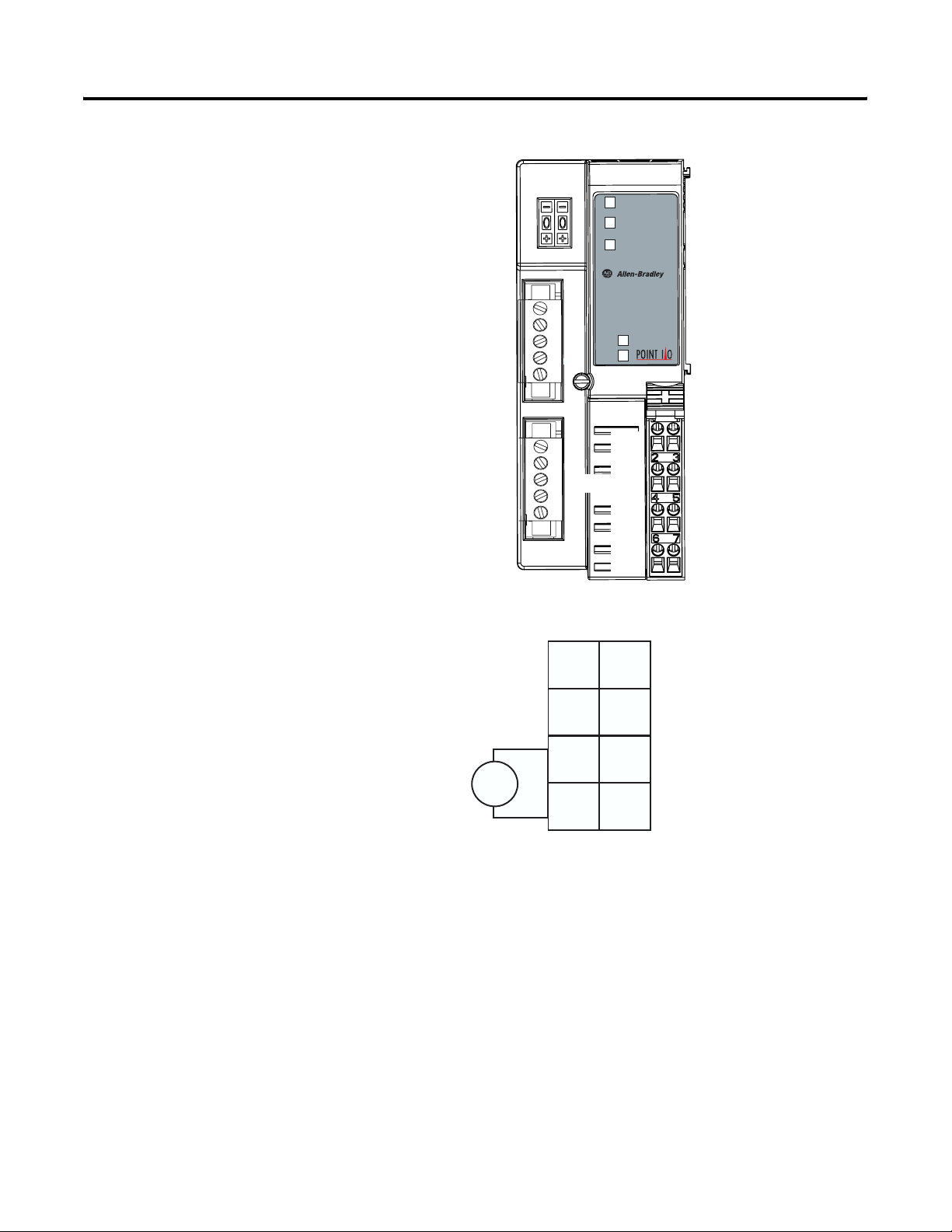
Using Auto Start Mode 3-7
Wiring the Adapter
Your adapter’s wiring and network designations are shown below.
Node Address
Thumbwheel
DeviceNet
Connector
Subnet Connector
(1734-ADNX only)
NC = No Connection
CHAS GND = Chassis Ground
C = Common
V = Supply
Adapter
Status
Network
Status
Subnet
Status
1734-ADNX
System
Power
Field
Power
NC
CHAS GND
C
V
Adapter Status
Network Status
Subnet Status
System Power
Field Power
NC
CHAS GND
C
V
1734ADNX
12/24V dc
01
NC NC
This dc supply is
CHAS
GND
C
3
connected to the
internal power bus.
5
You cannot supply
power to the adapter
from the DeviceNet
7
power supply.
42513
V dc
2
CHAS
GND
4
C
6
VV
NC = No Connection CHAS GND = Chassis Ground
C = Common V = Supply (Do not connect 120/240V ac power to this supply.)
Publication 1734-UM002C-EN-P - July 2003
Page 52
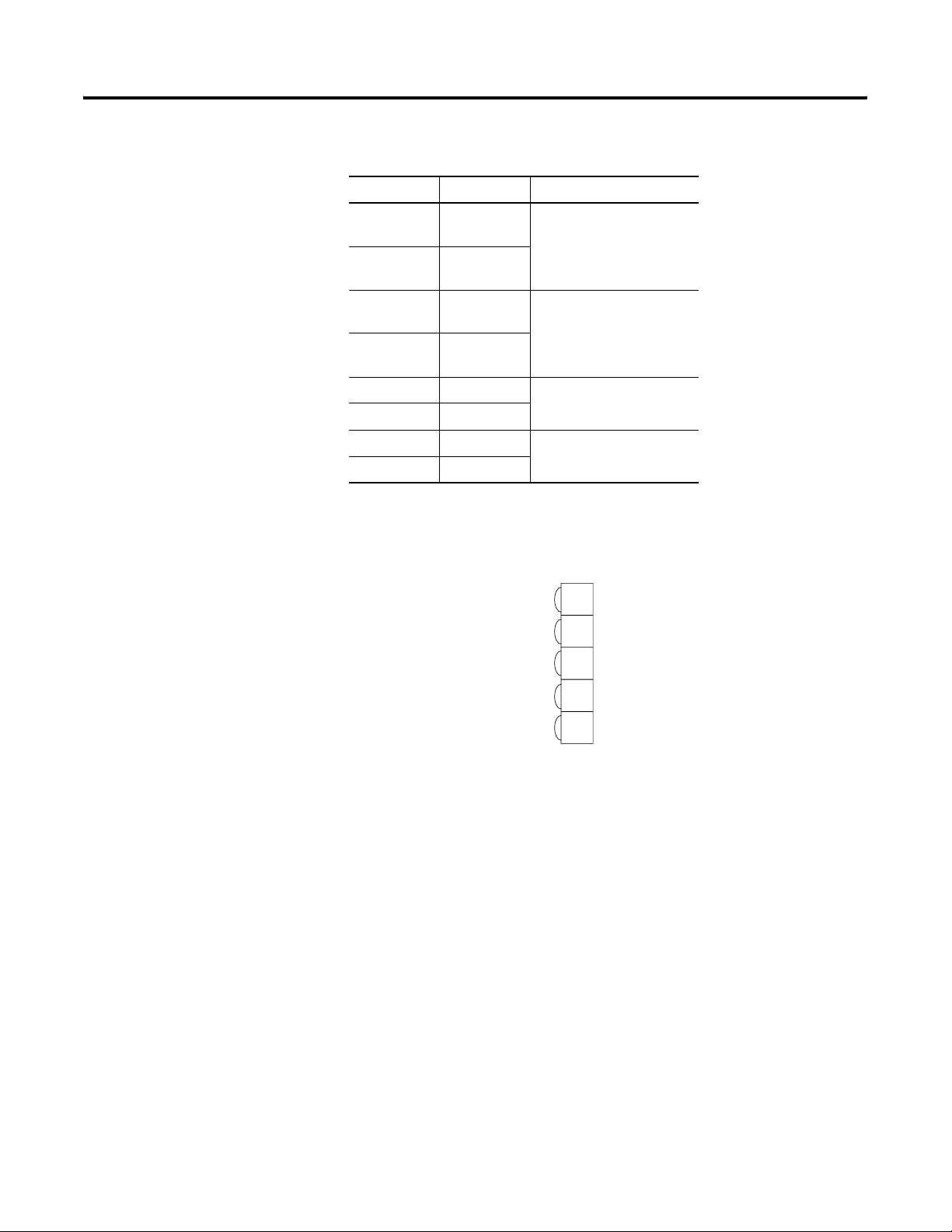
3-8 Using Auto Start Mode
Te rm in al Notes
0 No
Reserved
connection
1 No
connection
2 Chassis
Ground
3 Chassis
Ground
4 Common
5 Common
6 Voltage Input Apply 12/24V dc. Connects
7 Voltage Input
to the internal power bus.
Installing the I/O Modules
DeviceNet and Subnet Connector Plug Wiring
DeviceNet
connection
Black
Blue
Bare
White
Red
After installing and wiring the adapter, you should install the
POINT I/O modules that will be used in your application.
For more information on installing and wiring the multiple POINT I/O
modules, see the installation instructions for each catalog number or
the POINT I/O Digital and Analog Modules and POINTBlock I/O
Modules user manual, publication 1734-UM001.
1
2
3
4
5
-V
CAN - Low
Shield
CAN - High
+V
42514
Publication 1734-UM002C-EN-P - July 2003
Page 53
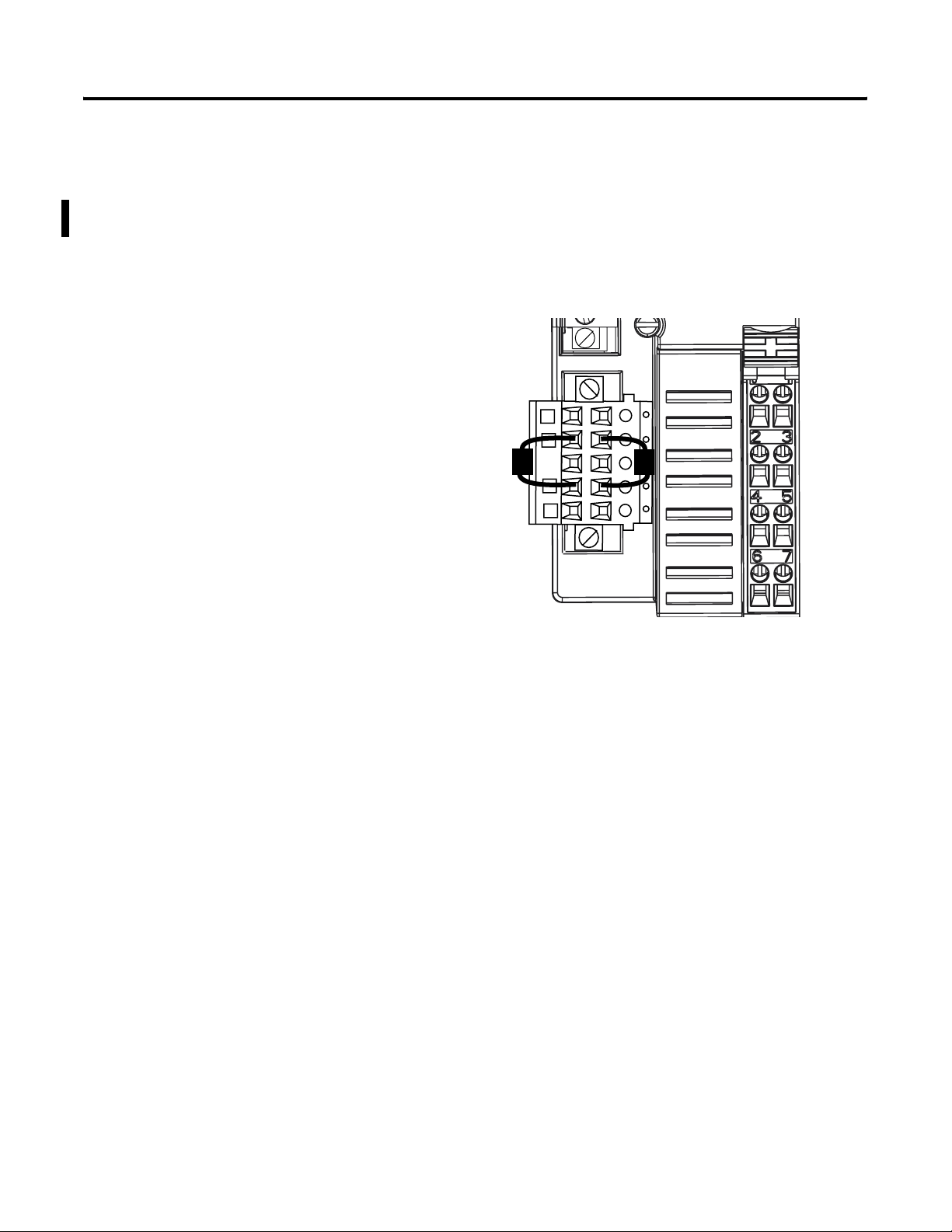
Using Auto Start Mode 3-9
Adding Non-Backplane Modules to Subnet (1734-ADNX Only)
The Subnet must be properly terminated. A terminating resistor
(included with the 1734-ADNX) must be placed at each end of the
Subnet trunk segment (see the Rockwell Automation publication
DeviceNet Cable System Planning and Installation Manual, publication
no. DN-6.7.2). If no cable is attached to the 1734-ADNX Subnet
connector, two resistors should be attached across the blue CAN_H
and white CAN_L wires, as shown below.
CAN_Low (Blue)
CAN_High (White)
43506
The node addresses of all non-Backplane Subnet modules must be
numerically greater than the number of modules residing on the
1734-ADNX backplane.
Non-backplane modules should be configured to allow them to
communicate at the desired baud rate.
If a module’s configuration affects the amount of I/O data produced
or consumed by that module, the desired configuration should be
downloaded to the module before beginning the Auto Start Mode
operation.
Publication 1734-UM002C-EN-P - July 2003
Page 54
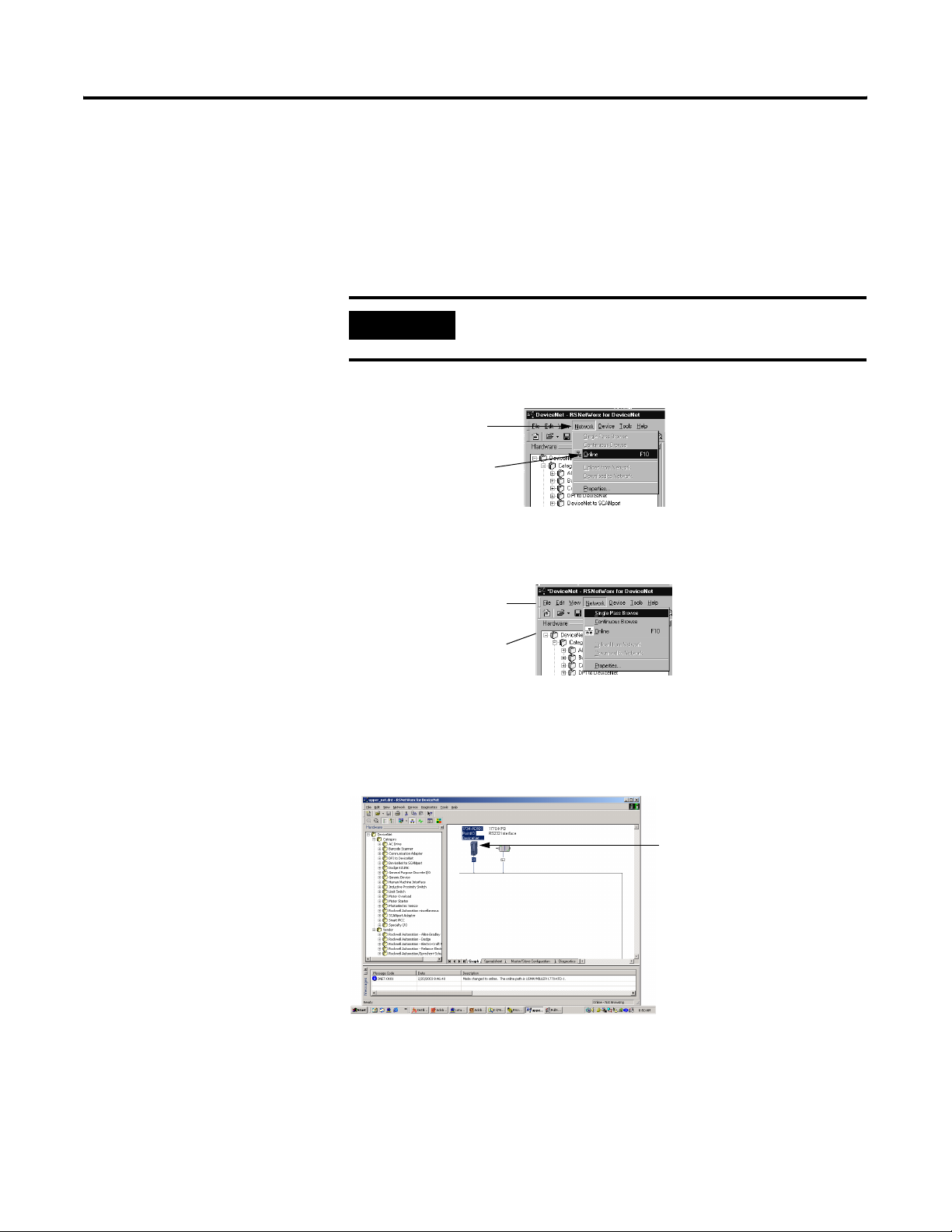
3-10 Using Auto Start Mode
Using RSNetWorx for DeviceNet
You must use the RSNetWorx for DeviceNet software to configure
your adapter. If using a 1734-ADNX adapter, make sure that you
properly configure non-backplane modules for baudrate and MAC ID.
Follow the steps below to use Auto Start Mode.
1. Go online in the software.
IMPORTANT
A. Click on the Network
pull-down menu.
B. Choose Online.
Auto Start Mode is only available when RSNetWorx
for DeviceNet is online.
2. Browse for the primary network (e.g. You can use Single Pass
Browse).
A. Click on the Network
pull-down menu.
B. Choose a Browse type.
The adapter appears on the Browse screen.
3. To launch the adapter information menu, double-click on the
adapter icon.
Double-click on
this icon.
Publication 1734-UM002C-EN-P - July 2003
Page 55

Upload here.
Using Auto Start Mode 3-11
You can either:
• upload configuration from the device to update the software
• download configuration from the software to the device
4. Upload configuration from the device.
Beginning Auto Start Mode
A. Click on the
Parameters tab.
B. Use the Auto Start
Mode pull-down menu
to choose a mapping
option. The options are
described on page 3-3.
A. Choose Single Value.
1. After you upload configuration from the device to the software,
you must begin Auto Start Mode.
2. Download the Auto Start Mode value. Make sure you only
download this Single value, as shown below.
B. Download the value.
Publication 1734-UM002C-EN-P - July 2003
Page 56
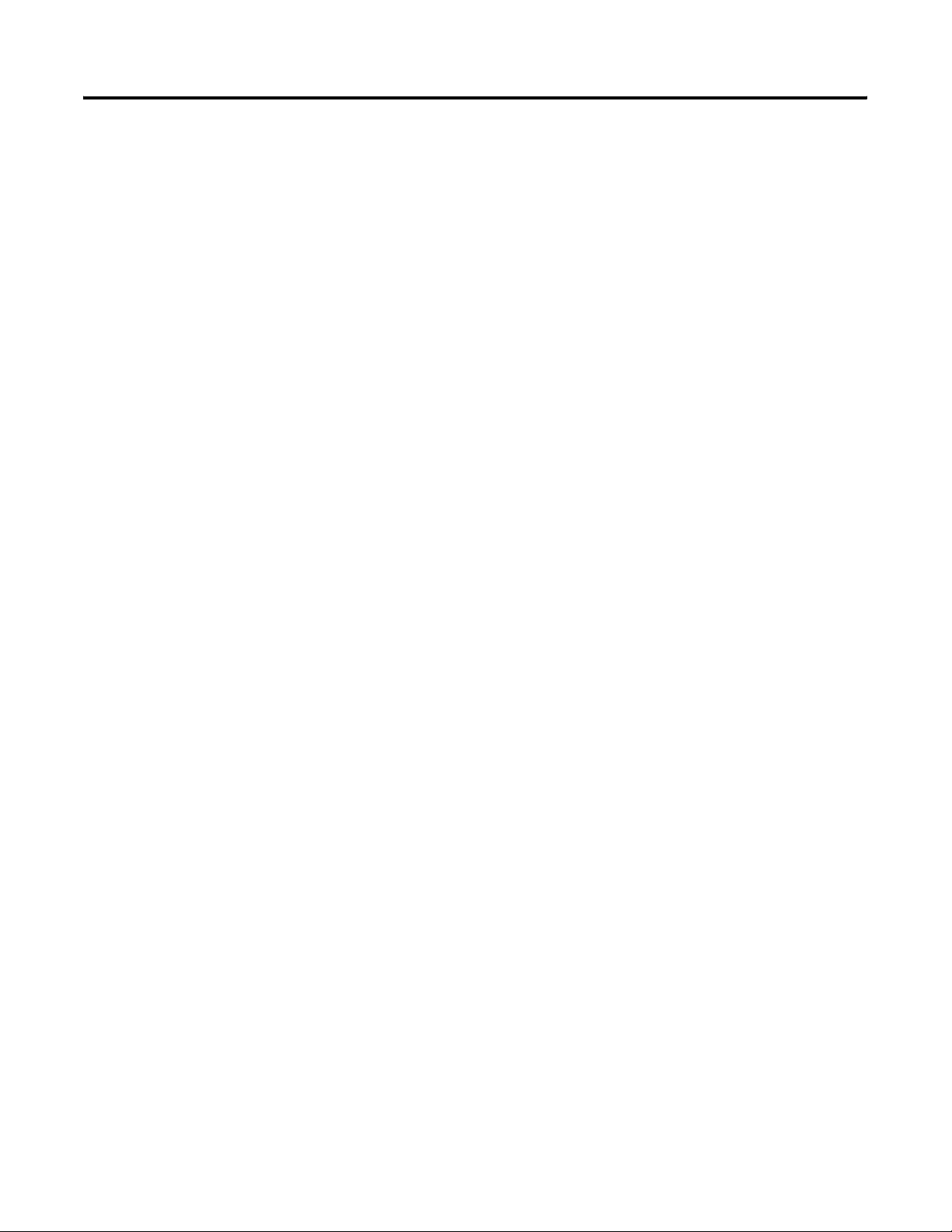
3-12 Using Auto Start Mode
After 30-40 seconds, the adapter begins operations and uses the
configuration most recently applied. During the auto start mode
process, the Physical List Acquire Status field displays the words:
Auto Start Mode, but after the download is complete the field
displays the word: Idle.
Check for solid RED indicators on all modules
Verify that all non-backplane modules have the proper baudrate
(or have autobaud enabled)
Check that MAC IDs are set to proper values
Check scanlist
– browse to Subnet and view scanlist, or look at mapping text
– Make sure the scanlist was saved (if not, why?)
– check ‘maximum backplane mac/id’ parameter. It should
equal the number of modules residing on the backplane.
After ASM has completed (i.e., Physical List Acquire Status field
is Idle), verify that the operation was successful and that each
I/O module was added to the adapter’s scanlist. The PointBus
LED (1734-ADN) or Subnet Led (1734-ADNX) should be solid
green. This indicates only that the adapter is able to establish
I/O connections with each module in its scanlist, not that each
module on the Subnet was successfully added to its scanlist.
To verify the presence of each module in the adapter’s scanlist,
one of the following checks should be done:
• Each I/O module’s Network or Module/Network LED should
be solid green. If the device has neither LED, use one of the
following methods.
• By browsing to the Subnet and uploading the adapter’s
scanlist using RSNetWorx for DeviceNet and verifying that the
device is found in the scanlist.
• By repeatedly uploading the EDS parameter “Cycling I/O
Mapping” to verify that a mapping for the concerned module
exists. See page
2-15 for more information about this
parameter.
Publication 1734-UM002C-EN-P - July 2003
If one of the following is observed, it is likely that one of the
Subnet modules has been addressed incorrectly or is configured
to communicate at the wrong baud rate.
• The adapter’s PointBus LED (1734-ADN) or Subnet LED
(1734-ADNX) is solid or blinking red
Page 57
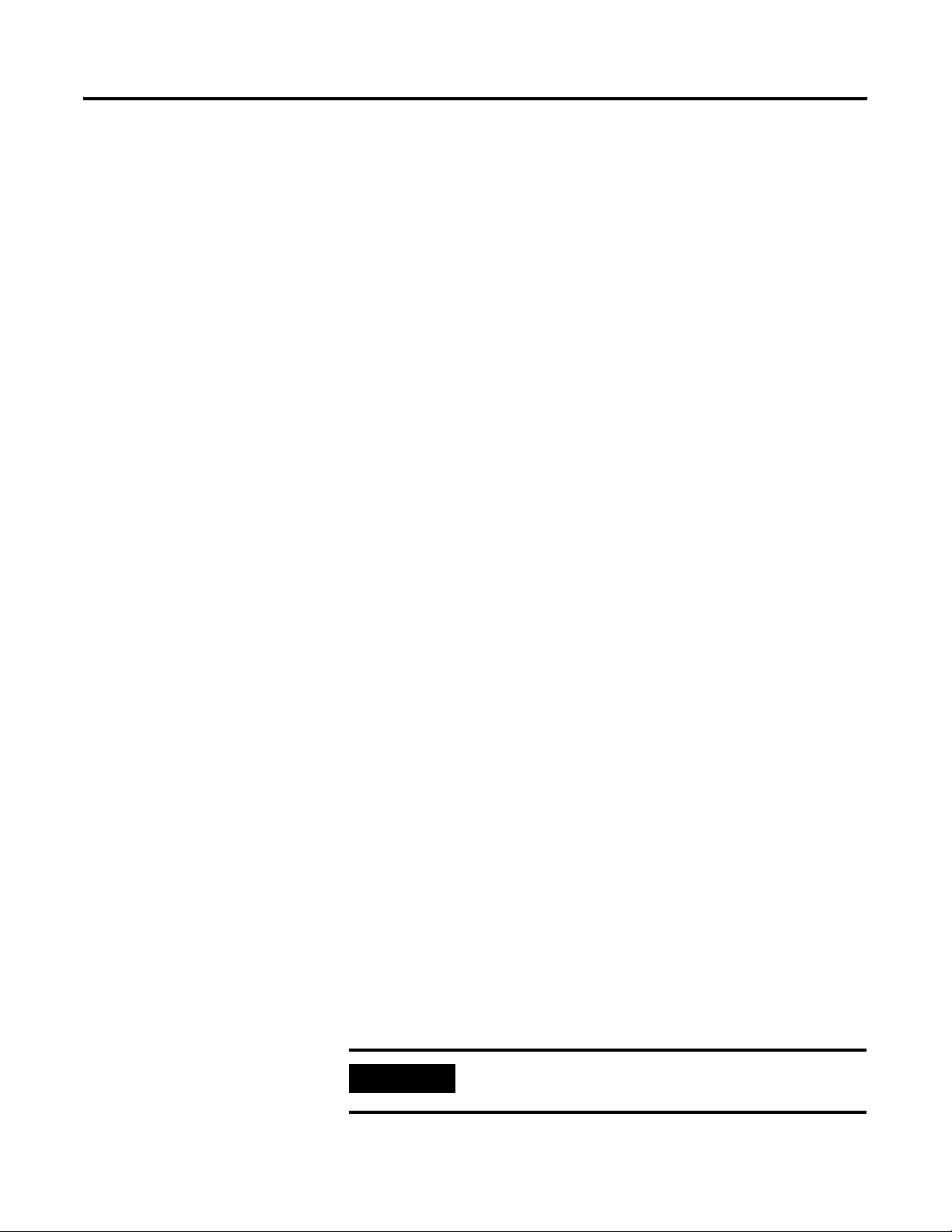
Using Auto Start Mode 3-13
• An I/O module’s Network or Module/Network LED is solid
red
• It appears that the adapter has not saved a scanlist
Use the following procedures to attempt to remedy the problem:
• Verify that each non-backplane module’s address and
baudrate have been set correctly.
• Verify that each backplane module is configured to autobaud.
The adapter’s EDS parameter “Set Backplane Autobaud’ can
be used to set each module’s autobaud parameter. It is
necessary to cycle a module’s power before the autobaud
parameter change takes effect. In rare situations, it may be
necessary to download the parameter and cycle power
several times before each backplane module’s autobaud
parameter has been changed.
Note that if the adapter is configured to autobaud on the
primary DeviceNet network, network traffic on the primary
network is required before the backplane modules will attempt
to communicate. For this reason, it is sometimes helpful to have
RSLinx continuously browsing the primary network while
attempting the ASM process and verification.
Using Custom Configuration
When it is believed that each non-backplane module is correctly
configured and that each backplane module is able to
communicate on the Subnet, the ASM process can be attempted
again.
After successfully configuring your adapter with the Auto Start Mode
feature, the adapter must still be added to the primary DeviceNet
network scanner’s scanlist. See Chapter 5 for more information.
The Auto Start Mode is recommended to quickly and easily get your
POINT I/O system ‘up and running’. But this mode does not prevent
you from changing the adapter’s default configuration after system
operation has begun.
For more information on how to write custom configuration for your
adapter on DeviceNet, see Chapter 4,
Adapter’s SubNet and Chapter 5, Adding the 1734-ADN(X) to the
DeviceNet Scanner’s Scanlist.
IMPORTANT
Running Auto Start Mode causes the adapter’s ADR
configuration for the Subnet modules to be reset.
Configuring the 1734-ADN(X)
Publication 1734-UM002C-EN-P - July 2003
Page 58

3-14 Using Auto Start Mode
Chapter Summary and What’s Next
In this chapter, you learned about the Auto Start Mode. Move on to
Chapter 4,
Chapter 5, Adding the 1734-ADN(X) to the DeviceNet Scanner’s
Scanlist.
Configuring the 1734-ADN(X) Adapter’s SubNet or to
Publication 1734-UM002C-EN-P - July 2003
Page 59

Chapter
4
Configuring the 1734-ADN(X)
Adapter’s SubNet
This chapter describes how to custom configure your adapter for use
with POINT I/O modules.
For more information about: See page:
Configuration Overview 4-1
Adding the Scanner to Your Network 4-2
Adding I/O Modules to Your Network 4-3
Setting the Scanner’s Parameters 4-3
Going Online 4-8
Chapter Summary and What’s Next 4-8
Your adapter works on two networks simultaneously and must be
configured for each separately. The chapter explains configuration of
the adapter for use with POINT I/O modules.
Configuration Overview
For information on how to configure the adapter for use on the
DeviceNet Network see Chapter 5, Adding the 1734-ADN(X) to the
DeviceNet Adapter’s Scanlist.
You must use the RSNetWorx for DeviceNet software to configure
your adapter. You can configure the adapter while it is:
• online
• offline
This chapter shows configuration in the offline mode. Configuration
screens appear the same in both modes. The only difference is that if
you make changes offline, you must take the adapter online before
the configuration changes take effect.
IMPORTANT
Throughout most of this manual, we refer to the
POINT I/O DeviceNet adapter (1734-ADN(X)) as the
adapter. The adapter also communicates with Subnet
modules as a scanner, though. In this chapter only,
the adapter is referred to as a scanner.
1 Publication 1734-UM002C-EN-P - July 2003
Page 60

4-2 Configuring the 1734-ADN(X) Adapter’s SubNet
You must follow these steps during configuration:
Adding the Scanner to Your Network
Follow these steps:
1. Adding the Scanner to Your Network
2. Adding I/O Modules to Your Network
3. Setting the Scanner’s Parameters
4. Going Online
1. Start RSNetWorx for DeviceNet.
2. Add the scanner as shown below.
1. Expand the list of
communication adapters.
2. E xpand the 1734-ADN POINT
I/O Scanner field.
IMPORTANT
The scanner appears
on the network.
The adapter must always exist on the Subnet at Node
00.
Publication 1734-UM002C-EN-P - July 2003
Page 61

1. Select the I/O module you
want to add to the network.
2. Double-click on the catalog
number to add the module.
TIP: You can also click and drag the
module name onto the network.
Configuring the 1734-ADN(X) Adapter’s SubNet 4-3
Adding I/O Modules to Your Network
After you add the scanner, you must add the modules connected to
the scanner on the Subnet. In the offline mode, I/O modules must be
added individually. Follow these steps:
1. Add modules as shown below.
1. Right-click on the scanner.
You must configure the modules connected to the scanner. For more
information on how to configure POINT I/O modules, see the POINT
I/O Digital and Analog Modules and POINTBlock I/O Modules user
manual, publication 1734-UM001.
Setting the Scanner’s Parameters
After adding it to the network, you must configure the scanner for use
with I/O modules.
IMPORTANT
1. Configure the adapter as shown below.
This chapter shows configuration in the offline
mode. Changes set in this mode do not take effect
until the adapter goes online. For more information
on how to go online, see page
TIP: You can also double-click on the scanner
to view the Properties menus.
4-8.
2. Click on Properties to
configure your scanner.
Publication 1734-UM002C-EN-P - July 2003
Page 62

4-4 Configuring the 1734-ADN(X) Adapter’s SubNet
You will see a pop-up screen with a series of tabs. Each tab provides
options to write configuration for your adapter. The tabs are shown
below and on the following pages.
Type the scanner’s name here.
Type a description here.
The scanner’s address must = 0.
This screen also shows the
scanner’s device identity.
These fields are read-only.
Use Associate File to
associate this configuration
file (i.e., configuring the
1734-ADN for communication
with POINT I/O modules) with
the configuration file that
configures the same
1734-ADN for communication
with a master device on the
primary DeviceNet network.
For more information on the
need to maintain two
configuration files in the same
adapter, and the simultaneous
presence of the adapter on
two networks (i.e., DeviceNet
as a slave and PointBus as a
master), see page 5-1.
At any point, you can click here to finish
changing configuration parameters.
IMPORTANT: Configuration changes made
in offline mode do not take
effect until the scanner goes
online. For more information
on how the scanner goes
online, see page 4-8.
Use Clear Association to remove
previously established configuration
file associations that no longer apply
to your adapter.
Publication 1734-UM002C-EN-P - July 2003
Page 63

Set the Interscan Delay here.
Set the Foreground to
Background Poll Ratio here.
We recommend you DO NOT change
module settings unless advised to do
so by a Rockwell Automation support
representative.
Set the Expected Packet Rate here.
Set the number of Transmit Retries here.
Configuring the 1734-ADN(X) Adapter’s SubNet 4-5
Click here to reset the Interscan Delay and
Foreground to Background Poll Ratio back
to the module default values.
Click here to change the Advanced
Module Settings, as shown in the
screen below.
Click here for new settings
to take effect.
Add and remove I/O modules
to and from the scanlist on
this screen.
To set any of the parameters
on this screen (e.g., Node
Active) for a specific module,
first highlight the module and
then make specific changes.
Click here to automap I/O
data when adding modules.
Click here to edit the
module’s I/O parameters,
as shown below.
Click on the appropriate I/O
data transmission method
(e.g., Polled) and make
changes on this screen.
Click here when finished.
Choose electronic keying
parameters for each module.
Publication 1734-UM002C-EN-P - July 2003
Page 64

4-6 Configuring the 1734-ADN(X) Adapter’s SubNet
Use this pull-down menu to
choose a Memory type.
The Memory type
corresponds to an I/O
connections on DeviceNet.
Highlight a module and click here to unmap it.
Click here to edit the advanced
mapping parameters, as shown below.
Click here to edit the automap options,
as shown below.
Set the starting byte for I/O mapping.
Set Map From parameters here. Set Map To
Click here when finished.
Use this pull-down menu to
choose a type. This
corresponds to an I/O on the
primary DeviceNet.
Set the starting byte for I/O
mapping here.
The bytes mapped last will
determine sizes on the
primary DeviceNet.
parameters here.
Click here to apply changes
and leave the screen open.
Highlight a module and click here to unmap it.
Click here to edit the advanced
mapping parameters.
Click here to edit the automap options.
The Advanced and Options pop-up
screens are the same for output
modules as those shown for input
modules. See above for an explanation
of these screens.
Choose a Data
Alignment and
click here.
Publication 1734-UM002C-EN-P - July 2003
Page 65

Use this screen to choose
Automatic Device
Replacement options.
Configuring the 1734-ADN(X) Adapter’s SubNet 4-7
The screens below show the remaining configuration tabs.
You must have loaded each
device into RSNetWorx for
DeviceNet before loading
using this button.
You cannot change any
configuration parameters on
this screen. It is shown here
to maintain the software’s
graphical integrity.
Click here when finished setting
configuration parameters.
IMPORTANT: Configuration changes
made in offline mode
do not take effect until
the scanner goes
online. For more
information on how
the scanner goes
online, see page 4-8.
This completes the configuration options. Your adapter must go
online for configuration changes to take effect.
Publication 1734-UM002C-EN-P - July 2003
Page 66

4-8 Configuring the 1734-ADN(X) Adapter’s SubNet
Going Online
After you set configuration parameters, your adapter must go online.
Follow these steps:
1. Click on Network.
2. Click on Online.
The software prompts you to save your configuration changes.
1. Use the Network pull-down to go online.
1. Click on Yes.
1. Select the DeviceNet
interface.
2. Select the DeviceNet
Network subnetwork.
This selection accesses
the PointBus to
configure the adapter on
the DeviceNet network.
3. Click here.
Chapter Summary and What’s Next
2. Choose your adapter’s network as shown below.
3. Apply the data to your adapter.
In this chapter, you learned how to configure the adapter. Move to
Chapter 5 to learn how to add the 1734-ADN(X) to the DeviceNet
Scanner’s scanlist.
Publication 1734-UM002C-EN-P - July 2003
Page 67

Chapter
5
Adding the 1734-ADN(X) to the DeviceNet
Scanner’s Scanlist
This chapter describes how to custom configure your adapter for use
with DeviceNet devices.
For more information about: See page:
Configuration Overview 5-1
Adding the Adapter to Your Network 5-2
Setting the Adapter’s Parameters 5-3
Going Online 5-6
Chapter Summary and What’s Next 5-6
Configuration Overview
Your adapter works on two networks simultaneously and must be
configured for each separately, including separate RSNetWorx for
DeviceNet software files.
This chapter explains configuration of the adapter for use on the
primary DeviceNet network. For information on how to configure the
adapter for use on the Subnet see Chapter 4,
1734-ADN(X) Adapter’s SubNet.
You must use the RSNetWorx for DeviceNet software to configure
your adapter. You can configure the adapter while it is:
• online
• offline
This chapter shows configuration in the offline mode. Configuration
screens appear the same in both modes. The only difference is that if
you make changes offline, you must take the adapter online before
the configuration changes take effect.
Configuring the
1 Publication 1734-UM002C-EN-P - July 2003
Page 68
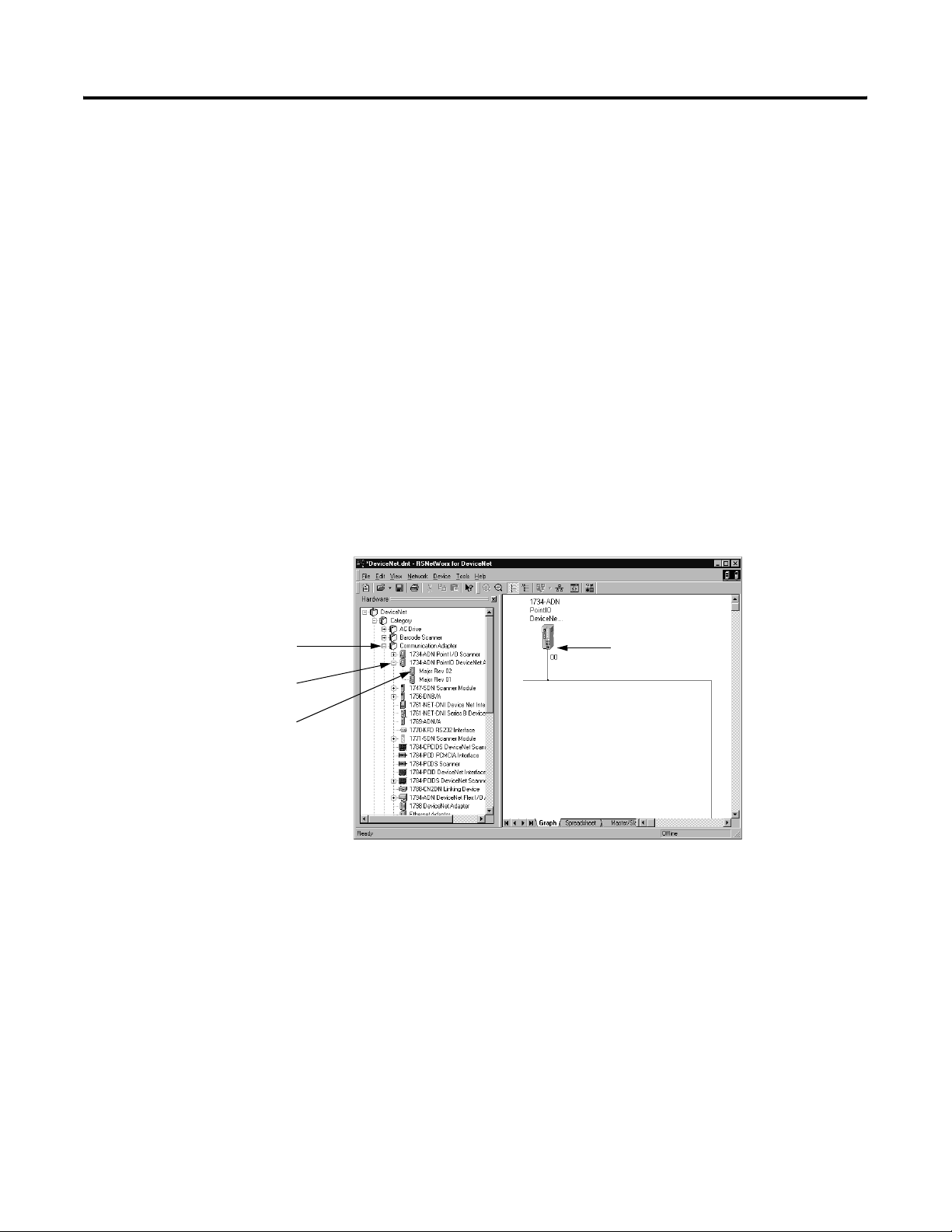
5-2 Adding the 1734-ADN(X) to the DeviceNet Scanner’s Scanlist
You must follow these steps during configuration:
1. Adding the Adapter to Your Network
2. Setting the Adapter’s Parameters
3. Adding the DeviceNet scanner’s scanlist (see the Quick Start,
Appendix B)
4. Going Online
Adding the Adapter to Your Network
Follow these steps:
1. Start the RSNetWorx for DeviceNet software.
1. Expand the list of
communication adapters.
2. Expand the 1734-ADN POINT
I/O DeviceNet Adapter field.
3. You can double-click or click
and drag the scanner name
onto the network.
2. Add the adapter as shown below.
The adapter appears
on the network.
Publication 1734-UM002C-EN-P - July 2003
Page 69
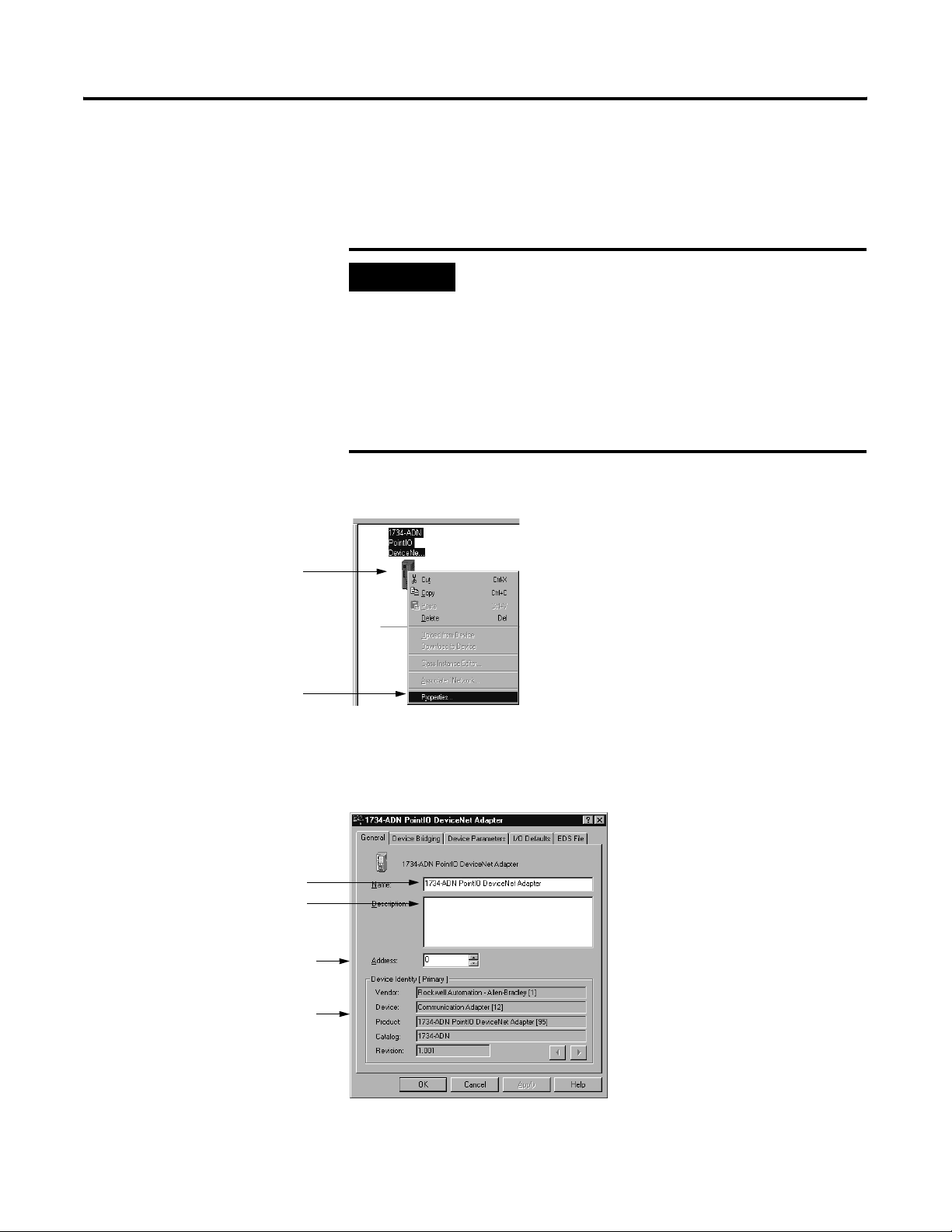
Adding the 1734-ADN(X) to the DeviceNet Scanner’s Scanlist 5-3
Setting the Adapter’s Parameters
After adding it to the network, you must configure the adapter for use
with master DeviceNet devices.
1. Right-click on the adapter.
2. Click on Properties to
configure your adapter.
IMPORTANT
This chapter shows configuration in the offline
mode. Changes set in this mode do not take effect
immediately. For configuration changes to take
place, you must:
• go online with your adapter
• download the new configuration to your adapter
For more information on how to go online, see
page 5-6.
1. Configure the adapter as shown below.
TIP: You can also double-click on the adapter
to view the Properties menus.
Type the adapter’s name here.
Type a description here.
Select the desired address.
This address corresponds to
the address switch on the
adapter.
This screen also shows the
adapter’s device identity.
These fields are read-only.
You see a pop-up screen with a series of tabs. Each tab provides
options to write configuration for your adapter. The tabs are shown
below and on the following pages.
Publication 1734-UM002C-EN-P - July 2003
Page 70
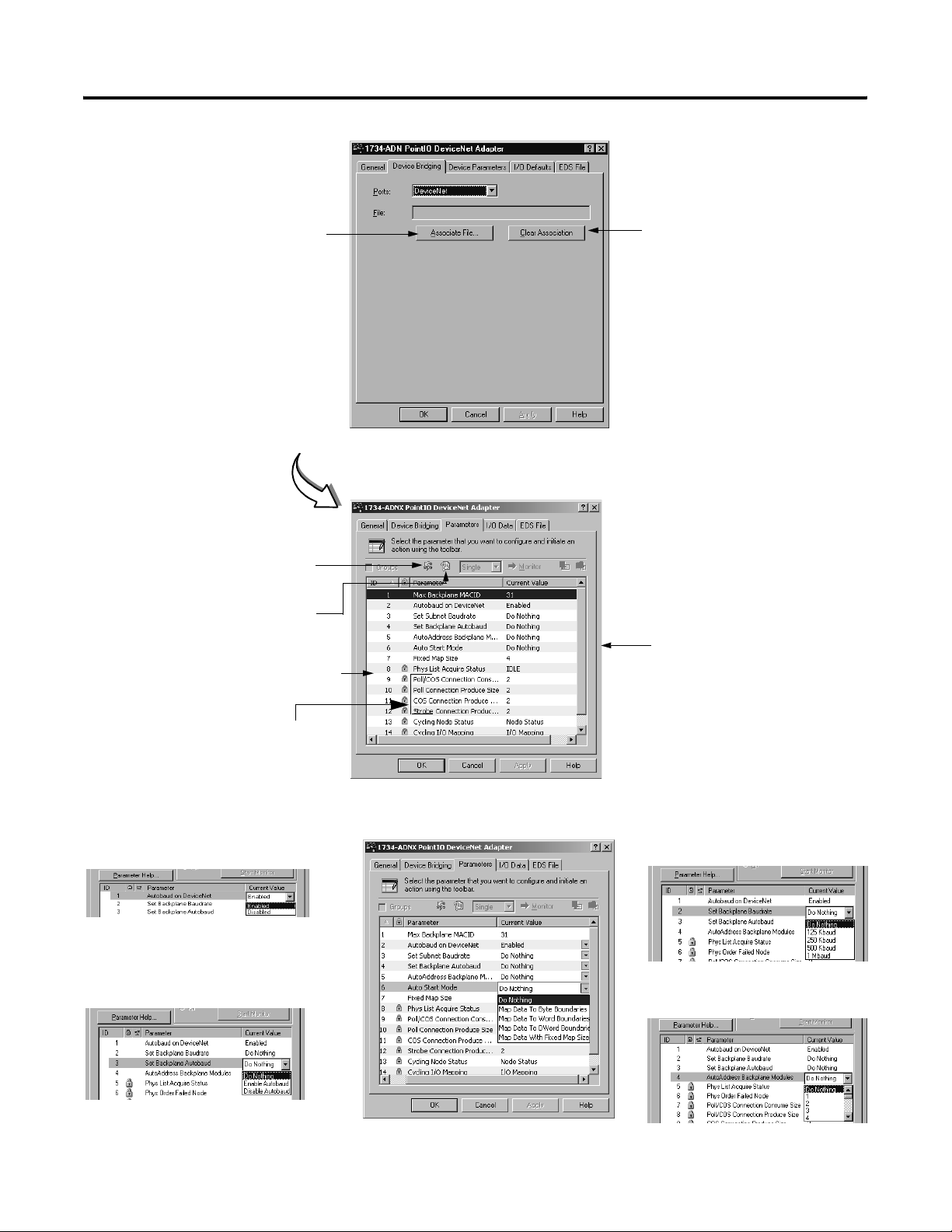
5-4 Adding the 1734-ADN(X) to the DeviceNet Scanner’s Scanlist
Use Associate File to
associate this configuration
file (i.e., configuring the
1734-ADN for communication
with DeviceNet) with the
configuration file that
configures the same
1734-ADN for communication
with POINT I/O modules.
For more information on the
need to maintain two
configuration files in the same
adapter, and the simultaneous
presence of the adapter on
two networks (i.e., DeviceNet
as a slave and Subnet as a
master), see page 5-1.
Use Clear Association to remove
previously established configuration
file associations that no longer apply
to your adapter.
Restore all parameter
default values.
For a description of a
specific parameter, highlight
the parameter below and
click here.
Any parameter with a lock shown before it cannot
be changed.
The values correspond to the I/O connection sizes
from the I/O Defaults tab. They can be uploaded
from an adapter with a downloaded scanlist.
The screens below show how to change the other
parameters.
AutoAddress
Enable or disable autoaddress.
Backplane Autobaud
Auto Start Mode
IMPORTANT: The following
configuration parameters:
• Auto Start Mode
• Set Subnet Baudrate
• Set Backplane Autobaud
• AutoAddress Backplane
Modules
should only be used when online and
should be set to Do Nothing when
Download All Parameters is selected or
when saving to a scanner’s ADR data.
Note:
Max Backplane MAC ID and Fixed Map
Size are only 1734-ADNX configuration
parameters.
Backplane Baudrate
Set the backplane baudrate.
AutoAddress Backplane Modules
Configure backplane modules to autobaud.
Publication 1734-UM002C-EN-P - July 2003
Choose the autoaddress.
Page 71
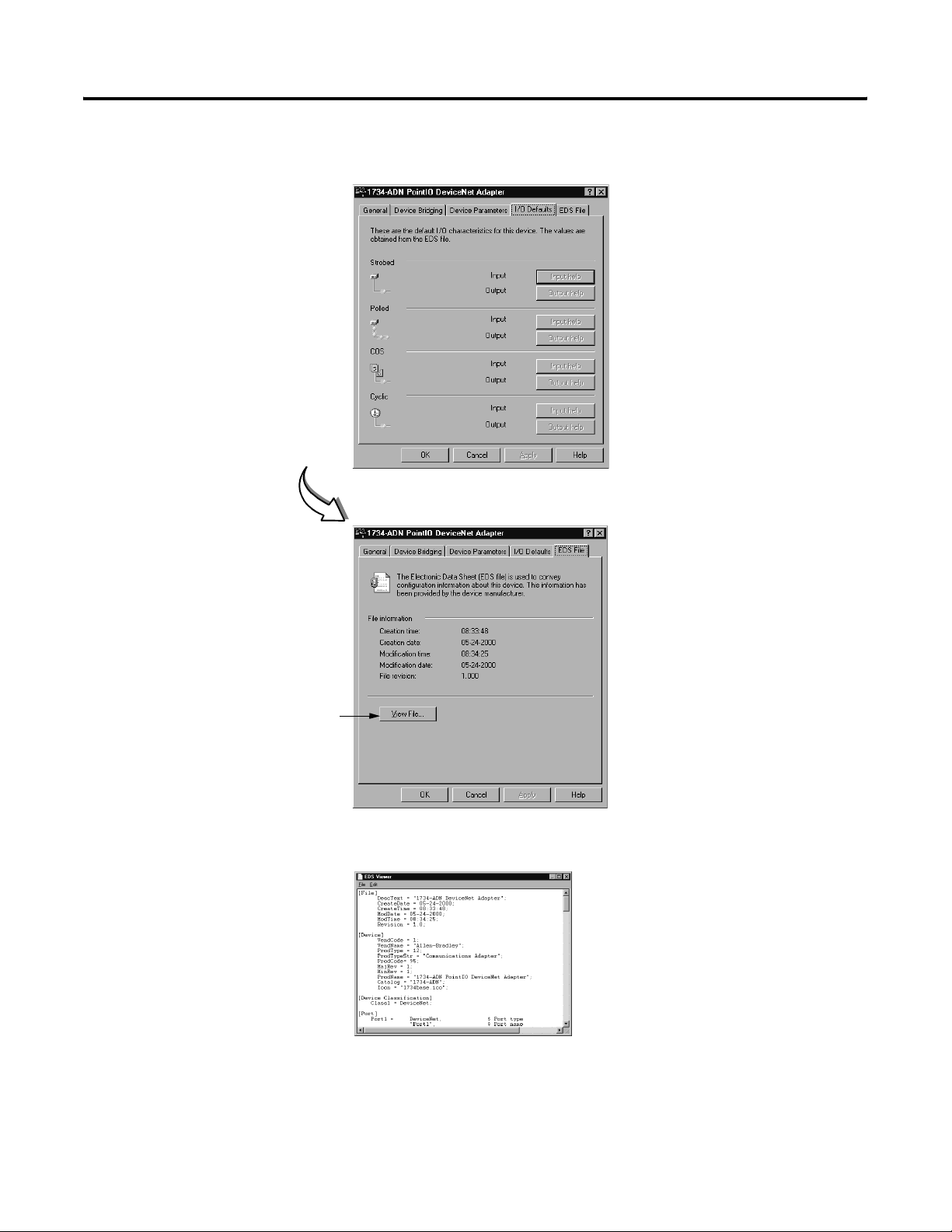
Adding the 1734-ADN(X) to the DeviceNet Scanner’s Scanlist 5-5
The screens below show the remaining configuration tabs.
Connection sizes appear only when the Subnet
network file has been associated using the
Device Bridging tab.
These values correspond to the 4 parameters
(Poll/COS Connection Consume Size, Poll
Connection Produce Size, COS Connection
Produce Size, Strobe Connection Produce Size)
found on the Device Parameter’s tab.
Click here to view the EDS
file. An example of the
EDS file is shown below.
The screen below shows an example EDS file.
This completes the configuration options. Your adapter must go
online for configuration to take effect.
Publication 1734-UM002C-EN-P - July 2003
Page 72
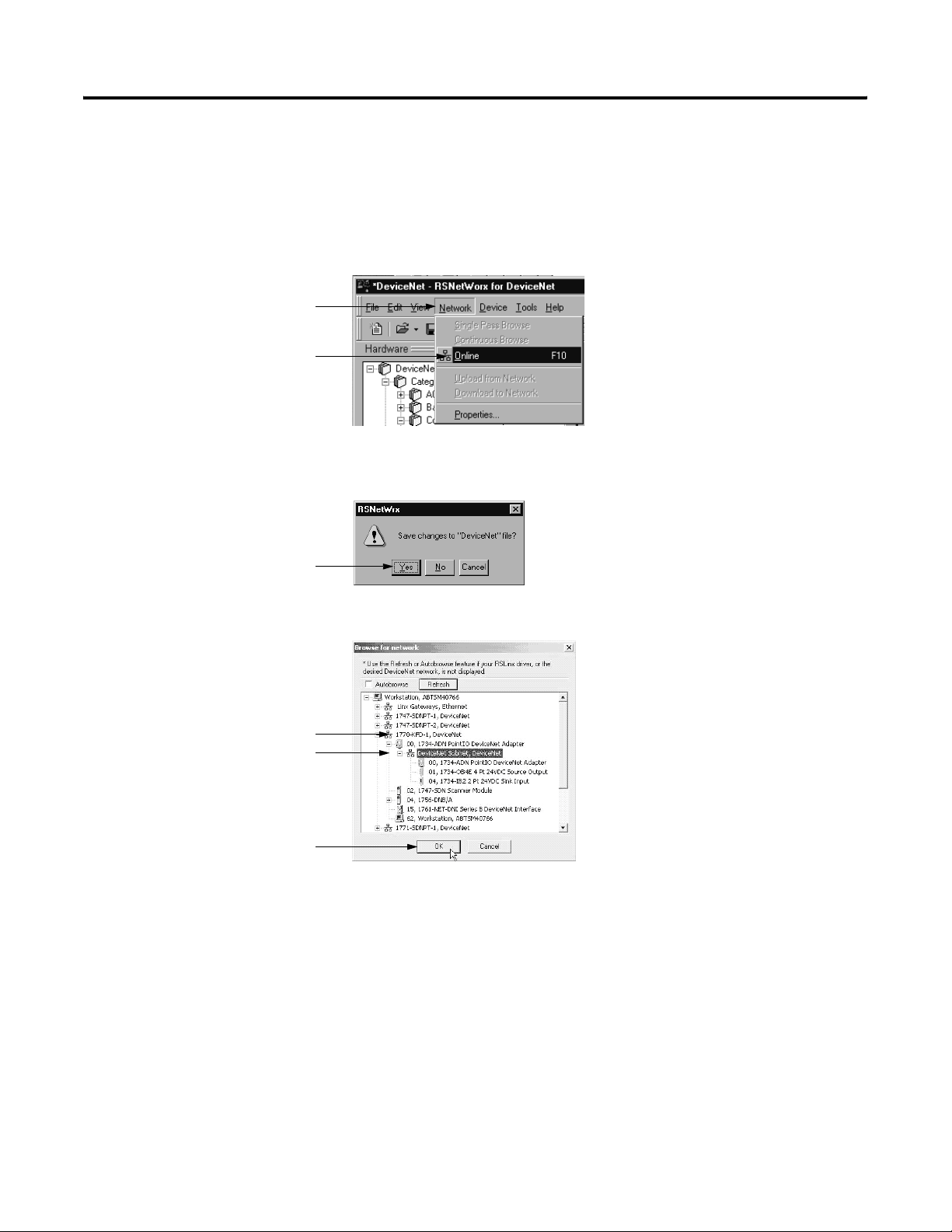
5-6 Adding the 1734-ADN(X) to the DeviceNet Scanner’s Scanlist
Going Online
Follow these steps for the adapter to go online:
1. Use the Network pull-down.
1. Click on Network.
2. Click on Online.
The software prompts you to save your configuration changes.
1. Click on Yes.
1. Select the DeviceNet
interface.
2. Select the DeviceNet
Network subnetwork.
This selection accesses
the Subnet to configure
the adapter on the
DeviceNet network.
3. Click here.
2. Choose your adapter’s network as shown below.
3. Apply the data to your adapter.
To learn how to add the 1734-ADN(X) to the scanner’s scanlist, refer
to the Quick Start section, Appendix B.
Chapter Summary and What’s Next
Publication 1734-UM002C-EN-P - July 2003
In this chapter, you learned how to configure the adapter. Move to
Chapter 6 if you need troubleshooting assistance.
Page 73
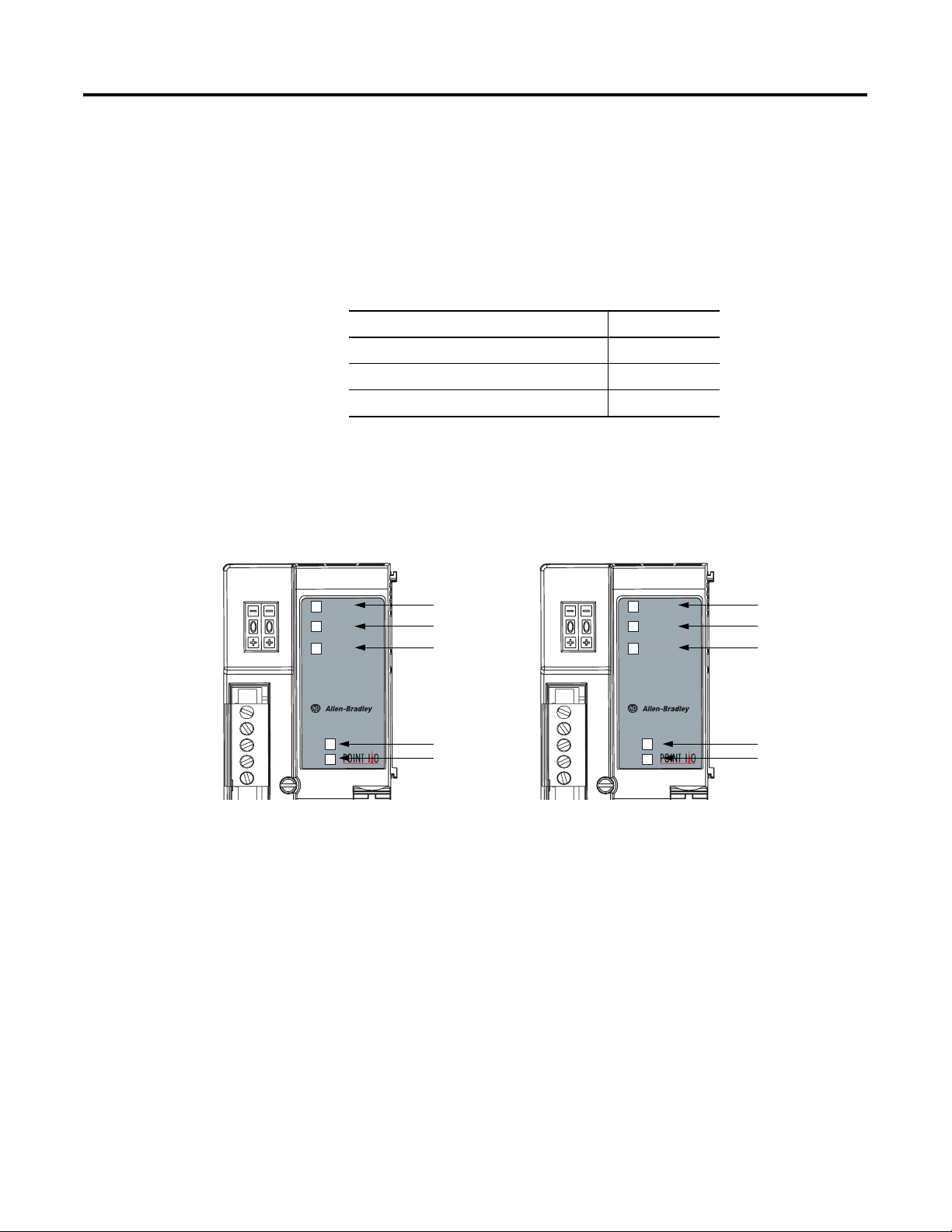
Chapter
Troubleshooting the 1734-ADN(X) Adapter
This chapter describes how to troubleshoot your adapter.
To learn how to: See page:
Use the Status Indicators 6-1
Use Guidelines for Using Your Adapter 6-4
Chapter Summary and What’s Next 6-4
6
Use the Status Indicators
System
Power
Field
Power
You can use the status indicators to troubleshoot your adapter. The
graphic below shows the adapter’s status indicators.
Adapter
Status
DeviceNet
Status
PointBus
Status
1734-ADN
Adapter Status
Network Status
PointBus Status
System Power
Field Power
System
Power
Field
Power
Adapter
Status
DeviceNet
Status
Subnet
Status
1734-ADNX
Adapter Status
Network Status
Subnet Status
(includes PointBus
status)
System Power
Field Power
1734adnb
1 Publication 1734-UM002C-EN-P - July 2003
Page 74

6-2 Troubleshooting the 1734-ADN(X) Adapter
Indicator: Indication: Probable Cause: Take This Action:
System Power Off Any of the following:
Use the table below to troubleshoot your adapter.
1. Not active
2. Field power is OFF
3. DC-DC converter
problem
1. Check adapter
configuration
2. Turn field power ON
3. Check DC-DC
converter
Green Any of the following:
None
1. System power ON
2. DC-DC converter
active (5V)
Field Power Off Any of the following:
1. Not active
2. Field power is OFF
1. Check adapter
configuration
2. Turn field power ON
Green Power ON, 24V present None
Adapter Status Off No power applied to device Power the adapter
Green Device operating normally None
Flashing Green Device needs to be
commissioned because
Check configuration and
recommission the adapter
configuration is missing,
incomplete or incorrect
Flashing Red Recoverable fault Make sure the adapter
does not need a FLASH
update
Red Unrecoverable fault may
Replace the adapter
require device replacement
Flashing
Device is in self-test Wait for self-test to finish
Red/Green
Publication 1734-UM002C-EN-P - July 2003
Page 75

Troubleshooting the 1734-ADN(X) Adapter 6-3
Indicator: Indication: Probable Cause: Take This Action:
Network Status Off Device is not online
- Device is autobauding
- Device has not completed
dup_MAC_id test
- Device not powered
Check adapter status
indicator to determine if
more time is needed to
complete the dup_MAC_id
test or if the adapter needs
to be powered
Flashing Green Device is on-line but has no
None
connections in the
established state
Green Device on-line and has
None
connections in the
established state
Flashing Red One or more I/O
connections in timed-out
state
Red Critical link failure - failed
communication device.
Device detected error that
Determine the cause of the
time-out. The EPR may
need to be increased
Make sure the device is
using the correct MAC ID
and baudrate
prevents it communicating
on the network.
Subnet and
PointBus Status
Off Device is not on-line
- Device has not completed
Dup_MAC_ID test.
- Device not powered check module status
indicator
Flashing Green Device is online but has no
connections in the
established state
Green Device on-line and has
connections in the
established state.
Flashing Red No scanlist is available.
I/O module is missing.
Red Critical link failure - failed
communication device.
Device detected error that
prevents it communicating
on the network.
Check adapter status
indicator to determine if
more time is needed to
complete the dup_MAC_id
test or if the adapter needs
to be powered
None
None
Make sure all I/O modules
are connected and using
the correct MAC IDs.
Check “Cycling Node
Status” parameter in
RSNetWorx for DeviceNet.
Make sure an I/O module is
not using a MAC ID =0.
Make sure all backplane
modules are
communicating at the
proper baudrate.
Publication 1734-UM002C-EN-P - July 2003
Page 76

6-4 Troubleshooting the 1734-ADN(X) Adapter
Guidelines for Using Your Adapter
Remember the following operational guidelines when using your
1734-ADN(X) adapter.
• Do not leave spaces in the I/O. Instead, install all POINT I/O
modules adjacent to each other.
IMPORTANT
• Populate every position on the DIN rail.
• Do not add new I/O modules to the end of the POINT I/O
system while the system is under power.
• Use both labels with the I/O modules and removable terminal
blocks (RTBs).
• Do not separate I/O modules and RTBs with the same number.
If you must leave an I/O space open temporarily,
make sure you change the keying position on the
mounting base (1734-MB) to #5. This position will
prevent you from installing the wrong I/O module
on the base.
Chapter Summary and What’s Next
• Do not move I/O modules to different locations on the DIN rail
after they have been installed and configured. You should
always place modules with the matching RTB.
• If adjacent modules (i.e., 2 or more) are removed, replace all of
them to operate the POINT I/O system. Input data will hold last
state until all previously-removed modules are replaced.
• Use Allen-Bradley marker cards to identify your POINT I/O
modules. The cards are easily ordered from your Rockwell
Automation representative under the Bulletin 1492 number.
• Properly terminate the 1734-ADNX Subnet.
• Correctly set the Max Backplane MAC ID (1734-ADNX only).
In this chapter you learned how to troubleshoot your adapter. Move
to Appendix A to see specifications for your adapter.
Publication 1734-UM002C-EN-P - July 2003
Page 77

Appendix
A
Specifications
Specifications - 1734-ADN(X) DeviceNet Adapter Module
Communication Interface Specifications
Expansion I/O Capacity Up to 13 modules (13 times 75mA = 0.975, just under
the limit of 1.0A). The actual number of modules can
vary. Add up the current requirements of the
modules you want to use to make sure they do not
exceed the amperage limit of the 1734-ADN. (Note:
Total expansion up to 63 modules - 13 modules
maximum with 1734-ADN - add 1734-EP24DC
modules for an additional 17 modules (or less based
on current requirements), up to 63 module maximum)
Cat. No. PointBus Current Requirements
1734-232ASC 75mA
1734-485ASC 75mA
1734-IB2 75mA
1734-IB4 75mA
1734-IV2 75mA
1734-IV4 75mA
1734-OB2E 75mA
1734-OB2EP 75mA
1734-OB4E 75mA
1734-OV2E 75mA
1734-OV4E 75mA
1734-OW2 80mA
1734-OX2 100mA
1734-IE2C 75mA
1734-OE2C 75mA
1734-IE2V 75mA
1734-OE2V 75mA
1734-IA2 75mA
1734-IM2 75mA
1734-OA2 75mA
1734-IJ2 160mA
1734-IK2 160mA
1734-IR2 220mA
1734-SSI 110mA
1734-IT2I 175mA
1734-VHSC5 180mA
1734-VHSC24 180mA
DeviceNet Communication Rate 125K bit/s (500m maximum)
250K bit/s (250m maximum)
500K bit/s (100m maximum)
DeviceNet Cable Allen-Bradley part number 1485C-P1-Cxxx
Refer to publication DN-2.5 for more information
Module Location Starter module - left side of 1734 system
1 Publication 1734-UM002C-EN-P - July 2003
Page 78

A-2 Specifications
DeviceNet Power Specifications
Power Supply Note: In order to comply with CE Low Voltage
Directives (LVD), you must use a Safety Extra Low
Voltage (SELV) or a Protected Extra Low Voltage
(PELV) power supply to power this adapter.
Input Voltage Rating 24V dc nominal
DeviceNet Input Voltage Range 11-25V dc DeviceNet specification
Input Overvoltage Protection Reverse polarity protected
DeviceNet Power Requirements 24V dc (+4% = 25V dc max) @ 30mA maximum
Power Supply Specifications
Power Supply
1
Note: In order to comply with CE Low Voltage
Directives (LVD), you must use either a NEC Class 2,
a Safety Extra Low Voltage (SELV) or a Protected
Extra Low Voltage (PELV) power supply to power this
adapter. A SELV supply cannot exceed 30V rms,
42.4V peak or 60V dc under normal conditions and
under single fault conditions. A PELV supply has the
same rating and is connected to protected earth.
Input Voltage Rating 24V dc nominal
10-28.8V dc range
Field Side Power Requirements 24V dc (+20% = 28.8V dc maximum) @ 400mA
maximum
Inrush Current 6A maximum for 10ms
PointBus Output Current 1A maximum @ 5V dc ±5% (4.75 - 5.25)
Input Overvoltage Protection Reverse polarity protected
Interruption Output voltage will stay within specifications when
input drops out for 10ms at 10V with maximum load.
General Specifications
Indicators 3 red/green status indicators
Adapter status
DeviceNet status
PointBus status
2 green power supply status indicators:
System Power (PointBus 5V power)
Field Power (24V from field supply)
Power Consumption 8.1W maximum @ 28.8V dc
Power Dissipation 2.8W maximum @ 28.8V
Thermal Dissipation 9.5 BTU/hr maximum @ 28.8V dc
Isolation Voltage 1250V rms/V ac
Field Power Bus
Nominal Voltage
Supply Voltage Range
Supply Current
1. For the 1734-ADN, DeviceNet and user supplied power (I/O power) should be powered from separate
sources. For the 1734-ADNX, because there are three inputs, for CE purposes, the user supplied power must
be separate from the other two (because of surge testing). DeviceNet and the Subnet can be powered from
the same source.
24V dc
10-28.8V dc range,
10A maximum
Publication 1734-UM002C-EN-P - July 2003
Page 79

Specifications A-3
Dimensions Inches
(Millimeters)
3.0H x 2.16W x 5.25L
(76.2H x 54.9W x 133.4L)
Environmental Conditions
Operational Temperature
Storage Temperature
Relative Humidity
ShockOperating
Non-operating
Vibration
Conductors Wire Size
-20 to 55oC (-4 to 131oF)
-40 to 85oC (-40 to 185oF)
5 to 95% noncondensing
30g peak acceleration, 11(±1)ms pulse width
50g peak acceleration, 11(±1)ms pulse width
Tested 5g @ 10-500Hz per IEC 68-2-6
14 AWG (2.5mm2) - 22 AWG (0.25mm2) solid or
stranded maximum
3/64 inch (1.2mm) insulation maximum
Category
1
2
Terminal Base Screw Torque 5-7 pound-inches (0.5-0.6Nm)
Field Wiring Terminations
DeviceNet
1 - Black Wire-V
2 - Blue WireCAN Low
3 - Bare WireShield
4 - White WireCAN High
5 - Red Wire+V
Power Supply 0 - No Connection1 - No Connection
2 - Chassis Ground3 - Chassis Ground
4 - Common5 - Common
6 - Supply7 - Supply
Mass 9.0 oz/255 grams
Agency Certification (when product
is marked)
CE marked for all applicable directives
C-Tick marked for all applicable acts
DeviceNet compatible as certified by ODVA, Inc.
1 Use this conductor category information for planning conductor routing as described in publication 1770-4.1, “Industrial
Automation Wiring and Grounding Guidelines.”
Publication 1734-UM002C-EN-P - July 2003
Page 80
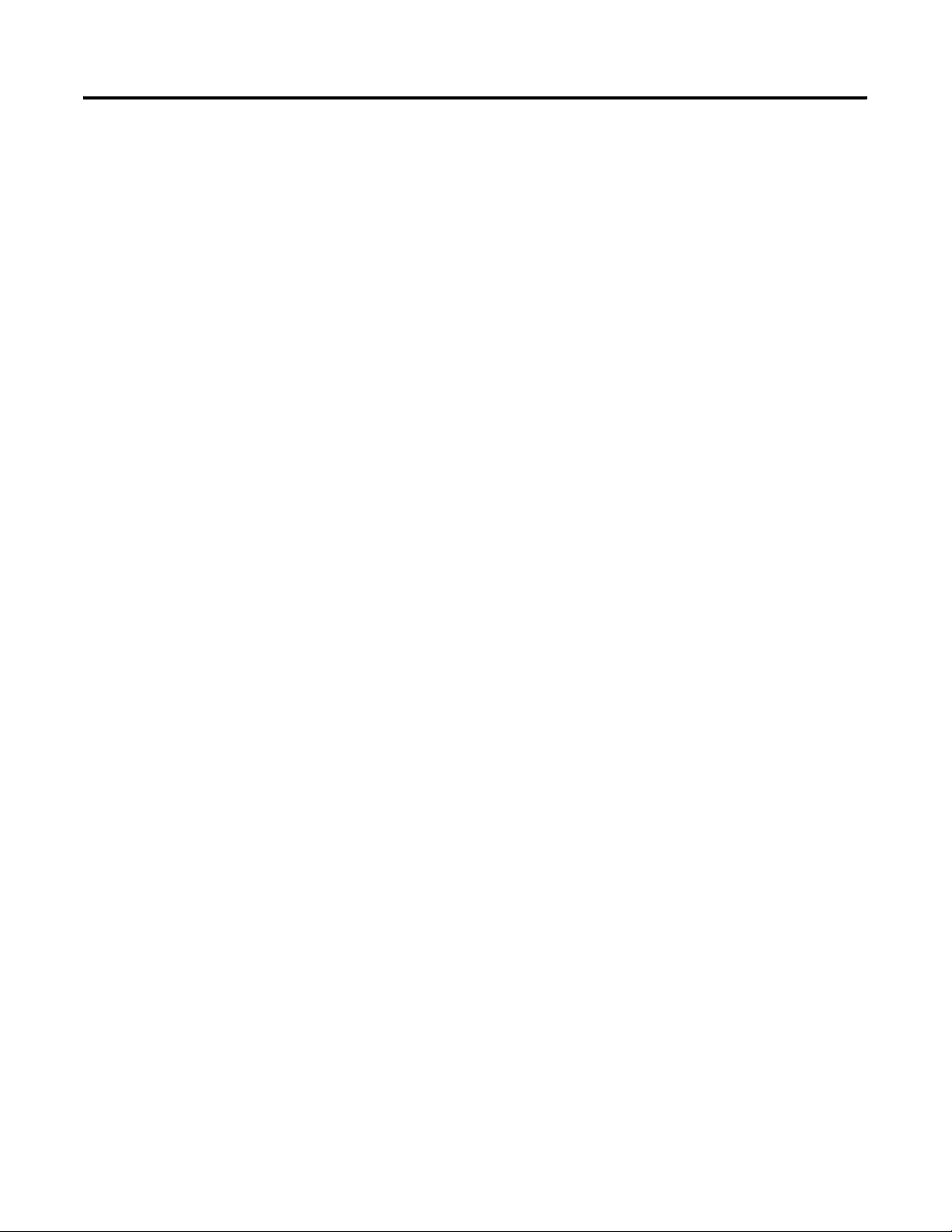
A-4 Specifications
Notes:
Publication 1734-UM002C-EN-P - July 2003
Page 81

1734-ADNX Quick Start
Appendix
B
What’s In This Appendix?
Assumptions
In this Quick Start, you will learn how to use the 1734-ADNX with a
ControlLogix system on DeviceNet. You will also use one of the
1734-ADNX’s features (Auto Start Mode) in an exercise to
automatically configure devices on its Subnet
When you complete this quick start you will be familiar with:
• The 1734-ADNX as an adapter on the ControlLogix primary
DeviceNet network and as a scanner on the DeviceNet
expansion Subnet.
• Configuring the 1734-ADNX with POINT I/O and additional
devices on its Subnet.
• Using and applying the correct termination of the 1734-ADNX’s
Subnet.
• Using the 1734-ADNX to expand the length of a DeviceNet
system
• Using the 1734-ADNX to implement a second baudrate for
Subnet devices.
A ControlLogix DeviceNet system already exists to which you are
going to add new devices without modifying the existing system’s
architecture. You are going to expand the length of the system beyond
its maximum specification and add new devices which can operate at
a different baudrate than the existing system.
.
The existing system attributes include:
• ControlLogix processor in a Logix chassis of 8 or more slots.
• 1756-ENBT (EtherNet/IP) in the Logix chassis.
• Configured to 125 Kbaud with thin trunk (max distance is 100m
(328 ft) (ControlLogix chassis may be connected on any
DeviceNet network).
• ControlLogix Processor with a 1756-DNB (DeviceNet) in slot 8
(slot 8 was picked for this example. This can be any slot.)
1 Publication 1734-UM002C-EN-P - July 2003
Page 82
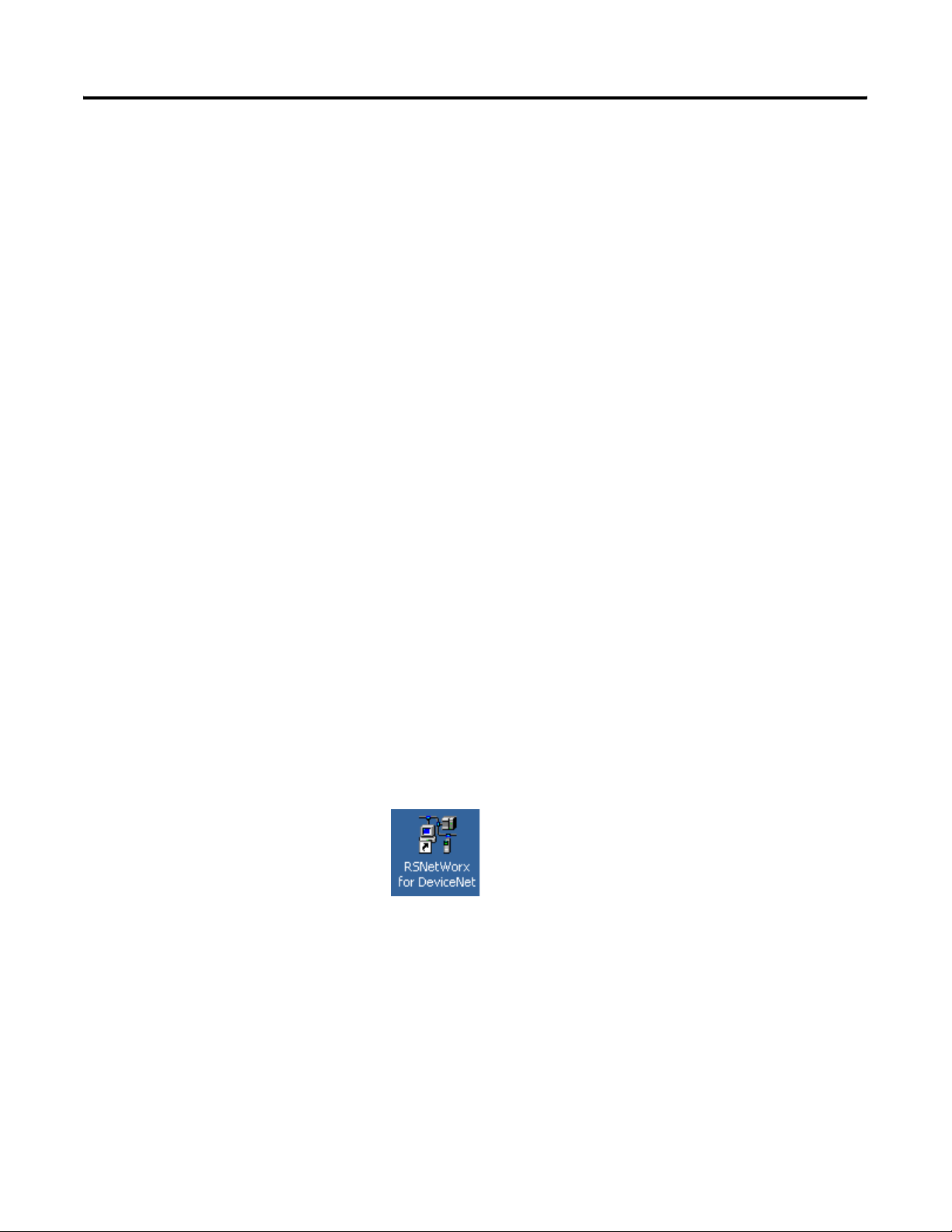
B-2 1734-ADNX Quick Start
The new Subnet system attributes include:
• Most field devices are more than 100m from the ControlLogix
Processor
• Previously installed and documented at 500 Kbaud
• 1734-ADNX with discrete inputs and outputs for several field
devices
• DeviceNet Starter Auxiliary (DSA)
• DeviceNet RightSight Photoelectric Sensor
• The ability to be replicated several times in the future without
changing documentation. (i.e., devices will be replicated with
same attributes, node addresses, etc.)
The existing devices will be wired to POINT I/O. The DSA and
RightSight will be connected to the 1734-ADNX on the 1734-ADNX’s
subsystem. This will allow them to run at the 500 Kbaud rate of the
Subnet, at more than 100m from the ControlLogix Processor.
NetLinx will let you configure everything from your PC, using the
1756-ENBT module and a 1756-DNB. You will be able to connect
from your computer over Ethernet to the ControlLogix backplane and
configure both the primary (remember the 1734-ADNX will be a new
node on this network) and Subnet network (the 1734-ADNX will be
node 0 on this network).
When you have completed this exercise, you will be able to browse
through the 1734-ADNX to see its backplane and the DSA and
RightSight, using only the RSNetWorx for DeviceNet software package.
1. Open RSNetWorx for DeviceNet by double clicking the icon on
your desktop.
2. From the RSNetWorx for DeviceNet main menu select File>New.
Publication 1734-UM002C-EN-P - July 2003
Page 83
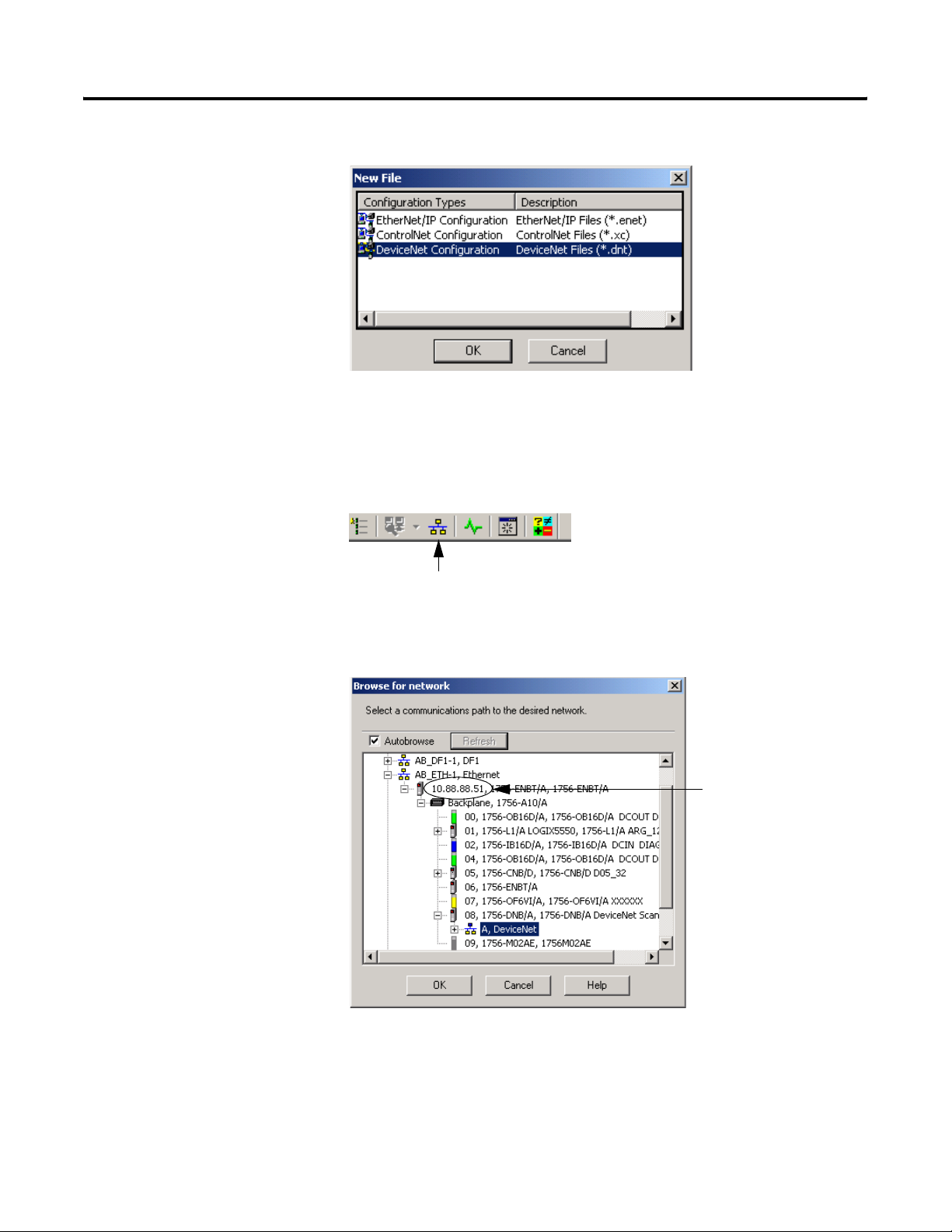
1734-ADNX Quick Start B-3
3. Select DeviceNet configuration.
4. Click OK.
Now that you have created a new DeviceNet project, go online
by selecting the Online icon on the toolbar.
5. A list of the available drivers in RSLinx appears. Drill down from
Ethernet into your ControlLogix project through the backplane
to your 1756-DNB in slot 8. Select channel A, as shown below.
Your system may not be
configured as illustrated.
You must pick an Ethernet
driver that is configured
with the address of your
ControlLogix 1756-ENBT
bridge module.
The sticker on the front of
your 1756-ENBT module
identifies the IP address
configured for your
module.
6. Click OK to accept the path configuration.
7. Click OK to the prompt.
Publication 1734-UM002C-EN-P - July 2003
Page 84

B-4 1734-ADNX Quick Start
RSNetWorx will go online. A screen similar to the one below will
appear:
8. After the browse is complete, from the RSNetWorx for
DeviceNet main menu select File>Save As.
9. Type in MainNetwork (use this exact name to avoid confusion
later) as the filename.
10. Click Save.
You see a screen similar to the following:.
Your system may not look like the above system. (You may have more or less nodes.) It is only
important to verify that you have the 1756-DNB at node 0 and the 1734-ADNX at note 16.
On the main network, the 1734-ADNX acts as an adapter.
• The dials on the front of the 1734-ADNX should be set to
node 16.
• Verify your browse reported the 1734-ADNX at node 16.
• Later you will browse deeper to see the Subnet. (Note that on
the Subnet, the 1734-ADNX acts as a scanner and is always at
node 0 on that network.)
11. Download a blank scanlist to the 1756-DNB.
a. You do not want the existing program in our Logix processors
to interfere with clearing the scanlist. To ensure that this does
not occur, use the key switch to put
all the processors in
program mode then back to remote program (turn the keys
right then back to the middle position).
b. Double click the 1756-DNB to bring up its properties page.
Publication 1734-UM002C-EN-P - July 2003
Page 85
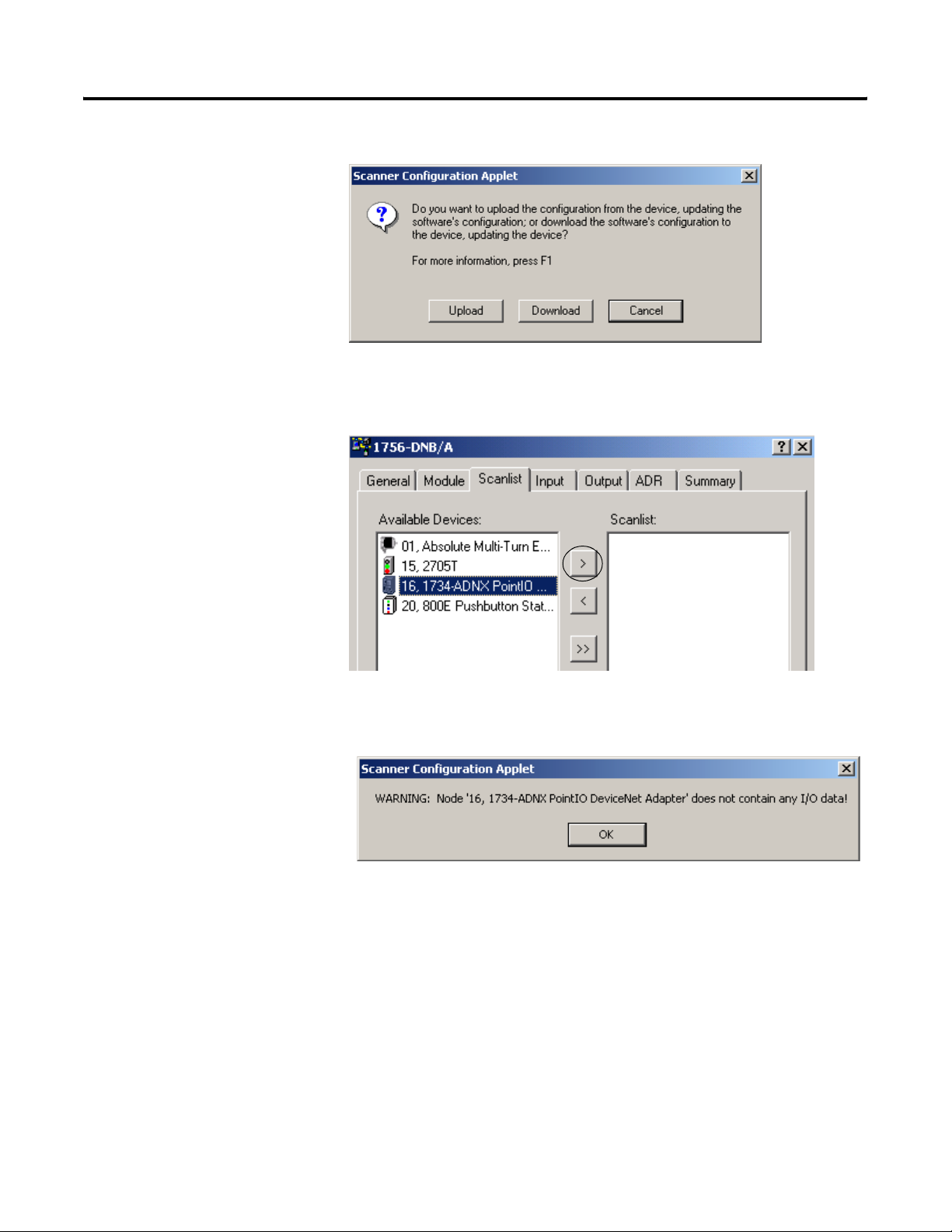
1734-ADNX Quick Start B-5
c. Select the scanlist tab and when prompted click Download.
12. When the download is complete, add the 1734-ADNX to the
scanlist by selecting the 1734-ADNX (node 16) and clicking the
single right arrow.
A warning window opens that says that the 1734-ADNX does
not contain any I/O data.
At this point, RSNetWorx for DeviceNet does not know how
many bytes of data are being inputted and outputted to the
Subnet so it cannot fill in the values for you.
13. Press OK to close the Warning window.
14. To verify that there are no data for input and outputs, click the
1734-ADNX in the Scanlist window.
Publication 1734-UM002C-EN-P - July 2003
Page 86
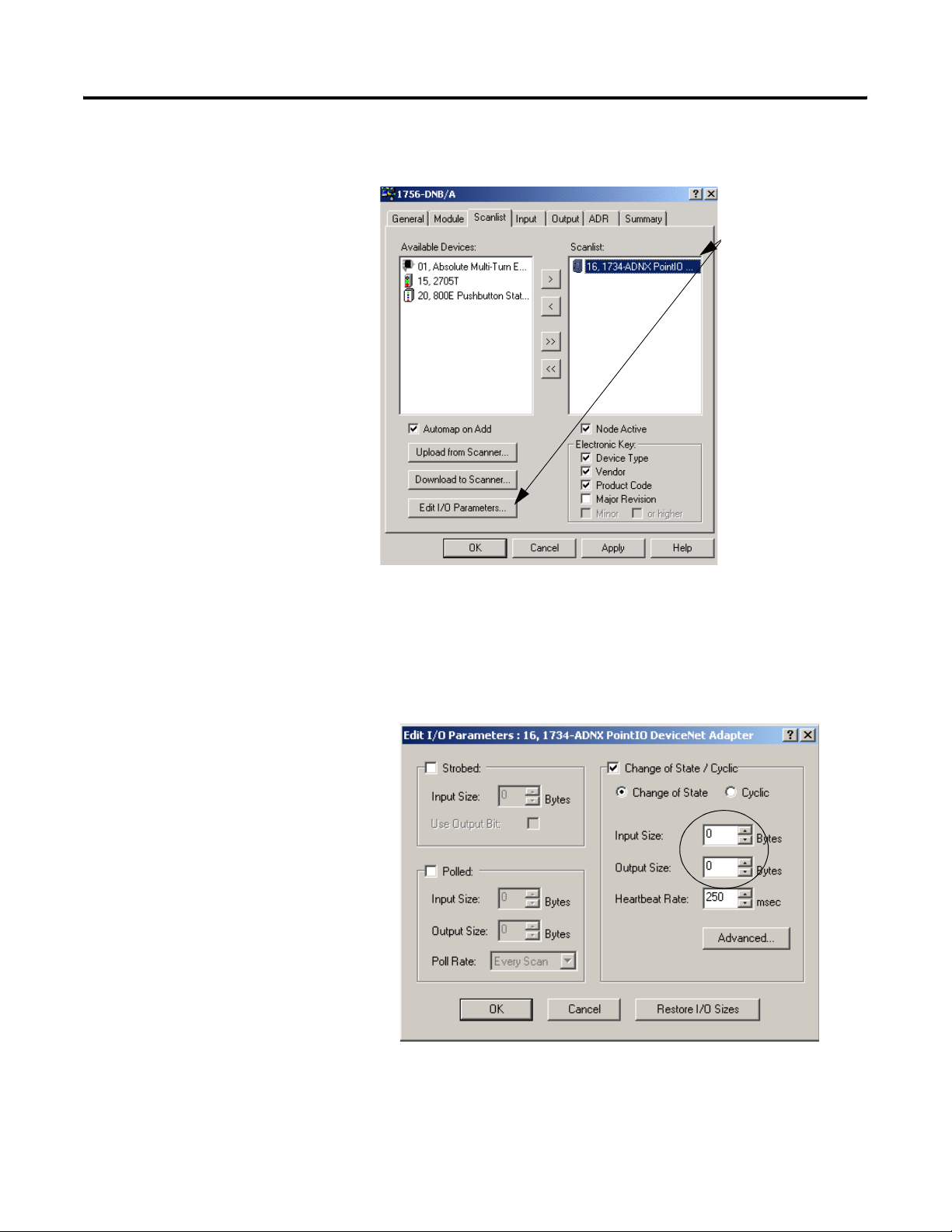
B-6 1734-ADNX Quick Start
15. Click Edit I/O Parameters.
Click the
1734-ADNX in the
Scanlist and then
click Edit I/O
Parameters to
verify input and
output bytes.
16. Verify that nothing is filled in for input and output sizes (both
are zero). If you knew how much data was being produced and
consumed on the Subnet, you could fill these fields in manually.
Because it is easier to let RSNetWorx for DeviceNet fill in these
values for us, Click Cancel to close this window.
Publication 1734-UM002C-EN-P - July 2003
Page 87
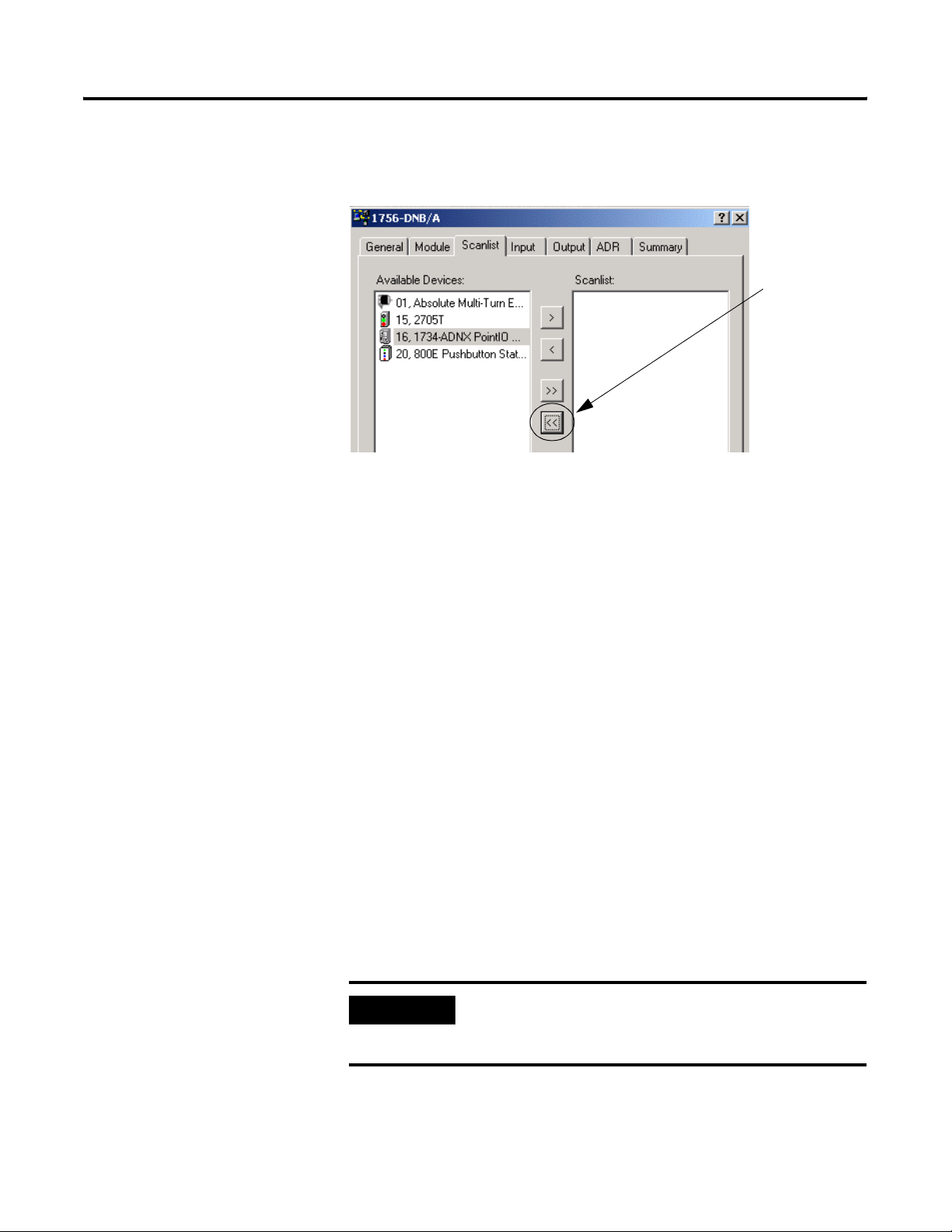
1734-ADNX Quick Start B-7
17. Remove the 1734-ADNX from the scanlist for now by clicking
the double arrows.
Click the double
left arrow to
remove the
1734-ADNX from
the Scanlist. Then
verify that the
Scanlist is empty.
You will return
here later after
RSNetWorx for
DeviceNet knows
more about the
devices on the
Subnet.
18. Click OK. When prompted if you want to download changes to
the device, click Yes.
At this point you have a choice:
• You could start another instance of RSNetWorx for DeviceNet
and configure the Subnet. You would then see the
1734-ADNX at node 0 on the Subnet and add the POINT I/O,
DSA, and photoswitch to its scanlist. You would then map the
data to the exact location you want it. For example, if
someone had already written ladder logic and needed the
photoswitch input at a particular address, you would map it
to that address.
• If you have not written your ladder logic yet and you are not
particular about the mapping, you could use the auto start
feature of the 1734-ADNX to map all the devices
automatically from the primary network. After the mapping is
complete, look at the Subnet to verify that everything worked
as expected.
19. Verify that the subnetwork taps are electrically isolated and have
their own terminating resistors at each end (4 taps: ADNX-0,
DSA-20, RightSight-22, and Power with termination resistors at
each end).
IMPORTANT
The Subnet must always be properly terminated. In
this example there is a terminating resistor at each
end of the tap string.
Publication 1734-UM002C-EN-P - July 2003
Page 88
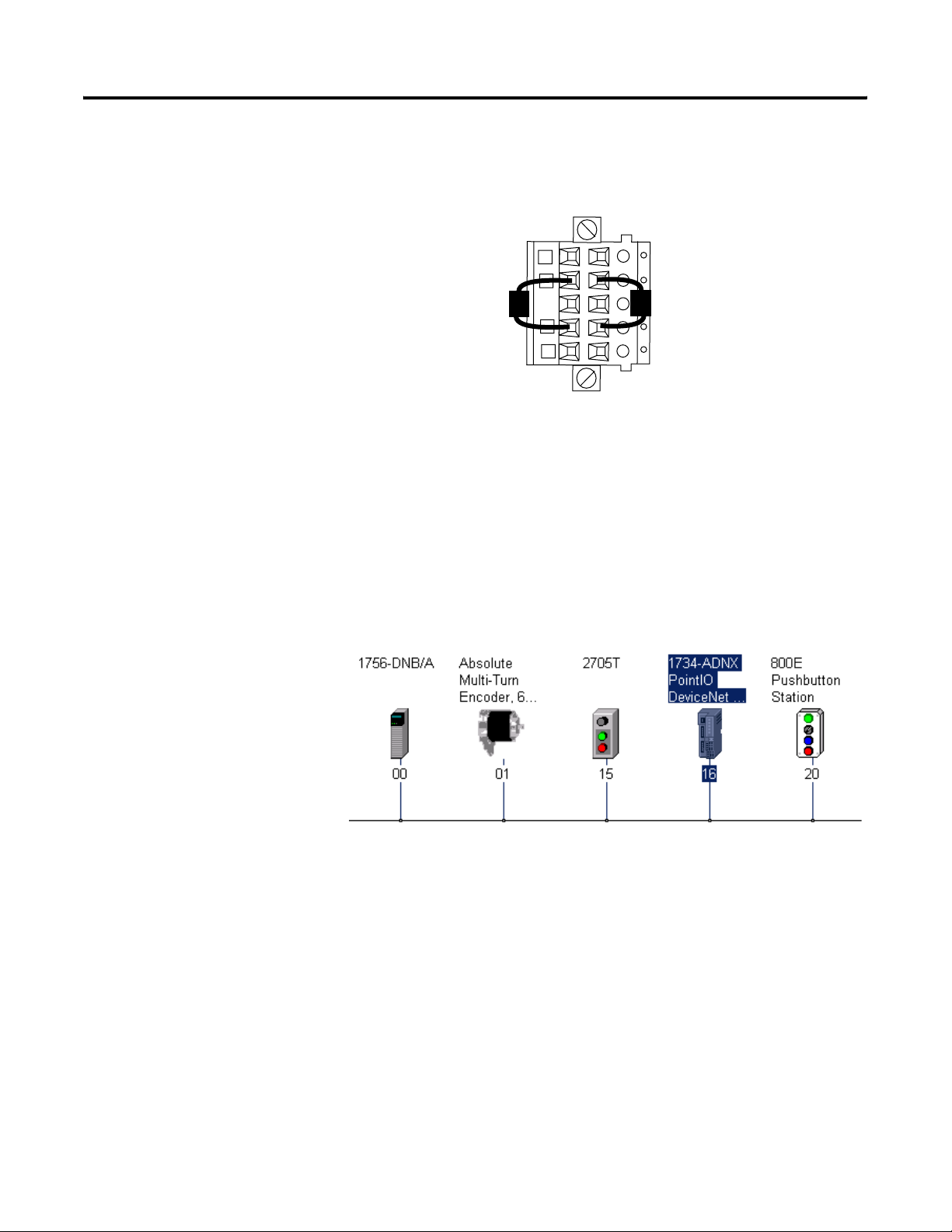
B-8 1734-ADNX Quick Start
If you are not going to use the subnet, you must still terminate it!
You can use the connector provided with the 1734-ADNX and
connect two resistors between the white and blue positions.
20475w-res
• Termination resistors are 121 Ohms, 1/4 Watt, 1%, Rockwell
part number 1785A-C2.
• Do not use carbon resistors. Metal film is recommended.
Continue ONLY after You have verified that the taps are
terminated correctly.
20. Double click on the 1734-ADNX to open the properties window.
In the next step you will download the EDS defaults to the
1734-ADNX.
21. Select the parameter tab and choose Download.
Publication 1734-UM002C-EN-P - July 2003
Page 89
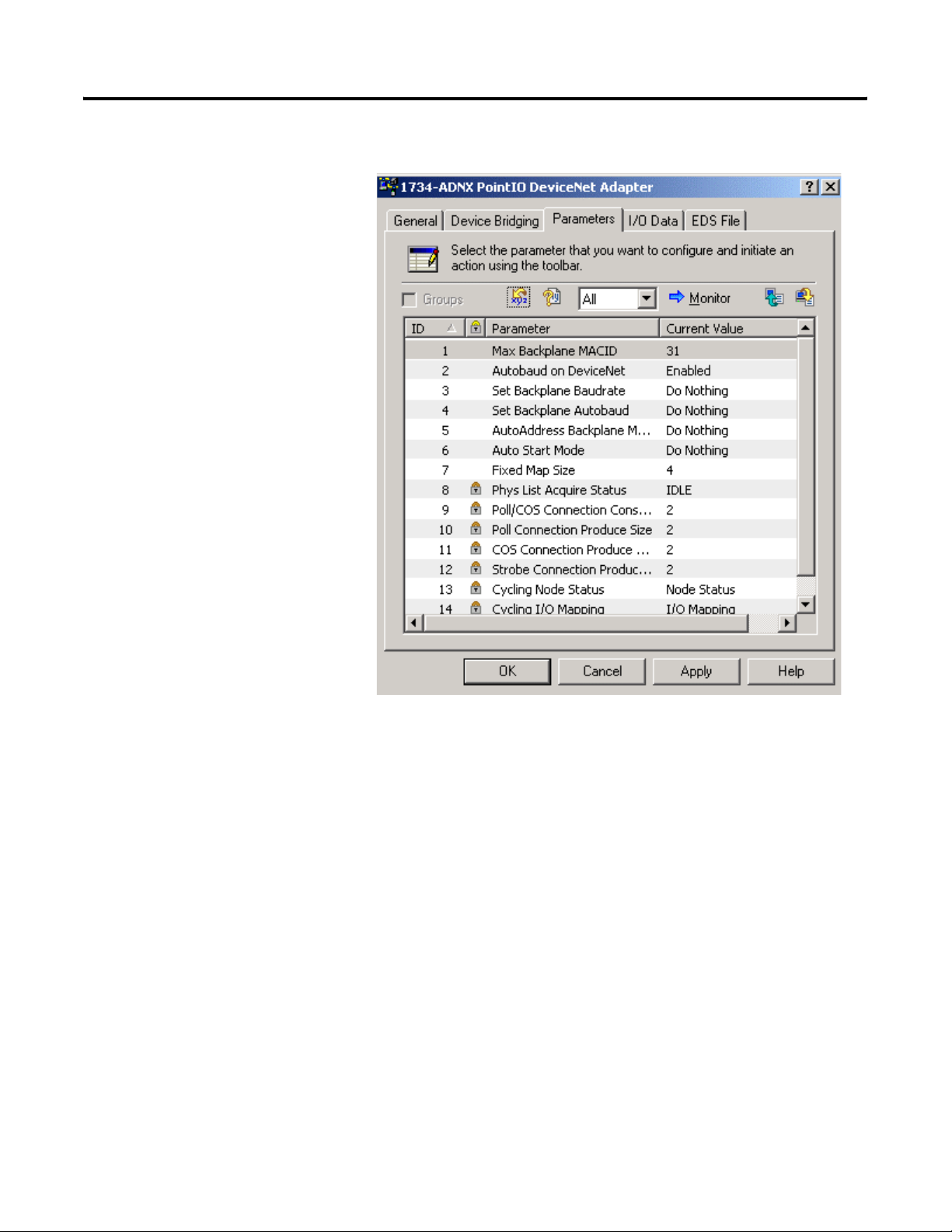
1734-ADNX Quick Start B-9
22. Verify that your screen looks similiar to the following screen:
Review of the 1734-ADNX Rules and the MAC ID Parameter
To understand some of the MAC ID parameters, you should review
some of the rules for using the 1734-ADNX.
• The 1734-ADNX always has address 0 on the Subnet.
• All POINT I/O backplane module MAC IDs must be numerically
less than those of non-backplane Subnet modules (for our
example, the POINT I/O node numbers must be less than the
DSA and photoswitch).
• Each backplane module’s MAC ID must be greater than that of
its left neighboring module.
Publication 1734-UM002C-EN-P - July 2003
Page 90

B-10 1734-ADNX Quick Start
• A unique attribute, Max(imum) Backplane MACID has been
added to 1734-ADNX. This value represents the highest node
address of a module residing on the backplane. This value must
be greater than or equal to the rightmost backplane POINT I/O
module,
but must be less than that of any non-backplane Subnet
module. You select this value to allow for the future addition of
backplane modules. The attribute’s default value is 31,
representing the middle of the address range (The DSA is
already at a node number less than 31, so you will be required
to lower this number in a later step).
• The 1734-ADNX will automatically maintain the MAC IDs of the
backplane modules.
• Note that the assignment of the MAC IDs of the non-backplane
Subnet modules is manual and is not performed or retained by
the 1734-ADNX.
• The 1734-ADNX supports 125kb, 250kb, and 500kb baudrates.
For this example, you are going to set the Subnet to 500 kb.
When using Auto Start Mode, the adapter:
• Sets all POINT I/O modules on the backplane to Auto Baud
• Reads all POINT I/O module IDs on the backplane
• Sets the POINT I/O module addresses sequentially
• Set the Max Backplane MACID
• Generates a scanlist for the backplane
• Maps automatically I/O data, based on byte (I/O data is
mapped in the adapter’s memory at the next available byte),
word (I/O data is mapped at the next available word),
double-word (I/O data is mapped at the next available double
word) boundaries or the data is mapped to a fixed allocation
size. You will choose one of these four options from a drop
down menu later in this Quick Start
IMPORTANT
Your 1734-ADNX DeviceNet adapter must be free of
I/O connections when you use Auto Start Mode. If
another scanner device has established I/O
connections with the adapter (if it is mapped in
another scanner’s scanlist), the attempt to use Auto
Start Mode is rejected. Also, when the adapter is
configuring itself in Auto Start Mode, no other device
can establish I/O connections to the adapter.
Publication 1734-UM002C-EN-P - July 2003
Page 91

1734-ADNX Quick Start B-11
When the adapter completes this sequence of events, the POINT
I/O modules connected to the adapter are ready to accept
connections from a scanner.
IMPORTANT
Although Auto Start Mode lets your adapter
(1734-ADNX) operate with a default configuration,
you can choose to manually change the
configuration after operation has begun or you can
write a custom configuration.
When Auto Start Mode is used, the adapter and connected I/O
modules go through the following sequence of events:
• Connections are established to I/O modules
• The adapter makes Change of State (COS) connections if the I/O
module supports COS, if not, the connection is Polled
• Data is mapped to the connections
The notes above explain parameter 1 – Max Backplane MACID.
Next you will review parameter 6 and 7.
Review of Auto Start Mode
1. Select parameter 6, then click the help icon to display
information about Auto Start Mode.
Publication 1734-UM002C-EN-P - July 2003
Page 92

B-12 1734-ADNX Quick Start
A window describing Auto Start Mode opens.
Right now, the 1734-ADNX is not in another scanner’s scanlist so
you can use the Auto Start Mode feature. By using Auto Start
Mode, the 1734-ADNX will map all the devices on the Subnet
and automatically adjust the value for parameters 1, 9, 10, 11,
and 12.
2. Select the dropdown box next to parameter 6. You can map the
data using the four options discussed earlier. If you choose to
use the Map Data with Fixed Map Size option, the map size is
selected with parameter 7.
3. For this example, choose Map Data to Word Boundaries as shown
below:
Publication 1734-UM002C-EN-P - July 2003
Page 93

1734-ADNX Quick Start B-13
Notice that parameters 9, 10, 11 and 12 are still at their default of
2 bytes. These values will be filled out for you when this action
is complete.
Download
parameters to
the device
Monitor
icon
4. Make sure All is selected then click the icon to download
parameters to the device (this triggers the Auto Start Mode).
5. Click the Monitor icon and notice:
• Parameter 6 has gone back to "Do Nothing". The Auto Start
has begun and will not repeat unless you trigger it again later.
• Parameter 8 indicates you are in Auto Start Mode. Give the
system at least a minute or two to complete the configuration
you requested then go to the next step.
6. Wait for parameter 8 to return to idle. Then click the Monitor
icon to end Monitoring. Notice the following:
• Parameter 1 has been filled in for you. There are two POINT
I/O modules in the backplane, causing the default to change
from 31 to 2.
Publication 1734-UM002C-EN-P - July 2003
Page 94

B-14 1734-ADNX Quick Start
• Parameter 3: Verify the Backplane Baudrate is 500 Kbaud.
If it is not, you will need to find out why and make the
necessary corrections.
• Parameter 9, 10 11 and 12 have been filled in for you.
Expand the
column to
view all the
text.
Consume size
is data that the
adapter will
consume from
the scanner.
These are the
outputs being
sent from the
scanner to the
POINT I/O
adapter.
Produce size is
data the
1734-ADNX
adapter will
produce for the
1756-DNB
scanner. This
will be
discussed in
more detail
later in this
section.
Publication 1734-UM002C-EN-P - July 2003
Note: You do not need to view the Subnet to determine where
the data has been mapped. You can go back to monitor mode
and view parameter 14. The help for this parameter states how
to use the parameter to determine mapping.
7. Press OK to close this window.
8. From the RSNetWorx for DeviceNet main menu, select
File>Save.
IMPORTANT
You must save your work before moving on.
Page 95

1734-ADNX Quick Start B-15
Browse the Subnet
Look at the Subnet at this point to make things more clear.
1. From the RSNetWorx for DeviceNet main menu, select File>New
and then select DeviceNet Configuration.
2. Click OK.
Now that you have a new DeviceNet project created.
3. Click the Online icon.
Last time you browsed to the 1756-DNB. This time you will
browse a little deeper.
4. Drill down from Ethernet into your ControlLogix demo box
through the backplane to your 1756-DNB in slot 8, channel A,
1734-ADNX and select DeviceNet Subnet as shown below:
Last time you browsed the main network This time we will browse the Subnet
5. To go online, click OK to accept the path configuration and then
OK to the prompt.
Wait for the browse to complete.
Publication 1734-UM002C-EN-P - July 2003
Page 96
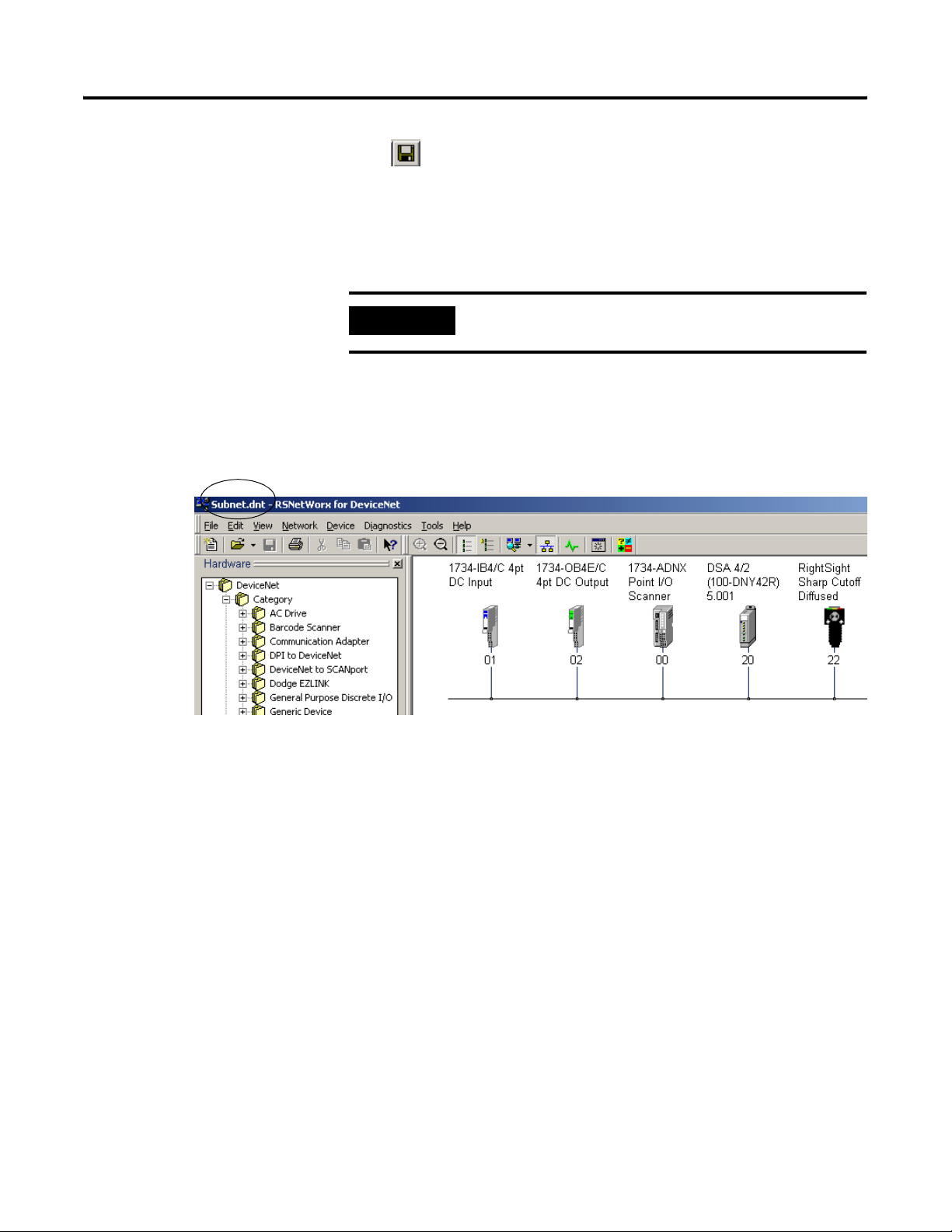
B-16 1734-ADNX Quick Start
6. From the RSNetWorx for DeviceNet main menu, select
File>Save As.
7. Type in SubNet as the filename.
8. Click Save.
IMPORTANT
You must save your work before continuing.
9. Verify your screen appears as shown below.
The nodes can be in any order. Verify:
• All five are there
• They have the correct node numbers
On the Subnet, the 1734-ADNX is a scanner and it is always at
node 0. It is OK for some or all of the node numbers on the
Subnet to be the same as devices on the primary network.
Because they are two different networks, duplicate node errors
will not occur. The 1734-ADNX will communicate back to the
1756-DNB scanner as a single entity (only taking up one node
number on the main network).
Publication 1734-UM002C-EN-P - July 2003
10. To view the configuration you just created, Upload the scanlist
from the 1734-ADNX. Double click on the 1734-ADNX to bring
up its properties page.
11. Select the scanlist tab and when prompted select Upload.
Page 97
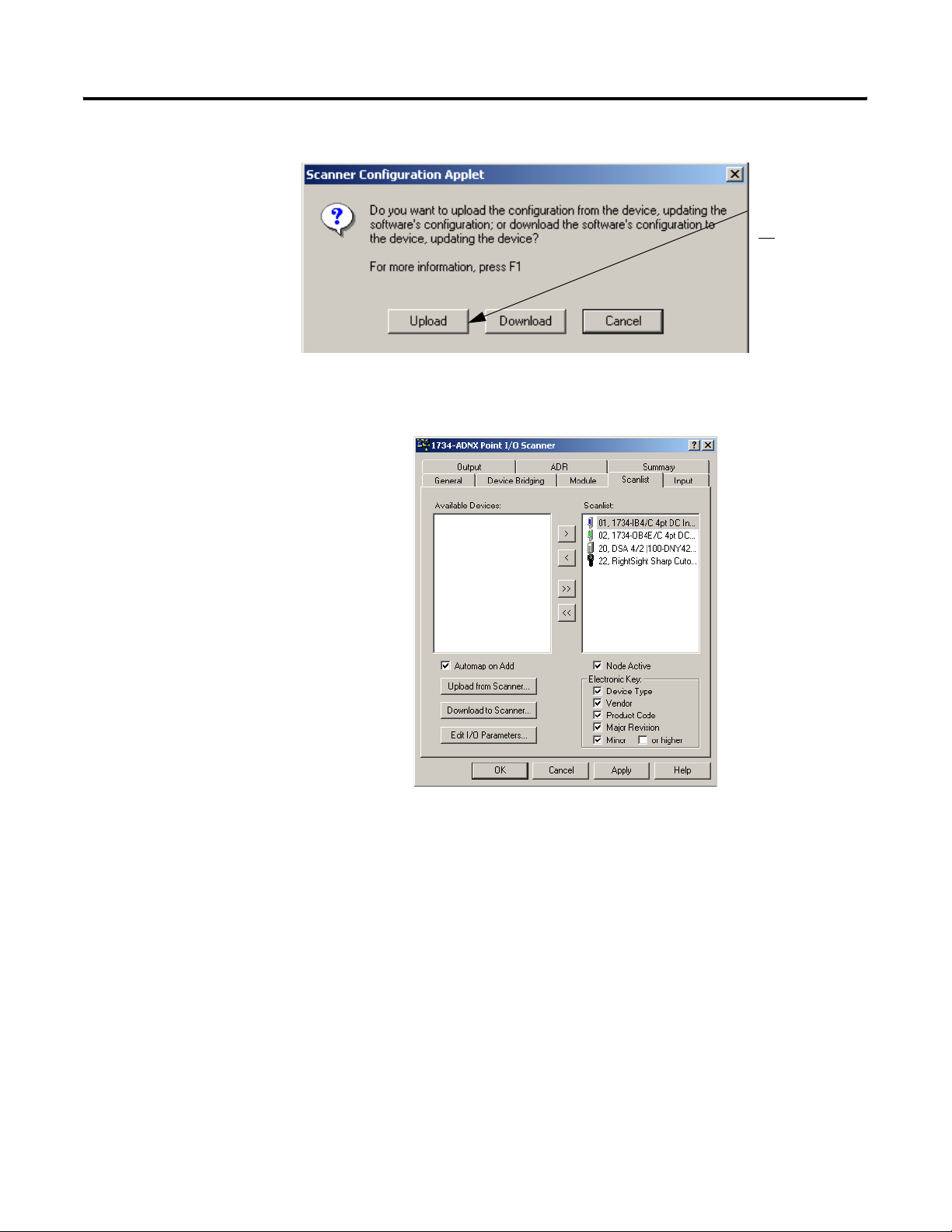
1734-ADNX Quick Start B-17
Make sure you click
Upload! You do
not
download over the
configuration you
just created.
12. When the upload is complete, select the scanlist tab.
• Verify your scanlist matches that shown below.
want to
• Notice that all the POINT I/O, the DSA, and the RightSight
have been added to the scanlist as you probably expected.
You are about to look at the input and output tabs. Based on
your selections earlier, all the data should be mapped to word
boundaries.
Publication 1734-UM002C-EN-P - July 2003
Page 98
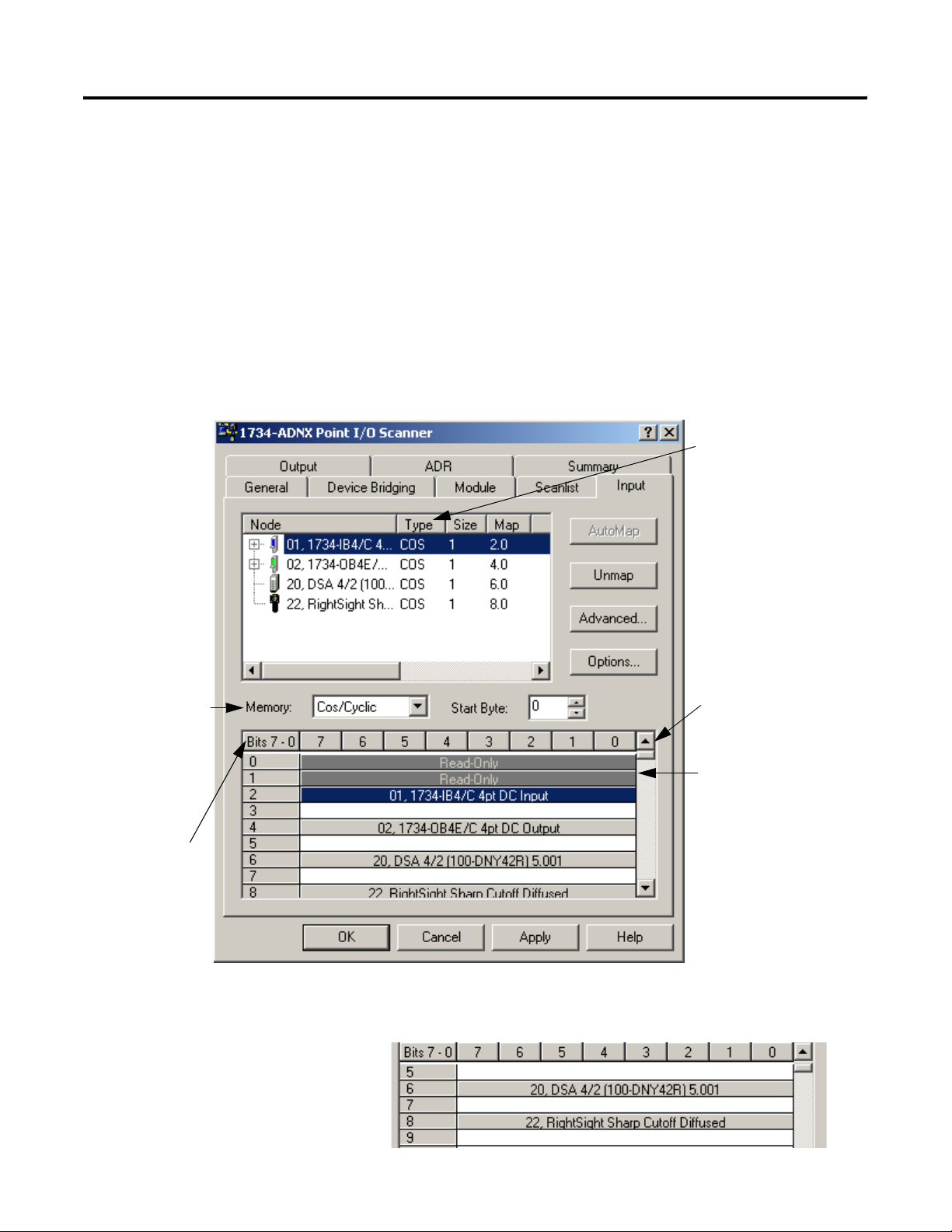
B-18 1734-ADNX Quick Start
Inputs and Outputs
1. Select the Input tab. A single word is 16 bits. Notice that the
mapping is as expected.
• The first two bytes (1 byte = 8 bits) are reserved as read only.
• The first word is completely used, so the 1734-IB4 can map to
the beginning of the next word (Byte 2, bit 0).
• There is a space between the 1734-IB4 and the 1734-OB4E
because the next word does not start until Byte 4. The same is
true for the DSA and the RightSight.
This field describes how the
data is transferred between
the I/O modules and the
adapter on the PointBus
Subnet.
The current memory
buffer selected is
COS/Cyclic. There are
also buffers for Polled
and Strobed. This is
how the data will be
transferred to the
scanner (1756-DNB in
this example).
Note the mapping in
the 1734-ADNX
Scanner is shown in
byte increments. The
1756-DNB displays in
double words (4 bytes).
Use the scroll bar as
needed to see all of the
data.
The first 2 bytes are
reserved for status.
Scroll down and notice that bytes 0 through 8 = 9 bytes total
were enough for the input data.
Publication 1734-UM002C-EN-P - July 2003
Page 99
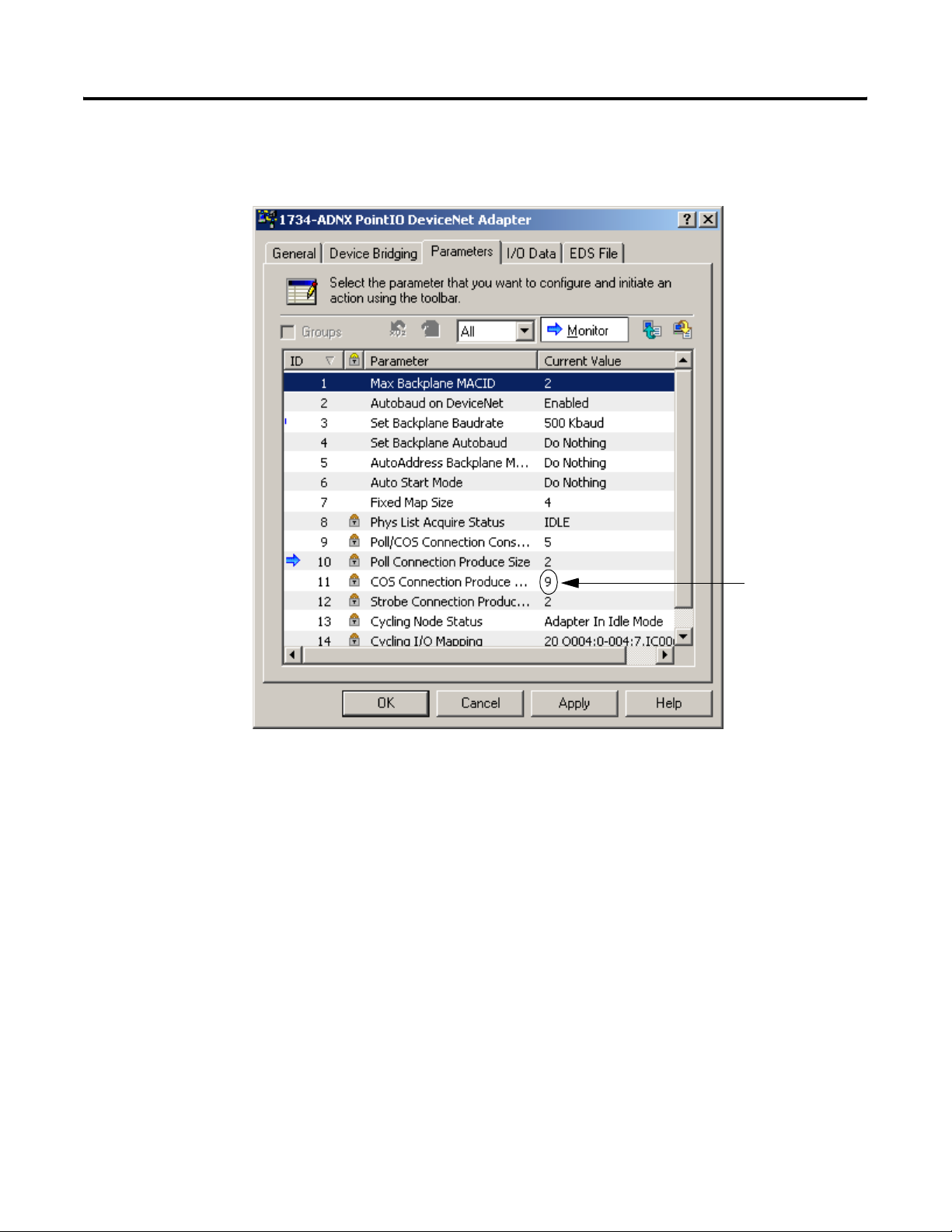
1734-ADNX Quick Start B-19
This matches what you observed earlier on the main network:
Earlier view of the parameters.
The primary network
knew you were
producing 9 bytes of
data.
• The data mapped in the 1734-ADNX will be exchanged with the
1756-DNB scanner.
• There are three memory buffers that the 1734-ADNX uses for
input data to the scanner on DeviceNet. The buffers are
Cos/Cyclic, Polled, and Strobed. You can map data into any of
the three buffer areas on the adapter.
• Currently, all of the I/O modules are mapped to the Cos/Cyclic
buffer.
2. Select the dropdown listbox next to the Memory label in the
middle of the window to display the three memory buffer
choices.
3. Select each of the choices and view the mapping. You will see
that only the Cos/Cyclic buffer is being used (There are 2 bytes
reserved for status in each buffer. These words are not for a
specific module.)
4. Set the Memory selection back to Cos/Cyclic.
Publication 1734-UM002C-EN-P - July 2003
Page 100

B-20 1734-ADNX Quick Start
Note that for the 1734-ADNX, each line in the mapping area
represents a byte of data. When you view the 1756-DNB, each
line will be 4 bytes of data (double word).
Now you are ready to take a look at the output side. Based on
the numbers you saw on the main network you expect to see 5
bytes (two of them are going to be reserved status words).
Earlier view of
the parameters.
Publication 1734-UM002C-EN-P - July 2003
