Page 1
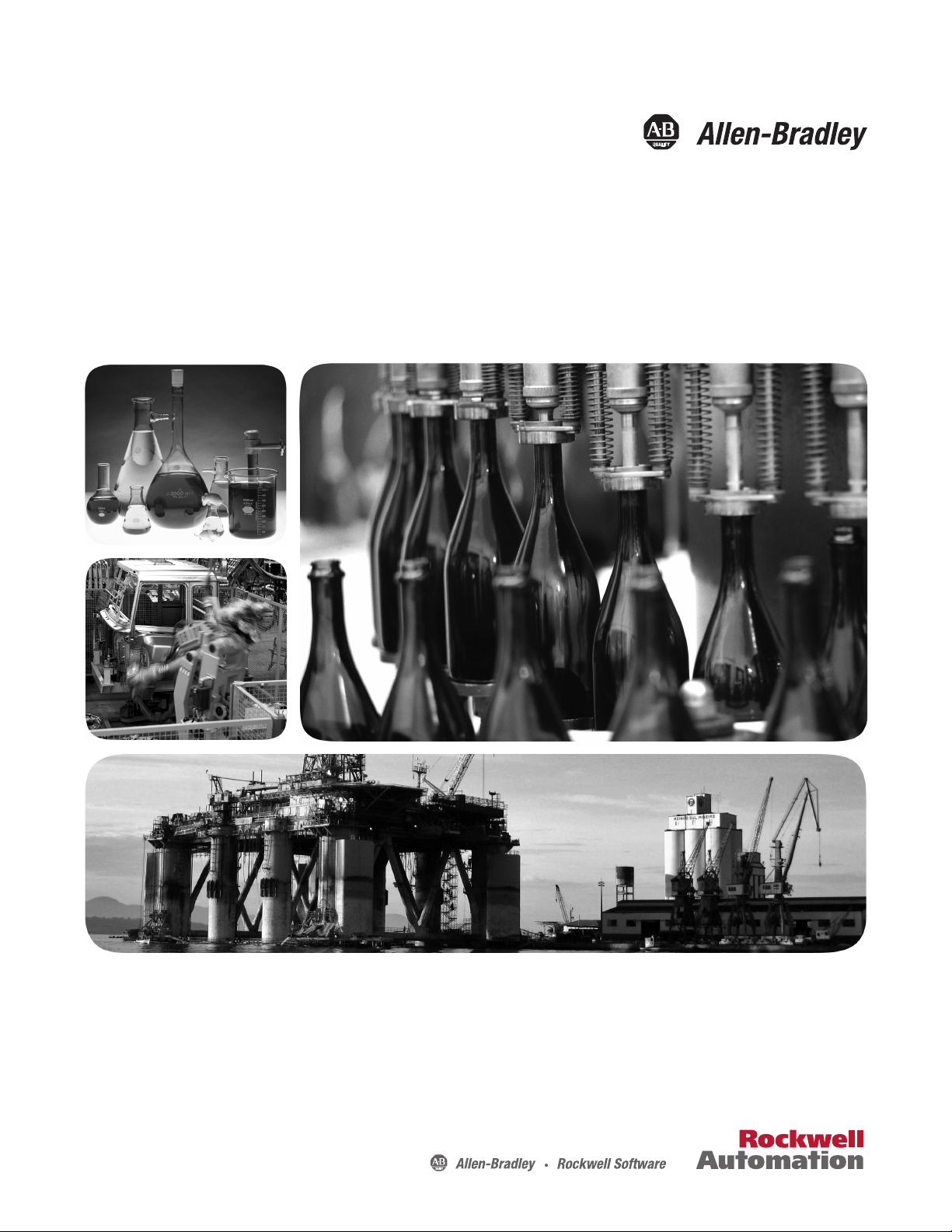
User Manual
1732E ArmorBlock Dual-Port EtherNet/IP 4-Point
Isolated Thermocouple and RTD Input Modules
Catalog Numbers
1732E-IT4IM12R, 1732E-IR4IM12R
Page 2
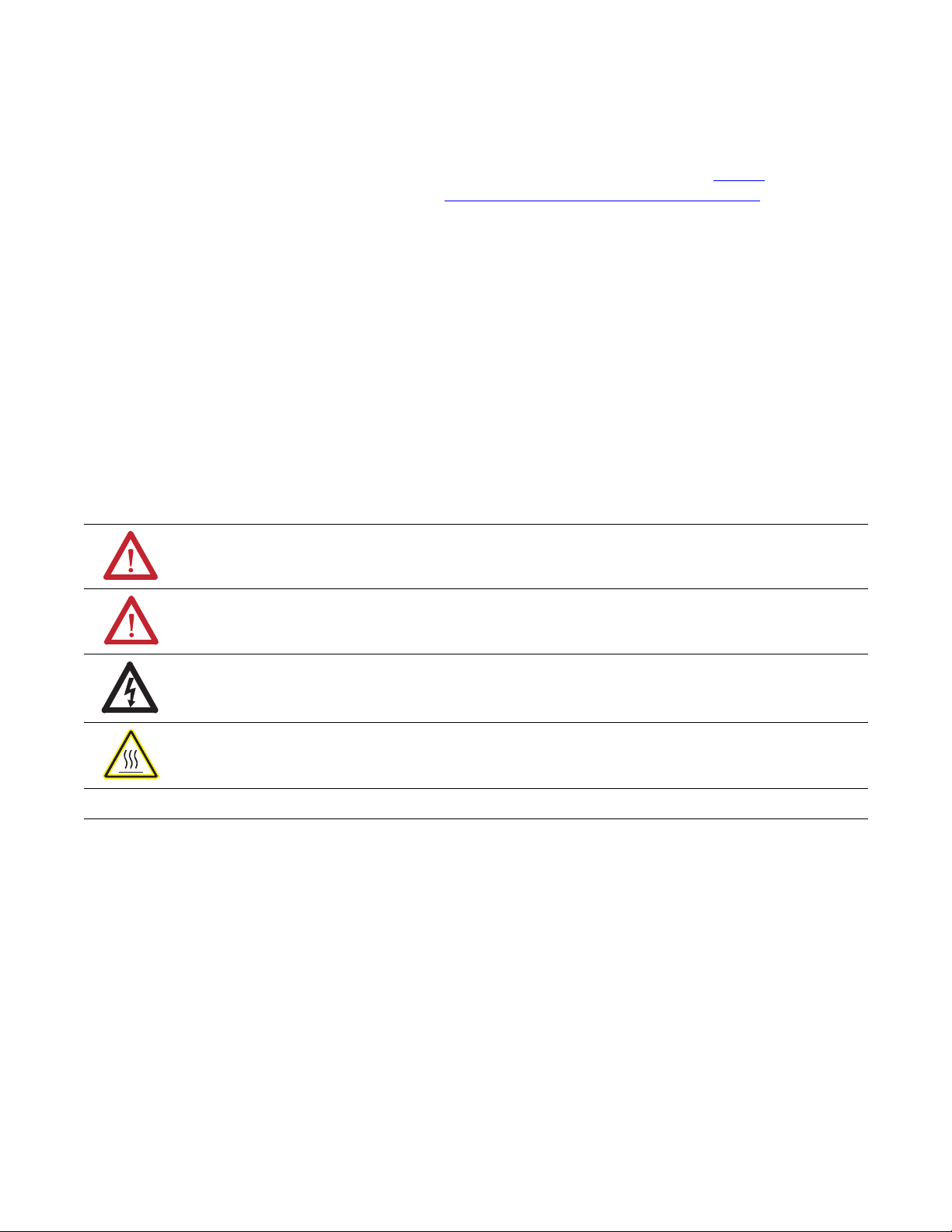
Important User Information
IMPORTANT
Solid-state equipment has operational characteristics differing from those of electromechanical equipment. Safety
Guidelines for the Application, Installation and Maintenance of Solid State Controls (publication SGI-1.1
your local Rockwell Automation sales office or online at http://www.rockwellautomation.com/literature/
important differences between solid-state equipment and hard-wired electromechanical devices. Because of this difference,
and also because of the wide variety of uses for solid-state equipment, all persons responsible for applying this equipment
must satisfy themselves that each intended application of this equipment is acceptable.
In no event will Rockwell Automation, Inc. be responsible or liable for indirect or consequential damages resulting from
the use or application of this equipment.
The examples and diagrams in this manual are included solely for illustrative purposes. Because of the many variables and
requirements associated with any particular installation, Rockwell Automation, Inc. cannot assume responsibility or
liability for actual use based on the examples and diagrams.
No patent liability is assumed by Rockwell Automation, Inc. with respect to use of information, circuits, equipment, or
software described in this manual.
Reproduction of the contents of this manual, in whole or in part, without written permission of Rockwell Automation,
Inc., is prohibited.
Throughout this manual, when necessary, we use notes to make you aware of safety considerations.
WARNING: Identifies information about practices or circumstances that can cause an explosion in a hazardous
environment, which may lead to personal injury or death, property damage, or economic loss.
available from
) describes some
ATTENTION: Identifies information about practices or circumstances that can lead to personal injury or death,
property damage, or economic loss. Attentions help you identify a hazard, avoid a hazard, and recognize the
consequence
SHOCK HAZARD: Labels may be on or inside the equipment, for example, a drive or motor, to alert people that
dangerous voltage may be present.
BURN HAZARD: Labels may be on or inside the equipment, for example, a drive or motor, to alert people that
surfaces may reach dangerous temperatures.
Identifies information that is critical for successful application and understanding of the product.
Allen-Bradley, Rockwell Automation, ArmorBlock, RSLogix 500 0, and TechConnect are trademarks of Rockwell Automation, Inc.
Trademarks not belonging to Rockwell Automation are property of their respective companies.
Page 3
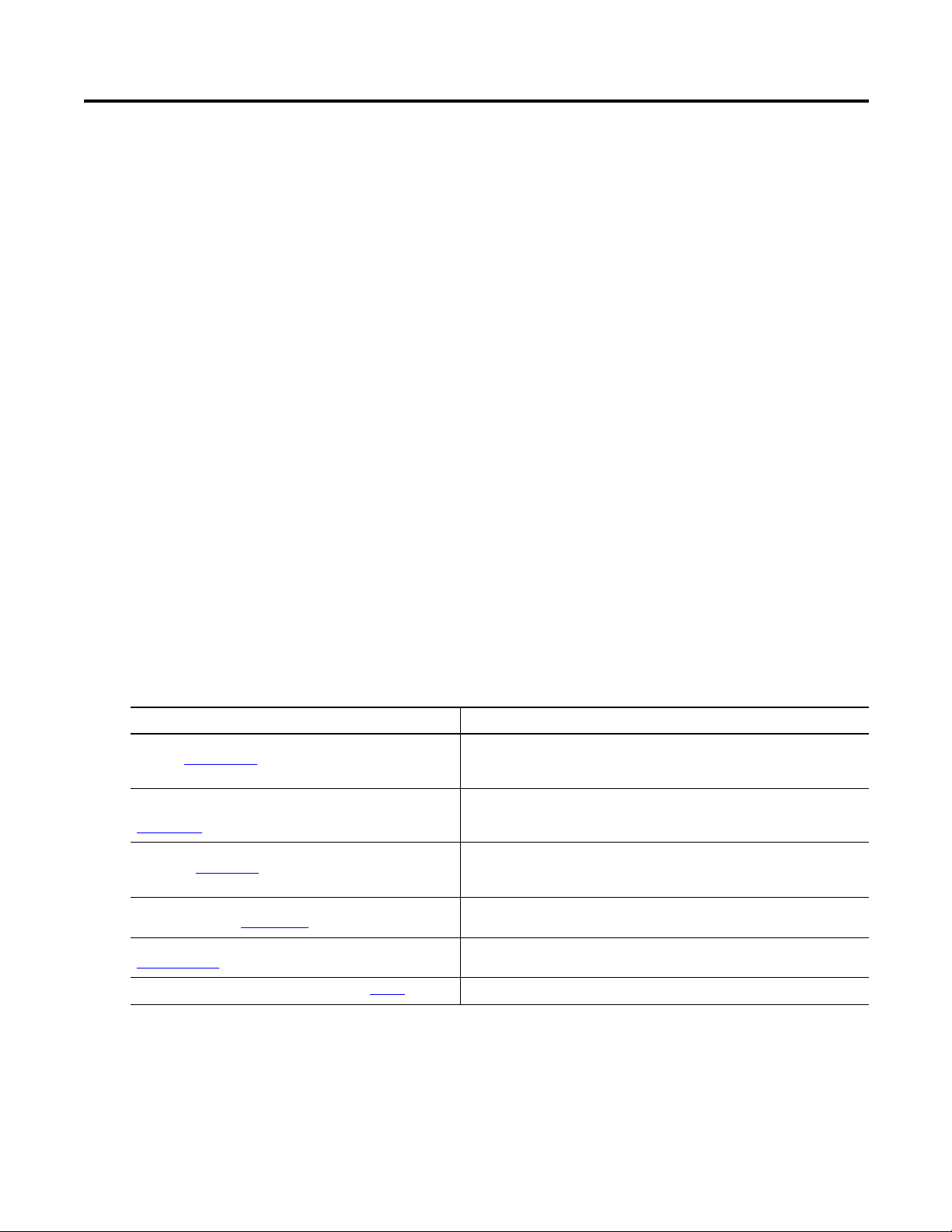
Preface
Read this preface to familiarize yourself with the rest of the manual. It provides
information concerning:
• who should use this manual
• the purpose of this manual
• related documentation
• conventions used in this manual
Who Should Use this Manual
Purpose of this Manual
Resource Description
1732E ArmorBlock Dual-Port EtherNet/IP 4-Point Analog
Modules 1732E-WD003
Use this manual if you are responsible for designing, installing, programming, or
troubleshooting control systems that 1732E ArmorBlock™ EtherNet/IP Dual
Port 4-Point Thermocouple and RTD Modules.
You should have a basic understanding of electrical circuitry and familiarity with
relay logic. If you do not, obtain the proper training before using this product.
This manual is a reference guide for the 1732E-IT4IM12R, 1732E-IR4IM12R
modules. It describes the procedures you use to install, wire, troubleshoot, and
use your module.
Related Documentation
The following documents contain additional information concerning Rockwell
Automation products. To obtain a copy, contact your local Rockwell Automation
office or distributor.
Information on wiring the ArmorBlock Dual-Port EtherNet/IP 4-Point Analog
Modules (1732E-IF4M12R, 1732E-OF4M12R, 1732E-IT4IM12R,
1732E-IR4IM12R).
1732E ArmorBlock Dual-Port EtherNet/IP 4-Point Thermocouple
and RTD Input Modules Installation Instructions, publication
1732E-IN005
EtherNet/IP Embedded Switch Technology Application Guide,
publication ENET-AP005
EtherNet/IP Modules in Logix5000 Control Systems User
Manual, publication ENET-UM001
Getting Results with RSLogix 5000, publication
9399-RLD300GR
Allen-Bradley Industrial Automation Glossary, AG-7.1
Common Techniques Used in this Manual
The following conventions are used throughout this manual:
• Bulleted lists such as this one provide information, not procedural steps.
Information on installing the ArmorBlock EtherNet/IP module.
A manual on how to install, configure and maintain linear and Device-level
Ring (DLR) networks using Rockwell Automation EtherNet/IP devices with
embedded switch technology.
A manual on how to use EtherNet/IP modules with Logix5000 controllers and
communicate with various devices on the Ethernet network.
Information on how to install and navigate RSLogix 5000. The guide includes
troubleshooting information and tips on how to use RSLogix 5000 effectively.
A glossary of industrial automation terms and abbreviations.
• Numbered lists provide sequential steps or hierarchical information.
• Italic type is used for emphasis.
Rockwell Automation Publication 1732E-UM004A-EN-E - July 2012 iii
Page 4
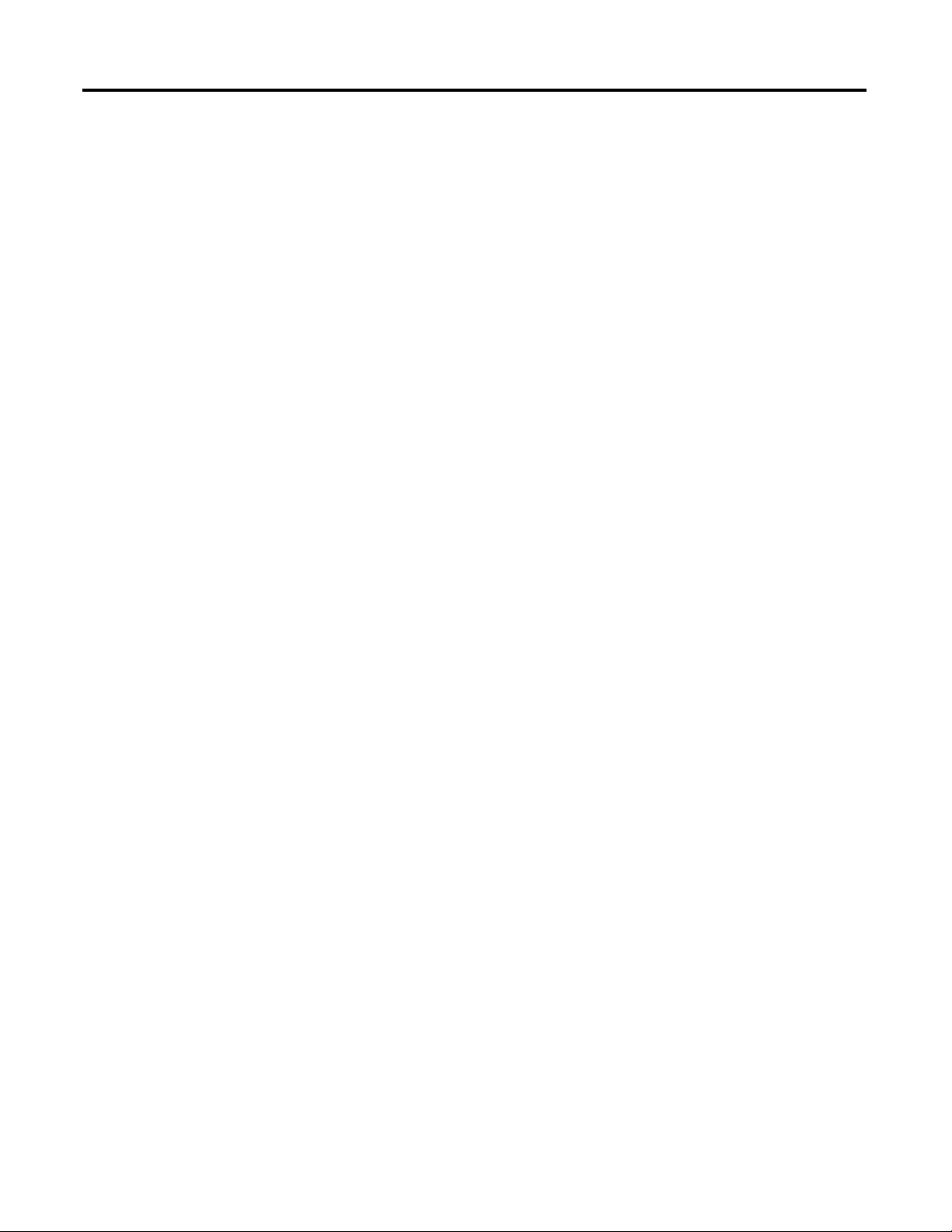
Notes:
iv Rockwell Automation Publication 1732E-UM004A-EN-E - July 2012
Page 5
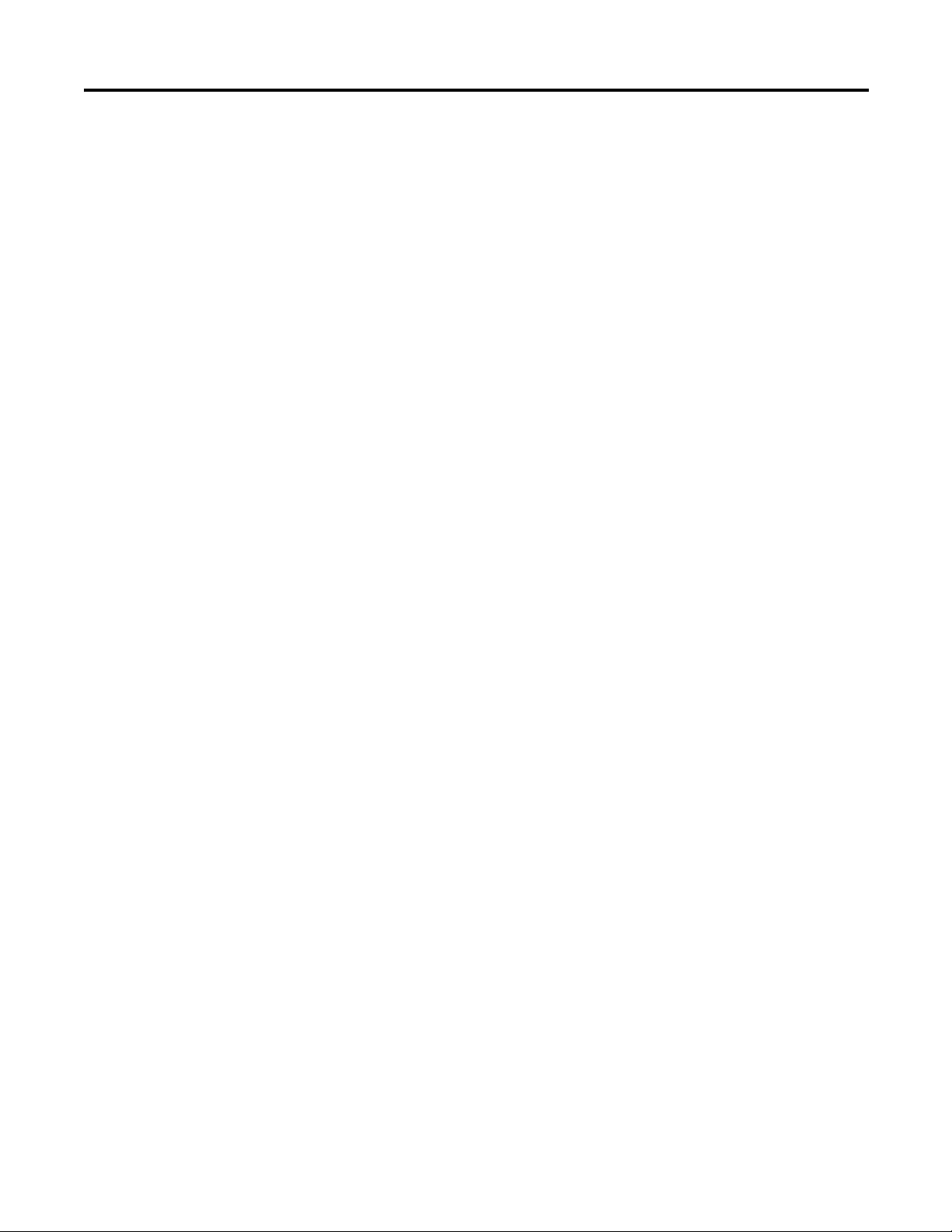
Table of Contents
Preface
Who Should Use this Manual . . . . . . . . . . . . . . . . . . . . . . . . . . . . . . . . . . . . . . iii
Purpose of this Manual . . . . . . . . . . . . . . . . . . . . . . . . . . . . . . . . . . . . . . . . . . . . iii
Related Documentation. . . . . . . . . . . . . . . . . . . . . . . . . . . . . . . . . . . . . . . . iii
Common Techniques Used in this Manual. . . . . . . . . . . . . . . . . . . . . . . . . . iii
Chapter 1
Overview of the 1732E
ArmorBlock Thermocouple and
RTD Input Modules
Overview . . . . . . . . . . . . . . . . . . . . . . . . . . . . . . . . . . . . . . . . . . . . . . . . . . . . . . . . . . 1
Module Features . . . . . . . . . . . . . . . . . . . . . . . . . . . . . . . . . . . . . . . . . . . . . . . . . . . 1
Physical Features of Your Module . . . . . . . . . . . . . . . . . . . . . . . . . . . . . . . . . . . 2
Types of Modules . . . . . . . . . . . . . . . . . . . . . . . . . . . . . . . . . . . . . . . . . . . . . . . . . . 3
Hardware/Software Compatibility . . . . . . . . . . . . . . . . . . . . . . . . . . . . . . . . . . 3
Thermocouple Types . . . . . . . . . . . . . . . . . . . . . . . . . . . . . . . . . . . . . . . . . . . . . . . 3
RTD Sensor Types . . . . . . . . . . . . . . . . . . . . . . . . . . . . . . . . . . . . . . . . . . . . . . . . . 4
Module Alarms . . . . . . . . . . . . . . . . . . . . . . . . . . . . . . . . . . . . . . . . . . . . . . . . . . . . 5
Digital Filters . . . . . . . . . . . . . . . . . . . . . . . . . . . . . . . . . . . . . . . . . . . . . . . . . . . . . . 6
Chapter Summary. . . . . . . . . . . . . . . . . . . . . . . . . . . . . . . . . . . . . . . . . . . . . . . . . . 6
Chapter 2
Install Your ArmorBlock
Module
Overview . . . . . . . . . . . . . . . . . . . . . . . . . . . . . . . . . . . . . . . . . . . . . . . . . . . . . . . . . . 7
Install the Module. . . . . . . . . . . . . . . . . . . . . . . . . . . . . . . . . . . . . . . . . . . . . . . . . . 7
Mount the Module . . . . . . . . . . . . . . . . . . . . . . . . . . . . . . . . . . . . . . . . . . . . . . . . . 9
Wire the Module. . . . . . . . . . . . . . . . . . . . . . . . . . . . . . . . . . . . . . . . . . . . . . . . . 10
Chapter Summary. . . . . . . . . . . . . . . . . . . . . . . . . . . . . . . . . . . . . . . . . . . . . . . . 12
Cold Junction Compensation . . . . . . . . . . . . . . . . . . . . . . . . . . . . . . . . . . . 3
Overrange Alarm . . . . . . . . . . . . . . . . . . . . . . . . . . . . . . . . . . . . . . . . . . . . . . . 5
Underrange Alarm . . . . . . . . . . . . . . . . . . . . . . . . . . . . . . . . . . . . . . . . . . . . . 5
Level Alarms . . . . . . . . . . . . . . . . . . . . . . . . . . . . . . . . . . . . . . . . . . . . . . . . . . . 6
Set the Network Address. . . . . . . . . . . . . . . . . . . . . . . . . . . . . . . . . . . . . . . . 7
Chapter 3
Configure Your Thermocouple
and RTD Input Modules with
RSLogix 5000 Software
Rockwell Automation Publication 1732E-UM004A-EN-E - July 2012 v
Introduction. . . . . . . . . . . . . . . . . . . . . . . . . . . . . . . . . . . . . . . . . . . . . . . . . . . . . 13
Set Up the Hardware . . . . . . . . . . . . . . . . . . . . . . . . . . . . . . . . . . . . . . . . . . . . . 14
Create the Example Application . . . . . . . . . . . . . . . . . . . . . . . . . . . . . . . . . . . 15
Configure Your I/O Module . . . . . . . . . . . . . . . . . . . . . . . . . . . . . . . . . . . . . . 16
RSLogix 5000 Configuration Software . . . . . . . . . . . . . . . . . . . . . . . . . 16
Overview of the Configuration Process through RSLogix 5000. . . . . . . 16
Add a New Bridge and Module to Your RSLogix 5000 Project . . . . . . . 16
Add the Local EtherNet/IP Bridge to the I/O Configuration . . . . 17
Add the I/O module as a child of the 1756-EN2T module . . . . . . . 18
Download the Program to Your Controller . . . . . . . . . . . . . . . . . . . . . . . . 20
Page 6
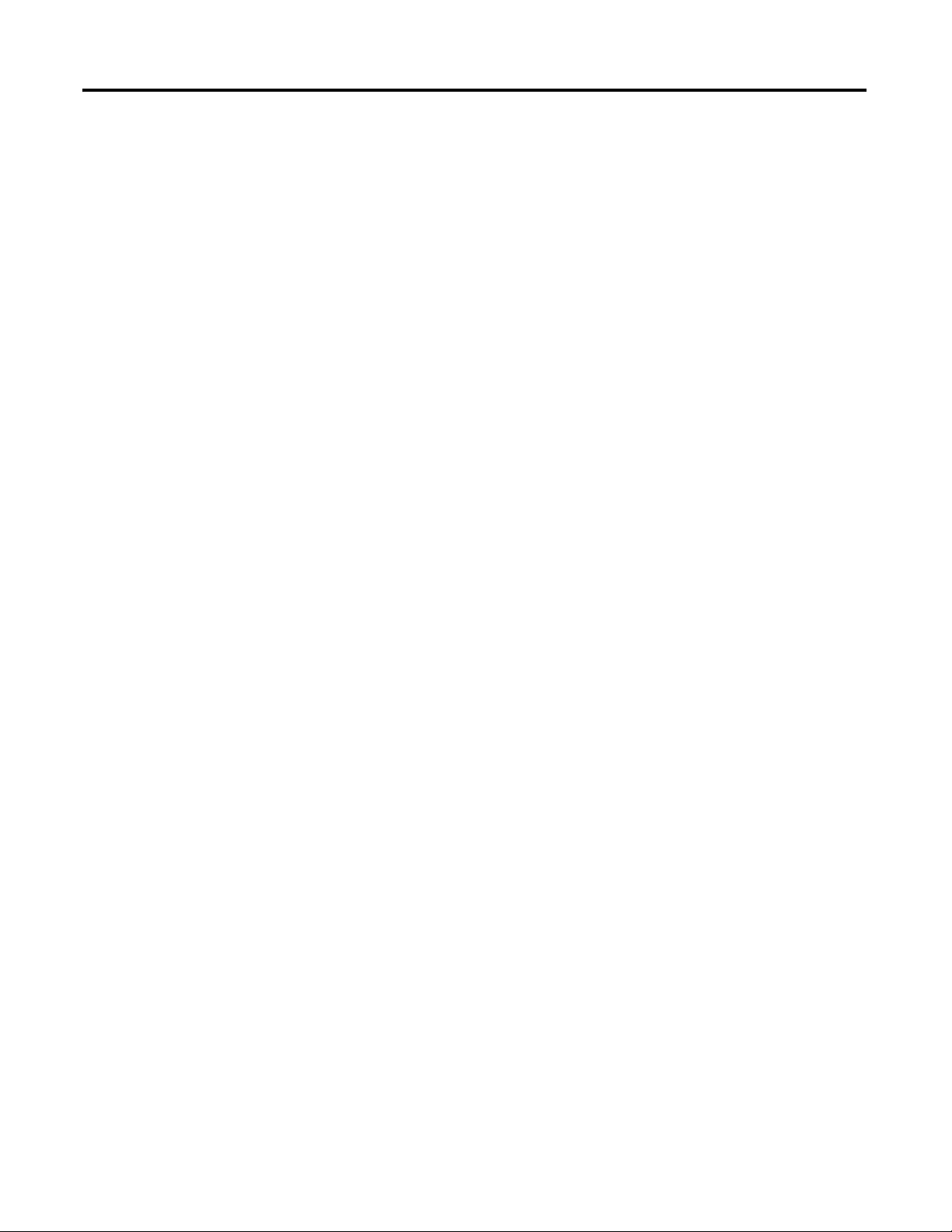
Table of Contents
Edit Your Module Configuration . . . . . . . . . . . . . . . . . . . . . . . . . . . . . . . . . . 21
General Tab. . . . . . . . . . . . . . . . . . . . . . . . . . . . . . . . . . . . . . . . . . . . . . . . . . 22
Connection Tab . . . . . . . . . . . . . . . . . . . . . . . . . . . . . . . . . . . . . . . . . . . . . . 23
Configuration Tab for 1732E-IR4IM12R . . . . . . . . . . . . . . . . . . . . . . 24
Configuration Tab for 1732E-IT4IM12R . . . . . . . . . . . . . . . . . . . . . . 26
Alarm Configuration Tab . . . . . . . . . . . . . . . . . . . . . . . . . . . . . . . . . . . . . 28
Internet Protocol Tab . . . . . . . . . . . . . . . . . . . . . . . . . . . . . . . . . . . . . . . . 30
Calibration Tab . . . . . . . . . . . . . . . . . . . . . . . . . . . . . . . . . . . . . . . . . . . . . . 31
Status and Monitoring Tabs . . . . . . . . . . . . . . . . . . . . . . . . . . . . . . . . . . . 32
Chapter Summary . . . . . . . . . . . . . . . . . . . . . . . . . . . . . . . . . . . . . . . . . . . . . . . . 33
Chapter 4
Configurable Features for the
Thermocouple and RTD Input
Modules
Calibrate Your Modules
Overview . . . . . . . . . . . . . . . . . . . . . . . . . . . . . . . . . . . . . . . . . . . . . . . . . . . . . . . . 35
Configure Your Input Modules. . . . . . . . . . . . . . . . . . . . . . . . . . . . . . . . . . . . 35
Configurable Options and Their Effect on the Channels. . . . . . . . . . . . . 36
Sensor Type . . . . . . . . . . . . . . . . . . . . . . . . . . . . . . . . . . . . . . . . . . . . . . . . . . 36
Temperature Units . . . . . . . . . . . . . . . . . . . . . . . . . . . . . . . . . . . . . . . . . . . 37
Notch Filter. . . . . . . . . . . . . . . . . . . . . . . . . . . . . . . . . . . . . . . . . . . . . . . . . . 37
Digital Filter . . . . . . . . . . . . . . . . . . . . . . . . . . . . . . . . . . . . . . . . . . . . . . . . . 38
Cold Junction Compensation (1732E-IT4IM12R only) . . . . . . . . . 38
Data Tables . . . . . . . . . . . . . . . . . . . . . . . . . . . . . . . . . . . . . . . . . . . . . . . . . . . . . . 39
Chapter Summary . . . . . . . . . . . . . . . . . . . . . . . . . . . . . . . . . . . . . . . . . . . . . . . . 44
Chapter 5
Overview . . . . . . . . . . . . . . . . . . . . . . . . . . . . . . . . . . . . . . . . . . . . . . . . . . . . . . . . 45
Calibrate the Thermocouple Module. . . . . . . . . . . . . . . . . . . . . . . . . . . . . . . 46
Calibrate the RTD Module . . . . . . . . . . . . . . . . . . . . . . . . . . . . . . . . . . . . . . . 49
Chapter Summary . . . . . . . . . . . . . . . . . . . . . . . . . . . . . . . . . . . . . . . . . . . . . . . . 51
Chapter 6
Troubleshoot the Module
Interpret Status Indicators . . . . . . . . . . . . . . . . . . . . . . . . . . . . . . . . . . . . . . . . 53
Check for Faults. . . . . . . . . . . . . . . . . . . . . . . . . . . . . . . . . . . . . . . . . . . . . . . . . . 54
Appendix A
Specifications
vi Rockwell Automation Publication 1732E-UM004A-EN-E - July 2012
General Specifications . . . . . . . . . . . . . . . . . . . . . . . . . . . . . . . . . . . . . . . . . . . . 57
Input Specifications . . . . . . . . . . . . . . . . . . . . . . . . . . . . . . . . . . . . . . . . . . . . . . 57
Environmental Specifications. . . . . . . . . . . . . . . . . . . . . . . . . . . . . . . . . . . . . . 60
Certifications . . . . . . . . . . . . . . . . . . . . . . . . . . . . . . . . . . . . . . . . . . . . . . . . . . . . 60
Page 7
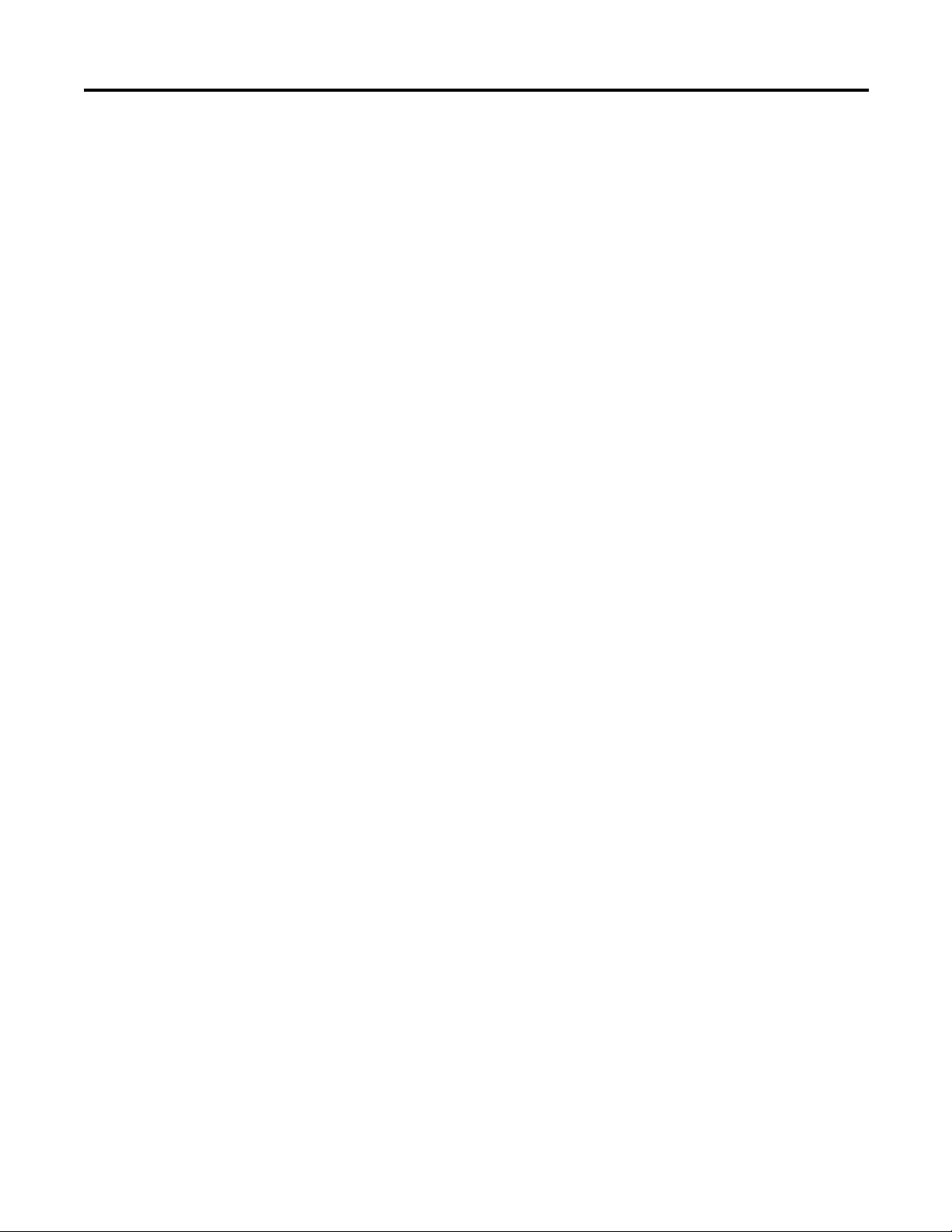
Appendix B
Table of Contents
1732E ArmorBlock Embedded
Web Server
Module Tag Definitions
Index
Introduction. . . . . . . . . . . . . . . . . . . . . . . . . . . . . . . . . . . . . . . . . . . . . . . . . . . . . 63
Typical Applications . . . . . . . . . . . . . . . . . . . . . . . . . . . . . . . . . . . . . . . . . . . . . 63
Browser Requirements. . . . . . . . . . . . . . . . . . . . . . . . . . . . . . . . . . . . . . . . . . . . 63
Access the Home Page of the Web Server. . . . . . . . . . . . . . . . . . . . . . . . . . . 64
Log On to the Web Server . . . . . . . . . . . . . . . . . . . . . . . . . . . . . . . . . . . . . . . . 64
Navigate the 1732E ArmorBlock I/O . . . . . . . . . . . . . . . . . . . . . . . . . . . . . . 65
Access Diagnostic Information . . . . . . . . . . . . . . . . . . . . . . . . . . . . . . . . . . . . 66
Access Configuration Information. . . . . . . . . . . . . . . . . . . . . . . . . . . . . . . . . 66
Appendix C
Module Tags for 1732E-IT4IM12R . . . . . . . . . . . . . . . . . . . . . . . . . . . 67
Module Tags for 1732E-IR4IM12R . . . . . . . . . . . . . . . . . . . . . . . . . . . 69
Access the Module Tags . . . . . . . . . . . . . . . . . . . . . . . . . . . . . . . . . . . . . . . . . . 71
Rockwell Automation Publication 1732E-UM004A-EN-E - July 2012 vii
Page 8
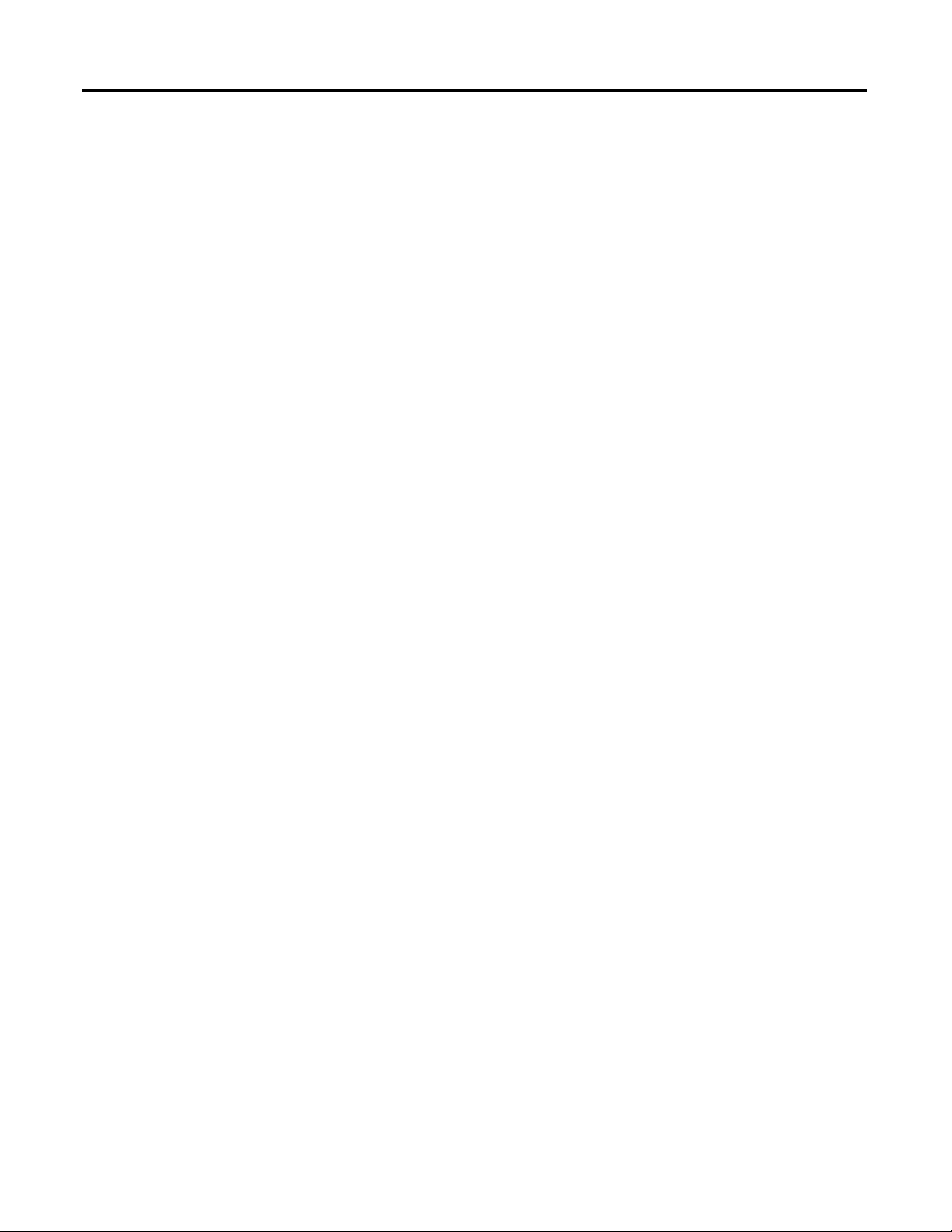
Table of Contents
Notes:
viii Rockwell Automation Publication 1732E-UM004A-EN-E - July 2012
Page 9
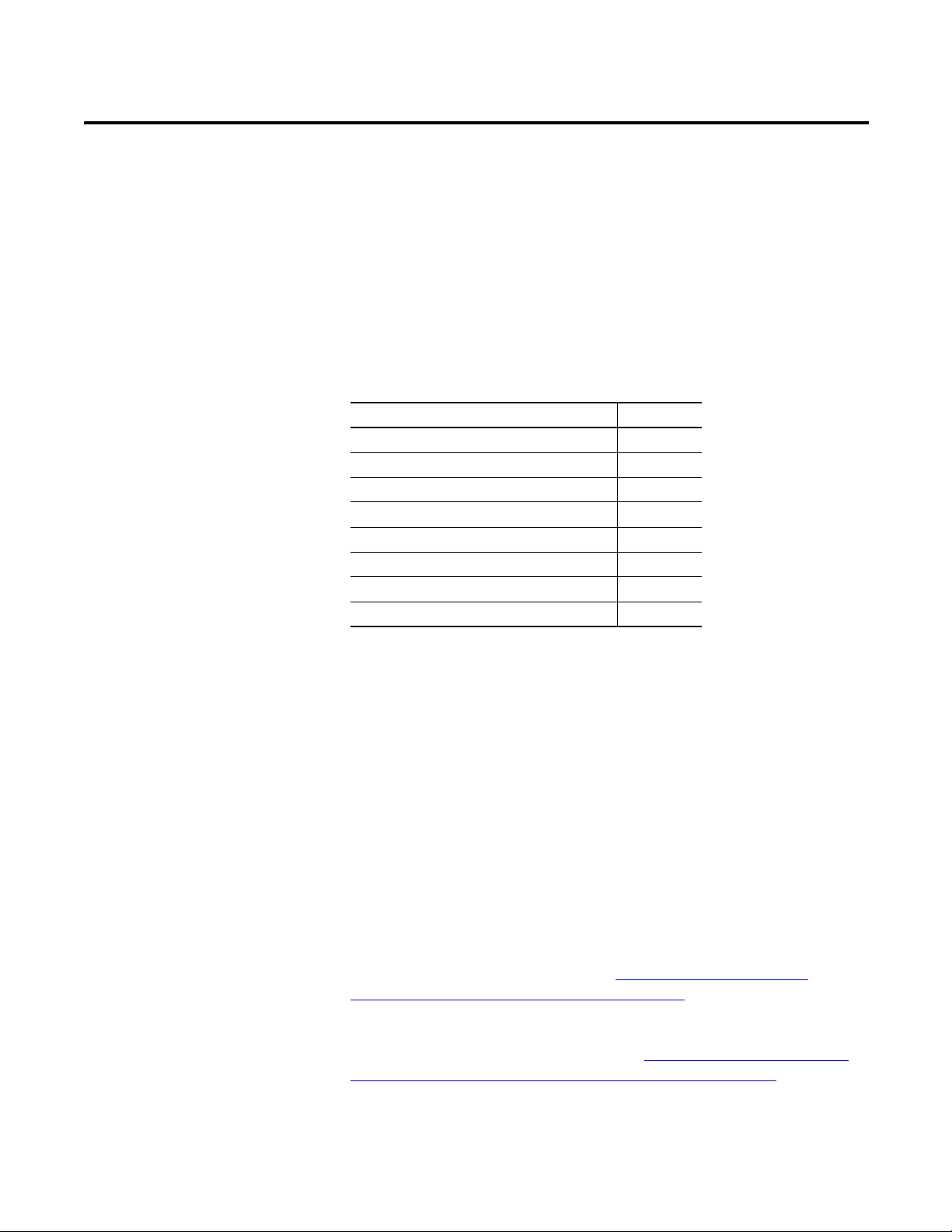
Chapter
Overview of the 1732E ArmorBlock
Thermocouple and RTD Input Modules
1
Overview
Module Features
This chapter provides an introduction to the features and functionalities of the
1732E ArmorBlock Thermocouple and RTD Input Modules. It includes the
following sections.
Topic Page
Module Features 1
Physical Features of Your Module 2
Types of Modules 3
Hardware/Software Compatibility 3
Thermocouple Types 3
RTD Sensor Types 4
Digital Filters 6
Module Alarms 5
The 1732E-IT4IM12R and 1732E-IR4IM12R modules let you configure a
sensor type for each of four input channels that linearizes analog signal into a
temperature value. The RTD module, 1732E-IR4IM12R, linearizes ohms into
temperature and the Thermocouple module, 1732E-IT4IM12R, linearizes
millivolts into temperature.
The modules have the following features:
• Sensor type
• Preset temperature selection
• Fault mode
• Level alarms
• overrange and underrange detection
To learn more about module features, see Configurable Features for the
Thermocouple and RTD Input Modules on page 35.
You must use RSLogix 5000 to configure these features. For a detailed how-toconfigure instructional guide, see the chapter, Configure Your Thermocouple
and RTD Input Modules with RSLogix 5000 Software on page 13.
Rockwell Automation Publication 1732E-UM004A-EN-E - July 2012 1
Page 10
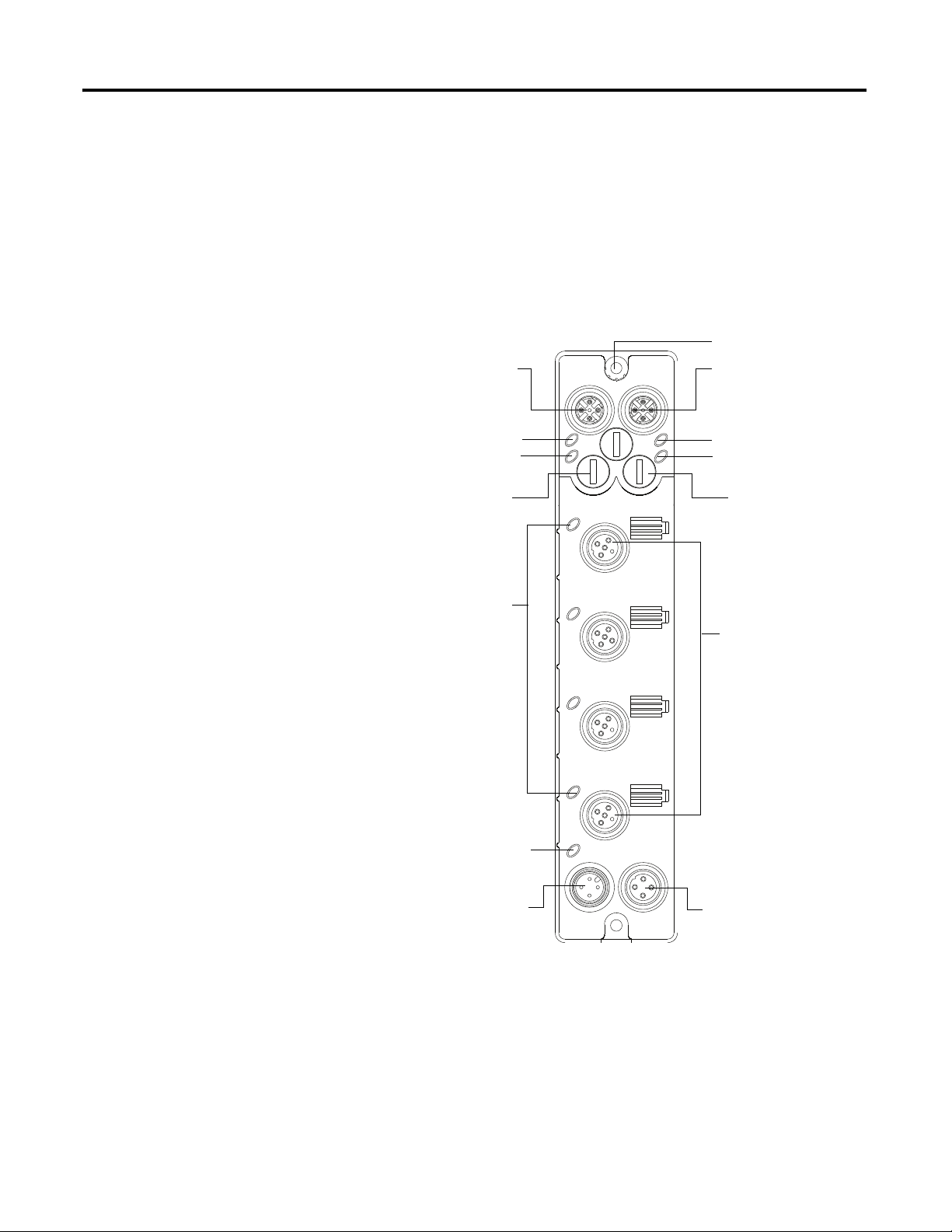
Chapter 1 Overview of the 1732E ArmorBlock Thermocouple and RTD Input Modules
45871
Link 1 status indicator
EtherNet/IP D-code
M12 connector
Node address switches
M12 style
I/O connectors
Micro-style power in
Micro-style power out
I/O status
indicators
EtherNet/IP D-code
M12 connector
Link 2 status indicator
Node address switches
Network status indicator
Module status indicator
Auxiliary Power
status indicator
Functional Earth Ground
(1)
Physical Features of Your Module
The modules have the following components:
• Node address switches
• Connectors (two EtherNet/IP D-code M12 connectors, two micro-style
Power in/out connectors, four I/O M12 connectors)
• Status indicators (Link, I/O, Module, Network, and Auxiliary power
status indicators)
• Functional earth ground
Physical Features of 1732E-IT4IM12R and 1732E-IR4IM12R Modules
(1)
Functional Earth grounds the I/O block’s EtherNet/IP communication circuitry which is designed to mitigate the
effect of noise on the network. The device requires a solid earth ground connection, either through a metal
screw to a grounded metal panel or through a wire.
2 Rockwell Automation Publication 1732E-UM004A-EN-E - July 2012
Page 11
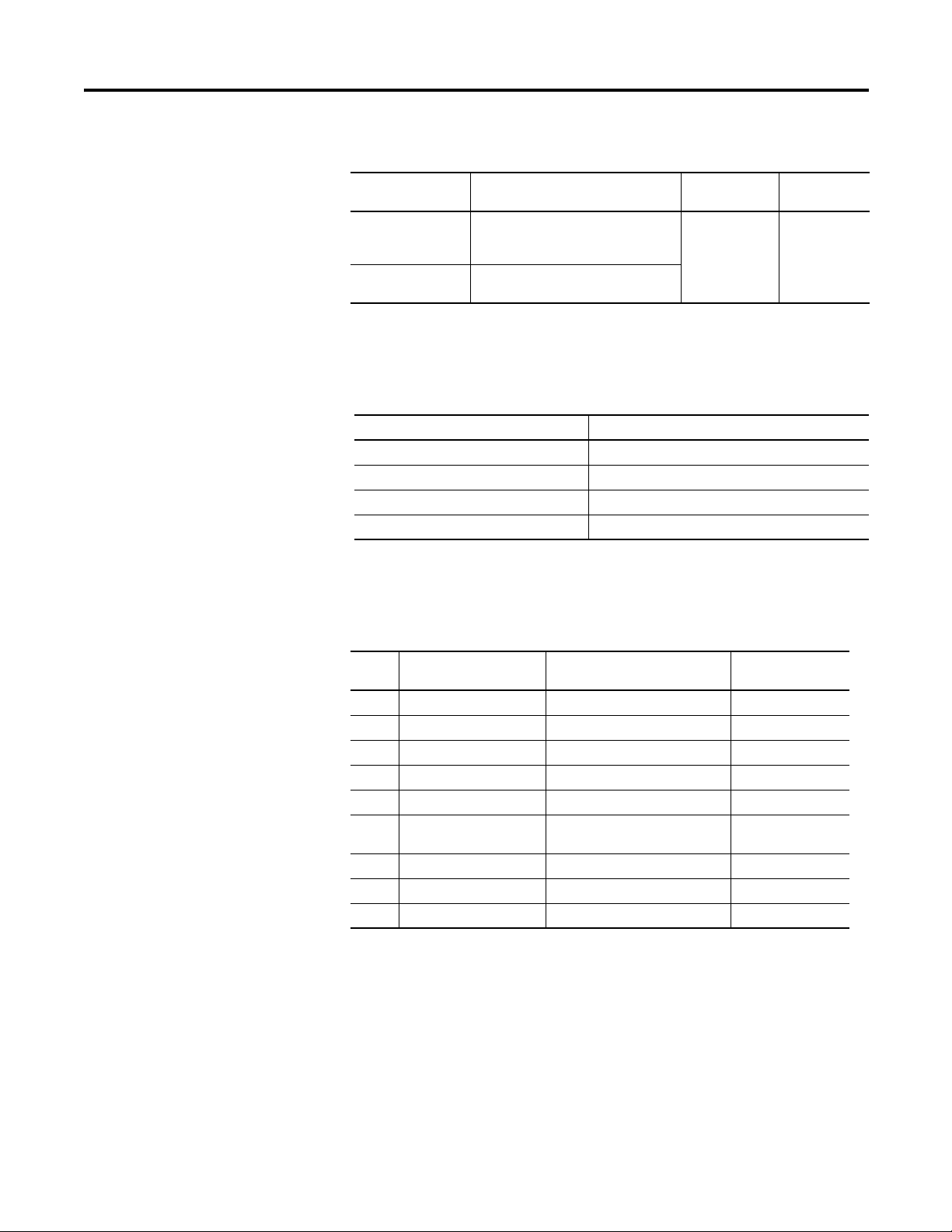
Overview of the 1732E ArmorBlock Thermocouple and RTD Input Modules Chapter 1
Types of Modules
Hardware/Software Compatibility
The Thermocouple and RTD modules are as follows.
Catalog Number Description Network
1732E-IT4IM12R 24V DC power, 4-Point Isolated
Thermocouple Input, Dual-Port
EtherNet/IP Module
1732E-IR4IM12R 24V DC power, 4-Point Isolated RTD
Input, Dual-Port EtherNet/IP Module
Connector
Dual D-code
M12
Power
Connector
Dual 4-pin
micro
The module and the applications described in this manual are compatible with
the following firmware versions and software releases.
Product Firmware Version / Software Release
1732E-IT4IM12R and 1732E-IR4IM12R Firmware rev. 1.1 or later
1756-EN2T, 1756-EN2TR, 1756-EN3TR 3.x version when using RSLogix 5000 v20 or later
RSLogix 5000 software 20 or later
RSLinx software 2.56 or later
Thermocouple Types
The 1732E-IT4IM12R module supports the following thermocouples.
Supported Thermocouple Types
Type Material Temperature Range
B Pt /30% Rh vs. Pt/5% Rh 40…1820 (104…3308) 0.000…13.820 mV
C W/5% Re vs. W/26% Re 0…2320 (32…4208) 0.000…37.107 mV
E Ni/Cr vs. Cu/Ni -270…1000 (-454…1832) -9.835…76.373 mV
J Fe vs. Cu/Ni -210…1200 (-346…2192) -8.095…69.553 mV
K Ni/Cr vs. Ni/Al -270…1372 (-454…2501.6) -6.458…54.886 mV
N Ni/14.2%Cr/1.4%Si vs.
Ni/4.4%Si/0.1%Mg
R Pt/13%Rh vs. Pt -50…1768 (-58…3214.4) -0.226…21.101 mV
S Pt/10%Rh vs. Pt -50…1768 (-58…3214.4) -0.236…18.693 mV
T Cu vs. Cu/Ni -270…400 (-454…752) -6.258…20.872 mV
°C (°F)
-270…1300 (-454…2372) -4.345…47.513 mV
Voltage Range
Cold Junction Compensation
When using thermocouples, cold junction compensation is required at the
termination of the thermocouple wire. The actual cold junction exists outside of
the module at the wiring block internal to the CJC module and is representative
of the ambient temperature.
Accomplish a cold junction in the following ways:
Rockwell Automation Publication 1732E-UM004A-EN-E - July 2012 3
Page 12
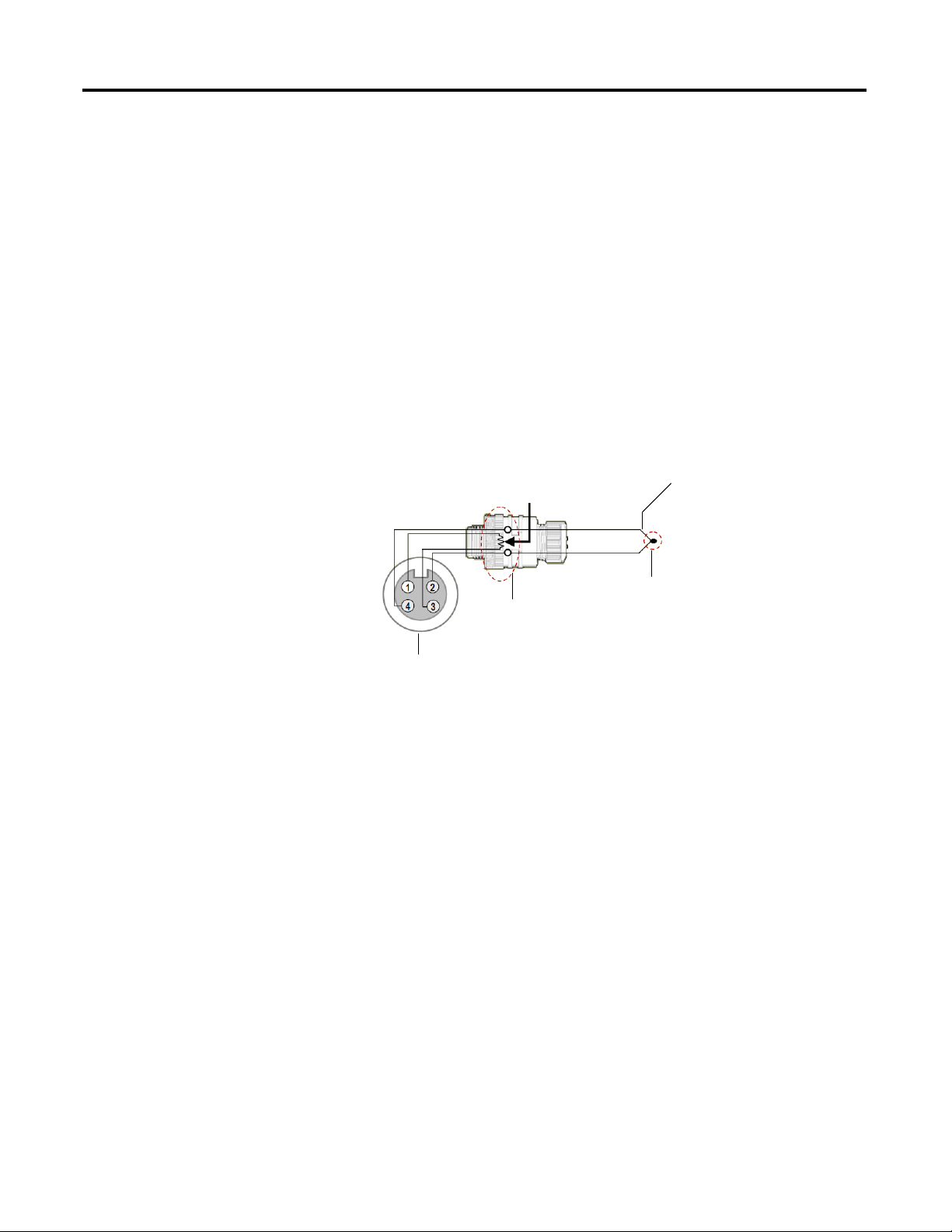
Chapter 1 Overview of the 1732E ArmorBlock Thermocouple and RTD Input Modules
Thermistor resistance used by the module to
determine a baseline for the thermocouple
Thermocouple
Hot junction
Cold junction
Face of module connector
871A-TS4CJC-DM or 871A-TR4CJC-DM
Terminal Chamber shown
• Enter an estimated temperature (Cold Junction Compensation Offset).
• Use external cold junction compensators to measure the cold junction
temperature directly.
To compensate for cold junction temperature voltage, the 1732E-IT4IM12R
Thermocouple module has to determine actual cold junction temperature. If the
module is configured to provide cold junction compensation, then the user must
use a CJC Terminal Chamber (such as Allen-Bradley 871A-TS4CJC-DM or
871A-TR4CJC-DM
(1)
as shown in the next diagram).
The module uses this thermistor(s) resistance to deduce the cold junction
generated voltage to be applied to accurately measure the hot junction absolute
temperature.
RTD Sensor Types
The compensation voltage to be applied can also be estimated by applying fixed
cold junction correction using a fixed offset directly through the RSLogix 5000
software. The module supports thermistor compensation range at 0…70 °C.
The Thermocouple module also supports CJC error detection if a channel CJC
module is selected but is not correctly connected to the correct channel. The
module detects open circuit condition and triggers the warning status bit and
fault LED.
Cold junction compensation is supported on all four channels of the
1732E-IT4IM12R module.
The 1732E-IR4IM12R module supports 100Ω- 200Ωμ = 0.00385/0.003916 Pt
RTDs, 100/120Ω Ni RTDs, and a 10Ω Cu α =0.00427 RTD.
(1) The Allen-Bradley 871A-TS4CJC-DM or 871A-TR4CJC-DM terminal chamber has an embedded thermistor,
which facilitates thermocouple-based temperature measurement. The thermistor types supported are
Thermometrics MF65F302V/W, or DC95F302V/W.
4 Rockwell Automation Publication 1732E-UM004A-EN-E - July 2012
Page 13
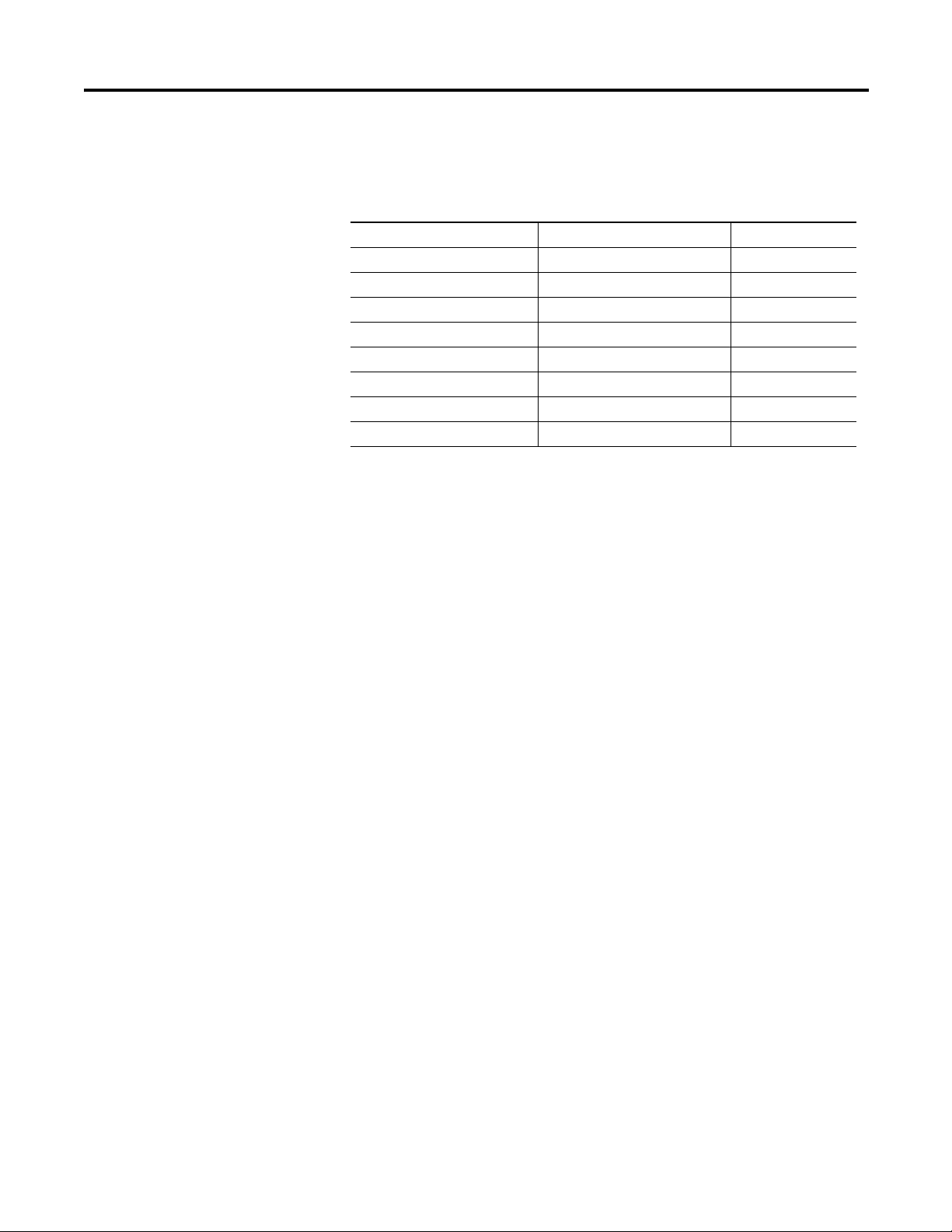
Overview of the 1732E ArmorBlock Thermocouple and RTD Input Modules Chapter 1
It supports 3-wire and 2-wire RTDs using a jumper in the wiring at the input
connector of the module. The following RTD input types are supported.
Supported RTD Types
RTD type Temperature Range °C (°F) Voltage Range
100 Ω Pt 385 0…390.48 Ω -200…850 °C (-328…1562 °F) 0…150 mV
200
Ω
Pt 385 0…781 Ω -200…650 °C (-328…1202 °F) 0…300 mV
100 Ω Pt 3916 0…337.03 Ω -200…630 °C (-328…1166 °F) 0…156.25 mV
200 Ω Pt 3916 0…674.06 Ω -200…630 °C (-328…1166 °F) 0…312.5 mV
10
Ω
Cu 427 0…19.116 Ω -320…500 °C (-544…932 °F) 0…19.47 mV
120 Ω Ni 672 0…445.10 Ω -70…445 °C (-94…833 °F) 0…156.25 mV
100 Ω Ni 618 0…198.88 Ω -60…180 °C (-76…356 °F) 0…75 mV
120
Ω
Ni 618 0…238.65 Ω -90…140 °C (-130…284 °F) 0…75 mV
The module uses a third sensor wire to measure and correct for the cable lead
resistance for each RTD type. The compensation circuit depends on an outside
module jumper to connect the third wire if the compensating lead wire is not
available (that is, if a 2-wire RTD is connected to the I/O connector).
Module Alarms
If the lead resistance is not directly measured with the third lead wire, the user can
specify a lead wire resistance offset to be applied to the data for direct
compensation via RSLogix 5000.
The ArmorBlock Thermocouple and RTD modules are capable of generating the
following alarms.
• Overrange
• Und erra ng e
• Level (low, low-low, high, high-high)
• Open-wire detection
Overrange Alarm
The channel overrange alarm is set if the input is greater than the maximum
temperature (thermocouple or RTD range dependent), millivolt (+78 mV) or
resistance (600 Ω) range value, or above the maximum range of the thermocouple
or RTD.
Underrange Alarm
The channel underrange alarm is set if the input is less than the minimum
temperature (thermocouple or RTD range dependent), millivolt (-78 mV) or
Rockwell Automation Publication 1732E-UM004A-EN-E - July 2012 5
Page 14
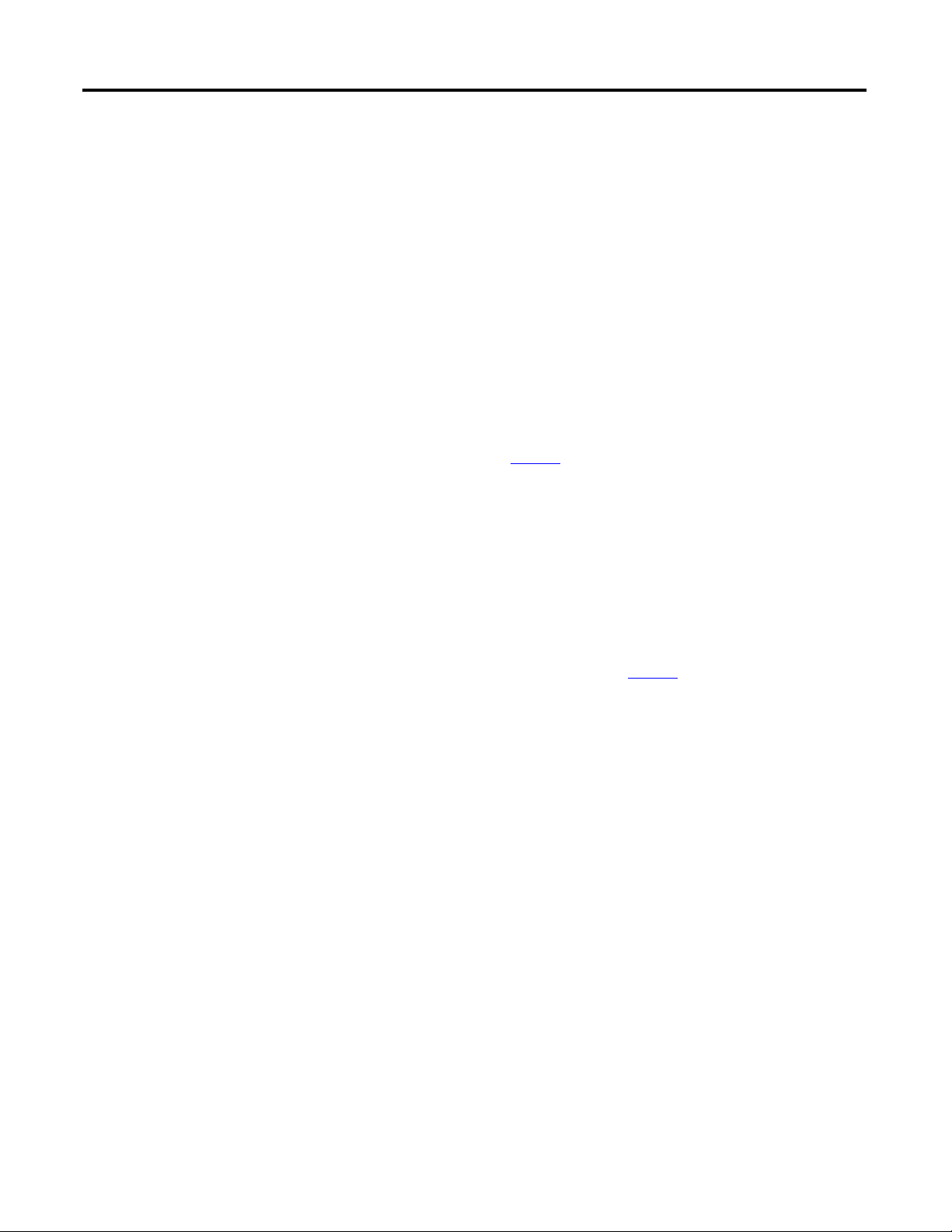
Chapter 1 Overview of the 1732E ArmorBlock Thermocouple and RTD Input Modules
resistance (10 Ω) range value, or below the minimum range of the thermocouple
or RTD.
Level Alarms
The following level alarms are available.
• Low
• Low-Low
• High
• High-High
When the channel input goes below a low alarm or above a high alarm, a bit is set
in the data table. All Alarm Status bits can be read individually or by reading the
Channel Status Byte (see page 35
You can configure each channel alarm individually.
).
Digital Filters
Chapter Summary
The modules also support a digital filter to smooth input data noise transients on
each input channel. This value specifies the time constant for a digital first order
lag filter on the input. It is specified in units of milliseconds. A value of 0 disables
the filter.
To learn how to configure digital filters, see page 21
In this chapter, you were introduced to the ArmorBlock Thermocouple and RTD
input modules.
.
6 Rockwell Automation Publication 1732E-UM004A-EN-E - July 2012
Page 15
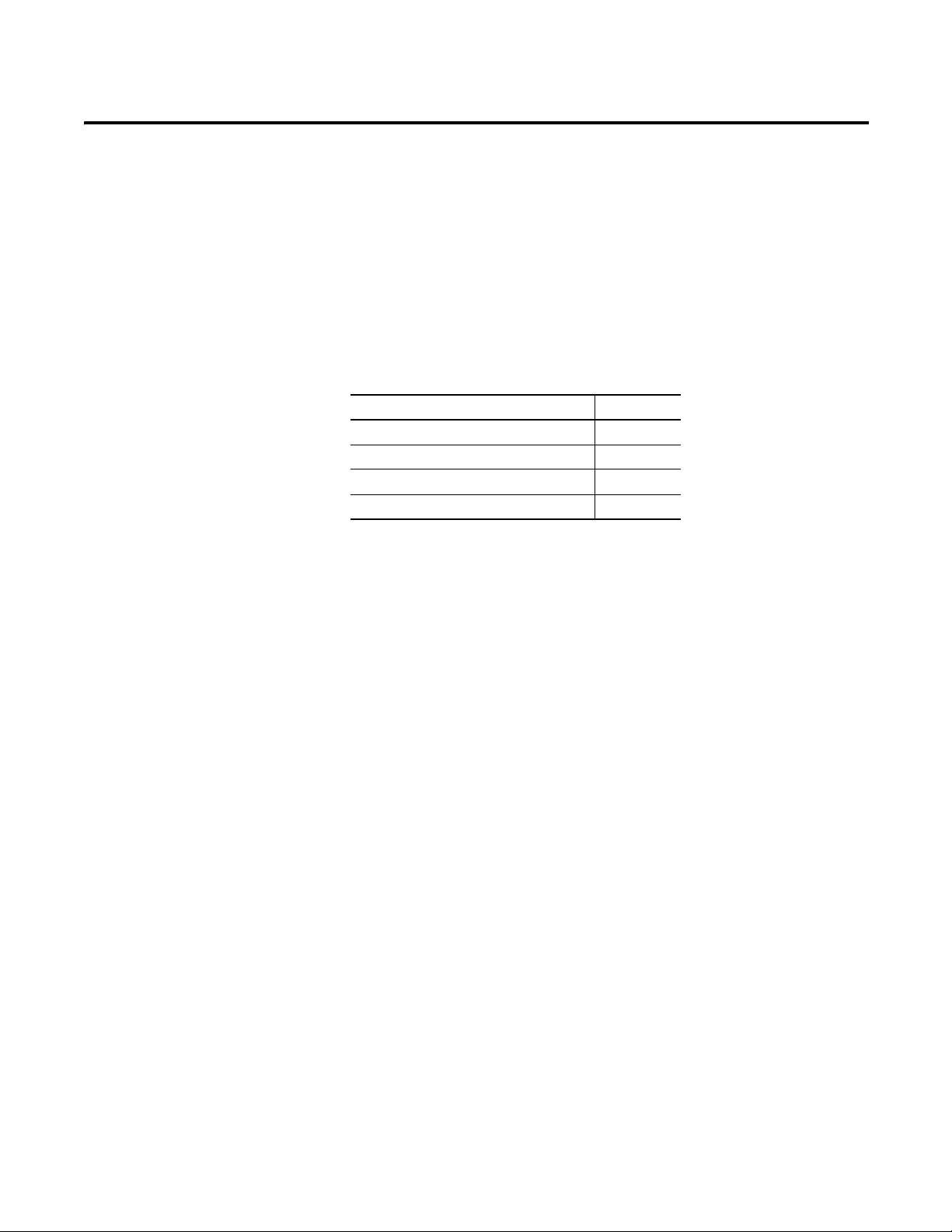
Install Your ArmorBlock Module
Chapter
2
Overview
Install the Module
This chapter shows you how to install and wire the 1732E ArmorBlock
EtherNet/IP Dual Port 4-Point Thermocouple and RTD Input modules. The
only tools you require are a flat or Phillips head screwdriver and drill. This
chapter includes the following topics:
Topics Page
Install the Module 7
Set the Network Address 7
Mount the Module 9
Wire the Module 10
To install the module:
• Set the network address
• Mount the module
• Connect the I/O, Network, and Auxiliary cables to the module.
Set the Network Address
The I/O block ships with the rotary switches set to 999 and DHCP enabled. To
change the network address, you can do one of the following:
• adjust the node address switches on the front of the module.
• use a Dynamic Host Configuration Protocol (DHCP) server, such as
Rockwell Automation BootP/DHCP.
• retrieve the IP address from nonvolatile memory.
The I/O block reads the switches first to determine if the switches are set to a
valid number. To set the network address:
1. Remove power.
2. Remove the switch dust caps.
3. Rotate the three (3) switches on the front of the module using a small
blade screwdriver.
4. Line up the small notch on the switch with the number setting you wish to
use.
Valid settings range from 001…254.
Rockwell Automation Publication 1732E-UM004A-EN-E - July 2012 7
Page 16
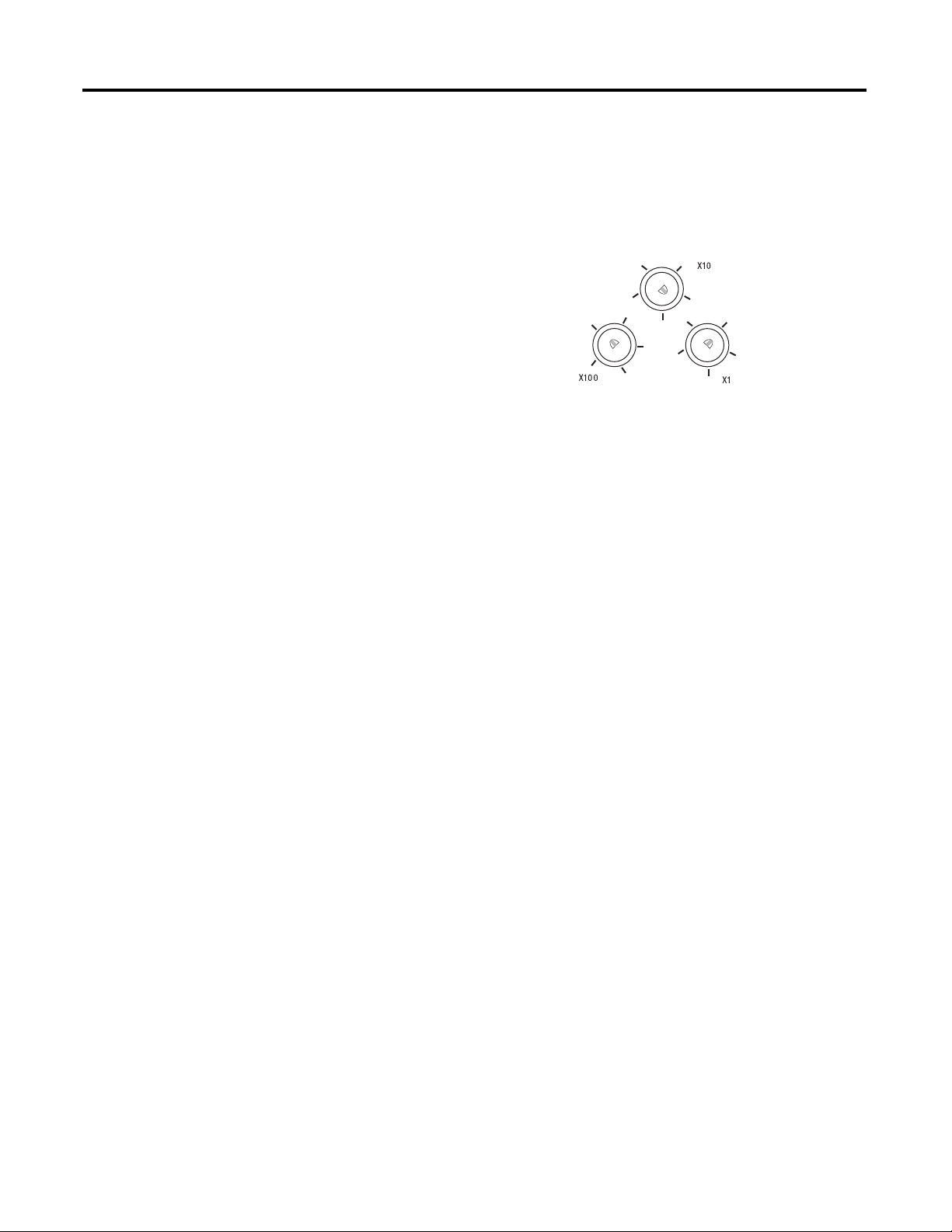
Chapter 2 Install Your ArmorBlock Module
44233
Note: You need to remove the
protective switch dust caps before you
can adjust the address settings.
Example shows network switches set
at 163, which sets the module IP
address to 192.168.1.163.
5. Replace switch dust caps. Make sure not to over tighten.
6. Reapply power.
7. Record IP address on product label found on the side of enclosure.
Set Network Address
2
0
2
4
0
6
8
4
8
6
2
0
4
6
8
When the switches are set to a valid number, the I/O block’s IP address is
192.168.1.xxx, where xxx represents the number set on the switches. The I/O
block’s subnet mask is 255.255.255.0 and default gateway address is set to
192.168.1.1.
When the I/O block uses the network address set on the switches, the I/O block
does not have a host name assigned to it or use any Domain Name Server.
If the switches are set to an invalid number (for example, 000 or a value greater
than 254 excluding 888), the I/O block checks to see if DHCP is enabled. If
DHCP is enabled, the I/O block asks for an address from a DHCP server. The
DHCP server also assigns other Transport Control Protocol (TCP) parameters.
(The modules are shipped with the network switches set to 999.)
If DHCP is not enabled, the I/O block uses the IP address (along with other
TCP configurable parameters) stored in nonvolatile memory.
Network Address Switch value 001
The module IP address cannot be the same as the gateway address. If the address
switches are set to 001, the module IP address becomes 192.168.1.1, which is the
same as the default gateway address. In this case, the module gateway address will
be set to 0.0.0.0.
Default Factory Configuration
The switch value 888 resets the module to default factory configuration on power
up. The module will not operate properly when powered up with this setting.
The switches must be set to a different (and valid) value and then power cycled
after a reset.
8 Rockwell Automation Publication 1732E-UM004A-EN-E - July 2012
While in reset state, the module LED flashes red and the network LED goes off.
Page 17
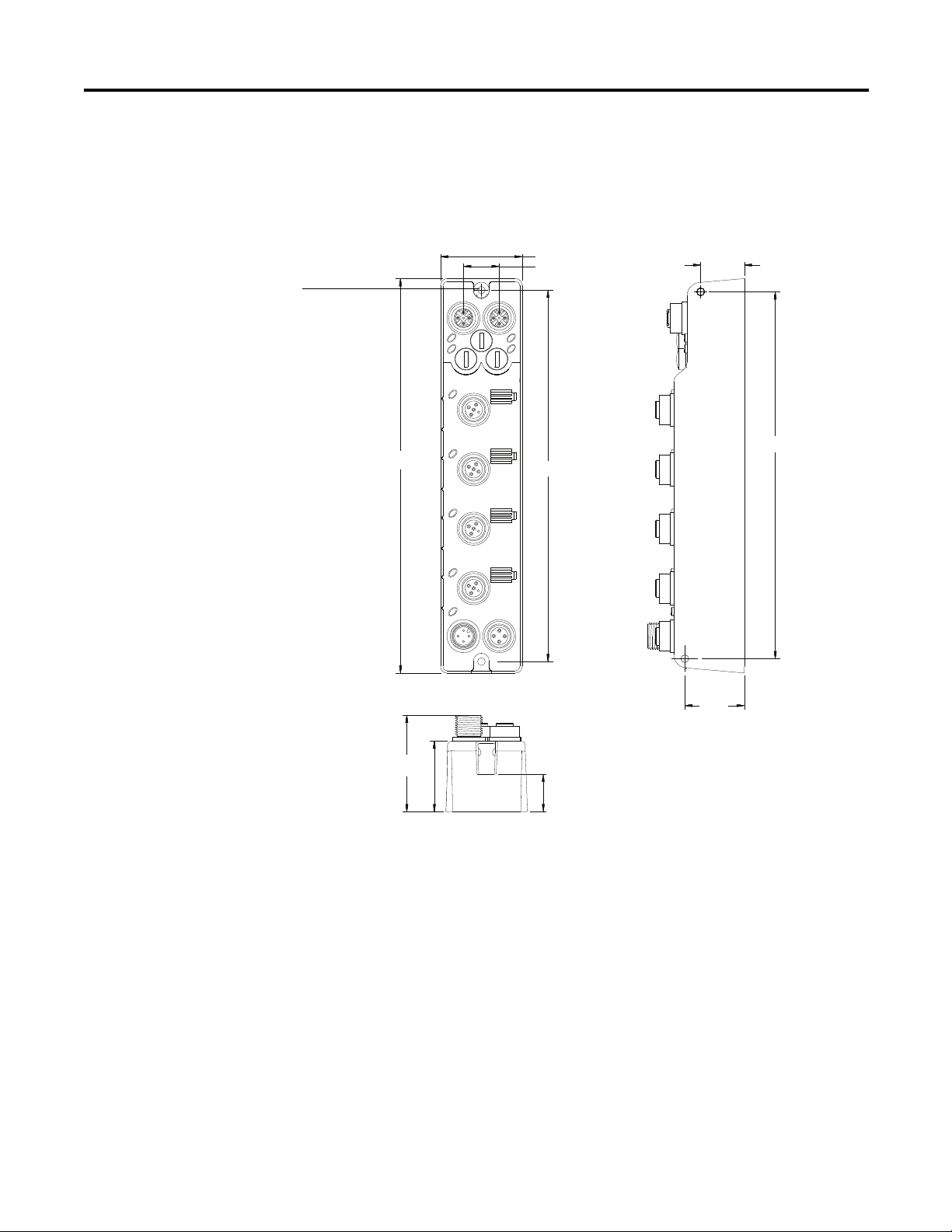
Install Your ArmorBlock Module Chapter 2
37 (1.46)
16.2 (0.64)
168.6 (6.64)
(1.26)
32
(1.70)
43.3
(0.78)
19.8
166.5 (6.56)
27
(1.06)
6LGH0RXQWLQJ
)URQW0RXQWLQJ
179 (7.05)
18
(0.71)
Millimeters
(Inches)
45870
Functional Earth
Grounds the I/O block
EtherNet/IP communication
circuitry which is designed to
mitigate the effect of noise on
the network. It requires a solid
earth ground connection,
either through a metal screw
to a grounded metal panel or
through a wire.
Mount the Module
To mount the module on a wall or panel, use the screw holes provided in the
module. Refer to the drilling dimensions illustration to guide you in mounting
the module.
Mounting Dimensions
Install the mounting base as follows:
1. Lay out the required points as shown above in the drilling dimension
drawing.
2. Drill the necessary holes for #6 (M3) pan head screws.
3. Mount the module using #6 (M3) screws.
Mount the Module in High Vibration Areas
If you mount the module in an area that is subject to shock or vibration, we
recommend you use a flat and a lock washer to mount the module. Mount the flat
Rockwell Automation Publication 1732E-UM004A-EN-E - July 2012 9
Page 18
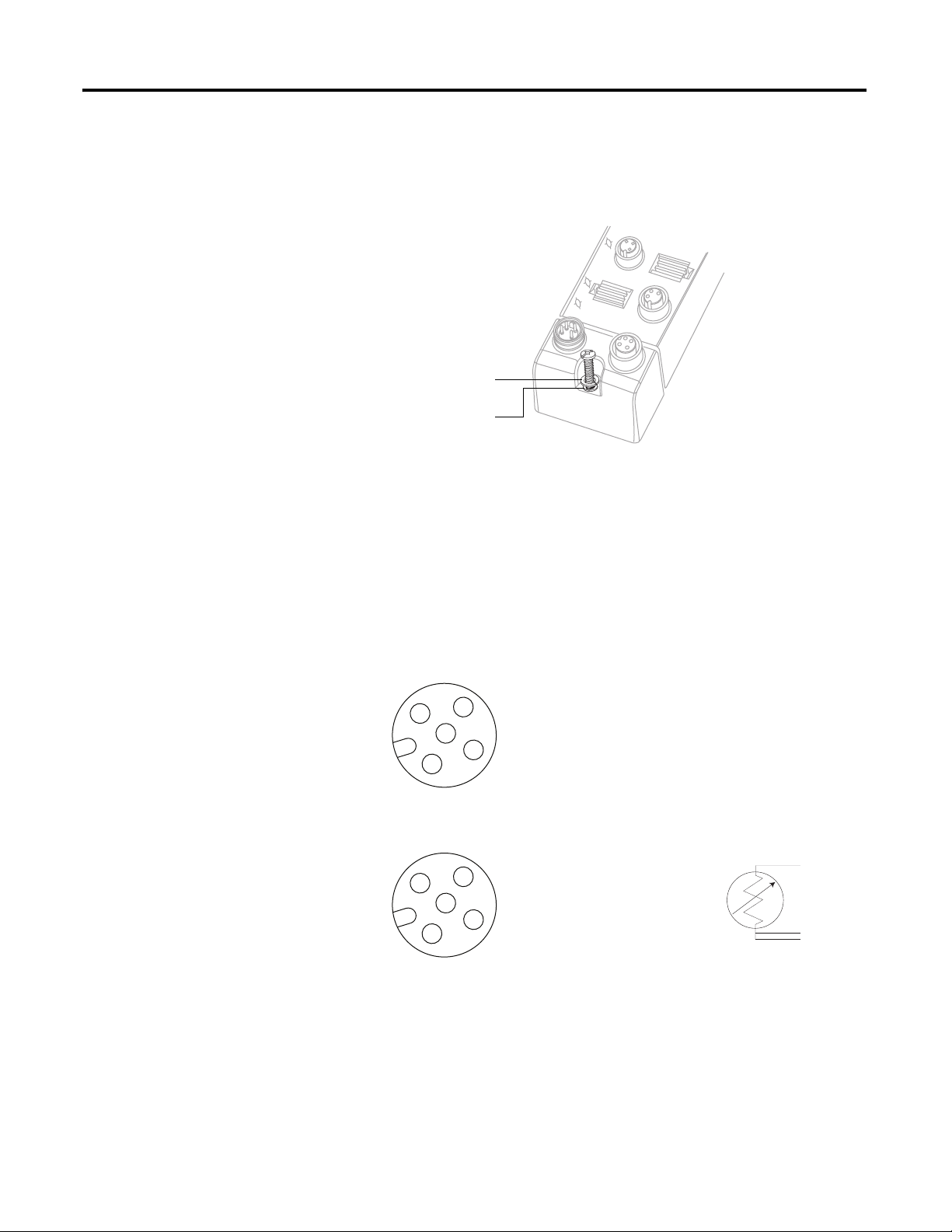
Chapter 2 Install Your ArmorBlock Module
45768
Lock washer
Flat washer
3
4
1
2
5
45868
(View into connector)
Pin 1CJC +
Pin 2TC +
Pin 3CJC Pin 4TC Pin 5No Connect
3
4
1
2
5
45868
(View into connector)
Pin 1No Connect
Pin 2A
Pin 3B
Pin 4C
Pin 5No Connect
and the lock washer as shown in the mounting illustration. Torque the mounting
screws to 0.68 Nm (6 lb-in.).
High Vibration Area Mounting
Wire the Module
The 1732E-IT4IM12R and 1732E-IR4IM12R modules have 5-pin micro-style
M12 I/O connectors. We provide caps to cover the unused connectors on your
module. Connect the quick-disconnect cord sets you selected for your module to
the appropriate ports.
I/O Connectors
Micro-style M12 5-Pin Input Female Connector – 1732E-IT4IM12R
Micro-style M12 5-Pin Input Female Connector – 1732E-IR4IM12R
(1)
A
B
C
10 Rockwell Automation Publication 1732E-UM004A-EN-E - July 2012
(1) Only 4 of the 5 pins are active. The center pin (5) is internally tied to signal ground to minimize
external noise pickup.
Page 19
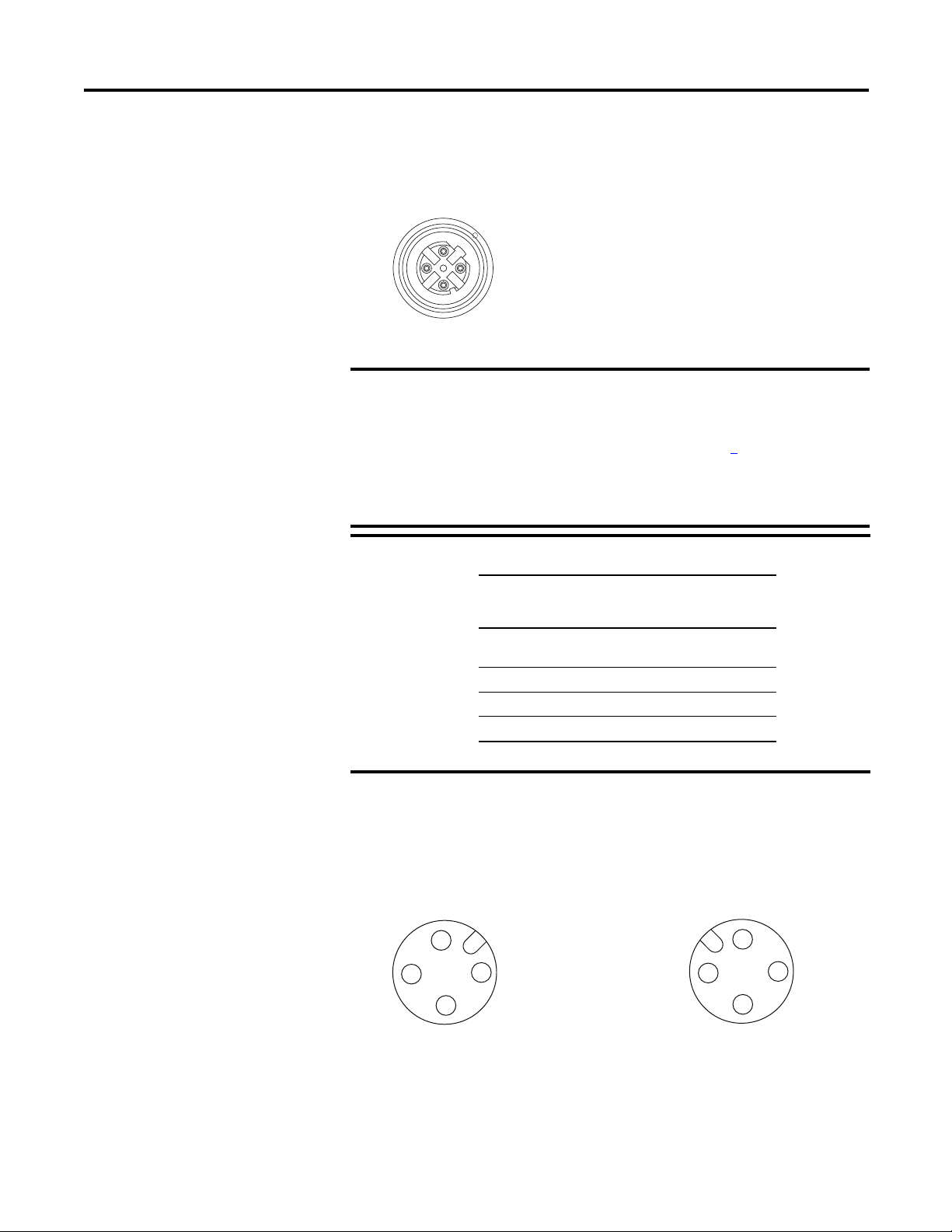
Ethernet Connector
IMPORTANT
IMPORTANT
4
2
3
1
5
(View into connector 1)
Pin 1 M12_Tx+
Pin 2 M12_Rx+
Pin 3 M12_TxPin 4 M12_RxPin 5 Connector shell shield GND
44808
D-Code
M12 Pin
Wire Color Signal 8-way
Modular
RJ45 Pin
1White-
orange
TX+ 1
2 White-green RX+ 3
3 Orange TX- 2
4 Green RX- 6
1
4
3
2
Male Input
Female Output
(View into receptacle)
Pin 1 Auxiliary power+
Pin 2 Module power+
Pin 3 Module powerPin 4 Auxiliary power-
45764
3
4
1
2
45763
D-Code Micro Network Female Connector
Use the 1585D–M4DC–H: Polyamide small body unshielded mating
connectors for the D-Code M12 female network connector.
Note that the distance between the center of each Ethernet connector
is 16.2 mm (see Mounting Dimensions on page 9
recommends the use of suitable cable based on this measurement.
Some of the recommended cables are 1585D-M4TBJM-x and 1585DM4TBDM-x for daisychains.
Install Your ArmorBlock Module Chapter 2
). Rockwell Automation
Use two twisted pair CAT5E UTP or STP cables.
Power Connectors
Attach the micro-style 4-pin connector to the micro-style 4-pin receptacle as
shown below.
Micro-style 4-Pin Input Male Receptacle
Rockwell Automation Publication 1732E-UM004A-EN-E - July 2012 11
The power required by the module is based on a 4-pin micro-style connector
system. Power can be daisy chained through the module either left to right or
right to left. The standard configuration is with Module/Auxiliary power
entering the module on the left connector.
Page 20
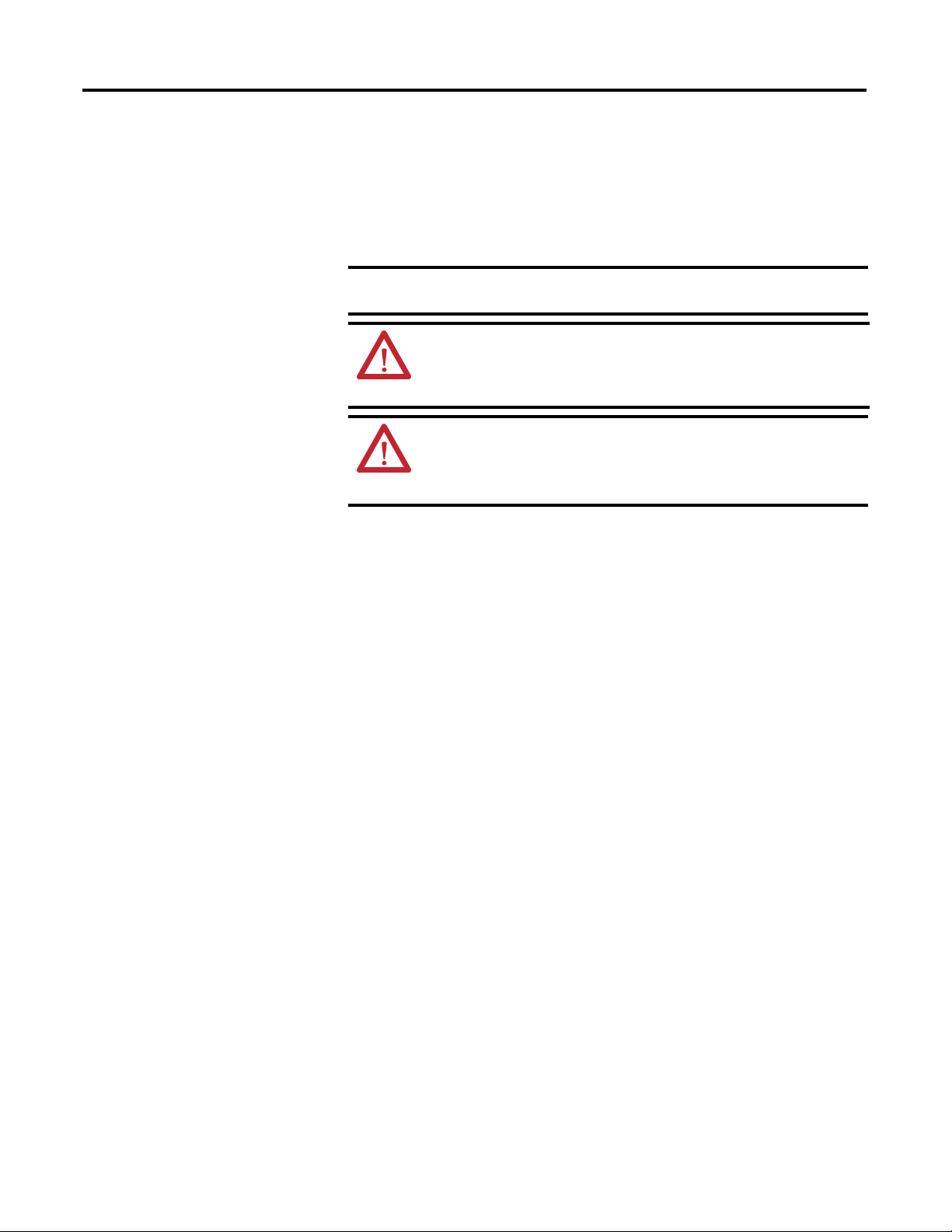
Chapter 2 Install Your ArmorBlock Module
IMPORTANT
Both modules require two 24V DC (nominal) supplies. These supplies are called
the Module Power and the Auxiliary Power. The Module power supplies the
microprocessor and Ethernet portions of the module, while Auxiliary power
supplies the I/O circuits.
Internally, the Module Power and Auxiliary Power are electrically isolated.
The maximum current that any pin on the power connectors can
carry is 4 A.
ATTENTION: To comply with the CE Low Voltage Directive (LVD), this
equipment and all connected I/O must be powered from a source
compliant with the following:
Safety Extra Low Voltage (SELV) or Protected Extra Low Voltage (PELV).
ATTENTION: To comply with UL restrictions, this equipment must be
powered from a source compliant with the following: Limited Voltage/
Limited Current.
ATTENTION: The device meets UL Type 1 Enclosure rating.
Chapter Summary
In this chapter, you learned how to install and wire your module.
12 Rockwell Automation Publication 1732E-UM004A-EN-E - July 2012
Page 21
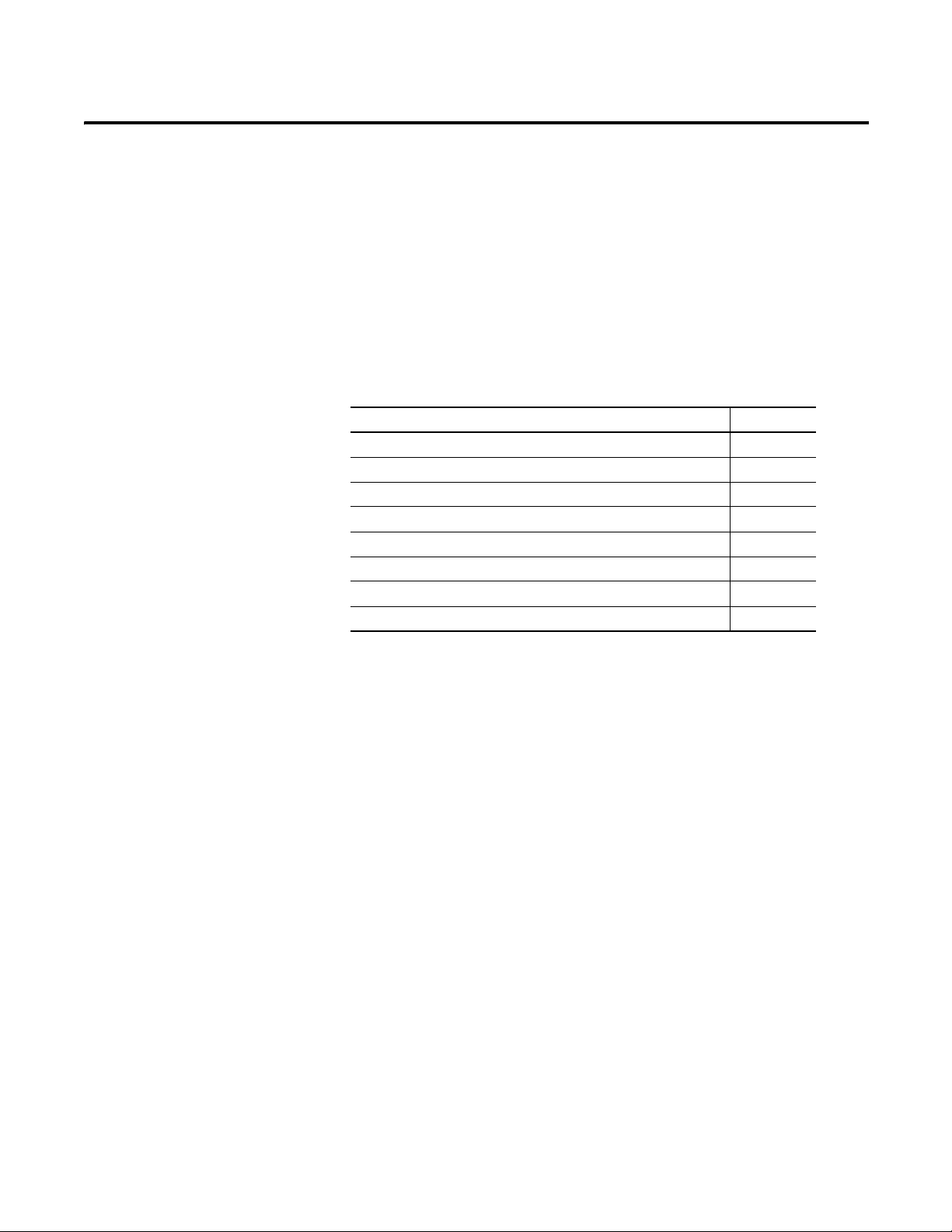
Chapter
3
Configure Your Thermocouple and RTD Input
Modules with RSLogix 5000 Software
Introduction
This chapter guides you through the steps required to configure your modules
using the RSLogix 5000 software. Note that the modules presented in this
chapter can be configured using RSLogix 5000 software, version 20, or later.
Topic Page
Set Up the Hardware 14
Create the Example Application 15
Configure Your I/O Module 16
Overview of the Configuration Process through RSLogix 5000 16
Add a New Bridge and Module to Your RSLogix 5000 Project 16
Download the Program to Your Controller 20
Edit Your Module Configuration 21
Chapter Summary 33
Configuring the two modules through RSLogix 5000 involve the same general
procedure. Note, however, that the two modules do not have exactly similar
Module Definition properties. These are distinctly covered in this chapter.
Rockwell Automation Publication 1732E-UM004A-EN-E - July 2012 13
Page 22
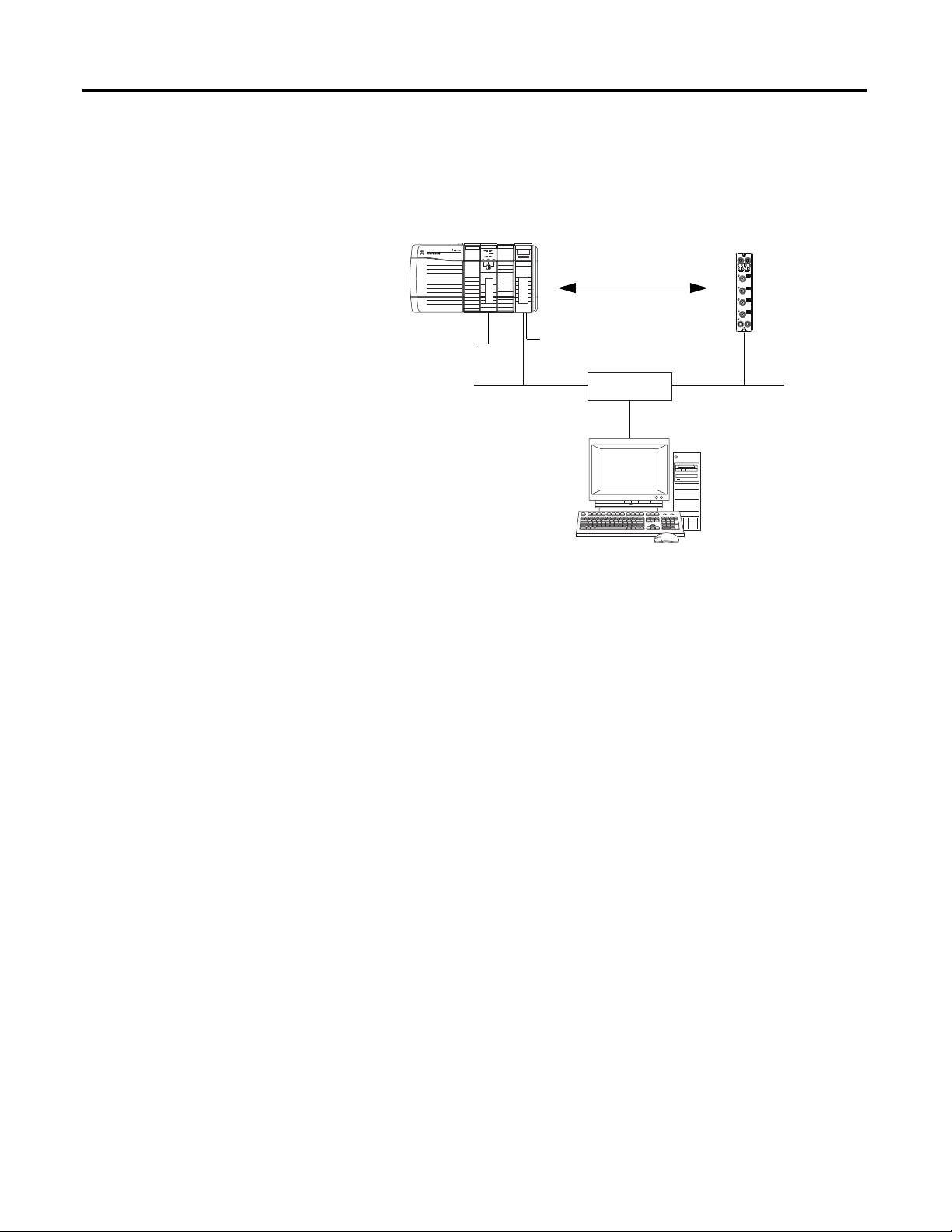
Chapter 3 Configure Your Thermocouple and RTD Input Modules with RSLogix 5000 Software
Local
Chassis
1732E
ArmorBlock
Logix5565
Controller (slot 1)
1756-EN2T
192.168.1.20 (slot 3)
Data
Switch
192.168.1.100
Programming
Terminal
0
1732E ArmorBlock
Ethernet Module
192.168.1.3
44971
32Slot 1
Embedded
Technology
Set Up the Hardware
In this example, a ControlLogix chassis contains the Logix5565 processor in slot
1 and a 1756-EN2T bridge module in slot 3. The 1732E ArmorBlock module is
mounted remotely.
Logix5565
EtherNet/IP
Logix5565
1756-EN2T
To work along with this example set up your system as shown.
• Note that in the example application, the Logix5565 controller and
1756-EN2TR module (firmware version 2.3 or higher) are assumed to be
in the slots shown.
• Verify the IP addresses for your programming terminal, 1756-EN2TR
module and 1732E ArmorBlock Ethernet module.
• Verify that you connected all wiring and cabling properly.
• Be sure you configured your communication driver (for example,
AB_ETH-1 or AB-ETHIP-1) in RSLinx software.
14 Rockwell Automation Publication 1732E-UM004A-EN-E - July 2012
Page 23
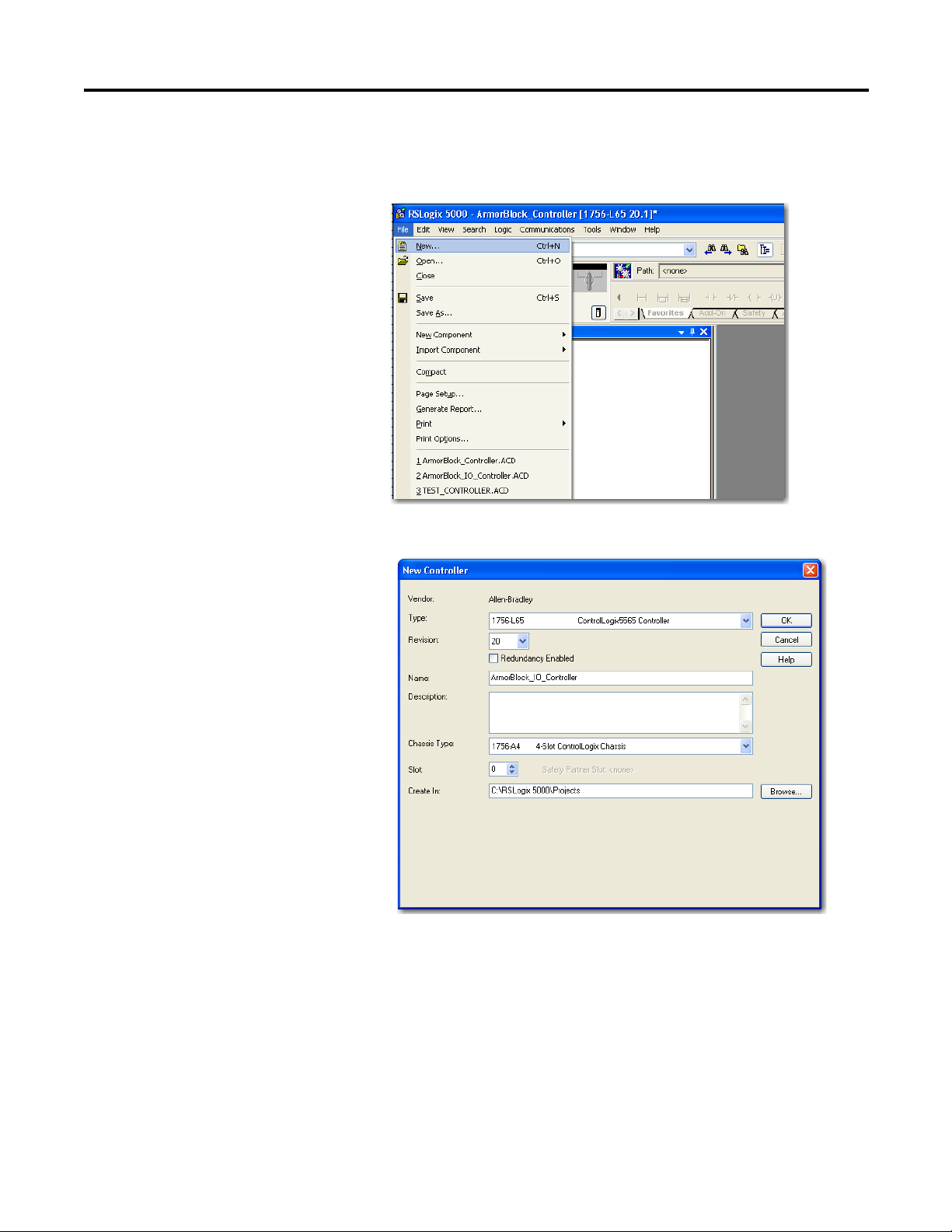
Configure Your Thermocouple and RTD Input Modules with RSLogix 5000 Software Chapter 3
Create the Example Application
Perform the following steps to create the example application:
1. From the File menu, select New.
The New Controller dialog opens.
2. Enter an appropriate name for the Controller, for example,
ArmorBlock_IO_Controller.
3. Select the correct version, chassis type, and slot number of the controller,
and the folder where you want to save the RSLogix 5000 software file
(Create In). The Description is optional.
To use redundancy in your system, select the Redundancy Enabled
checkbox.
4. Click OK.
Rockwell Automation Publication 1732E-UM004A-EN-E - July 2012 15
Page 24

Chapter 3 Configure Your Thermocouple and RTD Input Modules with RSLogix 5000 Software
IMPORTANT
Configure Your I/O Module
Overview of the Configuration Process through RSLogix 5000
You must configure your module upon installation. The module will not work
until it has been configured with at least the default configuration.
RSLogix 5000 Configuration Software
You must use RSLogix 5000, version 20 or later, to configure your module. You
have the option of accepting default configuration for your module or writing
point-level configuration specific to your application.
Both options are explained in detail, including views of software screens, in this
chapter.
When you use the RSLogix 5000 software to configure a module, you must
perform the following steps:
1. Add the Local EtherNet/IP Bridge (1756-EN2T, 1756-EN2TR, or
1756-EN3TR) to your project’s I/O Configuration.
2. Add the 1732E-IT4IM12R or 1732E-IR4IM12R module as a child of the
1756-EN2T module.
Add a New Bridge and Module to Your RSLogix 5000 Project
3. Accept the default configuration or change it to specific configuration for
the module.
4. Edit configuration for a module when changes are needed.
After you have started RSLogix 5000 software and created a controller, you must
add a new bridge and a new module to your project. The bridge allows your
module to communicate with the controller.
The wizard allows you to create a new module and write configuration. You can
use default configuration or write specific configuration for your application.
Click Help on the configuration dialogs shown in this section if you
need assistance in selecting and setting the parameters.
16 Rockwell Automation Publication 1732E-UM004A-EN-E - July 2012
Page 25

Configure Your Thermocouple and RTD Input Modules with RSLogix 5000 Software Chapter 3
If you are not offline, use this
pull-down menu to go offline.
A. Right-click 1756 Backplane.
B. Select New Module.
A. Select the 1756-EN2T
EtherNet/IP Bridge.
B. Click OK.
Add the Local EtherNet/IP Bridge to the I/O Configuration
1. If necessary, go offline.
2. Add the EtherNet/IP Bridge to your RSLogix 5000 project.
3. Expand Communications and select the new module in the Select Module
dialog that appears. Select the 1756-EN2T EtherNet/IP Bridge.
Rockwell Automation Publication 1732E-UM004A-EN-E - July 2012 17
Page 26
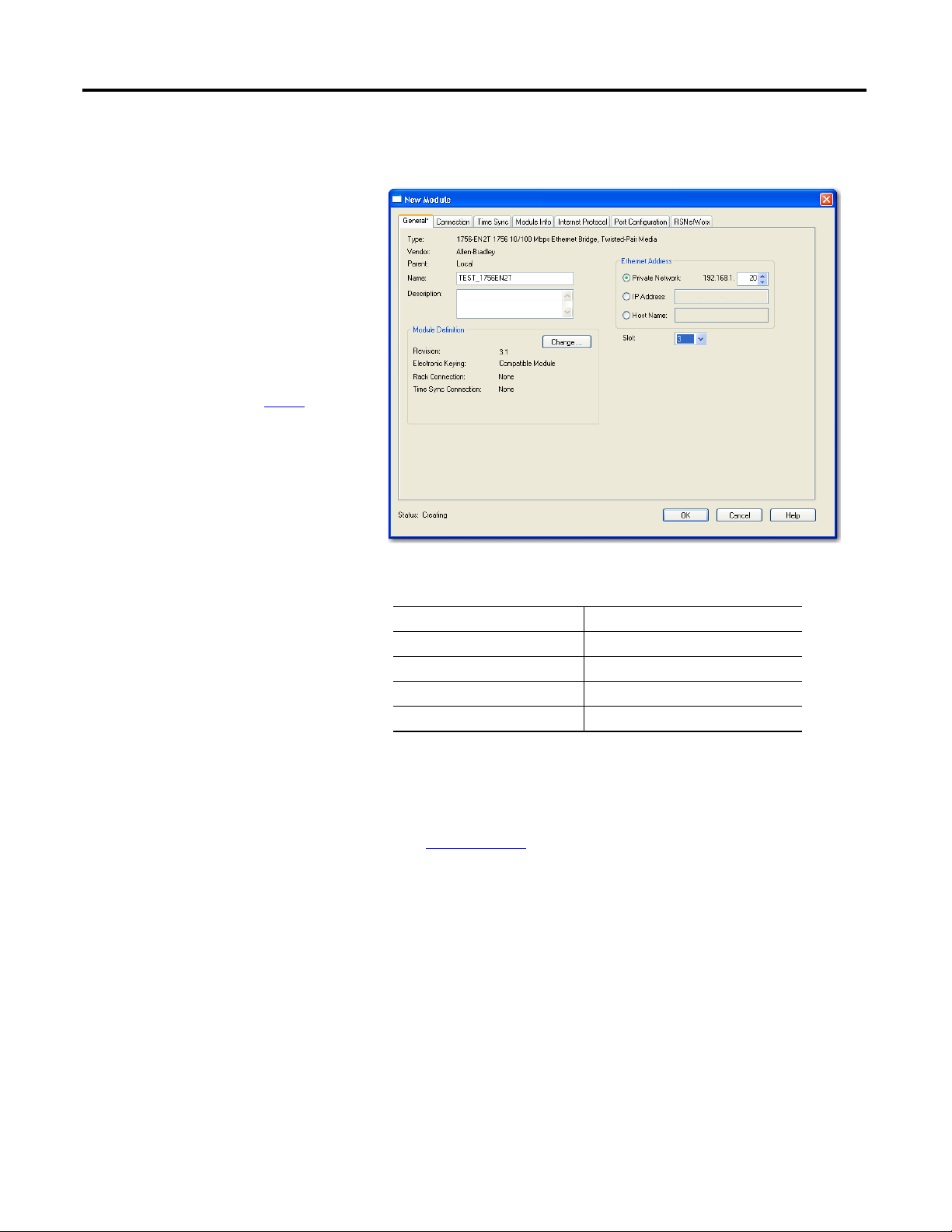
Chapter 3 Configure Your Thermocouple and RTD Input Modules with RSLogix 5000 Software
A. Name the bridge.
B. Enter the IP address.
C. Select slot 3 for the EtherNet/IP bridge.
D. Make sure the Minor Revision number
matches your module revision number.
E. Choose an Electronic Keying method.
For more information, see page 22
.
F. Click OK.
4. The New Module dialog opens.
Configure the bridge module as illustrated below.
Note that we have entered the following properties in this example:
Name TEST_1756EN2T
IP address 192.168.1.20
Slot 3
Revision 3.1
Electronic Keying Compatible Module
The local 1756-EN2T communication module will communicate with the
1732E ArmorBlock module on Ethernet. Before you can communicate with your
module, you need to add it as a child of the 1756-EN2T communication module.
For more information about using 1756 controller and EtherNet/IP products, see
publication ENET-UM001
.
Add the I/O module as a child of the 1756-EN2T module
1. Right-click the Ethernet folder that appears below the 1756-EN2T bridge
you added to the I/O Configuration tree and select New Module.
18 Rockwell Automation Publication 1732E-UM004A-EN-E - July 2012
Page 27

Configure Your Thermocouple and RTD Input Modules with RSLogix 5000 Software Chapter 3
TIP
2. On the Select Module Type dialog that appears, select the
1732E-IT4IM12R module. Click Create.
To look for the 1732E-IT4IM12R module in the list, you can type the
catalog number in the search box or use the filters. To do so, click Clear
Filters and check Analog in the Module Type Category Filters.
If the 1732E-IT4IM12R, 1732E-IR4IM12R modules are not listed
under the analog category of the Select Module Type dialog you
may need to download the Add-On Profile (AOP) for the 1732E
ArmorBlock 2-Port and install it as an add-on to RSLogix 5000.
The AOP file can be downloaded from:
support.rockwellautomation.com/controlflash/LogixProfiler.asp
3. The New Module dialog appears.
Fill in the Module Properties information as shown, and then click OK.
Rockwell Automation Publication 1732E-UM004A-EN-E - July 2012 19
Page 28

Chapter 3 Configure Your Thermocouple and RTD Input Modules with RSLogix 5000 Software
A. Click here to see the
pull-down menu.
B. Click download.
Note that we have used the following properties in this example:
Field Name Value
Name TEST_1732EIT4IM12R
IP address 192.168.1.3
Electronic keying Compatible Module
Revision 1.1
Connection Input Only
To add the 1732E-IR4IM12R RTD module, follow the same steps. After
adding the modules to your project, the I/O Configuration tree should
appear as follows:
Download the Program to Your Controller
This example uses default Module Definition and configuration
properties. To edit your configuration, see Edit Your Module
Configuration on page 21.
After you write configuration for your module, the module does not use this
configuration until you download it to the owner-controller. The download
transfers the entire program to the controller, overwriting any existing program.
Download module configuration as shown below:
Depending on your application, a variety of RSLogix 5000 software screens may
appear to choose a path to your ControlLogix controller and to verify the
download. Navigate those screens as best fits your application.
This completes the download process.
20 Rockwell Automation Publication 1732E-UM004A-EN-E - July 2012
Page 29

Configure Your Thermocouple and RTD Input Modules with RSLogix 5000 Software Chapter 3
IMPORTANT
TIP
Edit Your Module Configuration
RSLogix 5000 programming software automatically creates module-defined data
types and tags when a module is created. This section describes how to modify
the default configuration for input modules.
Data types symbolically name module configuration, input and output data. Tags
let you provide each a unique name, such as where the user-defined data type and
slot reside on the controller. This information is used to communicate data
between the controller and module.
After you have set configuration for a module, you can review and change your
choices. You can change configuration data and download it to the controller
while online. This is called dynamic reconfiguration.
Your freedom to change some configurable features, though, depends on whether
the controller is in Remote Run Mode or Program Mode.
Although you can change configuration while online, you must
go offline to add or delete modules from the project.
The editing process begins on the main page of RSLogix 5000 software.
1. On the I/O Configuration tree for your project in RSLogix 5000,
right-click the name of your module.
2. Select Properties. The Module Properties dialog appears and has the
following tabs available for configuration.
3. Click any of the tabs to edit the parameters for your module.
The next sections show you how to edit the different tabs in the Module
Properties dialog.
Tabs can be selected in any order. The following examples are for
instructional purposes.
Rockwell Automation Publication 1732E-UM004A-EN-E - July 2012 21
Page 30

Chapter 3 Configure Your Thermocouple and RTD Input Modules with RSLogix 5000 Software
General Tab
The General tab allows you to edit general properties such as Name, IP Address,
and Description for your module.
You also can edit Module Definition properties such as revision, electronic
keying, and data. To do so, click Change.
Module Definition Fields
Field Name Description
Series Specifies the module series.
Revision Specifies the module’s major and minor revision.
Electronic Keying The electronic keying feature automatically compares the expected
module, as shown in the RSLogix 5000 I/O Configuration tree, to the
physical module before I/O communication begins. You can use electronic
keying to help prevent communication to a module that does not match
the type and revision expected.
For each module in the I/O Configuration tree, the user-selected keying
option determines if, and how, an electronic keying check is performed.
Typically, three keying options are available:
• Exact Match
• Compatible Module (default value)
• Disable Keying
Exact Match is an electronic keying protection mode that requires the
physical module and the module configured in the software to match
according to vendor, catalog number, major revision and minor revision.
Compatible Module indicates that the module determines whether to
accept or reject communication. Compatible Keying is the default setting.
It allows the physical module to accept the key of the module configured
in the software, provided that the configured module is one the physical
module is capable of emulating. The exact level of emulation required is
product and revision specific.
Disable Keying indicates the keying attributes are not considered when
attempting to communicate with a module. Other attributes, such as data
size and format, are considered and must be acceptable before I/O
communication is established. With Disabled Keying, I/O communication
may occur with a module other than the type specified in the I/O
configuration tree with unpredictable results. We generally do not
recommend using Disabled Keying.
22 Rockwell Automation Publication 1732E-UM004A-EN-E - July 2012
Page 31

Configure Your Thermocouple and RTD Input Modules with RSLogix 5000 Software Chapter 3
Module Definition Fields
Field Name Description
Connection Available options are Data, Input Only, Exclusive Owner, and Listen Only.
Calibration and Configuration options are not available for Listen Only
option.
Input Only specifies an independent connection where a device receives
inputs from the target device and sends configuration data to the target
device. An Input Only connection does not send outputs; it only receives
inputs. You can specify multiple Input Only connections to the target
device from different originators.
Exclusive Owner specifies an independent connection where a single
device controls the output states in the target device. If you have an
existing Exclusive Owner connection to a target device, you cannot
specify another Exclusive Owner or Redundant connection to that same
target device.
Listen Only specifies a dependent connection where a device receives
inputs from the target device, but does not send configuration data with
the target device. A Listen Only connection only functions properly when
another non-Listen Only connection exists to the same target device. A
Listen Only connection does not send outputs; it only receives inputs. You
can specify multiple Listen Only connections to the target device from
different originators.
Connection Tab
The Connection tab on the Module Properties dialog box lets you enter a
requested packet interval (RPI), inhibit a module, and set a connection fault
when the controller is in Run mode. The RPI provides a defined, maximum
period of time when data is transferred to the owner-controller.
1. Choose from the options on the Connection tab.
Rockwell Automation Publication 1732E-UM004A-EN-E - July 2012 23
Page 32

Chapter 3 Configure Your Thermocouple and RTD Input Modules with RSLogix 5000 Software
Connection Tab Fields
Field Description
Requested Packet Interval
(RPI) (ms)
Inhibit Module Check the box to prevent communication between the ownercontroller
Major fault On Controller If
Connection Fails While in
Run Mode
Use Unicast Connection
over EtherNet/IP
Module Fault The fault box is empty if you are offline. The type of connection fault
A user-defined rate at which the module updates the information sent
to its owner-controller.
This interval defines the slowest rate at which a module sends its
data to the owner-controller. The time ranges from 2.0…750 ms and
is sent to the module with all other configuration parameters.
and the module. This option allows for maintenance of the module
without faults being reported to the controller.
Check the box to create a major fault if there is a connection failure
with the controller while in Run mode.
This option is enabled by default.
Unicast connections are point to point transmissions between a
source node and destination node on the network. A Frame is sent to
a single destination.
appears in the text box if a fault occurs when the module is online.
2. Do one of the following:
• Click Apply to store a change but stay on the dialog box to choose
another tab.
• Click OK if you are finished making changes.
Configuration Tab for 1732E-IR4IM12R
The Configuration tab on the Module Properties dialog box lets you program
information on each of the four channels on the 1732E-IR4IM12R module.
24 Rockwell Automation Publication 1732E-UM004A-EN-E - July 2012
Page 33

Configure Your Thermocouple and RTD Input Modules with RSLogix 5000 Software Chapter 3
Default value: 60 Hz
1. Choose from the options on the Configuration tab.
Configuration tab
Field Description
Channel Indicates the four input channels 0…3.
Sensor Type Specifies the sensor type for each channel.
To learn more about sensor types, see Sensor Type
Units Refers to the temperature unit that will be used.
Digital Filter Choose a value in milliseconds that specifies the time constant for a
Notch Filter
High Engineering
Low Engineering
Available in °C and °F.
When the RTD sensor type is set to Ohms, the temperature unit field
is not available.
digital first order lag filter on the input. A value of 0 disables the
filter. Valid filter range is 1…10000.
An analog-to-digital converter (ADC) filter removes line noise in your
application for each channel.
Choose a notch filter that most closely matches the anticipated noise
frequency in your application. Remember that each filter time affects
the response time of your module. Also, the highest frequency notch
filter settings also limit the effective resolution of the channel.
High Engineering and Low Engineering values are determined by the
Sensor Type selected for each channel. The corresponding values for
each sensor type are listed in the table, High Engineering and Low
Engineering Values for 1732E-IR4IM12R on page 25.
on page 36.
2. Do one of the following:
• Click Apply to store a change but stay on the dialog box to choose
another tab.
• Click OK if you are finished making changes.
High Engineering and Low Engineering Values for 1732E-IR4IM12R
RTD Sensor Type Units Low
Engineering
Ohms N/A 0 5000
100 Ω Pt 385 °C -2000 8500
°F -3280 15620
Rockwell Automation Publication 1732E-UM004A-EN-E - July 2012 25
High Engineering
Page 34

Chapter 3 Configure Your Thermocouple and RTD Input Modules with RSLogix 5000 Software
High Engineering and Low Engineering Values for 1732E-IR4IM12R
RTD Sensor Type Units Low
Engineering
200 Ω Pt 385 °C -2000 6300
°F -3280 11660
100 Ω Pt 3916 °C -2000 6500
°F -3280 12020
200 Ω Pt 3916 °C -2000 6500
°F -3280 12020
10 Ω Cu 427 °C -1000 2600
°F -1480 5000
120 Ω Ni 672 °C -800 2600
°F -1120 5000
100 Ω Ni 618 °C -600 1800
°F -760 3560
120 Ω Ni 618 °C -900 1400
°F -1300 2840
Configuration Tab for 1732E-IT4IM12R
High Engineering
26 Rockwell Automation Publication 1732E-UM004A-EN-E - July 2012
Page 35

Configure Your Thermocouple and RTD Input Modules with RSLogix 5000 Software Chapter 3
Default value: 60 Hz
1. Choose from the options on the Configuration tab.
Configuration tab
Field Description
Channel Indicates the four input channels 0…3.
Sensor Type Specifies the sensor type for each channel.
To learn more about sensor types, see Sensor Type
Units Refers to the temperature unit that will be used.
Digital Filter Choose a value in milliseconds that specifies the time constant for a
Notch Filter
High Engineering
Low Engineering
Enable Cold Junction
Compensation
Available in °C and °F.
When the Thermocouple sensor type is set to mV, the temperature
unit field is not available.
digital first order lag filter on the input. A value of 0 disables the
filter. Valid filter range is 1…10000.
Use the default (60 Hz) or choose a frequency that attenuates the
input signal at this specified frequency.
See Notch Filter on page 37 for more information.
High Engineering and Low Engineering values are determined by the
Sensor Type selected for each channel.
This parameter enables or disables the use of the external cold
junction compensation for the channel. If enabled, the proper cold
junction compensation value is applied to the selected thermocouple
as determined by the external thermistor. If disabled, the data (cold
junction temperature) is still available but not applied to the input. A
cold junction value can be added using the Cold Junction Offset
parameter.
Cold Junction Compensation is supported on all four channels of the
thermocouple module.
For more information, see Cold Junction Compensation (1732E-
IT4IM12R only) on page 38.
on page 36.
Rockwell Automation Publication 1732E-UM004A-EN-E - July 2012 27
Page 36

Chapter 3 Configure Your Thermocouple and RTD Input Modules with RSLogix 5000 Software
Click Channel button to set limits
and alarm configuration for each
of the 4 channels.
Use the sliders to set limits. HH
slider sets High High limits; HI
sets High limits; LL for Low Low;
and LO for Low.
Configuration tab
Field Description
Cold Junction Compensation
Offset
Cold Junction Compensation
Mode
Select Channels for
Averaging
Cold Junction Compensation Offset lets you manually enter a cold
junction temperature. This can only be done if the external cold
junction compensation is disabled.
If there is no thermistor available, and the ambient temperature is
known to be, for example, 28.00 °C (82.40 °F), you can type the value
into the box to provide the cold junction compensation.
For more information, see Cold Junction Compensation (1732E-
IT4IM12R only) on page 38.
When the cold junction is enabled, the mode determines where the
temperature measurement source (the thermistor) is located. Valid
values are Channel Independent, or Average Selected.
See Cold Junction Compensation (CJC) Mode on page 39 to learn
more about the CJC modes.
This option is only available if the Cold Junction Compensation
Mode is Average Selected. It allows you to select all the channels
that have a thermistor attached.
When a single channel is selected, the thermistor attached to that
channel provides the compensation temperature for all channels.
When more than one channel is selected, the temperature used by
the selected channels is averaged across all selected channels that
have a valid thermistor detected.
Alarm Configuration Tab
The Alarm Configuration tab on the Module Properties dialog box lets you
program high and low limits, and disable and latch alarms per channel.
28 Rockwell Automation Publication 1732E-UM004A-EN-E - July 2012
Page 37

Configure Your Thermocouple and RTD Input Modules with RSLogix 5000 Software Chapter 3
1. Choose from the options on the Alarm Configuration tab.
Alarm Configuration tab
Field What to do Description
Channel Select a push button
to correspond to a
channel (0…3)
Process Alarms Type a value for each of the four alarm trigger
High-High Set from
-32,768...32,767
High Set from
-32,768...32,767
Low Set from
-32,768...32,767
Low-Low Set from
-32,768...32,767
Disable All Alarms Click to check the
checkbox
Latch Process Alarms Click to check the
checkbox
Click the channel that is being configured.
points that alert you when the module has
exceeded these limitations.
You also can use the respective slider icon to set a
trigger value.
The Unlatch buttons are enabled only when the
module is online.
Select a value so that any value out of range in this
field causes a profile validation error. This value
also appears in the HH slider on
this dialog.
Select a value so that any value out of range in this
field causes a profile validation error. This value
also appears in the HI slider on this dialog.
Select a value so that any value out of range in this
field causes a profile validation error. This value
also appears in the LO slider on this dialog.
Select a value so that any value out of range in this
field causes a profile validation error. This value
also appears in the LL slider on this dialog.
Check the box to disable all alarms.
Important: When you disable all alarms, you
disable process, and channel diagnostic alarms (for
example, underrange and overrange). We
recommend that you disable only unused channels
so extraneous alarm bits are not set.
Check the box to latch an alarm in the set position
even if the condition that causes the alarm
disappears.
Click to unlatch all alarms together. This feature is
disabled when offline
2. After the channels are configured, do one of the following:
• Click Apply to store a change but stay on the dialog box to choose
another tab.
• Click OK to apply the change and close the dialog box.
• Click Cancel to close the dialog box without applying changes.
Rockwell Automation Publication 1732E-UM004A-EN-E - July 2012 29
Page 38

Chapter 3 Configure Your Thermocouple and RTD Input Modules with RSLogix 5000 Software
Internet Protocol Tab
1. To configure your IP settings, click the Internet Protocol tab. This tab is
only available for editing when the device is online. To manually configure
your IP settings, specify the IP address in the Physical Module IP Address
field.
2. On the other fields (Domain Name, Host Name, Primary DNS Server
Address, Secondary DNS Server Address), specify the corresponding
parameter. Click Set and then click OK.
Port Configuration Tab
30 Rockwell Automation Publication 1732E-UM004A-EN-E - July 2012
Page 39

Configure Your Thermocouple and RTD Input Modules with RSLogix 5000 Software Chapter 3
IMPORTANT
To configure the Ethernet ports, click the Port Configuration tab.
This tab is only available for editing when the device is online.
To configure the ports:
To Then
Use the default port speed and duplex settings Leave Auto-negotiate port speed and duplex
Manually configure your port’s speed and
duplex settings
Consider the following when you configure the module’s port settings:
• If the module is connected to an unmanaged switch, leave Auto-negotiate port
speed and duplex checked or the module will fail.
• If you are forcing the port speed and duplex with a managed switch, the
corresponding port of the managed switch must be forced to the same settings or
the module will fail.
checked. This setting determines the actual speed
and duplex setting.
Follow these steps.
1. Clear the Auto-negotiate port speed and duplex
checkbox.
2. From the Current Port Speed pull-down menu,
choose a port speed.
3. From the Current Duplex pull-down menu,
choose the appropriate Duplex value, that is,
Half Duplex or Full Duplex.
Calibration Tab
The Calibration tab on the Module Properties dialog box lets you recalibrate the
module, if necessary. Calibration corrects any hardware inaccuracies on a
particular channel.
Calibration is available on a per-channel basis for both Thermocouple and RTD
modules. Calibration points for the Thermocouple module is 0 and 78.125 mV
for each channel. For the RTD module, calibration endpoints are dependent on
the sensor type configured for each channel.
For a step-by-step guide on how to calibrate your modules, see Calibrate Your
Modules on page 45.
Rockwell Automation Publication 1732E-UM004A-EN-E - July 2012 31
Page 40

Chapter 3 Configure Your Thermocouple and RTD Input Modules with RSLogix 5000 Software
Status and Monitoring Tabs
Although each dialog box maintains importance during online monitoring, some
of the tabs, such as the Module Info and Network, are blank during the initial
module configuration. You can refer to these tabs
32 Rockwell Automation Publication 1732E-UM004A-EN-E - July 2012
Page 41

Configure Your Thermocouple and RTD Input Modules with RSLogix 5000 Software Chapter 3
Check the status of your module using these tabs.
Chapter Summary
This chapter provided instructions on how to configure the 1732E ArmorBlock
Thermocouple and RTD modules through the RSLogix 5000 software.
Rockwell Automation Publication 1732E-UM004A-EN-E - July 2012 33
Page 42

Chapter 3 Configure Your Thermocouple and RTD Input Modules with RSLogix 5000 Software
Notes:
34 Rockwell Automation Publication 1732E-UM004A-EN-E - July 2012
Page 43

Chapter
4
Configurable Features for the Thermocouple
and RTD Input Modules
Overview
Configure Your Input Modules
This chapter describes how the different configuration parameters affect the
Thermocouple and RTD input channels. It also includes the data structure for
both modules.
Topic Page
Configure Your Input Modules 36
Configurable Options and Their Effect on the Channels 36
Data Tables 39
Chapter Summary 44
The parameters discussed in this chapter can be set through the RSLogix 5000
software. See the previous chapter, Configure Your Thermocouple and RTD
Input Modules with RSLogix 5000 Software, to learn more about the step-bystep I/O configuration and setup process.
The modules are configured using a group of data table words mapped by the
processor that is used when the connection to the module is established.
The software configurable features available are:
• sensor type
• temperature units reported in °C, °F
• cold junction compensation enable, mode, and offset
(for 1732E-IT4IM12R)
• digital filters
Rockwell Automation Publication 1732E-UM004A-EN-E - July 2012 35
Page 44

Chapter 4 Configurable Features for the Thermocouple and RTD Input Modules
Sensor Type
Temperature Units
Digital Filter
Notch Filter
(1)
CJC Enable
(2)
CJC Offset
(2)
CJC Mode
(2)
(1) Notch Filter can be set per channel on the Thermocouple module, and module-wide on the RTD module.
(2) Available on the 1732E-IT4IM12R Thermocouple module only.
Configurable Options and Their Effect on the Channels
The following features affect the four input channels for the Thermocouple and
RTD Input modules.
Unless otherwise specified, the following features apply to both
1732E-IT4IM12R and 1732E-IR4IM12R modules.
Sensor Type
This set of bits allows you to select one of nine types for the thermocouple
module or one of ten RTD types.
The following sensor type options are available for the Thermocouple and RTD
modules.
Supported Sensor Types – 1732E-IT4IM12R
Type Material Temperature
Range °C (°F)
B Pt /30% Rh vs. Pt/5% Rh 40…1820 °C (104…3308 °F) 0…13.820
C W/5% Re vs. W/26% Re 0…2320 °C (32…4208 °F) 0…37.107
E Ni/Cr vs. Cu/Ni -270…1000 °C (-454…1832 °F) -9.835…76.373
J Ni/Cr vs. Cu/Ni -210…1200 °C (-346…2192 °F) -8.095…69.553
K Ni/Cr vs. Ni/Al -270…1372 °C (-454…2501.6 °F) -6.458…54.886
Voltage
Range (mV)
36 Rockwell Automation Publication 1732E-UM004A-EN-E - July 2012
Page 45

Configurable Features for the Thermocouple and RTD Input Modules Chapter 4
Supported Sensor Types – 1732E-IT4IM12R
Type Material Temperature
N Ni/14.2%Cr/1.4%Si vs.
R Pt/13%Rh vs. Pt -50…1768 °C (-58…3214.4 °F) -0.226…21.101
S Pt/10%Rh vs. Pt -50…1768 °C (-58…3214.4 °F) -0.236…18.693
T Cu vs. Cu/Ni -270…400 °C (-454…752 °F) -6.258…20.872
Supported Sensor Types – 1732E-IR4IM12R
RTD Type
100
200 Ω Pt 385 0…781Ω -200…850 °C (-328…1562 °F) 0…312.5 mV
100 Ω Pt 3916 0…337.03Ω -200…630 °C (-328…1166 °F) 0…156.25 mV
200
10 Ω Cu 427 0…19.116Ω -320…500 °C (392…932 °F) 0…19.53 mV
120 Ω Ni 672 0…445.10Ω -70…445 °C (-94…833 °F) 0…156.25 mV
100
120 Ω Ni 618 0…238.65Ω -90…140 °C (-130…284 °F) 0…78.125mV
Ni/4.4%Si/0.1%Mg
Ω
Pt 385 0…390.48Ω -200…850 °C (392…1562 °F) 0…156.25 mV
Ω
Pt 3916 0…674.06Ω -200…630 °C (-328…1166 °F) 0…312.5 mV
Ω
Ni 618 0…198.88Ω -60…180 °C (-76…356 °F) 0…78.125 mV
Range °C (°F)
-270…1300 °C (-454…2372 °F) -4.345…47.513
Temperature Range °C (°F) Voltage range
Voltage
Range (mV)
Temperature Units
This set of bits allows you to select one of these two formats:
• Degree C (default)
• Degree F
When the Thermocouple sensor type is set to mV or the RTD sensor type is set to
Ohms, the temperature unit field is not available.
Notch Filter
An analog-to-digital converter (ADC) filter that removes line noise in your
application for each channel.
Choose a notch filter that most closely matches the anticipated noise frequency
in your application. Remember that each filter time affects the response time of
your module. Also, the highest frequency notch filter settings also limit the
effective resolution of the channel.
The following notch filter values can be set per channel on the 1732E-IT4IM12R
Thermocouple module and module-wide on the 1732E-IR4IM12R RTD
module:
Rockwell Automation Publication 1732E-UM004A-EN-E - July 2012 37
Page 46

Chapter 4 Configurable Features for the Thermocouple and RTD Input Modules
TIP
• 50 Hz
• 60 Hz (default)
• 250 Hz
• 500 Hz
Digital Filter
A digital filter can be configured for each of the four channels for both
Thermocouple and RTD modules based on a configurable time constant set by
the user. The time constant value can be configured up to 10,000 ms. A value of 0
disables the filter and is the default value. The minimum digital filter value is
dependent on the selected Notch Filter as shown in the table below.
Minimum and Maximum Digital Filter Values
Notch Filter Minimum Digital
50 Hz
60 Hz
250 Hz 2 10,000
500 Hz 1 10,000
(1) Setting the value as 0 disables the filter. It is the default value.
Filter Value (ms)
20 10,000
(1)
Maximum Digital
Filter Value (ms)
Cold Junction Compensation (1732E-IT4IM12R only)
Cold junction compensation (CJC) is the temperature at the cold, or reference,
point. This value helps determine the temperature at the hot, or measured, point.
Two me cha ni sm s ca n h el p d erive CJC :
• From a user-entered value
• From one or more thermistors attached to the module
In RSLogix 5000, the following parameters configure CJC behavior:
• Cold Junction Compensation Enable (available for each of the 4 channels)
• Cold Junction Compensation Mode (module-wide setting)
• Cold Junction Compensation Offset (available for each of the 4 channels)
Cold Junction Compensation feature is only available for a channel when
it is configured as a Thermocouple type. If a channel is set as mV (no
linearization), CJC Enable and CJC Offset are not available.
Cold Junction Compensation Enable
The Cold Junction Compensation Enable box on the Module Properties
Configuration tab enables cold junction compensation on each of the four
38 Rockwell Automation Publication 1732E-UM004A-EN-E - July 2012
Page 47

Configurable Features for the Thermocouple and RTD Input Modules Chapter 4
IMPORTANT
channels. Typically, this option should always be enabled except for systems that
have no thermoelectric effect, such as test equipment in a controlled lab.
When this parameter is set for a channel, compensation is derived from one or
more thermistors attached to the module. If not set (disabled), compensation will
come from a user-entered value (CJC Offset).
In most applications, we recommend that you use the cold junction
compensation enable option with the recommended thermistor based terminal
blocks attached to the module..
Cold Junction Compensation (CJC) Mode
When CJC is enabled, CJC Mode determines where the temperature
measurement source (thermistor) is located. The following options are available
for the user:
• Average Selected
• Channel Independent
When CJC Mode is Average Selected, all sensor channels will use an average of
the compensation determined by thermistor(s) attached to the user-selected
channel(s).
When CJC Mode is Channel Independent, each sensor channel uses the
compensation derived from a thermistor attached to the channel.
The produced cold junction compensation data is the temperature value read by
the thermistor(s), in °C, which is being applied to the reading on any channel
configured for thermistor compensation.
If a thermistor is not detected from the specified channel(s), the produced
cold junction data indicates an error (0x8000) and no compensation is
applied.
Cold Junction Compensation Offset
When no thermistor is attached to the module or channel, the user can specify
the CJC Offset value to be added to the CJC input during temperature
calculation. CJC Offset compensates for any inaccuracies of the CJC sensor.
Valid values range from 0…70 °C, with 0 °C as default value.
CJC Offset parameter is enabled for configuration when the CJC Enable
parameter is not checked for that channel.
Data Tables
The data structure of each Assembly instance used by the Thermocouple and
RTD Input modules is defined in the tables below.
Rockwell Automation Publication 1732E-UM004A-EN-E - July 2012 39
Page 48
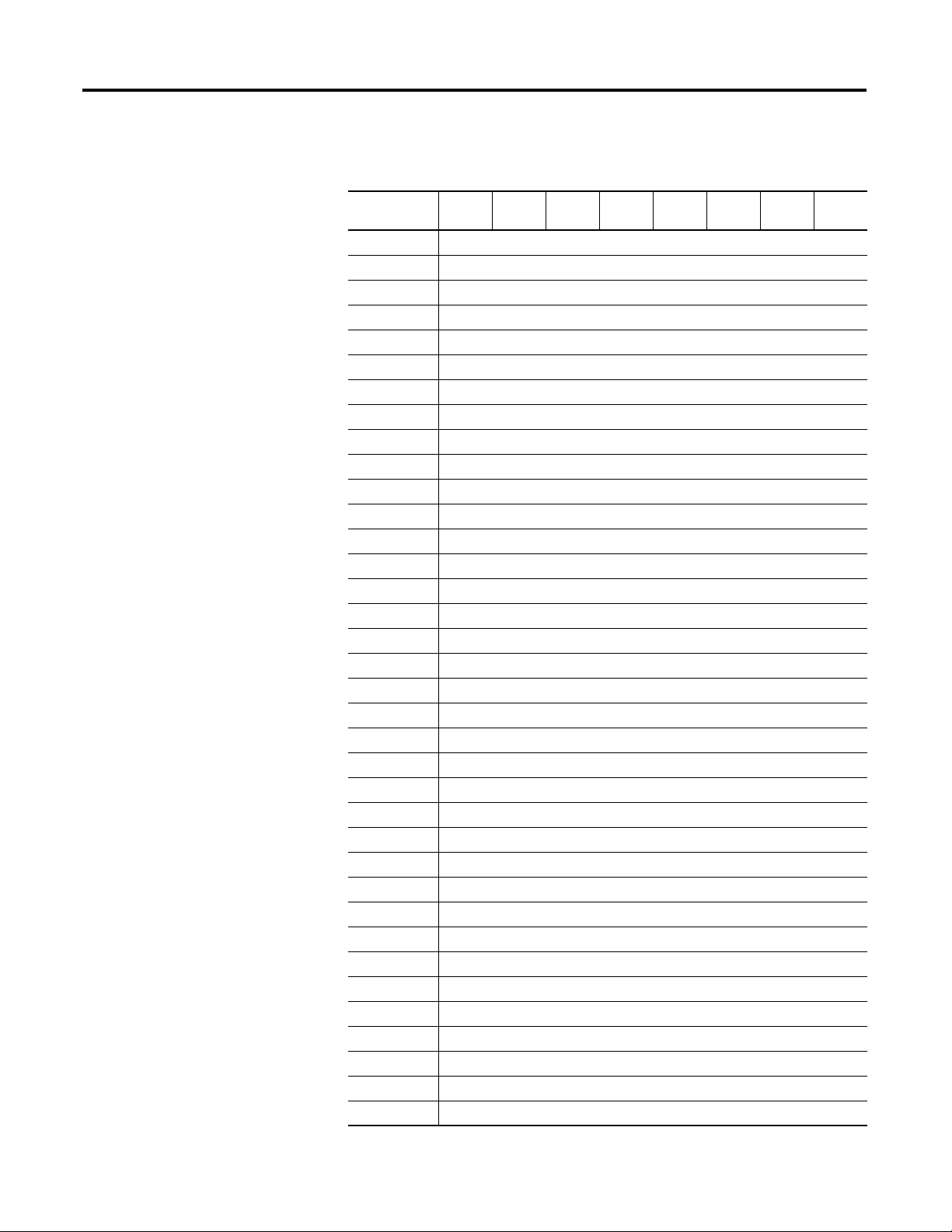
Chapter 4 Configurable Features for the Thermocouple and RTD Input Modules
1732E-IT4IM12R – Configuration Data Structure for Thermocouple Input
Configuration
Byte
4 Cold Junction Mode
5…7 Reserved (Ignore)
8…9 Channel 0 Low Engineering
10…11 Channel 0 High Engineering
12 Channel 0 Disable Alarms
13 Channel 0 Enable Alarm Latch
14 Channel 0 Notch Filter
15 Channel 0 Thermocouple Type
16…17 Channel 0 Digital Filter
18…19 Channel 0 Low Alarm
20…21 Channel 0 High Alarm
22…23 Channel 0 Low Low Alarm
24…25 Channel 0 High High Alarm
26 Channel 0 Temperature Units
27 Channel 0 Cold Junction Compensation Enable
28…29 Channel 0 Cold Junction Compensation Offset
30…31 Reserved (Ignore)
32…33 Channel 1 Low Engineering
34…35 Channel 1 High Engineering
36 Channel 1 Disable Alarms
37 Channel 1 Enable Alarm Latch
38 Channel 1 Notch Filter
39 Channel 1 Thermocouple Type
40…41 Channel 1 Digital Filter
42…43 Channel 1 Low Alarm
44…45 Channel 1 High Alarm
46…47 Channel 1 Low Low Alarm
48…49 Channel 1 High High Alarm
50 Channel 1 Temperature Units
51 Channel 1 Cold Junction Compensation Enable
52…53 Channel 1 Cold Junction Compensation Offset
54…55 Reserved (Ignore)
56…57 Channel 2 Low Engineering
58…59 Channel 2 High Engineering
60 Channel 2 Disable Alarms
61 Channel 2 Enable Alarm Latch
Bit 7 Bit 6 Bit 5 Bit 4 Bit 3 Bit 2 Bit 1 Bit 0
(1)
40 Rockwell Automation Publication 1732E-UM004A-EN-E - July 2012
Page 49

Configurable Features for the Thermocouple and RTD Input Modules Chapter 4
1732E-IT4IM12R – Configuration Data Structure for Thermocouple Input
Configuration
Byte
62 Channel 2 Notch Filter
63 Channel 2 Thermocouple Type
64…65 Channel 2 Digital Filter
66…67 Channel 2 Low Alarm
68…69 Channel 2 High Alarm
70…71 Channel 2 Low Low Alarm
72…73 Channel 2 High High Alarm
74 Channel 2 Temperature Units
75 Channel 2 Cold Junction Enable
76…77 Channel 2 Cold Junction Offset
78…79 Reserved (Ignore)
80…81 Channel 3 Low Engineering
82…83 Channel 3 High Engineering
84 Channel 3 Disable Alarms
85 Channel 3 Enable Alarm Latch
86 Channel 3 Notch Filter
87 Channel 3 Thermocouple Type
88…89 Channel 3 Digital Filter
90…91 Channel 3 Low Alarm
92…93 Channel 3 High Alarm
94…95 Channel 3 Low Low Alarm
96…97 Channel 3 High High Alarm
98 Channel 3 Temperature Units
99 Channel 3 Cold Junction Enable
100…101 Channel 3 Cold Junction Offset
Bit 7 Bit 6 Bit 5 Bit 4 Bit 3 Bit 2 Bit 1 Bit 0
(1) Cold Junction Compensation Mode values are:
0 = None, 1 = Channel 1, 2 = Channel 2, 3 = Channel 3, 4 = Channel 4, 5 = Average of all channels with
thermistor attached.
1732E-IR4IM12R – Configuration Data Structure for RTD Input
Configuration
Byte
4…5 Channel 0 Low Engineering
6…7 Channel 0 High Engineering
8…9 Channel 0 Digital Filter
10…11 Channel 0 Low Alarm
12…13 Channel 0 High Alarm
14…15 Channel 0 Low Low Alarm
Rockwell Automation Publication 1732E-UM004A-EN-E - July 2012 41
Bit 7 Bit 6 Bit 5 Bit 4 Bit 3 Bit 2 Bit 1 Bit 0
Page 50
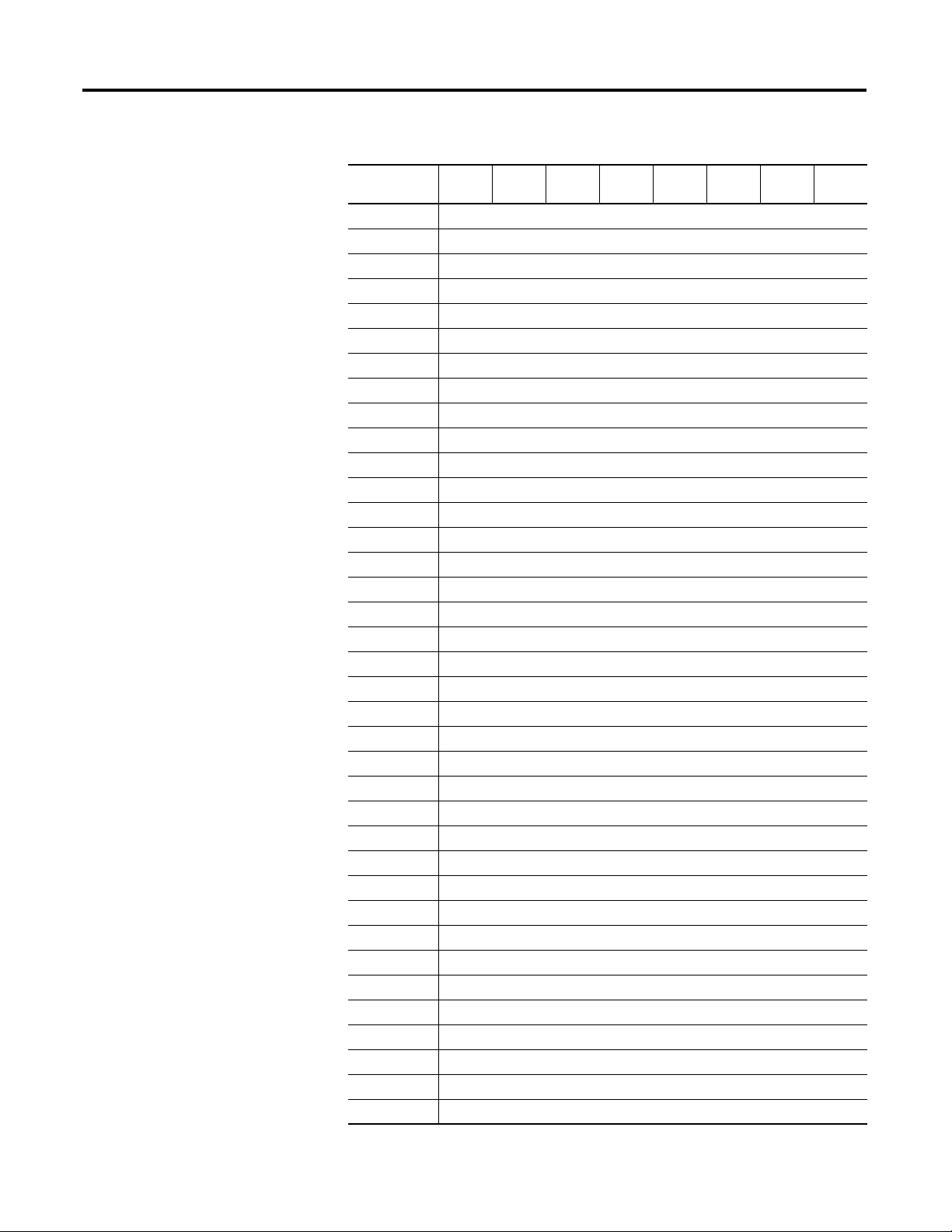
Chapter 4 Configurable Features for the Thermocouple and RTD Input Modules
1732E-IR4IM12R – Configuration Data Structure for RTD Input
Configuration
Byte
16…17 Channel 0 High High Alarm
18 Channel 0 Enable Alarm Latch
19 Channel 0 Disable Alarms
20 Channel 0 RTD Type
21 Channel 0 Temperature Scale
22…23 Reserved (Ignore)
24…25 Channel 1 Low Engineering
26…27 Channel 1 High Engineering
28…29 Channel 1 Digital Filter
30…31 Channel 1 Low Alarm
32…33 Channel 1 High Alarm
34…35 Channel 1 Low Low Alarm
36…37 Channel 1 High High Alarm
38 Channel 1 Enable Alarm Latch
39 Channel 1 Disable Alarms
40 Channel 1 RTD Type
41 Channel 1 Temperature Scale
42…43 Reserved (Ignore)
44…45 Channel 2 Low Engineering
46…47 Channel 2 High Engineering
48…49 Channel 2 Digital Filter
50…51 Channel 2 Low Alarm
52…53 Channel 2 High Alarm
54…55 Channel 2 Low Low Alarm
56…57 Channel 2 High High Alarm
58 Channel 2 Enable Alarm Latch
59 Channel 2 Disable Alarms
60 Channel 2 RTD Type
61 Channel 2 Temperature Scale
62…63 Reserved (Ignore)
64…65 Channel 3 Low Engineering
66…67 Channel 3 High Engineering
68…69 Channel 3 Digital Filter
70…71 Channel 3 Low Alarm
72…73 Channel 3 High Alarm
74…75 Channel 3 Low Low Alarm
76…77 Channel 3 High High Alarm
Bit 7 Bit 6 Bit 5 Bit 4 Bit 3 Bit 2 Bit 1 Bit 0
42 Rockwell Automation Publication 1732E-UM004A-EN-E - July 2012
Page 51

Configurable Features for the Thermocouple and RTD Input Modules Chapter 4
1732E-IR4IM12R – Configuration Data Structure for RTD Input
Configuration
Bit 7 Bit 6 Bit 5 Bit 4 Bit 3 Bit 2 Bit 1 Bit 0
Byte
78 Channel 3 Enable Alarm Latch
79 Channel 3 Disable Alarms
80 Channel 3 RTD Type
81 Channel 3 Temperature Scale
82…83 Reserved (Ignore)
84 Notch Filter
85 Reserved (Ignore)
1732E-IT4IM12R – Produced Data Structure for Thermocouple Input
Configuration
Byte
0…3 Reserved (must be zero)
4…5 Channel 0 Data
6…7 Channel 1 Data
8…9 Channel 2 Data
10…11 Channel 3 Data
12 Channel 0 Status
13 Channel 1 Status
14 Channel 2 Status
15 Channel 3 Status
16 Cold Junction Temperature Channel 0 (low byte)
17 Cold Junction Status
18 Cold Junction Temperature Channel 1 (low byte)
19 Cold Junction Status
20 Cold Junction Temperature Channel 2 (low byte)
21 Cold Junction Status
22 Cold Junction Temperature Channel 3 (low byte)
23 Cold Junction Status
Bit 7 Bit 6 Bit 5 Bit 4 Bit 3 Bit 2 Bit 1 Bit 0
(1)
(1)
(1)
(1)
Channel 0
Channel 1
Channel 2
Channel 3
(2)
(2)
(2)
(2)
Cold Junction Temperature Channel 0 (high byte, low 6 bits)
Cold Junction Temperature Channel 2 (high byte, low 6 bits)
Cold Junction Temperature Channel 2 (high byte, low 6 bits)
Cold Junction Temperature Channel 3 (high byte, low 6 bits)
(1) This parameter is in Byte and has the following structure:
Bit 0 = Fault; Bit 1 = Calibration; Bit 2 = Low Alarm; Bit 3 = High Alarm; Bit 4 = Low Low Alarm; Bit 5 = High High
Alarm; Bit 6 = Underrange; Bit 7 = Overrange
(2) Cold junction status is defined below. When a fault is detected, the Cold Junction Temperature is set to zero (thus,
a word value of 0xC000 indicates that the cold junction is enabled, but no thermistor data is available).
00 = No fault; 01 = Underrange; 02 = Overrange; 03 = No thermistor detected
Rockwell Automation Publication 1732E-UM004A-EN-E - July 2012 43
Page 52

Chapter 4 Configurable Features for the Thermocouple and RTD Input Modules
1732E-IR4IM12R – Produced Data Structure for RTD Input
Chapter Summary
Configuration
Byte
0…3 Reserved (must be zero)
4…5 Channel 0 Data
6…7 Channel 1 Data
8…9 Channel 2 Data
10…11 Channel 3 Data
12 Channel 0 Status
13 Channel 1 Status
14 Channel 2 Status
15 Channel 3 Status
(1) This parameter is in Byte and has the following structure:
Bit 0 = Fault; Bit 1 = Calibration; Bit 2 = Low Alarm; Bit 3 = High Alarm; Bit 4 = Low Low Alarm; Bit 5 = High High
Alarm; Bit 6 = Underrange; Bit 7 = Overrange
Bit 7 Bit 6 Bit 5 Bit 4 Bit 3 Bit 2 Bit 1 Bit 0
(1)
(1)
(1)
(1)
This chapter discussed the different configurable features and their effect on all
input channels for both Thermocouple and RTD modules.
44 Rockwell Automation Publication 1732E-UM004A-EN-E - July 2012
Page 53

Calibrate Your Modules
IMPORTANT
Chapter
5
Overview
The Thermocouple and RTD modules are shipped to you calibrated but
calibration is also made available through the RSLogix 5000 software should you
choose to recalibrate your module to increase accuracy for your specific
application.
This chapter shows you how to calibrate your modules through the
RSLogix 5000 software. It includes the following topics.
Topic Page
Calibrate the Thermocouple Module 46
Calibrate the RTD Module 49
Analog I/O modules can be calibrated on a channel-by-channel basis or
with the channels grouped together. Regardless of which option you
choose, we recommend you calibrate all channels on your module each
time you calibrate. This will help you maintain consistent calibration
readings and improve module accuracy.
Calibration is meant to correct any hardware inaccuracies that may be
present on a particular channel. The calibration procedure compares a
known standard, either input signal or recorded output, with the
channel’s performance and then calculating a linear correction factor
between the measured and the ideal.
The linear calibration correction factor is applied on every input or output
same to obtain maximum accuracy.
To maintain your module’s accuracy specifications, we recommend you use
calibration instruments with specific ranges. The table lists the recommended
instruments for the two modules.
Module Recommended Instrument Range
1732E-IT4IM12R 0 mV…78.125 mV source ±0.3 μV
1732E-IR4IM12R 0…1000 Ω resistors
(1) We suggest you use these precision resistors.
KRL Electronics - 534A1-1R0T 1.0 Ohm 0.01% / 534A1-487R0T 487 Ohm 0.01%
A precision decade resistor box also can be used that meets or exceeds the required accuracy
specifications. You are responsible for assuring that the decade box maintains accuracy by periodic
calibration.
Rockwell Automation Publication 1732E-UM004A-EN-E - July 2012 45
(1)
±0.01%
Page 54

Chapter 5 Calibrate Your Modules
IMPORTANT
TIP
Calibrate the Thermocouple Module
The 1732E-IT4IM12R module only calibrates in millivolts. You can calibrate the
module to a 0…78.125 mV range.
Perform the calibration process through the RSLogix 5000 software.
While you are online, you must access the Calibration tab on the Module
Properties dialog box.
Apply power to the power supply and module for at least 10 minutes
before calibrating the module.
1. Click Calibration Tab on the Module Properties dialog box.
2. Check the Calibrate checkbox to specify which channel to calibrate.
In this example, check all channels.
Calibration points are automatically set to 0 and 78.125 mV.
3. Under Calibrate Channels select One at a time.
4. Under Type of Calibration, select Input.
5. Click Start Calibration, which is active when:
• the system is online, and
• you selected at least one of the channels.
Note that you can press the F1 button on your keyboard or click Help from
the wizard and warning message that appear to get detailed information
about the procedures for calibration.
46 Rockwell Automation Publication 1732E-UM004A-EN-E - July 2012
Page 55

Calibrate Your Modules Chapter 5
TIP
TIP
6. After clicking Start Calibration, a warning dialog appears notifying you of
the risk involved in calibrating an active system and gives you the option to
quit.
If at least one channel has been selected and there is a mismatch between
the device in the RSLogix 5000 I/O Configuration and the actual physical
device, another warning dialog comes up. It informs you that this is
dangerous with an active system and there is a mismatch. This message box
gives you an option to quit. Help is provided to you more information.
From the Danger dialog, for a module not currently used for control, click
OK to continue.
7. The Input Calibration - Low Value dialog appears.
Set the calibrator for the low reference and apply it to the module.
Click Next to start low reference calibration.
If several channels have been selected for calibration with One At a Time
option enabled, only one channel will appear in the list at the first round
(low reference and high reference) of calibration.
If calibration is configured to be done In Groups, the Low Value dialog
box shows all the channels enabled for calibration.
Rockwell Automation Publication 1732E-UM004A-EN-E - July 2012 47
Page 56

Chapter 5 Calibrate Your Modules
TIP
TIP
TIP
8. Set the calibrator for the high reference voltage and apply it to the module
The Input Calibration - High Value dialog appears.
If several channels have been selected for calibration with One At a Time
option enabled, only one channel will appear in the list at the first round
(low reference and high reference) of calibration.
If calibration is configured to be done In Groups, the High Value dialog
box shows all the channels enabled for calibration.
9. From the High Value dialog, click Next to start calibration.
The Input Calibration - Results dialog appears. It shows you the results of
calibration.
• For failed calibration, go to step 10
• For successful calibration, go to step 11
.
.
10. If the calibration failed, click Retry to recalibrate the same channel.
This takes you back to steps 6
…9 until you get successful calibration on the
channel.
11. If the calibration is successful, click Next to start calibration on the next
channel (in this example, channel 1).
This takes you back to steps 6
…9.
12. After successful calibration on the channel(s), click Finish to close the
Calibration Wizard.
Cold junction compensation calibration follows the same steps, with
resistance used on the thermistor connections.
48 Rockwell Automation Publication 1732E-UM004A-EN-E - July 2012
Page 57

Calibrate Your Modules Chapter 5
Choose whether to calibrate each
channel one at a time or in groups all
at once
Calibrate the RTD Module
The 1732E-IR4IM12R does not calibrate for voltage or current. It uses two
precision resistors to calibrate the channels in ohms. The module has a preset
calibration points for the sensor type configured for each input channel,
Calibration Points for the RTD Module
RTD Sensor Type Calibration Points
Ohms 0 and 500 Ohms
100 Ω Pt 385 0 and 500 Ohms
200 Ω Pt 385 0 and 1000 Ohms
100 Ω Pt 3916 0 and 500 Ohms
200 Ω Pt 3916 0 and 1000 Ohms
10 Ω Cu 427 0 and 64.9 Ohms
120 Ω Ni 672 0 and 500 Ohms
100 Ω Ni 618 0 and 250 Ohms
120 Ω Ni 618 0 and 250 Ohms
Perform the calibration process through the RSLogix 5000 software.
While you are online, you must access the Calibration tab on the Module
Properties dialog box. See Edit Your Module Configuration
on page 21.
1. Click Calibration Tab on the Module Properties dialog box.
2. Check the Calibrate checkbox to specify which channel to calibrate.
In this example, check Channels 0…3.
3. Under Calibrate Channels select One At a Time.
4. Click Start Calibration, which is active when:
• the system is online, and
• you selected at least one of the channels.
Rockwell Automation Publication 1732E-UM004A-EN-E - July 2012 49
Page 58

Chapter 5 Calibrate Your Modules
TIP
TIP
Note that you can press the F1 button on your keyboard or click Help from
the wizard and warning message that appear to get detailed information
about the procedures for calibration.
5. After clicking Start Calibration, a warning dialog appears notifying you of
the risk involved in calibrating an active system and gives you the option to
quit.
If at least one channel has been selected and there is a mismatch between
the device in the RSLogix 5000 I/O Configuration and the actual physical
device, another warning dialog comes up. It informs you that this is
dangerous with an active system and there is a mismatch. This message box
gives you an option to quit. Help is provided to you more information.
From the Danger dialog, for a module not currently used for control, click
OK to continue.
6. The Low Value dialog appears.
Set the calibrator for the low reference and apply it to the module.
Click Next to start low reference calibration.
If several channels have been selected for calibration with One At a Time
option enabled, only one channel will appear in the list at the first round
(low reference and high reference) of calibration.
If calibration is configured to be done In Groups, the Low Value dialog
box shows all the channels enabled for calibration.
50 Rockwell Automation Publication 1732E-UM004A-EN-E - July 2012
Page 59

Calibrate Your Modules Chapter 5
TIP
TIP
7. Set the calibrator for the high reference voltage and apply it to the module
The High Value dialog appears.
If several channels have been selected for calibration with One At a Time
option enabled, only one channel will appear in the list at the first round
(low reference and high reference) of calibration.
If calibration is configured to be done In Groups, the High Value dialog
box shows all the channels enabled for calibration.
8. From the High Value dialog, click Next to start calibration.
The Input Calibration - Results dialog appears. It shows you the results of
calibration.
• For failed calibration, go to step 9
• For successful calibration, go to step 11
.
.
9. If the calibration failed, click Retry to recalibrate the same channel.
This takes you back to steps 6
…8 until you get successful calibration on the
channel.
10. If the calibration is successful, click Next to start calibration on the next
channel (in this example, channel 1).
This takes you back to steps 6
…8. You will have to go through the same
cycle of steps for each of the next channels lined up for calibration.
11. After successful calibration on the channel(s), click Finish to close the
Calibration Wizard.
Chapter Summary
This chapter provided instructions on how to calibrate the ArmorBlock
Thermocouple and RTD modules.
Rockwell Automation Publication 1732E-UM004A-EN-E - July 2012 51
Page 60

Chapter 5 Calibrate Your Modules
Notes:
52 Rockwell Automation Publication 1732E-UM004A-EN-E - July 2012
Page 61

Chapter
Link 2 status indicator
Network status indicator
Module status indicator
I/O status indicators
Auxiliary power
status indicator
Link 1 status indicator
45871
6
Troubleshoot the Module
This chapter describes the different status indicators available in the
1732E-IT4IM12R and 1732E-IR4IM12R modules and how to interpret these
indicators to help troubleshoot the modules. It also includes a section on how to
check your module for faults through the RSLogix 5000 software.
Interpret Status Indicators
The 1732E-IT4IM12R and 1732E-IR4IM12R modules have the following
status indicators:
• Network, Module, and Link status indicators for EtherNet/IP
• Auxiliary power status indicator
• Individual I/O status indicators for inputs
Rockwell Automation Publication 1732E-UM004A-EN-E - July 2012 53
Page 62

Chapter 6 Troubleshoot the Module
Indicator Status for the Modules
Indicator Status Description
Module
status
Network
status
Network link
status
(Link 1/Link 2)
Auxiliary
Power status
I/O status Off The input channel is inactive, can be calibrated.
Off No power applied to the device.
Flashing red/
green
Green Device operating normally.
Flashing red Module has experienced a recoverable fault. Possible minor
Red Unrecoverable fault – may require device replacement.
Off The device is not initialized or the module does not have an IP
Flashing green The device has no CIP connections. The device has an IP address,
Green Device is online, has an IP address. CIP connections are
Flashing red One or more connections have timed out.
Red The module has detected that its IP address is
Flashing red/
green
Off No link established.
Green Link established on indicated port at 100 Mbps.
Flashing green Link activity present on indicated port at 100 Mbps.
Yellow Link established on indicated port at 10 Mbps.
Flashing yellow Link activity present on indicated port at 10 Mbps.
Off Auxiliary power off or not connected.
Green Auxiliary Power applied to device.
Flashing Green Channel is calibrating.
Green Normal operation, inputs being scanned.
Flashing Yellow Thermistor fault.
Flashing Red Fault. Overrange, underrange, or process alarm is present.
Red No power is detected.
The module is performing POST (Power-On Self Test), which
completes within 30 s.
faults include the following:
• IP Address switches do not match configuration in use.
• The device has completed a reset to factory default request
due to the switches being set to 888 at power up, and a
power cycle is required.
• The device is performing a firmware flash update.
• Channel fault
• No auxiliary power
address.
but no CIP connections are established.
established.
already in use.
The module is performing a power-on self test (POST).
Check for Faults
In addition to the status indicators on the module, RSLogix 5000 software alerts
you to fault and other conditions in one of three ways:
54 Rockwell Automation Publication 1732E-UM004A-EN-E - July 2012
Page 63

Troubleshoot the Module Chapter 6
Warning icon appears
when a communications
fault occurs or if the
module is inhibited
Warning signal – The module has a communications fault
Status line provides information
on the module fault and on the
connection to the module
RSLogix 5000 software generates 1 s in
response to a module communication fault.
In this example, a communication fault
occurred between the controller and the
module, so the controller automatically
writes 1 s for all bits in the word.
• Warning signal on the main screen next to the module – This occurs when
the connection to the module is broken.
• Message in a screen’s status line.
Rockwell Automation Publication 1732E-UM004A-EN-E - July 2012 55
• Notification in the Tag Monitor – General module faults are also reported
in the Tag Monitor. Communication faults are reported in the input tags.
Page 64

Chapter 6 Troubleshoot the Module
Notes:
56 Rockwell Automation Publication 1732E-UM004A-EN-E - July 2012
Page 65

Specifications
Appendix
A
General Specifications
The 1732E ArmorBlock Thermocouple and RTD Input Modules have the
following general specifications.
General Specifications
Attributes Value
Voltage, power, max 30V DC
Voltage, power, min 12V DC
Module power 12…30V DC @ 300 mA
Power consumption 3 W @ 24V DC, typical
Isolation voltage 50V (continuous), Basic Insulation Type
Communication rate EtherNet/IP
Status indicators Module status – red/green
Dimensions, approx., HxWxD 179 x 37 x 27 mm (7.05 x 1.46 x 1.06 in.)
Weight, approx. 0.34 kg (0.75 lb)
Wiring category
(1)
3.5 W, max (module unloaded)
Type tested @ 707V DC for 60 s
10/100 Mbps
Full or half-duplex
100 meter per segment
Network status – red/green
Link status – green/yellow
Auxiliary power status – green
I/O LED – red/green
1 – on signal ports
1 – on power ports
1 – on communication ports
(1) Use this Conductor Category information for planning conductor routing. Refer to publication
1770-4.1
, Industrial Automation Wiring and Grounding Guidelines.
Input Specifications
The 1732E-IT4IM12R Thermocouple input module has the following input
specifications.
Input Specifications – 1732E-IT4IM12R
Attributes Value
Number of inputs 4, isolated
Resolution, min 16 bits
Data format Signed integer
Rockwell Automation Publication 1732E-UM004A-EN-E - July 2012 57
Page 66

Appendix A Specifications
Input Specifications – 1732E-IT4IM12R
Attributes Value
Thermocouple types Type Material Temperature
B Pt /30% Rh vs. Pt/
5% Rh
C W/5% Re vs. W/
26% Re
E Ni/Cr vs. Cu/Ni -270…1000
J Ni/Cr vs. Cu/Ni -210…1200
K Ni/Cr vs. Ni/Al -270…1372
N Ni/14.2%Cr/1.4%Si
vs. Ni/4.4%Si/
0.1%Mg
R Pt/13%Rh vs. Pt -50…1768
S Pt/10%Rh vs. Pt -50…1768
T Cu vs. Cu/Ni -270…400
Cold junction compensation Rockwell Automation 871A-TS4CJC-DM, 871A-TR4CJC-DM
Cold junction compensation
range
Thermistor types supported Thermometrics MF65F302V/W or DC95F302V/W
Input voltage range ±78 mV, 1 mW
Accuracy 0.1% Full Scale @ 25 °C (77 °F)
Accuracy drift with
temperature
Calibration Factory calibrated. Calibration is also supported through
Common mode rejection rate 120 dB @ 50/60 Hz
Normal mode rejection rate 100 dB @ 50/60 Hz
Sample Rate Filters
(1)
0…70 °C (32…158 °F) for 302 type thermistors
30 ppm % Full Scale /°C @ 25 °C (77 °F)
RSLogix 5000.
50 Hz
60 Hz
250 Hz
500 Hz
Range °C (°F)
40…1820
(104…3308)
0…2320
(32…4208)
(-454…1832)
(-346…2192)
(-454…2501.6)
-270…1300
(-454…2372)
(-58…3214.4)
(-58…3214.4)
(-454…752)
Voltage
Range (mV)
0…13.820
0…37.107
-9.835…76.373
-8.095…69.553
-6.458…54.886
-4.345…47.513
-0.226…21.101
-0.236…18.693
-6.258…20.872
(1) Sample Rate/Notch Filter Frequency, selectable per channel.
The 1732E-IR4IM12R RTD input module has the following input
specifications.
Input Specifications – 1732E-IR4IM12R
Attributes Value
Number of inputs 4, isolated
Resolution, min 16 bits
58 Rockwell Automation Publication 1732E-UM004A-EN-E - July 2012
Page 67

Specifications Appendix A
Input Specifications – 1732E-IR4IM12R
Attributes Value
Data format 16-bit sign magnitude
Sensors supported 100…200 Ω α=0.00385/0.003916 Pt RTD
Sensor Types 100 Ω Pt 385
Input range RTD type Temperature
Input resistance 0…1000 Ω 300 mV, 5 mW
Accuracy 0.1% Full Scale @ 25 °C (77 °F)
Accuracy drift with
temperature
Calibration Factory calibrated. Calibration is also supported through
Sample Rate Filters
(1)
Common Mode Rejection
Ratio
Normal Mode Rejection
Ratio
100/120 Ω Ni RTD
10 Ω Cu α =0.00427 RTD
200 Ω Pt 385
100 Ω Pt 3916
200 Ω Pt 3916
10 Ω Cu 427
120 Ω Ni 672
100 Ω Ni 618
120 Ω Ni 618
Range (°C)
100 Ω Pt 385 0…390.48 Ω -200…850 °C 0…156.25 mV
200
Ω
Pt 385 0…781 Ω -200…850 °C 0…312.5 mV
100 Ω Pt 3916 0…337.03 Ω -200…630 °C 0…156.25 mV
200 Ω Pt 3916 0…674.06 Ω -200…630 °C 0…312.5 mV
10
Ω
Cu 427 0…19.116 Ω -320…500 °C 0…19.53 mV
120 Ω Ni 672 0…445.10 Ω -70…445 °C 0…156.25 mV
100 Ω Ni 618 0…198.88 Ω -60…180 °C 0…78.125 mV
120
Ω
Ni 618 0…238.65 Ω -90…140 °C 0…78.125mV
30 ppm % Full Scale /°C @ 25 °C (77 °F)
RSLogix 5000.
50 Hz
60 Hz
250 Hz
500 Hz
120 dB @ 50/60 Hz
100 dB @ 50/60 Hz
Voltage
Range
(1) Sample rate filter selectable on a module basis only.
Rockwell Automation Publication 1732E-UM004A-EN-E - July 2012 59
Page 68

Appendix A Specifications
Environmental Specifications
The 1732E ArmorBlock Thermocouple and RTD Input Modules have the
following environmental specifications.
Environmental Specifications
Attribute Value
Temperature, operating IEC 60068-2-1 (Test Ad, Operating Cold),
IEC 60068-2-2 (Test Bd, Operating Dry Heat),
IEC 60068-2-14 (Test Nb, Operating Thermal Shock):
-20…60 °C (-4…140 °F)
Temperature, nonoperating IEC 60068-2-1 (Test Ab, Unpackaged Nonoperating Cold),
IEC 60068-2-2 (Test Bb, Unpackaged Nonoperating Dry Heat),
IEC 60068-2-14 (Test Na, Unpackaged Nonoperating Thermal Shock):
-40…85 °C (-40…185 °F)
Temperature, ambient, max 60 °C (140 °F)
Relative humidity IEC 60068-2-30 (Test Db, Unpackaged Damp Heat):
5…95% noncondensing
Vibration IEC60068-2-6 (Test Fc, Operating):
5 g @ 10…500 Hz
Shock, operating IEC60068-2-27 (Test Ea, Unpackaged Shock):
30 g
Shock, nonoperating IEC60068-2-27 (Test Ea, Unpackaged Shock):
50 g
Emissions CISPR 11:
Group 1, Class A
ESD immunity IEC 61000-4-2:
6 kV contact discharges
8 kV air discharges
Radiated RF immunity IEC 61000-4-3:
10V/m with 1 kHz sine-wave 80% AM from 80…2000 MHz
10V/m with 200 Hz 50% Pulse 100% AM @ 900 MHz
10V/m with 200 Hz 50% Pulse 100% AM @ 1890 MHz
10V/m with1 kHz sine-wave 80% AM from 2000…2700 MHz
EFT/B immunity IEC 61000-4-4:
±3 kV @ 5 kHz on power ports
±3 kV @ 5 kHz on signal ports
±3 kV @ 5 kHz on communication ports
Surge transient immunity IEC 61000-4-5:
±2 kV line-line (DM) and ±2 kV line-earth (CM) on power ports
±500V line-line (DM) and ±1 kV line-earth (CM) on signal ports
±2 kV line-earth (CM) on communication ports
Conducted RF immunity IEC 61000-4-6:
10V rms with 1 kHz sine-wave 80% AM from150 kHz…80 MHz
Enclosure type rating Meets IP65/66/67/69K (when marked)
Certifications
The 1732E ArmorBlock Thermocouple and RTD Input Modules have the
following certifications.
60 Rockwell Automation Publication 1732E-UM004A-EN-E - July 2012
Page 69

Certifications
Specifications Appendix A
Certification (when
product is marked)
(1)
Value
c-UR-us UL Recognized Component Industrial Control Equipment, certified for
US and Canada. See UL File E322657.
CE European Union 2004/108/EC EMC Directive, compliant with:
EN 61326-1; Meas./Control/Lab., Industrial Requirements
EN 61000-6-2; Industrial Immunity
EN 61000-6-4; Industrial Emissions
EN 61131-2; Programmable Controllers (Clause 8, Zone A & B)
C-Tick Australian Radiocommunications Act, compliant with:
AS/NZS CISPR 11; Industrial Emissions
KC Korean Registration of Broadcasting and Communications
Equipment, compliant with:
Article 58-2 of Radio Waves Act, Clause 3
EtherNet/IP ODVA conformance tested to EtherNet/IP specifications.
(1) See the Product Certification link at http://www.ab.com for Declarations of Conformity, Certificates, and other
certification details.
Rockwell Automation Publication 1732E-UM004A-EN-E - July 2012 61
Page 70

Appendix A Specifications
Notes:
62 Rockwell Automation Publication 1732E-UM004A-EN-E - July 2012
Page 71

Appendix
1732E ArmorBlock Embedded Web Server
B
Introduction
Typical Applications
Browser Requirements
Rockwell Automation offers enhanced 1732E ArmorBlock for your EtherNet/IP
control systems so you can monitor data remotely via web pages.
This chapter shows how you can use the module’s web server.
Topic Page
Typical Applications 63
Browser Requirements 63
Access the Home Page of the Web Server 64
Log On to the Web Server 64
Navigate the 1732E ArmorBlock I/O 65
The module provides access to internal and network diagnostics. This access
opens up different, remote access applications to control systems. Use the
ArmorBlock I/O web browser to remotely access module data. Use a web browser
to monitor live module data and access diagnostic information.
You can access the 1732E ArmorBlock I/O web pages only with Internet
Explorer 6.0 or higher. To access data view pages, the browser requires Javascript
support.
The supported display size is 640 x 480 or greater. Smaller display sizes work but
might require extensive scrolling to view the information.
Rockwell Automation Publication 1732E-UM004A-EN-E - July 2012 63
Page 72

Appendix B 1732E ArmorBlock Embedded Web Server
Specify the IP address of the
module in the Address field.
Module home page
Default Access
User Name: administrator
Password: <blank>
Access the Home Page of the Web Server
From your web browser, enter the IP address of the 1732E ArmorBlock module.
The module displays its home page.
Log On to the Web Server
Many of the features of the 1732E ArmorBlock I/O require you to log on with
appropriate access. If you select a feature, such as Configuration, the 1732E
ArmorBlock I/O prompts you to enter your user name and password. The user
name is Administrator. The default password is blank. Both are case sensitive.
64 Rockwell Automation Publication 1732E-UM004A-EN-E - July 2012
Page 73

1732E ArmorBlock Embedded Web Server Appendix B
Click folders to open
and close additional
levels of information.
Click a document to display
a web page showing
specific information.
Tabs across the top match
the documents within a
folder, as shown in the left
navigation panel.
Navigate the 1732E ArmorBlock I/O
You navigate the web server pages by using the navigation panel on the left of the
screen. There are also tabs across the top you can use to navigate the sections
within folders.
Rockwell Automation Publication 1732E-UM004A-EN-E - July 2012 65
Page 74

Appendix B 1732E ArmorBlock Embedded Web Server
Click the Diagnostics
folder to expand the
navigation, then click
the Diagnostic
Overview page.
View diagnostic
information such as Ring
Status, System Resource
Utilization, and CIP
Connection Statistics.
Click the Configuration
folder to expand the
navigation.
You can view and edit
Device Identity,
Network Configuration
and Device Services
information.
Access Diagnostic Information
You can view specific diagnostic information by clicking Diagnostic Overview on
the navigational panel on the left.
Access Configuration Information
66 Rockwell Automation Publication 1732E-UM004A-EN-E - July 2012
You can also view configuration information through the Web Server pages.
Click Configuration folder.
Page 75

Appendix
C
Module Tag Definitions
The 1732E-IT4IM12R and 1732E-IR4IM12R modules have two sets of tags:
• Configuration
• Input
Module Tags for 1732E-IT4IM12R
Input Tags (1732E-IT4IM12R)
Tag Name Data Type Definition
I.Fault DINT Collection of all module level fault bits
I.Ch0Data
I.Ch1Data
I.Ch2Data
I.Ch3Data
I.Ch0Fault
I.Ch1Fault
I.Ch2Fault
I.Ch3Fault
I.Ch0Calibration
I.Ch1Calibration
I.Ch2Calibration
I.Ch3Calibration
I.Ch0Lalarm
I.Ch1Lalarm
I.Ch2Lalarm
I.Ch3Lalarm
I.Ch0HAlarm
I.Ch1HAlarm
I.Ch2HAlarm
I.Ch3HAlarm
I.Ch0LLAlarm
I.Ch1LLAlarm
I.Ch2LLAlarm
I.Ch3LLAlarm
I.Ch0HHAlarm
I.Ch0HHAlarm
I.Ch0HHAlarm
I.Ch0HHAlarm
I.Ch0Underrange
I.Ch1Underrange
I.Ch1Underrange
I.Ch1Underrange
I.Ch0Overrange
I.Ch1Overrange
I.Ch2Overrange
I.Ch3Overrange
INT The channel input signal represented in counts where -32,768 counts is the minimum detectable input signal and
32,767 counts is the maximum detectable.
BOOL Individual channel fault status bit. Indicates a ‘hard’ fault has occurred on the channel that means: calibration is
ongoing; or if an input, an overrange or underrange condition is present. These bits also are set by the controller if
communication is lost with the I/O module.
BOOL Indicates if calibration is currently in progress on a channel.
BOOL Low alarm bits that set when the input signal moves beneath the configured low alarm trigger point,
Ch<0...3>LAlarmLimit. Remains set until the input signal moves above the trigger point, unless latched via
Ch<0…3>LimitAlarmLatch.
BOOL High alarm bit that sets when the input signal moves above the configured high alarm trigger point,HAlarmLimit.
emains set until the input signal moves below the trigger point, unless latched via Ch0LimitAlarmLatch of the high
alarm trigger point.
BOOL Low low alarm bit that sets when the input signal moves beneath the configured low low alarm trigger point,
Ch<0…3>LLAlarmLimit. Remains set until the input signal moves above the trigger point, unless latched via
Ch<0…3>LimitAlarmLatch.
BOOL High high alarm bit that sets when the input signal moves above the configured high high alarm trigger point,
Ch<0…3>HAlarmLimit. Remains set until the input signal moves below the trigger point.
BOOL Alarm bits indicating the channel’s input is less than the minimum detectable input signal.
BOOL Alarms bit indicating the channel’s input is greater than the maximum detectable input signal.
Rockwell Automation Publication 1732E-UM004A-EN-E - July 2012 67
Page 76

Appendix C Module Tag Definitions
Data =
(Signal-LowSignal)(HighEngineering-LowEngineering)
High Signal - Low Signal
+ Low Engineering
Data =
(Signal-LowSignal)(HighEngineering-LowEngineering)
High Signal - Low Signal
+ Low Engineering
Input Tags (1732E-IT4IM12R)
Tag Name Data Type Definition
I.CJData INT The cold junction sensor temperature in counts where -32,768 counts is 0 °C (32 °F) and 32,767 counts is 86 °C (186
°F).
Configuration Tags (1732E-IT4IM12R)
Tag Name Data Type Definition
C.Ch0CJCMode
C.Ch1CJCMode
C.Ch2CJCMode
C.Ch3CJCMode
C.CJCModeIndependent SINT See Cold Junction Compensation (CJC) Mode on page 39.
C.Ch0LEngineering
C.Ch1LEngineering
C.Ch2LEngineering
C.Ch3LEngineering
SINT See Cold Junction Compensation (CJC) Mode on page 39
INT One of four points used in scaling. The low engineering helps determine the engineering units the
signal values scale into. The low engineering term corresponds to the low signal value. The scaling
equation used is as follows:
.
C.Ch0HEngineering
C.Ch1HEngineering
C.Ch2HEngineering
C.Ch3HEngineering
C.Ch0AlarmDisable
C.Ch1AlarmDisable
C.Ch2AlarmDisable
C.Ch3AlarmDisable
C.Ch0LimitAlarmLatch
C.Ch1LimitAlarmLatch
C.Ch2LimitAlarmLatch
C.Ch3LimitAlarmLatch
C.Ch0NotchFilter
C.Ch1NotchFilter
C.Ch2NotchFilter
C.Ch3NotchFilter
C.Ch0SensorType
C.Ch1SensorType
C.Ch2SensorType
C.Ch3SensorType
C.Ch0DigitalFilter
C.Ch1DigitalFilter
C.Ch2DigitalFilter
C.Ch3DigitalFilter
C.Ch0LAlarmLimit
C.Ch1LAlarmLimit
C.Ch2LAlarmLimit
C.Ch3LAlarmLimit
INT One of four points used in scaling. The high engineering helps determine the engineering units the
SINT Disables all alarms for the channel:
SINT Enables latching for all four process alarms: low, low low, high and high high. Latching causes the
SINT Configures the channel’s notch filter settings.
SINT Configures the channel’s sensor type settings.
INT A non-zero value enables the filter. The value serves as a time constant in milliseconds that can be
INT The low alarm trigger point. This value causes the Ch<0...3>LAlarm bit to trigger when the input signal
signal values scale into. The high engineering term corresponds to the high signal value. The scaling
equation used is as follows:
0 - Alarms are not disabled
1 - Alarms are disabled
process alarm to remain set until an unlatch service is explicitly sent to the channel or alarm.
See Notch Filter on page 37
See Sensor Type on page 36
used in a first order lag filter to smooth the input signal.
moves beneath the configured trigger point, in engineering units.
for list of valid input values.
for list of valid sensor types.
68 Rockwell Automation Publication 1732E-UM004A-EN-E - July 2012
Page 77

Configuration Tags (1732E-IT4IM12R)
Tag Name Data Type Definition
C.Ch0HAlarmLimit
C.Ch1HAlarmLimit
C.Ch2HAlarmLimit
C.Ch3HAlarmLimit
C.Ch0LLAlarmLimit
C.Ch1LLAlarmLimit
C.Ch2LLAlarmLimit
C.Ch3LLAlarmLimit
C.Ch0HHAlarmLimit
C.Ch0HHAlarmLimit
C.Ch0HHAlarmLimit
C.Ch0HHAlarmLimit
Ch0TempMode
Ch1TempMode
Ch2TempMode
Ch3TempMode
Ch0CJEn
Ch0CJEn
Ch0CJEn
Ch0CJEn
Ch0CJOffset
Ch1CJOffset
Ch2CJOffset
Ch3CJOffset
INT The high alarm trigger point. This value causes the Ch<0...3>HAlarm bit to trigger when the input signal
moves above the configured trigger point, in engineering units.
INT The low low alarm trigger point. This value causes the Ch<0...3>LLAlarm bit to trigger when the input
signal moves beneath the configured trigger point, in engineering units.
INT The high high alarm trigger point. This value causes the Ch<0...3>HHAlarm bit to trigger when the input
signal moves above the configured trigger point, in engineering units.
SINT Controls the temperature scale to use on the module.
0 = Celsius
1 = Fahrenheit
SINT Enables the cold junction sensor that turns on cold junction compensation to linearize thermocouple
inputs.
INT Provides a user-defined offset to add into the read cold-junction sensor value. Allows a sensor with a
built-in bias to be compensated for.
Module Tag Definitions Appendix C
Module Tags for 1732E-IR4IM12R
Input Tags (1732E-IR4IM12R)
Tag Name Data Type Definition
I.Fault DINT Collection of all module level fault bits
I.Ch0Data
I.Ch1Data
I.Ch2Data
I.Ch3Data
I.Ch0Fault
I.Ch1Fault
I.Ch2Fault
I.Ch3Fault
I.Ch0Calibration
I.Ch1Calibration
I.Ch2Calibration
I.Ch3Calibration
I.Ch0LAlarm
I.Ch1LAlarm
I.Ch2LAlarm
I.Ch3LAlarm
I.Ch0HAlarm
I.Ch1HAlarm
I.Ch2HAlarm
I.Ch3HAlarm
I.Ch0LLAlarm
I.Ch1LLAlarm
I.Ch2LLAlarm
I.Ch3LLAlarm
INT The channel input signal represented in counts where -32,768 counts is the minimum detectable input
signal and 32,767 counts is the maximum detectable.
BOOL Individual channel fault status bit. Indicates a ‘hard’ fault has occurred on the channel that means:
calibration is ongoing; or if an input, an overrange or underrange condition is present. These bits also
are set by the controller if communication is lost with the I/O module.
BOOL Indicates if calibration is currently in progress on a channel.
BOOL Low alarm bits that set when the input signal moves beneath the configured low alarm trigger point,
Ch<0...3>LAlarmLimit. Remains set until the input signal moves above the trigger point, unless latched
via Ch<0...3>LimitAlarmLatch, of the low alarm trigger point.
BOOL High alarm bit that sets when the input signal moves above the configured high alarm trigger point,
Ch<0...3>HAlarmLimit. Remains set until the input signal moves below the trigger point, unless latched
via Ch<0...3>LimitAlarmLatch.
BOOL Low low alarm bit that sets when the input signal moves beneath the configured low low alarm trigger
point, Ch<0...3>LLAlarmLimit. Remains set until the input signal moves above the trigger point, unless
latched via Ch<0...3>LimitAlarmLatch.
Rockwell Automation Publication 1732E-UM004A-EN-E - July 2012 69
Page 78

Appendix C Module Tag Definitions
Data =
(Signal-LowSignal)(HighEngineering-LowEngineering)
High Signal - Low Signal
+ Low Engineering
Data =
(Signal-LowSignal)(HighEngineering-LowEngineering)
High Signal - Low Signal
+ Low Engineering
Input Tags (1732E-IR4IM12R)
Tag Name Data Type Definition
I.Ch0HHAlarm
I.Ch0HHAlarm
BOOL High high alarm bit that sets when the input signal moves above the configured high high alarm trigger
point, Ch0HHAlarmLimit. Remains set until the input signal moves below the trigger point.
I.Ch0HHAlarm
I.Ch0HHAlarm
I.Ch0Underrange
BOOL Alarm bits indicating the channel’s input is less than the minimum detectable input signal.
I.Ch1Underrange
I.Ch1Underrange
I.Ch1Underrange
I.Ch0Overrange
BOOL Alarms bit indicating the channel’s input is greater than the maximum detectable input signal.
I.Ch1Overrange
I.Ch2Overrange
I.Ch3Overrange
Configuration Tags (1732E-IR4IM12R)
Tag Name Data Type Definition
C.Ch0LEngineering
C.Ch1LEngineering
C.Ch2LEngineering
C.Ch3LEngineering
INT One of four points used in scaling. The low engineering helps determine the engineering units the
signal values scale into. The low engineering term corresponds to the low signal value. The scaling
equation used is as follows:
C.Ch0HEngineering
C.Ch1HEngineering
C.Ch2HEngineering
C.Ch3HEngineering
C.Ch0DigitalFilter
C.Ch1DigitalFilter
C.Ch2DigitalFilter
C.Ch3DigitalFilter
C.Ch0LAlarmLimit
C.Ch1LAlarmLimit
C.Ch2LAlarmLimit
C.Ch3LAlarmLimit
C.Ch0HAlarmLimit
C.Ch1HAlarmLimit
C.Ch2HAlarmLimit
C.Ch3HAlarmLimit
C.Ch0LLAlarmLimit
C.Ch1LLAlarmLimit
C.Ch2LLAlarmLimit
C.Ch3LLAlarmLimit
C.Ch0HHAlarmLimit
C.Ch1HHAlarmLimit
C.Ch2HHAlarmLimit
C.Ch3HHAlarmLimit
C.Ch0LimitAlarmLatch
C.Ch1LimitAlarmLatch
C.Ch2LimitAlarmLatch
C.Ch3LimitAlarmLatch
INT One of four points used in scaling. The high engineering helps determine the engineering units the
signal values scale into. The high engineering term corresponds to the high signal value. The scaling
equation used is as follows:
INT A non-zero value enables the filter. The value serves as a time constant in milliseconds that can be
used in a first order lag filter to smooth the input signal.
INT The low alarm trigger point. This value causes the Ch<0...3>LAlarm bit to trigger when the input signal
moves beneath the configured trigger point, in engineering units.
INT The high alarm trigger point. This value causes the Ch<0...3>HAlarm bit to trigger when the input signal
moves above the configured trigger point, in engineering units.
INT The high high alarm trigger point. This value causes the Ch<0...3>HHAlarm bit to trigger when the input
signal moves above the configured trigger point, in engineering units.
INT The high high alarm trigger point. This value causes the Ch<0...3>HHAlarm bit to trigger when the input
signal moves above the configured trigger point, in engineering units.
SINT Enables latching for all four process alarms: low, low low, high and high high. Latching causes the
process alarm to remain set until an unlatch service is explicitly sent to the channel or alarm.
70 Rockwell Automation Publication 1732E-UM004A-EN-E - July 2012
Page 79

Configuration Tags (1732E-IR4IM12R)
Tag Name Data Type Definition
C.Ch0AlarmDisable
C.Ch1AlarmDisable
C.Ch2AlarmDisable
C.Ch3AlarmDisable
C.Ch0SensorType
C.Ch1SensorType
C.Ch2SensorType
C.Ch3SensorType
Ch0TempMode
Ch1TempMode
Ch2TempMode
Ch3TempMode
SINT Disables all alarms for the channel:
0 - Alarms are not disabled
1 - Alarms are disabled
SINT Configures the channel’s sensor type settings.
See Sensor Type on page 36 for list of valid input values.
SINT Controls the temperature scale to use on the module.
0 = Celsius
1 = Fahrenheit
Module Tag Definitions Appendix C
Access the Module Tags
When you access tags, you have two options. You can:
• monitor tags – this option allows you to view tags and change their values
• edit tags – this option allows you to add or delete tags but not to change
their values
When you click Edit Tags or Monitor Tags, you can view and/or edit the tags
through the following screen that shows all the tags for your modules:
Rockwell Automation Publication 1732E-UM004A-EN-E - July 2012 71
Page 80

Appendix C Module Tag Definitions
Notes:
72 Rockwell Automation Publication 1732E-UM004A-EN-E - July 2012
Page 81

Index
Numerics
1732E ArmorBlock
embedded web server 63
navigate 65
1732E-IR4IM12R 1
configurable features 36
configuration 24
configuration data 41
connectors 3
I/O Configuration 16
input specifications 58
input tags 69
RTD sensor types 4
supported sensor types 37
troubleshooting 53
wiring 10
1732E-IT4IM12R 1
configurable features 36
configuration 26
configuration data 40
configuration tags 68
connectors 3
I/O Configuration 16
input tags 67
produced data 43
supported sensor types 36
supported thermocouples 3
troubleshooting 53
wiring 10
1756-EN2T 3, 14, 16
1756-EN2TR 3, 16
1756-EN3TR 3, 16
871A-TR4CJC-DM 58
871A-TS4CJC-DM 58
A
accuracy 58, 59
alarms 1, 5, 28
high 29
low 29
low-low 29
process 29
Allen-Bradley 871A-TR4CJC-DM 4
Allen-Bradley 871A-TS4CJC-DM 4
analog signal 1
auxiliary power 2, 11, 53
B
bridge
add new 16
new 16
browser requirements
embedded web server 63
C
calibration 31, 59
process 45
recommended instrument range 45
CE 61
CE Low Voltage Directive 12
certifications 61
channel 25, 27, 29
CJC error detection 4
CJC Terminal Chamber 4
cold junction compensation 3, 27, 35, 38, 58
Average Selected 39
Channel Independent 39
enable 35
mode 28, 35, 38, 39
offset 28, 35, 38, 39
common mode rejection rate 58, 59
common techniques used in this manual iii
communication rate 57
compensation voltage 4
conducted RF immunity 60
configuration
bridge 18
default 16
edit 21
I/O 16
port 31
process 16
software 16
connections
input only 23
unicast 24
connectors 2
EtherNet/IP D-code M12 2
I/O M12 2, 10
micro-style power in/out 2
power 11
controller
download program 20
ControlLogix 14
conventions iii
C-Tick 61
c-UR-us 61
D
data
access 63
format 57, 59
module 63
monitor 63
default configuration 16
use 16
default gateway 8
defaults 7
DHCP 7
diagnostic
information 66
Rockwell Automation Publication 1732E-UM004A-EN-E - July 2012 73
Page 82

Index
digital filters 6, 35, 25, 27, 38
dimensions 57
DNS Server Address
primary 30
secondary 30
domain name 30
dynamic reconfiguration 21
E
EFT/B immunity 60
electronic keying 22
choosing in RSLogix 5000 18
compatible module 22
disable keying 22
exact match 22
embedded web server
1732E Armorblock 63
browser requirements 63
emissions 60
enclosure type rating 60
ESD immunity 60
EtherNet/IP 61
exclusive owner 23
F
factory defaults 8
fault 24, 54
communication 55
general module 55
LED 4
mode 1
notification 55
warning signal 55
features
configurable 35
fault mode 1
overview 1
physical 2
preset temperature selection 1
sensor type 1
filters 58, 59
firmware version 3
Functional Earth 9
functional earth ground 2
G
gateway 8
H
hardware
set up 14
hardware/software compatibility 3
high alarms 6
high engineering 25, 27
high vibration 9
high-high alarms 6, 5
home page
web server 64
host name 30
I
I/O Configuration 13, 16
tree 21
indicators
status 54
Inhibit Module 24
input resistance 59
input specifications 58
input tags 67
input voltage range 58
installation 7
connect cables 7
mount module 7
set network address 7
IP
address 20
settings 30
isolation voltage 57
K
KC 61
keying
electronic 18
L
latch alarms 28, 29
LED
flashing red 54
flashing red/green 54
flashing yellow 54
green 54
red 54
level alarms 1, 5
low 6
link 53
listen only 23
Logix5565 14
low alarms 5
low engineering 25, 27
low-low 6
low-low alarms 5
LVD 12
74 Rockwell Automation Publication 1732E-UM004A-EN-E - July 2012
Page 83

Index
M
manuals
related iii
millivolt 5
minor revision
setting in RSLogix 5000 18
module
data 63
LED 8
mount 9
power 11, 57
properties 21
revision 22
series 22
tags 67
monitoring 63
mounting 9
dimensions 9
module 9
N
network
address 7
LED 8
node address switches 2
noise transients 6
normal mode rejection rate 58, 59
notch filter 25, 27, 37
O
open-wire detection 5
overrange detection 1, 5
P
pan head screws 9
PELV 12
physical features 2
port configuration 30
port speed
configure 31
power
connectors 11
consumption 57
publications
related iii
purpose of this manual iii
R
radiated RF immunity 60
redundancy
use 15
related documentation iii
relative humidity 60
requested packet interval (RPI) 23
resistance 5
resolution 58
RSLinx software3, 14
RSLogix 5000 3, 4, 5, 13, 15, 16, 20, 45, 53, 54
Calibration tab 31
choosing an electronic keying method 18
Configuration tab 24
Connection tab 23
General tab 22
I/O Configuration 13
Internet Protocol tab 30
Port Configuration tab 30
setting the minor revision 18
use 16
RTD
sensor type 4, 25
S
screws 9
SELV 12
sensor types 1, 25, 27, 35, 36
set up
hardware 14
setting 7
shock
nonoperating 60
operating 60
software
configuration 16
specifications 57
general 57
resolution 57
voltage 57
weight 57
status indicators 2, 53, 57
auxiliary power 2, 54
I/O 2, 54
link 2, 54
module 2, 53, 54
network 2, 53, 54
status monitoring 32
surge transient immunity 60
switches 2, 7
001 8
888 8
T
temperature
ambient 60
nonoperating 60
operating 60
units 27, 35, 37
Rockwell Automation Publication 1732E-UM004A-EN-E - July 2012 75
Page 84

Index
thermistor 39
thermistors 4
thermocouple types 3
Thermometrics DC95F302V/W 58
Thermometrics MF65F302V/W 58
torque 10
troubleshooting 53, 54
troubleshoot module 54
U
UL Type 1 enclosure 12
underrange detection 1, 5
use
default configuration 16
redundancy 15
RSLogix 5000 16
screw holes 9
V
vibration 9, 60
W
web server 63, 64
home page 64
log in 64
wiring 10
76 Rockwell Automation Publication 1732E-UM004A-EN-E - July 2012
Page 85

Rockwell Automation Publication 1732E-UM004A-EN-E - July 2012 77
Page 86

Rockwell Otomasyon Ticaret A.Ş., Kar Plaza İş Merkezi E Blok Kat:6 34752 İçerenköy, İstanbul, Tel: +90 (216) 5698400
Rockwell Automation Support
Rockwell Automation provides technical information on the Web to assist you in using its products.
At http://www.rockwellautomation.com/support/
application notes, sample code and links to software service packs, and a MySupport feature that you can customize to make the
best use of these tools.
For an additional level of technical phone support for installation, configuration, and troubleshooting, we offer TechConnect
support programs. For more information, contact your local distributor or Rockwell Automation representative,
or visit http://www.rockwellautomation.com/support/
Installation Assistance
If you experience a problem within the first 24 hours of installation, review the information that is contained in this manual.
You can contact Customer Support for initial help in getting your product up and running.
United States or Canada 1.440.646.3434
Outside United States or
Canada
Use the Worldwide Locator
your local Rockwell Automation representative.
, you can find technical manuals, a knowledge base of FAQs, technical and
.
at http://www.rockwellautomation.com/support/americas/phone_en.html, or contact
New Product Satisfaction Return
Rockwell Automation tests all of its products to ensure that they are fully operational when shipped from the manufacturing facility.
However, if your product is not functioning and needs to be returned, follow these procedures.
United States Contact your distributor. You must provide a Customer Support case number (call the phone number above to obtain
Outside United States Please contact your local Rockwell Automation representative for the return procedure.
one) to your distributor to complete the return process.
Documentation Feedback
Your comments will help us serve your documentation needs better. If you have any suggestions on how to improve this document,
complete this form, publication RA-DU002
, available at http://www.rockwellautomation.com/literature/.
Rockwell Automation Publication 1732E-UM004A-EN-E - July 2012 78
Copyright © 2012 Rockwell Automation, In c. All rights reserved. Printed in the U.S.A.
