Page 1
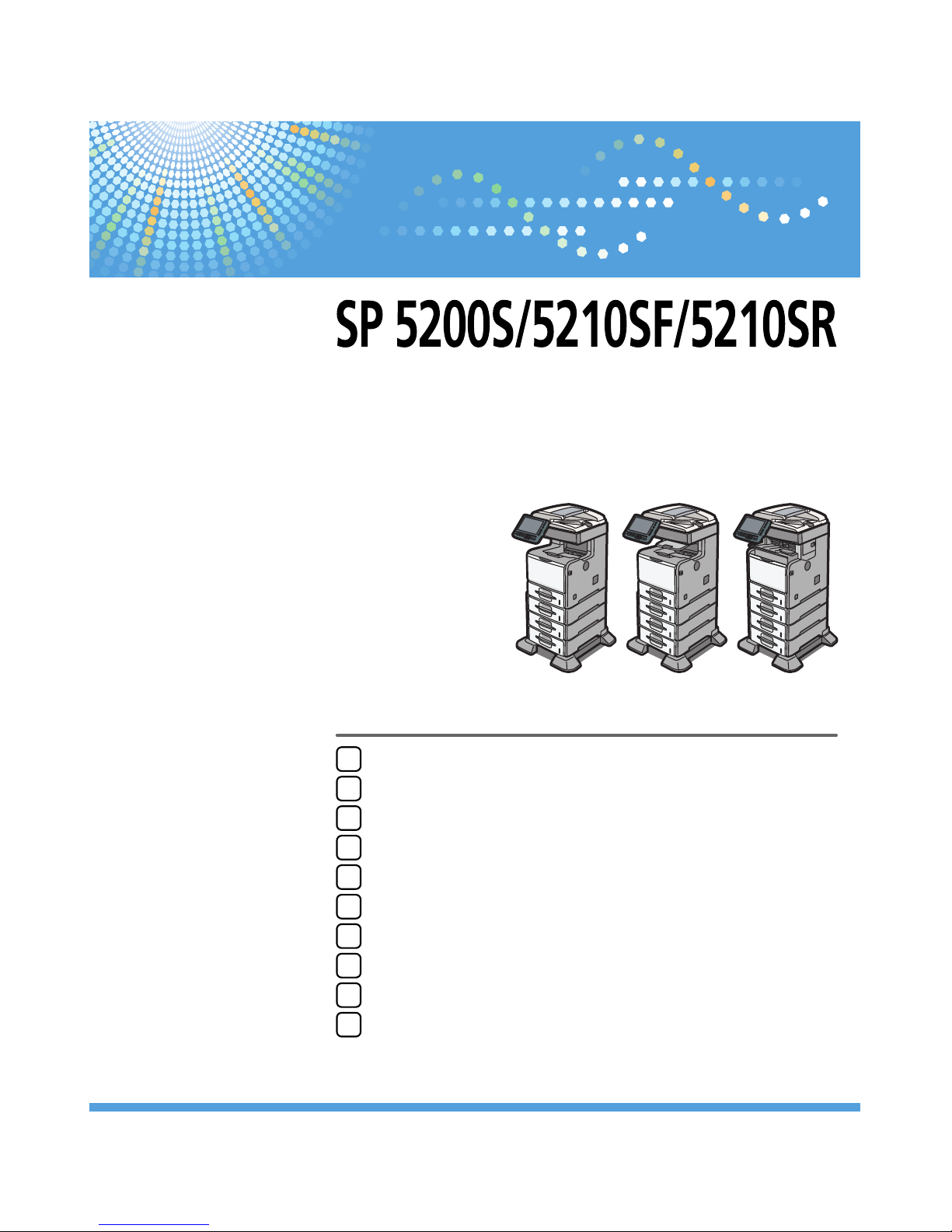
Sending Scan Files by E-mail
Sending Scan Files to Folders
Sending Scan Files Using WSD
Storing Files Using the Scanner Function
1
2
3
4
Read this manual carefully before you use this machine and keep it handy for future reference. For safe and correct use, be sure to read the Safety
Information in "Manuals and Safety Information for This Machine" before using the machine.
Saving Scan Files on a Removable Memory Device
Delivering Scan Files
Scanning Originals with the Network TWAIN Scanner
Various Scan Settings
Scanner Features
Appendix
5
6
7
8
9
10
Scanner Reference
Operating Instructions
Page 2
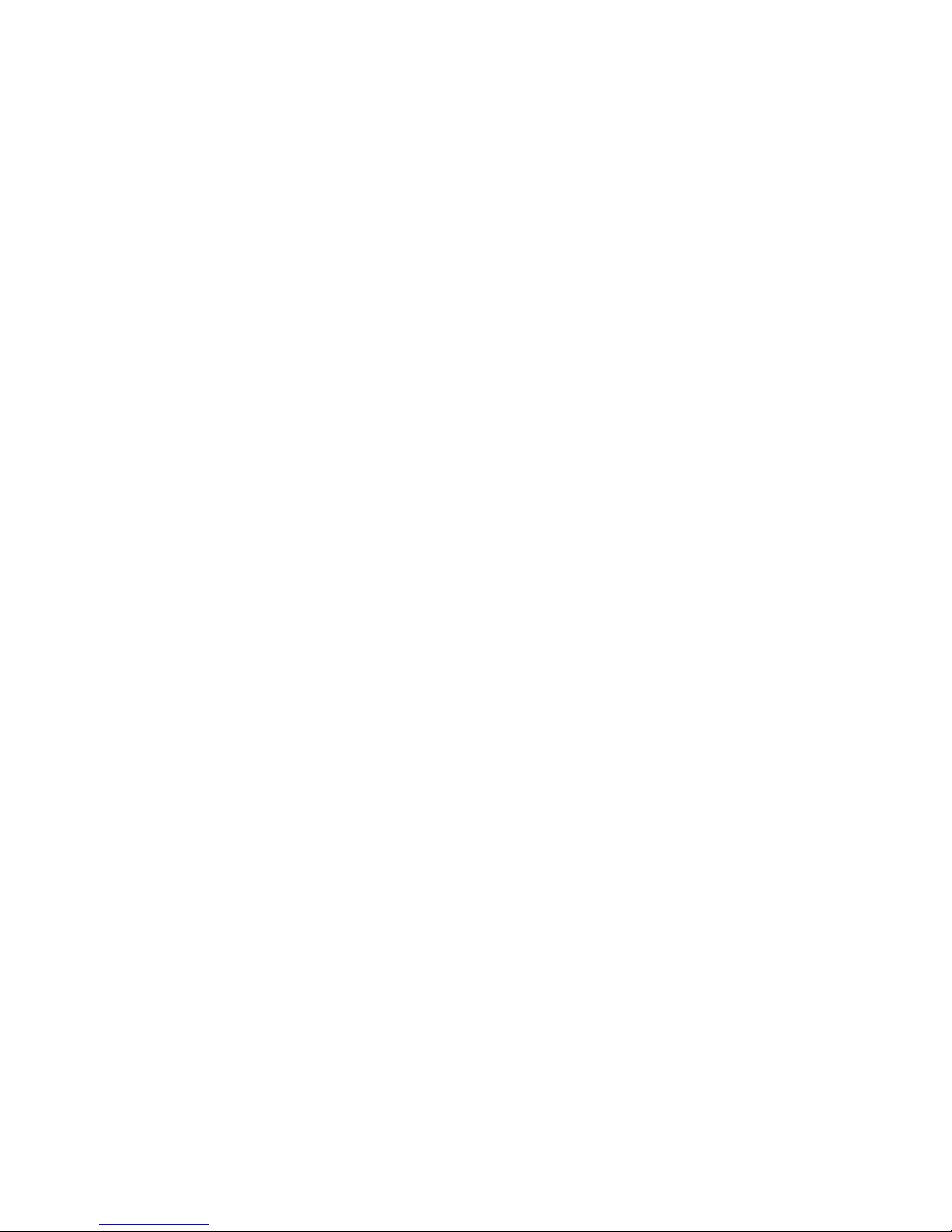
Page 3
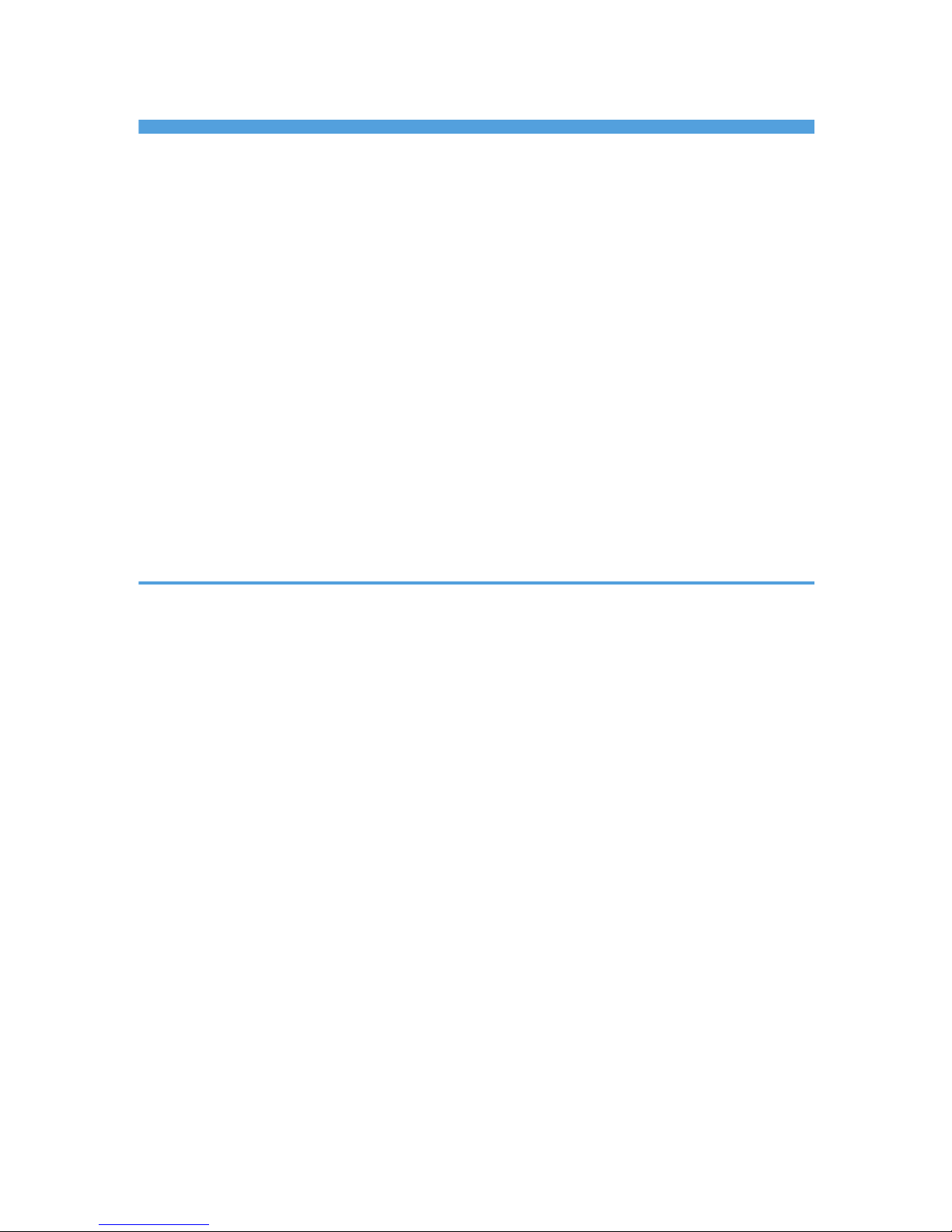
TABLE OF CONTENTS
Manuals for This Machine.................................................................................................................................7
Notice................................................................................................................................................................10
Important......................................................................................................................................................10
How to Read This Manual...............................................................................................................................11
Symbols........................................................................................................................................................11
Notes............................................................................................................................................................11
List of Options...............................................................................................................................................11
Laws and Regulations......................................................................................................................................13
Legal Prohibition..........................................................................................................................................13
Model-Specific Information.............................................................................................................................14
About the Scanner Functions...........................................................................................................................15
Display Panel....................................................................................................................................................17
Simplified Display........................................................................................................................................17
Confirmation Displays.................................................................................................................................18
1. Sending Scan Files by E-mail
Before Sending Scan Files by E-mail..............................................................................................................25
Overview of Sending Scan Files by E-mail................................................................................................25
Preparation for Sending by E-mail.............................................................................................................26
Registering E-mail Addresses in the Address Book...................................................................................28
E-mail Screen...............................................................................................................................................29
Basic Procedure for Sending Scan Files by E-mail........................................................................................31
Switching to the E-mail Screen........................................................................................................................34
Specifying E-mail Destinations........................................................................................................................35
Selecting the Destination from the Machine's Address Book...................................................................35
Entering an E-mail Address Manually........................................................................................................38
Selecting the Destination from Recent Destinations...................................................................................39
Selecting Destinations by Searching an LDAP Server...............................................................................40
Registering a Directly-Entered Destination in the Address Book..............................................................43
Registering a Recent Destination in the Address Book..............................................................................44
Specifying the E-mail Sender..........................................................................................................................46
Selecting a Sender from the List..................................................................................................................46
Using a Registration Number to Specify a Sender Name........................................................................47
Selecting the Sender by Searching the Machine's Address Book...........................................................47
1
Page 4
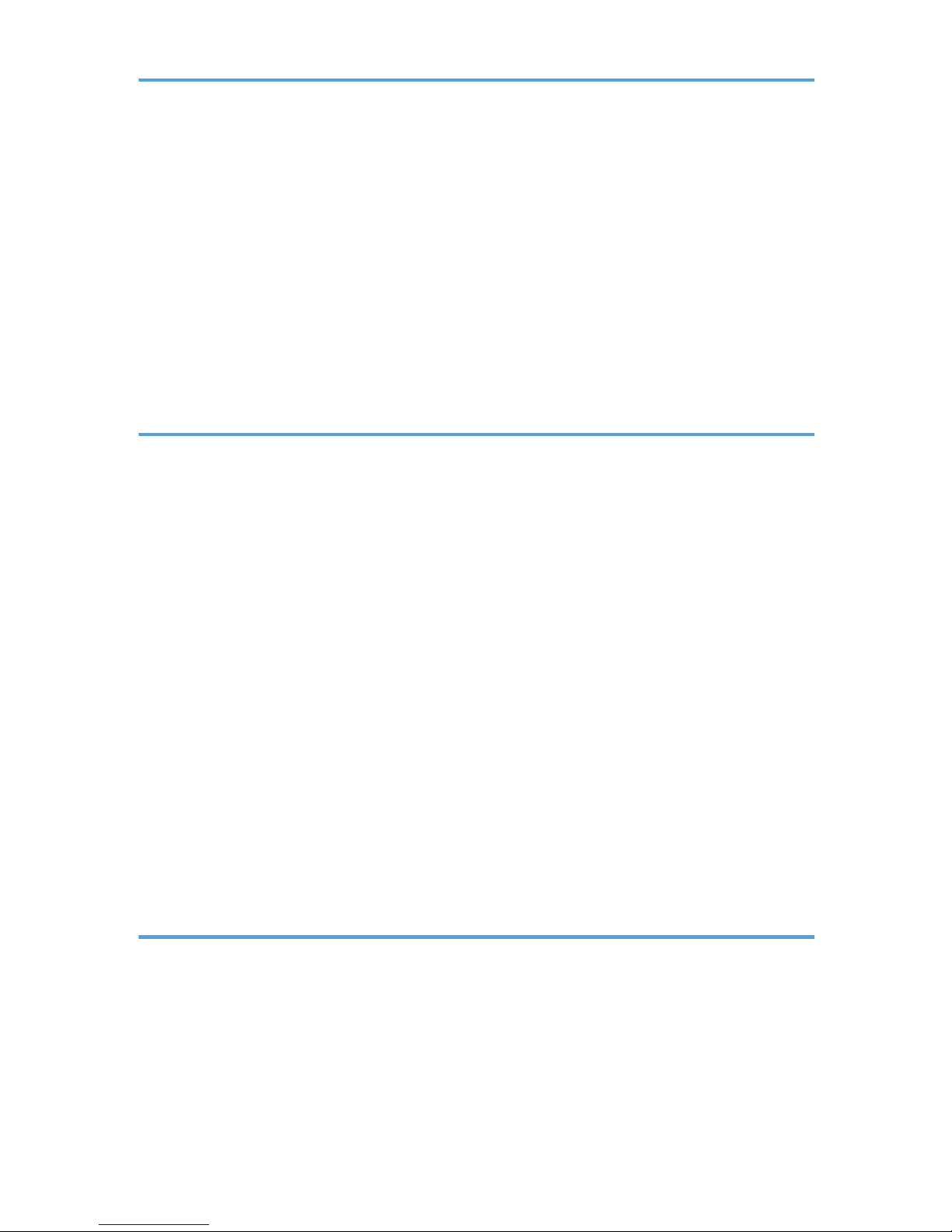
Entering the E-mail Subject..............................................................................................................................50
Entering the E-mail Message...........................................................................................................................51
Selecting a Message from the List..............................................................................................................51
Manual Entry of a Message.......................................................................................................................52
Simultaneous Storage and Sending by E-mail..............................................................................................53
Security Settings to E-mails..............................................................................................................................54
Sending Encrypted E-mail...........................................................................................................................54
Sending E-mail with a Signature.................................................................................................................55
Sending the URL by E-mail..............................................................................................................................56
2. Sending Scan Files to Folders
Before Sending Files by Scan to Folder.........................................................................................................59
Overview of Sending Scan Files by Scan to Folder..................................................................................59
Preparation for Sending by Scan to Folder...............................................................................................61
Registering Destination Folders in the Address Book................................................................................66
Scan to Folder Screen.................................................................................................................................67
Basic Procedure When Using Scan to Folder................................................................................................69
Switching to the Scan to Folder Screen..........................................................................................................72
Specifying Scan to Folder Destinations..........................................................................................................73
Selecting the Destination from the Machine's Address Book...................................................................73
Sending Files to a Shared Network Folder................................................................................................77
Sending Files to an FTP Server....................................................................................................................80
Sending Files to NetWare Server...............................................................................................................81
Selecting the Destination from Recent Destinations...................................................................................85
Registering the Path to the Selected Destination in the Address Book.....................................................86
Registering the Path to a Recent Destination in the Address Book...........................................................87
Simultaneous Storage and Sending by Scan to Folder................................................................................89
3. Sending Scan Files Using WSD
Before Sending Scan Files Using WSD..........................................................................................................91
Overview of Sending Scan Files Using WSD............................................................................................92
Preparation for Sending Files Using WSD.................................................................................................93
Using the WSD Scanner (Push Type).............................................................................................................97
WSD Scanner (Push Type) Screen.............................................................................................................97
Basic Procedure for Sending Scan Files Using WSD................................................................................98
2
Page 5
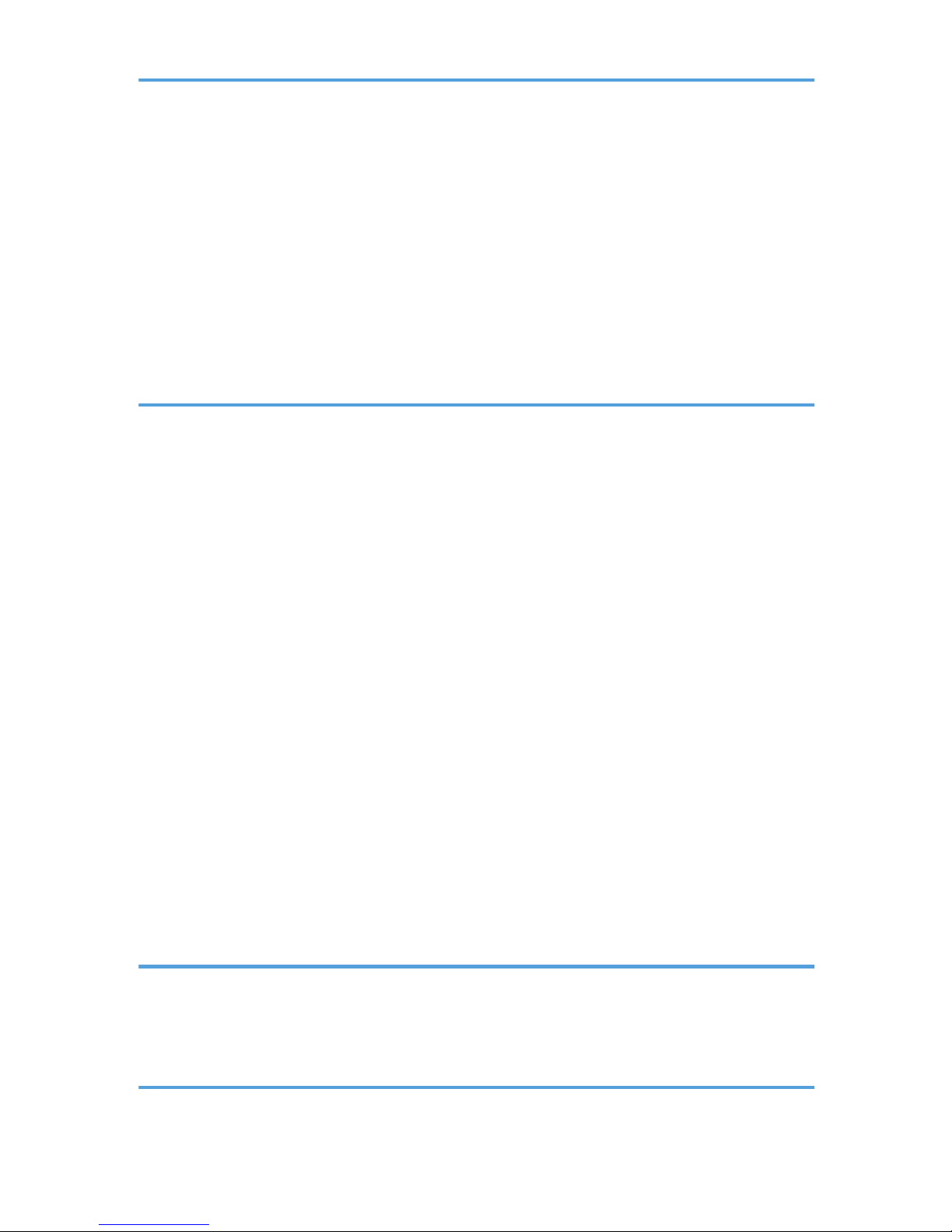
Switching to the WSD Scanner Screen...................................................................................................100
Specifying the Destination Client Computer............................................................................................101
Using the WSD Scanner (Pull Type).............................................................................................................105
Basic Procedure for Sending Scan Files Using WSD (Pull Type)..........................................................105
Configuring the Scan Settings on a Client Computer.................................................................................107
Changing a Scan Profile...........................................................................................................................107
Creating a New Scan Profile...................................................................................................................108
Scan Profile Items and Settings.................................................................................................................109
4. Storing Files Using the Scanner Function
Before Storing Files........................................................................................................................................111
Overview of File Storage under the Scanner Function...........................................................................111
Basic Procedure for Storing Scan Files........................................................................................................113
Specifying File Information for a Stored File...............................................................................................115
Specifying a User Name..........................................................................................................................115
Specifying a File Name............................................................................................................................115
Specifying a Password..............................................................................................................................116
Displaying the List of Stored Files.................................................................................................................118
List of Stored Files......................................................................................................................................118
Searching the List of Stored Files..............................................................................................................119
Checking Stored Files....................................................................................................................................122
Checking a Stored File Selected from the List.........................................................................................122
Checking Stored Files from a Client Computer.......................................................................................123
Sending a Stored File....................................................................................................................................125
Sending Stored Files..................................................................................................................................125
Managing Stored Files..................................................................................................................................127
Deleting a Stored File................................................................................................................................127
Changing Information for a Stored File...................................................................................................128
5. Saving Scan Files on a Removable Memory Device
Before Saving Files on a Removable Memory Device...............................................................................133
Overview of Saving Files on a Removable Memory Device.................................................................133
Basic Procedure for Saving Scan Files on a Removable Memory Device................................................135
6. Delivering Scan Files
Before Delivering Files...................................................................................................................................137
3
Page 6
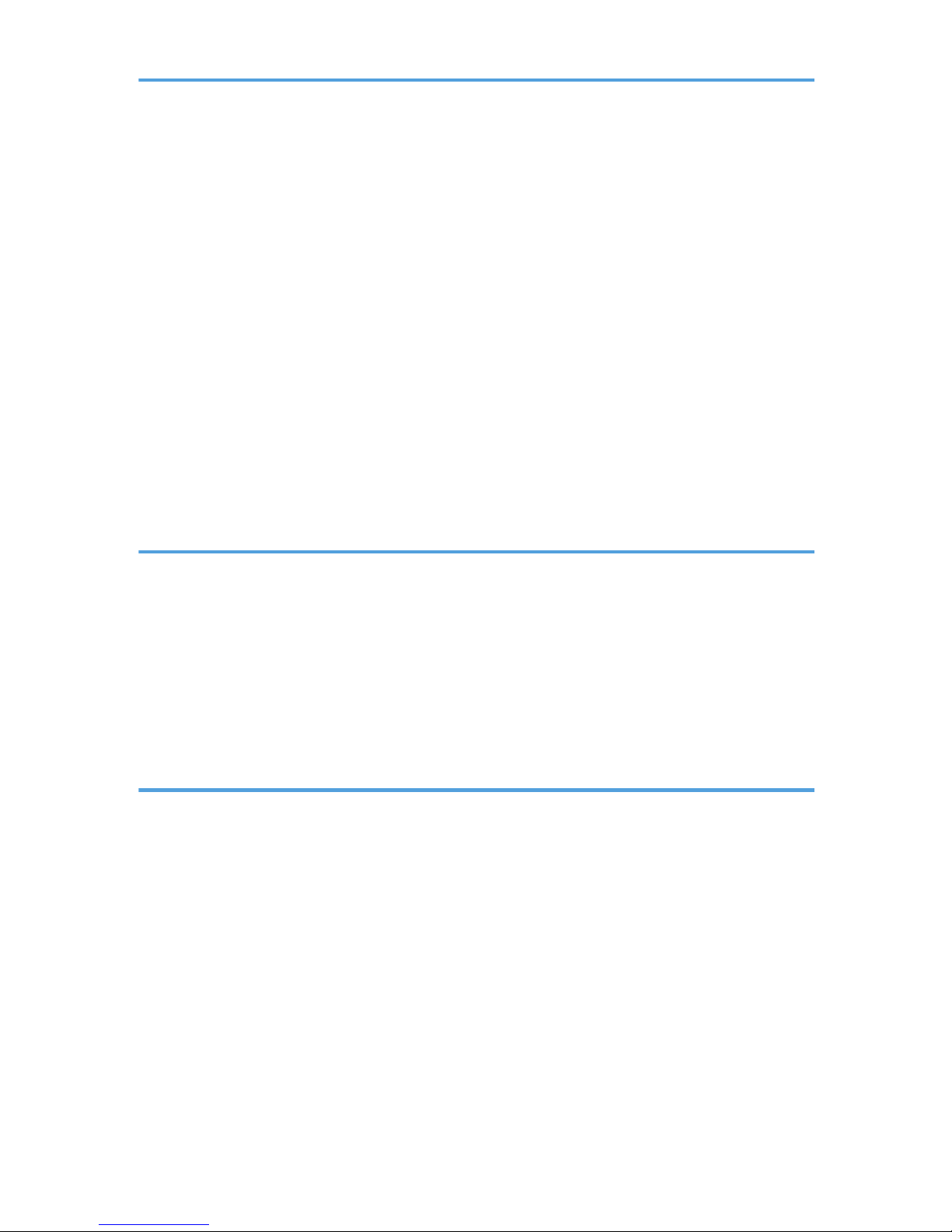
Overview of Scan File Delivery................................................................................................................137
Preparing to Deliver Files..........................................................................................................................138
Network Delivery Scanner Screen...........................................................................................................141
Basic Procedure for Delivering Files.............................................................................................................143
Switching to the Network Delivery Scanner Screen...................................................................................146
Specifying Delivery Destinations..................................................................................................................147
Selecting Destinations Registered in the Delivery Server's Address Book............................................147
Specifying the Sender...................................................................................................................................151
Selecting a Sender from the Sender List..................................................................................................151
Selecting the Sender by Entering the Registration Number...................................................................151
Selecting a Sender by Searching the Delivery Server's Destination List...............................................152
Entering the Subject of the E-mail to Be Transmitted via the Delivery Server............................................155
Simultaneous Storage and Delivery.............................................................................................................156
7. Scanning Originals with the Network TWAIN Scanner
Before Using the Network TWAIN Scanner...............................................................................................157
Overview of the Network TWAIN Scanner............................................................................................157
Preparing to Use the Network TWAIN Scanner.....................................................................................158
Installing the TWAIN Driver from the Supplied CD-ROM.....................................................................160
Basic Network TWAIN Scanner Procedure................................................................................................162
Scan Settings When Using TWAIN Scanner..............................................................................................164
Setting Original Orientation on the TWAIN Scanner............................................................................164
8. Various Scan Settings
Specifying Scan Settings...............................................................................................................................167
Scan Settings..................................................................................................................................................168
Original Type.............................................................................................................................................168
Resolution...................................................................................................................................................169
Scan Size...................................................................................................................................................169
Edit..............................................................................................................................................................174
Adjusting Image Density................................................................................................................................175
Setting of Original Feed Type.......................................................................................................................176
Original Orientation..................................................................................................................................176
Original Settings........................................................................................................................................178
Batch, SADF...............................................................................................................................................180
4
Page 7
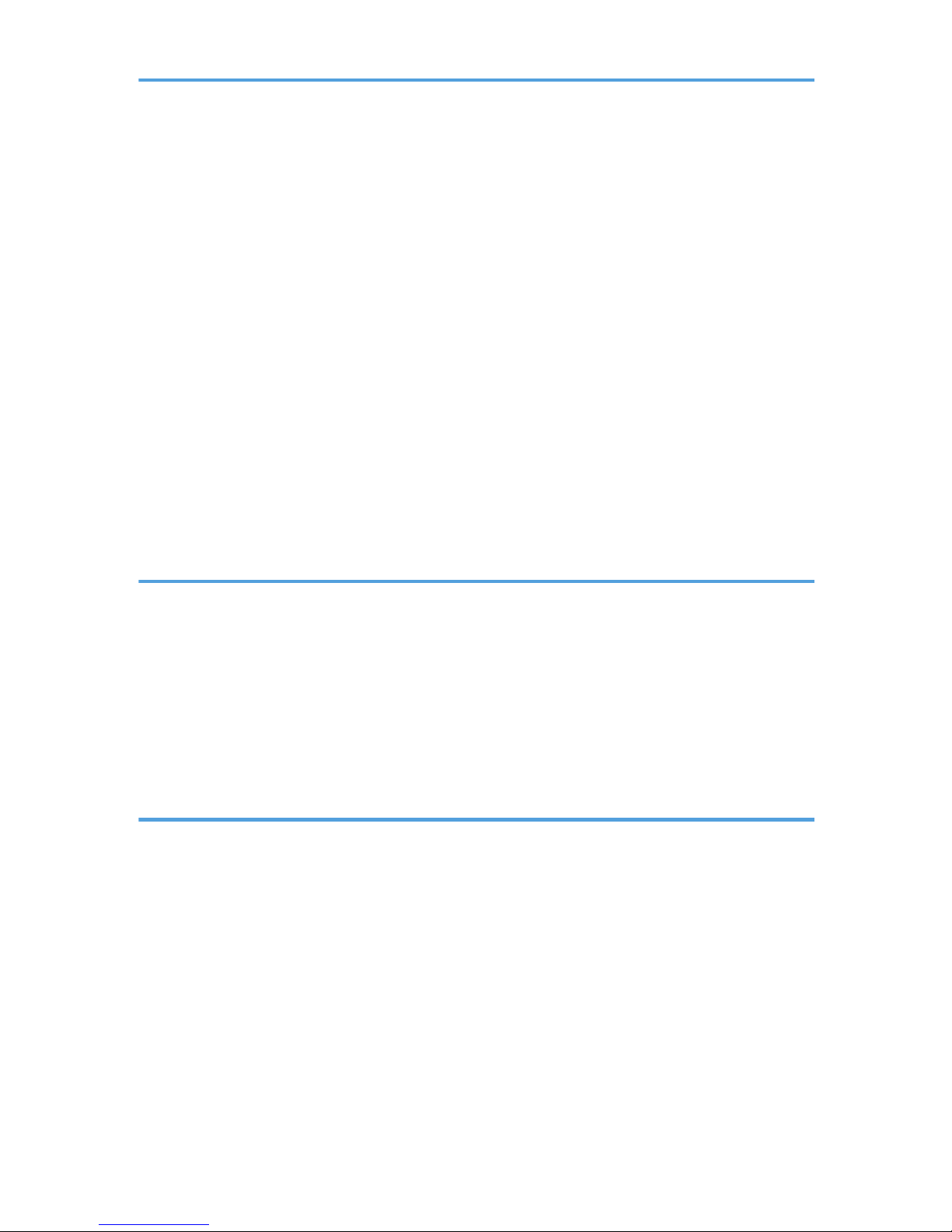
Divide.........................................................................................................................................................181
Scanning Multiple Pages of Originals as One File.....................................................................................183
Specifying the File Type and File Name......................................................................................................185
Specifying the File Type............................................................................................................................185
Notes About and Limitations of File Types..............................................................................................186
Specifying the File Name..........................................................................................................................187
Security Settings for PDF Files...................................................................................................................189
Programs.........................................................................................................................................................194
Registering Frequently Used Settings.......................................................................................................194
Recalling a Registered Content................................................................................................................195
Changing a Registered Program..............................................................................................................195
Deleting a Program...................................................................................................................................196
Changing the Registered Program Name...............................................................................................196
Changing the Default Functions of the Scanner's Initial Display................................................................198
9. Scanner Features
Accessing User Tools.....................................................................................................................................201
Changing User Tools.................................................................................................................................201
Closing User Tools.....................................................................................................................................202
General Settings............................................................................................................................................203
Scan Settings..................................................................................................................................................205
Send Settings..................................................................................................................................................207
Initial Settings.................................................................................................................................................210
10. Appendix
Relationship between Resolution and Scan Size........................................................................................211
When Using the E-mail, Folder Sending, WSD Scanner, Storing, or Network Delivery Functions...211
When Using the TWAIN Driver or the WIA Driver................................................................................212
Software Supplied on CD-ROM..................................................................................................................214
Auto-Run Program.....................................................................................................................................214
TWAIN Driver............................................................................................................................................214
Values of Various Set Items for Transmission/Storage/Delivery Function...............................................216
Transmission Function................................................................................................................................216
Storage Function........................................................................................................................................219
Network Delivery Function.......................................................................................................................220
5
Page 8
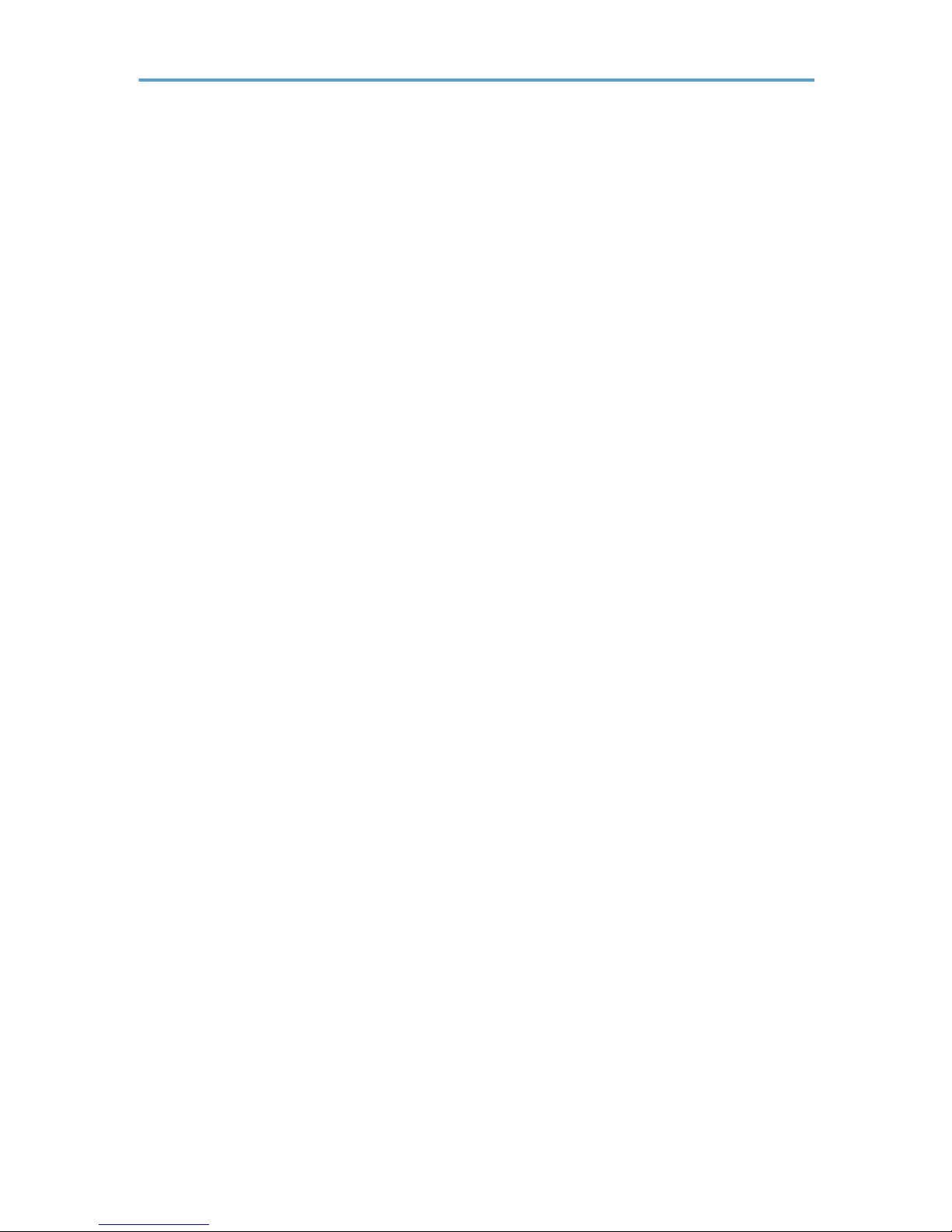
About WIA Scanning....................................................................................................................................221
Specifications.................................................................................................................................................224
Trademarks.....................................................................................................................................................227
INDEX...........................................................................................................................................................229
6
Page 9

Manuals for This Machine
Read this manual carefully before you use this machine.
Refer to the manuals that are relevant to what you want to do with the machine.
• Media differ according to manual.
• The printed and electronic versions of a manual have the same contents.
• Adobe® Acrobat® Reader®/Adobe Reader must be installed in order to view the manuals as PDF
files.
• A Web browser must be installed in order to view the html manuals.
Manuals and Safety Information for This Machine (mainly Europe and Asia)
Contains introductions of the manuals and information about safe usage of this machine.
Before using the machine, be sure to read the section of this manual entitled Safety Information to
avoid injury and prevent damage to the machine.
Manuals and Safety Information for This Machine (mainly North America)
Contains introductions of the manuals and information about safe usage of this machine.
Before using the machine, be sure to read the section of this manual entitled Safety Information to
avoid injury and prevent damage to the machine.
This manual is provided in English only.
Quick Installation Guide
Contains procedures for unpacking and installing the machine.
Initial Guide for Scanner and Fax
Explains how to set up the Scanner and Facsimile functions and use their basic features. Details
about these functions that are not included in this manual are provided in Scanner Reference,
Facsimile Reference, and Network and System Settings Reference.
About This Machine
This manual introduces the machine's various functions. It also explains preparation procedures for
using the machine, the control panel, how to install options, how to enter text, how to install the
CD-ROMs provided, and how to replace paper, print cartridge, staples, and other consumables.
Troubleshooting
Provides a guide for resolving common usage-related problems.
Copy and Document Server Reference
Explains Copier and Document Server functions and operations. Also refer to this manual for
explanations on how to place originals.
7
Page 10
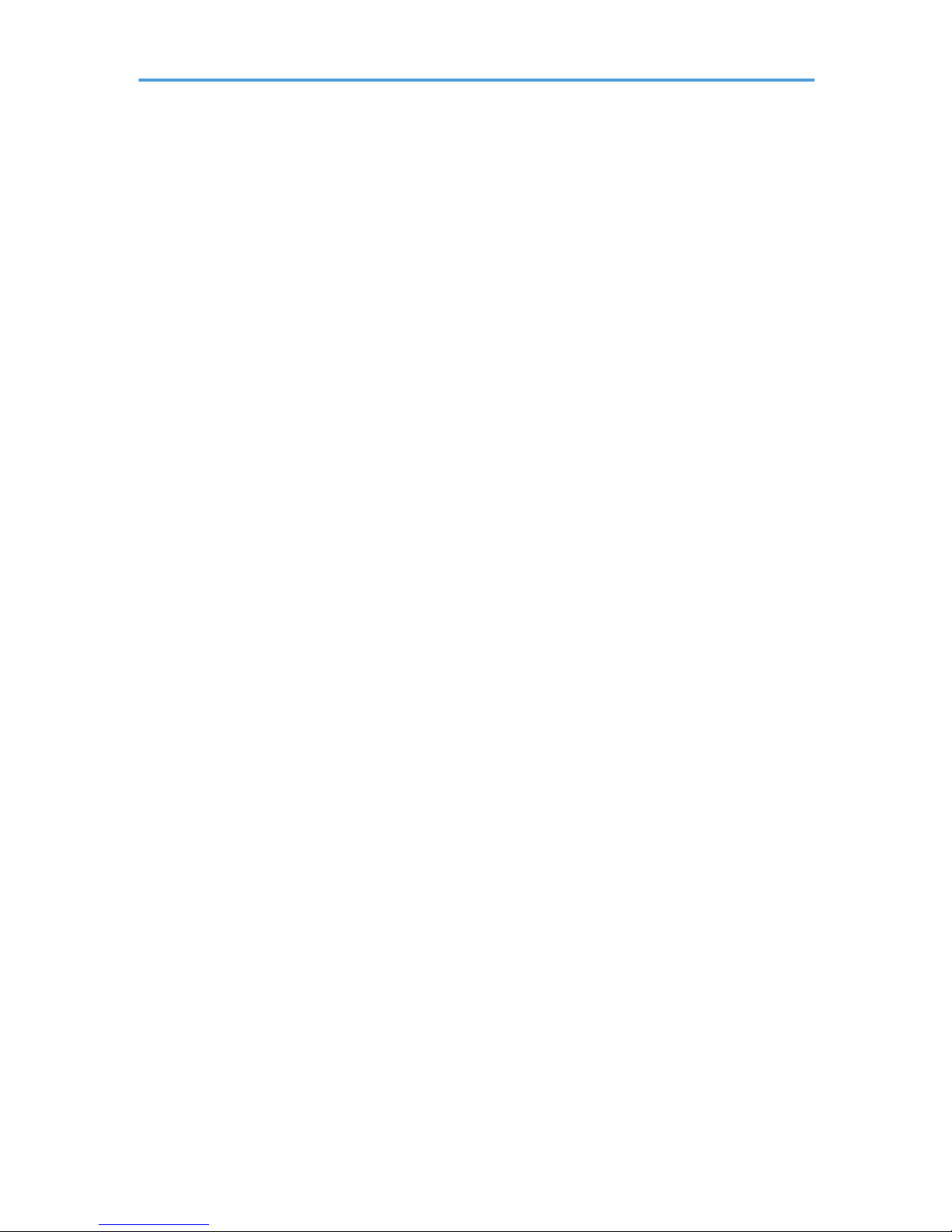
Facsimile Reference
Explains Facsimile functions and operations.
Printer Reference
Explains Printer functions and operations.
Scanner Reference
Explains Scanner functions and operations.
Network and System Settings Reference
Explains how to connect the machine to a network and how to configure and operate the machine
in a network environment. It also explains how to change System Settings and how to register
information in the Address Book.
Security Reference
This manual is for administrators of the machine. It explains security functions that you can use to
prevent unauthorized use of the machine, data tampering, or information leakage. For enhanced
security, we recommend that you first make the following settings:
• Install the Device Certificate.
• Enable SSL (Secure Sockets Layer) Encryption.
• Change the user name and password of the administrator using Web Image Monitor.
For details, see "Setting up the Machine", Security Reference.
Be sure to read this manual when setting the enhanced security functions, or user and administrator
authentication.
VM Card Extended Feature Settings Device Reference
Explains how to set up the extended features settings with the machine.
VM Card Extended Feature Settings Web Reference
Explains how to set up the extended features settings using Web Image Monitor.
UNIX Supplement
Explains how to set up and use a network printer using UNIX.
To obtain the "UNIX Supplement", visit our Web site or consult an authorized dealer.
This manual includes explanations of functions and settings that might not be available on this
machine.
This manual is provided in English only.
Other manuals
• Quick Reference Copy Guide
• Quick Reference Printer Guide
• Quick Reference Fax Guide
• Quick Reference Scanner Guide
8
Page 11
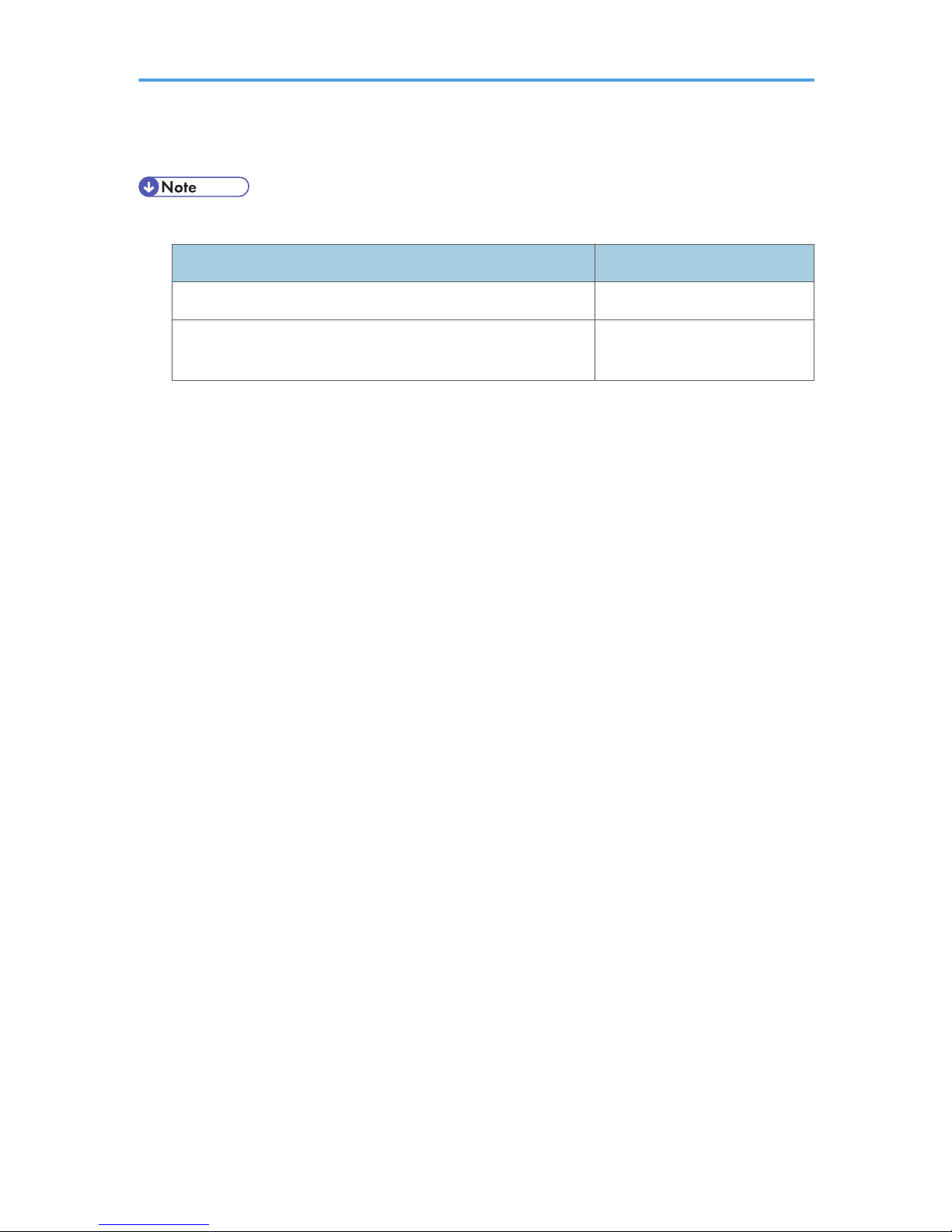
• App2Me Start Guide
• The following software products are referred to using general names:
Product name General name
DeskTopBinder Lite and DeskTopBinder Professional *
1
DeskTopBinder
ScanRouter EX Professional *1 and ScanRouter EX Enterprise
*1
the ScanRouter delivery
software
*1
Optional
9
Page 12
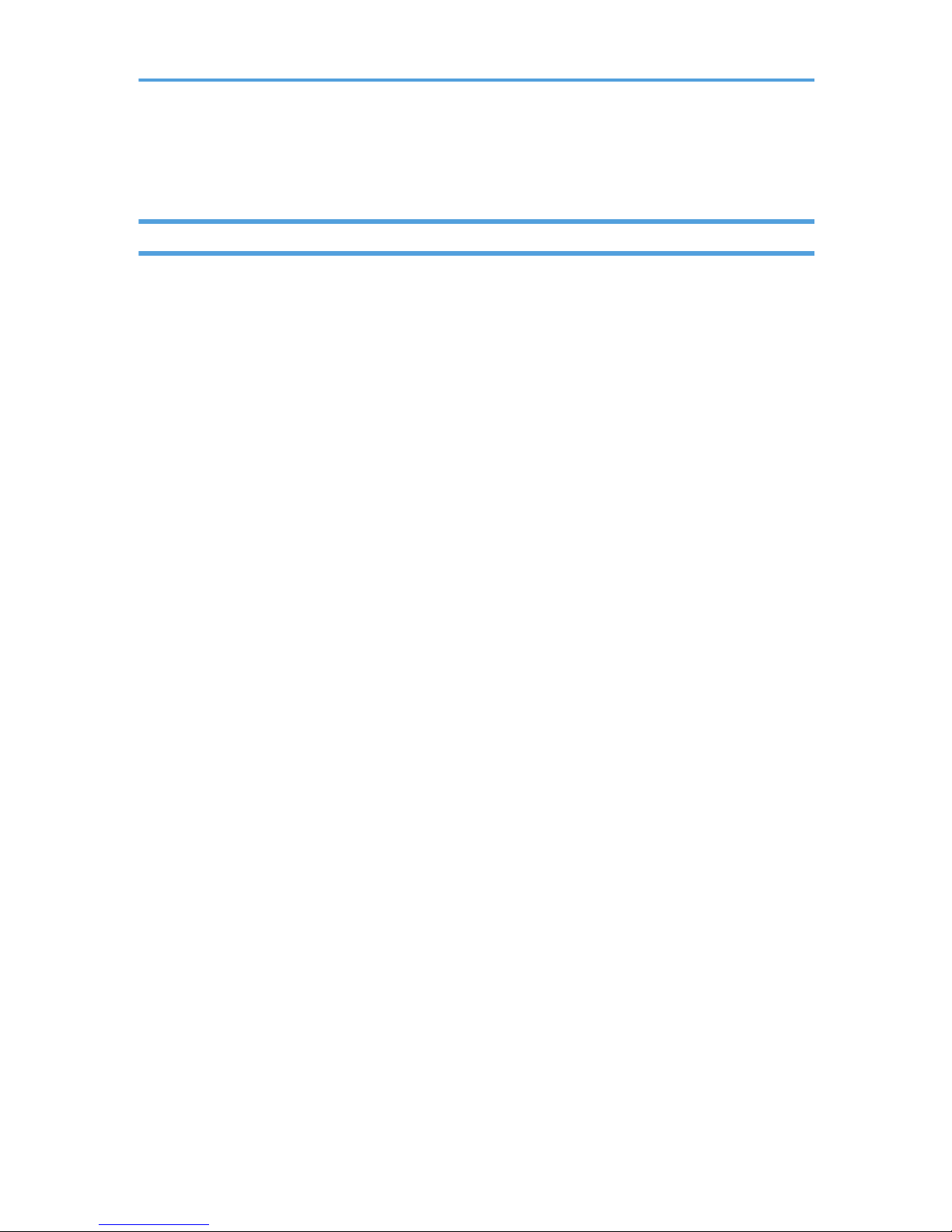
Notice
Important
In no event will the company be liable for direct, indirect, special, incidental, or consequential damages
as a result of handling or operating the machine.
For good copy quality, the manufacturer recommends that you use genuine toner from the manufacturer.
The manufacturer shall not be responsible for any damage or expense that might result from the use of
parts other than genuine parts from the manufacturer with your office products.
10
Page 13
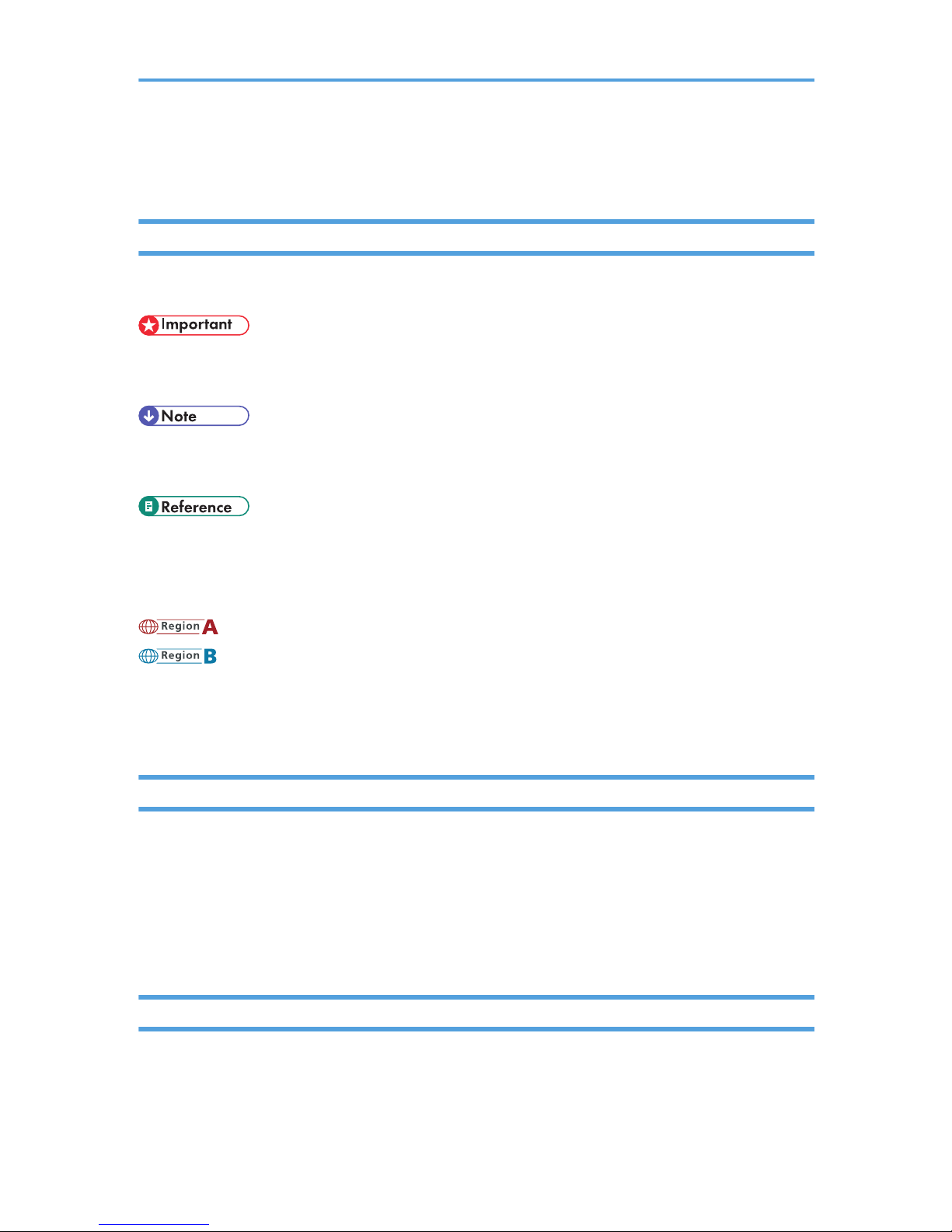
How to Read This Manual
Symbols
This manual uses the following symbols:
Indicates points to pay attention to when using the machine, and explanations of likely causes of paper
misfeeds, damage to originals, or loss of data. Be sure to read these explanations.
Indicates supplementary explanations of the machine’s functions, and instructions on resolving user
errors.
This symbol is located at the end of sections. It indicates where you can find further relevant information.
[ ]
Indicates the names of keys on the machine's display or control panels.
(mainly Europe and Asia)
(mainly North America)
Differences in the functions of Region A and Region B models are indicated by two symbols. Read the
information indicated by the symbol that corresponds to the region of the model you are using. For
details about which symbol corresponds to the model you are using, see "Model-Specific Information".
Notes
Contents of this manual are subject to change without prior notice.
Some illustrations in this manual might be slightly different from the machine.
Certain options might not be available in some countries. For details, please contact your local dealer.
Depending on which country you are in, certain units may be optional. For details, please contact your
local dealer.
List of Options
This section provides a list of options for this machine, and how they are referred to as in this manual.
11
Page 14
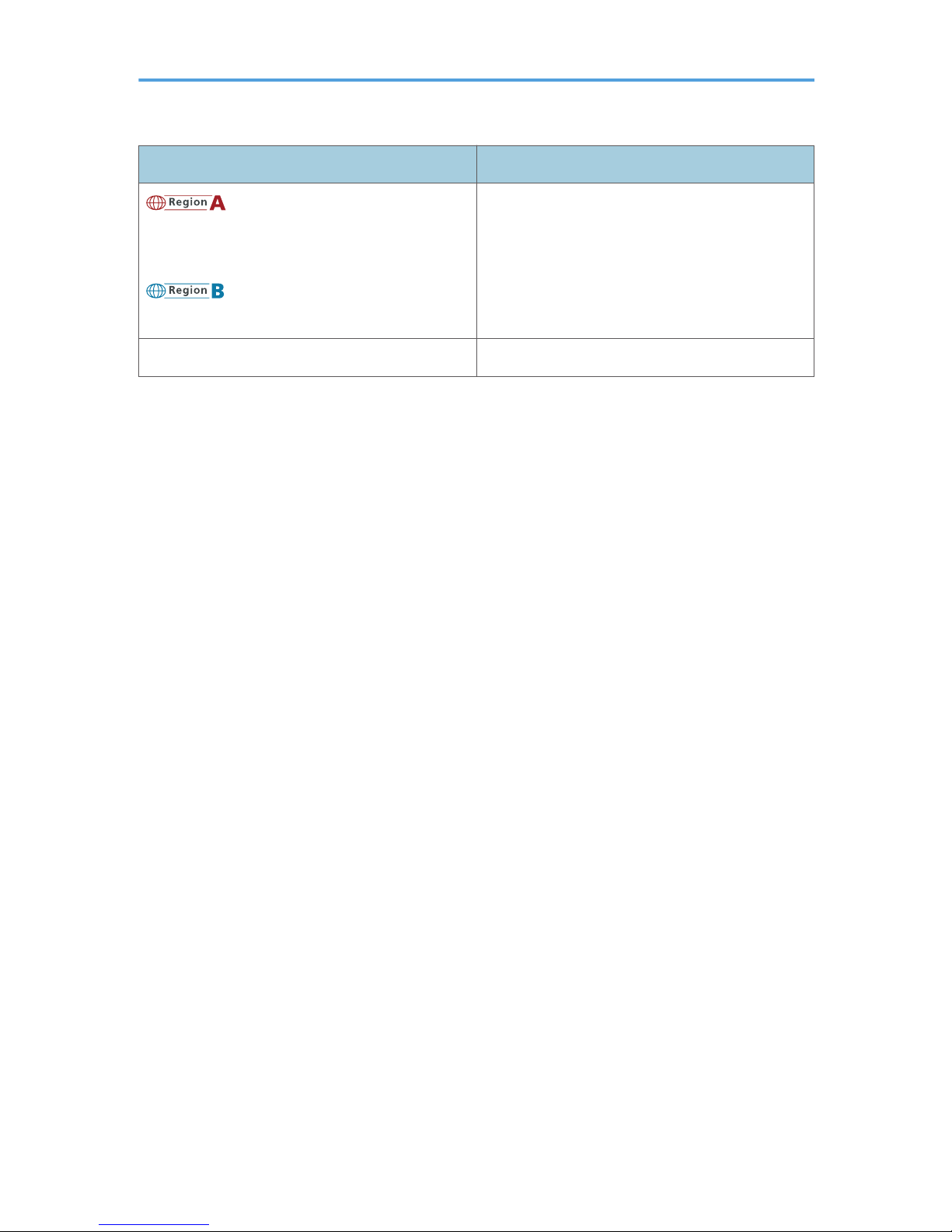
Option list Referred to as
IEEE 802.11a/g Interface Unit Type J
IEEE 802.11g Interface Unit Type K
IEEE 802.11a/g Interface Unit Type J
Wireless LAN board
Copy Data Security Unit Type F Copy data security unit
12
Page 15
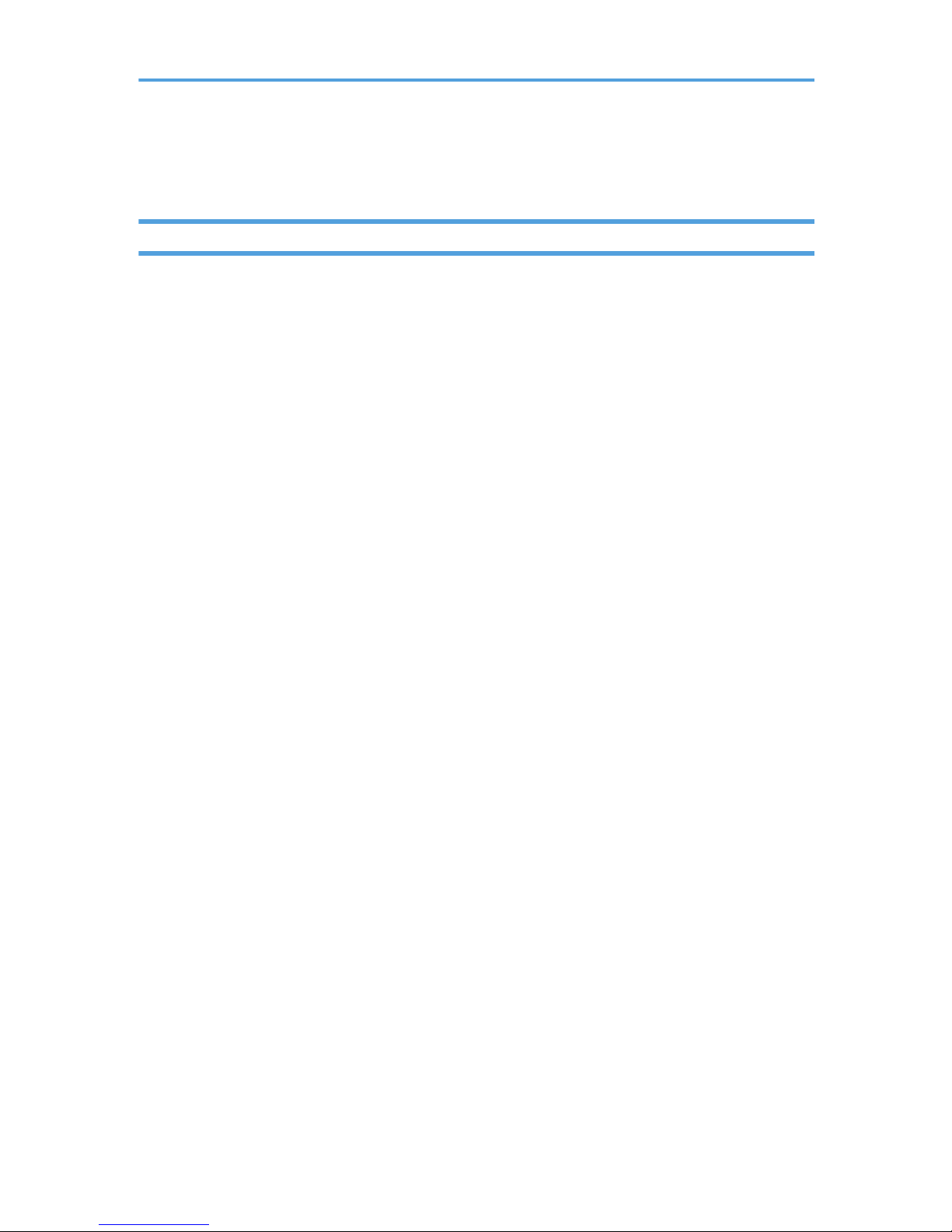
Laws and Regulations
Legal Prohibition
Do not copy or print any item for which reproduction is prohibited by law.
Copying or printing the following items is generally prohibited by local law:
bank notes, revenue stamps, bonds, stock certificates, bank drafts, checks, passports, driver's licenses.
The preceding list is meant as a guide only and is not inclusive. We assume no responsibility for its
completeness or accuracy. If you have any questions concerning the legality of copying or printing
certain items, consult with your legal advisor.
13
Page 16
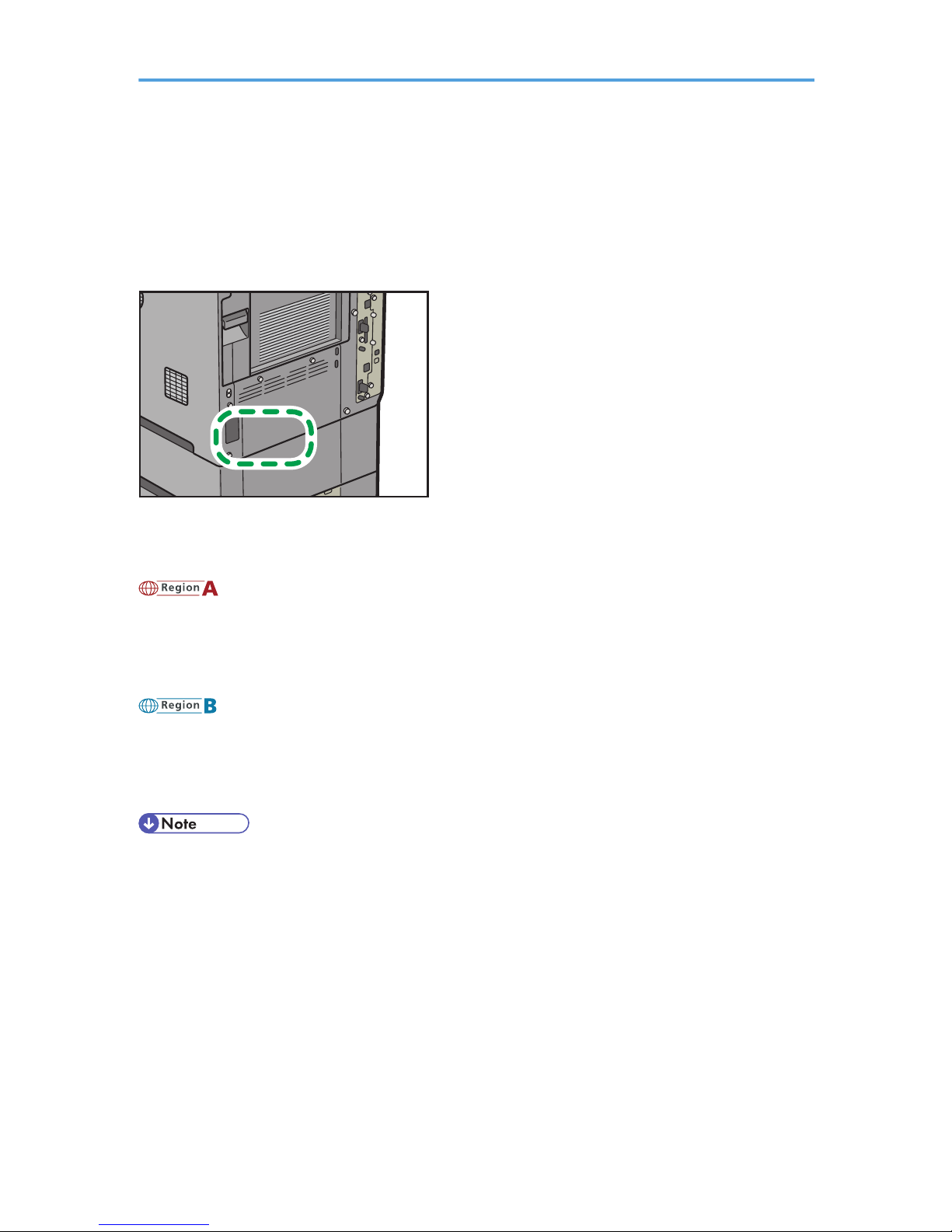
Model-Specific Information
This section explains how you can identify the region your machine belongs to.
There is a label on the rear of the machine, located in the position shown below. The label contains
details that identify the region your machine belongs to. Read the label.
CFE052
The following information is region-specific. Read the information under the symbol that corresponds to
the region of your machine.
(mainly Europe and Asia)
If the label contains the following, your machine is a region A model:
• CODE XXXX -67, -69
• 220-240V
(mainly North America)
If the label contains the following, your machine is a region B model:
• CODE XXXX -57
• 120-127V
• Dimensions in this manual are given in two units of measure: metric and inch. If your machine is a
Region A model, refer to the metric units. If your machine is a Region B model, refer to the inch
units.
14
Page 17
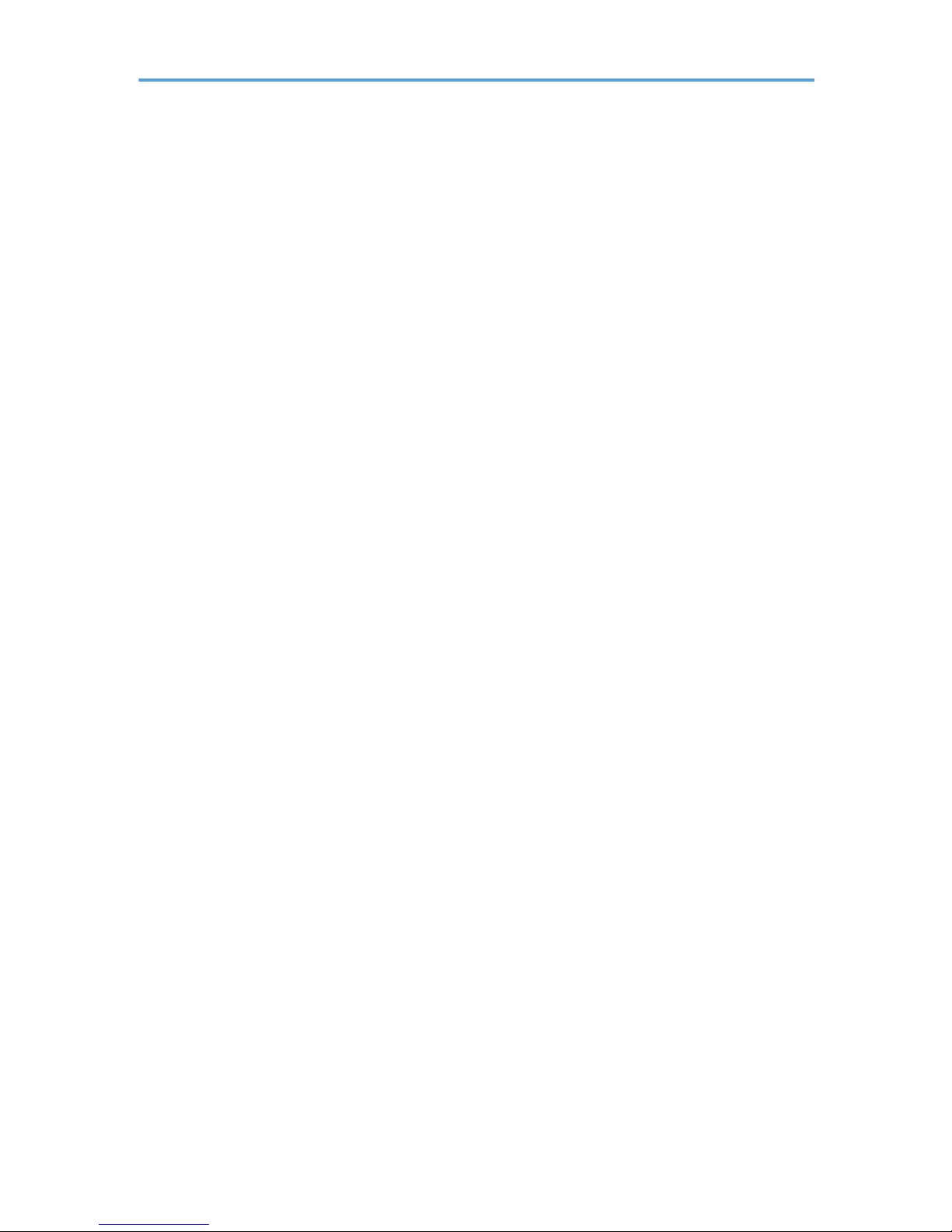
About the Scanner Functions
This section describes functions you can use in the scanner mode.
You can use the scanner functions to send scan files to computers, scan originals from a computer using
the TWAIN driver, or store scan files on the machine's hard disk.
For details about each function, see respective chapters.
Sending scanned files (Network Scanner)
Scan files can be sent to or stored on a computer, and you can specify the format of a scan file
according to how the file will be used.
• Sending by e-mail
You can send scan files to specified e-mail addresses.
For details, see chapter 1 "Sending Scan Files by E-mail".
• Sending to folders
Scan files can be stored in shared network folders, or on FTP or Netware servers.
For details, see chapter 2 "Sending Scan Files to Folders".
• Sending using WSD
You can use Web Services on Devices (WSD) to send scan files to a client computer.
For details, see chapter 3 "Sending Scan Files Using WSD".
• Delivering
You can deliver scan files using a delivery server.
For details, see chapter 6 "Delivering Scan Files".
Scanning originals from a client computer (TWAIN Scanner)
You can use the TWAIN driver to scan originals from networked client computers.
For details, see chapter 7 "Scanning Originals with the Network TWAIN Scanner".
Storing files
Scan files can be stored on the machine's hard disk or saved on a removable memory device.
• Storing files on the machine's hard disk
You can do various things with files that are stored on the hard disk, such as save them in
shared folders or send them by e-mail.
For details, see chapter 4 "Storing Files Using the Scanner Function".
• Saving files on a removable memory device
You can save scan files on a removable memory device such as a USB flash memory or an SD
card.
For details, see chapter 5 "Saving Scan Files on a Removable Memory Device".
15
Page 18
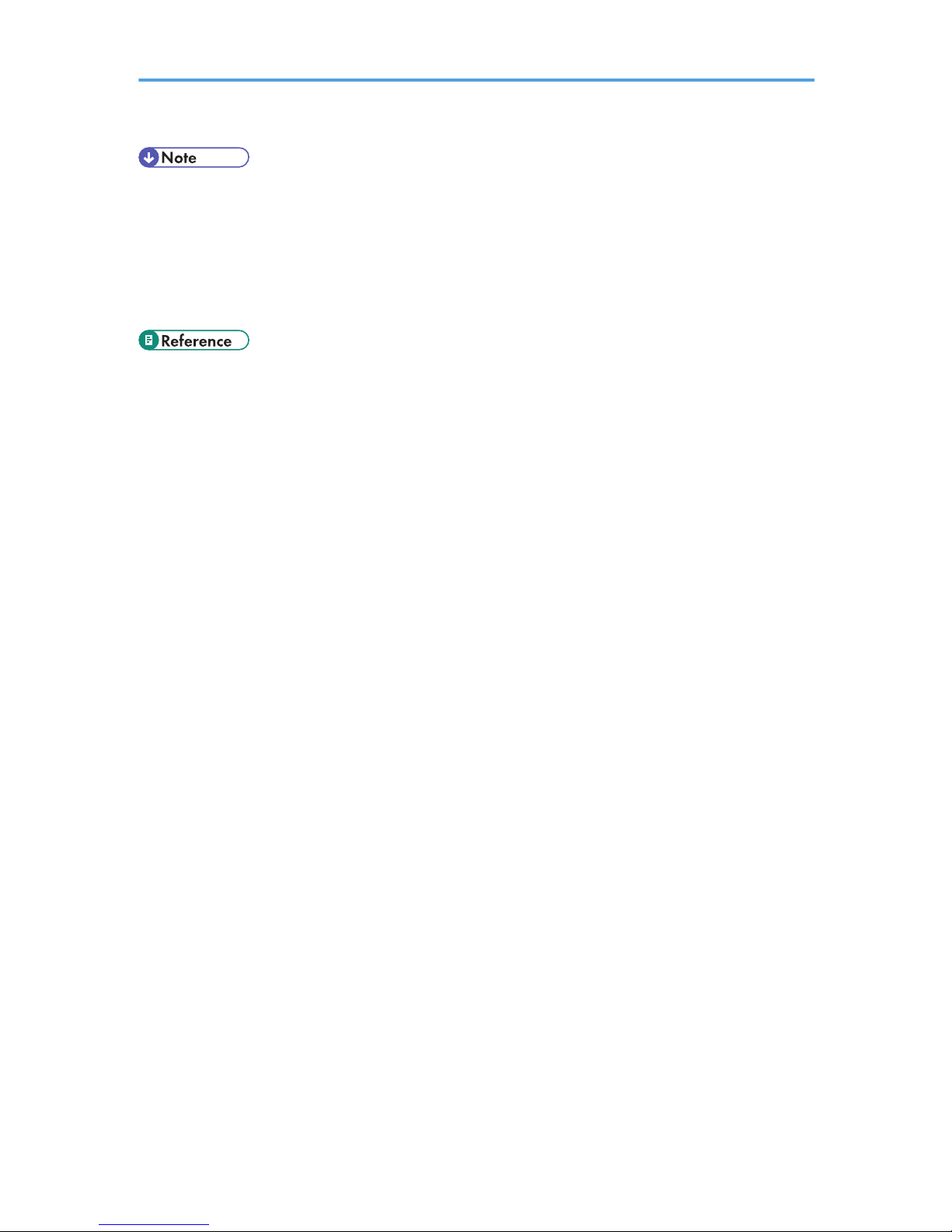
• When the copy data security unit is installed, if you scan an original that was printed using the data
security for copying function, the machine beeps and an entirely gray page is sent or stored. You
can use the log file to check who scanned the confidential original. For details about the data
security for copying function, consult the administrator.
• This machine's scanner functions are only available as network functions. They are not available
through direct USB connection.
• p.25 "Sending Scan Files by E-mail"
• p.59 "Sending Scan Files to Folders"
• p.91 "Sending Scan Files Using WSD"
• p.137 "Delivering Scan Files"
• p.157 "Scanning Originals with the Network TWAIN Scanner"
• p.111 "Storing Files Using the Scanner Function"
• p.133 "Saving Scan Files on a Removable Memory Device"
16
Page 19
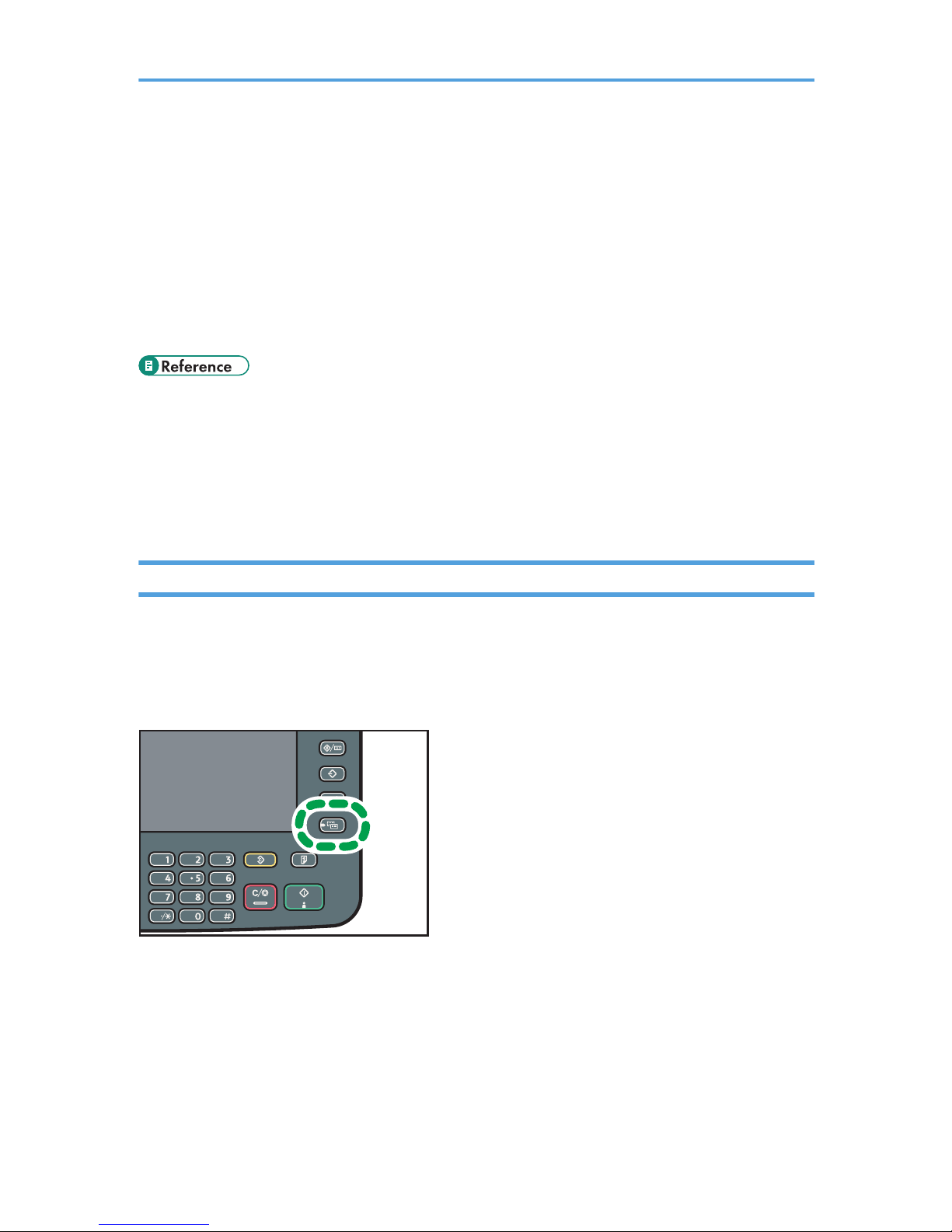
Display Panel
This section explains the simplified display and three confirmation screens: Check Modes, Preview, and
Scanned Files Status.
In this manual you can find explanations about the E-mail screen, Scan to Folder screen, WSD scanner
screen, list of stored files screen, and the network delivery scanner screen. For details about each of
these screens, see "E-mail Screen", "Scan to Folder Screen", "WSD Scanner (Push Type) Screen", "List of
Stored Files", and "Network Delivery Scanner Screen" respectively.
• p.29 "E-mail Screen"
• p.67 "Scan to Folder Screen"
• p.97 "WSD Scanner (Push Type) Screen"
• p.118 "List of Stored Files"
• p.141 "Network Delivery Scanner Screen"
Simplified Display
This section explains how to switch to the simplified display.
When you press the [Simplified Display] key, the screen changes from the initial display to the simplified
display.
Letters and keys are displayed at a larger size, making operations easier.
CCS002
17
Page 20
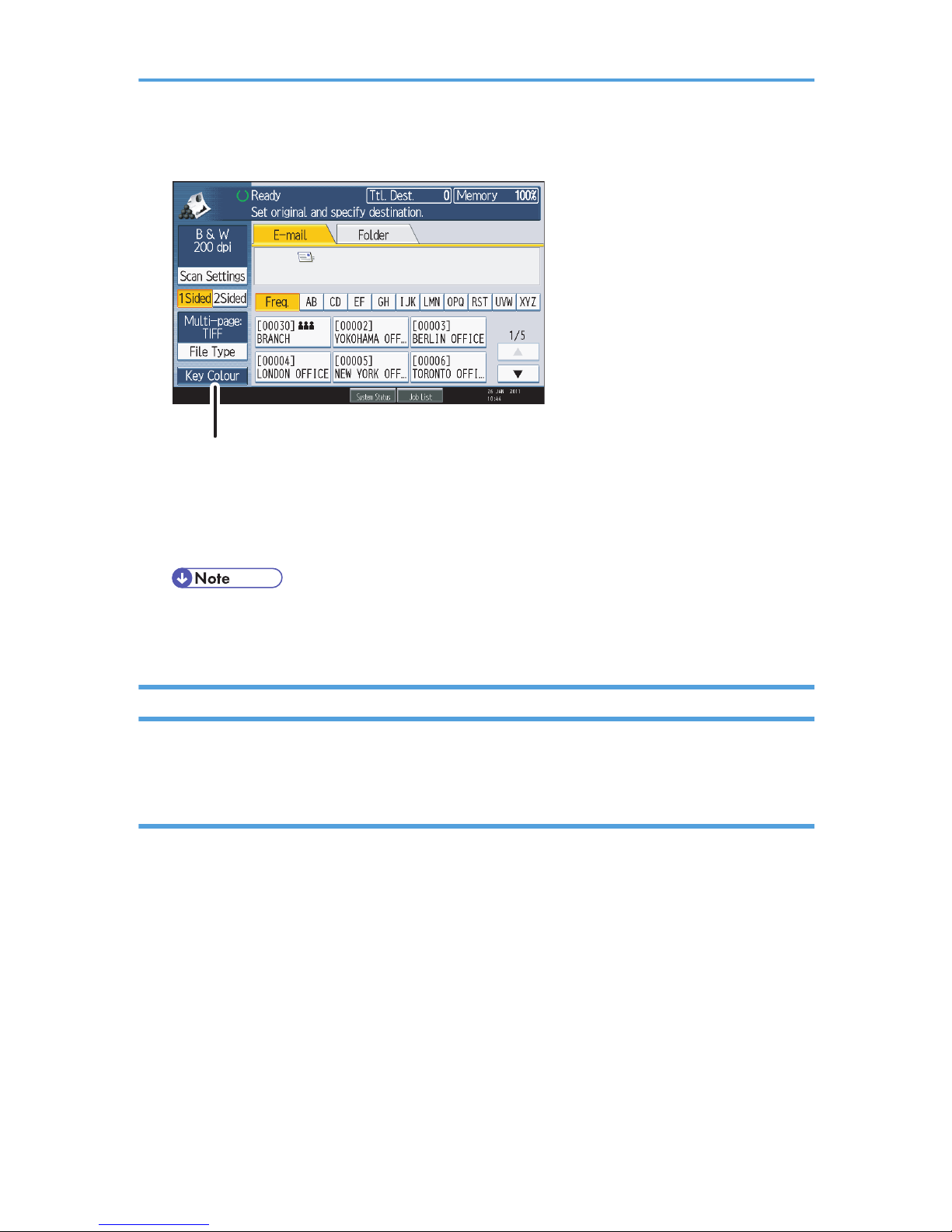
Example of Simplified Display
CFK001
1
1. [Key Colour]
Press to increase screen contrast by changing the color of the keys.
This is available only for the simplified display.
• To return to the initial screen, press the [Simplified Display] key again.
• Certain keys do not appear on the simplified display.
Confirmation Displays
This section explains three confirmation displays: Check Modes, Preview, and Scanned Files Status.
Check Modes
This section explains items that are displayed and how to display the Check Modes screen.
Use the Check Modes screen to check scanning and transmission settings.
Pressing [Check Modes] switches the screen from the initial scanner screen to the Check Modes screen.
18
Page 21
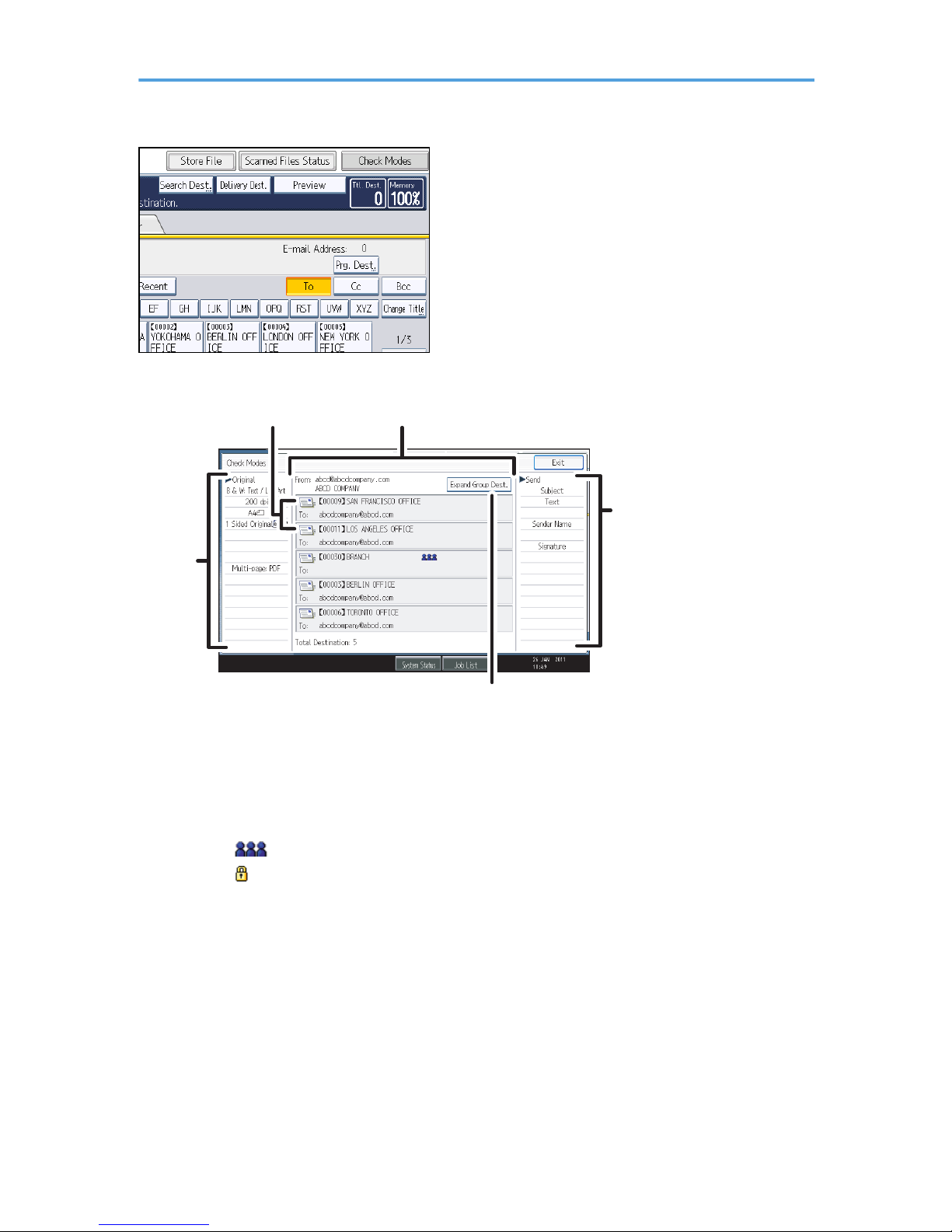
Check Modes
5
12
3
4
CFK002
1. Transmission function icon
Displays the icon of the transmission function in use.
2. Sender and Destination
Displays the sender and transmission or delivery destinations.
The ( ) symbol indicates a group destination.
The ( ) symbol indicates a destination that can receive encrypted e-mail.
3. Send
Displays transmission settings such as Sender and Subject.
4. [Expand Group Dest.]
Press to display the members of the group, when a group is specified as the destination.
5. Original
Displays Scan Settings, Original Feed Type, and other scanning settings.
19
Page 22
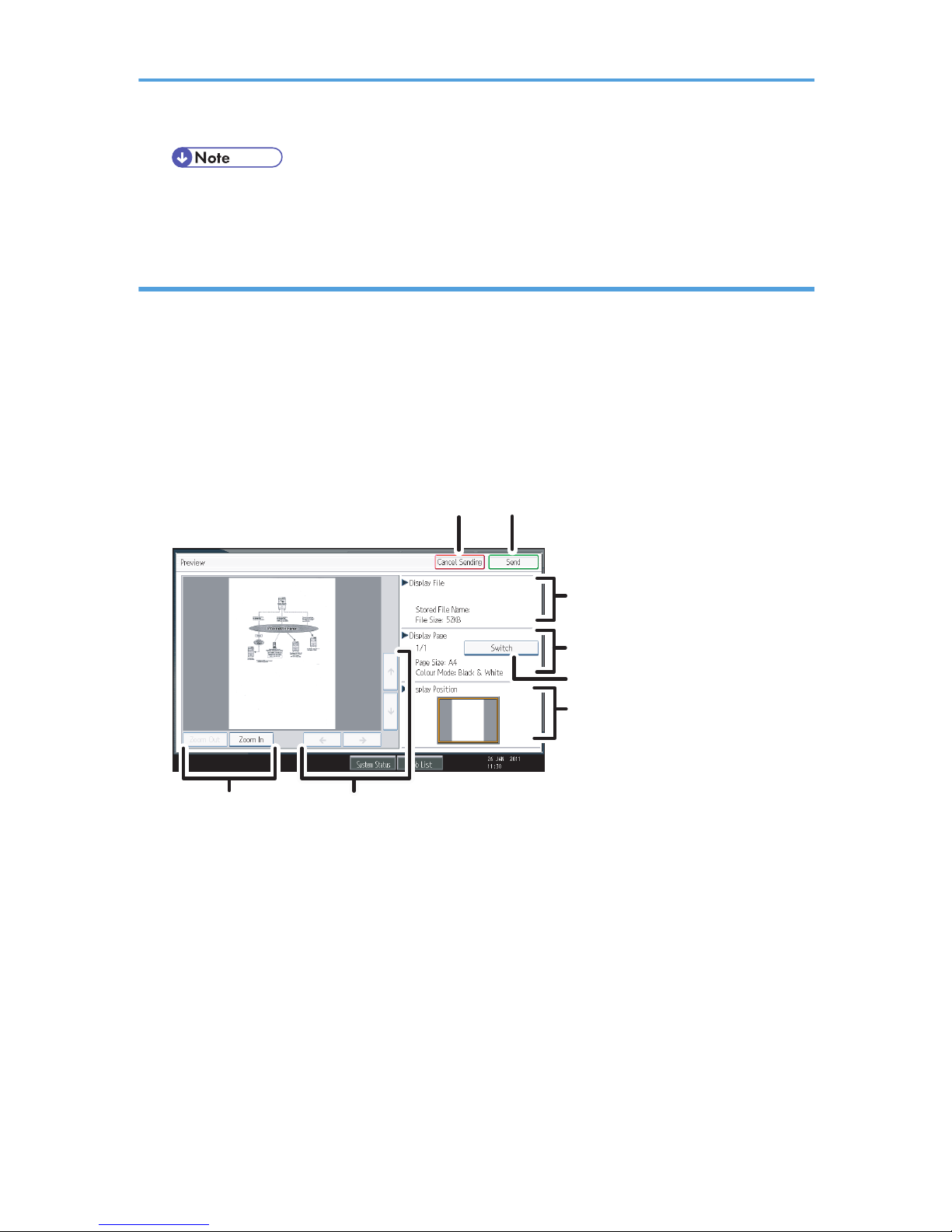
• While this machine is being used as a WSD scanner, only the settings specified directly on the
machine can be displayed.
Preview
Use the Preview screen to check that originals have been scanned correctly.
This section explains about the Preview screen that can be used before sending files by e-mail or Scan to
Folder, or delivering files.
Before you start scanning, press [Preview]. If you scan originals while [Preview] is selected, the Preview
screen appears. You can start or cancel sending the files after checking the preview and the scan
settings used for scanning.
Preview
CFK003
1
2
3
4
5
6
78
1. [Cancel Sending]
Press to close a preview and interrupt a transmission.
2. [Send]
Press to close a preview and continue a transmission.
3. Display File
Displays a file's name and size.
4. Display Page
Displays the number of the currently displayed page, total number of pages, page size, and color
mode.
5. [Switch]
Press to change the page of the selected file that is displayed.
20
Page 23
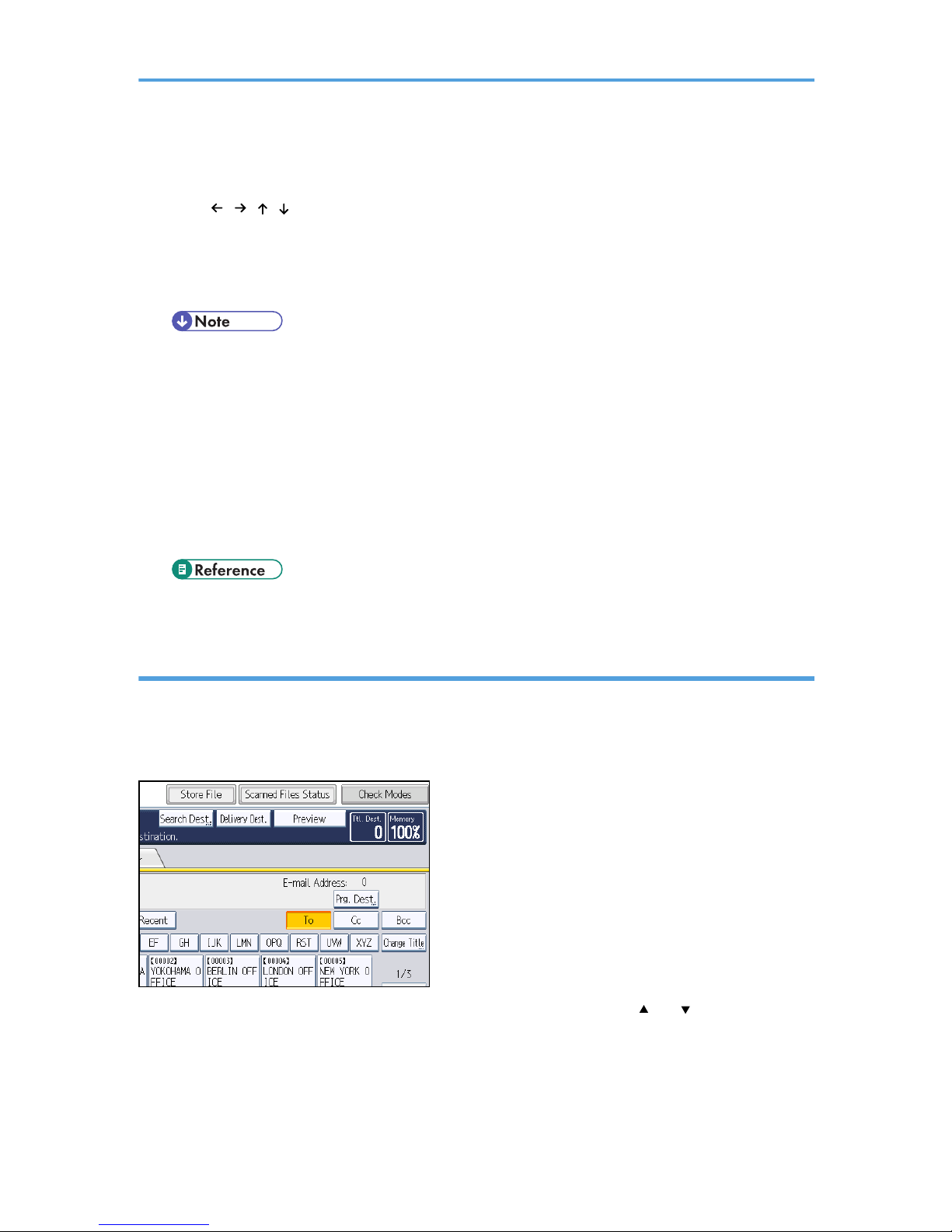
6. Display Position
Displays the position of an image when enlarged.
7. [ ][ ][ ][ ]
Press to shift the displayed area.
8. [Zoom Out] and [Zoom In]
Press to reduce or enlarge the displayed preview.
• Preview is not available if you are scanning by WSD. View the scanned images on the
destination computer instead.
• Preview is not available if a file is scanned using [Store to HDD].
• You can view a stored file using the Preview screen displayed from the list of stored files. For
details about viewing a stored file, see "Checking a Stored File Selected from the List".
• Preview is not available if you select High Compression PDF as the file type.
• Preview might not be displayed if scanning failed or the image file is corrupted. If this is the
case, scan the original again.
• p.122 "Checking a Stored File Selected from the List"
Scanned Files Status
This section explains items that are displayed and how to display the Scanned Files Status screen.
Use the Scanned Files Status screen to check e-mail transmission, Scan to Folder, and delivery results.
Press [Scanned Files Status] to display the Scanned Files Status screen.
Up to 9 transmission or delivery results are displayed at the same time. Press [ ] or [ ] to switch
between results.
21
Page 24
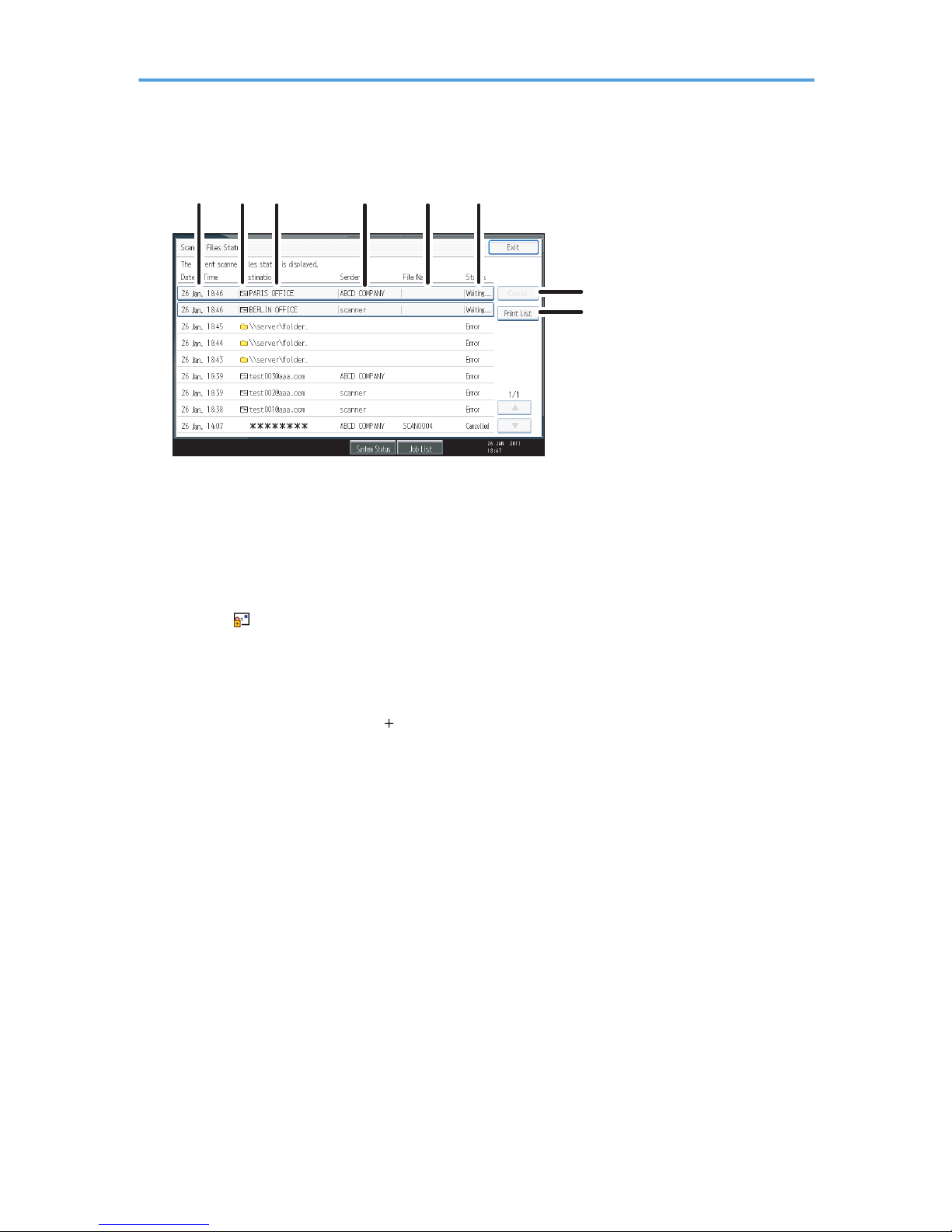
Scanned Files Status
CFK004
1
23 4 5 6
7
8
1. Date / Time
Displays the time and date transmission was specified by this machine or the time and date when
Completed, Error, or Cancelled was confirmed.
2. Transmission function icon
Displays the icon of the transmission function used.
The ( ) symbol indicates a destination that can receive encrypted e-mail.
3. Destination
Displays the transmission destination.
If you have selected multiple destinations, the first selected destination is displayed.
Other destinations appear as " X" (X indicates the number of destinations.) when sending files by e-mail
or delivering them.
4. Sender
Displays the sender name.
5. File Name
Displays the stored file name of files that are simultaneously sent and stored, or of stored files that are
sent.
6. Status
Displays one of the following transmission statuses: Completed, Trnsmtg., Waiting..., Error, or Cancelled.
7. [Cancel]
To cancel transmission, select a file whose status is "Waiting...", and then press [Cancel].
8. [Print List]
Press to print transmission results.
22
Page 25
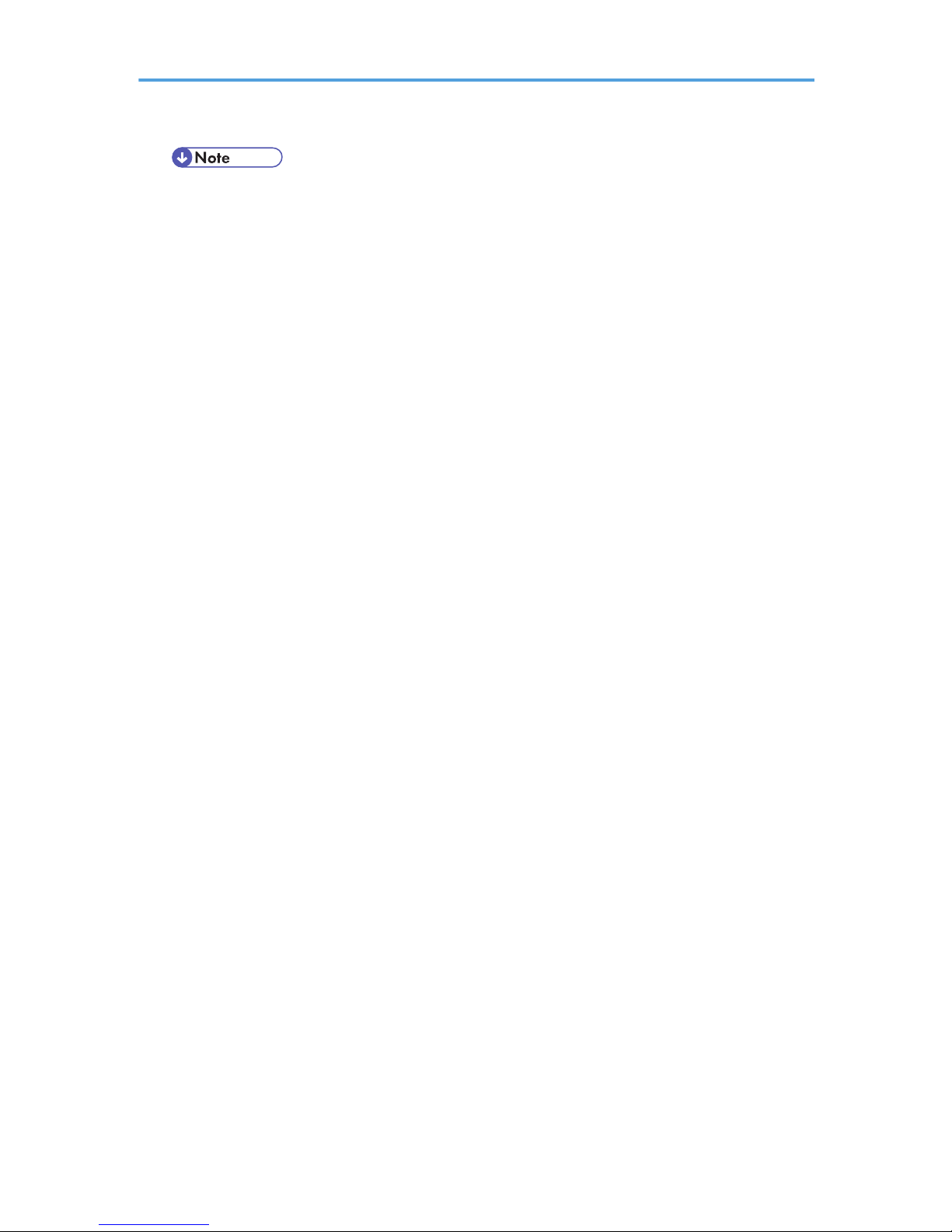
• You cannot check scanner function transmission results by pressing [Job List] at the bottom of
the screen. To check transmission results, press [Scanned Files Status], and then display the
Scanned Files Status screen.
• Depending on security settings, some transmission results might not be displayed.
23
Page 26
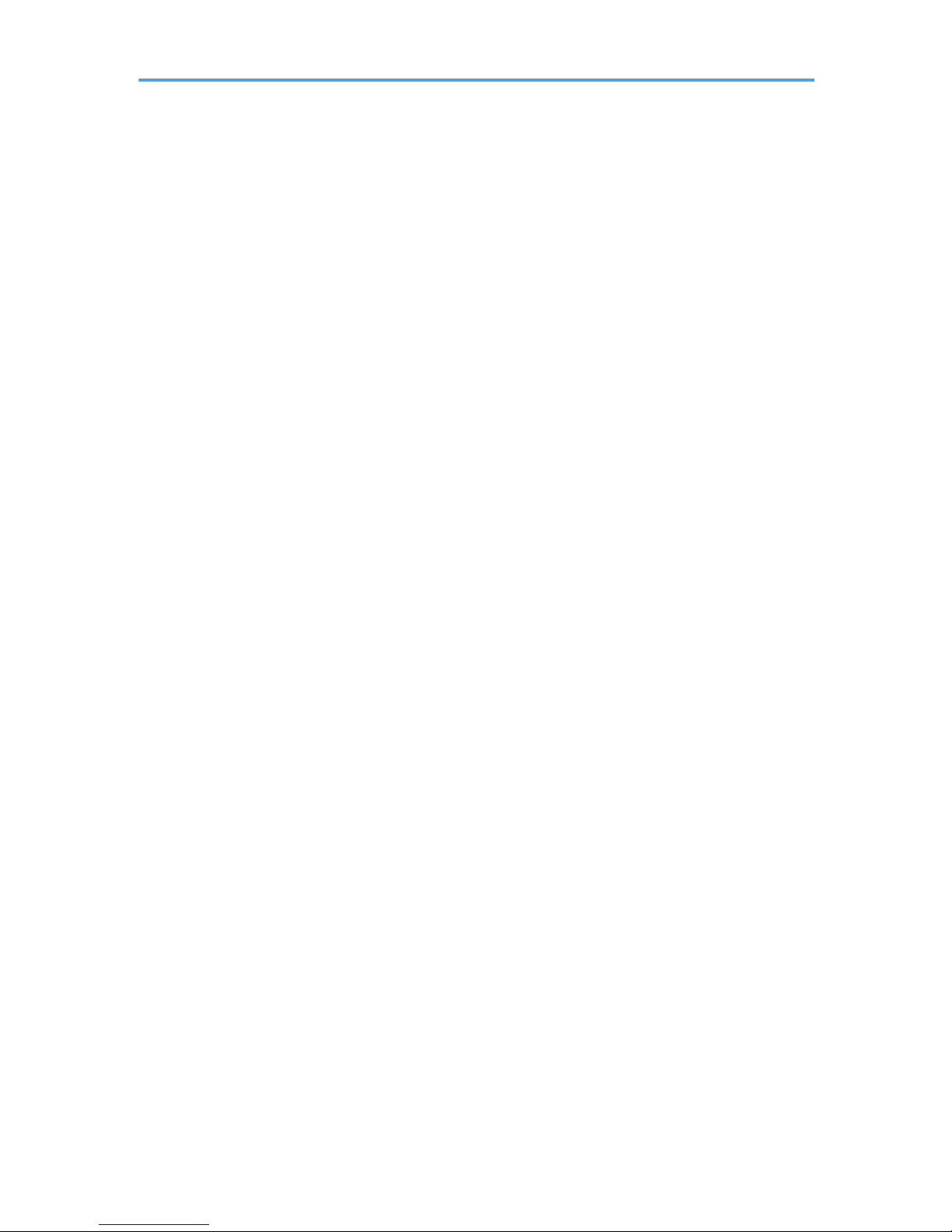
24
Page 27
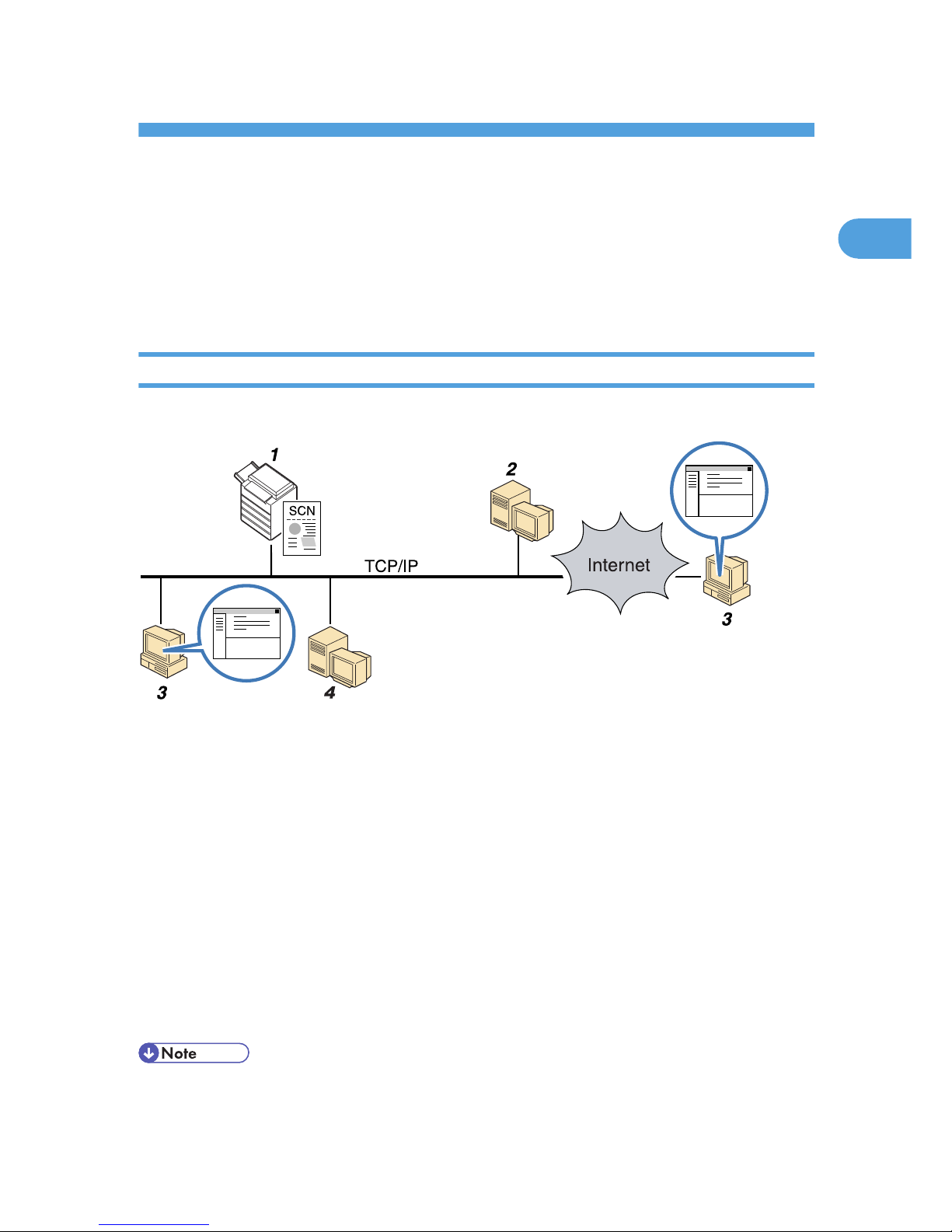
1. Sending Scan Files by E-mail
You can attach scan files to e-mails and send them via connections such as LAN and the Internet.
Before Sending Scan Files by E-mail
This section explains the necessary preparations and the procedure for sending scan files by e-mail.
Overview of Sending Scan Files by E-mail
This section describes the process for sending scan files by e-mail.
ZZZ801S
1. This machine
You can attach scan files to e-mail and send them to a mail server. You can also encrypt and/or attach a
signature to the scan files you send by e-mail.
2. SMTP server
You need to have an access to an e-mail server that supports SMTP (Simple Mail Transfer Protocol), to send
scan files by e-mail. However, it is not essential to have an e-mail server inside the LAN where this machine
belongs. It transfers a received e-mail to a specified destination through a LAN or the Internet.
3. Client computer
Use e-mail client software to receive e-mail messages and scan file attachments that are generated by this
machine.
4. LDAP Server
Use this server for administering e-mail accounts, searching the network, and authenticating the computers that
access the machine. Using the LDAP server, you can search for destinations from the machine.
• This machine supports SMTPS (SMTP over SSL).
• This machine supports Web mail sending.
25
1
Page 28
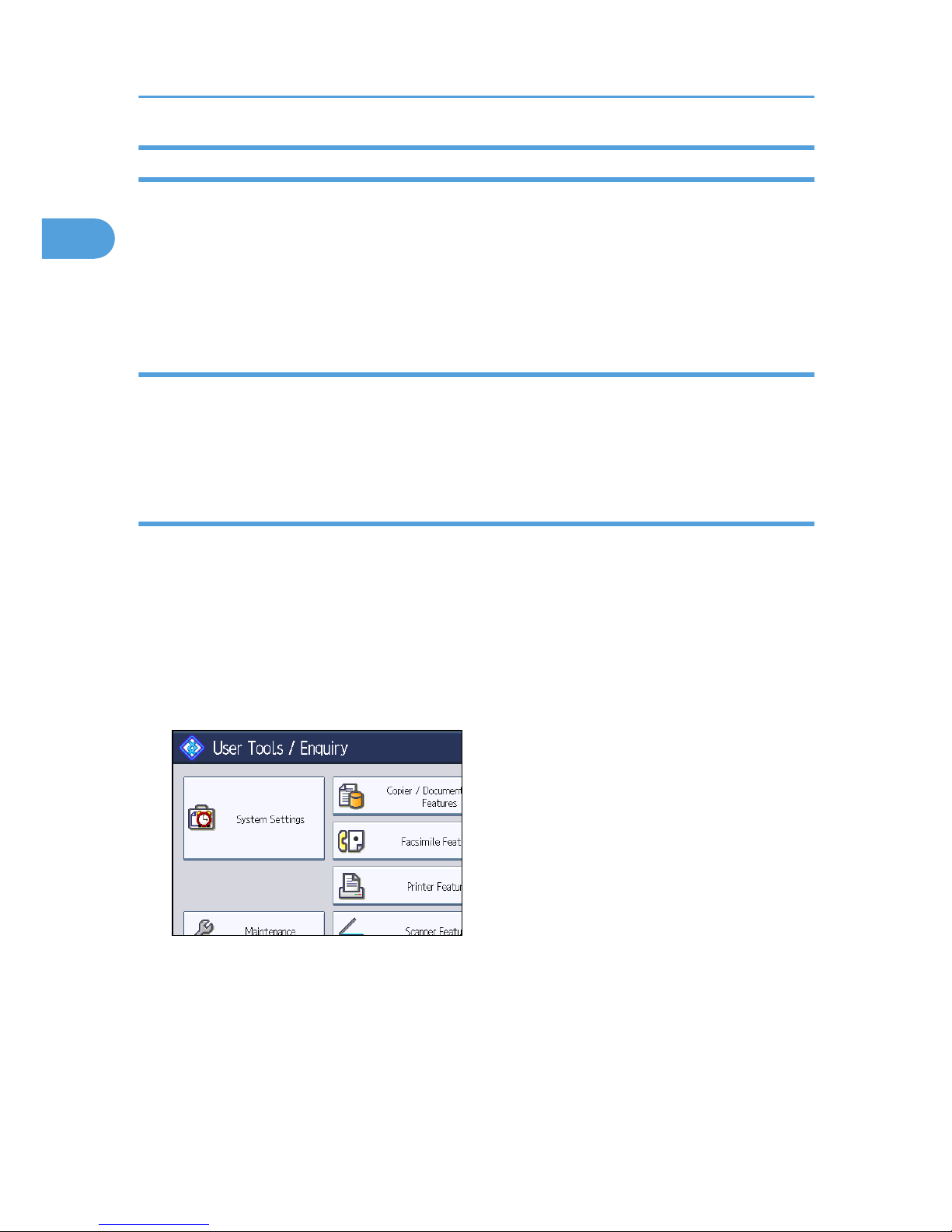
Preparation for Sending by E-mail
To send scanned files by e-mail, you must first perform the following:
• Check the machine is properly connected to the network
• Configure the network settings in [System Settings]
• Configure the necessary settings in [Scanner Features]
Checking the machine is properly connected to the network
Check that this machine is properly connected to the network.
For details about how to connect this machine to a network, see "Connecting to the Interface", Network
and System Settings Reference.
Configuring the network settings in [System Settings]
Configure the network settings in [System Settings] according to your environment and how you will be
using the machine.
The following procedure explains connecting this machine to an IPv4 network using Ethernet cable.
Note that the settings you must configure will vary depending on your operating environment. For details
about network settings and configuration procedures, see "Network Settings Required to Use E-mail
Function", Network and System Settings Reference.
1. Press the [User Tools/Counter] key, and then press [System Settings].
The System Settings screen appears.
1. Sending Scan Files by E-mail
26
1
Page 29
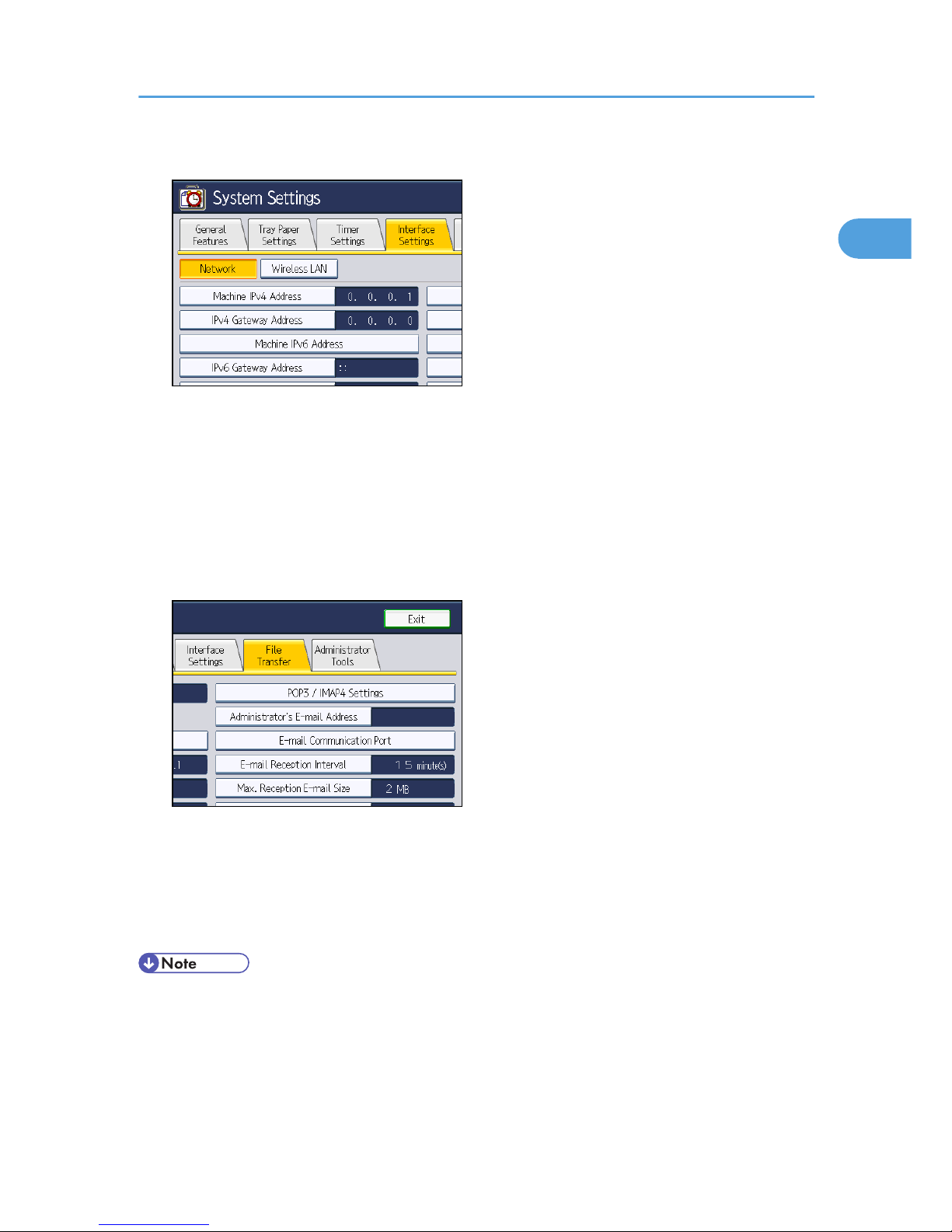
2. Press the [Interface Settings] tab.
3. Press [Machine IPv4 Address] to specify the machine's IPv4 address.
To specify a static IPv4 address for this machine, press [Specify], and then enter the IPv4 address
and subnet mask.
To obtain an IPv4 address from a DHCP server automatically, press [Auto-Obtain (DHCP)].
4. Press [IPv4 Gateway Address], and then enter the IPv4 gateway address.
5. Press [Effective Protocol], and then make [IPv4] active.
6. Press the [File Transfer] tab, and then press [SMTP Server].
7. Press [Change], which is to the right of [Server Name], then enter the SMTP server host
name or IPv4 address, and then press [OK].
If necessary, you can change the port number by pressing [Change], which is to the right of the
port number.
8. Press [Exit] twice.
• If an extended wireless LAN board (optional) is installed, press [LAN Type] on the [Interface
Settings] tab, then press [Ethernet], and then configure the network settings.
Before Sending Scan Files by E-mail
27
1
Page 30
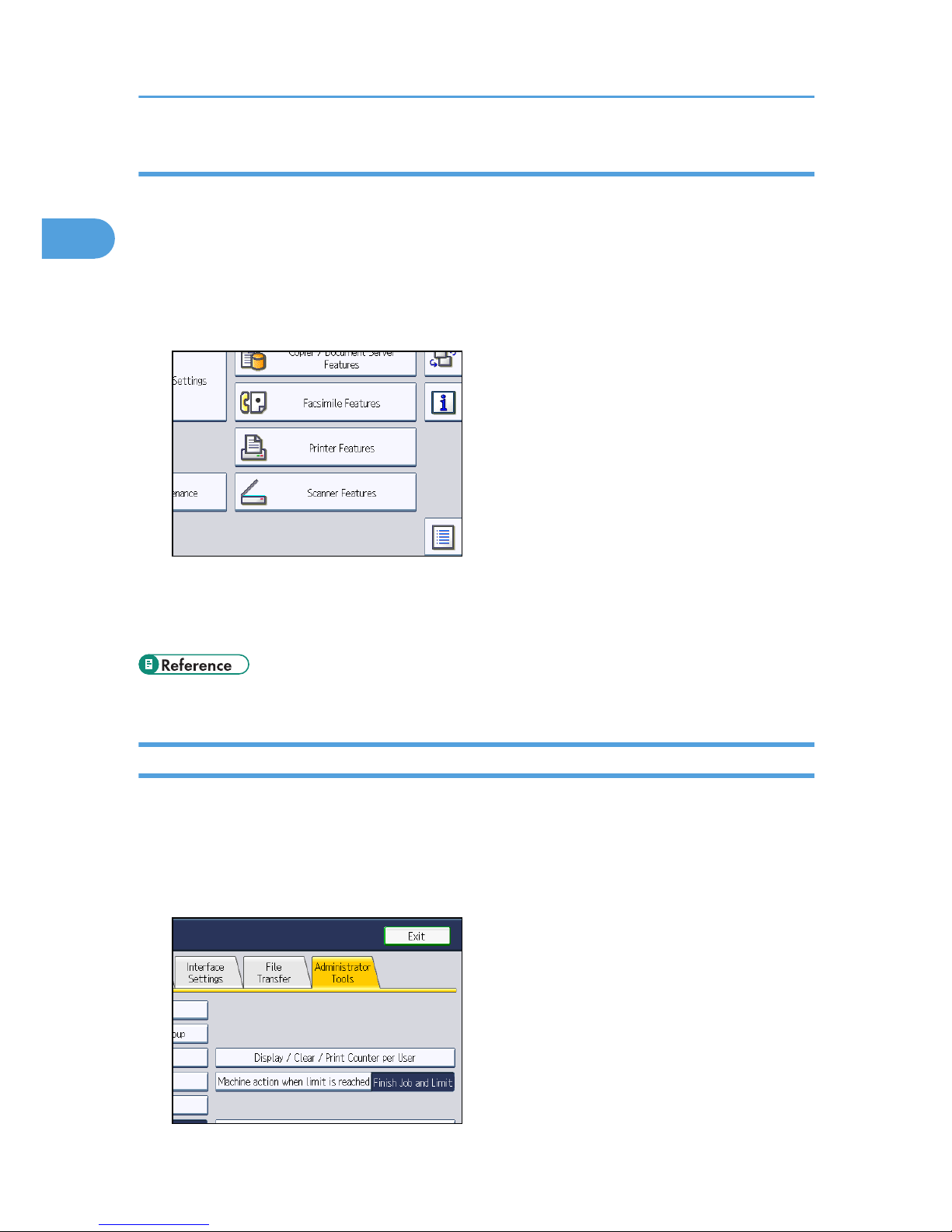
Configuring the necessary settings in [Scanner Features]
Using [Scanner Features], you can make or change various settings related to the scanner function, such
as compressing scan data or printing the scanner journal. Configure the scanner settings according to
your environment and how you will be using the machine.
This section explains how to display the Scanner Features screen. For details about the settings on this
screen, see "Scanner Features".
1. Press the [User Tools/Counter] key, and then press [Scanner Features].
The Scanner Features screen appears.
2. Press the [General Settings], [Scan Settings], [Send Settings], or [Initial Settings] tabs and
configure the relevant settings on those tabs.
• p.201 "Scanner Features"
Registering E-mail Addresses in the Address Book
You can register frequently used e-mail addresses in the address book. This section explains how to
register e-mail addresses in the address book.
1. Press the [User Tools/Counter] key, and then press [System Settings].
2. Press the [Administrator Tools] tab.
1. Sending Scan Files by E-mail
28
1
Page 31

3. Press [Address Book Management].
4. Press [New Program], and then enter necessary information.
You can register the e-mail address in groups.
5. Press [OK].
6. Press [Exit] twice.
• For details about registering e-mail addresses in the address book, see "Registering Addresses and
Users for Facsimile/Scanner Functions", Network and System Settings Reference.
• You can also register e-mail addresses in the address book using Web Image Monitor. For details
about how to display Web Image Monitor, see "Monitoring and Configuring the Machine",
Network and System Settings Reference. For details about registering addresses in the address
book, see Web Image Monitor Help.
• Encrypted files can be sent by e-mail only to destinations for which decryption is set. For details
about sending encrypted files by e-mail, see "Security Settings to E-mails".
• p.54 "Security Settings to E-mails"
E-mail Screen
This section explains the screen layout when sending scan files by e-mail.
The function items displayed serve as selector keys. You can select or specify an item by pressing it.
When you select or specify an item on the display panel, it is highlighted like . Keys that
cannot be selected appear like .
CFK012
12345
6
7
8
Before Sending Scan Files by E-mail
29
1
Page 32

1. [Reg. No.]
Press this key to specify the destination using a five-digit registration number.
2. E-mail / Folder
Press these tabs to switch between the E-mail screen and Scan to Folder screen.
Switch the screen also when sending the same files by both e-mail and Scan to Folder.
3. E-mail icon
Indicates that the E-mail screen is displayed.
4. [Manual Entry]
To specify destinations not registered in the address book, press this key, and then enter the e-mail addresses
using the soft keyboard that appears.
5. [Recent]
Press this key to select destinations that have been recently specified using [Manual Entry]. If there are multiple
recent destinations, press [ ] or [ ] to scroll through them.
6. Destination field
The specified destination appears. If more than one destination has been specified, press [ ] or [ ] to scroll
through the destinations.
7. Destination List
The list of destinations registered in the machine appears. If all of the destinations cannot be displayed, press
[ ] or [ ] to switch the screen.
The ( ) symbol indicates a group destination.
The ( or ) symbol indicates a destination that can receive encrypted e-mail.
8. [Text] [Subject] [Security] [Sender Name] [Recept. Notice]
Enter the message and specify the subject, security (encryption and a signature), sender, and whether or not
to use Message Disposition Notification.
1. Sending Scan Files by E-mail
30
1
Page 33

Basic Procedure for Sending Scan Files by Email
This section explains the basic procedure for sending scan files by e-mail.
1. Make sure that no previous settings remain.
If a previous setting remains, press the [Clear Modes] key.
2. If the network delivery scanner screen or Scan to Folder screen appears, switch to the E-
mail screen.
For details, see "Switching to the E-mail Screen".
3. Place originals.
4. If necessary, press [Scan Settings] to specify scanner settings such as resolution and scan
size.
For details, see "Various Scan Settings".
5. If necessary, specify the scanning density.
For details, see "Adjusting Image Density".
6. If necessary, press [Original Feed Type] to specify settings such as original orientation.
For details, see "Setting of Original Feed Type".
Basic Procedure for Sending Scan Files by E-mail
31
1
Page 34

7. If necessary, press [Send File Type / Name] to specify settings such as file format and file
name.
For details, see "Specifying the File Type and File Name".
8. Specify the destination.
You can specify multiple destinations.
For details, see "Specifying E-mail Destinations".
9. If necessary, press [Text] to enter the e-mail message.
For details, see "Entering the E-mail Message".
10. If necessary, press [Subject] to specify the e-mail subject.
For details, see "Entering the E-mail Subject".
11. To specify the e-mail sender, press [Sender Name].
For details, see "Specifying the E-mail Sender".
12. If necessary, press [Security] to specify [Encryption] or [Signature].
For details, see "Security Settings to E-mails".
13. To use Message Disposition Notification, press [Recept. Notice].
If you select [Recept. Notice], the selected e-mail sender will receive e-mail notification when the email recipient has opened the e-mail.
14. Press the [Start] key.
• If you have selected two or more destinations, the destinations can be made to appear one by one
by pressing [ ] or [ ] next to the destination field.
• To cancel a selected destination, press [ ] or [ ] to display the destination in the destination field,
and then press the [Clear/Stop] key. You can cancel a destination selected from the destination list
by pressing the selected destination again.
• In [System Settings], you can specify the administrator's e-mail address as the default sender name.
This lets you send e-mail without entering anything for [Sender Name]. For details, see "File
Transfer", Network and System Settings Reference.
• Depending on the security setting, the logged-in user may be specified as [Sender Name].
• To use Message Disposition Notification, log in to the machine as a user and specify the sender.
Note, however, that the [Recept. Notice] notification e-mail may not be transmitted if the e-mail
software of the recipient does not support Message Disposition Notification.
• If you press [Check Modes] before pressing the [Start] key, the initial scanner screen switches to the
Check Modes screen. You can use the Check Modes screen to check the settings such as
destinations. For details, see "Check Modes".
• If you press [Preview] and then start scanning while [Preview] is selected, the Preview screen
appears. You can use this screen to check how the originals are scanned and the scan setting used
1. Sending Scan Files by E-mail
32
1
Page 35

for scanning. After checking the preview, you can specify whether to send the file or not. For
details, see "Preview".
• To cancel scanning, press the [Clear/Stop] key.
• You can also store a scan file and simultaneously send it by e-mail. For details, see "Simultaneous
Storage and Sending by E-mail".
• When [Security] is set to [Encryption], if you select multiple destinations and encryption is not
configured for some of the destinations, a confirmation message appears before the file is sent.
• After an e-mail is sent, the destination, sender, subject, text, and file name fields will be
automatically cleared. If you want to preserve the information in these fields, contact your local
dealer.
• p.34 "Switching to the E-mail Screen"
• p.167 "Various Scan Settings"
• p.175 "Adjusting Image Density"
• p.176 "Setting of Original Feed Type"
• p.185 "Specifying the File Type and File Name"
• p.35 "Specifying E-mail Destinations"
• p.51 "Entering the E-mail Message"
• p.50 "Entering the E-mail Subject"
• p.46 "Specifying the E-mail Sender"
• p.54 "Security Settings to E-mails"
• p.18 "Check Modes"
• p.20 "Preview"
• p.53 "Simultaneous Storage and Sending by E-mail"
Basic Procedure for Sending Scan Files by E-mail
33
1
Page 36

Switching to the E-mail Screen
This section explains how to switch the screen to the E-mail screen.
If the Scan to Folder screen is being displayed, press [E-mail] to switch to the E-mail screen.
If the network delivery scanner screen is being displayed, switch to the E-mail screen as follows:
1. Press [Delivery Dest.].
The E-mail screen or Scan to Folder screen appears.
2. If the Scan to Folder screen appears, press [E-mail].
The E-mail screen appears.
• You cannot switch from the network delivery scanner screen or other screens while destinations are
being specified. To clear the specified destination, display the destination in the destination field,
and then press the [Clear/Stop] key.
• If you are scanning files using WSD, [Swtch Dest.List] or [WSD Dest.] appears instead of [Delivery
Dest.]. To switch to the E-mail screen, press [Swtch Dest.List], and then, on the screen that appears,
press [E-mail / Folder], or press [WSD Dest.].
1. Sending Scan Files by E-mail
34
1
Page 37
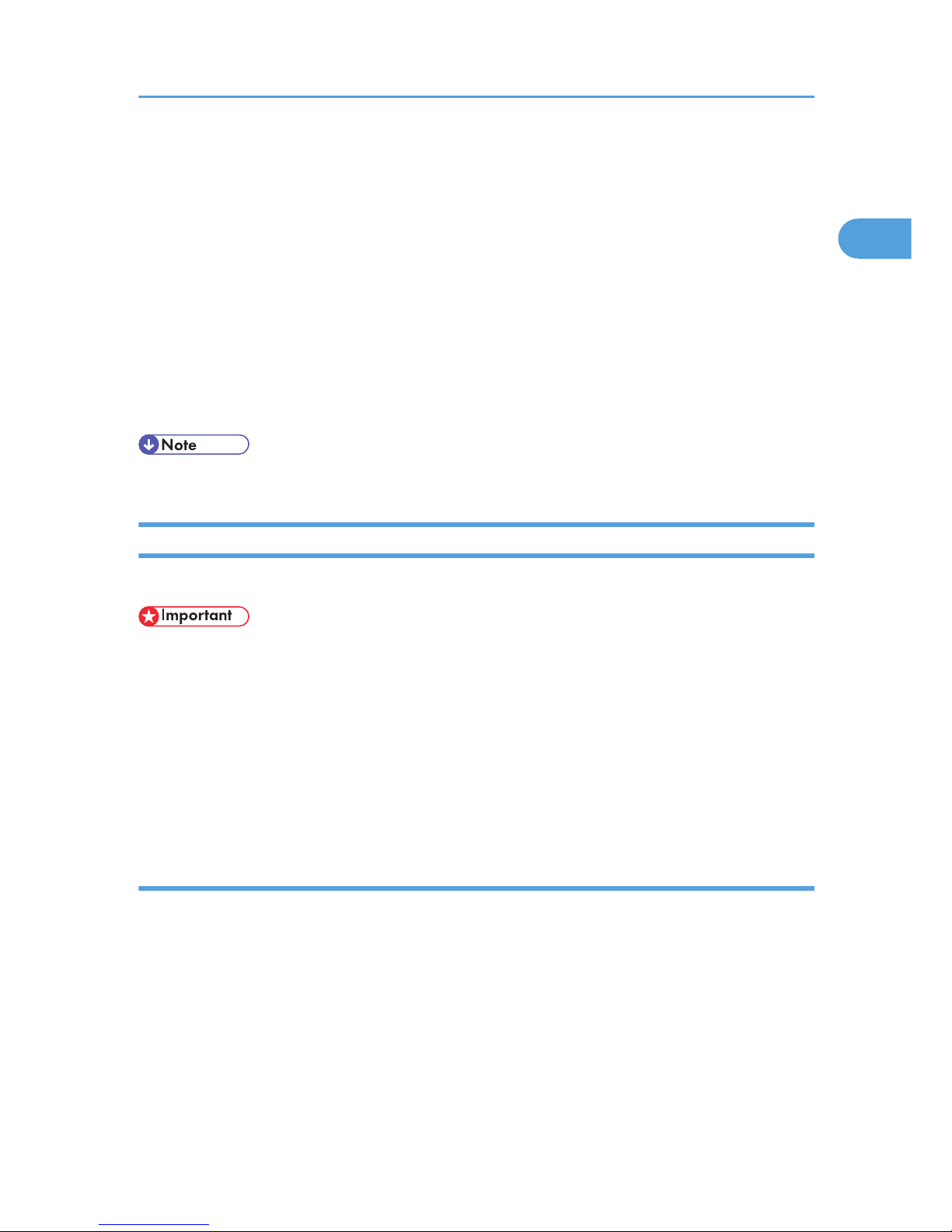
Specifying E-mail Destinations
This section explains how to specify e-mail destinations.
You can specify e-mail destinations by any of the following methods:
• Select the destination from the machine's address book
• Enter the e-mail address directly
• Select the destination from recent destinations
• Search the LDAP server for the destination and select it
Before you select destinations, make sure you have selected [To]. If necessary, press [Cc] or [Bcc], and
then select destinations.
• You can specify multiple destinations.
Selecting the Destination from the Machine's Address Book
This section explains how to select the destination from the machine's address book.
• To use this function, you must register the destinations in [System Settings] in advance. For details,
see "Registering Addresses and Users for Facsimile/Scanner Functions", Network and System
Settings Reference.
You can use the following methods to select destinations registered in the machine's address book:
• Select a destination from the list
• Select a destination by entering the registration number
• Select a destination by searching the machine's address book
Selecting a destination from the list
Select the destination from the destination list.
Specifying E-mail Destinations
35
1
Page 38

1. In the destination list, press the key including the destination name.
The key of the selected destination is highlighted, and the destination appears in the destination
field at the top of the screen.
If the target destination does not appear, take one of the following steps:
• Display the destination by selecting its initial letter from the title
• Display the destination by pressing [ ] or [ ]
• Depending on the security setting, some destinations may not appear in the destination list.
Selecting destinations by entering the registration numbers
Select the destination from the machine's address book using its registration number.
1. Press [Reg. No.].
2. Using the number keys, enter the five-digit registration number assigned to the required
destination.
If the entered number is less than five digits, press the [ ] key after the last number.
Example: To enter 00003
Press the [3] key, and then press the [ ] key.
By pressing [Change], you can change the selected destination.
1. Sending Scan Files by E-mail
36
1
Page 39

3. Press [OK].
Searching the machine's address book for the destination and selecting it
This section explains how to search the machine's address book for the destination and select it.
1. Press [Search Dest.].
2. To search by destination name, press [Name].
To search by e-mail address, press [E-mail Address].
The soft keyboard appears.
You can also search by combining [Name] and [E-mail Address].
3. Enter the beginning of the destination name.
To search by e-mail address, enter the beginning of the address.
4. Press [OK].
5. If necessary, press [Advanced Search] to specify the detailed search criteria, and then
press [OK].
By pressing [Advanced Search], you can search using criteria such as [Name], [Fax Destination],
[E-mail Address], and [Folder Name]. You can specify search criteria such as [Beginning Word] or
[End Word]. You can refine your search using multiple criteria.
The illustrated screen is an example. The items that actually appear on the screen may differ.
Specifying E-mail Destinations
37
1
Page 40

6. Press [Start Search].
Destinations that match the search criteria are displayed.
7. Select [To], [Cc], or [Bcc], and then select a destination.
The key of the selected destination is highlighted.
8. Press [OK].
• If [LDAP Search] is set to [On] in [System Settings], check that [Address Book] has been selected
before executing the search.
• Search criteria that appear in [Advanced Search], such as [Name], [Fax Destination], [E-mail
Address], and [Folder Name], are registered in the machine's address book. For details, see
"Registering Addresses and Users for Facsimile/Scanner Functions", Network and System Settings
Reference.
• By pressing [Details], you can view details about the selected destinations.
• Up to 100 destinations can be displayed as search results.
• By pressing [Advanced Search], the following criteria appear:
• [Beginning Word]: The names which start with the entered character or characters are
targeted.
For example, to search for "ABC", enter "A".
• [End Word]: The names which end with the entered character or characters are targeted.
For example, to search for "ABC", enter "C".
• [Exact Match]: The names which correspond to an entered character or characters are
targeted.
For example, to search for "ABC", enter "ABC".
• [Include one Word]: The names which contain an entered character or characters are
targeted.
For example, to search for "ABC", enter "A", "B", or "C".
• [Exclude Words]: The names which do not contain an entered character or characters are
targeted.
For example, to search for "ABC", enter "D".
Entering an E-mail Address Manually
This section explains how to enter an e-mail address manually.
1. Sending Scan Files by E-mail
38
1
Page 41
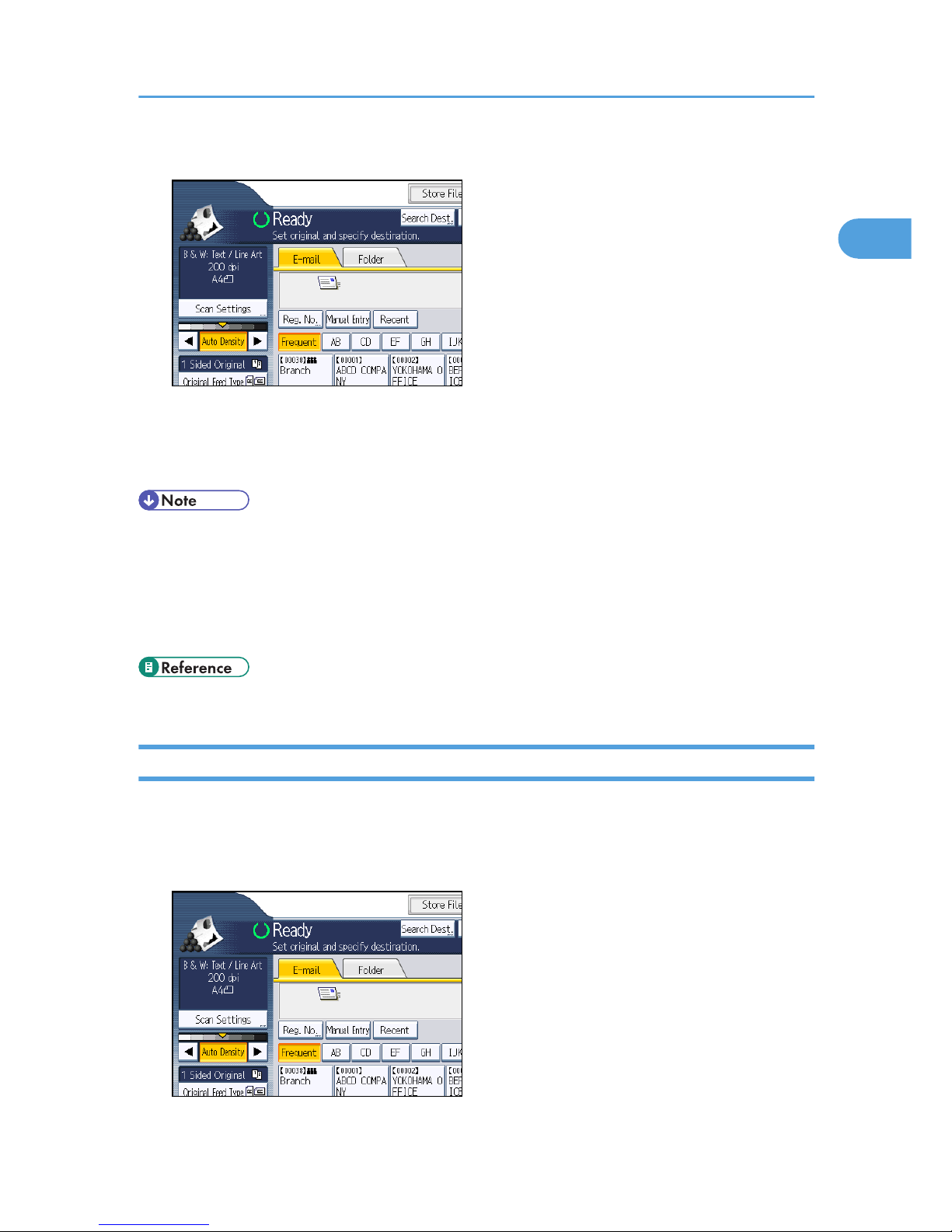
1. Press [Manual Entry].
The soft keyboard appears.
2. Enter the e-mail address.
3. Press [OK].
• Depending on the security settings, [Manual Entry] may not be displayed.
• To change a registered destination e-mail address, press [Edit] to the left of the destination field to
display the soft keyboard, use the soft keyboard to enter the new address, and then click [OK].
• The e-mail address that is entered directly can be registered in the machine's address book. For
details, see "Registering a Directly-Entered Destination in the Address Book".
• p.43 "Registering a Directly-Entered Destination in the Address Book"
Selecting the Destination from Recent Destinations
This section explains how to display destinations that have been recently entered directly, and how to
select one of those destinations.
1. Press [Recent].
Specifying E-mail Destinations
39
1
Page 42
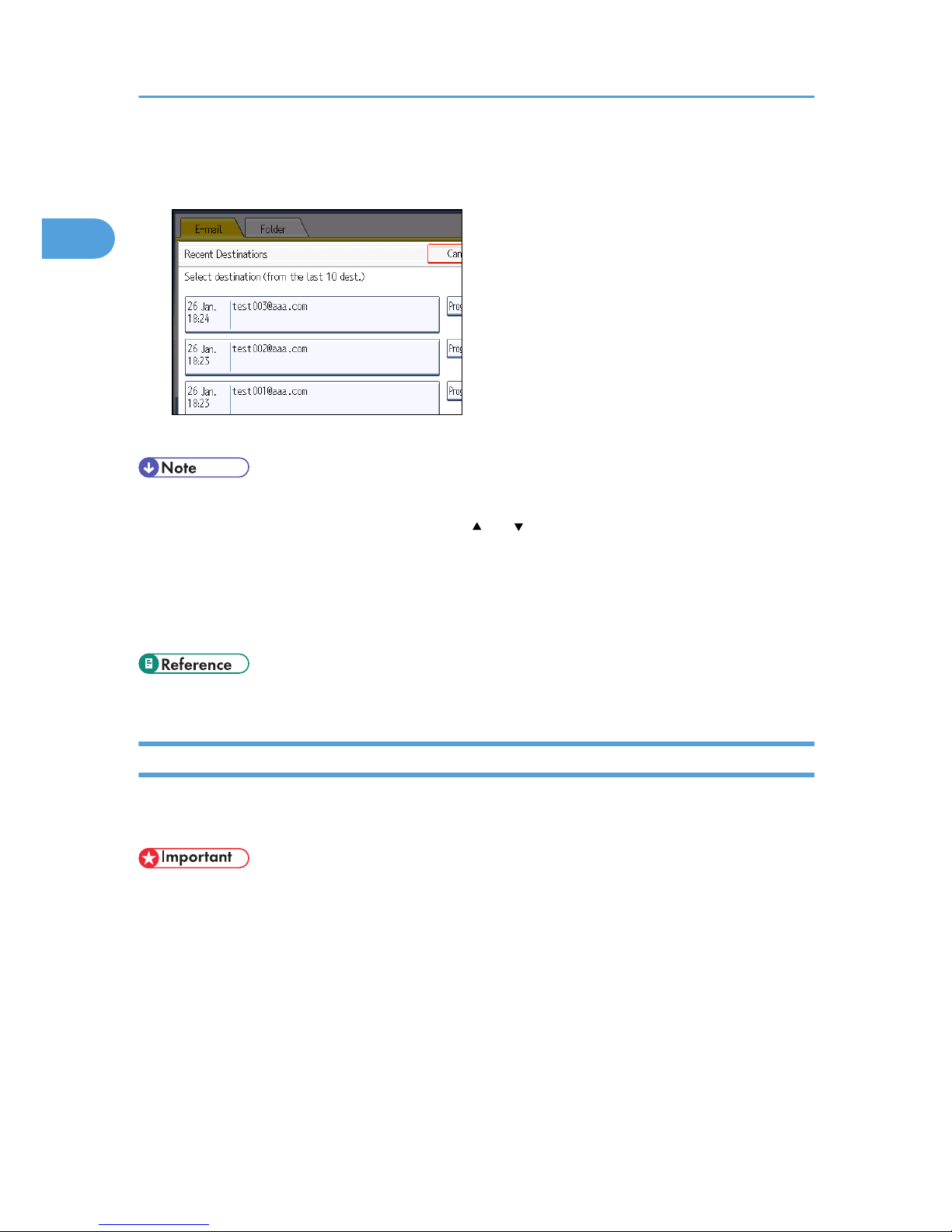
The most recent, directly entered destinations appear.
2. Select a destination.
3. Press [OK].
• Depending on the security settings, [Recent] may not be displayed.
• If there are multiple recent destinations, press [ ] or [ ] to scroll through them.
• The 10 most recent destinations are displayed. Destinations are deleted in chronological order,
oldest first.
• You can add recent destinations to the machine's address book. For details, see "Registering a
Recent Destination in the Address Book".
• p.44 "Registering a Recent Destination in the Address Book"
Selecting Destinations by Searching an LDAP Server
This section explains how to search for an address registered in an LDAP server and specify it as an email destination.
• To use this function, an LDAP server must be connected to the network.
• Under [System Settings], the LDAP server must be registered and [LDAP Search] must be set to
[On]. For details, see "System Settings", Network and System Settings Reference.
1. Sending Scan Files by E-mail
40
1
Page 43

1. Press [Search Dest.].
2. Select the LDAP server that appears next to [Address Book].
Register the LDAP server in advance in [System Settings].
If authentication is required to access the selected server, the authentication screen appears. To
authenticate, enter the user name and password.
3. To search by destination name, press [Name].
To search by e-mail address, press [E-mail Address].
The soft keyboard appears.
You can also search by combining [Name] and [E-mail Address]. If you search by [Name], LDAP
server's settings determine whether the search is based on surname or first name. Consult your
administrator.
4. Enter the beginning of the destination name.
To search by e-mail address, enter the beginning of the destination address.
5. Press [OK].
6. If necessary, press [Advanced Search] to specify the detailed search criteria, and then
press [OK].
By pressing [Advanced Search], you can search using criteria such as [Name], [Fax Destination],
[E-mail Address], [Company Name], and [Department Name]. You can specify search criteria
such as [Beginning Word] or [End Word]. You can refine your search using multiple criteria.
Specifying E-mail Destinations
41
1
Page 44
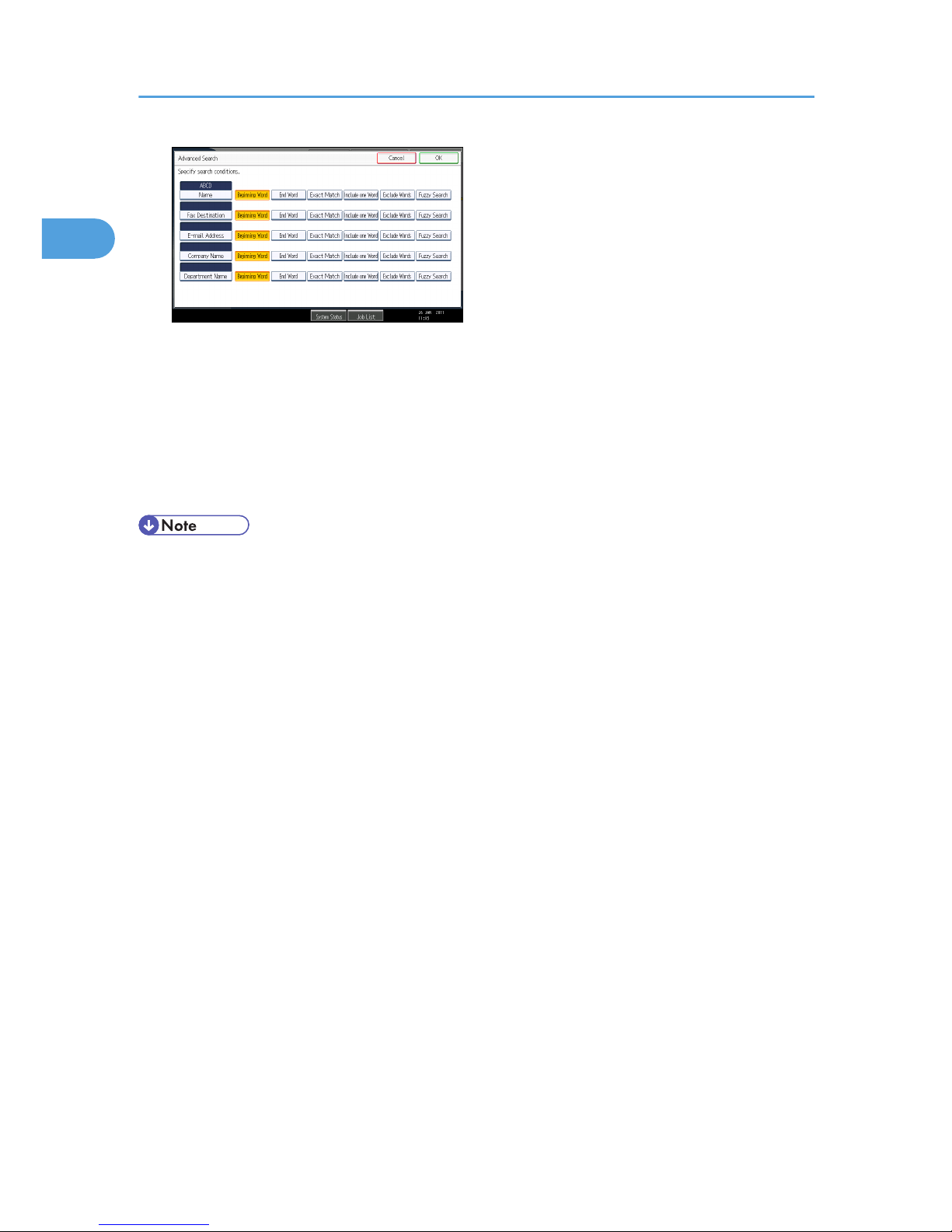
The illustrated screen is an example. The items that actually appear on the screen may differ.
7. Press [Start Search].
Destinations that match the search criteria are displayed.
8. Select [To], [Cc], or [Bcc], and then select a destination.
The key of the selected destination is highlighted.
9. Press [OK].
• Search criteria that appear in [Advanced Search], such as [Name], [Fax Destination], [E-mail
Address], [Company Name], and [Department Name], are registered in the LDAP server.
• If you specified [Search Options] on [Program / Change / Delete LDAP Server] under [System
Settings], you can add a search condition for LDAP search on the [Advanced Search] screen. For
details, see "System Settings", Network and System Settings Reference.
• By pressing [Details], you can view details about the selected destinations.
• Up to 100 destinations can be displayed as search results.
• If an e-mail address returned by the LDAP server is too long, it will be impossible to specify it as the
destination. For details about the number of characters that can be specified, see "Sending e-mail".
• You can register multiple e-mail addresses in individual LDAP server accounts. However, only one
e-mail address will be displayed as the search result. Usually, the address that was registered first
on the LDAP server is the address that is displayed.
• By pressing [Advanced Search], the following criteria appear:
• [Beginning Word]: The names which start with the entered character or characters are
targeted.
For example, to search for "ABC", enter "A".
• [End Word]: The names which end with the entered character or characters are targeted.
For example, to search for "ABC", enter "C".
• [Exact Match]: The names which correspond to an entered character or characters are
targeted.
For example, to search for "ABC", enter "ABC".
1. Sending Scan Files by E-mail
42
1
Page 45
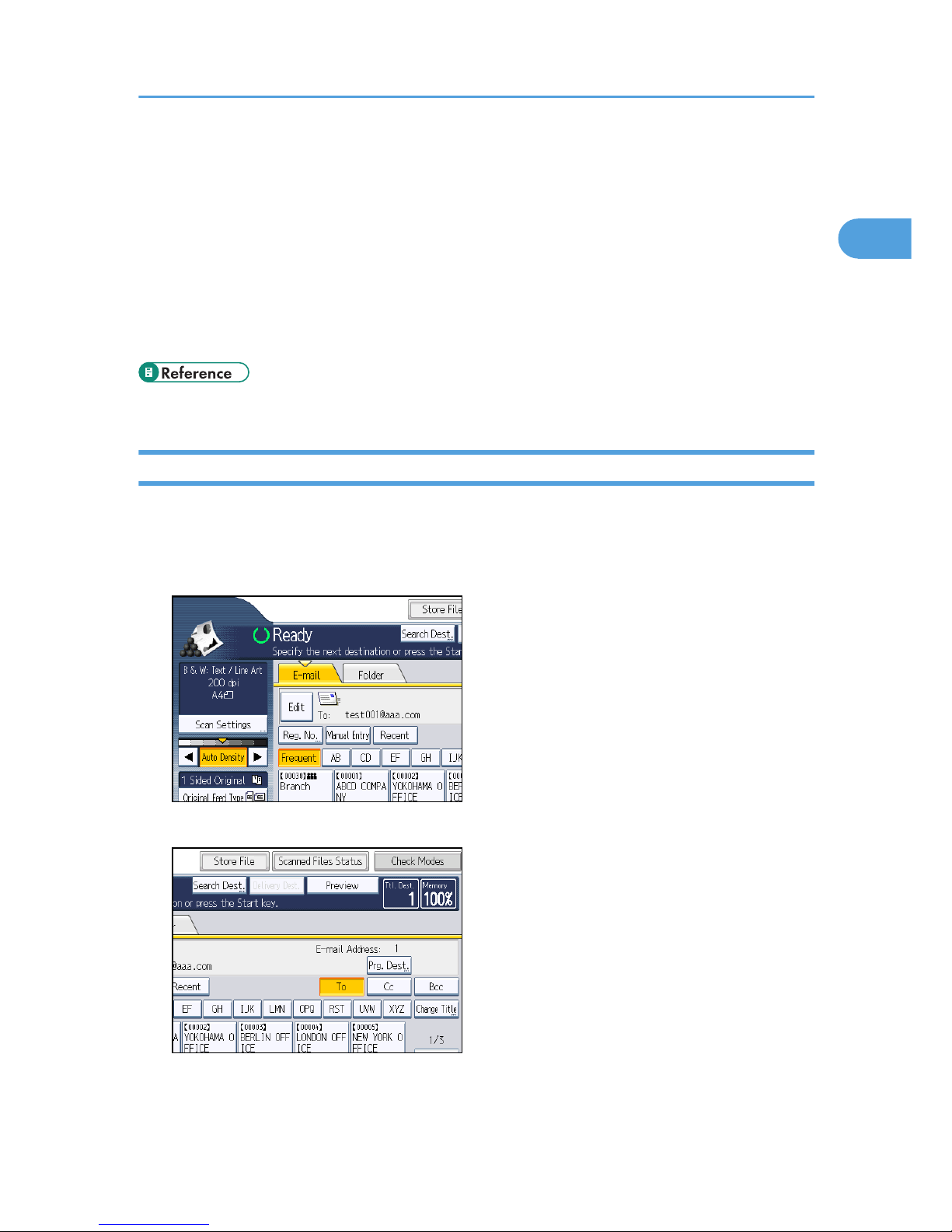
• [Include one Word]: The names which contain an entered character or characters are
targeted.
For example, to search for "ABC", enter "A", "B", or "C".
• [Exclude Words]: The names which do not contain an entered character or characters are
targeted.
For example, to search for "ABC", enter "D".
• [Fuzzy Search]: a vague search (The function of this vague search depends on the system
supported by the LDAP server.)
• p.216 "Sending e-mail"
Registering a Directly-Entered Destination in the Address Book
This section explains how to register a directly-entered destination in the machine's address book. You
can also register a destination selected from the LDAP server.
1. In the destination field, display the destination you want to register.
2. Press [Prg. Dest.].
Specifying E-mail Destinations
43
1
Page 46

3. Press [Names], and then specify the name and other information to be registered.
For details about specifying the information to be registered, see "Registering Addresses and Users
for Facsimile/Scanner Functions", Network and System Settings Reference.
4. Press [OK].
• Depending on the security setting, [Prg. Dest.] may not appear. In such case, you cannot complete
the registration.
• To register in the machine's address book a destination searched for and selected from the LDAP
server, display the destination, and then press [Prg. Dest.].
Registering a Recent Destination in the Address Book
This section explains how to register recent destinations in the machine's address book.
1. Press [Recent].
The most recent, directly entered destinations appear.
2. Press [Program Dest.].
3. Press [Names], and then enter the name and other necessary information.
For details about entering the other information, see "Registering Addresses and Users for
Facsimile/Scanner Functions", Network and System Settings Reference.
1. Sending Scan Files by E-mail
44
1
Page 47

4. Press [OK].
• Depending on the security settings, [Recent] may not be displayed.
• If there are multiple recent destinations, press [ ] or [ ] to scroll through them.
Specifying E-mail Destinations
45
1
Page 48
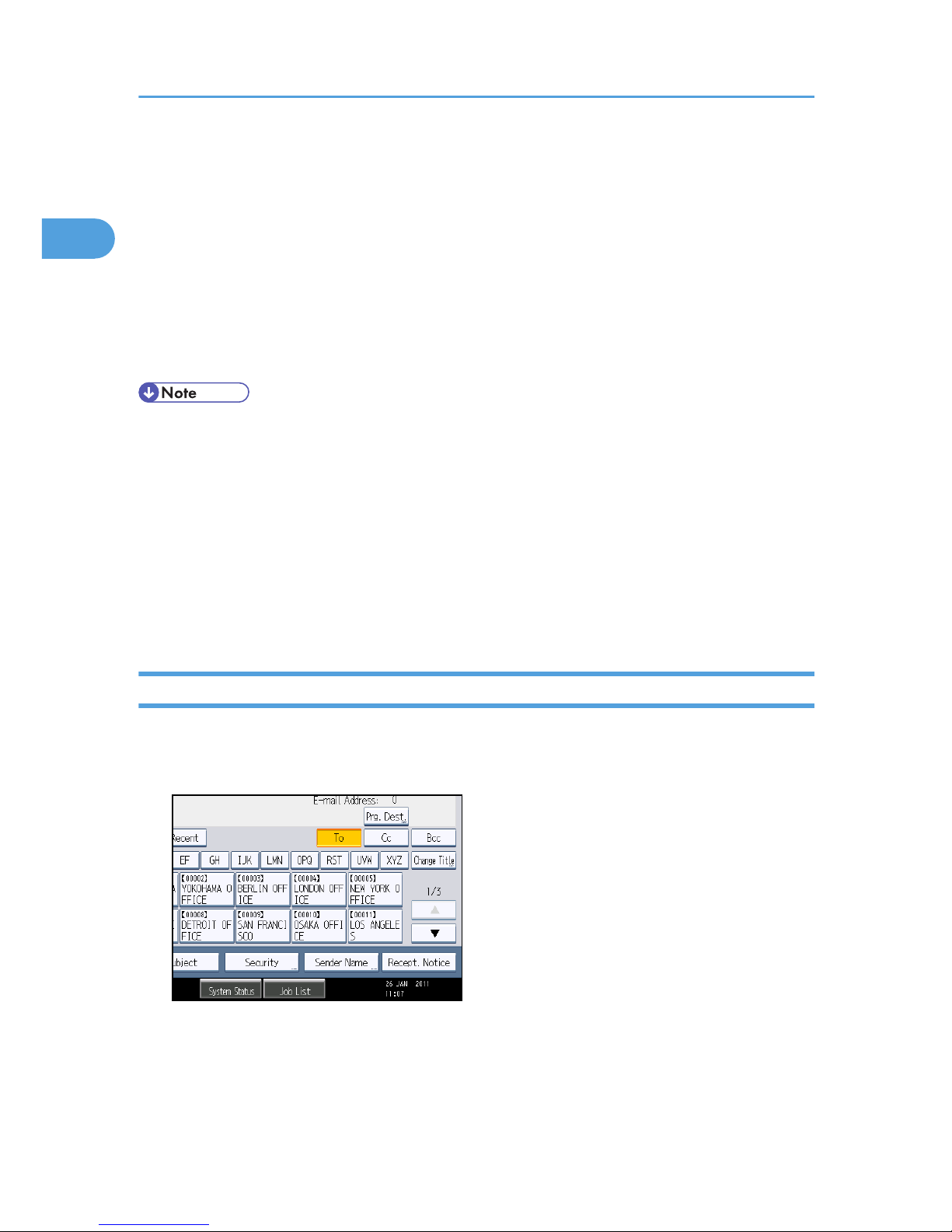
Specifying the E-mail Sender
This section explains how to specify the e-mail sender.
To send e-mail, you must specify the name of the sender.
You can specify the e-mail sender by any of the following methods:
• Select the sender from the sender list
• Select the sender by entering the registration number
• Select the sender by searching the machine's address book
• Senders must be registered in advance under [System Settings]. For details, see "Registering
Addresses and Users for Facsimile/Scanner Functions", Network and System Settings Reference.
• In [System Settings], you can specify the administrator's e-mail address as the default sender name.
This lets you send e-mail without entering anything for [Sender Name]. For detail, see "File
Transfer", Network and System Settings Reference.
• Depending on the security setting, the logged-in user may be specified as [Sender Name].
• When a protection code has been set, a screen for entering the protection code appears after
selecting the sender. Enter the protection code, and then press [OK]. If the protection code you
entered is correct, the sender name is displayed.
Selecting a Sender from the List
This section explains how to select the sender from the machine's sender list.
1. Press [Sender Name].
2. Select the sender.
3. Press [OK].
1. Sending Scan Files by E-mail
46
1
Page 49

Using a Registration Number to Specify a Sender Name
Select the sender using the registration numbers specified by users in the machine's address book.
1. Press [Sender Name].
2. Press [Registration No.].
3. Using the number keys, enter the five-digit registration number assigned to the sender.
If the entered number is less than five digits, press the [ ] key after the last number.
Example: To enter 00006
Press the [6] key, and then press the [
] key.
By pressing [Change], you can change the selected destination.
4. Press [OK] twice.
Selecting the Sender by Searching the Machine's Address Book
This section explains how to select the sender by searching the machine's address book.
1. Press [Sender Name].
2. Press [Search].
Specifying the E-mail Sender
47
1
Page 50
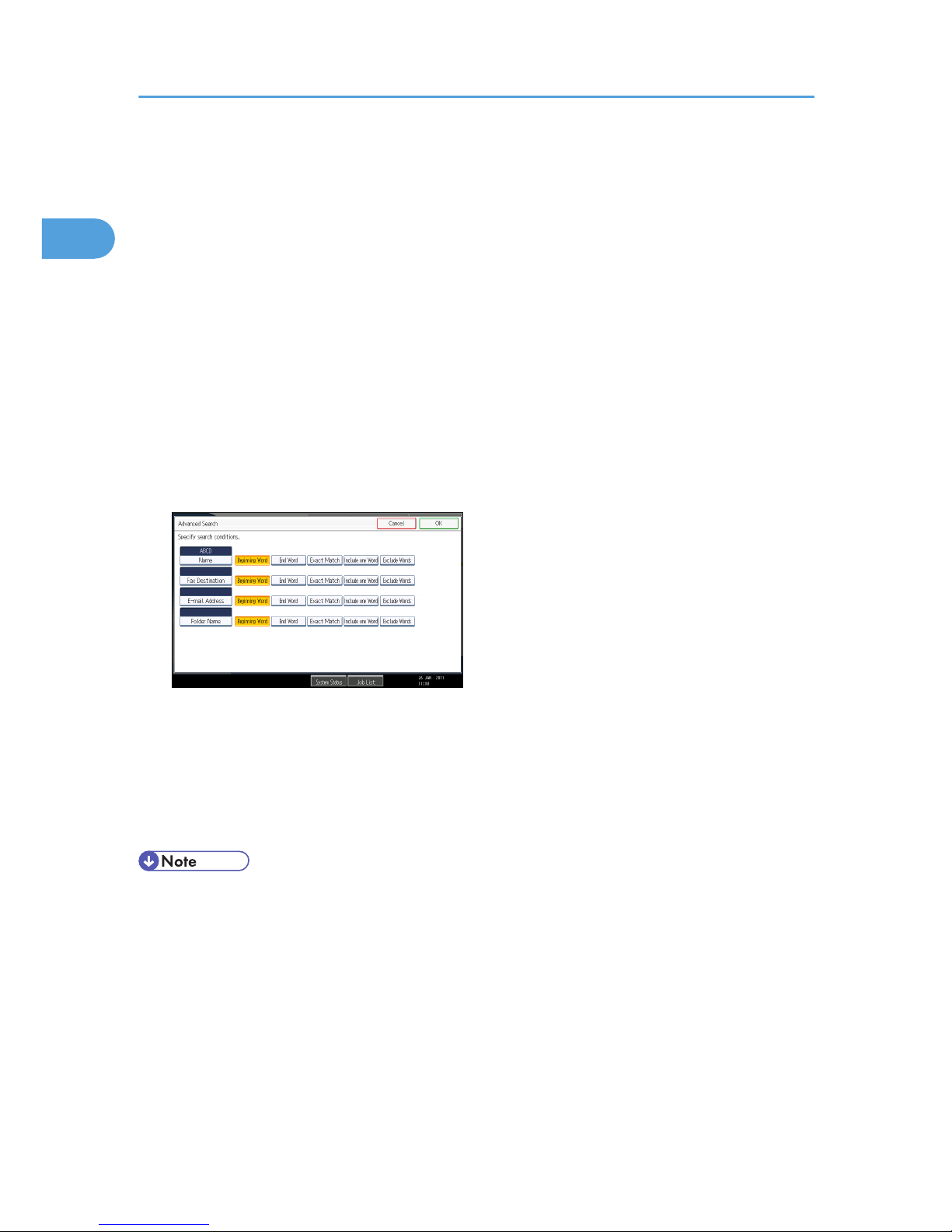
3. To search by user name, press [Name].
To search by e-mail address, press [E-mail Address].
The soft keyboard appears.
You can also search by combining [Name] and [E-mail Address].
4. Enter the beginning of the sender's name you want to search for.
To search by e-mail address, enter the beginning of the address.
5. Press [OK].
6. If necessary, press [Advanced Search] to specify the detailed search criteria, and then
press [OK].
By pressing [Advanced Search], you can search using criteria such as [Name], [Fax Destination],
[E-mail Address], and [Folder Name].
You can specify search criteria such as [Beginning Word] or [End Word]. You can refine your
search using multiple criteria.
The illustrated screen is an example. The items that actually appear on the screen may differ.
7. Press [Start Search].
Destinations that match the search criteria are displayed.
8. Select the sender.
9. Press [OK] twice.
• Search criteria that appear in [Advanced Search], such as [Name], [Fax Destination], [E-mail
Address], and [Folder Name], are registered in the machine's address book. For details, see
"Registering Addresses and Users for Facsimile/Scanner Functions", Network and System Settings
Reference.
• By pressing [Details], you can view details about the selected sender.
• By pressing [Advanced Search], the following criteria appear:
• [Beginning Word]: The names which start with the entered character or characters are
targeted.
For example, to search for "ABC", enter "A".
1. Sending Scan Files by E-mail
48
1
Page 51

• [End Word]: The names which end with the entered character or characters are targeted.
For example, to search for "ABC", enter "C".
• [Exact Match]: The names which correspond to an entered character or characters are
targeted.
For example, to search for "ABC", enter "ABC".
• [Include one Word]: The names which contain an entered character or characters are
targeted.
For example, to search for "ABC", enter "A", "B", or "C".
• [Exclude Words]: The names which do not contain an entered character or characters are
targeted.
For example, to search for "ABC", enter "D".
Specifying the E-mail Sender
49
1
Page 52

Entering the E-mail Subject
When sending a scan file by e-mail, you can enter a subject line for the e-mail.
1. Press [Subject].
2. Enter the subject.
3. Press [OK].
• If you do not specify the e-mail subject, the settings specified in [Default E-mail Subject] on the
[Send Settings] tab under [Scanner Features] will be applied. For details, see "Send Settings".
• For details about entering the text, see "Entering Text", About This Machine.
• p.207 "Send Settings"
1. Sending Scan Files by E-mail
50
1
Page 53

Entering the E-mail Message
This section explains how to enter the e-mail message.
The message can be created in the following ways:
• Select the registered e-mail message from the list
• Enter the message directly
• The messages that can be selected from the list must be registered in [System Settings] in advance.
For details, see "File Transfer", Network and System Settings Reference.
• Through Web Image Monitor settings, you can attach a signature that includes sender information,
such as company information, to all e-mail messages. For details about the settings, see Web
Image Monitor Help.
Selecting a Message from the List
You can select a message from the list.
1. Press [Text].
2. Select a message.
Entering the E-mail Message
51
1
Page 54

3. Press [OK].
Manual Entry of a Message
You can enter the message manually.
1. Press [Text].
2.
Press [Manual Entry].
The soft keyboard appears.
3. Enter the message.
4. Press [OK] twice.
1. Sending Scan Files by E-mail
52
1
Page 55
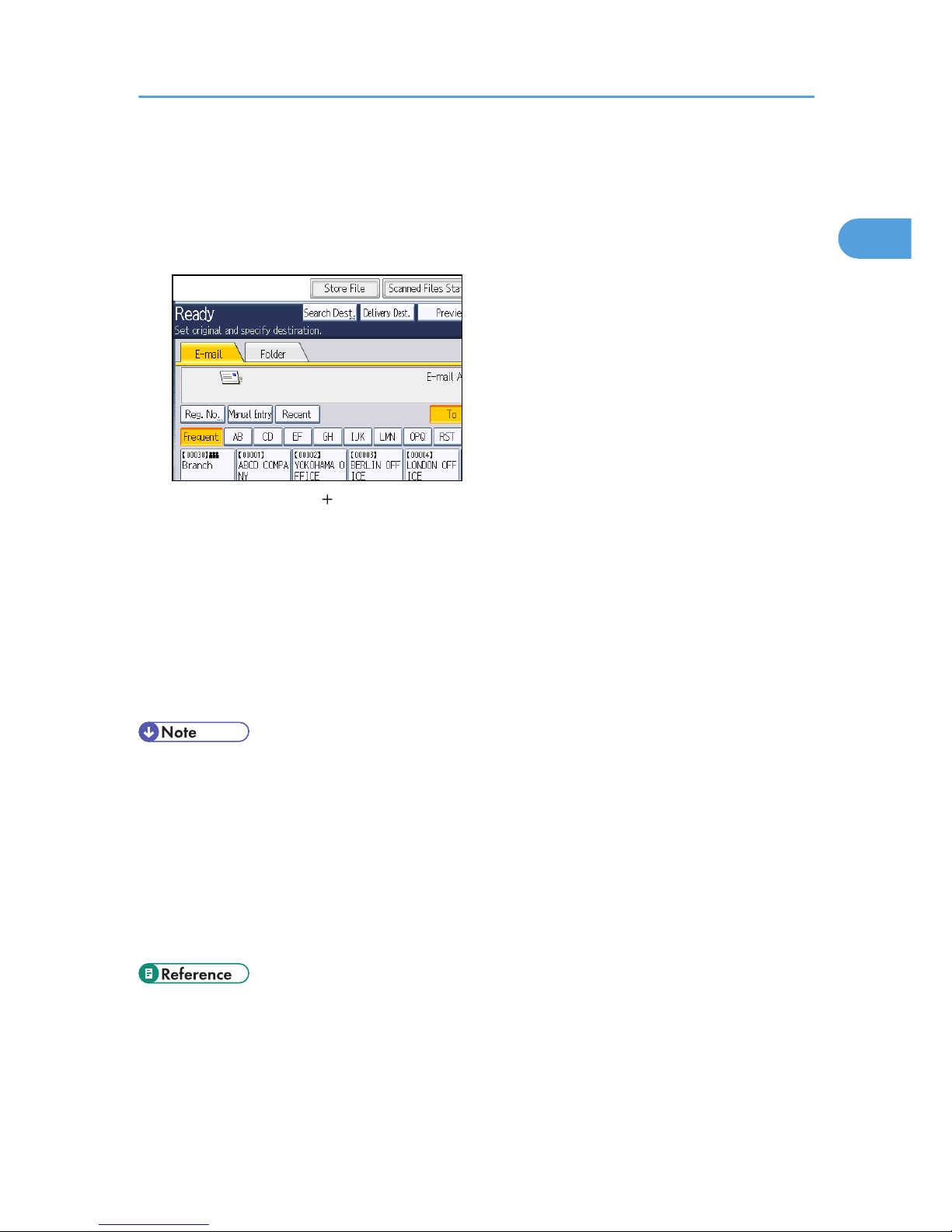
Simultaneous Storage and Sending by E-mail
This section explains how to store a file and simultaneously send it by e-mail.
1. Press [Store File].
2. Select [Store to HDD Send].
3. If necessary, specify the stored file's information, such as [User Name], [File Name], and
[Password].
For details, see "Specifying File Information for a Stored File".
4. Press [OK].
5. Specify the destination, make any other necessary settings, and then send the e-mail.
For details about sending a file by e-mail, see "Basic Procedure for Sending Scan Files by E-mail".
6. Press the [Start] key.
• Depending on the security setting, [Access Privileges] may appear instead of [User Name]. For
details about specifying [Access Privileges], consult the administrator.
• You can resend stored files by e-mail. To resend stored files, select the files on the Select Stored File
screen, and then send them. For details, see "Sending a Stored File".
• If a file is sent and stored simultaneously with [Security] set, the e-mail will be encrypted and the
signature applied, but the stored file will be neither encrypted nor signed.
• For details about encrypting stored files, see "Encrypting Data on the Hard Disk", Security
Reference.
• p.115 "Specifying File Information for a Stored File"
• p.31 "Basic Procedure for Sending Scan Files by E-mail"
• p.125 "Sending a Stored File"
Simultaneous Storage and Sending by E-mail
53
1
Page 56

Security Settings to E-mails
This section explains the procedure for applying security (encryption and a signature) to e-mail.
Applying security (encryption and a signature) to e-mail helps prevent spoofing and information
leakage.
• The S/MIME is used to set security. For details about security settings, consult your network
administrator.
• Applying security to e-mail can reduce transmission speed.
Sending Encrypted E-mail
Use the following procedure to specify a destination for which encryption is configured, and encrypt
and send an e-mail.
Destinations for which encryption can be configured for each transmission are indicated by this symbol
.
1. Press [Security].
2. Select [Encryption].
3. Press [OK].
1. Sending Scan Files by E-mail
54
1
Page 57

• Encrypting e-mail will increase its size.
• When you specify a destination denoted by the symbol (which indicates that e-mail sent to this
destination is always encrypted) encrypted e-mail will be sent regardless of the setting specified in
[Security].
• If you have selected multiple destinations including destinations for which encryption has not been
configured, e-mail sent to such destinations will not be encrypted even if you specify encryption.
• If you selected [Store to HDD Send], the e-mail will be encrypted, but the stored file will not be
encrypted.
• For details about encrypting stored files, see "Encrypting Data on the Hard Disk", Security
Reference.
Sending E-mail with a Signature
Use the following procedure to apply a signature to an e-mail that has scan file attachments.
1. Press [Security].
2. Select [Signature].
3. Press [OK].
• The certificate (device certificate) installed on this machine is used to attach signatures.
• Note that the following can result if certain signature settings are specified by the administrator:
• [Signature] does not appear. This is because you cannot apply signatures to scan files that are
sent by e-mail.
• You cannot change the [Signature] settings. This is because a signature is always applied to
scan files that are sent by e-mail.
Security Settings to E-mails
55
1
Page 58

Sending the URL by E-mail
This section explains how to send the URL of a scanned file by e-mail.
Use this function if network restrictions prevent you sending attachments by e-mail.
• Depending on your e-mail application, a phishing warning might appear after you receive an email message. To prevent phishing warnings appearing after you receive e-mail from a specified
sender, you must add the sender to your e-mail application's exclusion list. For details about how to
do this, see your e-mail application's Help.
1. In [Scanner Features], on the [Send Settings] tab, press [Stored File E-mail Method], and
then select [Send URL Link].
For details about specifying the setting, see "Send Settings".
2. Return to the initial scanner screen, and then press [Store File] to select [Store to HDD
Send].
To send the URL by e-mail, you must select [Store to HDD Send]. For details, see "Simultaneous
Storage and Sending by E-mail".
3. Press [OK].
4. Specify the e-mail destination, make any other necessary settings, and then send the e-
mail.
For details about sending e-mail, see "Basic Procedure for Sending Scan Files by E-mail".
An e-mail similar to the following will be sent to the destination:
CCX001
URL address
5. In the e-mail destination, click the URL.
Web Image Monitor starts.
6. View, delete, send, or download the file over the network using Web Image Monitor.
• For details about Web Image Monitor functions and their settings, see "Monitoring and
Configuring the Machine", Network and System Settings Reference.
• It is recommended that you use Web Image Monitor on the same network environment.
1. Sending Scan Files by E-mail
56
1
Page 59

• Depending on the environment, even if you click the URL in the file sent by e-mail, the browser may
not start and you may not be able to view the file. If this happens, click the same URL again, or
manually enter the URL in the browser's address bar.
• To display details about the functions for managing stored files using Web Image Monitor, click
[Help] on the upper right of each Web browser's window.
• You can send the URL by e-mail and simultaneously send it by Scan to Folder. In this case, the file is
sent to the Scan to Folder destination, not the URL.
• To send a stored file, see "Sending a Stored File".
• p.207 "Send Settings"
• p.53 "Simultaneous Storage and Sending by E-mail"
• p.31 "Basic Procedure for Sending Scan Files by E-mail"
• p.125 "Sending a Stored File"
Sending the URL by E-mail
57
1
Page 60

1. Sending Scan Files by E-mail
58
1
Page 61

2. Sending Scan Files to Folders
Using the Scan to Folder function, you can send scan files over the network to shared folders, FTP server
folders, or NetWare folders. You can send scan files to a shared folder on a computer simply by placing
the original and using the control panel to specify the recipient.
Before Sending Files by Scan to Folder
This section describes the preparations and procedure for sending files by Scan to Folder.
Overview of Sending Scan Files by Scan to Folder
This section describes the process for sending scan files by Scan to Folder.
Sending files to shared folders
ZZZ802S
1. This machine
After you place the original and specify a destination computer on the control panel, the scanned document is
sent to a shared folder on the destination computer. To send scan files to shared network folders, use the SMB
protocol.
2. Destination Computer
The scanned document is sent to the specified shared folder.
3. Client computer
The scanned document is sent to the specified shared folder. From a client computer, you can also browse
scanned files sent to shared folders on different computers.
59
2
Page 62

Sending files to an FTP server
ZZZ803S
1. This machine
You can send scan files to FTP server folders. To send scan files to FTP server folders, use the FTP protocol.
2. FTP server
The FTP server is a server that provides file transfer services among computers on the same network.
Transferred files are stored on this server. It is essential to have the FTP server inside the LAN/WAN where this
machine belongs. It is not possible to access an FTP server via a proxy server.
3. Client computer
You can browse scanned files saved to an FTP server from a client computer. You need to have an FTP client
program on the computer to connect to an FTP server.
Sending files to a NetWare server
ZZZ804S
1. This machine
You can send scan files to NetWare folders. To send scan files to NetWare folders, use the NCP protocol.
2. Sending Scan Files to Folders
60
2
Page 63

2. NetWare server
You can use this server to share files over the network via NetWare. By sending image data to the server, files
can be stored on the server.
3. Client computer
To download files, a computer must be running the NetWare client application and be logged in to the server.
Preparation for Sending by Scan to Folder
To send scanned files by Scan to Folder, you must first perform the following:
• Check the machine is properly connected to the network
• Configure the network settings in [System Settings]
• Configure the necessary settings in [Scanner Features]
• Creating a shared folder on a computer running Windows/Confirming a computer's information
• Creating a shared folder on a computer running Mac OS X/Confirming a computer's information
• You can create the shared folder under Windows XP/Vista/7, Windows Server 2003/2003
R2/2008/2008 R2, and Mac OS X 10.2 or later.
• Files can be sent by SMB in NetBIOS over TCP/IP environments only. Files cannot be sent by SMB
in NetBEUI environments.
Checking the machine is properly connected to the network
Check that this machine is properly connected to the network.
For details about how to connect this machine to a network, see "Connecting to the Interface", Network
and System Settings Reference.
Configuring the network settings in [System Settings]
Configure the network settings in [System Settings] according to your environment and how you will be
using the machine.
The following procedure explains connecting this machine to an IPv4 network using Ethernet cable.
Note that the settings you must configure will vary depending on your operating environment. For details
about network settings and configuration procedures, see "Network Settings Required to Use Scan to
Folder Function", Network and System Settings Reference.
Before Sending Files by Scan to Folder
61
2
Page 64
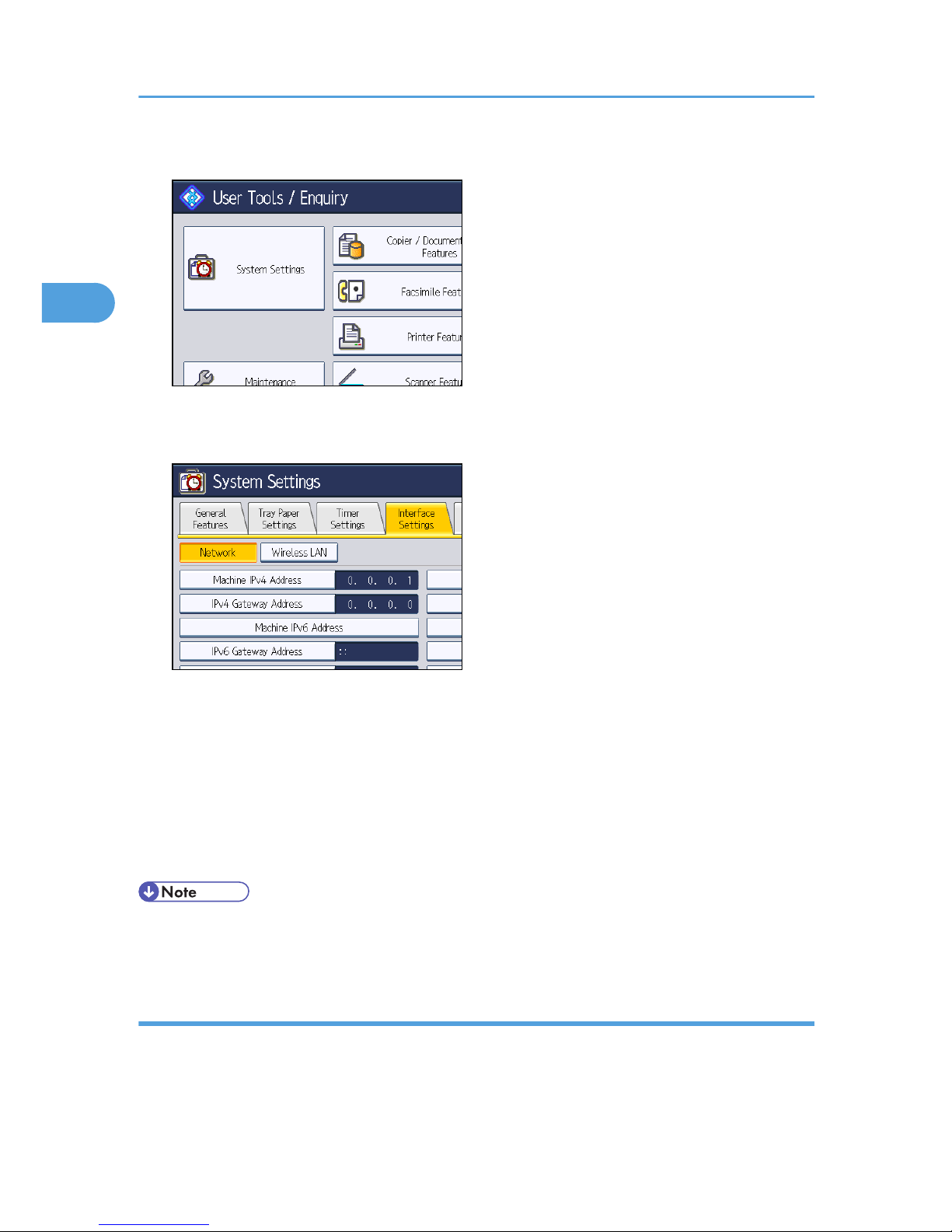
1. Press the [User Tools/Counter] key, and then press [System Settings].
The System Settings screen appears.
2. Press the [Interface Settings] tab.
3. Press [Machine IPv4 Address] to specify the machine's IPv4 address.
To specify a static IPv4 address for this machine, press [Specify], and then enter the IPv4 address
and subnet mask.
To obtain an IPv4 address from a DHCP server automatically, press [Auto-Obtain (DHCP)].
4. Press [IPv4 Gateway Address], and then enter the IPv4 gateway address.
5. Press [Effective Protocol], and then make [IPv4] active.
6. Press [Exit] twice.
• If an extended wireless LAN board (optional) is installed, press [LAN Type] on the [Interface
Settings] tab, then press [Ethernet], and then configure the network settings.
Configure the necessary settings in [Scanner Features]
Using [Scanner Features], you can make or change various settings related to the scanner function, such
as compressing scan data or printing the scanner journal. Configure the scanner settings according to
your environment and how you will be using the machine.
2. Sending Scan Files to Folders
62
2
Page 65

This section explains how to display the Scanner Features screen. For details about the settings on this
screen, see "Scanner Features".
1. Press the [User Tools/Counter] key, and then press [Scanner Features].
The Scanner Features screen appears.
2. Press the [General Settings], [Scan Settings], [Send Settings], or [Initial Settings] tabs and
configure the relevant settings on those tabs.
• p.201 "Scanner Features"
Creating a shared folder on a computer running Windows/Confirming a computer's
information
The following procedures explain how to create a shared folder on a computer running Windows, and
how to confirm the computer's information. In these examples, Windows XP Professional is the operating
system, and the computer is a member in a network domain.
Step 1: Creating a shared folder on a computer running Microsoft Windows
Create a shared destination folder in Windows and enable sharing.
• You must log in as an Administrators group member to create a shared folder.
• If "Everyone" is left selected in step 5, the created shared folder will be accessible by all users.
This is a security risk, so we recommend that you give access rights only to specific users. Use
the following procedure to remove "Everyone" and specify user access rights.
1. Create a folder, just as you would create a normal folder, in a location of your choice
on the computer.
2. Right-click the folder, and then click [Sharing and Security].
3. On the [Sharing] tab, select [Share this folder].
4. Click [Permissions].
Before Sending Files by Scan to Folder
63
2
Page 66
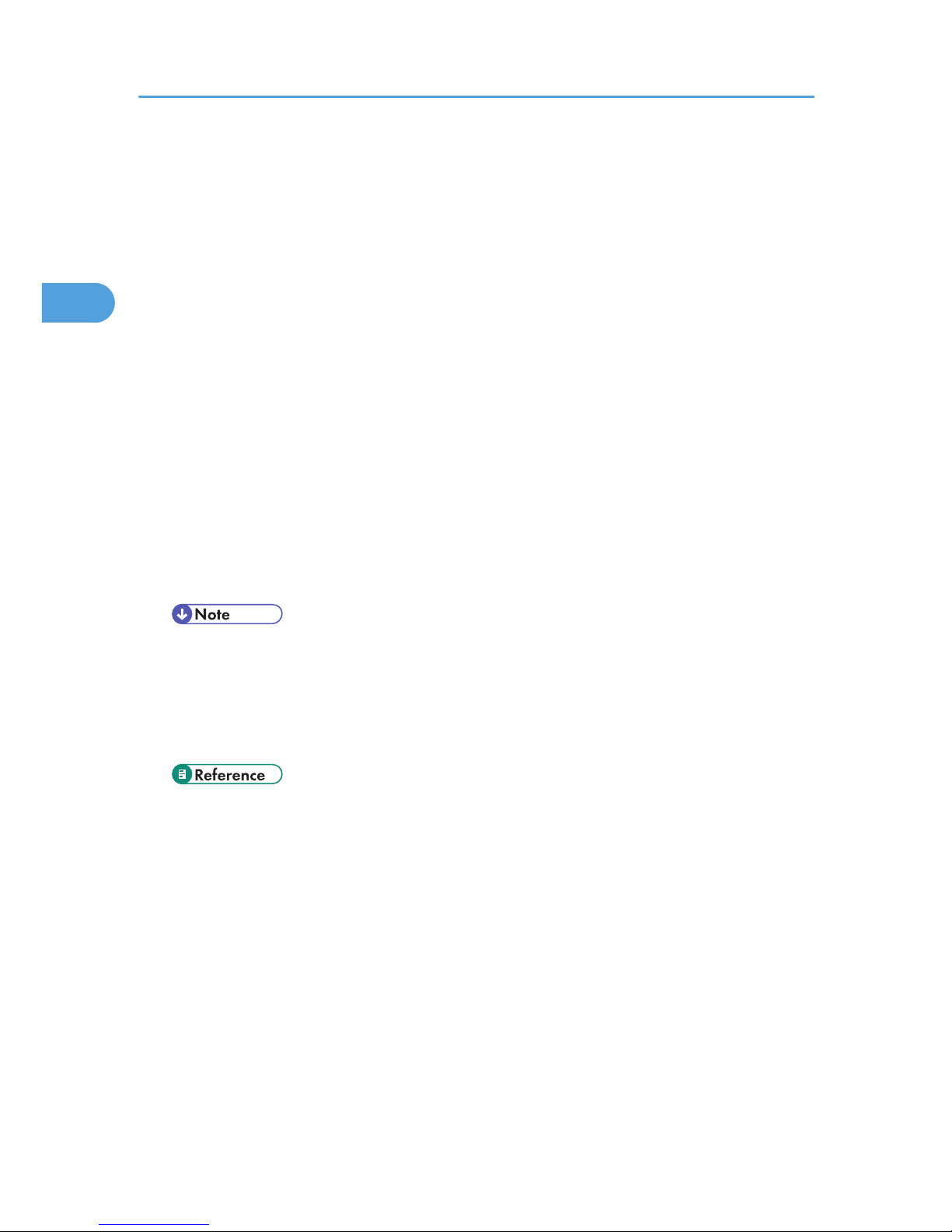
5. In the [Group or user names:] list, select "Everyone", and then click [Remove].
6. Click [Add].
7. In the [Select Users or Groups] window, click [Advanced].
8. Specify one or more object types, select a location, and then click [Find Now].
9. From the list of results, select the groups and users you want to grant access to, and
then click [OK].
10. In the [Select Users or Groups] window, click [OK].
11. In the [Groups or user names:] list, select a group or user, and then, in the [Allow]
column of the permissions list, select either the [Full Control] or [Change] check box.
Configure the access permissions for each group and user.
12. Click [OK].
13. Select the [Security] tab, and then configure the access permissions.
Add to the list the groups and users whom you want to grant access to, and then configure the
access permissions for each. The procedure is the same as the procedure explained in steps 6
through 11.
14. Click [OK].
• If you are creating a shared folder for the first time on this computer, you must enable the file
sharing function. For details, see Windows Help.
• To register a shared folder in the machine's address book, you need the computer’s IP
address or computer name, and the user name and password of a user who has access
permissions for the shared folder.
• For details about registering shared folders, see "Registering Folders", Network and System
Setting Reference.
Step 2: Confirming the user name and computer name
Confirm the user name and the name of the computer you will send scanned documents to.
1. On the [Start] menu, point to [All Programs], then [Accessories], and then click on
[Command Prompt].
The command prompt window opens.
2. Enter the command “ipconfig/all”, and then press [Enter].
3. Confirm the name of the computer.
The computer's name is displayed under [Host Name].
You can also confirm the IPv4 address. The address displayed under [IP Address] is the IPv4
address of the computer.
2. Sending Scan Files to Folders
64
2
Page 67
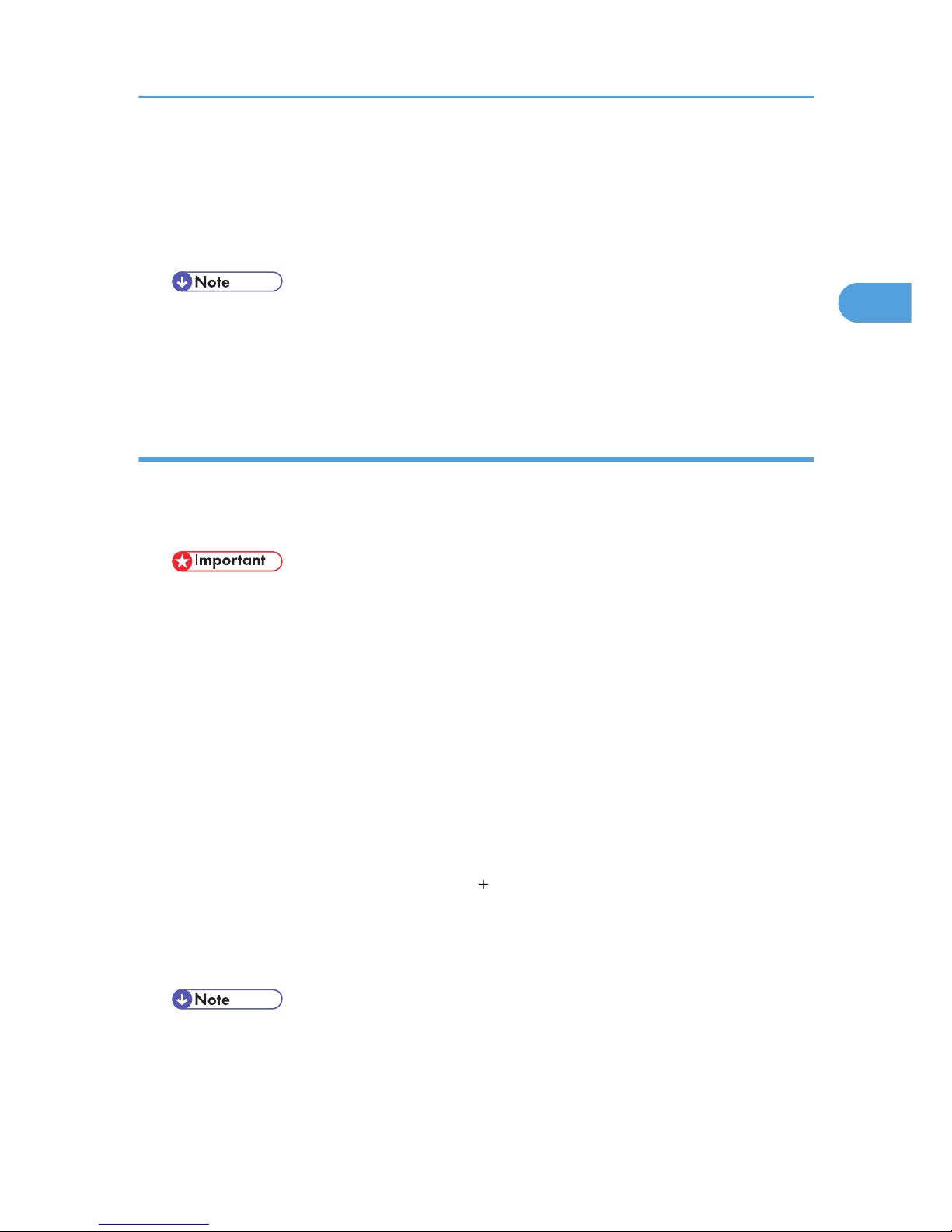
4. Next, enter the command "set user", and then press [Enter]. (Be sure to put a space
between "set" and "user".)
5. Confirm the user name.
The user name is displayed under [USERNAME].
• Depending on the operating system or security settings, it might be possible to specify a user
name that does not have a password assigned. However, we recommend that for greater
security you select a user name that has a password.
Creating a shared folder on a computer running Mac OS X/Confirming a computer's
information
The following procedures explain how to create a shared folder on a computer running Mac OS X, and
how to confirm the computer's information. Max OS X 10.5 is used in these examples.
Step 1: Creating a shared folder on a computer running Mac OS X
• You must log in as an administrator to create a shared folder.
1. Create the folder that you want to send scan files to.
2. On the Apple menu, click [System Preferences].
3. Click [Sharing].
4. Select the [File Sharing] check box.
5. Click [Options].
6. Select the [Share files and folders using SMB.] check box.
7. Select the account that will be used to access the shared folder.
8. If the [Authenticate] screen appears, enter the password for the account, click [OK],
and then click [Done].
9. Under the [Shared Folders:] list, click [ ] (new).
10. Select the folder you have created, and then click [Add].
11. Make sure that the permissions for the user who will access this folder are set to
[Read&Write].
• To register a shared folder in the machine's address book, you need the computer's IP
address, and the user name and password of a user who has access permissions for the
shared folder.
Before Sending Files by Scan to Folder
65
2
Page 68

Step 2: Confirming the computer’s name and the user name
Confirm the computer name and the user name for the computer you will send scanned documents
to.
1. On the Apple menu, click [About This Mac].
The [About This Mac] window appears.
2. Click [More Info...].
The computer’s information screen appears.
3. In the [Contents] pane, select [Software], and then confirm the computer name and
user name under "System Software Overview".
The computer name is displayed under [Computer Name].
The user name is displayed under [User Name].
• Depending on the operating system or security settings, you might be able to specify a user
name that does not have a password assigned. However, we recommend that you select a
user name that has a password.
• To confirm the IP address: on the Apple menu, click [System Preferences], and then click
[Network] on the System Preferences window. Then click [Ethernet]. The address displayed in
the IP address field is the IP address of the computer.
Registering Destination Folders in the Address Book
You can register the addresses of frequently-used destination folders in the address book. This section
explains how to register destination folders in the address book.
1. Press the [User Tools/Counter] key, and then press [System Settings].
2. Press the [Administrator Tools] tab.
3. Press [Address Book Management].
2. Sending Scan Files to Folders
66
2
Page 69

4. Press [New Program], and then enter necessary information.
You can register the e-mail address in groups.
5. Press [Exit] twice.
• For details about registering the address of a destination folder in the address book, see
"Registering Folders", Network and System Settings Reference.
• You can register entries in the address book using Web Image Monitor. For details about how to
display Web Image Monitor, see "Monitoring and Configuring the Machine", Network and
System Settings Reference. For details about registering addresses in the address book, see Web
Image Monitor Help.
Scan to Folder Screen
This section describes the screen layout when sending scan files by Scan to Folder.
The function items displayed serve as selector keys. You can select or specify an item by pressing it.
When you select or specify an item on the display panel, it is highlighted like . Keys that
cannot be selected appear like
.
CFK005
12345
6
7
8
1. [Reg. No.]
Press to specify a destination using a five-digit registration number.
2. E-mail / Folder
Press to switch between the Scan to Folder screen and E-mail screen.
Also switch the screen when sending a file simultaneously by both Scan to Folder and e-mail.
Before Sending Files by Scan to Folder
67
2
Page 70

3. Scan to Folder icon
Shows that the Scan to Folder screen is displayed.
4. [Manual Entry]
To specify destinations not registered in the address book, press this key to display the soft keyboard, and then
enter the address of the destination folder.
5. [Recent]
Press this key to select destinations that have been recently specified using [Manual Entry]. If there is more than
one recent destination, press [ ] or [ ] to scroll through them.
6. Destination field
The specified destination appears. If more than one destination has been specified, press [ ] or [ ] to scroll
through the destinations.
7. Destination List
The list of destinations registered in the machine appears.
If all of the destinations cannot be displayed, press [ ] or [ ] to switch the screen.
The ( ) symbol indicates a group destination.
8. [Text] [Subject] [Security] [Sender Name] [Recept. Notice]
Enter the message and specify the subject, e-mail security (encryption and a signature), sender, and whether
or not to use Message Disposition Notification. The entries will be used for e-mail transmission when sending
files simultaneously by Scan to Folder and e-mail. For details, see "Sending Scan Files by E-mail".
• p.25 "Sending Scan Files by E-mail"
2. Sending Scan Files to Folders
68
2
Page 71

Basic Procedure When Using Scan to Folder
This section describes the basic procedure involved in using Scan to Folder.
• Before performing this procedure, refer to "Preparation for Sending by Scan to Folder" and confirm
the details of the destination computer. Also refer to "Registering Folders", Network and System
Settings Reference, and register the address of the destination computer to the address book.
1. Make sure that no previous settings remain.
If a previous setting remains, press the [Clear Modes] key.
2. If the network delivery scanner screen or E-mail screen appears, switch to the Scan to
Folder screen.
For details, see "Switching to the Scan to Folder Screen".
3. Place originals.
4. If necessary, press [Scan Settings] to specify scanner settings such as resolution and scan
size.
For details, see "Various Scan Settings".
5. If necessary, specify the scanning density.
For details, see "Adjusting Image Density".
Basic Procedure When Using Scan to Folder
69
2
Page 72

6. If necessary, press [Original Feed Type] to specify settings such as original orientation.
For details, see "Setting of Original Feed Type".
7. If necessary, press [Send File Type / Name] to specify settings such as file format and file
name.
For details, see "Specifying the File Type and File Name".
8. Specify the destination.
You can specify multiple destinations.
For details, see "Specifying Scan to Folder Destinations".
9. Press the [Start] key.
• If you have selected more than one destination, you can press [ ] or [ ] next to the destination
field to scroll through the destinations.
• To cancel a selected destination, press [ ] or [ ] to display the destination in the destination field,
and then press the [Clear/Stop] key. You can cancel a destination selected from the destination list
by pressing the selected destination again.
• If you press [Check Modes] before pressing the [Start] key, the initial scanner screen switches to the
Check Modes screen. You can use the Check Modes screen to check the settings such as
destinations. For details, see "Check Modes".
• If you press [Preview], and then start scanning while [Preview] is highlighted, the Preview screen
appears. You can use this screen to check how the originals are scanned and the scan settings used
for scanning. After checking the preview, you can specify whether to send the file or not. For
details, see "Preview".
• To cancel scanning, press the [Clear/Stop] key.
• You can also store a file and simultaneously send it by Scan to Folder. For details, see
"Simultaneous Storage and Sending by Scan to Folder".
• After scan files are sent, the destination and file name fields will be automatically cleared. If you
want to preserve the information in these fields, contact your local dealer.
• p.61 "Preparation for Sending by Scan to Folder"
• p.72 "Switching to the Scan to Folder Screen"
• p.167 "Various Scan Settings"
• p.175 "Adjusting Image Density"
• p.176 "Setting of Original Feed Type"
• p.185 "Specifying the File Type and File Name"
• p.73 "Specifying Scan to Folder Destinations"
• p.18 "Check Modes"
2. Sending Scan Files to Folders
70
2
Page 73

• p.20 "Preview"
• p.89 "Simultaneous Storage and Sending by Scan to Folder"
Basic Procedure When Using Scan to Folder
71
2
Page 74

Switching to the Scan to Folder Screen
This section explains how to switch to the Scan to Folder screen.
If the E-mail screen is being displayed, press the [Folder] tab to switch to the Scan to Folder screen.
If the network delivery scanner screen is being displayed, switch to the Scan to Folder screen as follows:
1. Press [Delivery Dest.].
The E-mail screen or Scan to Folder screen appears.
2. If the E-mail screen appears, press the [Folder] tab.
The Scan to Folder screen appears.
• You cannot switch from the network delivery scanner screen or other screens while destinations are
being specified. To clear the specified destination, display the destination in the destination field,
and then press the [Clear/Stop] key.
• If you are scanning files using WSD, [Swtch Dest.List] or [WSD Dest.] appears instead of [Delivery
Dest.]. To switch to the Scan to Folder screen, press [Swtch Dest.List], and then, on the screen that
appears, press [E-mail / Folder], or press [WSD Dest.].
2. Sending Scan Files to Folders
72
2
Page 75

Specifying Scan to Folder Destinations
This section explains how to specify Scan to Folder destinations.
You can send a file by Scan to Folder by any of the following methods:
• Select a destination registered in the machine's address book
• Send a file to a shared network folder
• Send a file to an FTP server
• Send a file to a NetWare server
• Select a destination from recent destinations
• You can specify multiple destinations.
Selecting the Destination from the Machine's Address Book
This section explains how to select the destination from the machine's address book.
• To use this function, you must register the destinations in [System Settings] in advance.
You can select a destination registered in the machine's address book by any of the following methods:
• Select the destination from the destination list
• Select the destination by entering its registration number
• Select the destination by searching the machine's address book
• If you have specified the address protection code for accessing the address book, the screen for
entering the address protection code appears. Enter the protection code, and then press [OK]. If
the protection code you entered is correct, you can specify Scan to Folder destinations from the
address book.
• Depending on the security setting, some destinations may not appear in the destination list.
Selecting a destination registered in the destination list
Select the destination from the destination list.
1. In the destination list, press the key including the destination name.
The key of the selected destination is highlighted, and the destination appears in the destination
field at the top of the screen.
Specifying Scan to Folder Destinations
73
2
Page 76

If the target destination does not appear, take one of the following steps:
• Display the destination by selecting its initial letter from the title
• Display the destination by pressing [ ] or [ ]
• Depending on the security setting, some destinations may not appear in the destination list.
Selecting destinations by entering the registration numbers
Select the destination from the machine's address book using its registration number.
1. Press [Reg. No.].
2. Enter the five-digit registration number that has been assigned to a destination folder
using the number keys.
If the entered number is less than five digits, press the [ ] key after the last number.
Example: To enter 00004
Press the [4] key, and then press the [ ] key.
By pressing [Change], you can change the selected destination.
3. Press [OK].
2. Sending Scan Files to Folders
74
2
Page 77

Searching the machine's address book for the destination and selecting it
This section explains how to search the machine's address book for the destination and select it.
1. Press [Search Dest.].
2.
To search by destination name, press [Name].
To search by path, press [Folder Name].
The soft keyboard appears.
You can also search by combining [Name] and [Folder Name].
3. Enter the beginning of the destination name.
To search by path, enter the beginning of the path.
4. Press [OK].
5. If necessary, press [Advanced Search] to specify the detailed search criteria, and then
press [OK].
By pressing [Advanced Search], you can search using criteria such as [Name], [Fax Destination],
[E-mail Address], and [Folder Name].
You can specify search criteria such as [Beginning Word] or [End Word]. You can refine your
search using multiple criteria.
Specifying Scan to Folder Destinations
75
2
Page 78

The illustrated screen is an example. The items that actually appear on the screen may differ.
6. Press [Start Search].
Destinations that match the search criterion are displayed.
7. Select the destination folder.
8. Press [OK].
• Search criteria that appear in [Advanced Search], such as [Name], [Fax Destination], [E-mail
Address], and [Folder Name], are registered in the machine's address book. For details, see
"Registering Addresses and Users for Facsimile/Scanner Functions", Network and System Settings
Reference.
• By pressing [Details], you can view details about the selected destinations.
• Up to 100 destinations can be displayed as search results.
• By pressing [Advanced Search], the following criteria appear:
• [Beginning Word]: The names which start with the entered character or characters are
targeted.
For example, to search for "ABC", enter "A".
• [End Word]: The names which end with the entered character or characters are targeted.
For example, to search for "ABC", enter "C".
• [Exact Match]: The names which correspond to an entered character or characters are
targeted.
For example, to search for "ABC", enter "ABC".
• [Include one Word]: The names which contain an entered character or characters are
targeted.
For example, to search for "ABC", enter "A", "B", or "C".
• [Exclude Words]: The names which do not contain an entered character or characters are
targeted.
For example, to search for "ABC", enter "D".
2. Sending Scan Files to Folders
76
2
Page 79

Sending Files to a Shared Network Folder
This section explains how to specify the destination when sending files to a shared network folder.
• When sending to a shared folder on a network, refer to "Preparation for Sending by Scan to
Folder" and confirm the following items for the destination computer:
• Destination computer name
• Destination computer’s user name and password
• Destination shared folder name
• Depending on the operating system of the client computer, access to the shared folder may require
authentication.
You can send a file to a shared folder over the network by any of the following methods:
• Enter the path to the destination directly
• Specify the path by browsing the network for the destination
Entering the path to the destination manually
You can enter the path to the destination folder manually.
1. Press [Manual Entry].
2. Press [SMB].
3. Press [Manual Entry] on the right side of the path field.
The soft keyboard appears.
4. Enter the path for the folder.
In the following example path, the shared folder name is "user" and the computer name is
"desk01":
\\desk01\user
5. Press [OK].
Specifying Scan to Folder Destinations
77
2
Page 80
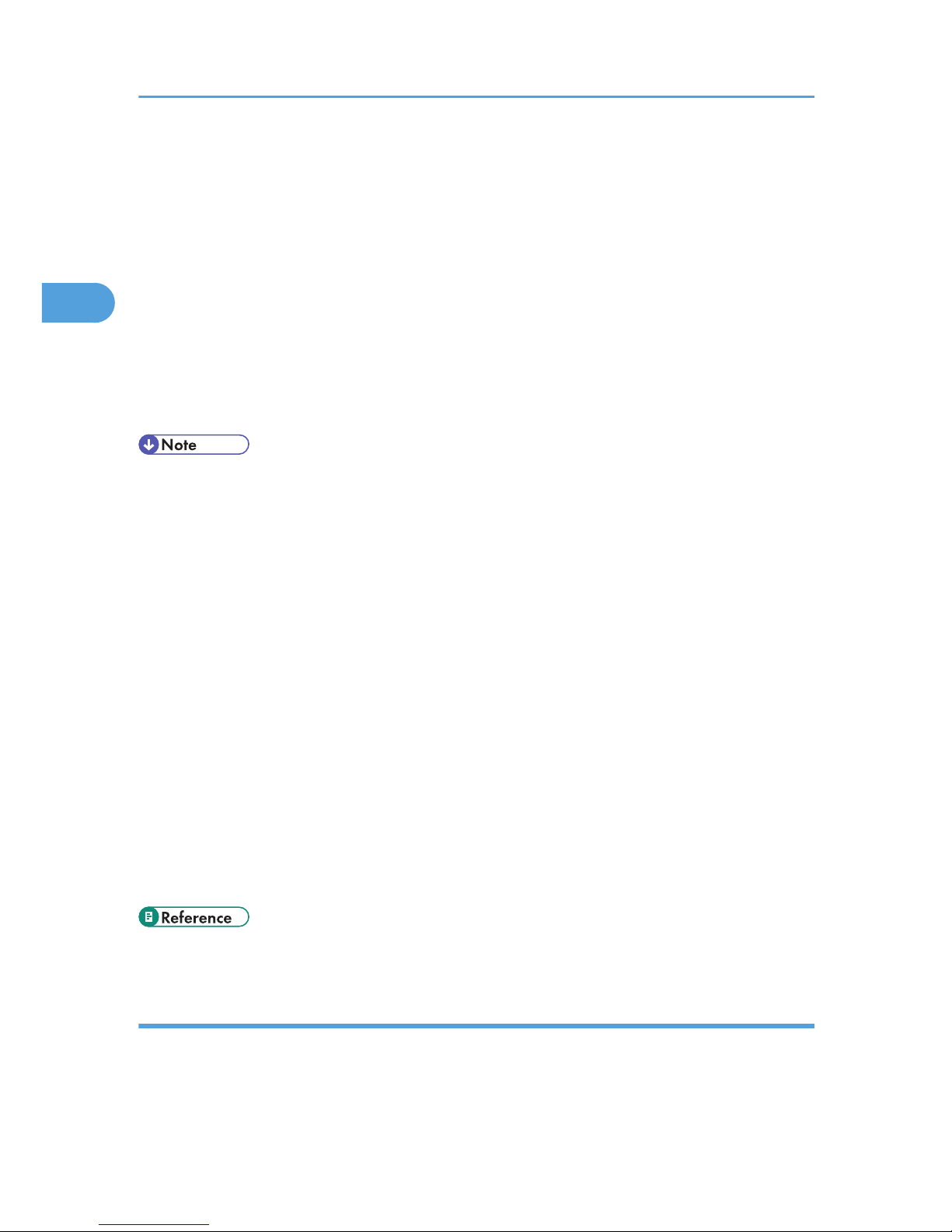
6. Depending on the destination setting, enter the user name for logging in to the computer.
Press [Manual Entry] to the right of the user name field to display the soft keyboard.
7. Depending on the destination setting, enter the password for logging in to the computer.
Press [Manual Entry] for the password to display the soft keyboard.
8. Press [Connection Test].
A connection test is performed to check whether the specified shared folder exists.
If the message "Connection with PC has failed. Check the settings." appears, see "Troubleshooting
When Using the Scanner Function", Troubleshooting.
9. Check the connection test result, and then press [Exit].
10. Press [OK].
• If authentication is required to access the folder, the login screen appears. Enter the user name and
password.
• If you change the protocol after entering the path name, user name, or password, a confirmation
message appears.
• To change the path for the folder that has been entered, press [Edit] on the left side of the
destination field. Enter the correct path for the folder, and then press [OK].
• The connection test may take time.
• You may not be able to press [Connection Test] right after pressing [Cancel] during a connection
test.
• Even if the connection test was successful, the machine may fail to transfer the file if you do not
have write privileges for the file or there is not enough free hard disk space.
• You can register the path to the destination in the machine's address book. For details, see
"Registering the Path to the Selected Destination in the Address Book".
• If the client computer has a fixed IP address assigned to it, you can specify the IP address manually
by including it in the path name of the destination folder. For example, if the IP address is
"192.168.1.191" and the shared folder name is "user", enter "\\192.168.1.191\user" as the
path.
• p.86 "Registering the Path to the Selected Destination in the Address Book"
Specifying the path by browsing the network for destinations
You can browse computers on the network for the destination folder, and then specify the path.
2. Sending Scan Files to Folders
78
2
Page 81
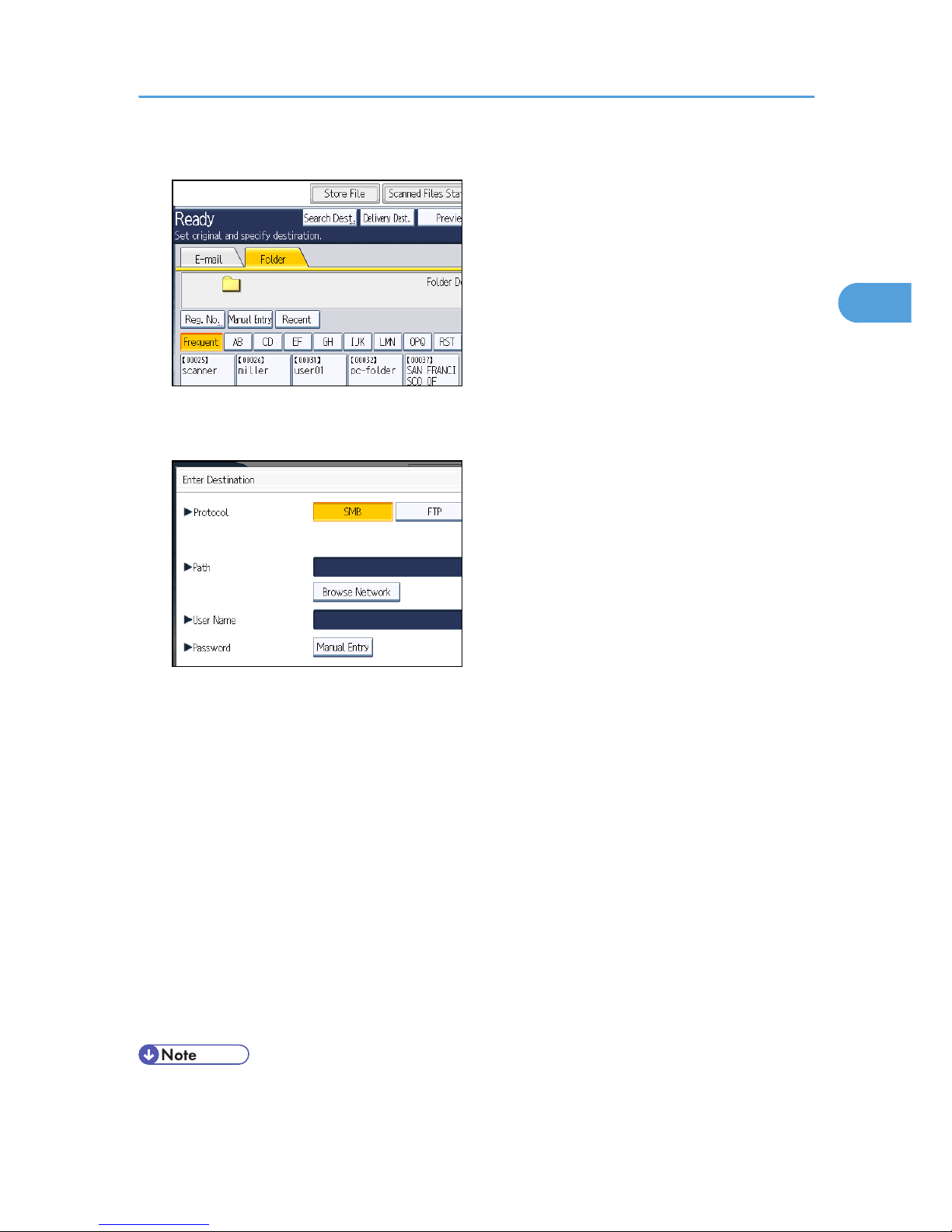
1. Press [Manual Entry].
2. Press [SMB].
3. Press [Browse Network] under the path name field.
Domains or workgroups on the network appear.
If the message "Cannot find the specified path. Please check the settings." appears, see
"Troubleshooting When Using the Scanner Function", Troubleshooting.
4. Select the domain or workgroup in which the destination folder is located.
5. Select the client computer that has the destination folder.
If you cannot find the computer you are looking for, press [Up One Level] and browse that level.
If authentication is required to access the selected computer, the authentication screen appears. To
authenticate, enter the user name and password.
6. Select the destination folder.
When the selected folder has sub-folders, the sub-folders list appears.
If you cannot find the destination folder, press [Up One Level], and then search for the folder at that
level.
7. Press [OK] twice.
• If authentication is required to access the folder, the login screen appears. Enter the user name and
password.
Specifying Scan to Folder Destinations
79
2
Page 82

• If you change the protocol after entering the path name, user name, or password, a confirmation
message appears.
• Up to 100 computers or shared folders can be displayed.
• The machine may fail to transfer the file if you do not have the write privileges for the shared folder
or there is not enough free hard disk space.
• You can register the path to the destination in the machine' address book. For details, see
"Registering the Path to the Selected Destination in the Address Book".
• p.86 "Registering the Path to the Selected Destination in the Address Book"
Sending Files to an FTP Server
This section explains how to specify destinations when sending files to an FTP server.
Entering the path to an FTP server manually
You can enter the path to an FTP server manually.
1. Press [Manual Entry].
2. Press [FTP].
3. Press [Manual Entry] on the right side of the server name field.
The soft keyboard appears.
4. Enter a server name.
Instead of the server name, you can also use its IPv4 address.
5. Press [OK].
6. Press [Manual Entry] on the right side of the path field.
2. Sending Scan Files to Folders
80
2
Page 83

7. Enter the path for the folder.
The following is an example of a path where the folder name is "user" and the subfolder name is
"lib": user\lib.
8. Press [OK].
9. Enter the user name according to the setting at the destination.
Press [Manual Entry] to the right of the user name field to display the soft keyboard.
10. Enter the password according to the setting at the destination.
Press [Manual Entry] next to the password field to make the soft keyboard appear.
11. To change the port number which is set in [System Settings], press [Change] on the right
side of the port number field. Enter a port number using the number keys, and then press
the [ ] key.
12. Press [Connection Test].
A connection test is performed to check whether the specified folder exists.
If the message "Connection with PC has failed. Check the settings." appears, see "Troubleshooting
When Using the Scanner Function", Troubleshooting.
13. Check the connection test result, and then press [Exit].
14. Press [OK].
• If you change the protocol after entering the path name, user name, or password, a confirmation
message appears.
• The connection test may take time.
• You may not be able to press [Connection Test] right after pressing [Cancel] during a connection
test.
• To change the registered path to a destination folder, press [Edit] to the left of the destination field
to display the soft keyboard, enter the new path, and then click [OK].
• You can register the path to the destination in the machine's address book. For details, see
"Registering the Path to the Selected Destination in the Address Book".
• The machine may fail to transfer the file if you do not have write privileges for the folder or there is
not enough free hard disk space.
• p.86 "Registering the Path to the Selected Destination in the Address Book"
Sending Files to NetWare Server
This section explains how to specify destinations when sending files to a NetWare server.
Specifying Scan to Folder Destinations
81
2
Page 84

The NetWare folder of the destination can be specified in an NDS tree or on a NetWare Bindery
server, depending on the NetWare environment. Consult your administrator.
You can send a file to NetWare server by any of the following methods:
• Enter the destination path of the Netware server directly
• Specify the path by browsing to the destination on the Netware server
Entering the path of the NetWare server directly
You can enter the path of the NetWare server.
1. Press [Manual Entry].
2. Press [NCP].
3. Select the connection type.
Press [NDS] to specify the folder in the NDS tree.
Press [Bindery] to specify the folder on the NetWare Bindery server.
4. Press [Manual Entry] on the right side of the path field.
The soft keyboard appears.
2. Sending Scan Files to Folders
82
2
Page 85

5. Enter the path for the folder.
If you set the connection type to [NDS], and when the NDS tree name is "tree", the name of the
context including the volume is "context", the volume name is "volume", and the folder name is
"folder", the path will be "\\tree\volume.context\folder".
If you set the connection type to [Bindery], and when the NetWare server name is "server", the
volume name is "volume", and the folder name is "folder", the path will be "\\server\volume
\folder".
6. Press [OK].
7. Enter the user name for logging in to the NDS tree or NetWare Bindery server.
Press [Manual Entry] to the right of the user name field. The soft keyboard appears.
If you press [NDS] for [Connection Type], enter the user name, and then enter the name of the
context containing the user object. If the user name is "user" and the name of the Context is
"context", the user name will be "user.context".
8. If a password is specified for the log in user, enter it.
Press [Manual Entry] to the right of the password field. The soft keyboard appears.
9. Press [Connection Test].
A connection test is performed to check whether the specified folder exists.
If the message "Connection with PC has failed. Check the settings." appears, see "Troubleshooting
When Using the Scanner Function", Troubleshooting.
10. Check the connection test result, and then press [Exit].
11. Press [OK].
• If you change the protocol after entering the path name, user name, or password, a confirmation
message appears.
• To change a registered path to a destination folder, press [Edit] to the left to the destination field to
display the soft keyboard, enter the correct path to the folder, and then press [OK].
• You can connect only to folders that you have the read privileges for.
• The connection test may take time.
• You may not be able to press [Connection Test] right after pressing [Cancel] during a connection
test.
• Even if the connection test was successful, the machine may fail to transfer the file if you do not
have write privileges for the file or there is not enough free hard disk space.
• You can register the path to the destination in the machine's address book. For details, see
"Registering the Path to the Selected Destination in the Address Book".
• p.86 "Registering the Path to the Selected Destination in the Address Book"
Specifying Scan to Folder Destinations
83
2
Page 86

Specify the path by browsing to the destination on the Netware server
Specify the path by browsing to the destination folder in an NDS tree or on a NetWare Bindery server.
1. Press [Manual Entry].
2.
Press [NCP].
3. Select the connection type.
Press [NDS] to specify a folder in the NDS tree.
Press [Bindery] to specify a folder on the NetWare Bindery server.
4. Press [Browse Network] under the path name field.
If you selected [NDS] under [Connection Type], the NDS tree list appears.
If you selected [Bindery] under [Connection Type], the NetWare Bindery server list appears.
5. Search for the destination folder in the NDS tree or NetWare Bindery server.
If you cannot find the destination folder, press [Up One Level], and then search for the folder at that
level.
6. Select the destination folder.
7. Press [OK] twice.
• If you change the protocol after entering the path name, user name, or password, a confirmation
message appears.
2. Sending Scan Files to Folders
84
2
Page 87

• Only folders that you have the read privileges for are displayed.
• If the language used for the NDS tree or by the NetWare Bindery server differs from that used by
the machine, file names in the NDS tree or on the NetWare Bindery server might appear garbled.
• Up to 100 items can be displayed.
• If the selected NDS tree or NetWare Bindery server requires authentication, a login screen
appears. Enter a user name and password for logging in to the NDS tree or NetWare Bindery
server. If you log in to the NDS tree, enter a user name, and then enter the name of the context
containing the user object. If the user name is "user" and the name of the Context is "context", the
user name will be "user.context".
• The machine may fail to transfer the file if you do not have write privileges for the folder or there is
not enough free hard disk space.
• You can register the path to the destination in the machine's address book. For details, see
"Registering the Path to the Selected Destination in the Address Book".
• p.86 "Registering the Path to the Selected Destination in the Address Book"
Selecting the Destination from Recent Destinations
This section explains how to display destinations that have been recently entered directly, and how to
select one of those destinations.
1. Press [Recent].
The most recent, directly entered destinations appear.
Specifying Scan to Folder Destinations
85
2
Page 88

2. Select a destination.
3. Press [OK].
• Depending on the security settings, [Recent] may not be displayed.
• If there are multiple recent destinations, press [ ] or [ ] to scroll through them.
• The 10 most recent destinations are displayed. Destinations are deleted in chronological order,
oldest first.
• You can register the folder paths of recent destinations to the machine's address book. For details,
see "Registering the Path to a Recent Destination in the Address Book".
• p.87 "Registering the Path to a Recent Destination in the Address Book"
Registering the Path to the Selected Destination in the Address Book
This section explains how to register folder paths you have entered manually or specified by browsing
the network to the machine's address book.
1. In the destination field, display the destination you want to register.
2. Sending Scan Files to Folders
86
2
Page 89

2. Press [Prg. Dest.].
3. Press [Names], and then specify the name and other information to be registered.
For details about specifying the information to be registered, see "Registering Addresses and Users
for Facsimile/Scanner Functions", Network and System Settings Reference.
4. Press [OK].
• Depending on the security setting, [Prg. Dest.] may not appear.
Registering the Path to a Recent Destination in the Address Book
This section explains how to register the folder paths of recent destinations to the machine's address
book.
1. Press [Recent].
The most recent, directly entered destinations appear.
Specifying Scan to Folder Destinations
87
2
Page 90

2. Press [Program Dest.].
3. Press [Names], and then enter the name and other necessary information.
For details about entering the information, see "Registering Addresses and Users for Facsimile/
Scanner Functions", Network and System Settings Reference.
4. Press [OK].
• Depending on the security settings, [Recent] may not be displayed.
• If there are multiple recent destinations, press [
] or [ ] to scroll through them.
2. Sending Scan Files to Folders
88
2
Page 91
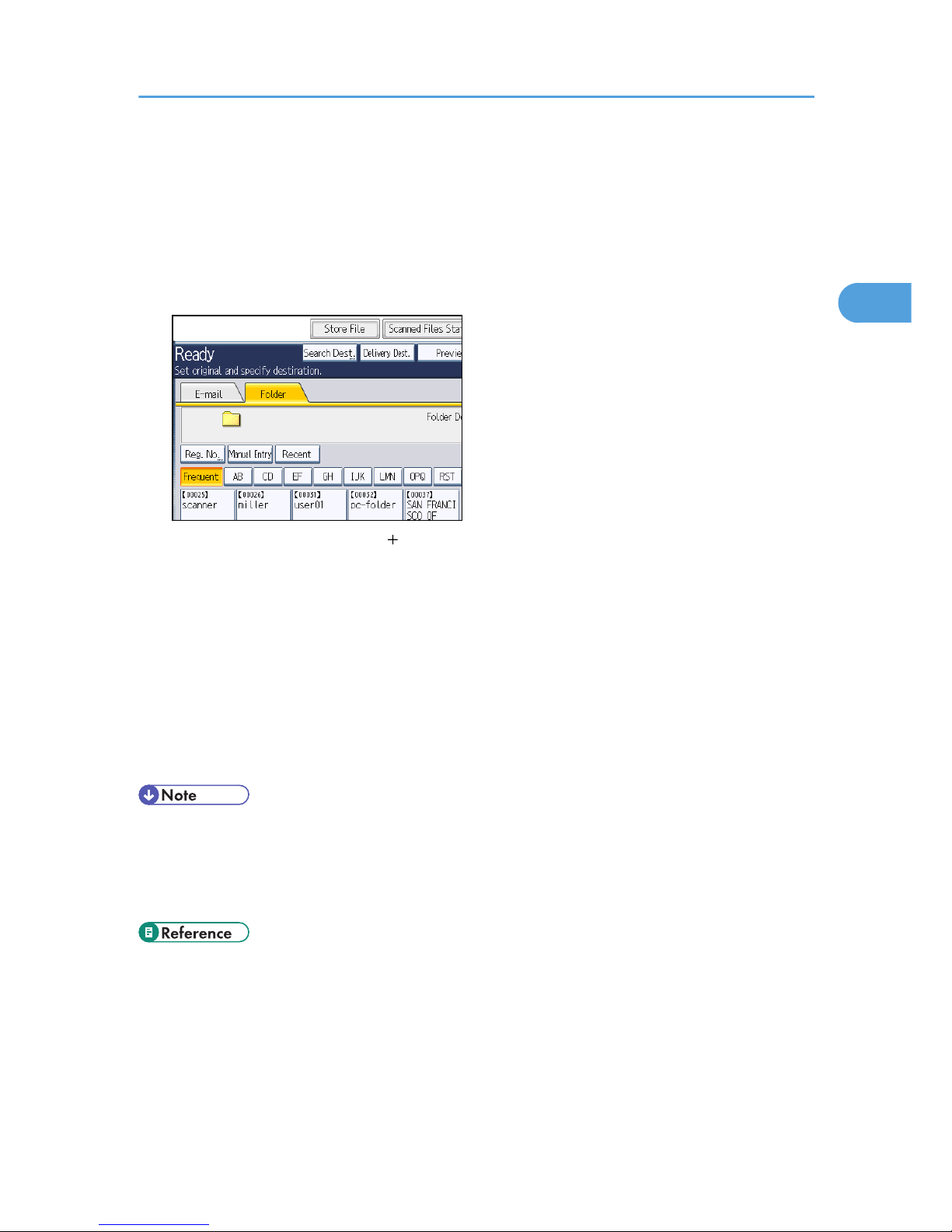
Simultaneous Storage and Sending by Scan to
Folder
This section explains how to store a file and simultaneously send it by Scan to Folder.
1. Press [Store File].
2. Make sure that [Store to HDD Send] is selected.
3. If necessary, specify the stored file's information, such as [User Name], [File Name], and
[Password].
For details, see "Specifying File Information for a Stored File".
4. Press [OK].
5. Specify the setting for sending the file by Scan to Folder, and then send the file.
For details about sending a file by Scan to Folder, see "Basic Procedure When Using Scan to
Folder".
6. Press the [Start] key.
• Depending on the security setting, [Access Privileges] may appear instead of [User Name]. For
details about specifying [Access Privileges], consult the administrator.
• You can resend stored files by Scan to Folder. To resend stored files, select the files on the Select
Stored File screen, and then send them. For details, see "Sending a Stored File".
• p.115 "Specifying File Information for a Stored File"
• p.69 "Basic Procedure When Using Scan to Folder"
• p.125 "Sending a Stored File"
Simultaneous Storage and Sending by Scan to Folder
89
2
Page 92

2. Sending Scan Files to Folders
90
2
Page 93

3. Sending Scan Files Using WSD
Web Services on Devices (WSD) is a function that can be used with Windows Vista, Windows 7, and
other compatible operating systems. Using WSD, you can send files scanned by this machine to a
designated computer on your network.
Before Sending Scan Files Using WSD
This section explains the preparations and procedures for using WSD.
This machine provides the following two forms of WSD scanning:
• WSD (Push Type)
This allows you to send scan files to a client computer through the network.
To begin a scan job, press the [Start] key on the machine. Note that you cannot scan originals from
client computers.
• WSD (Pull Type)
This allows you to send scanning requests to this machine from a client computer through the
network.
To begin a scan job, send a scanning request from a client computer.
• Compatible Operating Systems
• Operating systems compatible with WSD include Windows Vista, Windows 7, and Windows
Server 2008/2008 R2. Check your operating system's Help files or online support for
compatibility information.
• Some operating systems do not support WSD features.
• When personal authentication or user code authentication is set:
• WSD (Push Type)
The [Display WSD Destination List] setting in Web Image Monitor will be reset to [Do not
Display]. To use WSD (Push Type) after configuring authentication, you must specify this
setting in Web Image Monitor again. For details, see "Enabling WSD using Web Image
Monitor".
• WSD (Pull Type)
Users restricted by personal authentication or user code authentication cannot use WSD (Pull
Type).
• The example explanations in this manual are based on Windows Vista Ultimate. Procedures for
other operating systems may differ slightly.
91
3
Page 94

• p.94 "Enabling WSD using Web Image Monitor"
Overview of Sending Scan Files Using WSD
This section describes the process of sending scan files using WSD.
Sending files using WSD (Push Type)
ZZZ805S
1. This machine
From this machine you can specify destinations, and then send scan files to WSD-compliant client computers.
2. Client computers (WSD-compliant)
WSD-compliant computers receive the sent scan files via the network.
Sending files using WSD (Pull Type)
ZZZ805S
3. Sending Scan Files Using WSD
92
3
Page 95

1. This machine
Scans originals after receiving a scanning request from a client computer, and then sends the scan files over
the network to the client computer.
2. Client computers (WSD-compliant)
You can specify scan settings and send scanning requests from client computers using Windows Fax and Scan
or a similar application. Client computers can receive files scanned by this machine.
Preparation for Sending Files Using WSD
To send scanned files using WSD, you must first perform the following:
• Check the machine is properly connected to the network
• Configure the network settings in [System Settings]
• Enable WSD using Web Image Monitor
• Register the machine to a client computer
Checking the machine is properly connected to the network
Check that this machine is properly connected to the network.
For details about how to connect this machine to a network, see "Connecting to the Interface", Network
and System Settings Reference.
Configuring the network settings in [System Settings]
Configure the network settings in [System Settings] according to your environment and how you will be
using the machine.
The following procedure explains connecting this machine to an IPv4 network using Ethernet cable.
Note that the settings you must configure will vary depending on your operating environment. For details
about network settings and configuration procedures, see "Network Settings Required to Use WSD
Scanner", Network and System Settings Reference.
Before Sending Scan Files Using WSD
93
3
Page 96
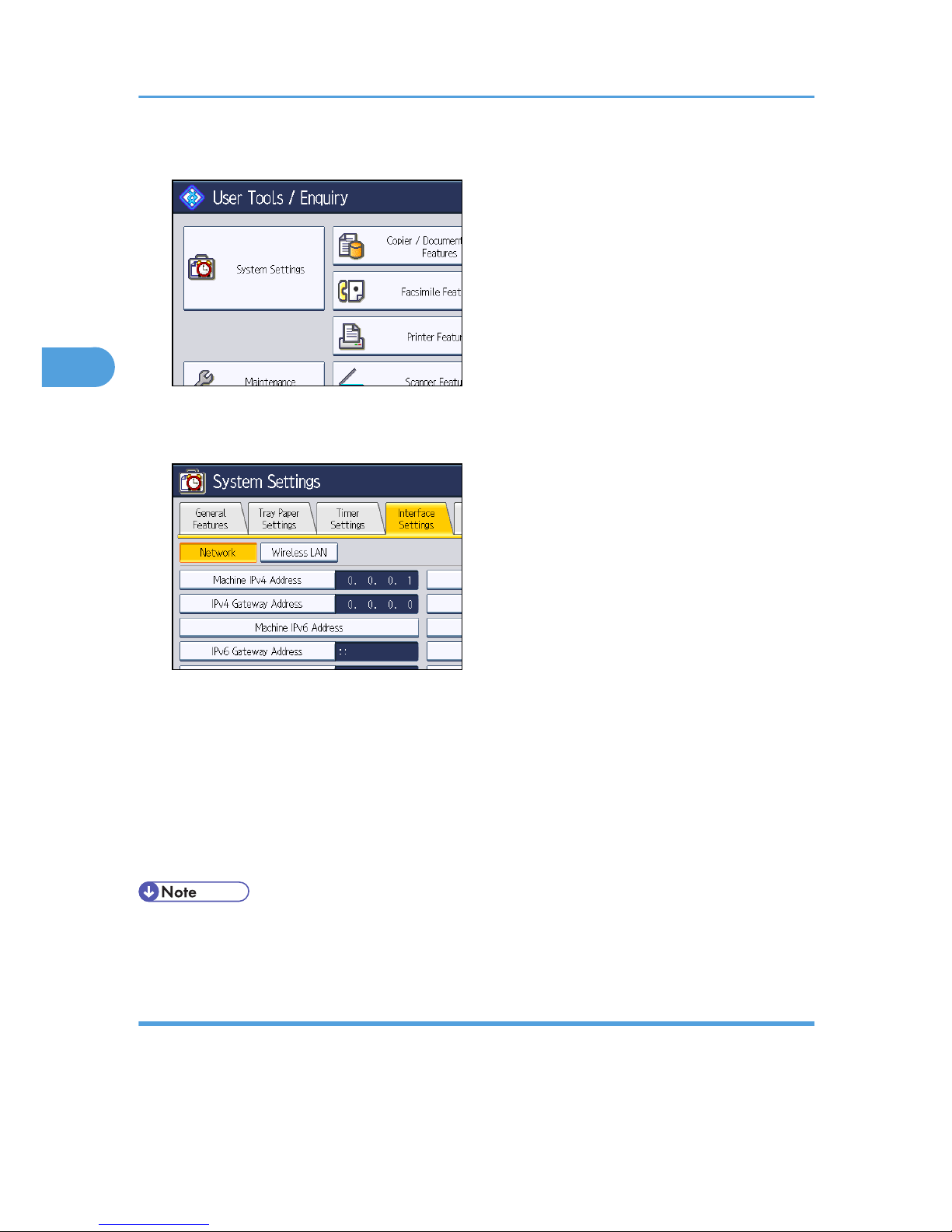
1. Press the [User Tools/Counter] key, and then press [System Settings].
The System Settings screen appears.
2. Press the [Interface Settings] tab.
3. Press [Machine IPv4 Address] to specify the machine's IPv4 address.
To specify a static IPv4 address for this machine, press [Specify], and then enter the IPv4 address
and subnet mask.
To obtain an IPv4 address from a DHCP server automatically, press [Auto-Obtain (DHCP)].
4. Press [IPv4 Gateway Address], and then enter the IPv4 gateway address.
5. Press [Effective Protocol], and then make [IPv4] active.
6. Press [Exit] twice.
• If an extended wireless LAN board (optional) is installed, press [LAN Type] on the [Interface
Settings] tab, then press [Ethernet], and then configure the network settings.
Enabling WSD using Web Image Monitor
To use this machine as a WSD scanner, you must first configure the following settings using Web Image
Monitor on a client computer:
• Settings to enable WSD (Push Type)
3. Sending Scan Files Using WSD
94
3
Page 97

• WSD protocol (default setting: [Active])
Click [Configuration], click [IPv4] under [Network], and then enable [WSD (Scanner)].
• [Display WSD Destination List] (default setting: [Do not Display])
Click [Configuration], click [Initial Settings] under [Scanner], and then set [Display WSD
Destination List] to [Display].
• Settings to enable WSD (Pull Type)
• WSD protocol (default setting: [Active])
Click [Configuration], click [IPv4] under [Network], and then enable [WSD (Scanner)].
• [Prohibit WSD Scan Command] (default setting: [Prohibit])
Click [Configuration], click [Initial Settings] under [Scanner], and then set [Prohibit WSD Scan
Command] to [Do not Prohibit].
Use the following procedure to enable both WSD (Push Type) and WSD (Pull Type).
1. On the [Start] menu, click [Network].
2. Double-click the icon for this machine.
3. Click [Login].
The Web Image Monitor login page appears.
4. Enter your login user name and password in the [Login User Name] and [Login
Password] boxes respectively, and then click [Login].
Consult your administrator if you require a login user name and password.
5. On the menu in the left frame, click [Configuration].
6. Under [Scanner], click [Initial Settings].
The [Initial Settings] page appears.
7. Set [Display WSD Destination List] to [Display].
8. Set [Prohibit WSD Scan Command] to [Do not Prohibit].
9. Click [OK].
• For details about displaying Web Image Monitor, see "Monitoring and Configuring the Machine",
Network and System Settings Reference. For details about using Web Image Monitor, see Web
Image Monitor Help.
Registering the machine to a client computer
Use the following procedure to register this machine to a client computer.
• You must log in as an Administrators group member to register the machine.
Before Sending Scan Files Using WSD
95
3
Page 98

• The client computer cannot detect the machine if they are on different network segments or if
Windows Vista's Network Search setting is disabled. For details, see Windows Help.
1. On the [Start] menu, click [Network].
The [Network] window appears and the device search starts automatically.
2. Right-click the icon for this machine, and then click [Install].
The [User Account Control] dialog box appears.
3. Click [Continue].
• If the message "Found New Hardware" appears, install the printer driver using the procedure
shown under "Preparing the Machine", Printer Reference.
• When registration is complete, the scan profile is created automatically. To change the scan
profile, see "Changing a Scan Profile".
• p.107 "Changing a Scan Profile"
3. Sending Scan Files Using WSD
96
3
Page 99

Using the WSD Scanner (Push Type)
This section explains the WSD Scanner (Push Type) functions.
WSD Scanner (Push Type) Screen
This section explains the layout of the screen that allows you to send scan files using WSD (Push Type).
The function items displayed serve as selector keys. You can select or specify an item by pressing it.
When you select or specify an item on the display panel, it is highlighted like . Keys that
cannot be selected appear like .
CFK006
12 3
4
5
1. [Update]
Press this key to update the destination list.
2. WSD
This tab is highlighted whenever the machine is used as a WSD scanner.
3. [Swtch Dest.List]
Press this key to switch from the screen that is currently displayed to the WSD scanner screen.
If you are not using the network delivery function, [WSD Dest.] appears instead of [Swtch Dest.List].
4. Destination field
The specified destination is displayed here. You can specify only one destination.
5. Destination List
The list of available destinations is displayed here.
If all of the destinations cannot be displayed, press [ ] or [ ] to move through the list.
Using the WSD Scanner (Push Type)
97
3
Page 100
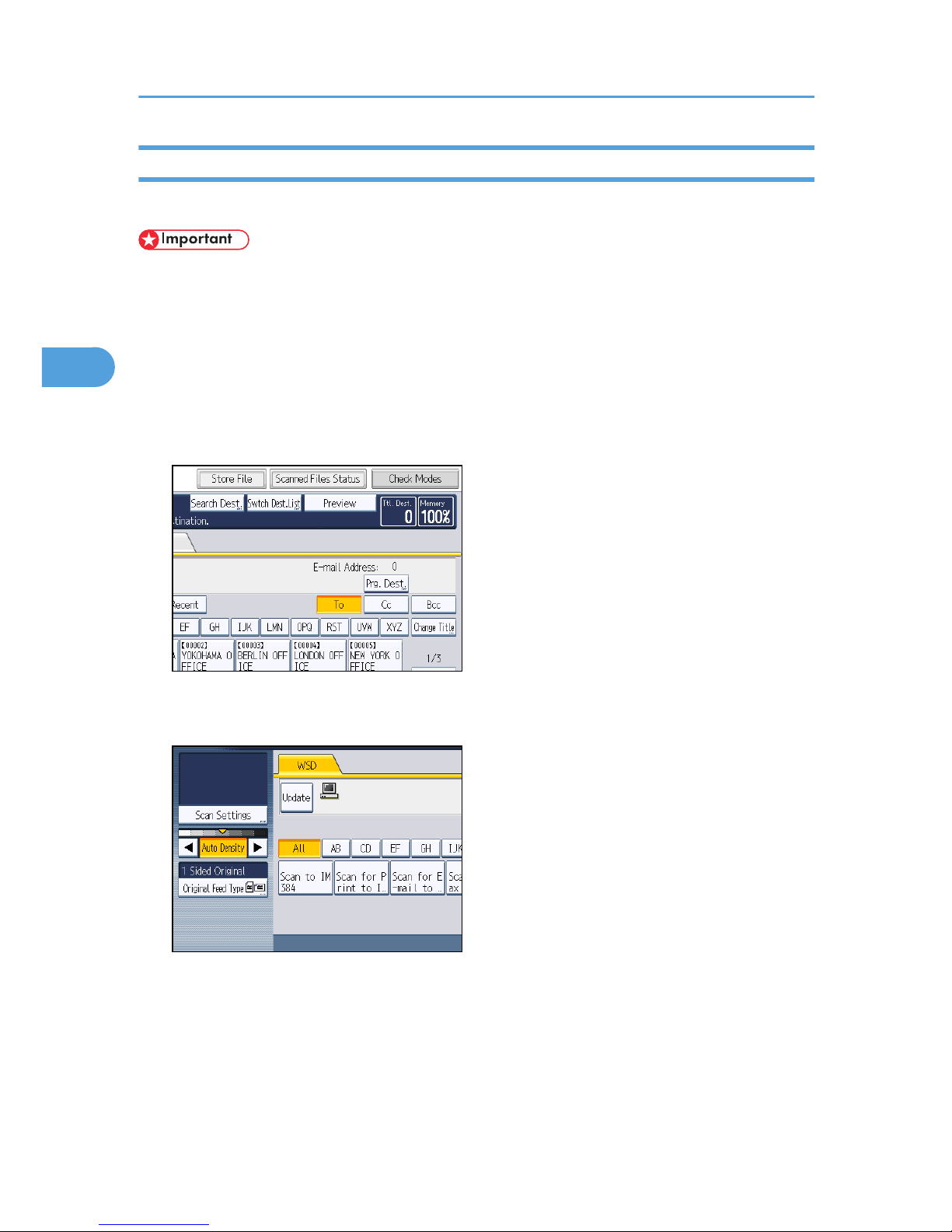
Basic Procedure for Sending Scan Files Using WSD
This section explains the basic procedure for sending scan files using WSD (Push Type).
• If the message "Updating the destination list has failed. Try again?" appears, press [OK]. The
destination list will then be updated.
1. Make sure that no previous settings remain.
If a previous setting remains, press the [Clear Modes] key.
2. If the E-mail screen, Scan to Folder screen, or network delivery scanner screen is
displayed, switch to the WSD scanner screen.
For details, see "Switching to the WSD Scanner Screen".
3. Place originals.
4. If necessary, press [Scan Settings] to configure the scan settings.
Note that only [Erase Border] can be specified directly from this machine. Use the client computer
to configure the other scan settings. For details, see "Changing a Scan Profile".
5. If necessary, specify the scanning density.
For details, see "Adjusting Image Density".
6. If necessary, press [Original Feed Type] to configure the original orientation settings.
For details, see "Setting of Original Feed Type".
3. Sending Scan Files Using WSD
98
3
