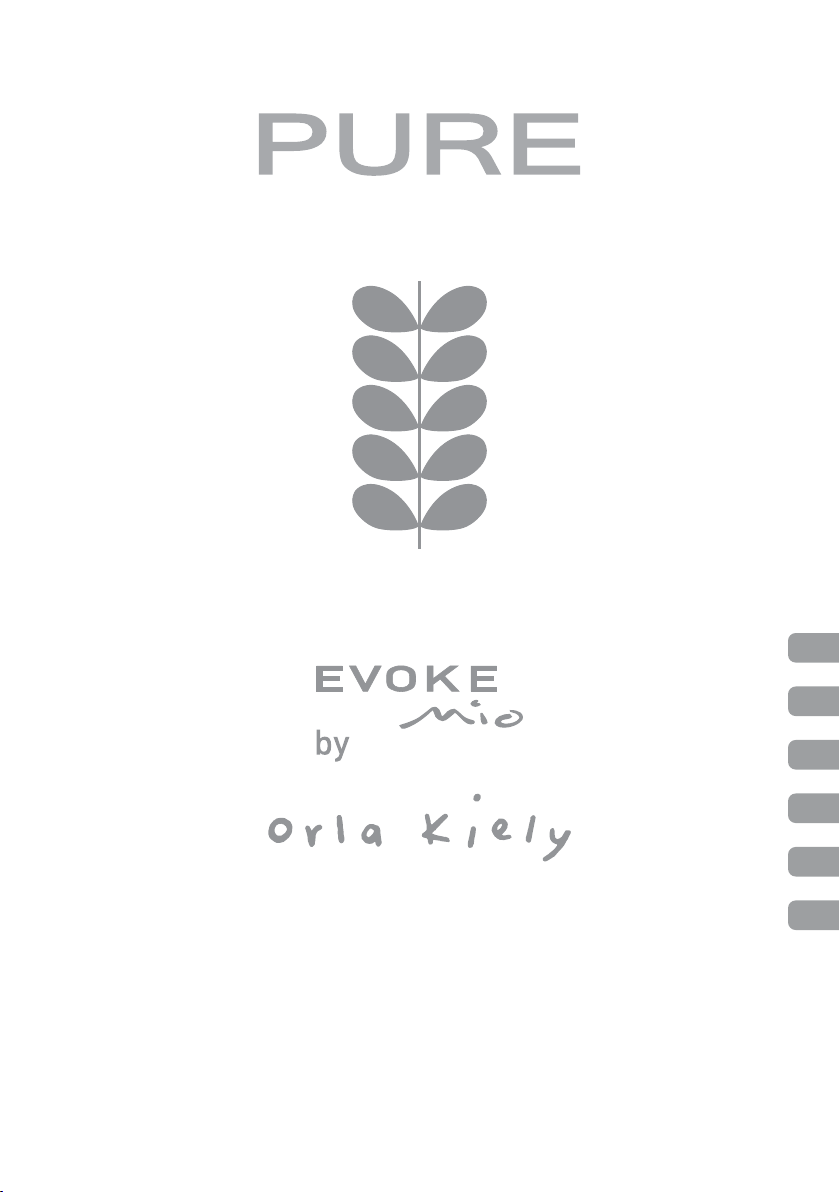
Owner’s manual
Manuel de l’utilisateur
Bedienungsanleitung
Manuale dell’utente
Brugsvejledning
Manual de instrucciones
EN
FR
DE
IT
DK
ES
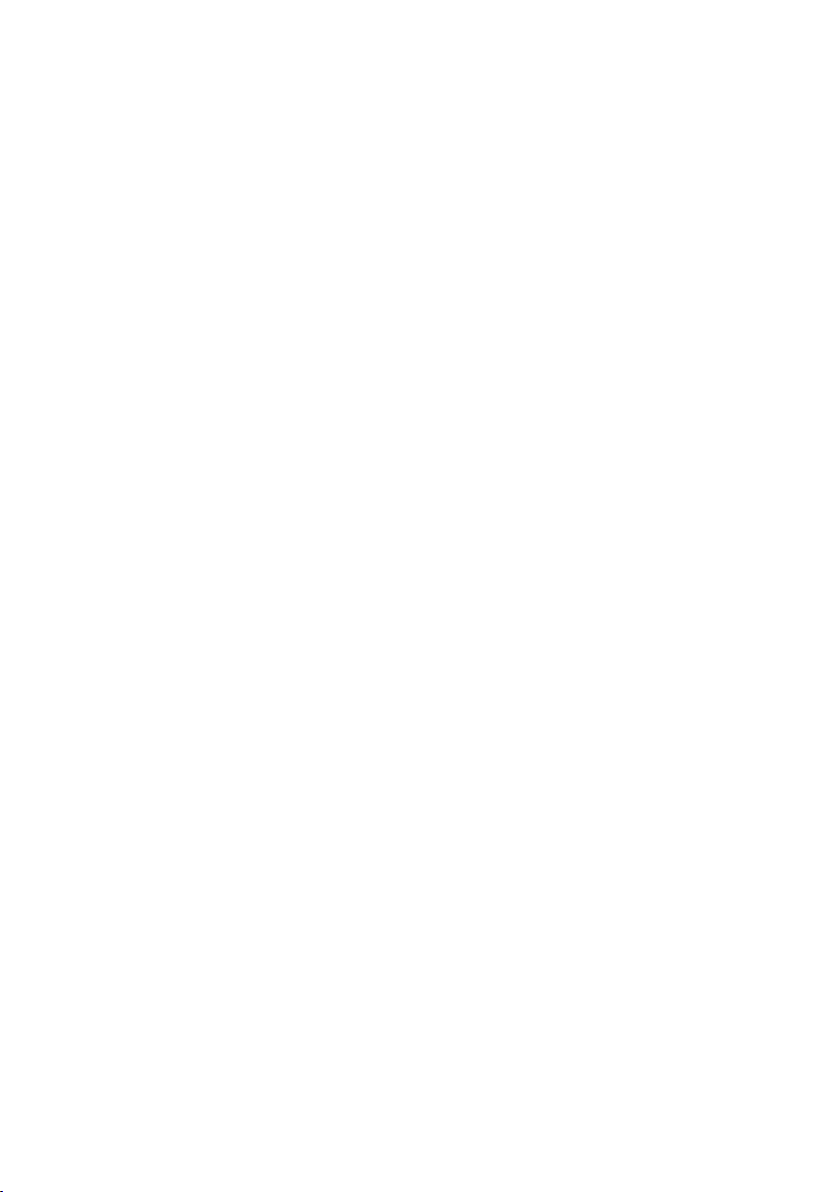
Safety instructions
Keep the radio away from heat sources.
Do not use the radio near water.
Avoid object s or liquids get ting into the r adio.
Do not remove s crew s from or open t he radio casing.
Fit the mains adaptor t o an easily accessible socket,
locat ed near the radio and ONLY u se the mains
power adapter supplie d. Always swit ch the unit off
and disconnect it fr om mains power be fore inser ting
or removing a ChargePAK.
Sicherheitshinweise
Halten Sie das Radio fer n von Heizquellen.
Benut zen Sie das Radio nicht in der Nähe von Wass er.
Verhindern Sie, dass Gegens tände oder Flüssigkeit en
in das Radio gelangen.
Entf ernen Sie keine Schrauben vom Gehäus e und
öffnen Sie dieses nicht.
Schlie ßen Sie das Net zteil an eine leicht erreichbar e
Steckdose in der Nähe des Radios an, und b enut zen
Sie AUSSCHLIESSLICH das mitgelieferte N etz teil.
Schalten Sie das Gerä t immer aus und tr ennen Sie
es vom Ne tz, b evor Sie ein Char gePAK einset zen oder
entnehmen.
Consignes de sécurité
Tenir la ra dio éloignée d e toute sour ce de chaleur.
Ne pas utiliser la radio à proximité d’un point d’eau.
Éviter que des objets ou des liquides ne pénètren t à
l’intérieur de la radio.
Ne pas ouvrir le boît ier de la radio ou en enleve r les vis.
Branchez l’adaptat eur sur une pris e de cour ant
facilement acces sible, à proximité de la radio et
utilisez UNIQUEMENT l’adaptateur fourni.
Toujour s éteindre la radio et la débrancher du s ecteur
avant d’insér er ou de retirer le Char gePAK.
Copyright
Copyright 2010 by Imagination Technologies Limited.
All rights reserved. No part of this publication may
be copied or distributed, transmit ted, transcribed,
stored in a retrieval system, or translated into any
human or computer language, in any f orm or by any
means, electronic, mechanical, magnetic, manual
or otherwise, or disclosed to third parties without
the expres s written permission of Imag ination
Technologies Limited. All desig ns are protected by
copyr ight. Stem d esign owned b y Orla Kiely & D.Rowan.
Copyright
Copyright 2010 by Imagination Technologies Limited.
Alle Rechte vorbehalten. Kein Teil dieser Publikation
darf ohne ausdrückliche und schriftliche Zustimmung
von Imagination Technologies Limited in irgendeiner
Form (elektronisch, mechanisch, magnetisch, manuell
oder auf andere Weise) kopiert, verteilt, übermittelt,
überschrieben, in einem Suchsystem gespeichert,
in eine andere natürliche oder Computersprache
übersetzt oder Dritten z ugäng lich gemacht werden.
Alle Konzepte sind urheberrechtlich geschützt. Die
Schaftkonzept ion ist Eigentum von Orla Kiely & D. Rowan
Copyright
Copyright 2010 Imagination Technologies Limited.
Tous droits réservés. Aucune partie de la présente
publication ne doit être copiée ou diffusée, transmise,
retranscrite, stockée dans un système de récupération
de données ou traduite, que ce soit dans une langue
humaine ou dans un langage informatique, sous quelque
forme et par quelque moyen que ce s oit, élect ronique,
mécanique, magnétique, manuel ou autre, ou encore
diffusée auprès de tiers sans autorisation écrite
expresse de Imagination Technologies Limited. Tous
les plans sont protégés par le droit d’auteur. Les plans
de pied sont la propriété de Orla Kiely & D. Rowan
Trademarks
EVOK E Mio, the EVOK E Mio logo, Intellitext, textSCAN,
ChargePAK, PURE, the PURE logo, PURE, the PURE logo,
EcoPlus, the EcoPlus logo, Imagination Technologies,
and the Imagination Technologies logo are trademarks
or registered trademarks of Imagination Technologies
Limited. All other product names are trademarks of
their r espe ctive companies. Version 1 October 2010.
Warenzeichen
EVOK E Mio, das E VOKE Mio Logo, Intellitex t, textSCAN,
ChargePAK, PURE, das PURE Logo, PURE, das
PURE Logo, EcoPlus, das EcoPlus logo, Imagination
Technologies und das Imagination Technologies
Logo sind Warenzeichen oder eingetragene
Warenzeichen von Imagination Technologies Limited.
Alle anderen Produktnamen sind Warenzeichen
ihrer jeweiligen Besitzer. Version 1. Oktober 2010
Marques commerciales
EVOKE Mio, le logo EVOKE Mio, Intellitext, textSCAN,
ChargePAK, PURE, le logo PURE, PURE, le logo PURE,
EcoPlus, le logo EcoPlus, Imagination Technologies et
le logo Imagination Technologies sont des marques
commerciales ou des marques déposées de Imagination
Technologies Limited. Tous les autres noms de
produits sont des marques commerciales de leurs
détenteurs respectifs. Version 1 octobre 2010.
Istruzioni di sicurezza
Tenere la r adio lontana da fonti di calore.
Non utilizzare la radio vicino all’acqua.
Evitare che ogget ti o liquidi pe netrino nella radi o.
Non rim uovere le vit i né aprire l’involuc ro della radio.
Collegare l’adatt ator e di rete ad una presa della
corrente facilmente accessibile, situata vicino alla
radio e utilizzar e ESCLUSIVAMENTE l’adattatore di re te
forni to. Prima di ins erir e o rimuovere un ChargePAK, è
indisp ensabile spegnere l’unit à e scollegarla dalla r ete
di alimentazione.
Sikkerhedsforskrifter
Hold radioen på afst and af varmekilder.
Brug ikke radioen i nær heden af vand.
Undgå at der kommer gens tande eller væ ske i
radioen.
Fjern ikke sk ruer f ra og åbn ikke radiokabinet tet.
De bør tilslutte strømforsyningen til et
lettilgængeligt strømudtag tæt på radioen. De
bør KUN bruge den medfølgende strømforsyning.
Sluk alt id for enheden, og afbr yd den fra
hovedstrømforsyningen, før du isætter eller fjerner
ChargePAK.
Instrucciones de seguridad
Mantenga la radio alejada de fuentes de calor.
No utilice la radio cerca del agua.
Evite que entr en objetos o líquidos en la radio.
No retire los tornillos ni abra el alojamiento de
la radio.
Ajust e el adaptador d e corr iente a un enchu fe
accesible, situado cerc a de la radio y use
EXCL USIVAMENTE el adaptador de corr iente
suministrado.
Apague siempre la unidad y desconéctela de
la red eléctrica antes de inser tar o retir ar un
ChargePAK.
Copyright
Copyright 2010 by Imagination Technologies Limited.
Tutti i dirit ti riser vati. Nessuna par te della pre sente
pubblicaziEVOK E Mio può e ssere copiata o distribuit a,
trasmessa, trascritta, memorizzat a in un sistema
di archiviaziEVOKE Mio, o tradotta in un formato
normalmente compr ensibile, in qualsiasi forma o con
qualsiasi mezzo, elettronico, meccanico, magnetico,
manuale o altro, o divulgata a terze parti senza
il permesso scrit to di Imagination Technologies
Limit ed. Tut ti i pat ter n sono protetti da copyr ight .
Pattern floreale di proprietà di Orla Kiely & D. Rowan.
Copyright
Copyright 2010 tilhører Imagination Technologies
Limited. Alle rettigheder forbeholdes. Ingen dele af
denne publikation må kopieres eller distribueres,
transmit tere s, omskrives, gemmes i et s ystem, hvor
den kan hentes, eller overs ætt es til mennes kelig t
fors tåeligt sprog eller computer sprog, i nogen som
helst f orm eller med nogen som helst midler, det være
sig elektroniske, mekaniske, magnetiske, manuelle
eller på anden måde, eller fremvises til tr edje parter
uden udtrykkelig, skriftlig tilladelse fra Imagination
Technologies Limited. Alle design er ophavsretligt
beskyttede. Stem design ejet af Orla Kiely & D. Rowan
Copyright
Copyright 2010 por Imagination Technologies Limited.
Reser vados todo s los derecho s. Ninguna par te de
esta publicación puede copiarse o distribuir se,
transmitirse, transcribirse, almacenarse en un sistema
de recuperación, o traducirse a ningún idioma humano
o informático, de ninguna forma o por ningún medio,
ya sea electrónico, mecánico, mag nético, manual
o de otro tipo, ni r evelarse a terceras par tes sin el
consentimiento explícito por escrito de Imagination
Technologies Limited. Todos los diseños están
protegidos por derechos de autor. Los diseños del
vástago son propie dad de Or la Kiely & D. Rowan.
Marchi
EVOKE Mio, il logo EVOKE Mio, Intellitext, tex tSCAN,
ChargePAK, PURE, il logo PURE, PURE, il logo PURE,
EcoPlus, il logo EcoPlus, Imagination Technologies e
il logo Imagination Technologies sono marchi o marchi
registrati di Imagination Technologies Limited. Tutti
gli altri nomi di prodotti sono marchi di proprietà
delle rispettive società. Version 1. octobre 2010.
Varemærker
EVOKE Mio, EVOKE Mio-logoet, Intellitext,
textSCAN, ChargePAK, PURE, PURE-logoet, PURE,
PURE-logoet, EcoPlus, EcoPlus-logoet, Imagination
Technologies og Imagination Technologies-logoet
er varemærker eller registrerede varemærker, der
tilhører Imagination Technologies Limited. Alle andre
produktnavne er varemærker, der tilhører deres
respektive virksomheder. Version 1. octobre 2010.
Marcas comerciales
EVOK E Mio, PURE, el logo tipo PURE, el logotipo
EVOK E Mio, ChargePAK, Ecoplus, el l ogotipo Ecoplus,
Imagination Technologies y el logotipo Imagination
Technologies son marcas comerciales o marcas
comerciales registradas de Imagination Technologies
Limit ed. Todos los demás nombr es de productos son
marca s comerciales de sus r espectivas compañías.
Versión del 1 oc tubre. 2010.
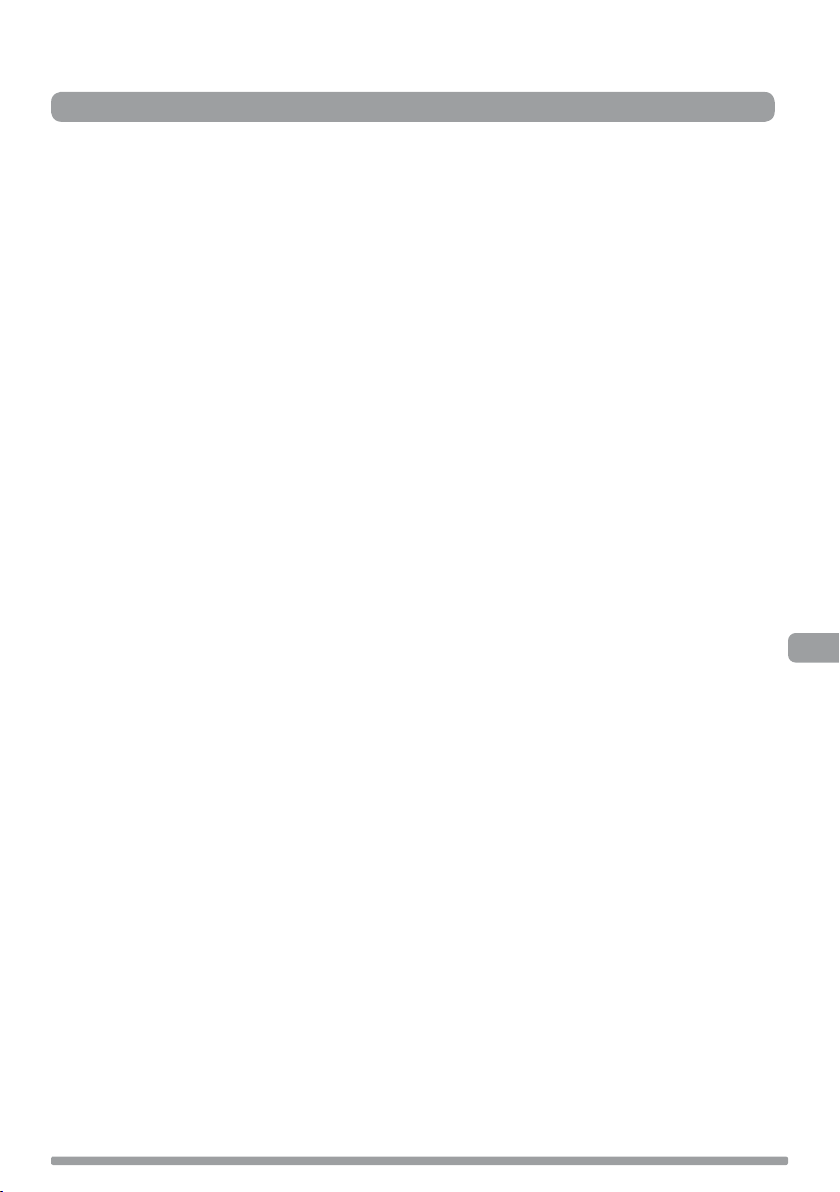
Contents
Start .......................................................................2
Controls at a glance ............................................................................3
Quick set up .......................................................................................2
Rear connectors ..................................................................................3
Using your EVOKE Mio ..............................................4
Change source ....................................................................................4
Changing stations ................................................................................4
Changing the information shown on screen ............................................5
Using textSCAN to pause and control scrolling text .................................5
Volume controls ...................................................................................4
Setting the alarm & timer .........................................6
Kitchen timer ......................................................................................7
Setting the alarm ................................................................................6
To cancel a sounding tone or radio alarm ..............................................7
Presets and Intellitext ..............................................8
Intellitext ............................................................................................9
Storing and selecting presets ...............................................................8
EN
Setup options ........................................................10
Adjusting the display .........................................................................11
Energy saving ....................................................................................12
General options .................................................................................11
Options available in digital radio ........................................................10
Options available in FM radio .............................................................10
Software Updates ..............................................................................12
Using a ChargePAK™ ..........................................................................12
Help and Specifications ..........................................13
Hints and tips ...................................................................................13
Secondary and inactive stations .........................................................13
Technical Specifications .....................................................................14
1
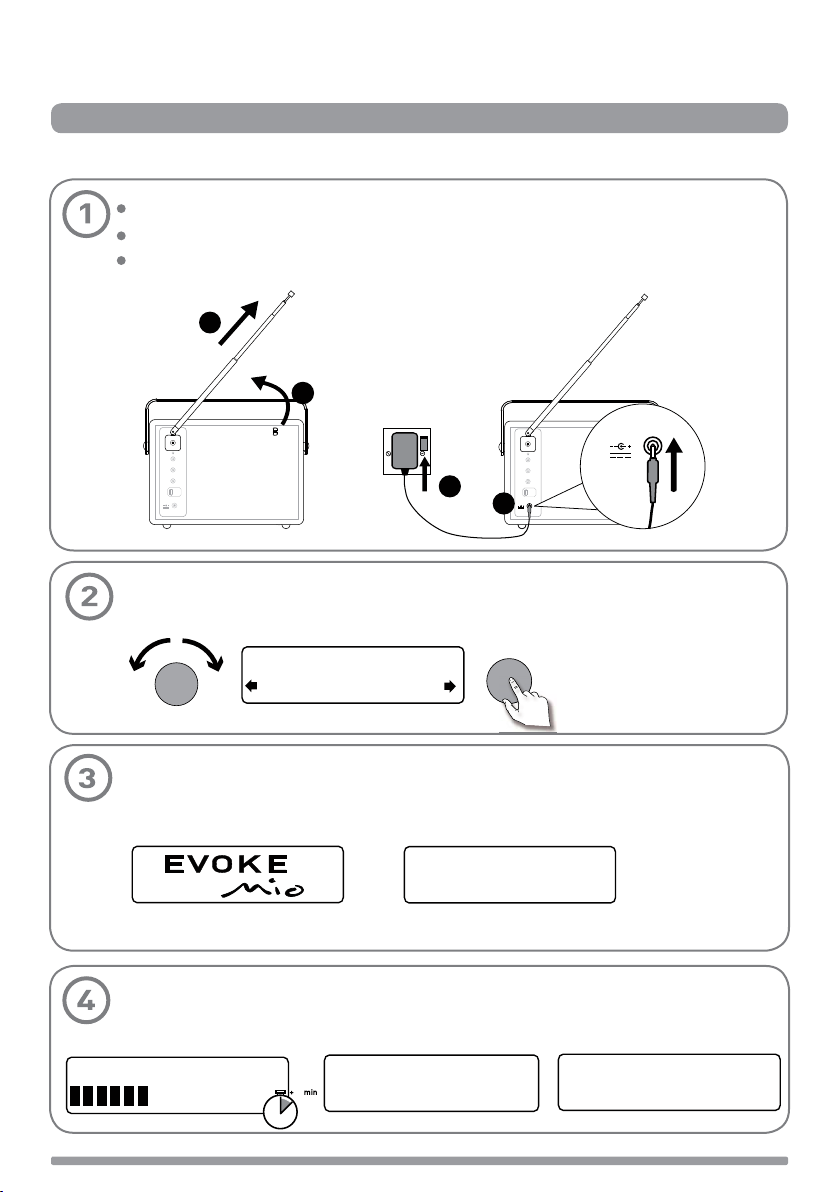
Start
Quick set up > Controls at a glance > Rear connectors
Quick set up
Unclip the aerial and fully extend it (steps A and B).
Insert the jack of the supplied mains adapter into the socket on the rear of the radio (C).
Plug the mains adapter into the mains supply. (D)
B
A
Stereo Out
Aux In
6V DC
Select your language when prompted. Turn the tune dial to select (English/Francais/
Deutsch/Italiano) and push to confirm.
Tune
ect Language. Choisissez
Deutsch
6V DC
Stereo Out
C
Tune
Aux In
6V DC
6V DC
D
This will be followed by the Energy Saving mode screen.
By default, Energy saving is enabled but it can be switched off from within the menu.
(See page 12.)
Energy saving
Enabled
With energy saving mode on, the power consumption in standby is less than 1 Watt.
Wait for your radio to complete an Autotune for all available digital stations. This takes
about a minute. When the Autotune is complete, a station will be selected.
EVOKE Mio 29
1
Now tuning...
BBC Radio 2
Talking to the people wh
2
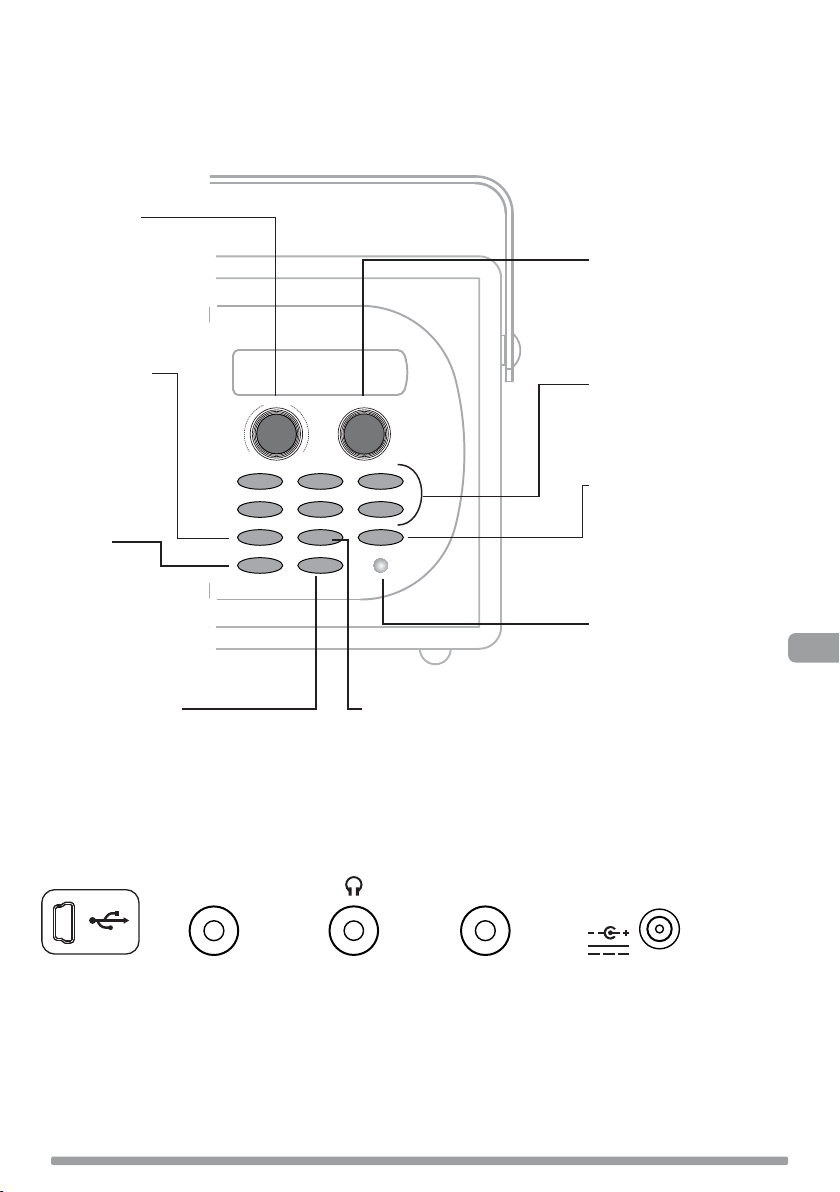
Controls at a glance
Volume dial
Adjust and mute
volume
> page 4
Tune dial
Browse and select radio
stations > page 4
Use textSCAN > page 5
Source
Switch audio
source
> page 4
Standby
Switch the radio
into standby or off
if a ChargePAK is
fitted > page 12
Timer
Kitchen timer > page 7
Sleep timer > Page 8
Alarm >Page 6
Rear connectors
Aux In Stereo Out
Volume
-
123
456
Source
Standby Timer
Tune
+
+
Info
Menu
Info
Change the information shown
on screen > page 5
Presets 1 − 6+
Store up to 30 digital or
FM radio preset stations
> page 8
Menu
Use Intellitext > page 9
Adjust the display > page 11
Setup options > pages 11-13
Light sensor
Auto-adjusts the display
brightness > page 12
6V DC
EN
Mini-B type
USB connector
for upgrades
only.
Analogue
stereo input
for iPod, MP3
player, etc.
3.5 mm
headphone
socket.
Connect to
an external
amplifier.
Connect to
supplied
mains
adapter only.
3
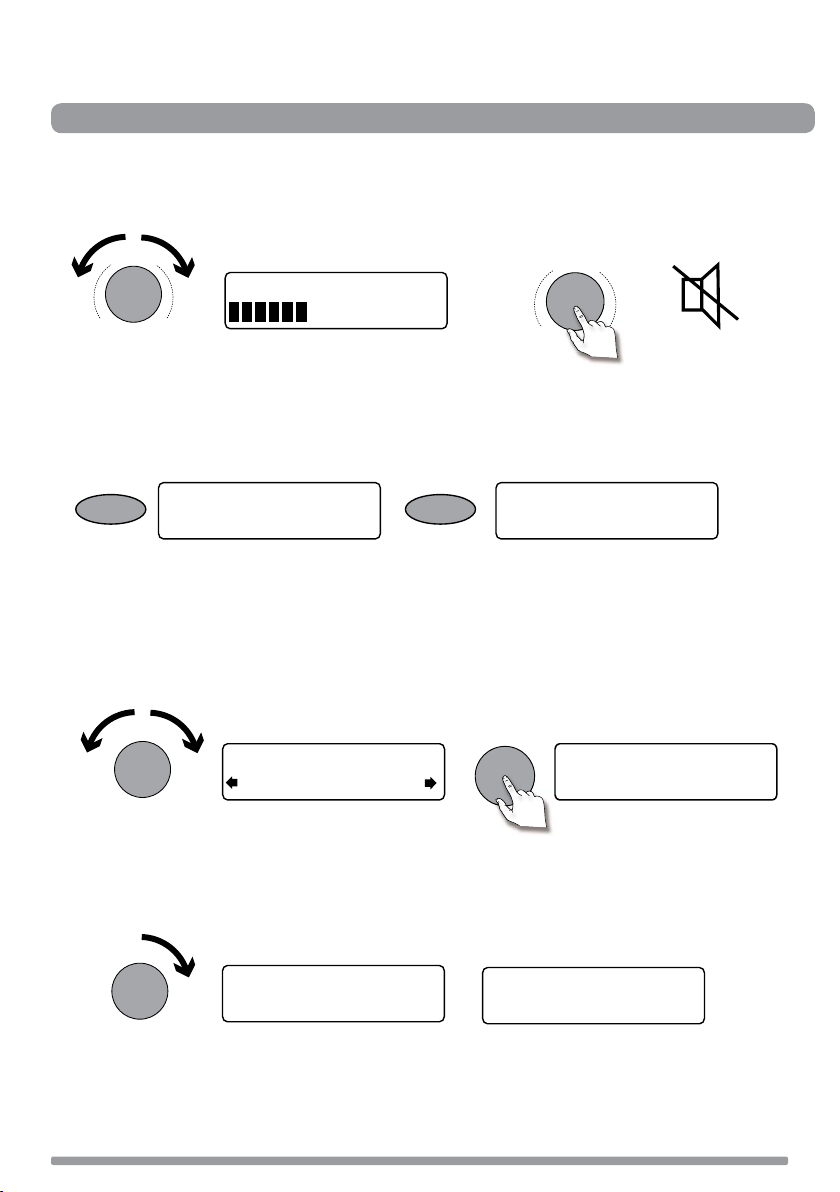
Using your EVOKE Mio
Adjust volume > Change source > Change stations > Change on-screen info > textSCAN™
Volume controls
Adjusting the volume
Volume
Muting the volume
Volume
Volume
-
+
-
+
Change source
Press the Source button and then repeat to listen to digital radio, FM radio or Auxiliary device (a
separate device such as an MP3 player).
Source
FM radio
Source
Auxiliary Input
Changing stations
When listening to digital radio
Turn the Tune dial left or right to browse through the list of available digital stations. The current
station remains at the top of the screen. Push the Tune dial to change the station.
Tune
BBC Radio 2
BBC Radio 6Music
Tune
BBC Radio 6Music
Now playing: Race For T
When listening to FM radio
Seek Tuning
Turn and release the Tune dial right or left to seek to the next or previous FM radio station that
has a strong signal.
Tune
87.50MHz FM
96.60MHz FM
Searching... >
Manual Tuning
1. Change the FM radio tuning mode to ‘Manual’ (see page 11).
2. Turn the Tune dial right or left to step up or down 0.05 MHz.
4
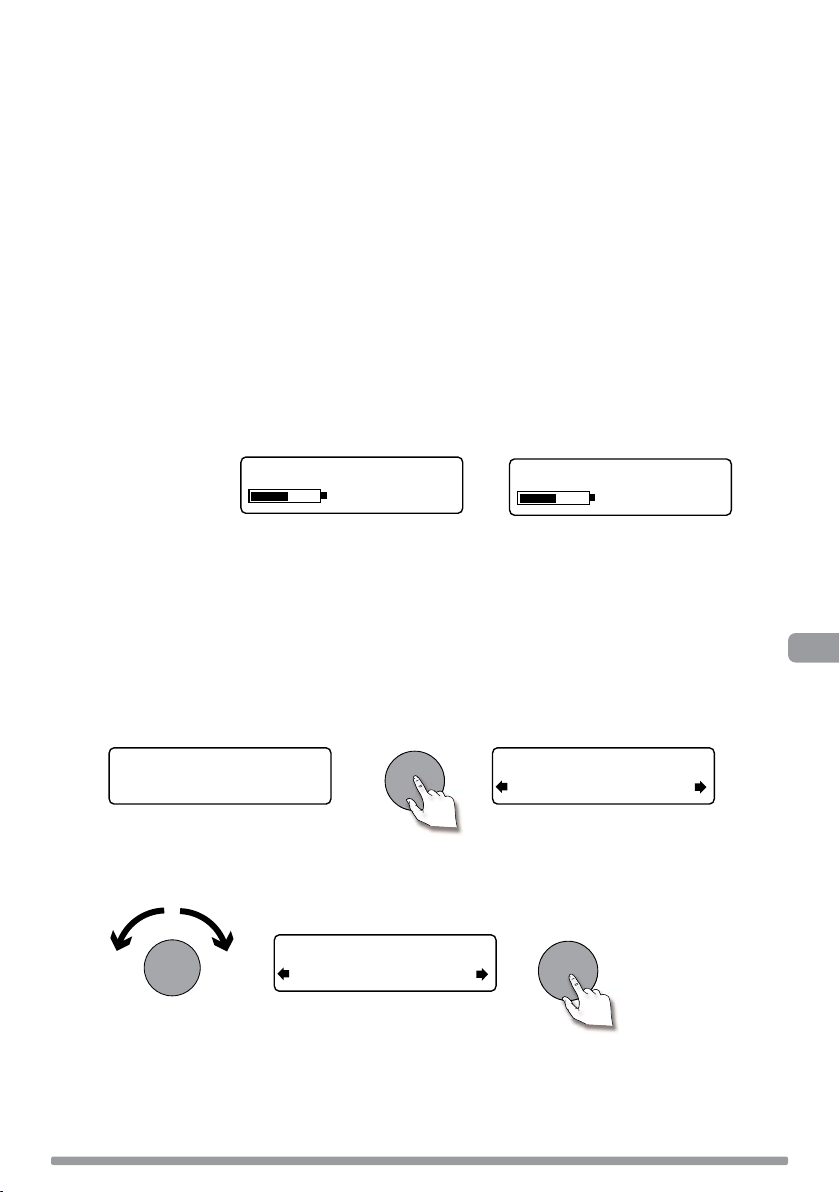
Changing the information shown on screen
>
You can change the information that is displayed on screen. Press the Info button and repeat to
cycle through the information display options available for the current audio source.
Scrolling text Information broadcast by most digital stations and some FM radio (RDS)
stations.
Full screen time Displays the time (and an alarm indicator if the alarm is set).
Signal quality Displays digital signal quality: 85 to 100 good; 70 to 84 OK; 0 to 69 poor.
Signal strength Displays a meter illustrating the strength of the digital or FM radio signal.
ChargePAK status Displays a charging or percentage power remaining indicator for a
ChargePAK E1 rechargeable battery pack (available separately).
Charging indicator
(when receiving mains power).
BBC Radio 6Music
charging
% Charge remaining
(when powered by a ChargePAK)
BBC Radio 6Music
OR
50%
Using textSCAN to pause and control scrolling text
1. When ‘Scrolling text’ information is displayed in either digital or FM radio, push the Tune dial
to pause the scrolling text.
BBC Radio 6Music
Now playing: Race For T
2. Turn the Tune dial right and left to scroll forwards and backwards through the current scrolling
text. To exit textSCAN push the Tune dial again.
Tune
Tune
BBC Radio 6Music
Playing: Race For Th
Tune
BBC Radio 6Music
Prize by Flaming Lips
> Exit
EN
5

Setting the alarm & timer
Set the alarm > Set the kitchen timer
Setting the alarm
EVOKE Mio has an alarm which switches the radio on (if in standby mode) and tunes to a digital
or FM radio station or sounds an alarm tone.
1. Press the Timer button, turn the Tune dial and push to select ‘Alarm settings’.
2. Push the Tune dial to select ‘Set alarm’, scroll to ‘On’ and push the Tune dial to select. The
alarm is now active.
Off
Set alarm
3. Push the Tune dial to select ‘Set time’. To set the time you want the alarm to sound turn the
Tune dial to adjust the hours and then push to confirm. Repeat to adjust the minutes.
(Timer > Alarm settings)
Tune
Tune
Off
On
Tune
07:00
08:00 set hours
4. Push the Tune dial to select ‘Set days’. Choose when you want the alarm to repeat (turn the
Tune dial to browse through the options and push to select).
Daily Every day
Weekday Monday – Friday, every week
Weekend Every weekend
Saturday Every Saturday
Sunday Every Sunday
Once only The alarm will sound at the time you have selected and not repeat.
If you want to set
a ‘one-off’ alarm
choose ‘Once only’.
TuneTune
5. Push the Tune dial to select ‘Set mode’ and choose the type of alarm you want to sound:
digital radio, FM radio or Tone. If you select ‘Tone’, there are no further options.
6. For digital radio and FM radio alarms only, push the Tune dial to select ‘Select station’ and
choose which radio station you want to sound for the alarm.
For digital radio alarms
Select ‘Last tuned’, or a digital station from the station list. If you select ‘Last tuned’ the
alarm will tune to the last digital station you listen to before the alarm sounds.
For FM radio alarms
Choose between ‘Last tuned’ or an FM radio preset station.
6
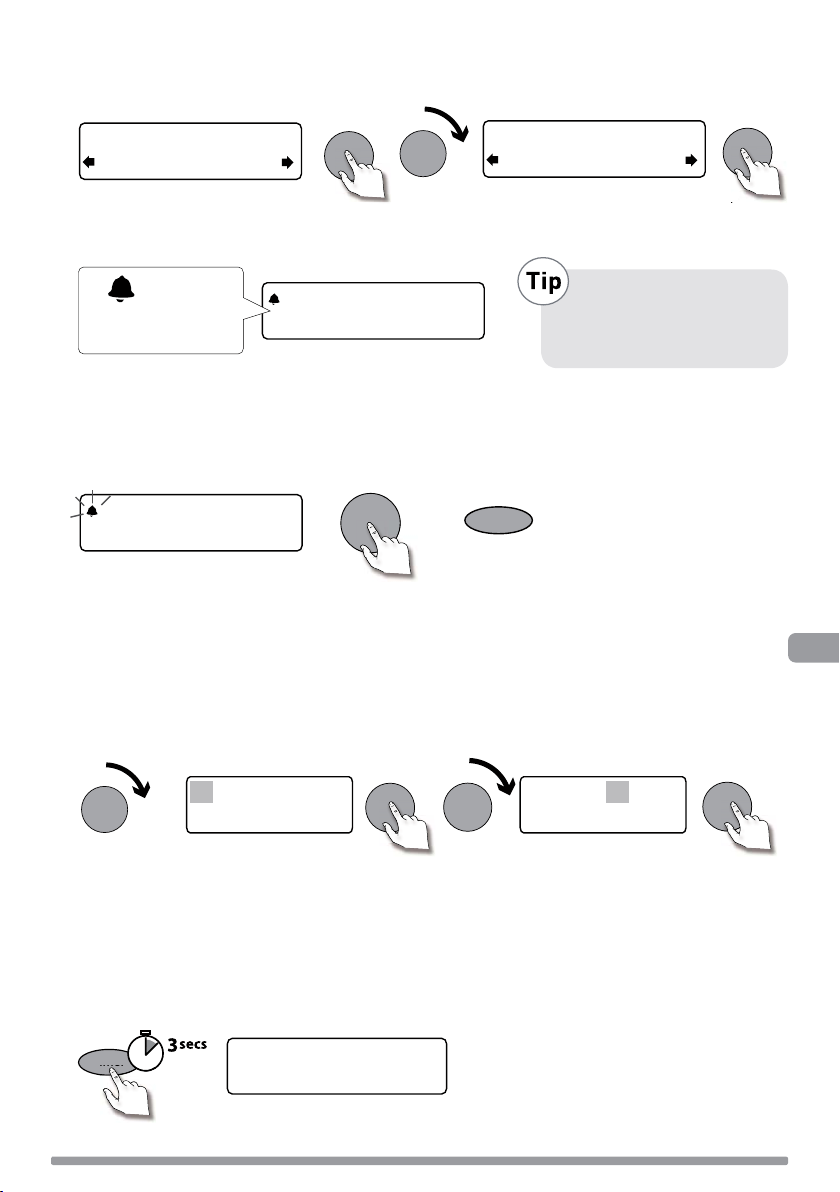
7. If you have selected a digital or FM radio alarm you can push the Tune dial to select ‘Alarm
imer
volume’ and turn to adjust the volume level for the alarm from 1 (very quiet) to 32 (very
loud).
Tune
Tune
Tune
08
Alarm volume
That’s it! You can see if the alarm is currently switched on in the ‘Full screen time’ display (see
page 5). Alarms can be set and adjusted from standby by pressing the Timer button.
10
08:30
The alarm is set to
sound at 8:30 am
08:30
22:45
An outlined bell
shows that the alarm
will not sound within
the next 24 hours.
To cancel a sounding tone or radio alarm
When a tone alarm is sounding, push the Tune dial or press Standby to cancel the alarm. To
cancel a digital radio or FM radio alarm and return the radio to standby, press the Standby
button.
08:30
08:30
Tune
or
Standby
Kitchen timer
EVOKE Mio has a countdown timer which will sound an alarm after a set time period.
To set a kitchen timer
1. Press the Timer button, turn the Tune dial and push to select ‘Kitchen timer’.
2. Turn the Tune dial to change the hours and push to confirm. Turn again to change the minutes
and push to confirm and start the countdown timer.
Tune
Tune
01 hours 00 mins
Tune
01 hours 25 mins
Tune
EN
The alarm will sound after the time period you have set whether the radio is on or in standby
Cancel the beeping alarm tone by pressing any button on the radio.
To stop and reset the kitchen timer to zero
To stop and reset the kitchen countdown timer to zero before it sounds a beeping tone, press and
hold down the Timer button for three seconds until you see the message ‘Timers cleared’.
Timer
Timers cleared
7
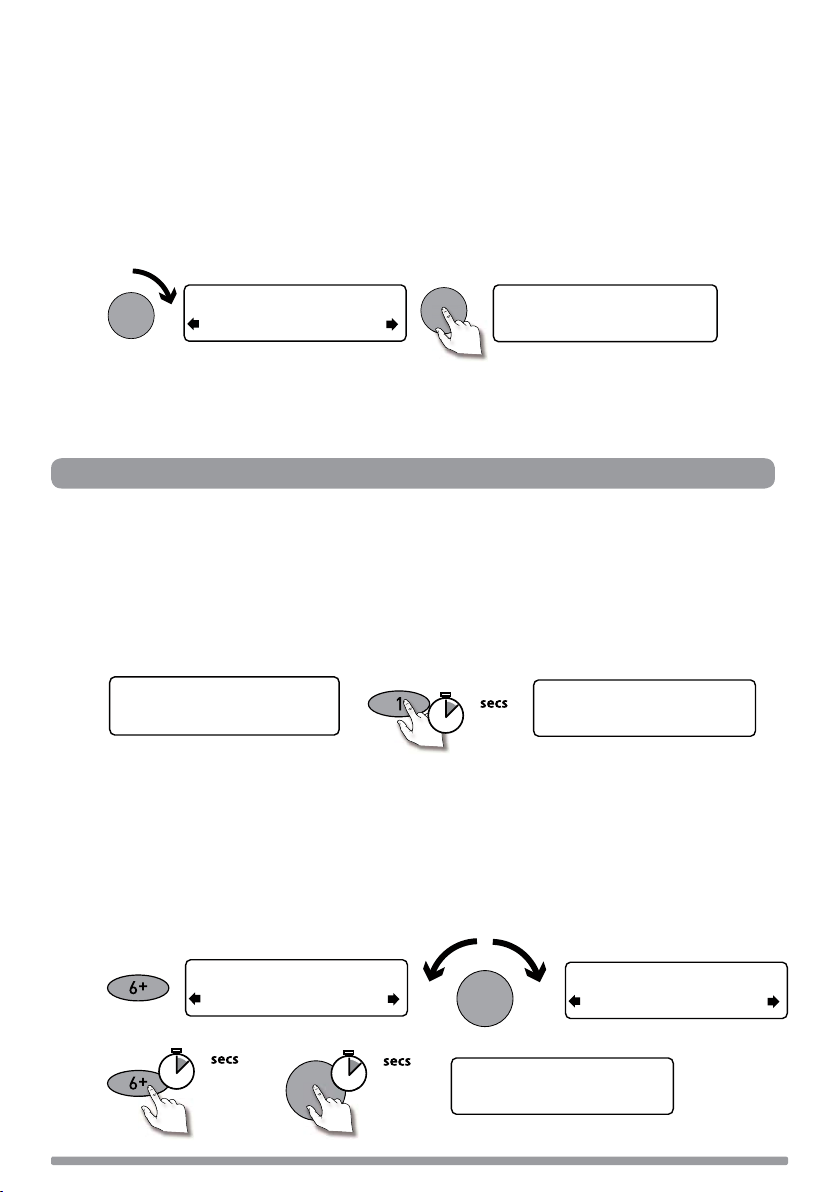
Setting the sleep timer
EVOKE Mio has a sleep timer that switches your radio into standby (or off if powered by a
ChargePAK) after a number of minutes has elapsed.
To set a sleep timer
1. Press the Timer button, rotate the dial to display ‘Sleep timer’ then push the dial to select.
2. Rotate the dial to increase the duration of the sleep timer from 15 to 90 minutes in fifteen
minute intervals. Press the dial to start the sleep timer.
The time remaining until shut-down is displayed on the right of the full-screen clock view.
Tune
Tune
Sleep off
45 minutes
To cancel a sleep timer
Press and hold the Timer button until you see the message ‘Timers cleared’.
08:30
45
Presets and Intellitext
Store and select preset stations > Browse Intellitext
Storing and selecting presets
Store up to 30 of your favourite digital or FM radio stations in a combined list.
To quick-store a
Tune to the digital or FM radio station you want to store. Press and hold one of the numbered
Preset buttons (1–5) for two seconds until you see the ‘Preset saved’ message on the bottom line.
BBC Radio 6Music
Now playing: No Cars G
station to a preset button (1–5)
2
BBC Radio 6Music
Preset 1 saved
To store a station to the preset list (1–30)
1. Tune to the digital radio or FM radio station you want to store.
2. Press and release the 6+ button to view the numerical list of stored presets, then turn the
Tune dial to choose any Preset number between 1 and 30. You can overwrite existing presets.
3. Press and hold the 6+ button (or the Tune dial) for two seconds until you see the ‘Preset
saved’ message. The current digital/FM radio station is now stored to that number.
Preset 06
Empty preset
2
Tune
or
2
Tune
Preset 10
Empty Preset
theJazz
Preset 10 saved
8
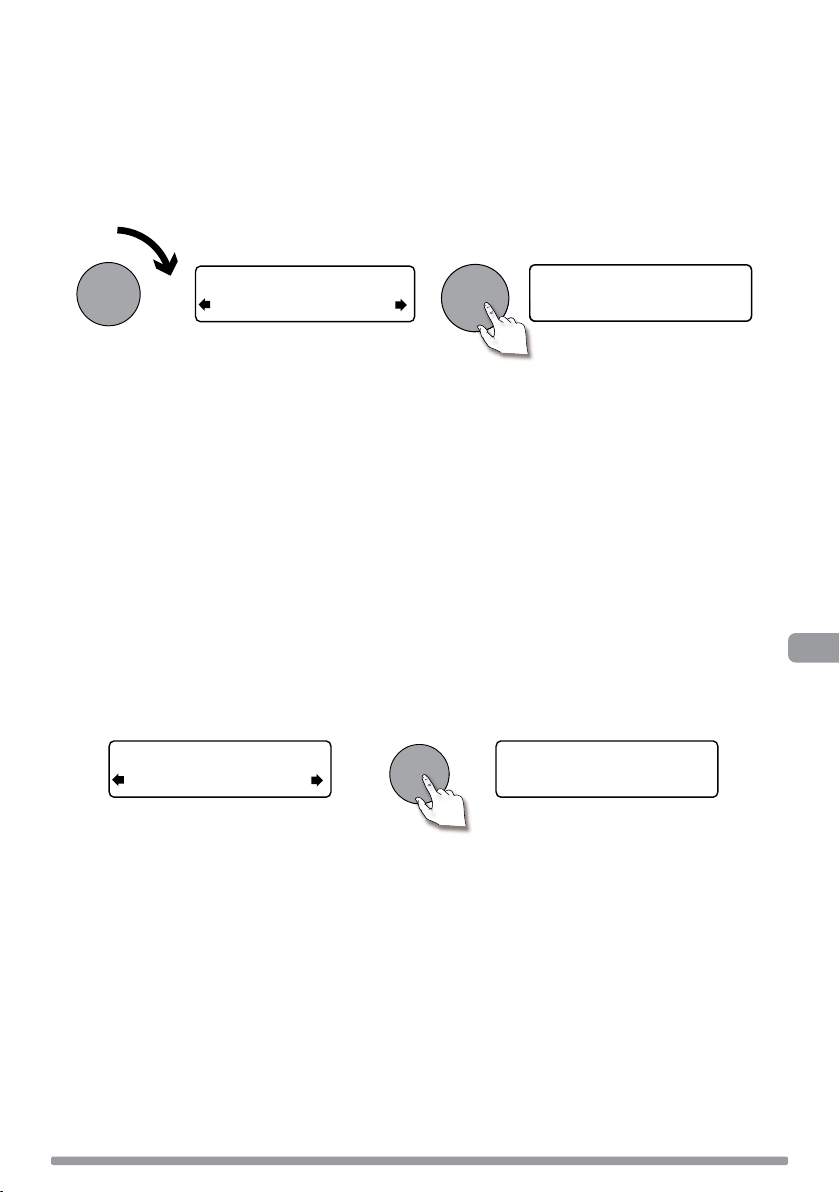
To recall a preset when listening to digital radio or FM radio
1. To tune to Presets 1 to 5, press the corresponding numbered button on the unit (1 to 5).
2. To access the full list of presets (from 1 to 30), press and release the 6+ button, turn the
Tune dial right or left to scroll through the list of presets, then push and release the Tune
dial to tune to the selected preset. Presets are labelled with ‘DR’ (digital radio), ‘FM radio’ or
‘Empty Preset’.
Tune
Preset 10
DR theJazz
Tune
theJazz
Now: Remember by Ha
Intellitext
Intellitext® provides on-demand text information such as sports headlines, weather forecasts
and news from digital stations that support the service. The text is updated by the broadcasters
and stored in your radio while you listen to stations. Intellitext is listed by station and split into
categories, eg, Football, Cricket, Headlines, etc.
To view Intellitext messages
1. Press Menu, then use the Tune dial to select ‘Intellitext’ and enter the Intellitext menu. Push
the Tune dial to select ‘View’ and access a list of stations for which you have Intellitext
information (if you see ‘No data’ you need to tune to a station broadcasting Intellitext for a
few minutes before information is received).
2. Push the Tune dial to select a station then rotate and push the Tune dial to browse Intellitext
categories for that station, e.g., Radio Sport > SPORT > FOOTBALL. The selected information
will scroll across the screen.
SPORT
FOOTBALL
(Menu > Intellitext > view)
Tune
FOOTBALL
Man City complete the s
EN
To change Intellitext options
Clear all
Delete all stored Intellitext messages immediately.
Set timeout
Choose to delete old Intellitext messages after 1 week (default) or 1 day.
(Menu > Intellitext)
9
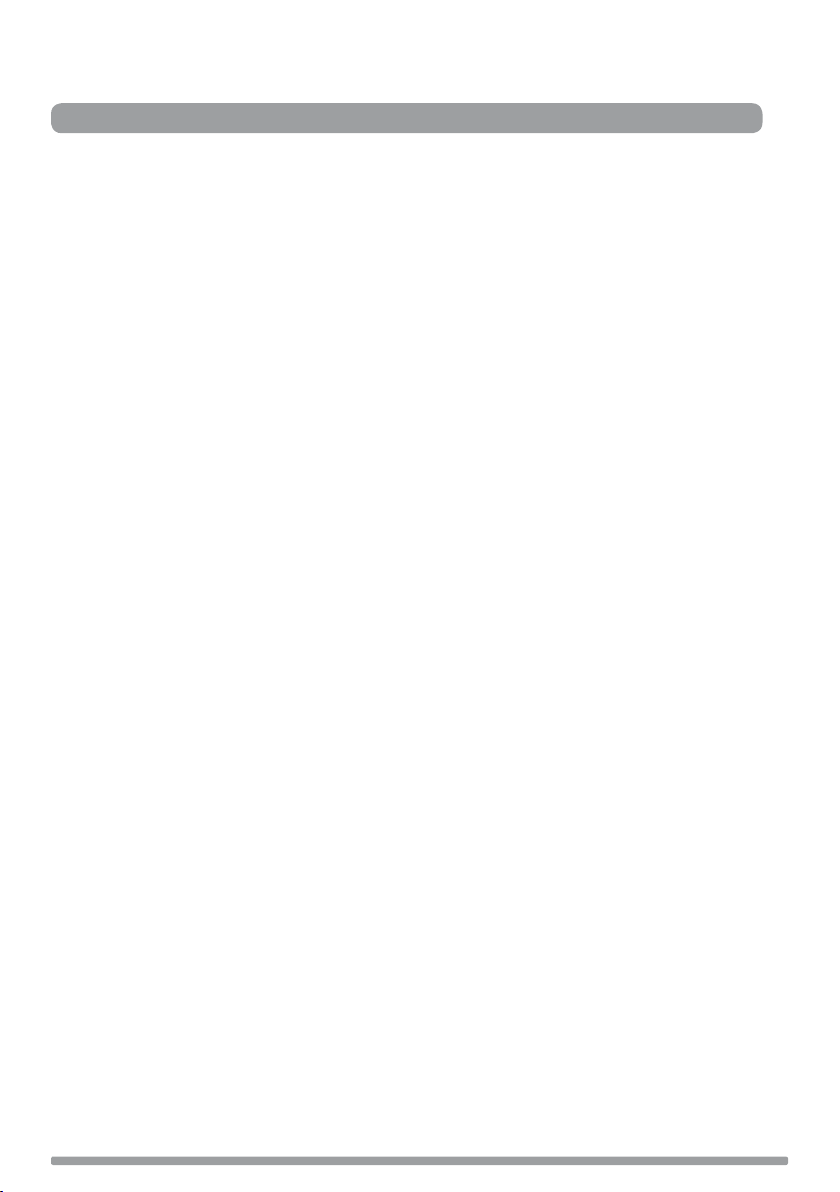
Setup options
Options available in digital radio > Options available in FM radio > General options
Options available in digital radio
When listening to digital radio, press the Menu button, turn the Tune dial to scroll through the
options and push the Tune dial to select.
Autotune
Scans all digital radio frequencies for stations and automatically adds any new stations found to
the station list. This may take a few minutes. To stop an Autotune press Menu.
(Menu > Autotune)
Options available in FM radio
FM tuning mode
Seek
When you turn the Tune dial, the radio tunes to the next station with a good signal.
Manual
When you turn the Tune dial, the radio tunes up or down the FM radio frequency range by 0.05
MHz.
FM stereo
Choose from Stereo or Mono (default). Mono may improve audio clarity where stereo signals are
weak.
(Menu > FM tuning mode)
(Menu > FM stereo)
10
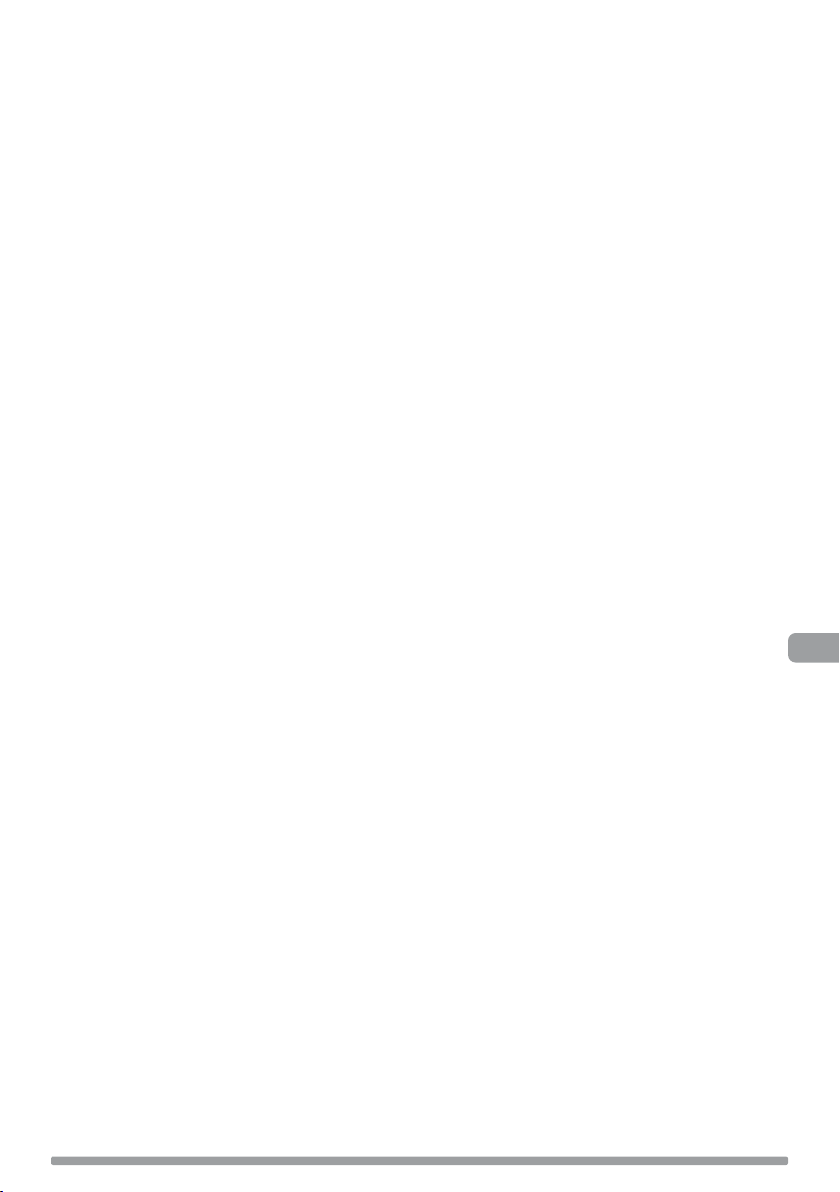
General options
Changing your preferred language
You can select the language that your EVOKE Mio uses for menus and options.
1. Press Menu, scroll to ‘Language’ and push the Tune dial.
2. Rotate the Tune dial to select a language (English/Francais/Deutsch) and press to confirm.
Adjusting the display
You can adjust the brightness and time-out duration of the display for when the unit is switched
on and in standby. To change display options:
1. Press Menu, scroll to ‘Display settings’ and push the Tune dial.
2. Now choose either ‘Active’ to change settings that apply when the unit is switched on, or
‘Standby’ to change settings that apply in standby.
Changing the display time-out duration
Select ‘Duration’ and choose from the following two modes:
Always on The screen is always set to your preferred brightness level.
Timed off The screen is set to your preferred brightness level when a button is pressed and
then switches off after 7 seconds of inactivity.
Changing your preferred brightness level
Select ‘Brightness’ and choose from the following options:
Automatic The brightness of the screen adjusts automatically depending on the ambient light
levels in the room (default).
1–10 Turn the Tune dial to vary the brightness level between 1 (very dim) and 10 (very
bright) and push to confirm your preferred setting.
(Menu > Display settings)
(Menu > Language)
EN
Set clock
You can manually set the time and date if required. If you have a digital radio signal and/or a
good FM radio (RDS) reception these will be updated automatically.
(Menu > Set clock)
11
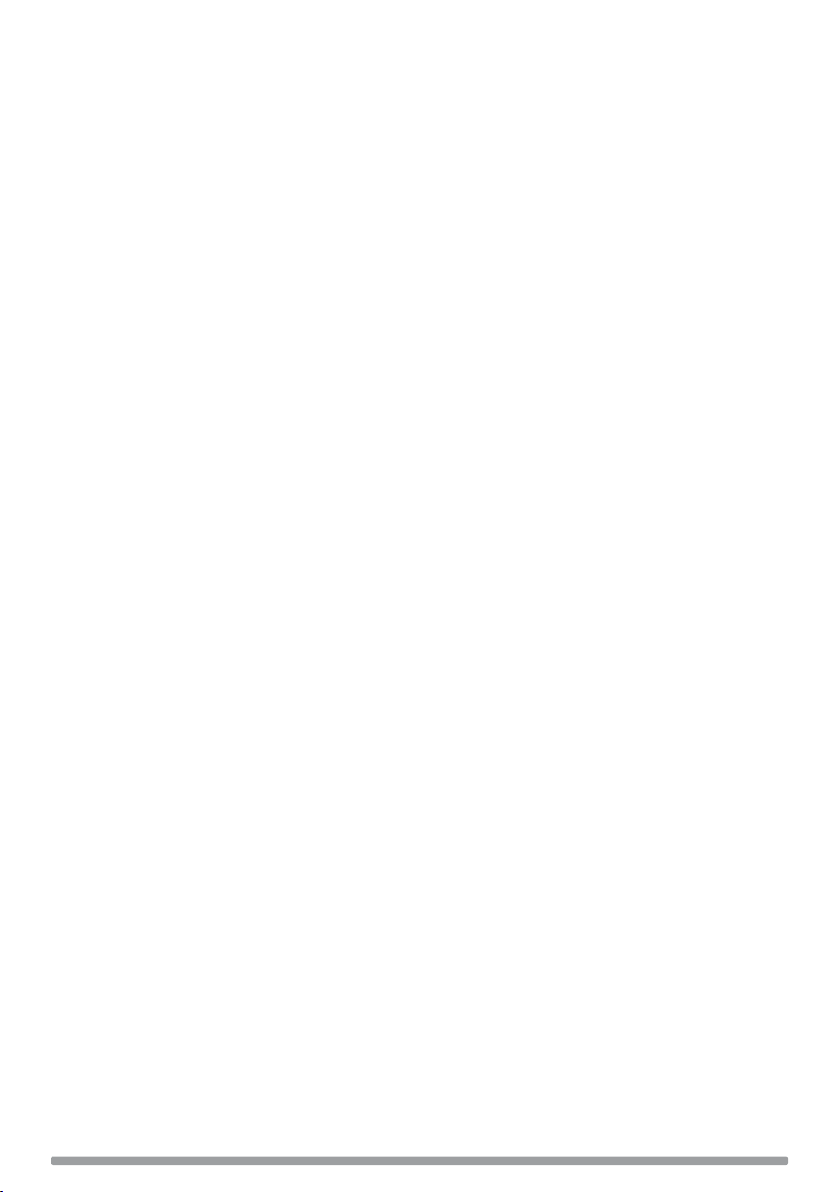
Energy saving
EVOKE Mio by Orla Kiely is part of the PURE EcoPlus product family, designed and manufactured
to minimize power consumption when the unit is switched on and to use less than 1 Watt in
standby. One way this low power consumption is enabled is by not collecting and storing Intellitext
messages when the unit is in standby. You can override this option by switching off energy saving
mode, but this will increase standby power consumption. Two options are available:
Energy saving On (the default setting)
Updates the Intellitext data when you tune to a station that broadcasts Intellitext. Intellitext data
is not collected in standby.
Energy saving Off
Collects Intellitext data in standby from the last station you tuned to with Intellitext, which
increases standby power consumption.
Note: When you have a ChargePAK E1 fitted (see below) the radio will switch off when you press
the Standby button and not enter standby, as long as it is not connected to mains power.
(Menu > Energy saving)
Software Updates
Software updates for your EVOKE Mio by Orla Kiely may be made available in the future. If you
register your product and include a valid e-mail address you will receive notification of software
updates (register at www.pure.com/register). Alternatively, visit http://support.pure.com at any
time to check for available software updates.
To update your software
Connect your radio to your PC using a suitable A-to-mini B type USB cable. Follow the instructions
provided with the software download at http://support.pure.com
Note: USB update requires a PC (not Mac) with internet access running Windows XP or higher,
and a suitable USB cable (not included).
Using a ChargePAK™
ChargePAK E1 is an optional rechargeable battery pack which plugs into the socket in the radio’s
battery compartment. Whenever your radio is connected to a mains supply, the ChargePAK will
be charging and the power remaining will be available to view as a percentage in the Information
display options (see page 5).
To purchase a PURE ChargePAK E1, contact your nearest PURE dealer or visit the shop on our
website at www.pure.com
Important: EVOKE Mio by Orla Kiely can only be powered with a ChargePAK E1 and is not
compatible with any other batteries, either disposable or rechargeable, or any other ChargePAK
model. Always switch the unit off and disconnect it from mains power before inserting or removing
a ChargePAK. Charge a new ChargePAK for 24 hours before first using battery power. Carefully
follow the fitting instructions that are supplied with the ChargePAK.
12
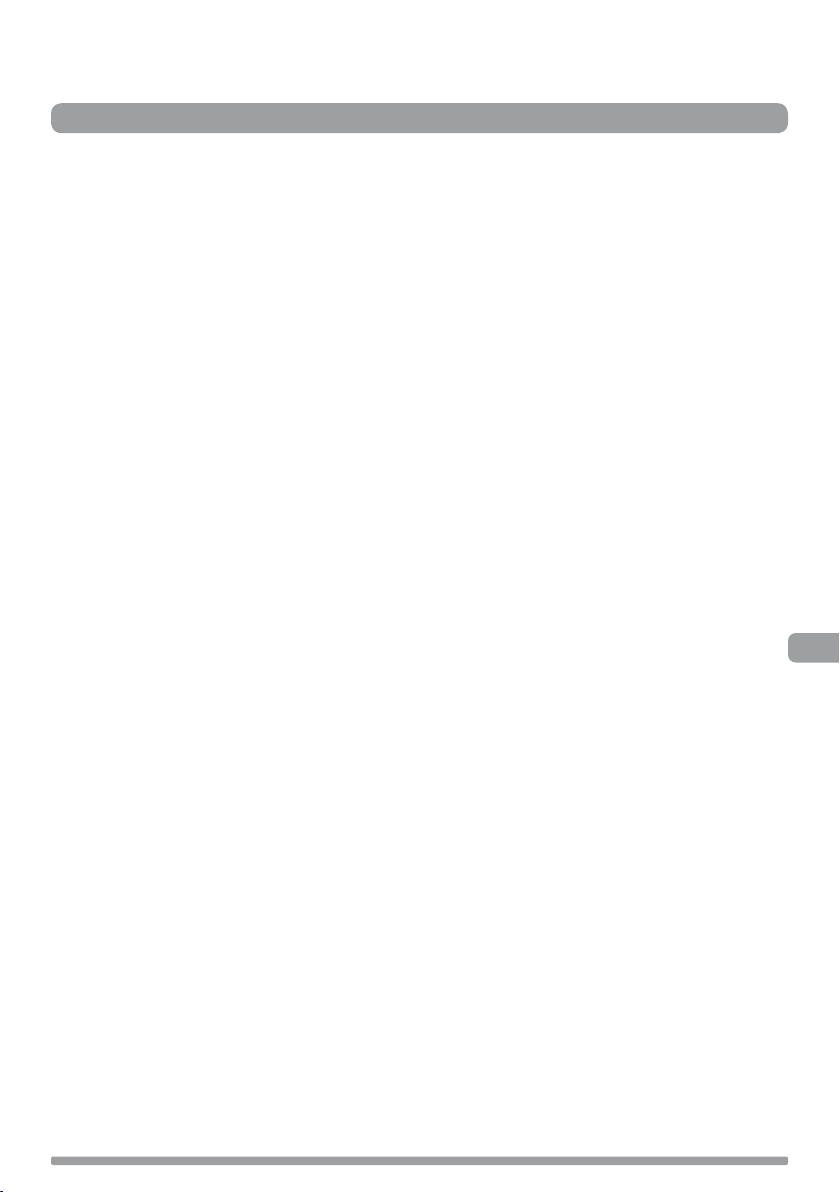
Help and Specifications
Secondary and inactive stations > Hints and tips > Technical Specifications
Secondary and inactive stations
(<</>>) Secondary digital radio services
Some stations have accompanying secondary services which provide extra information or alternative content
and may only be broadcast at certain times. If a station has a secondary service available, the station shows
‘>>’ next to its name in the station list and the secondary service appears next to the station in the list. A
secondary service has a ‘<<’ before its name in the station list.
(?) Inactive or unavailable digital radio stations
Inactive or unavailable stations appear on the station list preceded by ‘?’ and cannot be tuned to. A station
may be inactive or unavailable because the station is not broadcasting at the current time (check with the
station) or has stopped broadcasting altogether. Also, you may not have a strong enough signal to receive
the Multiplex on which the station is broadcast.
Hints and tips
Display says ‘No stations available’
Use Autotune (see page 10) to search for stations. Try adjusting your aerial or radio position.
Receiving new digital radio stations that have started broadcasting
Use Autotune (see page 10) to scan and add any new digital services to the station list.
The screen is very dark
Check that the light sensor on the front panel is not obstructed.
Using the alarm when a ChargePAK E1 is fitted
When the radio is powered by a ChargePAK E1 for portable listening, i.e., a ChargePAK rechargeable battery
is fitted and the unit is not connected to mains power, the radio switches off completely when the Standby
button is pressed and the alarm will not sound. In this case, the message ‘Disabling alarm’ will be displayed
when the Standby button is pressed.
Resetting your radio
Resetting your radio removes all presets, clears the station list and resets all options to defaults.
1. Press and hold the Menu button for three seconds to enter the hidden menu. Select ‘Factory reset’.
2. Push the Tune dial within 3 seconds to confirm the reset or the reset will cancel.
EN
13
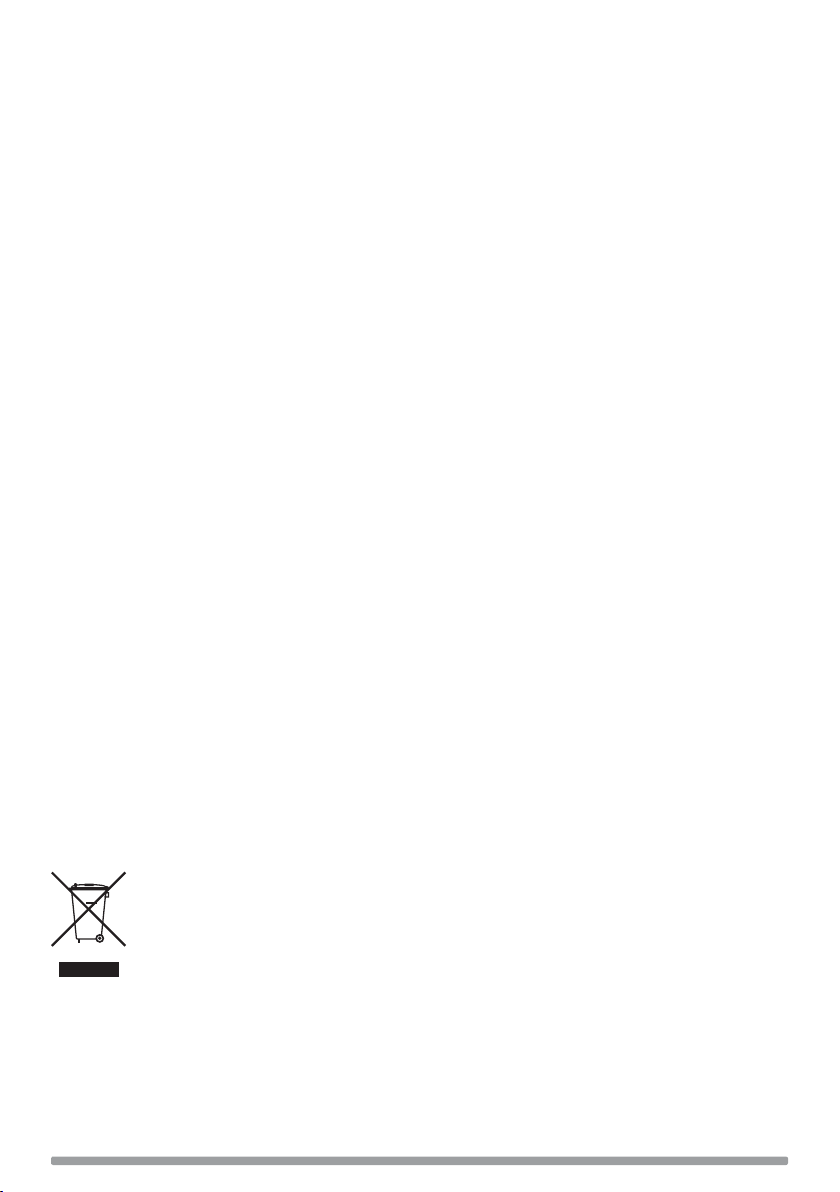
Technical Specifications
Radio Digital and FM radio
Frequencies DAB/DAB+/DMB-R/Parametric stereo decode up to 256 kbps,
FM radio 87.5-108 MHz.
Speaker Full-range 3" drive unit.
Inputs 6V DC power adaptor socket (230V supplied). 3.5mm Aux In for auxiliary
devices. USB connection (Mini-B type) for product upgrades only.
Outputs 3.5mm headphone, 3.5mm stereo out (analogue).
Presets 30 digital radio and FM radio presets in a combined list.
Display High contrast yellow graphical 128 x 22 pixel organic LED (OLED) display.
Power supply 230V AC to 6V DC external power adapter or ChargePAK E1 (optional).
Power consumption In standby 0.86W; in operation 3.47W.
ChargePAK: ChargePAK E1 rechargeable battery pack (available separately).
Dimensions 181mm high x 210mm wide x 125mm deep.
Aerial Captive telescopic aerial.
Approvals CE marked. Compliant with the EMC and Low Voltage Directives (2004/108/
EC and 2006/95/EC). ETSI EN 300 401 compliant.
14
Disposal of Waste Electrical & Electronic Equipment
This symbol on the product or on its packaging indicates that this product should not be
treated as household waste. Instead it should be handed over to a suitable collection
point for the recycling of electrical and electronic equipment. By ensuring this product
is disposed of correctly, you will help prevent potential negative consequences for the
environment and human health, which could otherwise be caused by inappropriate
waste handling of this product. The recycling of materials will help to conserve natural
resources. For more detailed information about recycling of this product, please contact
your local council office, your household waste disposal service or the shop where you
purchased the product.
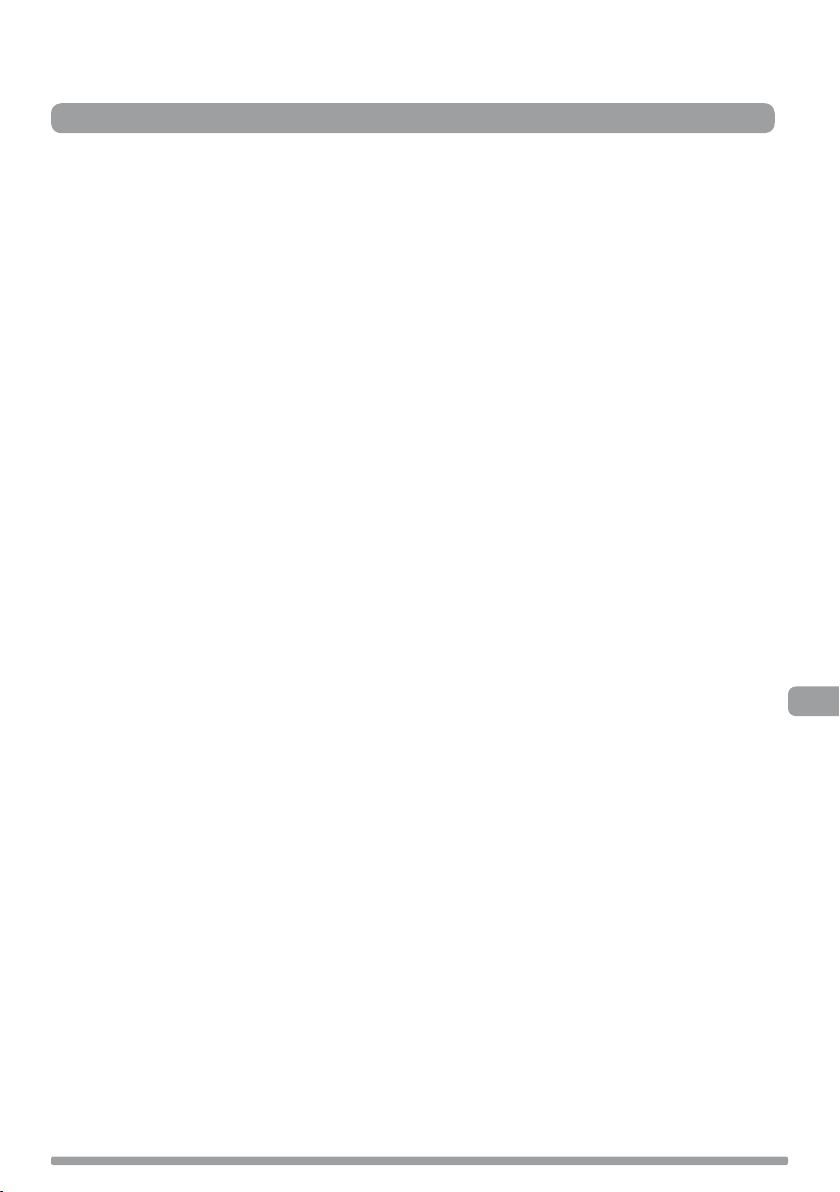
Table des matières
Mise en route ..........................................................2
Configuration rapide ............................................................................2
Détail des commandes ........................................................................3
Connectique arrière .............................................................................3
Utilisation de votre EVOKE Mio ..................................4
Commandes de volume ........................................................................4
Sélection entre les modes radio numérique, FM et auxiliaire ...................4
Changement de station ........................................................................4
Sélection des informations affichées à l'écran .......................................5
textSCAN™ ..........................................................................................5
Utilisation de l'alarme et du minuteur ........................6
Programmation de l'alarme ..................................................................6
Pour annuler une alarme déclenchée ....................................................7
Minuteur ............................................................................................. 7
Programmation de la minuterie de mise en veille ...................................8
Présélections et Intellitext ........................................8
Mémorisation et sélection des présélections ..........................................8
®
Intellitext
...........................................................................................9
FR
Options de configuration ........................................10
Options disponibles en mode radio numérique ....................................10
Options disponibles en mode FM ........................................................10
Options générales .............................................................................11
Économie d'énergie ...........................................................................12
Mises à jour logicielles ......................................................................12
Utilisation d'une batterie ChargePAK™ ................................................. 12
Assistance et caractéristiques techniques ................13
Stations annexes et inactives .............................................................13
Conseils et astuces ...........................................................................13
Caractéristiques techniques ...............................................................14
1
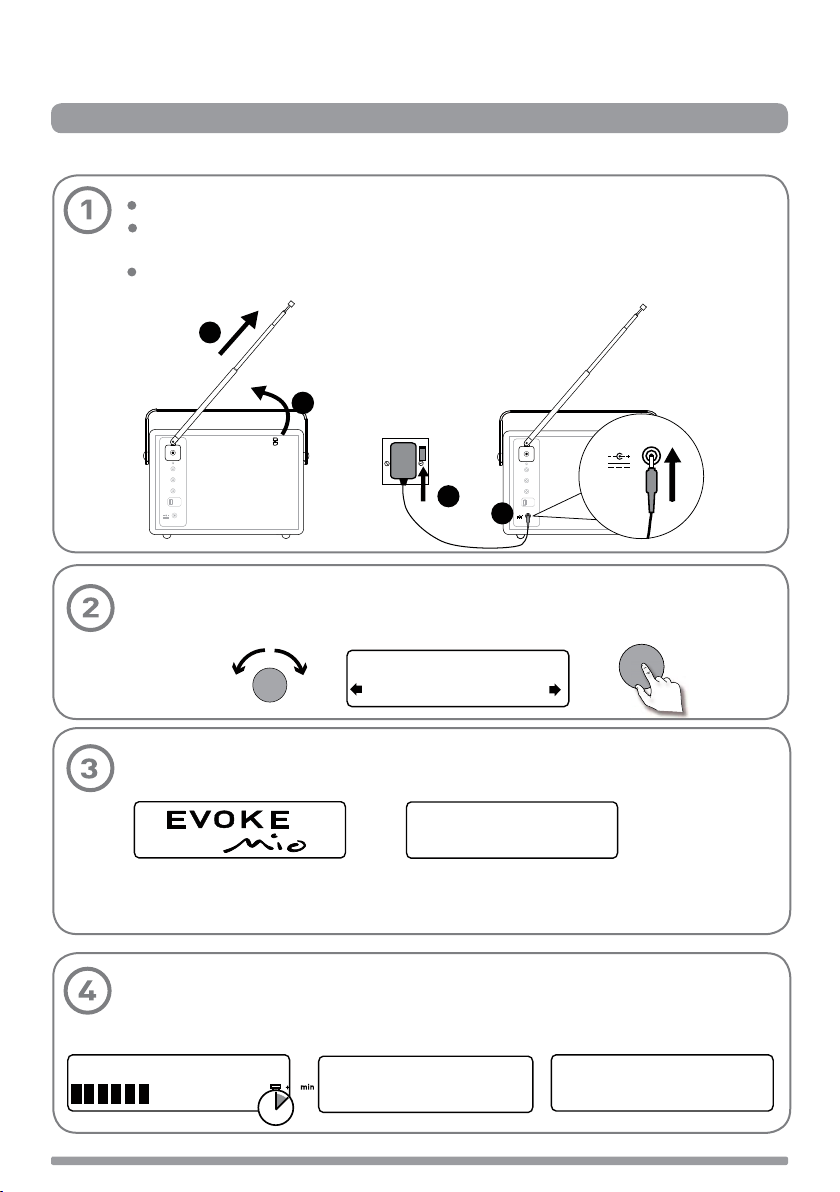
Mise en route
Configuration rapide > Détail des commandes > Connectique arrière
Configuration rapide
Déclipsez l'antenne et déployez-la à fond (étapes A et B).
Branchez la fiche jack du transformateur de courant fourni dans la prise correspondante
à l'arrière de la radio (étape C).
Branchez le transformateur dans une prise de courant (étape D) et appuyez sur la
touche Standby.
B
A
6V DC
Stereo Out
Aux In
6V DC
D
Sélectionnez la langue lorsque vous y êtes invité. Tournez la molette pour sélectionner la
langue parmi l'anglais, le français l'allemand et l'italienne, puis appuyez sur la molette
pour valider.
Tune
ect Language. Choisissez
Deutsch
Stereo Out
Aux In
6V DC
6V DC
C
Tune
L'écran du mode d'économie d'énergie s'affiche alors. Le mode d'économie d'énergie est
activé par défaut mais il peut être désactivé à partir du menu. > page 12
Avec le mode d'économie d'énergie activé, votre radio consomme moins de 1 Watt en
veille.
Veuillez patienter pendant que votre radio effectue la syntonisation automatique sur
toutes les stations de radio numérique qu'il reçoit (environ 1 minute). Lorsque la
syntonisation automatique est terminée, une station est sélectionnée.
PURE EVOKE Mio 29
2
Energy saving
Enabled
Now tuning...
1
BBC Radio 2
Talking to the people wh
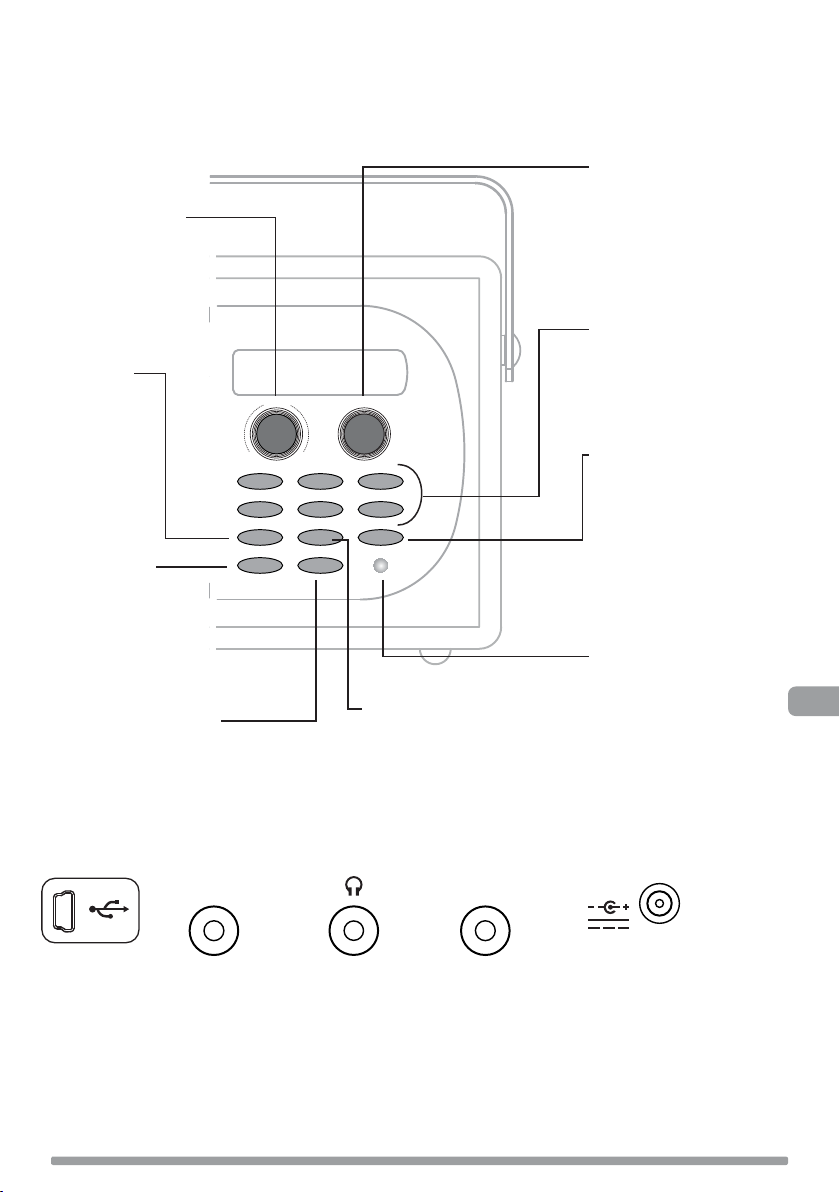
Détail des commandes
Bouton de volume
Régler le niveau
sonore et couper
le son
> page 4
Source
Changer de
source audio
> page 4
Standby (Veille)
Mettre la radio en
veille, ou l'arrêter si
elle est équipée d'une
batterie ChargePAK
> page 10
Minuteur
le minuteur cuisine > page 7
la mise en veille > page 8
Alarme > page 6
Volume
-
123
456
Source
Standby Timer
Bouton de syntonisation
Rechercher les stations
radio et les sélectionner
> page 4
Utiliser la fonction
textSCAN > page 5
Présélections 1 à 6+
Mémoriser jusqu'à 30
stations numérique ou FM
Tune
+
> page 8
Menu
Utiliser le mode Intellitext >
+
Info
Menu
page 9
Paramétrer l'écran d'affichage
> page 11
Configurer les options > pages
11-13
Capteur de luminosité
ambiante
Infos
Changer les informations
affichées à l'écran > page 5
Réglage auto de la
luminosité de l'écran
d'affichage > page 11
FR
Connectique arrière
Prise USB (type
mini-B), réservée
uniquement aux
mises à jour.
Entrée stéréo
analogique
pour iPod,
lecteur MP3,
etc.
Prise casque
jack 3,5 mm.
Brancher à un
amplificateur
externe.
6V DCAux In Stereo Out
Brancher le
transformateur
de courant
fourni uniquement.
3
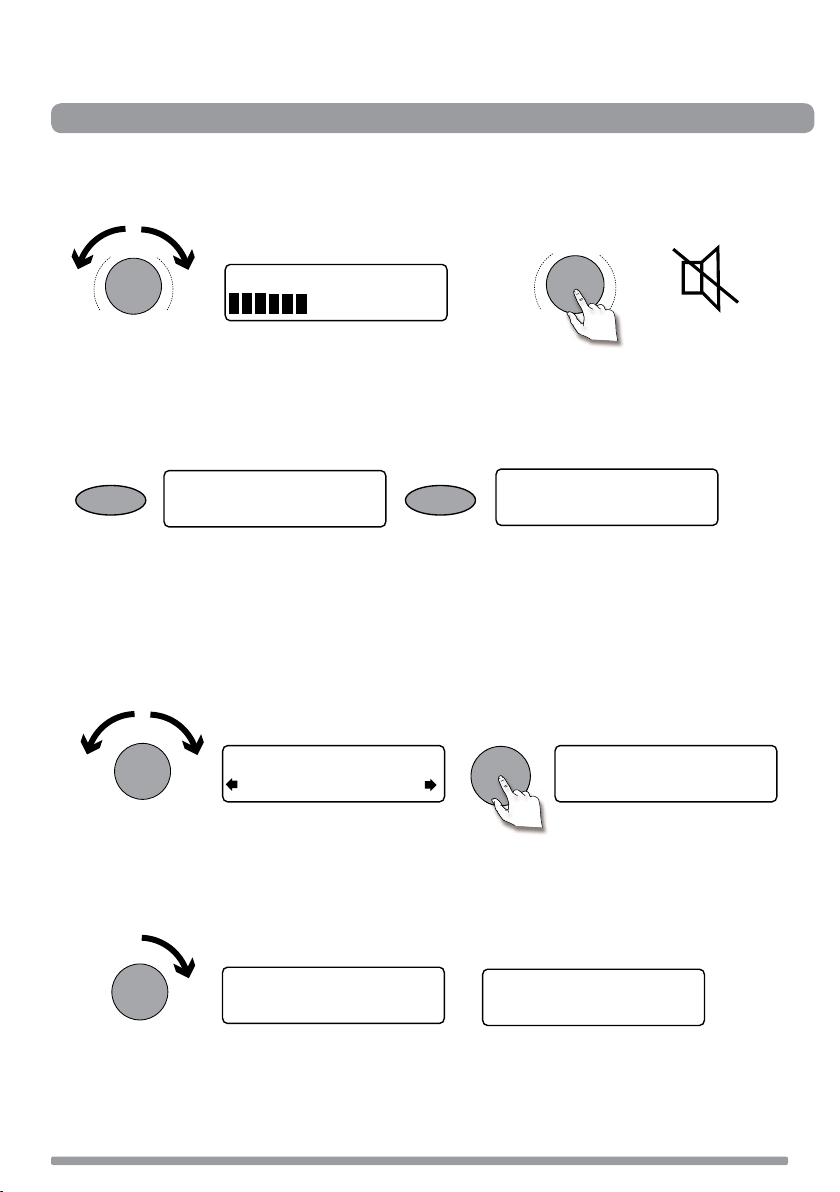
Utilisation de votre EVOKE Mio
Régler le volume > Sélection entre les modes > Changer de station > Changer les infos > textSCAN™
Commandes de volume
Réglage du volume
Volume
Mode silence
Volume
Volume
-
+
-
+
Sélection entre les modes radio numérique, FM et auxiliaire
Appuyez sur la touche Source (au besoin plusieurs fois) pour écouter les programmes en mode
Radio FM, Radio numérique ou Mode auxiliaire (appareil externe, un lecteur MP3 par exemple).
Vous pouvez appuyer sur le bouton Tune pour sélectionner immédiatement la source audio.
Source Source
FM
Auxiliary Input
Changement de station
Lorsque vous écoutez une station numérique
Tournez le bouton Tune à gauche ou à droite pour explorer les stations numérique parmi celles
disponibles dans la liste. La station écoutée à cet instant reste indiquée à la première ligne de
l'écran. Appuyez sur le bouton Tune pour changer de station.
Tune
BBC Radio 2
BBC Radio 6Music
Tune
BBC Radio 6Music
Now playing: Race For T
Lorsque vous écoutez une station FM
Syntonisation par exploration
Tournez le bouton Tune à droite ou à gauche pour faire défiler les fréquences jusqu'à la station
FM suivante ou précédente dont le signal est suffisamment puissant pour être capté.
Tune
87.50MHz FM
96.60MHz FM
Searching... >
Syntonisation manuelle
1. Sélectionnez le mode manuel de syntonisation FM (voir page 10).
2. Tournez le bouton Tune à droite ou à gauche pour avancer ou reculer de 0,05 MHz dans la
gamme de fréquences.
4
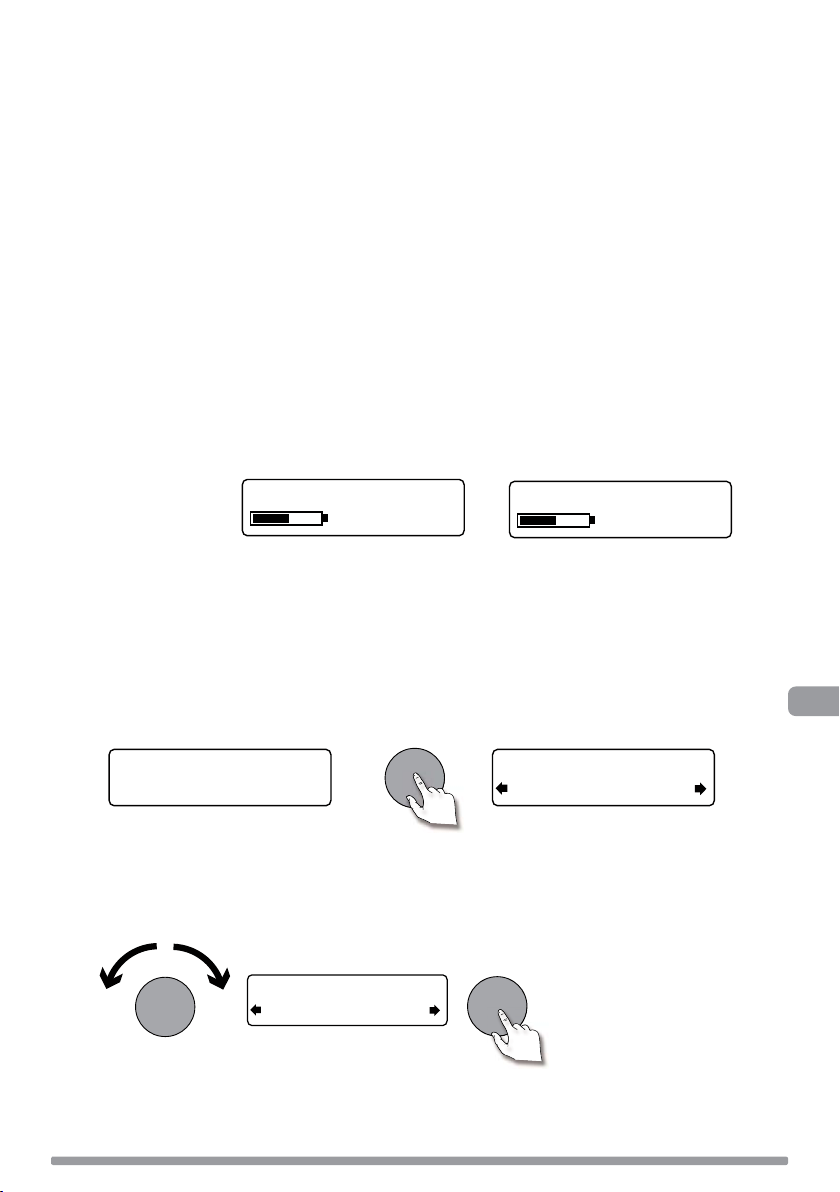
Sélection des informations affichées à l'écran
Vous avez la possibilité de changer les informations affichées à l'écran. Appuyez sur la touche
Info autant de fois que nécessaire pour sélectionner successivement les options d'affichage
possibles pour la source audio écoutée.
Scrolling text Informations diffusées sous forme de texte défilant par la plupart des
stations numérique et certaines stations FM (avec RDS).
Full screen time Affichage en plein écran de l'heure (et du témoin d'alarme si celle-ci est
programmée).
Signal quality Indication de la qualité du signal numérique : 85 à 100 = bonne ;
70 à 84 = moyenne ; 0 à 69 = mauvaise.
Signal strength Affichage d'un indicateur par barregraphe matérialisant la puissance du
signal numérique ou FM.
ChargePAK status Affichage d'un indicateur de charge ou d'autonomie restante correspondant
à l'état de la batterie rechargeable ChargePAK E1.
Indicateur de charge (en mode
d'alimentation sur le secteur).
BBC Radio 6Music
charging
Autonomie restante (en mode
d'alimentation sur batterie ChargePAK)
BBC Radio 6Music
OU
50%
textSCAN™
1. Lorsque vous avez sélectionné l'option “Scrolling text” comme type d'informations affichées,
que ce soit en mode Radio numérique ou Radio FM, appuyez sur le bouton Tune pour arrêter le
défilement du texte.
Tune
BBC Radio 6Music
Now playing: Race For T
2. Tournez le bouton Tune à droite ou à gauche pour faire avancer ou reculer le texte affiché à
cet instant. Pour annuler la fonction textSCAN, appuyez une nouvelle fois sur le bouton Tune.
Tune
BBC Radio 6Music
Prize by Flaming Lips
BBC Radio 6Music
Playing: Race For Th
Tune
> Sortie
FR
5
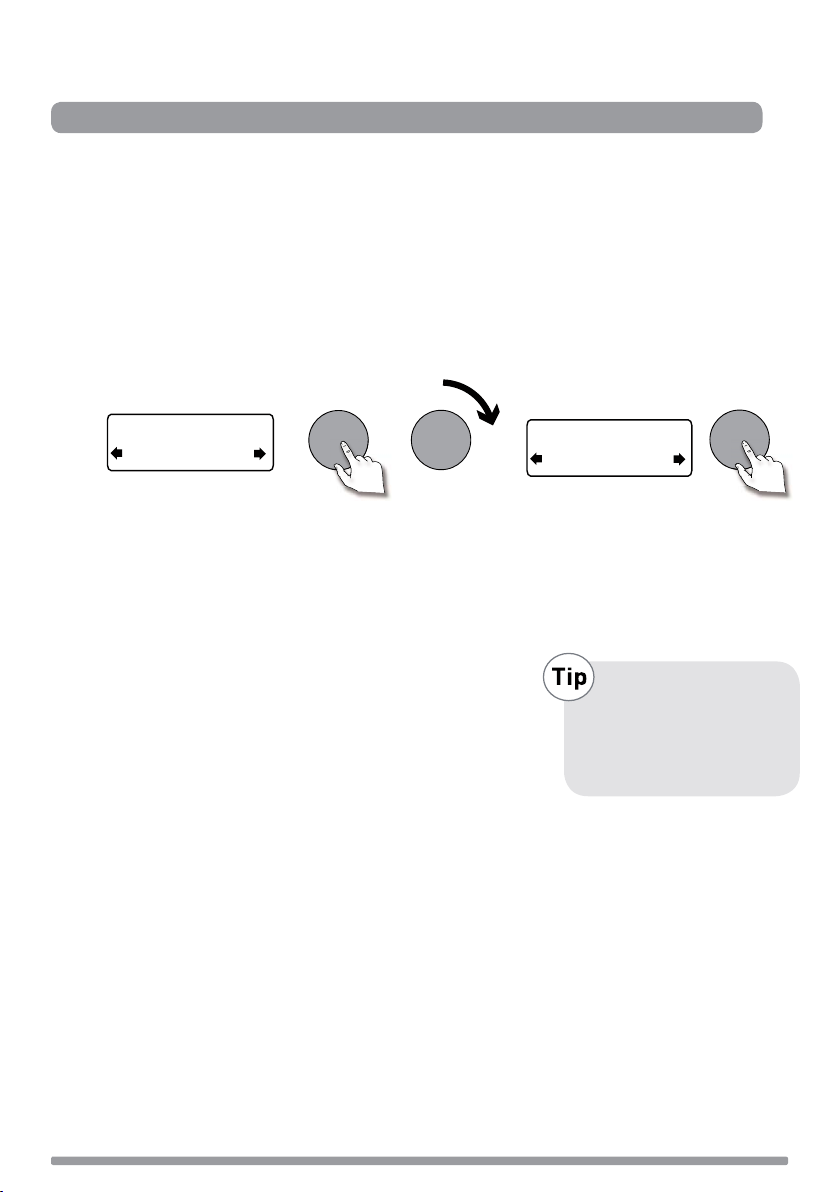
Utilisation de l'alarme et du minuteur
Programmer l'alarme > Programmer le minuteur
Programmation de l'alarme
Votre radio est équipé d'une alarme qui déclenche au choix la mise en marche de la radio (si
l'appareil était en veille) et la syntonisation sur une station numérique ou FM, ou un bruiteur qui
se manifeste par un bip.
1. Appuyez sur la touche Timer, tournez le bouton Tune puis appuyez dessus pour sélectionner
l'option “Réglages d'alarme”.
2. Appuyez sur le bouton Tune pour sélectionner l'option “Régler l'alarme”, naviguez jusqu'à
l'option “Activer” puis appuyez sur le bouton Tune pour confirmer votre choix. L'alarme est à
présent active.
Tune
Off
Set alarm
3. Appuyez sur le bouton Tune pour sélectionner l'option “Régler l'horloge”. Pour régler l'heure
à laquelle vous voulez que l'alarme se déclenche, tournez le bouton Tune pour régler l'heure,
puis appuyez pour confirmer votre choix. Répétez l'opération pour régler les minutes.
4. Appuyez sur le bouton Tune pour sélectionner l'option “Régler la date”. Choisissez les jours
auxquels vous voulez que l'alarme se répète (tournez le bouton Tune pour naviguer dans les
options, puis appuyez sur le même bouton pour confirmer votre choix).
Tous les jours Tous les jours
Semaine Du lundi au vendredi, toutes les semaines
Weekend Tous les week-ends
Samedi Tous les samedis
Dimanche Tous les dimanches
Un fois L'alarme se déclenchera à l'heure que vous aurez programmée, une seule
fois ; elle n'est pas répétée un autre jour.
(Menu > Alarm settings)
Tune
Off
On
Si vous avez besoin que
l'alarme ne se déclenche
qu'une seule fois, choisissez l'option ‘Un fois’.
Tune
5. Appuyez sur le bouton Tune pour sélectionner l'option “Régler le mode” et choisir le type
d'alarme souhaité : Radio FM, Radio numérique ou Sonnerie. Si vous choisissez le mode
“Sonnerie”, aucune autre option supplémentaire n'est proposée.
6. Pour les alarmes en modes numérique et FM uniquement, appuyez sur le bouton Tune pour
sélectionner l'option “Sélectionner station” et choisir la station numérique ou FM que vous
souhaitez écouter au déclenchement de l'alarme.
Pour numérique
disponibles dans la liste.
Pour FM
Sélectionnez “Dernière station” ou une station numérique parmi celles
Choisissez entre l'option “Dernière station” ou une présélection FM.
6
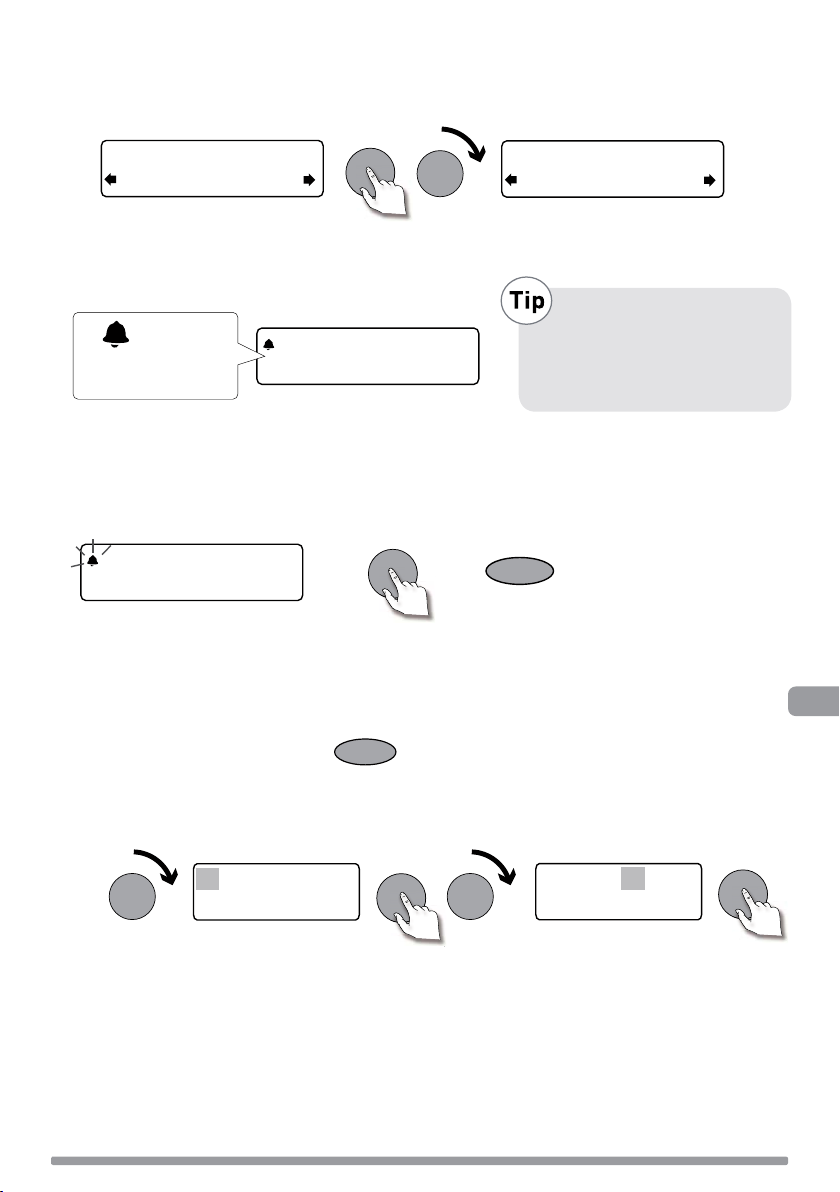
7. Si vous avez programmé l'alarme en mode numérique ou FM, vous pouvez appuyer sur le
o
bouton Tune pour sélectionner l'option “Volume de l'alarme”, puis le tourner pour régler le
niveau sonore à utiliser par l'alarme, entre 1 (à peine audible) et 32 (très fort).
Tune
Tune
08
Alarm volume
C'est tout ! Vous pouvez contrôler les alarmes actuellement activées en mode d'affichage “Full
screen time” (voir page 5). Les alarmes sont programmables et activables en mode veille, par un
appui sur la touche Timer.
08:30
The alarm is set to
sound at 8:30 am
08:30
22:45
10
Si le pictogramme en
forme de cloche est barré,
cela indique que l'alarme
ne se déclenchera pas dans
les prochaines 24 heures.
Pour annuler une alarme déclenchée
Une fois l'alarme déclenchée, en mode bruiteur, appuyez sur le bouton Tune ou sur la touche
Standby pour l'annuler. Pour annuler une alarme en mode numérique ou FM et remettre la radio
en veille, appuyez sur la touche Standby.
08:30
08:30
Tune
ou
Standby
Minuteur
Votre radio offre une fonction minuteur dont le compte à rebours déclenche une alarme après
une durée définie.
Pour programmer le minuteur
1. Appuyez sur la touche Timer.
Timer
FR
2. Tournez le bouton Tune pour changer l'heure, puis appuyez pour confirmer. Recommencez
pour changer les minutes et appuyez pour confirmer et déclencher le compte à rebours du
minuteur.
Tune Tune
01 hours 00 mins
L'alarme se déclenche à l'expiration de la durée que vous avez programmée, que la radio soit
allumée ou en veille. Pour annuler le bip de l'alarme, appuyez sur n'importe quelle touche de
la radio.
Tune
01 hours 25 mins
Tune
Pour arrêter et réinitialiser le minuteur
Pour arrêter et réinitialiser le compte à rebours du minuteur avant que l'alarme ne se déclenche
par un bip, appuyez sur la touche Timer pendant plus de 3 secondes, jusqu'à l'affichage du
message « Minuteur réinitialisée ».
7
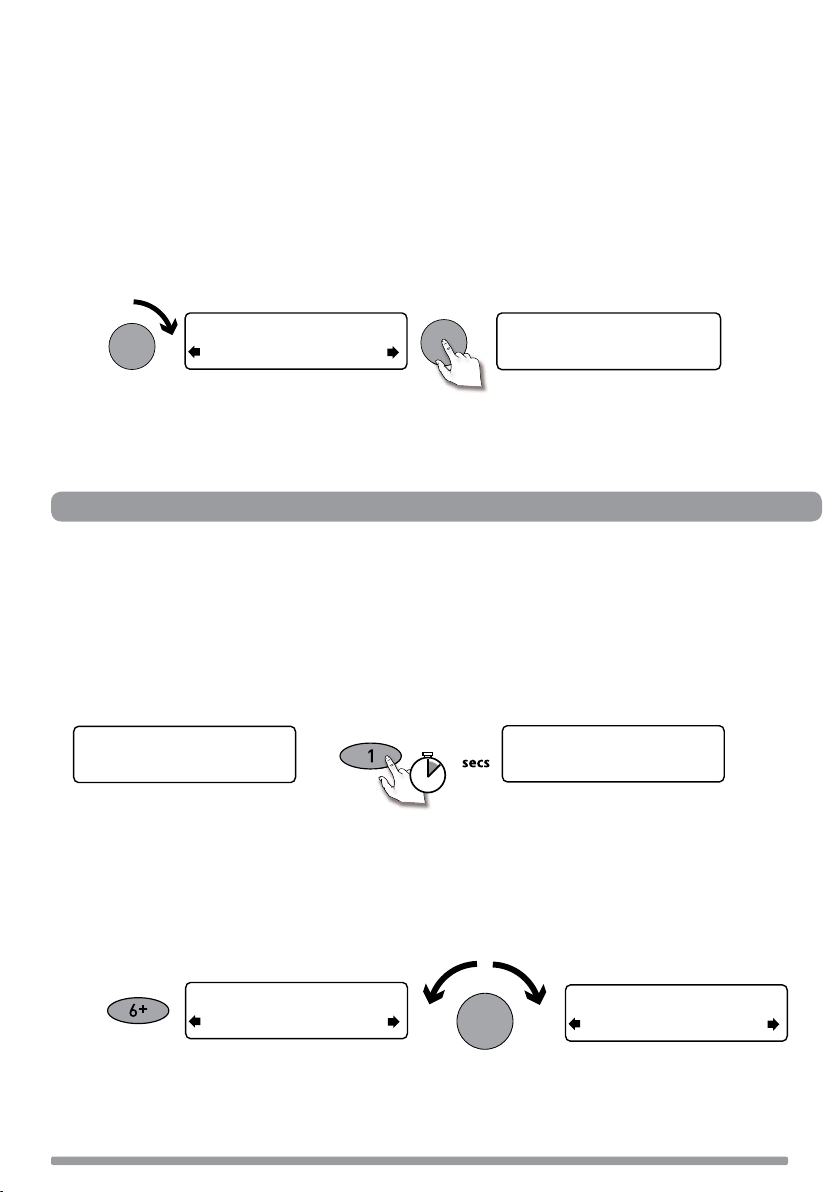
Programmation de la minuterie de mise en veille
Votre radio est équipé d'une mise en veille qui met votre radio en veille (ou qui l'éteint si elle est
alimentée par une batterie ChargePAK) au bout de quelques minutes. Utilisez cette fonction si
vous souhaitez vous endormir au son de la radio.
Pour programmer la mise en veille
1. Appuyez sur la touche Timer, tournez le bouton Tune pour afficher « Veille automatique », puis
appuyez sur le bouton Tune pour sélectionner.
2. Tournez le bouton Tune pour augmenter la durée de la veille de 15 à 90 minutes à intervalles
de quinze minutes. Appuyez sur le bouton Tune pour activer la mise en veille.
Le temps restant avant la mise en veille de la radio s'affiche à droite de l'horloge plein écran.
Tune
Tune
Sleep off
45 minutes
Pour arrêter la mise en veille
Maintenez la touche Timer enfoncée jusqu'à voir apparaître le message « Minuteur réinitialisée ».
08:30
45
Présélections et Intellitext
Mémoriser les stations présélectionnées et les sélectionner > Naviguer dans les messages Intellitext
Mémorisation et sélection des présélections
Vous pouvez mémoriser vos stations numérique et FM favorites, jusqu'à 30 au total toutes
stations confondues.
Enregistrer une station (1–5)
Syntonisez sur la station numérique ou FM que vous souhaitez mémoriser. Appuyez sur l'une
des touches de présélection numérotées (de 1 à 5) pendant au moins 2 secondes, jusqu'à
l'affichage du message « Mémorisé sauvé » au bas de l'écran.
BBC Radio 6 Music
2
Now playing: No Cars G
Preset 1 saved
Enregister une station (1–30)
1. Syntonisez sur la station numérique ou FM que vous souhaitez mémoriser.
2. Appuyez sur la touche 6+ et relâchez-la aussitôt pour afficher les présélections mémorisées
dans leur ordre numérique, puis tournez le bouton Tune pour sélectionner le numéro d'une
présélection, entre 1 et 30. Une présélection déjà mémorisée peut être directement remplacée
par une nouvelle fréquence.
Preset 06
Empty preset
Tune
Preset 10
Empty Preset
8
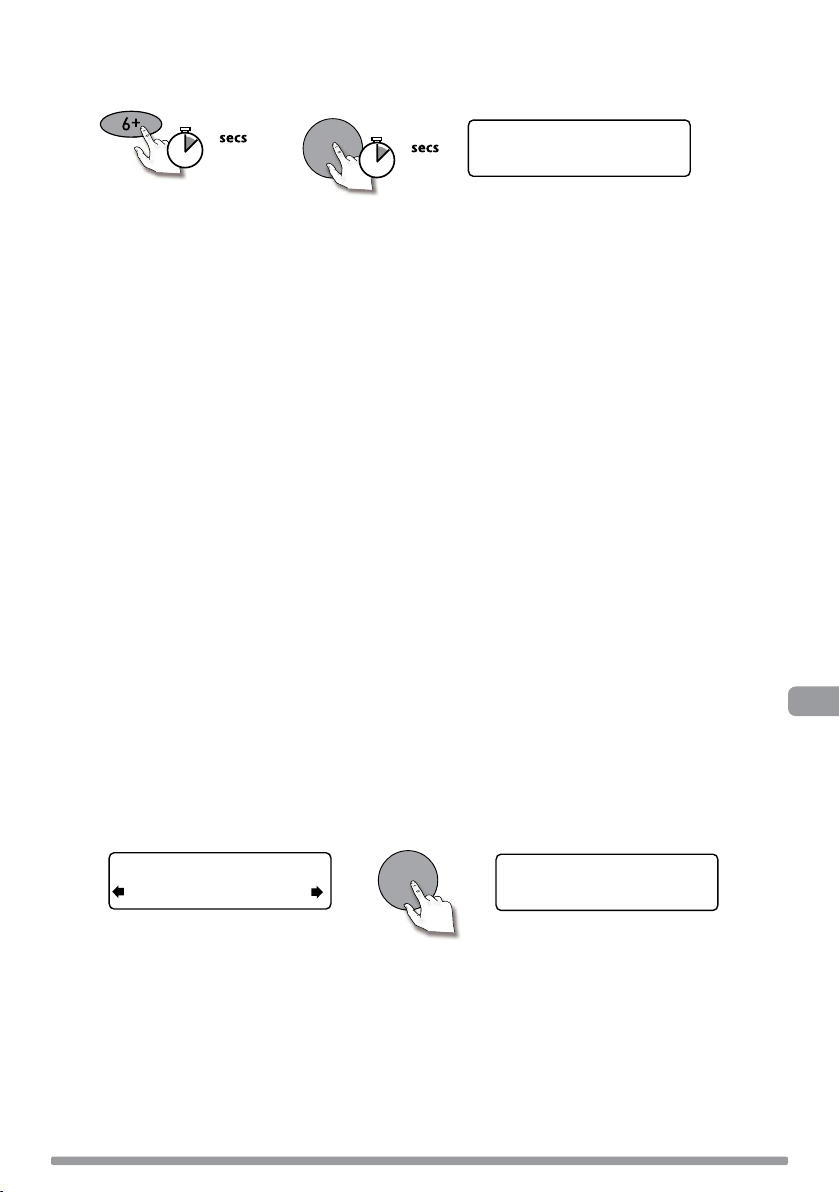
3. Appuyez sur la touche 6+ (ou le bouton Tune ) pendant au moins 2 secondes, jusqu'à
l'affichage du message « Mémorisé sauvé ». La station que vous écoutez à cet instant est
mémorisée sous le numéro correspondant dans la liste.
2
ou
Tune
2
theJazz
Preset 10 saved
Pour rappeler une présélection
1. Pour syntoniser sur une présélection entre 1 et 5, appuyez sur la touche numérotée
correspondante, en face avant de l'appareil.
2. Pour ouvrir la liste complète des présélections (de 1 à 30), appuyez sur la touche 6+
et relâchez-la aussitôt, tournez le bouton Tune à droite ou à gauche pour naviguer dans
les numéros des présélections, puis appuyez sur le bouton Tune pour syntoniser sur la
présélection choisie. Les présélections sont identifiées “RNT”(numérique), “FM” ou “Bloc vide”.
Intellitext
La fonction Intellitext fournit sur demande des informations textuelles de nature diverse (sport,
actualités, météo, etc.) diffusées par les stations numérique qui proposent ce service. Le texte
est actualisé par les diffuseurs, et mémorisé par l'appareil pendant que vous écoutez une station.
Intellitext est groupé par stations, et il est divisé en catégories qui sont déterminées par le
diffuseur (par ex. football, cricket, actualités, etc.).
Pour afficher les messages Intellitext
1. Appuyez sur Menu, puis sur le bouton Tune pour sélectionner ‘Intellitext’ et entrer le menu
2 Appuyez sur le bouton Tune pour sélectionner une station puis tournez la molette et appuyez
Pour paramétrer les options Intellitext
Tout effacer
Suppression immédiate de tous les messages Intellitext mémorisés.
Régler la durée limite
Vous pouvez choisir que les messages Intellitext périmés soient supprimés après 1 semaine
(choix par défaut) ou 1 journée.
®
(Menu > Intellitext)
Intellitext. Appuyez sur le bouton Tune pour sélectionner « Voir » et accéder à une liste
de stations qui diffusent des informations Intellitext (si le message « pas de données »
s'affiche, vous devez rester calé quelques minutes sur une station qui diffuse des
informations Intellitext pour pouvoir recevoir ces informations).
sur le bouton Tune pour passer en revue/sélectionner les catégories Intellitext disponibles
pour cette station, par exemple. Appuyez sur la touche Menu pour revenir à la catégorie
précédente.
SPORT
FOOTBALL
Tune
FOOTBALL
Man City complete the s
(Menu > Intellitext> )
FR
9
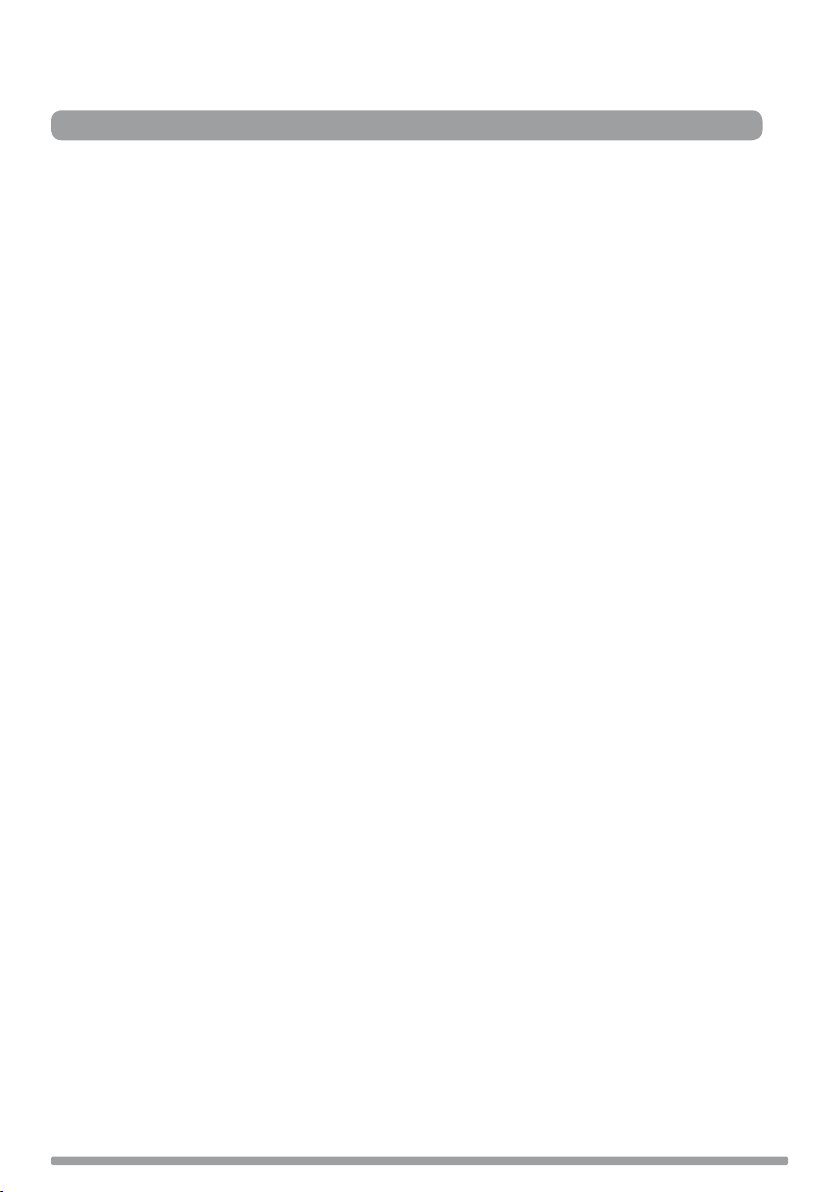
Options de configuration
Options radio numérique > Options FM > Options générales
Options disponibles en mode radio numérique
Lorsque vous écoutez une station numérique, appuyez sur la touche Menu, tournez le bouton
Tune pour faire défiler les options, puis appuyez sur le bouton Tune pour sélectionner celle de
votre choix.
Recherche automatique
Cette fonction permet d'explorer toutes les fréquences radio numérique à la recherche des
stations, et de compléter automatiquement la liste des stations reçues avec celles nouvellement
trouvées. L'opération peut nécessiter quelques minutes. Pour désactiver la fonction Recherche
automatique, appuyez sur Menu.
Options disponibles en mode FM
Mode de sélection FM
Automatique
Lorsque vous tournez le bouton Tune, la radio syntonise sur la première station qu'elle trouve
dont le signal est assez puissant.
Manuel
Lorsque vous tournez le bouton Tune, la radio avance ou recule de 0,05 MHz dans la gamme des
fréquence FM.
FM stéréo
Vous avez le choix entre Stéréo ou Mono (par défaut). Le mode mono permet parfois d'obtenir un
son de meilleure qualité lorsque le signal reçu en stéréo est trop faible.
10
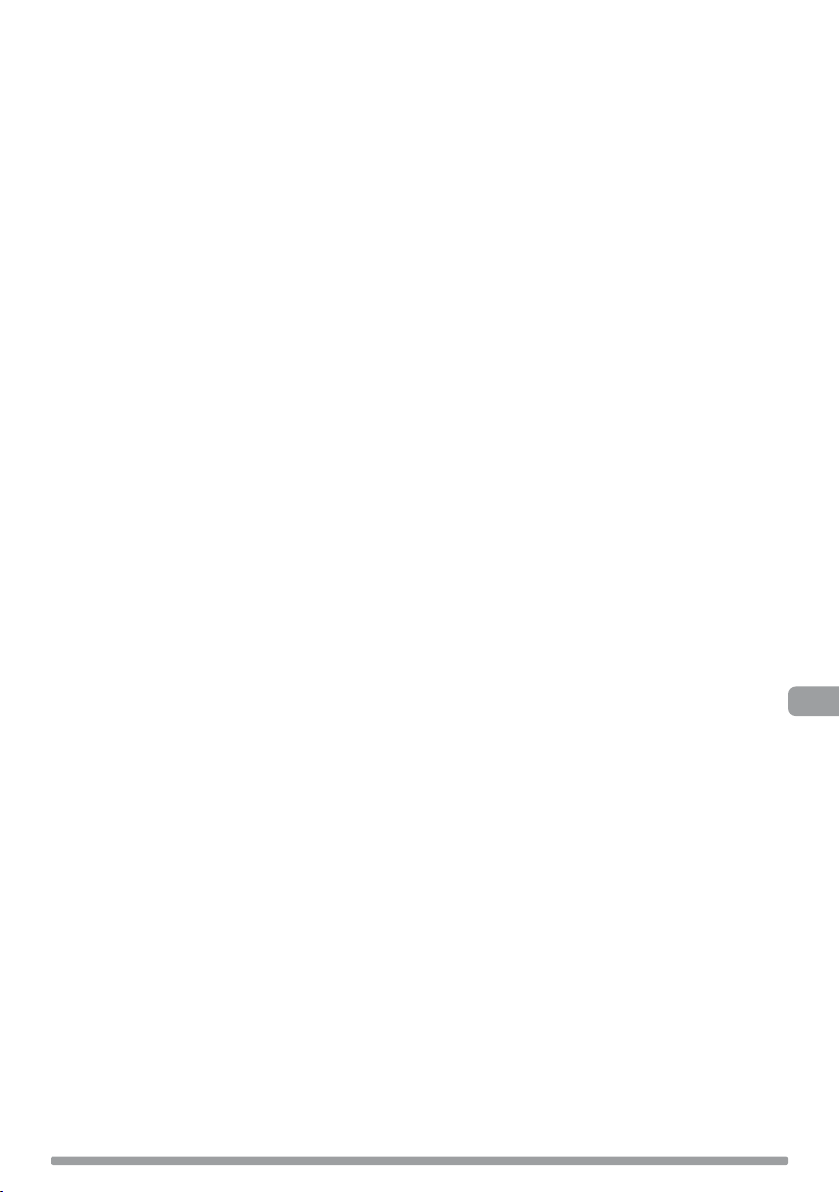
Options générales
Modification de la langue d'interface
Vous pouvez choisir la langue d'affichage des menus et options utilisée par votre radio.
1. Appuyez sur la touche Menu, faites défiler les options jusqu'à « Langue » et
appuyez sur la molette Tune.
2. Tournez la molette Tune pour sélectionner la langue (English/Francais/Deutsch/Italiano) puis
appuyez sur la molette pour valider.
Paramétrage de l'affichage
Vous avez la possibilité de régler la luminosité et le délai de temporisation de l'affichage à la
mise en marche et en veille de l'appareil. Pour changer les options d'affichage :
1. Appuyez sur la touche Menu, faites défiler les options jusqu'à “Paramétres d'affichage” et
appuyez sur le bouton Tune.
2. Ensuite, sélectionnez soit “Actif” pour agir sur les réglages applicables lorsque l'appareil est
en marche, soit “Veille” pour agir sur les réglages applicables lorsqu'il est en veille.
Modification du délai de temporisation de l'affichage
Sélectionnez l'option “Durée” et choisissez entre les 2 modes suivants :
Toujours activé L'écran est en permanence éclairé, à la luminosité dont vous avez choisi le
niveau.
Minuterie L'écran est éclairé à la luminosité dont vous avez choisi le niveau dès lors que
vous appuyez sur un bouton ou sur une touche, puis s'éteint après 7 secondes
'inactivité.
Modification du niveau de luminosité
Sélectionnez l'option “Luminosité” et choisissez entre les modes suivants :
Automatique La luminosité de l'écran est automatiquement modulée en fonction de la lumière
ambiante dans la pièce (choix par défaut).
1–10 Tournez le bouton Tune pour faire varier la luminosité entre les niveaux 1 (peu
lumineux) et 10 (très lumineux) et appuyez dessus pour confirmer votre choix.
FR
Régler l'heure
Au besoin, vous pouvez régler manuellement l'heure et la date. Si la réception numérique et/ou
FM (RDS) est de bonne qualité, elles sont automatiquement actualisées par le signal radio.
11
