Page 1

Page 2
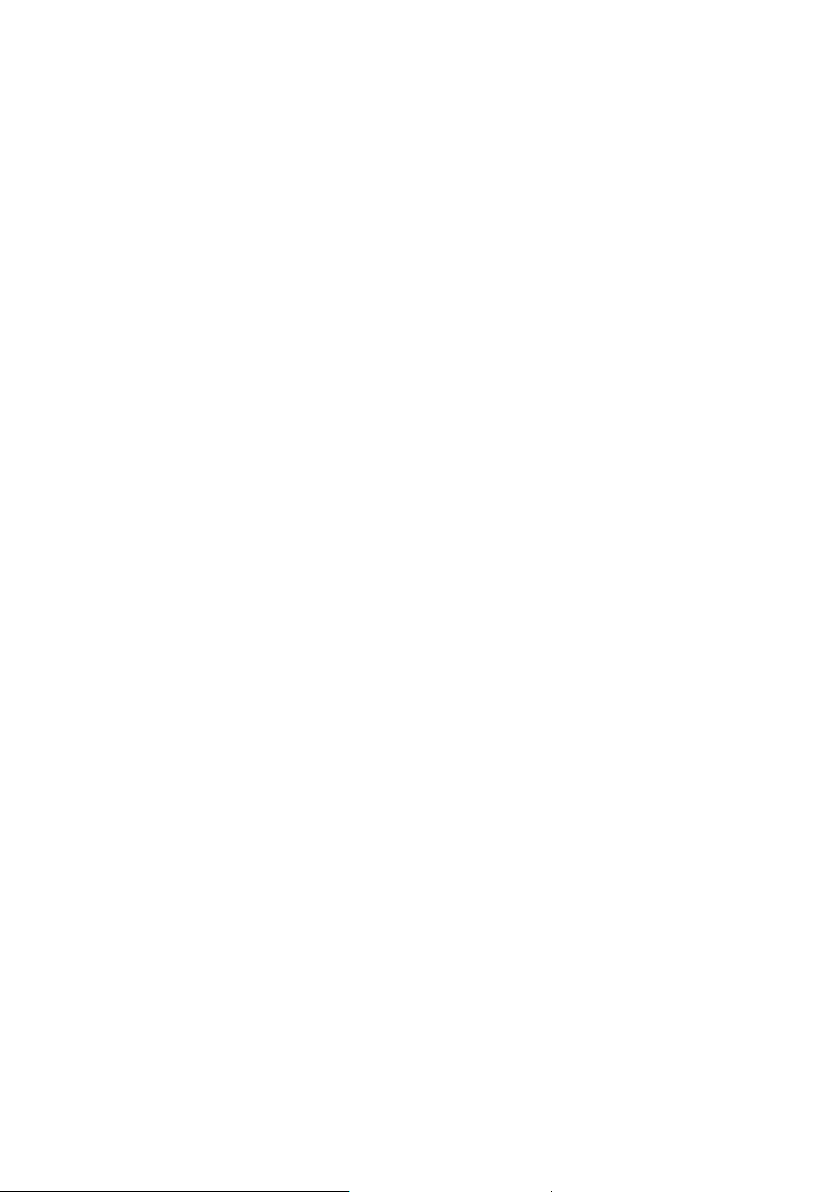
Pure Warranty Statement for Australia
This statement replaces any reference to warranty which may be contained elsewhere
within this manual.
What do you need to do now?
Option 1: You can register your purchase on-line at:
https://www.pure.com/au/register/register.asp
Option 2: Or you can do nothing other than keep your proof of purchase as evidence
of your purchase date. This proof of purchase would need to be presented if warranty
service was ever required.
If you have any questions about your warranty you can call us toll free 1800 988 268
What’s covered by this warranty?
• Pure agrees to refund, repair or replace, at your election, without charge to you,
any part found to be defective during the warranty period.
• If equipment has been used according to its accompanying instruction manual and
is used in a domestic situation, a two year warranty period applies.
How do you make your claim?
Call 1800 988 268 for instructions on how to return your Pure product for warranty
service or go to http://support.pure.com/au/ and complete the contact us form.
What’s NOT covered by this warranty?
Under this express warranty Pure will not be liable for loss or damage of any kind
whatsoever, whether direct, indirect, incidental, consequential or otherwise.
• Replacement of parts due to normal wear and tear
• Products with serial number defacement, modification or removal
• Water damage or corrosion caused by dampness
• Any damage or deterioration due to shipment
• Any product which has been subjected to misuse, abuse or accident
Australian consumers — The benefits to the consumer given by this express
warranty are in addition to other rights and remedies of the consumer under a law in
relation to the goods or services to which this warranty relates. Our goods come
with guarantees that cannot be excluded under the Australian Consumer Law, You
are entitled to a replacement or refund for a major failure and for compensation for
any other reasonably foreseeable loss or damage. You are also entitled to have the
goods repaired or replaced if the goods fail to be of acceptable quality and the failure
does not amount to a major failure.
Pure is distributed and supported in Australia by PIONEER ELECTRONICS
AUSTRALIA PTY LTD, 5 ARCO LANE, HEATHERTON, VICTORIA, 3202.
Page 3

ENGLISH
ES
DE
ES
FR
Thank you for choosing Evoke Mio. This manual
will get you up and running in no time, and
explains how to make the most of your Evoke
Mio. We’re constantly improving and adding new
features to our products. To take advantage of
any enhancements made since your product was
shipped, please visit support.pure.com where you
can check for any updated versions of software and
download the latest version of this user guide in
PDF format.
IT
ES
DA
NL
Volume
123
456
Source
Standby Timer
Info Menu
Tune
+
1
Page 4
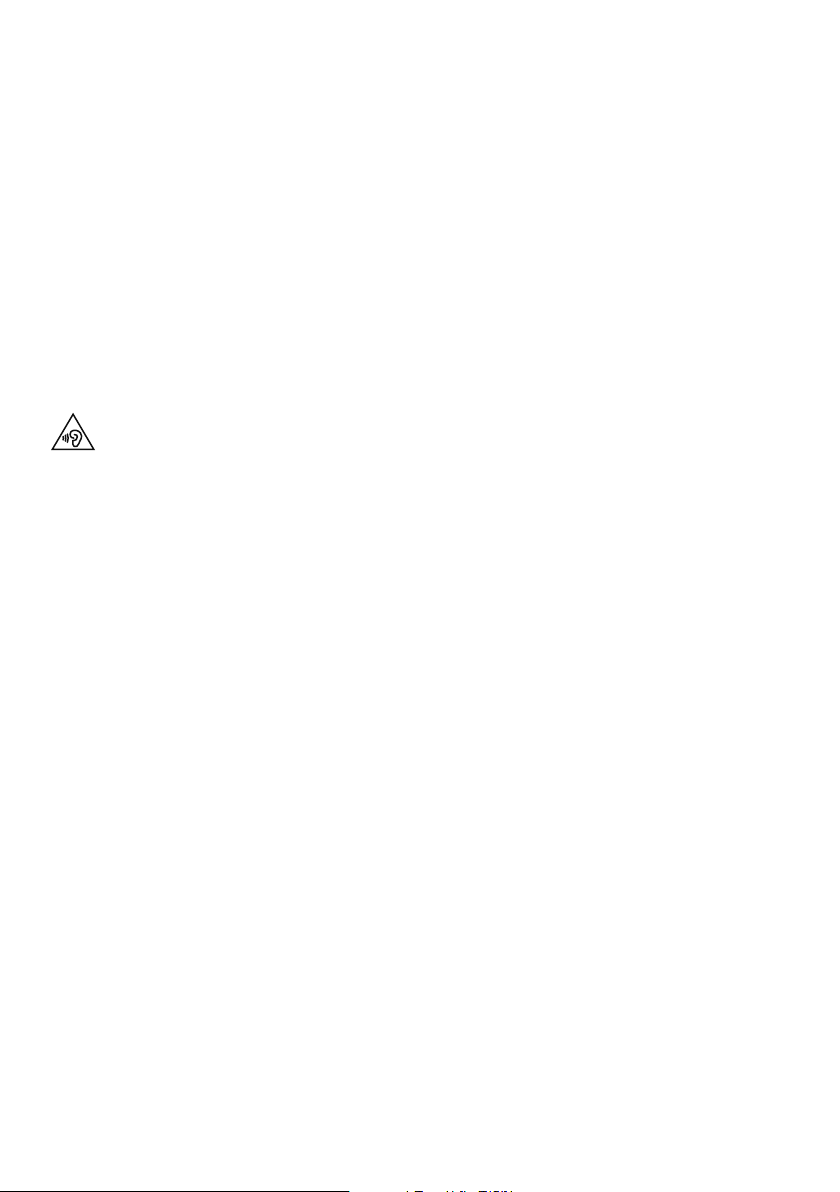
Safety Instructions
1. Keep the radio away from heat sources such as radiators, heaters or other appliances that produce heat.
2. Do not expose the unit to direct sunlight.
3. Do not use the radio near water.
4. Avoid objects or liquids getting into the radio.
5. Do not remove screws from or open the radio casing.
6. Fit the mains adapter to an easily accessible socket, located near the radio and ONLY use the mains power
adapter supplied.
7. Always switch the radio off and disconnect it from mains power before inserting or removing a ChargePAK.
8. Should not be immersed in water, used in shower or bathroom if plugged into the mains.
9. WARNING: To reduce the risk of fire or electric shock, do not expose this apparatus to rain or moisture. The
apparatus shall not be exposed to dripping or splashing and objects filled with liquids, such as vases, shall not
be placed on apparatus.
Damage to hearing can occur with consistent exposure to high volume when using headphones. Always
check the volume level before inserting headphones into your ears.
Use of headphones while operating a vehicle is not recommended and is illegal in some areas. Stop
listening to your radio if you find it distracting while operating any type of vehicle or performing any other
activity that requires your full attention.
Copyright
Copyright 2013 by Imagination Technologies Limited. All rights reserved. No part of this publication may be copied
or distributed, transmitted, transcribed, stored in a retrieval system, or translated into any human or computer
language, in any form or by any means, electronic, mechanical, magnetic, manual or otherwise, or disclosed to
third parties without the express written permission of Imagination Technologies Limited.
Trademarks
Evoke Mio, Intellitext, ChargePAK, Pure, the Pure logo, Imagination Technologies, and the Imagination
Technologies logo are trademarks or registered trademarks of Imagination Technologies Limited. All other product
names are trademarks of their respective companies.
Version 1 July 2013.
Warranty Information
Imagination Technologies Ltd. warrants to the end user that this product will be free from defects in materials and
workmanship in the course of normal use for a period of two years from the date of purchase. This guarantee
covers breakdowns due to manufacturing or design faults; it does not apply in cases such as accidental damage,
however caused, wear and tear, negligence, adjustment, modification or repair not authorised by us. Please visit
www.pure.com/register to register your product with us. Should you have a problem with your unit please contact
your supplier or contact Pure Support at the address shown on the rear of this manual.
Disclaimer
Imagination Technologies Limited makes no representation or warranties with respect to the content of this
document and specifically disclaims any implied warranties of merchantability or fitness for any particular purpose.
Further, Imagination Technologies Limited reserves the right to revise this publication and to make changes in it
from time to time without obligation of Imagination Technologies Limited to notify any person or organisation of
such revisions or changes.
2
Page 5
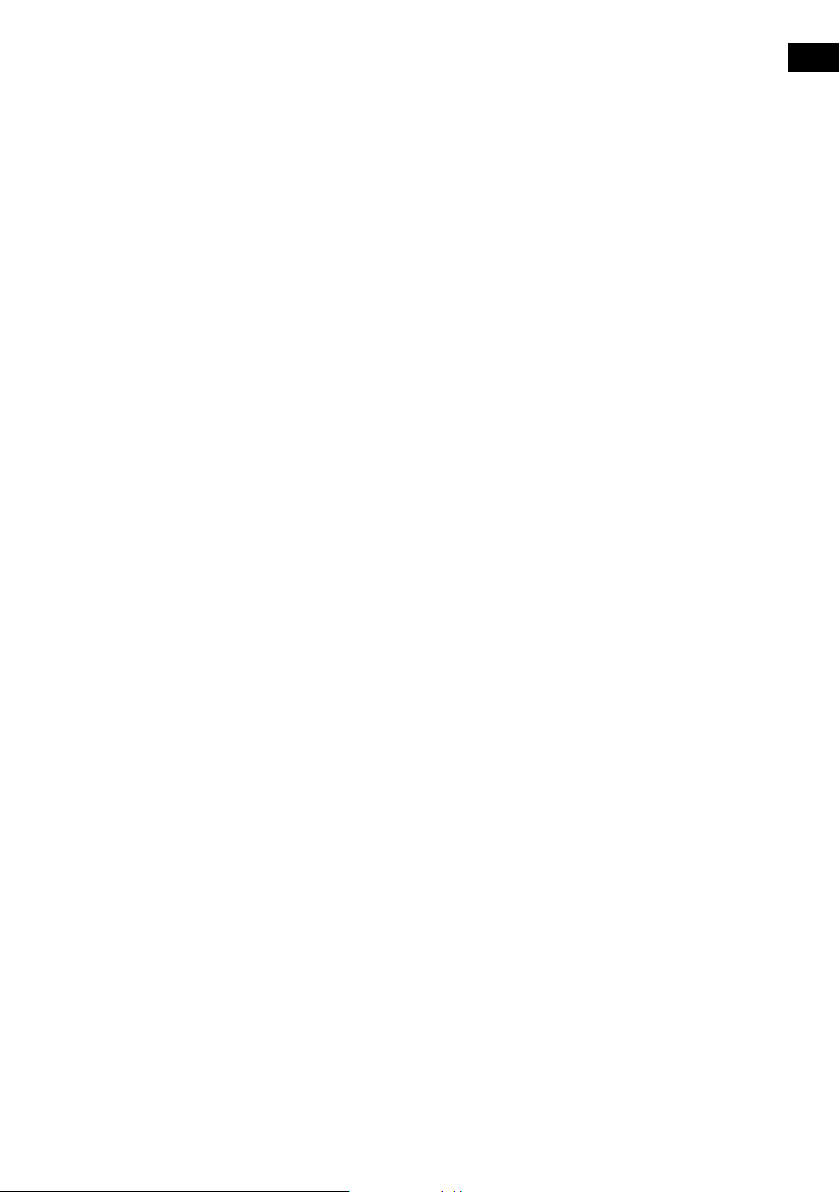
Contents
4 Start
4 Quick set up
5 Controls at a glance
5 Rear connectors
6 Using your Evoke Mio
6 Adjusting and muting the volume
6 Changing stations
7 Changing the information shown on screen
7 Pausing and controlling scrolling text
8 Setting the alarm & timers
8 Setting the alarm
9 Cancelling an alarm
10 Setting the kitchen timer
10 Setting the sleep timer
11 Presets and Intellitext
11 Storing and selecting presets
12 Intellitext
ES
EN
13 Setup options
13 Options available in digital radio
13 Options available in FM radio
13 General options
15 Energy saving
15 Software Updates
16 Using a ChargePAK
16 Installing a ChargePAK
16 General notes for use
17 Help and Specifications
17 Secondary and inactive stations
17 Hints and tips
18 Technical Specifications
3
Page 6
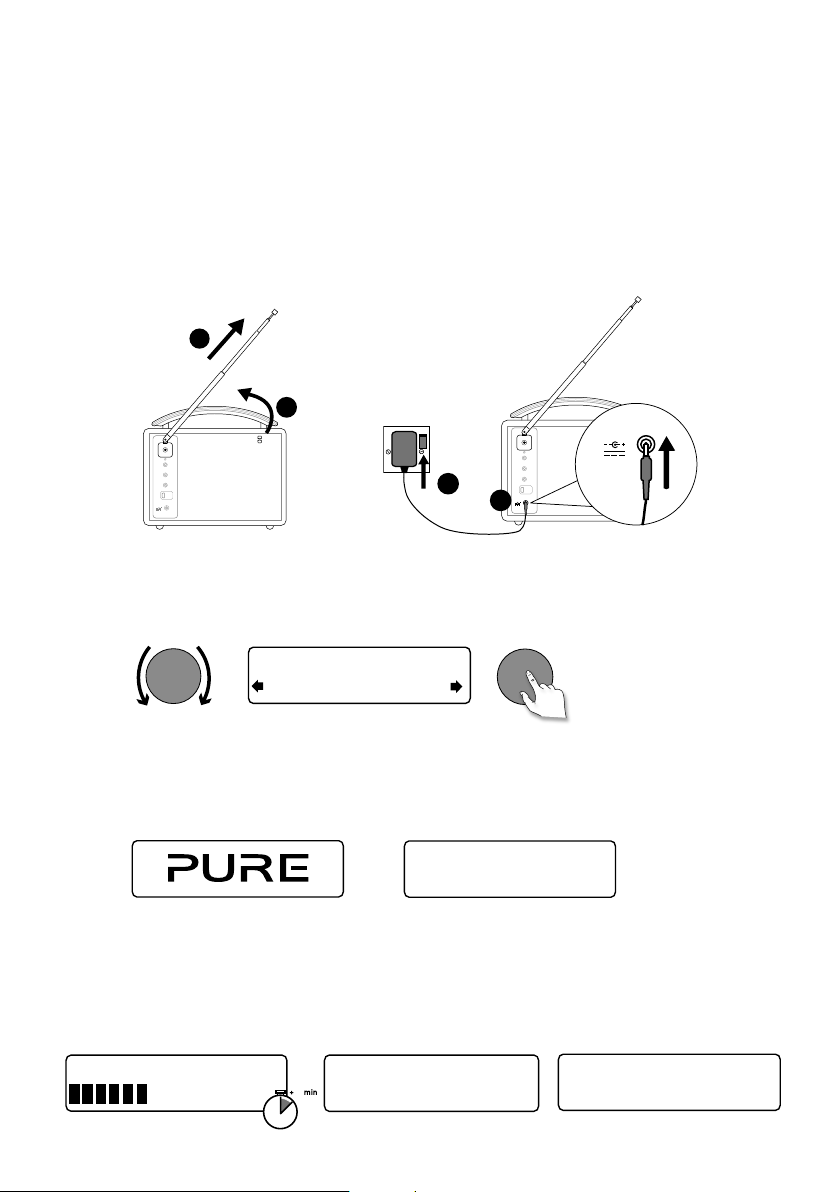
Start
Quick set up
1
• Unclip the aerial and fully extend it (steps A and B).
• Insert the jack of the supplied mains adapter into the socket on the rear of the
radio (C).
• Plug the mains adapter into the mains supply (D).
B
A
6V DC
C
Stereo Out
Aux In
6V DC
Tune
Stereo Out
Aux In
6V DC
Select your language when prompted. Turn the tune dial to select (English/
2
D
Francais/Deutsch/Italiano) and push to confirm.
Tune
ect Language. Choisissez
Deutsch
This will be followed by the Energy Saving mode screen.
3
By default, Energy saving is enabled but it can be switched off from within
the menu (see page 15).
Energy saving
Enabled
With energy saving on, power consumption in standby is less than 1W.
Wait for your radio to complete an Autotune and find all available digital
4
stations. When the Autotune is complete, a station will start playing.
Pure Evoke Mio 29
Now tuning...
1
BBC Radio 2
Talking to the people wh
4
Page 7
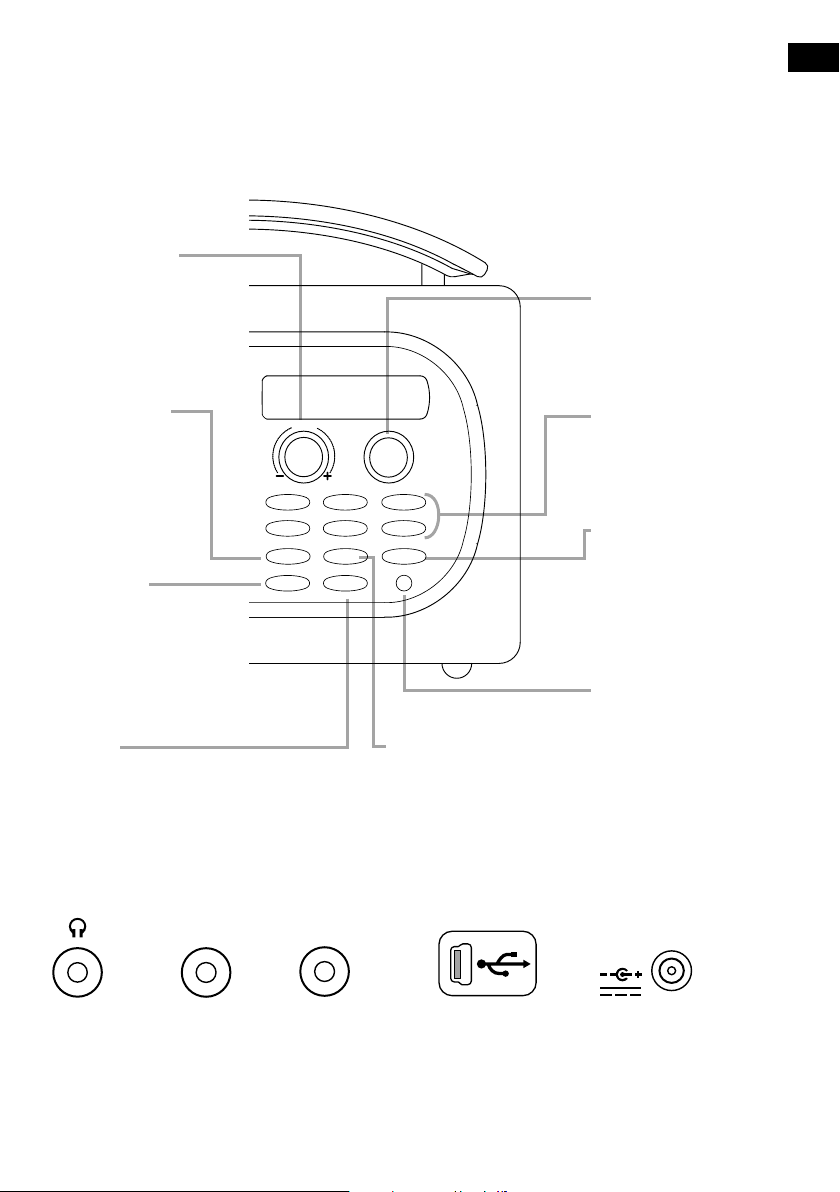
Controls at a glance
ES
EN
Volume dial
Adjust and mute
volume (see
page 6).
Source
Press to select
Digital radio, FM
radio or Auxiliary
input (see
page 6).
Source
Standby
Standby Timer
Switch the radio into
standby or off if a
ChargePAK is fitted
(see page 16).
Timer
Alarm (see page 8).
Kitchen timer (see page 10).
Sleep timer (see page 10).
Volume
123
456
Tune
Info Menu
+
Info
Change the information
shown on screen (see
page 7).
Tune dial
Browse and select
radio stations (see
page 6) or pause
and rewind scrolling
text (see page 7).
Presets 1 − 6+
Store up to 30
digital or FM radio
preset stations (see
page 11).
Menu
Use Intellitext (see
page 12).
Setup options (see
page 13).
Light sensor
Auto-adjusts the
display brightness
(see page 14).
Rear connectors
Stereo Out
3.5 mm
stereo
headphone
socket.
Connect to
an external
amplifier.
Aux In
Analogue
stereo input
for iPod, MP3
player, etc.
Mini-B
type USB
connector for
upgrades only.
6V DC
Connect to
supplied mains
adapter only.
5
Page 8
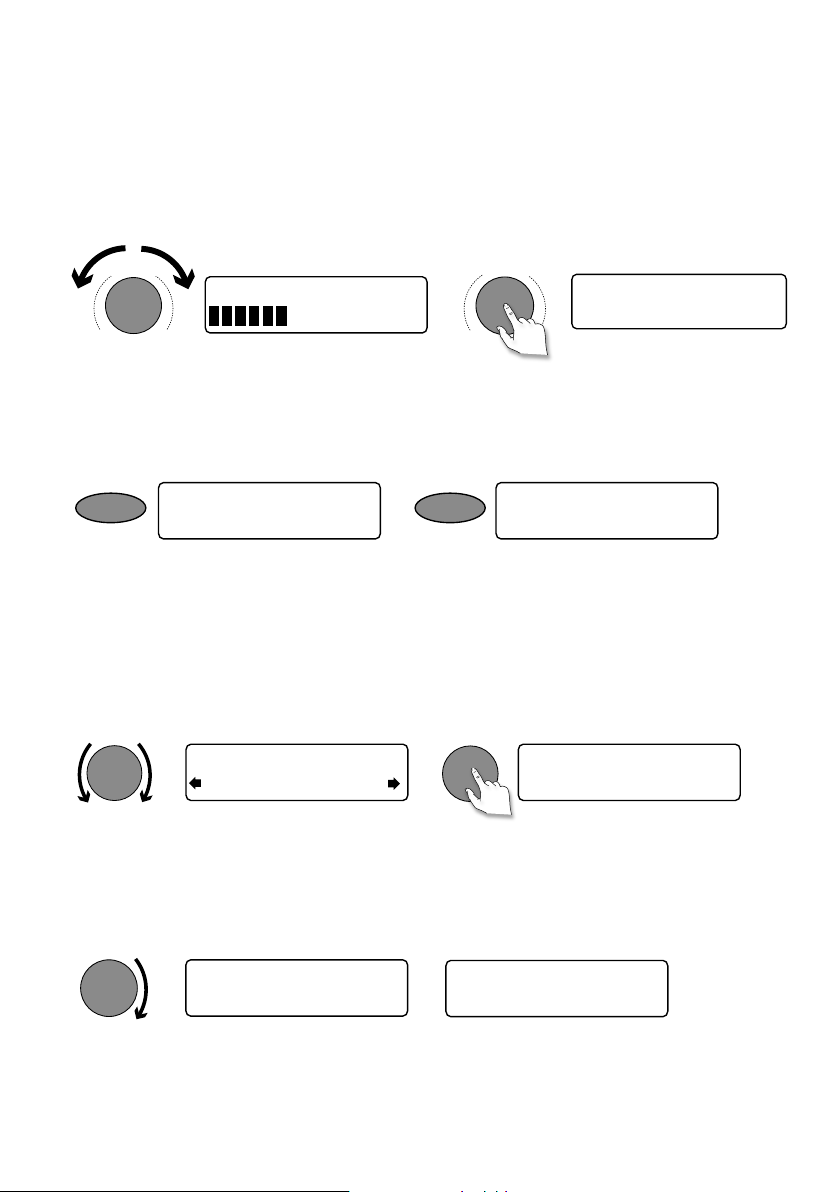
Using your Evoke Mio
Tune
Tune
Adjusting and muting the volume
Turn the volume dial to increase or decrease the volume. Press it to mute.
Volume
Volume
Volume
BBC Radio 2
Muted
-
+
-
+
Change source
Use the Source button to choose between digital radio, FM radio or Auxiliary device
(a separate device such as an MP3 player connected to the Aux In socket).
Source
FM radio
Source
Auxiliary Input
Changing stations
When listening to digital radio
Turn the Tune dial left or right to browse through the list of available digital stations.
The current station remains at the top of the screen. Push the Tune dial to change
the station.
BBC Radio 2
BBC Radio 6Music
When listening to FM radio
BBC Radio 6Music
Now playing: Race For T
Seek Tuning
Turn and release the Tune dial right or left to seek to the next or previous FM radio
station that has a strong signal.
Tune
87.50MHz FM
96.60MHz FM
Searching... >
Manual Tuning
1. Change the FM radio tuning mode to ‘Manual’ (see page 13).
2. Turn the Tune dial right or left to step up or down 0.05 MHz.
6
Page 9
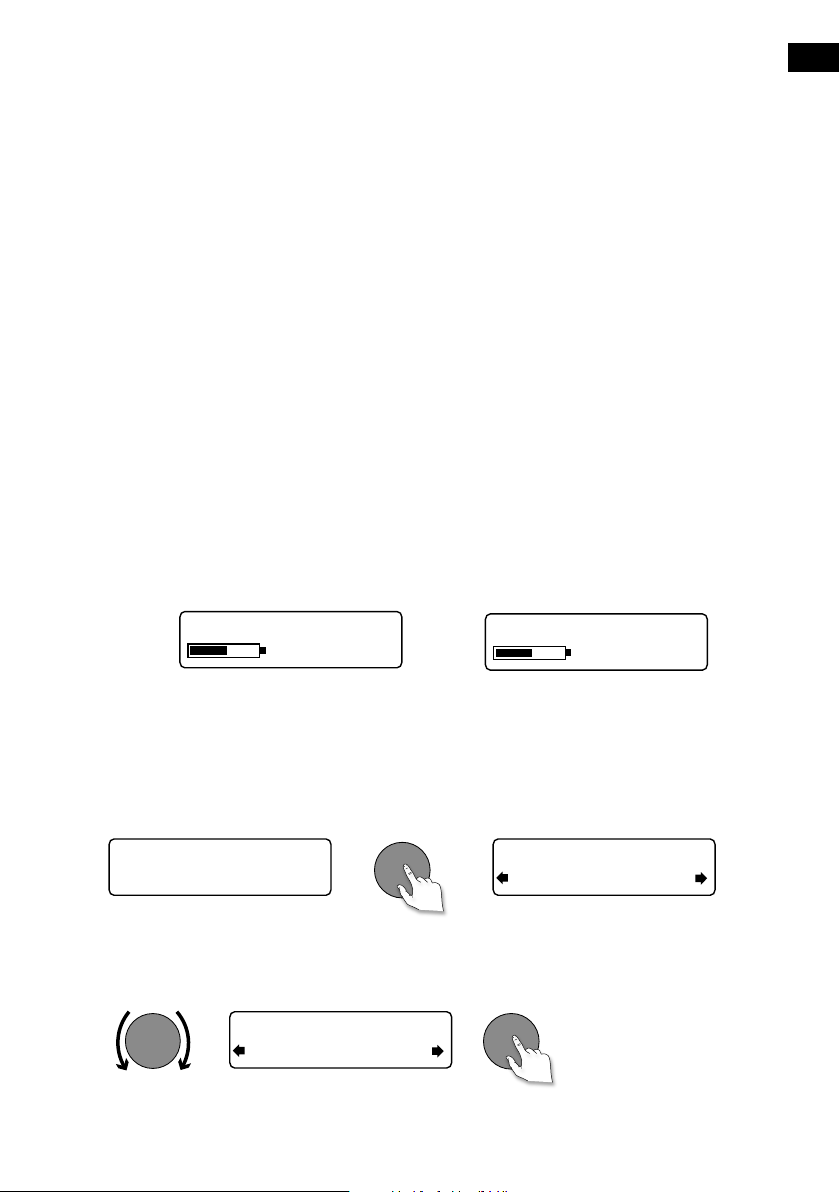
Changing the information shown on screen
You can change the information that is displayed on screen. Press the Info button
and repeat to cycle through the information display options available for the current
audio source.
ES
EN
Scrolling text
Full screen time
Signal quality Displays digital signal quality: 85 to 100 good; 70 to 84 OK; 0 to
69 poor.
Signal strength Displays a meter illustrating the strength of the digital or FM
radio signal.
ChargePAK status Displays a charging or percentage power remaining indicator
for a ChargePAK E1 rechargeable battery pack (available
separately).
Information broadcast by most digital stations and some FM
radio (RDS) stations.
Displays the time (and an alarm indicator if the alarm is set).
Charging indicator
(when receiving mains power)
BBC Radio 6Music
charging
% Charge remaining
(when powered by a ChargePAK)
OR
BBC Radio 6Music
50%
Pausing and controlling scrolling text
1. When ‘Scrolling text’ information is displayed in either digital or FM radio, push
the Tune dial to pause the scrolling text.
Tune
BBC Radio 6Music
Now playing: Race For T
BBC Radio 6Music
Playing: Race For Th
2. Turn the Tune dial right and left to scroll forwards and backwards through the
text. To exit, push the Tune dial again.
Tune
BBC Radio 6Music
Prize by Flaming Lips
Tune
> Exit
7
Page 10
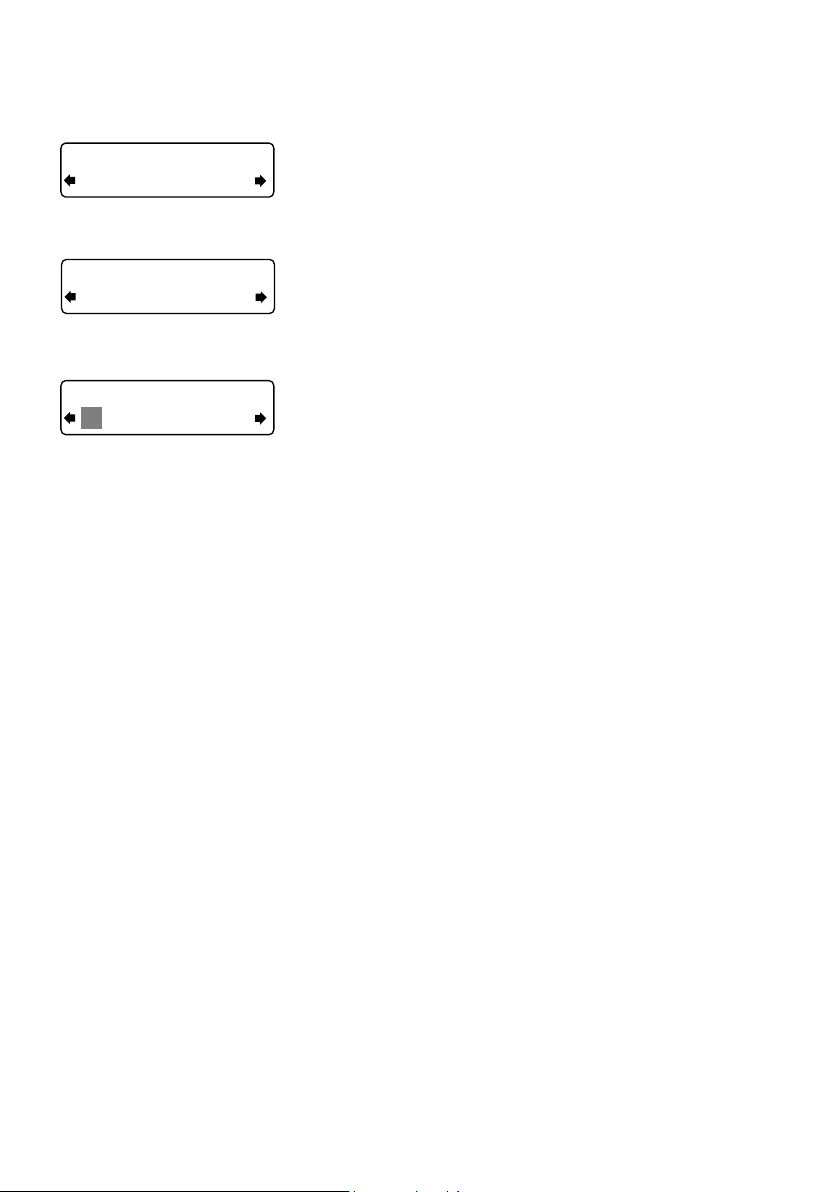
Setting the alarm & timers
Off
Set alarm
Off
On
07:00
08:00 set hours
Setting the alarm
Evoke Mio has an alarm which switches the radio on
(if in standby mode) and tunes to a digital or FM radio
station or sounds an alarm tone.
1. Press the Timer button, turn the Tune dial and
push to select ‘Alarm settings’.
2. Push the Tune dial to select ‘Set alarm’, scroll to
‘On’ and push the Tune dial to select. The alarm is
now active.
3. Push the Tune dial to select ‘Set time’. To set the
time you want the alarm to sound turn the Tu ne
dial to adjust the hours and then push to confirm.
Repeat to adjust the minutes.
4. Push the Tune dial to select ‘Set days’.
5. Turn the Tune dial to choose when you want the
alarm to repeat. The available options are ‘Daily’,
‘Weekday’, ‘Weekend’, ‘Saturday’, ‘Sunday’, or
‘Once only’.
6. Push the Tune dial to select ‘Set mode’ and
choose the type of alarm you want to sound: digital
radio, FM radio or tone. If you select ‘Tone’, there
are no further options.
7. For digital radio and FM radio alarms only, push the
Tune dial to select ‘Select station’ and choose the
radio station you want to use for the alarm.
For digital radio alarms
Select ‘Last tuned’, or a digital station from the
station list. If you select ‘Last tuned’ the alarm will
tune to the last digital station you listen to before the
alarm sounds.
For FM radio alarms
Choose between ‘Last tuned’ or a preset station.
8
Page 11
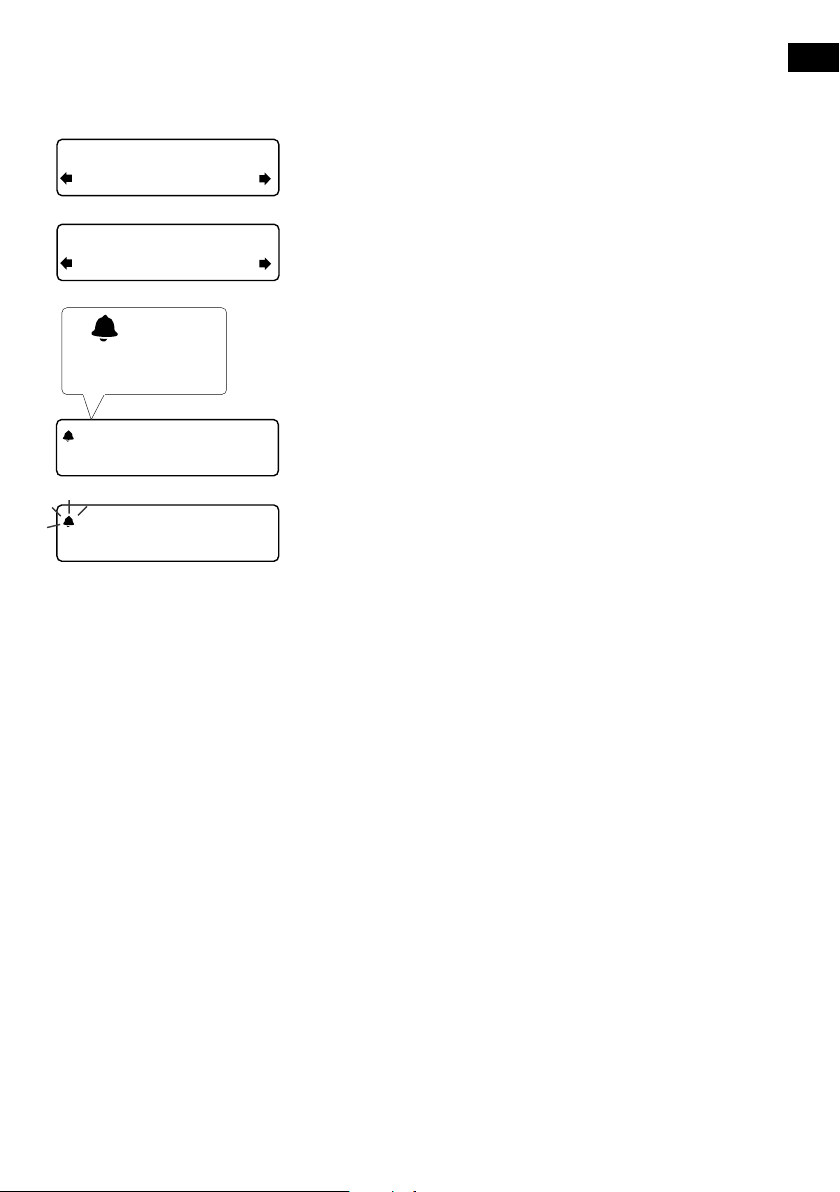
ES
EN
08
Alarm volume
10
08:30
The alarm is set to
sound at 8:30 am
08:30
22:45
08:30
08:30
8. If you have selected a digital or FM radio alarm you
can push the Tune dial to select ‘Alarm volume’
and turn to adjust the volume level for the alarm
from 1 (very quiet) to 32 (very loud).
That’s it! You can see if the alarm is currently
switched on in the ‘Full screen time’ display (see
page 7). Alarms can be set and adjusted from
standby by pressing the Timer button.
Note: An outlined bell shows that the alarm will not
sound within the next 24 hours.
Note: The alarm function does not work when
Evoke Mio is being powered by the ChargePAK E1.
Cancelling an alarm
When a tone alarm is sounding, push the Tune dial or
press Standby to cancel the alarm. To cancel a digital
radio or FM radio alarm and return the radio to standby,
press the Standby button.
9
Page 12
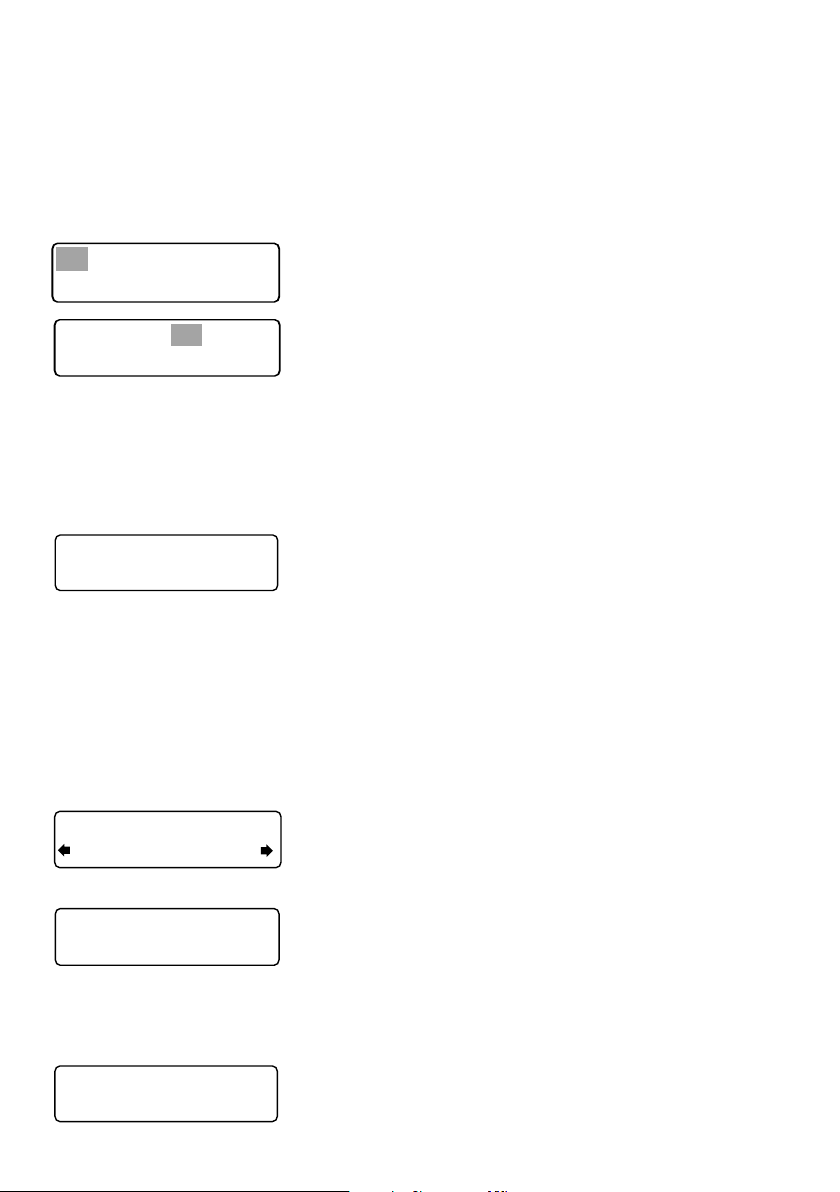
45 minutes
Sleep off
Timers cleared
Setting the kitchen timer
01 hours 00 mins
01 hours 25 mins
Timers cleared
Evoke Mio has a countdown timer which will sound an
alarm after a set time period.
To set the kitchen timer
1. Press the Timer button, turn the Tune dial and
push to select ‘Kitchen timer’.
2. Turn the Tune dial to change the hours and push
to confirm. Turn again to change the minutes and
push to confirm and start the countdown timer.
The alarm will sound after the time period you have
set whether the radio is on or in standby. Cancel
the beeping alarm tone by pressing any button on
the radio.
To stop and reset the kitchen timer
To stop and reset the countdown timer to zero before it
sounds a beeping tone, press and hold down the Timer
button for three seconds until you see the message
‘Timers cleared’.
Setting the sleep timer
Evoke Mio has a sleep timer that switches your radio
into standby (or off if powered by a ChargePAK) after a
set time period.
08:30
10
To set the sleep timer
1. Press the Timer button, turn the Tune dial and
push to select ‘Sleep timer’
2. Turn the Tune dial to increase the duration of the
45
sleep timer from 15 to 90 minutes in fifteen minute
intervals. Press the Tune dial to start the sleep
timer.
The time remaining until shut-down is displayed on
the right of the full-screen time view.
To cancel the sleep timer
Press and hold the Timer button until you see the
message ‘Timers cleared’.
Page 13
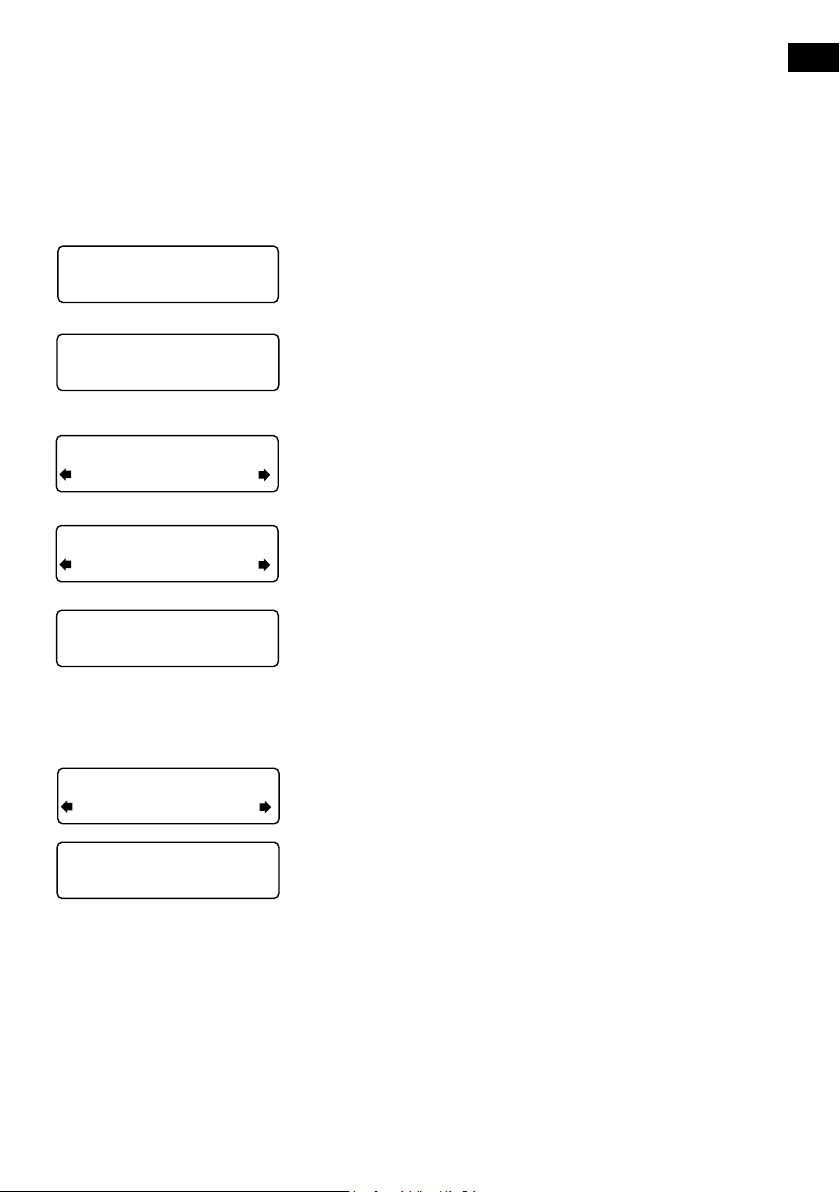
BBC Radio 6Music
Now playing: No Cars G
Presets and Intellitext
DR theJazz
Preset 10
Storing and selecting presets
Store up to 30 of your favourite digital or FM radio
stations in a combined list.
To quick-store a station to a preset
button (1–5)
Tune to the digital or FM radio station you want to store.
BBC Radio 6Music
Preset 01 saved
Press and hold one of the numbered Preset buttons
(1–5) for two seconds until you see the ‘Preset saved’
message on the bottom line.
ES
EN
Preset 06
Empty preset
Preset 10
Empty Preset
theJazz
Preset 10 saved
theJazz
Now: Remember by Ha
To store a station to the preset list
(1–30)
1. Tune to the digital radio or FM radio station you
want to store.
2. Press and release the 6+ button to view the
numerical list of stored presets, then turn the Tune
dial to choose any Preset number between 1 and
30. You can overwrite existing presets.
3. Press and hold the 6+ button (or the Tune dial)
for two seconds until you see the ‘Preset saved’
message. The current digital/FM radio station is
now stored to that number.
To recall a preset when listening to
digital radio or FM radio
1. To tune to Presets 1 to 5, press the corresponding
numbered button on the unit (1 to 5).
2. To access the full list of presets (from 1 to 30),
press and release the 6+ button, turn the Tune
dial right or left to scroll through the list of presets,
then push and release the Tune dial to tune to
the selected preset. Presets are labelled with ‘DR’
(digital radio), ‘FM radio’ or ‘Empty Preset’.
11
Page 14
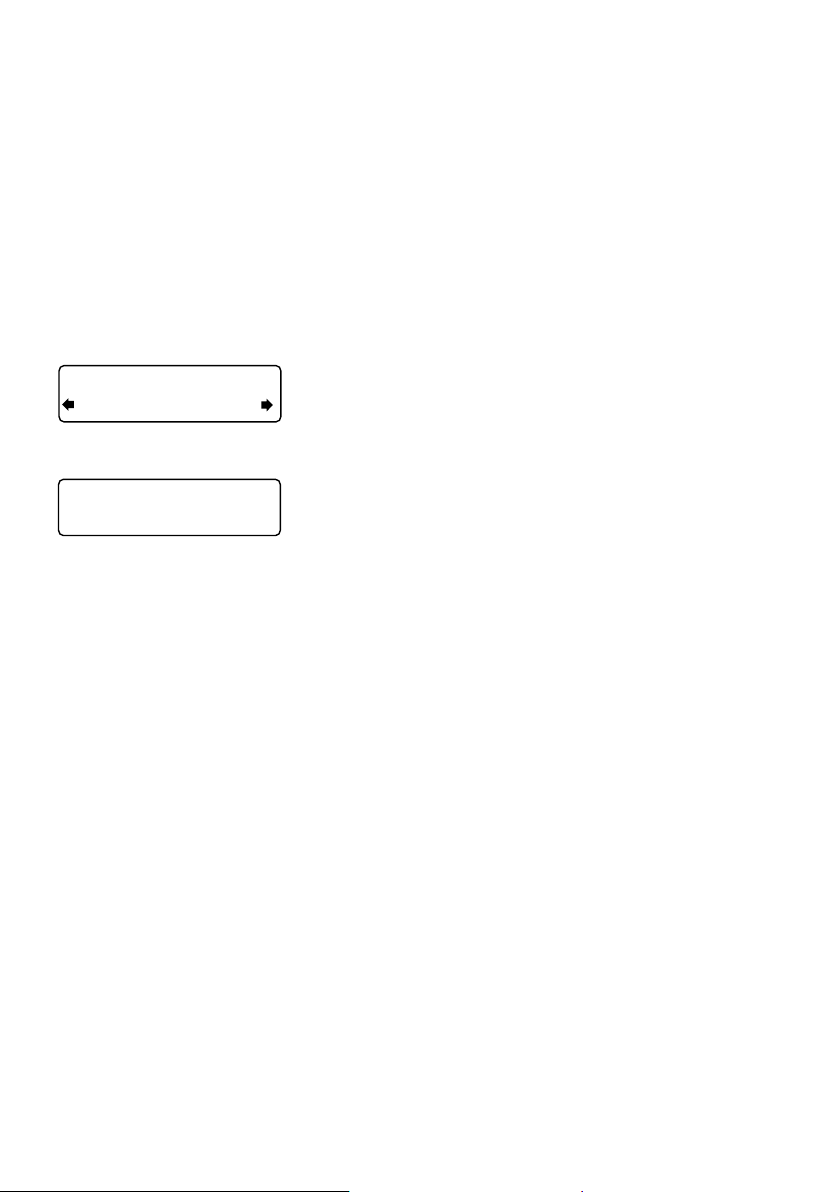
Intellitext
Intellitext® provides on-demand text information such
as sports headlines, weather forecasts and news
from digital stations that support the service. The text
is updated by the broadcasters and stored in your
radio while you listen to stations. Intellitext is listed by
station and split into categories, eg, Football, Cricket,
Headlines, etc.
SPORT
FOOTBALL
FOOTBALL
Man City complete the s
To view Intellitext messages
1. Press Menu, then use the Tune dial to select
‘Intellitext’ and enter the Intellitext menu. Push
the Tune dial to select ‘View’ and access a list of
stations for which you have Intellitext information
(if you see ‘No data’ you need to tune to a station
broadcasting Intellitext for a few minutes before
information is received).
2. Push the Tune dial to select a station then turn and
push the Tune dial to browse Intellitext categories
for that station, e.g., Radio Sport > SPORT >
FOOTBALL. The selected information will scroll
across the screen.
To change Intellitext options
Clear all
Delete all stored Intellitext messages immediately.
Set timeout
Choose to delete old Intellitext messages after 1 week
(default) or 1 day.
12
Page 15
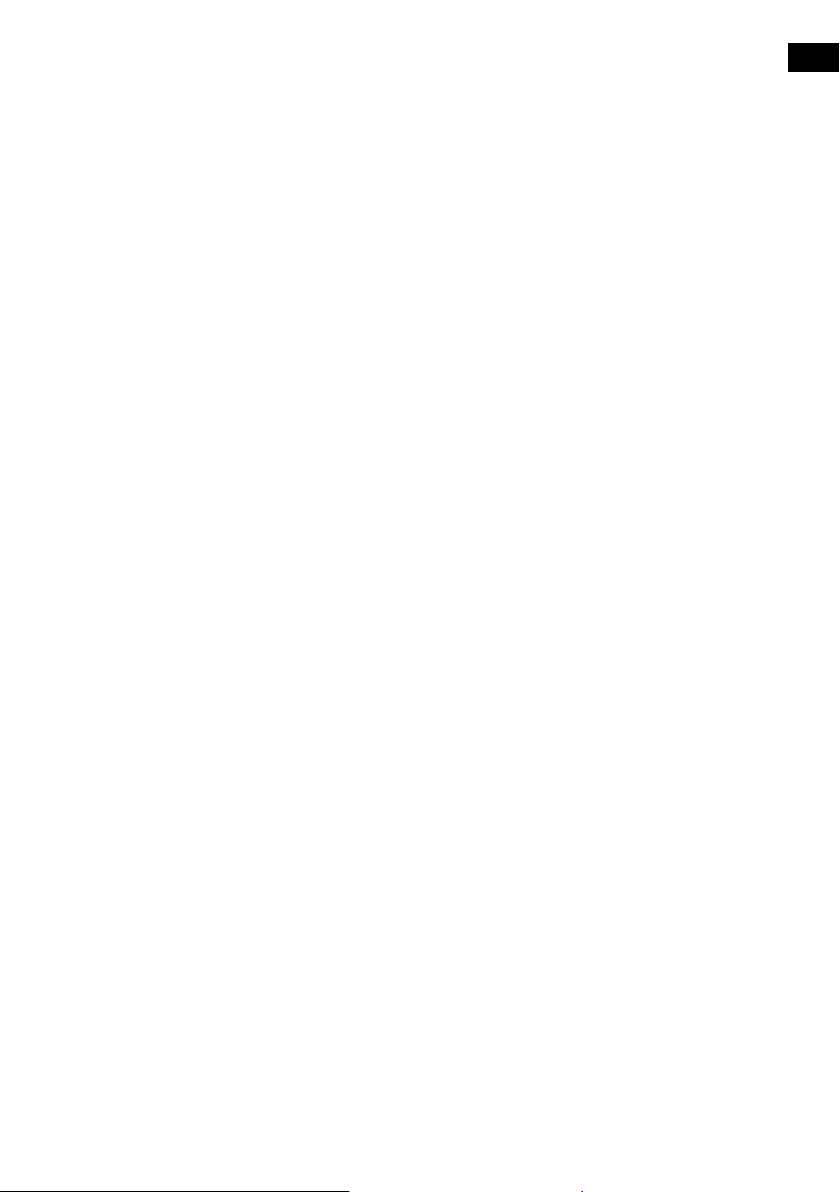
Setup options
Press the Menu button to access the options menu, turn the Tune dial to scroll
through the options and push the Tune dial to select.
Options available in digital radio
Autotune
Scans all digital radio frequencies for stations and automatically adds any new
stations found to the station list. This may take a few minutes. To stop an Autotune
press Menu.
Options available in FM radio
FM tuning mode
Seek
When you turn the Tune dial, the radio tunes to the next station with a good signal.
Manual
When you turn the Tune dial, the radio tunes up or down the FM radio frequency range
by 0.05 MHz.
ES
EN
FM stereo
Choose from Stereo or Mono (default). Mono may improve audio clarity where stereo
signals are weak.
General options
Changing your preferred language
You can select the language that your Evoke Mio uses for menus and options.
1. Press Menu, scroll to ‘Language’ and push the Tu ne dial.
2. Turn the Tune dial to select a language (English/French/German/Italian) and
press the Tune dial to confirm.
13
Page 16

Adjusting the display
You can adjust the brightness and time-out duration of the display for when the unit is
switched on and in standby. To change display options:
1. Press Menu, scroll to ‘Display settings’ and push the Tune dial.
2. Now choose either ‘Active’ to change settings that apply when the unit is
switched on, or ‘Standby’ to change settings that apply in standby.
Changing the display time-out duration
Select ‘Duration’ and choose from the following two modes:
Always on
Timed off The screen is set to your preferred brightness level when a button is
The screen is always set to your preferred brightness level.
pressed and then switches off after 7 seconds of inactivity.
Changing your preferred brightness level
Select ‘Brightness’ and choose from the following options:
Automatic
1–10
The brightness of the screen adjusts automatically depending on the
level of light in the room (default).
Turn the Tune dial to vary the brightness level between 1 (very dim)
and 10 (very bright) and push to confirm your preferred setting.
Set clock
You can manually set the time and date if required. If you have a digital radio signal
and/or a strong FM radio (RDS) reception these will be updated automatically.
14
Page 17
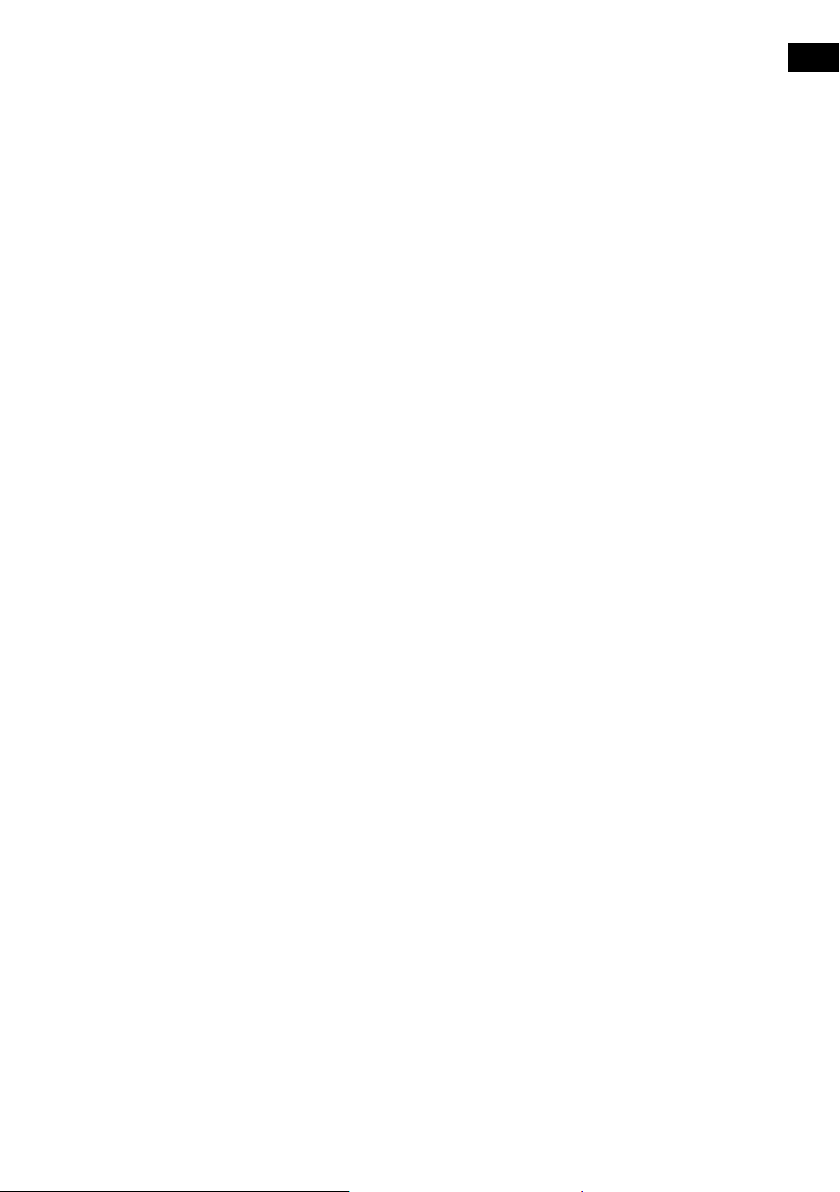
Energy saving
Evoke Mio is designed and manufactured to minimise power consumption when the
unit is switched on and to use less than 1 Watt in standby. One way this low power
consumption is enabled is by not collecting and storing Intellitext messages when the
unit is in standby. You can override this option by switching off energy saving mode,
but this will increase standby power consumption. Two options are available:
Energy saving On (the default setting)
Updates the Intellitext data when you tune to a station that broadcasts Intellitext.
Intellitext data is not collected in standby.
Energy saving Off
Collects Intellitext data in standby from the last station you tuned to with Intellitext,
which increases standby power consumption.
Note: When you have a ChargePAK E1 fitted (see following page) the radio will switch
off when you press the Standby button and not enter standby, as long as it is not
connected to mains power.
Software Updates
Software updates for your Evoke Mio may be made available in the future. If you
register your product and include a valid e-mail address you will receive notification of
software updates (register at www.pure.com/register). Alternatively, visit
http://support.pure.com at any time to check for available software updates.
ES
EN
To update your software
Connect your radio to your PC using a suitable A-to-mini B type USB cable. Follow
the instructions provided with the software download at http://support.pure.com
Note: USB update requires a PC running Windows XP (32 bit), Windows Vista (32 bit)
or Windows 7 (32 bit) with internet access and a suitable USB cable (not included).
64 bit Windows systems and Mac OS systems are not currently supported.
15
Page 18
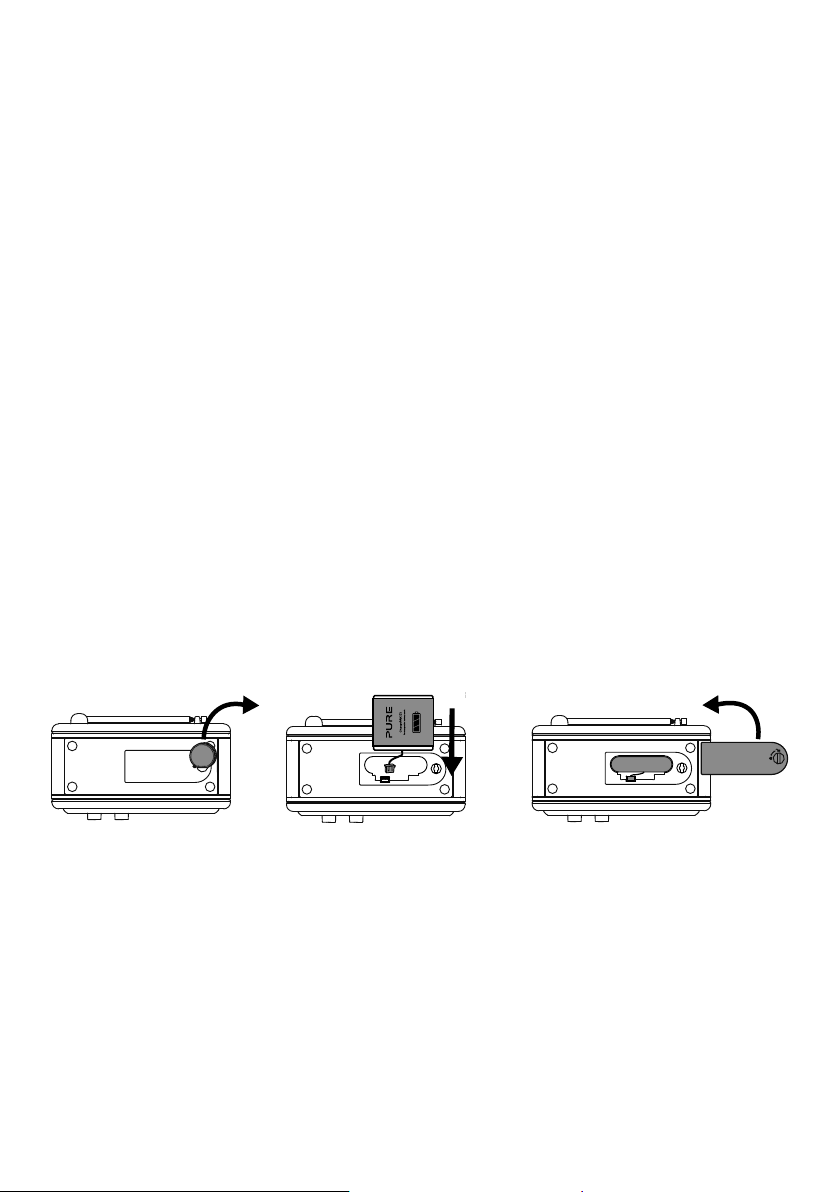
Using a ChargePAK
ChargePAK E1 is an optional rechargeable battery pack which plugs into the socket
in the radio’s battery compartment. Whenever your radio is connected to a mains
supply, the ChargePAK will be charging and the power remaining will be available to
view as a percentage in the Information display options (see page 7).
To purchase a Pure ChargePAK E1, contact your nearest Pure dealer or visit the shop
on our website at www.pure.com.
Installing a ChargePAK
1. Switch Evoke Mio off and disconnect from the mains power supply.
. Turn Evoke Mio over and use a coin to unlock and remove the battery
2
compartment door (A).
. Push the ChargePAK connector plug into the socket in the compartment. Line
3
up the ridges on the plug with the slots in the socket (B). Do not force the plug.
. Insert ChargePAK into the battery compartment (C).
4
. Replace and re-lock the battery door and connect your product to a power
5
supply.
. ChargePAK will begin charging. When charging your ChargePAK for the first
6
time or after an extended period of inactivity we recommend that you charge it
for around 24 hours to ensure full battery power. If ChargePAK is flat there may
be a slight delay before the battery charging indicator is displayed.
(A) (B) (C)
General notes for use
It is perfectly normal for your ChargePAK to get warm to the touch in use, especially
during charging. Your ChargePAK should give years of trouble-free use under normal
circumstances, however, as for all rechargeable batteries the operating life will
gradually reduce with age.
To purchase additional Pure ChargePAKs, contact your nearest Pure dealer, visit the
shop on our website at www.pure.com.
Important: Evoke Mio can only be powered with a ChargePAK E1 and is not
compatible with any other batteries, either disposable or rechargeable, or any other
ChargePAK model.
16
Page 19
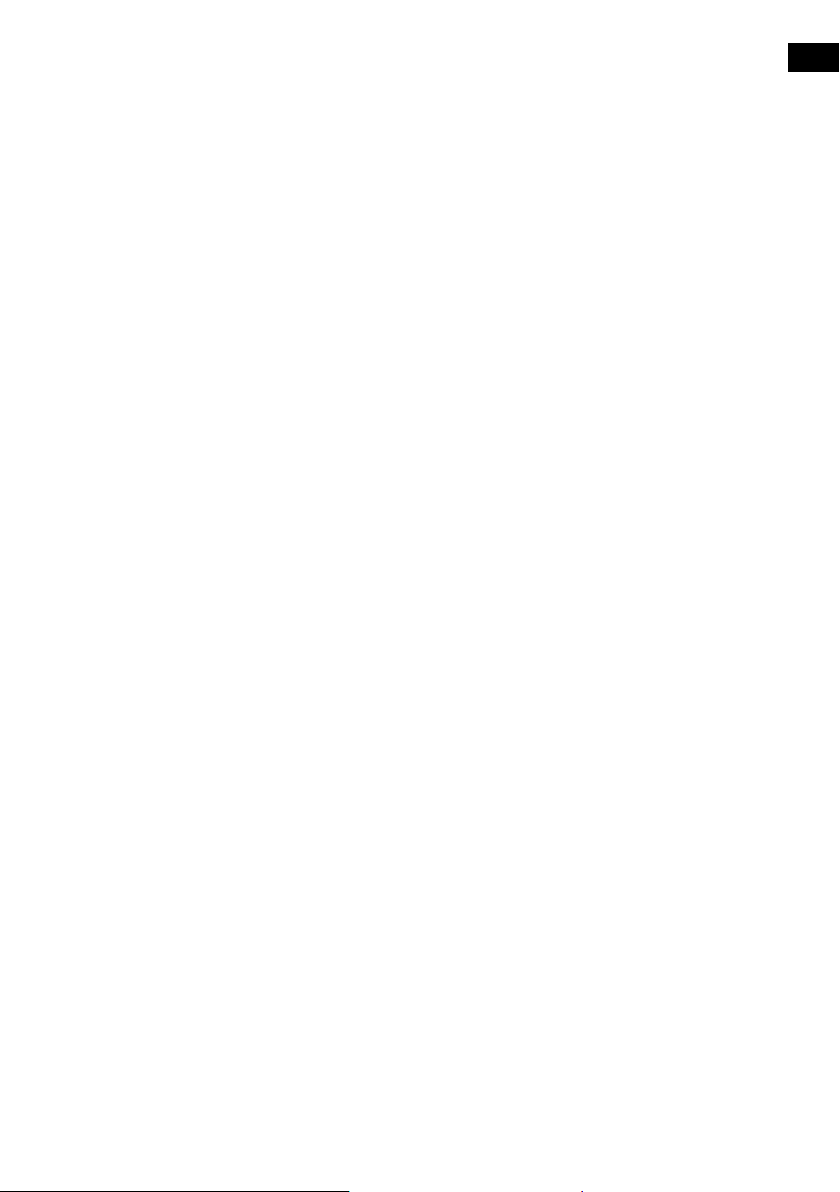
Help and Specifications
Secondary and inactive stations
(<</>>) Secondary digital radio services
Some stations have accompanying secondary services which provide extra
information or alternative content and may only be broadcast at certain times. If a
station has a secondary service available, the station shows ‘>>’ next to its name
in the station list and the secondary service appears next to the station in the list. A
secondary service has a ‘<<’ before its name in the station list.
(?) Inactive or unavailable digital radio stations
Inactive or unavailable stations appear on the station list preceded by ‘?’ and cannot
be tuned to. A station may be inactive or unavailable because the station is not
broadcasting at the current time (check with the station) or has stopped broadcasting
altogether. Also, you may not have a strong enough signal to receive the Multiplex on
which the station is broadcast.
Hints and tips
Display says ‘No stations available’
Use Autotune (see page 13) to search for stations. Try adjusting your aerial or radio
position.
Receiving new digital radio stations that have started broadcasting
Use Autotune (see page 13) to scan and add any new digital services to the station
list.
The screen is very dark
Check that the light sensor on the front panel is not obstructed.
Using the alarm when a ChargePAK E1 is fitted
When the radio is powered by a ChargePAK E1 for portable listening, i.e., a
ChargePAK rechargeable battery is fitted and the unit is not connected to mains
power, the radio switches off completely when the Standby button is pressed and
the alarm will not sound. In this case, the message ‘Disabling alarm’ will be displayed
when the Standby button is pressed.
Resetting your radio
Resetting your radio removes all presets, clears the station list and resets all options
to defaults.
ES
EN
1. Press and hold the Menu button for three seconds to enter the hidden menu.
Select ‘Factory reset’.
2. Push the Tune dial within 3 seconds to confirm the reset or the reset will cancel.
17
Page 20
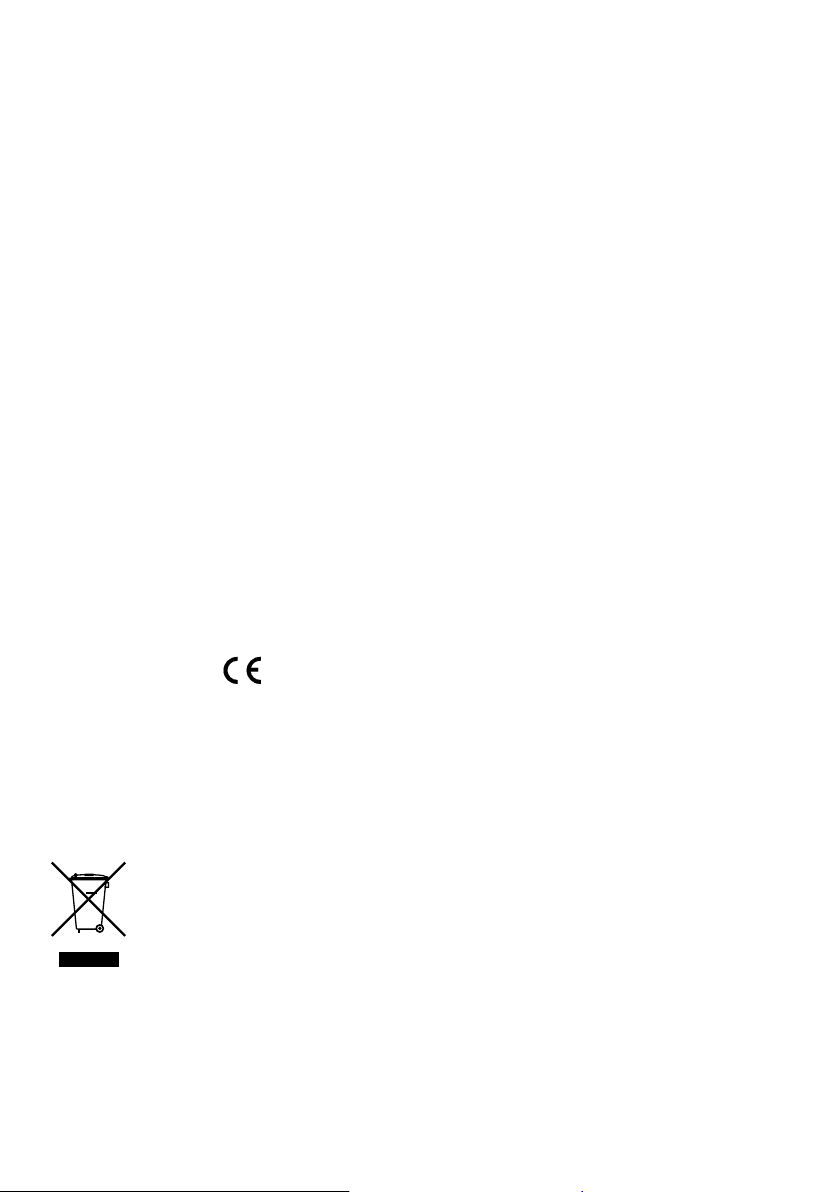
Technical Specifications
Radio Digital and FM radio
Frequencies DAB/DAB+/DMB-R/Parametric stereo decode up to 256
kbps, FM radio 87.5-108 MHz.
Speaker Full-range 3" drive unit.
Inputs 6V DC power adapter socket (230V supplied). 3.5mm Aux
In for auxiliary devices. USB connection (Mini-B type) for
product upgrades only.
Outputs 3.5mm headphone, 3.5mm stereo out (analogue).
Presets 30 digital radio and FM radio presets in a combined list.
Display High contrast yellow graphical 128 x 22 pixel Organic LED
(OLED) display.
Power supply 230V AC to 6V DC external power adapter or ChargePAK
E1 (optional).
Power consumption In standby 0.86W; in operation 3.47W.
ChargePAK ChargePAK E1 rechargeable battery pack (available
separately).
Dimensions 181mm high x 210mm wide x 125mm deep.
Aerial Captive telescopic aerial.
Approvals CE marked. Compliant with the EMC and Low Voltage
Directives (2004/108/EC and 2006/95/EC). ETSI EN 300
401 compliant.
18
Disposal of Waste Electrical & Electronic Equipment
This symbol on the product or on its packaging indicates that this product
should not be treated as household waste. Instead it should be handed over
to a suitable collection point for the recycling of electrical and electronic
equipment. By ensuring this product is disposed of correctly, you will help
prevent potential negative consequences for the environment and human
health, which could otherwise be caused by inappropriate waste handling
of this product. The recycling of materials will help to conserve natural
resources. For more detailed information about recycling of this product,
please contact your local council office, your household waste disposal
service or the shop where you purchased the product.
Page 21

DEUTSCH
ES
EN
ES
FR
Vielen Dank, dass Sie sich für Evoke Mio
entschieden haben. Mit diesem Handbuch ist
das Gerät in kürzester Zeit betriebsbereit, und
es beschreibt Ihnen, wie Sie die fantastischen
Funktionen des Evoke Mio optimal nutzen. Wenn
Sie zusätzliche Hilfe benötigen zu Themen, die
in diesem Handbuch nicht beschrieben sind,
besuchen Sie bitte die Pure-Support-Seiten
unter support.pure.com/de.
IT
ES
DA
NL
Volume
123
456
Source
Standby Timer
Info Menu
Tune
+
1
Page 22
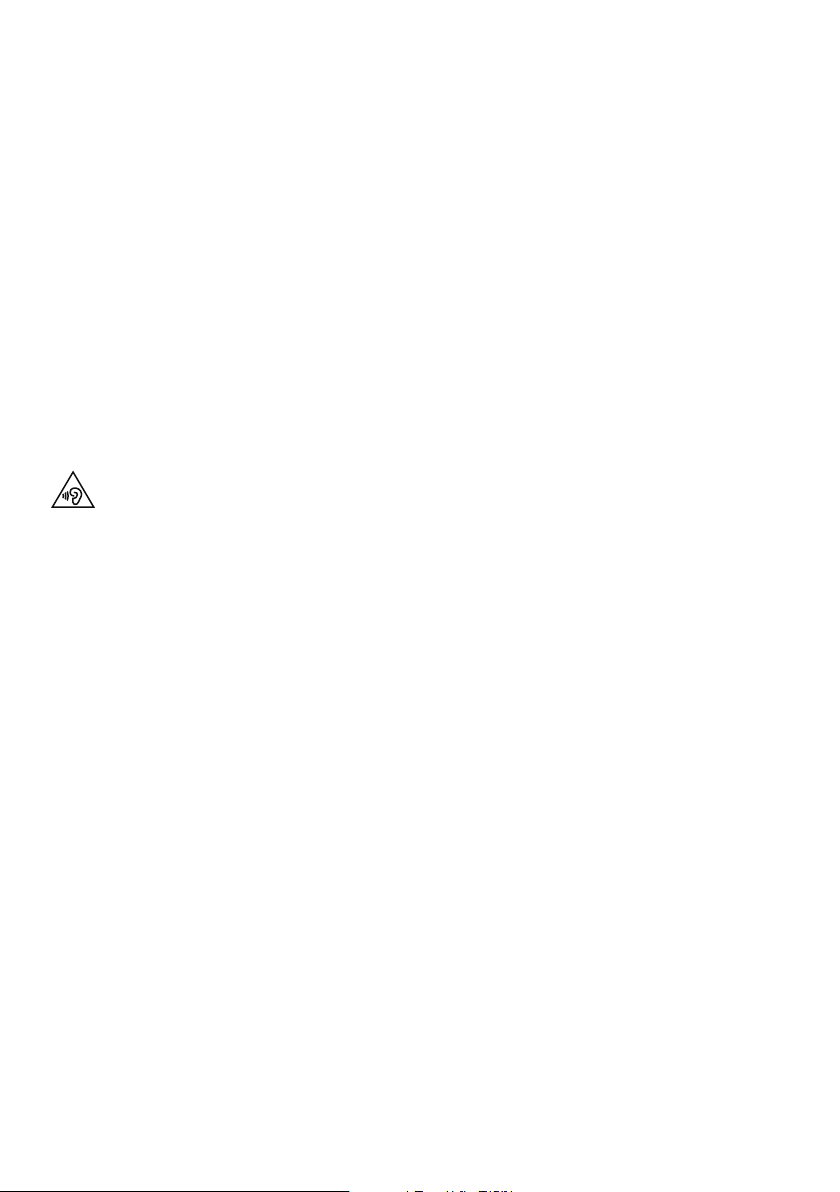
Sicherheitsanweisungen
1. Achten Sie auf einen ausreichenden Abstand des Radios zu allen Wärmequellen wie Heizkörpern, Heizlüftern
und anderen Geräten, die Wärme erzeugen.
2. Setzen Sie das Gerät nicht direkter Sonneneinstrahlung aus.
3. Nutzen Sie das Radio nicht in der Nähe von Wasser.
4. Lassen Sie keine Objekte oder Flüssigkeiten in das Radio eindringen.
5. Lösen Sie keine Schrauben vom Gehäuse des Radios.
6. Verbinden Sie den Netzadapter mit einer gut erreichbaren Steckdose in der Nähe des Radios, und verwenden
Sie NUR den mitgelieferten Netzadapter.
7. Schalten Sie das Radio immer aus und trennen Sie es vom Netz, bevor Sie ein ChargePAK einsetzen oder
entnehmen.
8. Das Gerät darf nicht in Wasser getaucht oder in der Dusche oder im Badezimmer verwendet werden, wenn es
an den Netzstrom angeschlossen ist.
9. WARNUNG! Setzen Sie das Gerät nicht Regen oder Feuchtigkeit aus, um das Risiko eines Brandes oder
elektrischen Schlags zu verringern. Das Gerät darf nicht mit Tropfen oder Spritzern in Berührung kommen, und
es sollten keine mit Flüssigkeiten gefüllten Gegenstände, z. B. Vasen, auf das Gerät gestellt werden.
Bei der Verwendung von Kopfhörern kann das Hören von Musik mit hoher Lautstärke dauerhafte
Hörschäden verursachen. Überprüfen Sie immer die eingestellte Lautstärke, bevor Sie Kopfhörer oder
Ohrhörer verwenden.
Es wird dringend davon abgeraten, beim Steuern eines Fahrzeugs Kopfhörer oder Ohrhörer zu verwenden.
In manchen Ländern ist dies strikt verboten. Schalten Sie Ihr Radio aus, wenn Sie merken, dass es Sie vom
Steuern eines Fahrzeugs oder von anderen Tätigkeiten, die Ihre volle Aufmerksamkeit erfordern, ablenkt.
Copyright
Copyright 2013, Imagination Technologies Limited. Alle Rechte vorbehalten. Ohne ausdrückliche schriftliche
Zustimmung durch Imagination Technologies Limited ist jede Vervielfältigung dieser Publikation auch
auszugsweise sowie ihre Verbreitung, Übermittlung, Abschrift, Speicherung in einem Datenverarbeitungssystem
oder Übersetzung in eine natürliche Sprache oder Programmiersprache in jeglicher Form, sei sie elektronisch,
mechanisch, magnetisch, manuell oder anderweitig, und jegliche Offenlegung an Dritte verboten.
Marken
Evoke Mio, Intellitext, ChargePAK, Pure, das Pure-Logo, Imagination Technologies und das ImaginationTechnologies-Logo sind Marken oder eingetragene Warenzeichen von Imagination Technologies Limited. Alle
anderen Produkte sind Marken der jeweiligen Unternehmen. Version 1. Juli 2013.
Garantieerklärung
Imagination Technologies Ltd. garantiert dem Endverbraucher, dass dieses Gerät frei von Material- und
Herstellungsfehlern im Rahmen des normalen Gebrauchs ist. Diese Garantie gilt für einen Zeitraum von zwei
Jahren ab Kaufdatum. Die Garantie umfasst Störungen aufgrund von Herstellungs- oder Ausführungsfehlern. Sie
gilt jedoch nicht für Unfallschäden jeglicher Art und Schäden, die auf Verschleiß, Fahrlässigkeit oder von uns nicht
autorisierte Anpassungen, Änderungen oder Reparaturen zurückzuführen sind. Bitte registrieren Sie Ihr Produkt
unter www.pure.com/register. Sollten Probleme mit Ihrem Gerät auftauchen, wenden Sie sich bitte an Ihren
Händler oder an den Pure-Support unter der Adresse, die auf der Rückseite dieses Handbuchs aufgeführt wird.
Haftungsausschluss
Imagination Technologies Limited übernimmt keine Verantwortung oder Garantie bezüglich des Inhalts dieses
Dokuments und weist insbesondere alle konkludenten Zusagen der Marktgängigkeit und der Eignung für
einen bestimmten Zweck zurück. Weiterhin behält sich Imagination Technologies Limited das Recht vor, diese
Veröffentlichung zu überarbeiten und von Zeit zu Zeit Änderungen vorzunehmen, ohne dass Imagination
Technologies Limited dazu verpflichtet ist, Personen oder Organisationen über solche Überarbeitungen oder
Änderungen zu benachrichtigen.
2
Page 23

Inhalt
4 Zu Beginn
4 Quick Setup - Schnellstart
5 Die Bedienelemente auf einen Blick
5 Anschlüsse auf der Rückseite
6 Verwendung Ihres Evoke Mio
6 Lautstärkeregelung und Stummschaltung
6 Senderwechsel
7 Angezeigte Display-Informationen ändern
7 Anhalten und Überprüfen von Lauftext
8 Einstellen von Wecker und Timer
8 Einstellen des Weckers
9 Abstellen eines Alarms
10 Einstellen des Küchen-Timers
10 Einstellen des Sleep-Timers
11 Speicherplätze und Intellitext
11 Voreinstellungen speichern und anwählen
12 Intellitext
ES
DE
DE
13 Einstellungsoptionen
13 Verfügbare Digitalradio-Optionen
13 Verfügbare Optionen im UKW-Betrieb
13 Allgemeine Optionen
15 Energiesparmodus
15 Software-Aktualisierungen
16 ChargePAK verwenden
16 ChargePAK einlegen
16 Allgemeine Nutzungshinweise
17 Hilfe und technische Daten
17 Sekundärsender / inaktive Sender
17 Tipps und Tricks
18 Technische Daten
3
Page 24
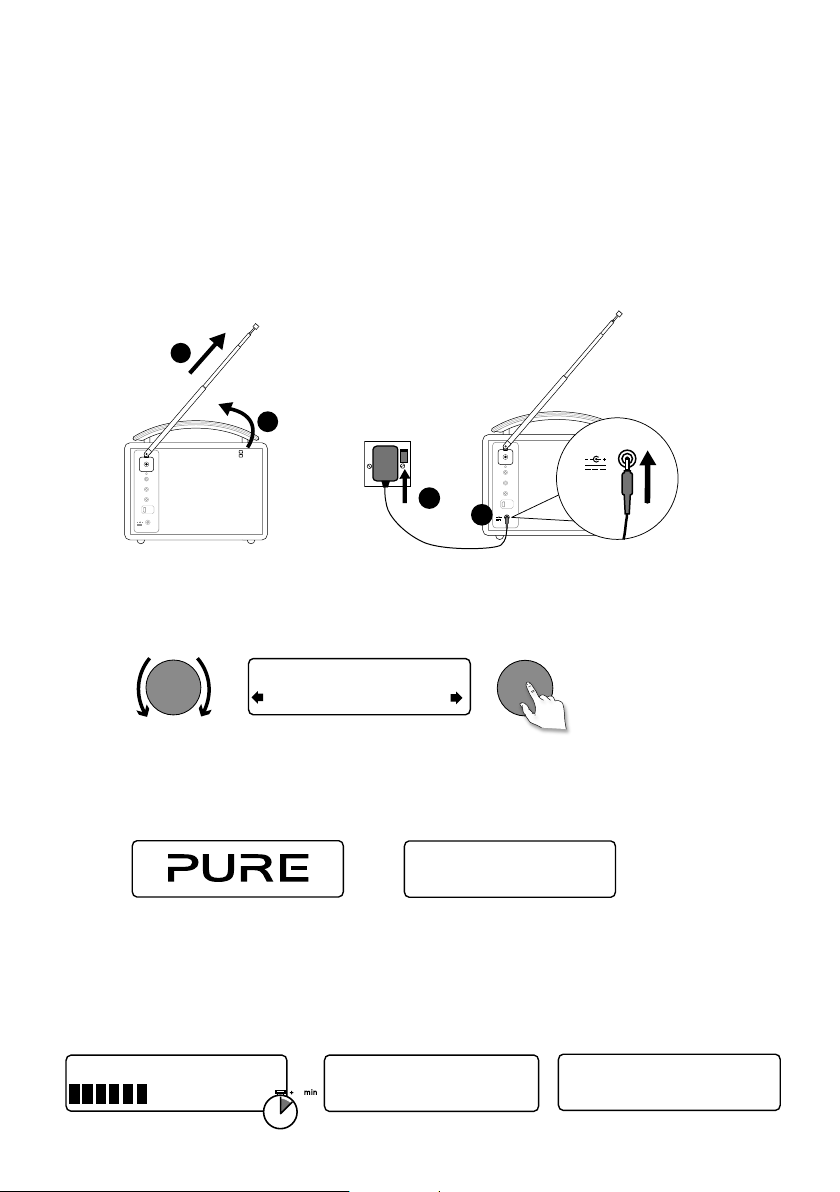
Zu Beginn
Quick Setup - Schnellstart
1
• Drücken Sie die Antenne aus ihrer Arretierung, und ziehen Sie sie vollständig heraus
(Schritte A und B).
• Stecken Sie den Stecker des mitgelieferten Netzteils in die Buchse auf der Rückseite
des Radios (C).
• Stecken Sie den Netzadapter in eine Netzsteckdose (D).
B
A
6V DC
Stereo Out
Aux In
6V DC
Wenn Sie dazu aufgefordert werden, wählen Sie Ihre Sprache aus. Stellen Sie die
2
gewünschte Sprache (Englisch/Französisch/Deutsch/Italienisch) mit dem Wählrad
ein, und drücken Sie es zum Bestätigen.
Tune
D
ect Language. Choisissez
Deutsch
Stereo Out
Aux In
6V DC
C
Tune
Daraufhin öffnet sich das Menü für den Energiesparmodus.
3
Der Energiesparmodus ist standardmäßig aktiviert, lässt sich aber in diesem Menü
deaktivieren (siehe Seite 15).
Energy saving
Enabled
Wenn der Energiesparmodus eingeschaltet ist, beträgt der Stromverbrauch im
Standby-Modus weniger als 1 W.
Warten Sie, bis Ihr Radio die automatische Sendersuche abgeschlossen und alle
4
verfügbaren digitalen Sender gefunden hat. Wenn die automatische Sendersuche
abgeschlossen ist, wird ein Sender abgespielt.
Pure Evoke Mio 29
Now tuning...
1
BBC Radio 2
Talking to the people wh
4
Page 25
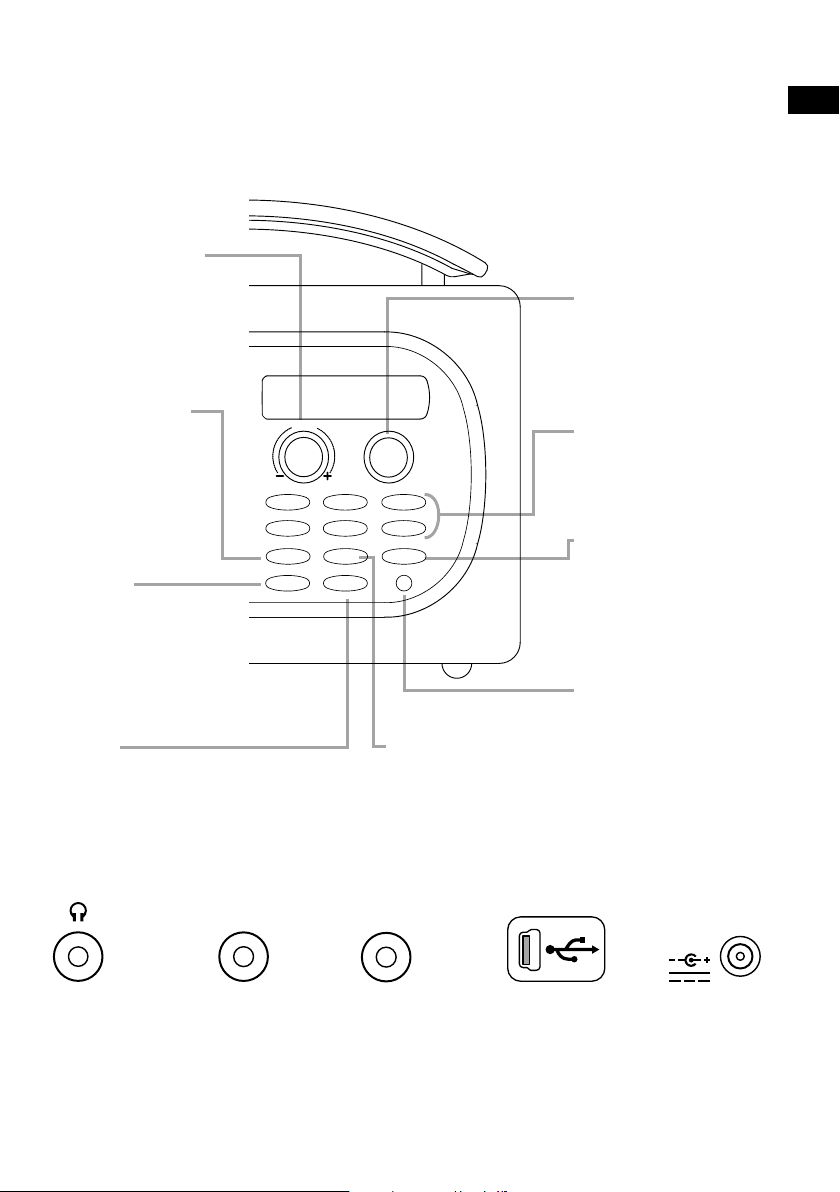
Die Bedienelemente auf einen Blick
Lautstärkeregler
Lautstärkeregelung
und Stummschaltung
(siehe Seite 6).
Frequenzsteller
Durch die Senderliste
blättern und den
gewünschten Sender
auswählen (siehe Seite
6), oder durch den
Lauftext scrollen und
anhalten (siehe Seite 7).
ES
DE
DE
Source (Quelle)
Drücken Sie,
Volume
Tune
um Digitalradio,
UKW-Radio oder
Zusatzeingang
zu wählen
(siehe Seite 6).
Standby
123
456
Source
Standby Timer
Info Menu
+
Schalten Sie das Radio
in den Standby-Modus
oder aus, wenn ein
ChargePAK eingesetzt
ist (siehe Seite 16).
Timer
Wecker (siehe Seite 8).
Küchenwecker (siehe Seite 10).
Sleep-Timer (siehe Seite 10).
Info
Angezeigte DisplayInformationen ändern
(siehe Seite 7).
Anschlüsse auf der Rückseite
Stereo Out
Aux In
Speicherplätze 1 − 6+
Sie können bis zu 30
voreingestellte digitale oder
UKW-Sender speichern
(siehe Seite 11).
Menu (Menü)
Verwendung von Intellitext
(siehe Seite 12).
Einstellungsoptionen
(siehe Seite 13).
Lichtsensor
Die Anzeigehelligkeit wird
automatisch eingestellt
(siehe Seite 14).
6V DC
3,5-mm-Buchse
für
Stereokopfhörer.
Anschluss
für externen
Verstärker.
Analoger
Stereo-Eingang
für iPod,
MP3-Player
etc.
Mini-B-USBAnschluss nur
für SoftwareUpgrades.
Nur mit
beiliegendem
Netzadapter
verbinden.
5
Page 26
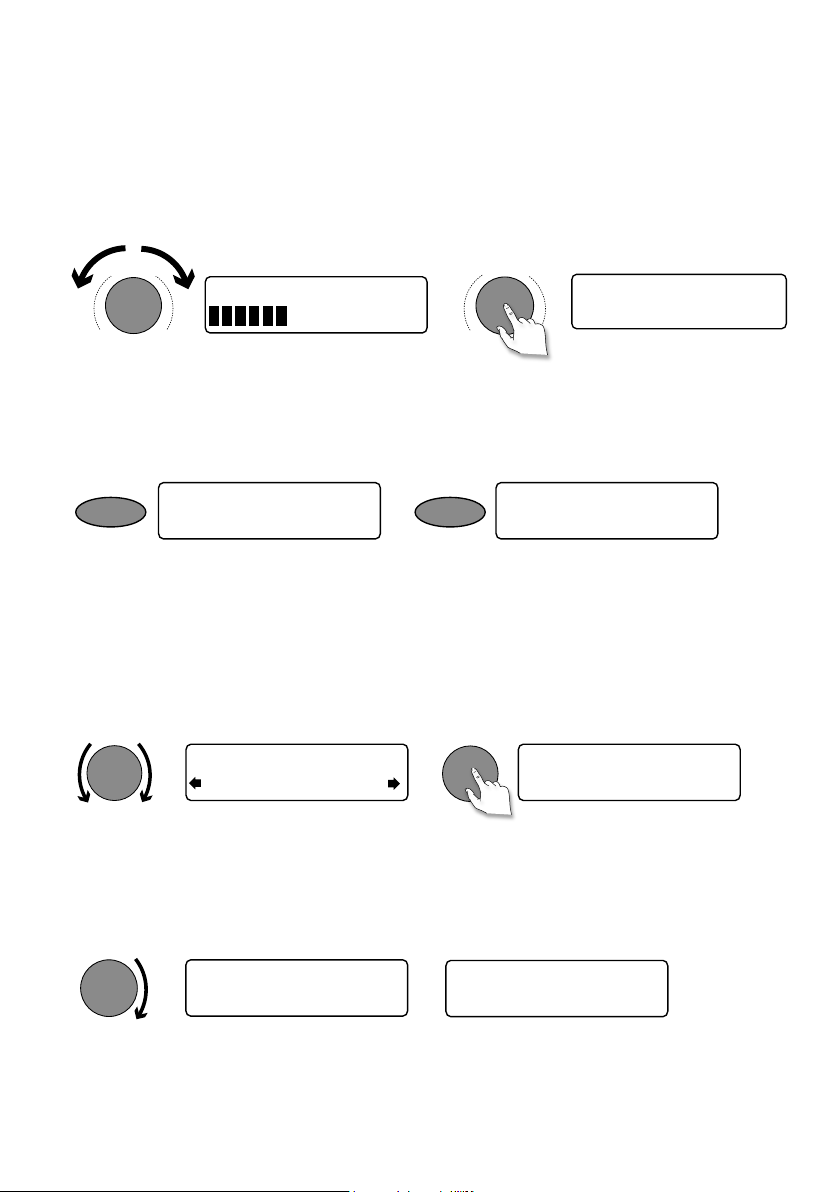
Verwendung Ihres Evoke Mio
Tune
Tune
Lautstärkeregelung und Stummschaltung
Drehen Sie den Lautstärkeregler, um die Lautstärke einzustellen. Zum Stummschalten drücken
Sie auf den Regler.
Volume
Volume
Volume
BBC Radio 2
Muted
-
+
-
+
Quelle ändern
Verwenden Sie die Schaltlfäche Source (Quelle), um zwischen Digitalradio, UKW-Radio
oder Zusatzeingang (einem separaten Gerät wie beispielsweise einem am Zusatzeingang
angeschlossenen MP3-Player) zu wechseln.
Source
FM radio
Source
Auxiliary Input
Senderwechsel
Bei Wiedergabe vom Digitalradio
Drehen Sie den Frequenzsteller Tune nach links oder rechts, um durch die Liste der
verfügbaren Digitalsender zu blättern. Der aktuelle Sender wird weiter in der ersten Zeile des
Displays angezeigt. Drücken Sie den Frequenzsteller Tune, um den Sender zu wechseln.
BBC Radio 2
BBC Radio 6Music
Bei Wiedergabe vom UKW-Radio
Automatische Sendersuche
Starten Sie durch Drehen des Frequenzstellers Tune nach rechts oder links und
anschließendes Loslassen den Suchlauf zum jeweils nächsten bzw. vorigen UKW-Sender mit
einem starken Signal.
Tune
87.50MHz FM
96.60MHz FM
Searching... >
BBC Radio 6Music
Now playing: Race For T
Manuelle Senderwahl
1. Wechseln Sie den UKW-Frequenzwahlmodus auf ‘Manual’ (siehe Seite 13).
2. Drehen Sie den Frequenzsteller Tune nach links oder rechts, um die Frequenz in
Schritten zu 0,05 MHz zu erhöhen oder zu verringern.
6
Page 27
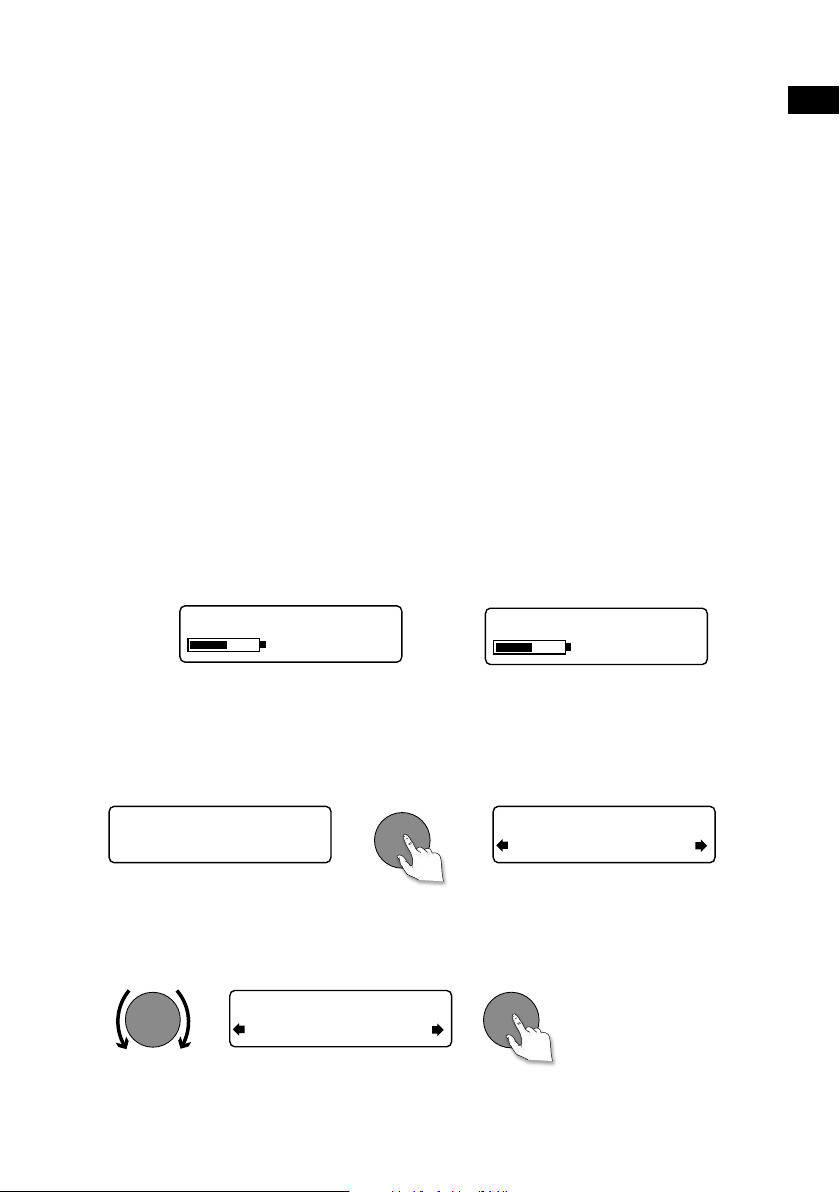
Angezeigte Display-Informationen ändern
Die auf dem Display angezeigten Informationen lassen sich ändern. Drücken Sie mehrmals die
Taste Info, um sich durch die verschiedenen Anzeigeoptionen für die aktuelle Audioquelle zu
bewegen.
Lauftext
Full screen time
Signalqualität
Signal strength
ChargePAK-Status
Lauftext, der von den meisten Digitalsendern und manchen
UKW-Sendern (RDS) ausgestrahlt wird.
Anzeige der Uhrzeit (sowie eines Alarmanzeigers bei eingestelltem
Wecker).
Anzeige der Qualität des digitalen Signals: 85 bis 100: gut;
70 bis 84 o.k.; 0 bis 69: schwach.
Anzeige eines Messzählers zur optischen Wiedergabe der Stärke
des Digital- bzw. UKW-Signals.
Anzeige des Ladestands für den optional erhältlichen Akkusatz
ChargePAK E1.
ES
DE
DE
Ladeanzeige
(bei Anschluss an den Netzstrom)
BBC Radio 6Music
charging
% Restladung
(bei Stromversorgung über ein ChargePAK)
ODER
BBC Radio 6Music
50%
Anhalten und Überprüfen von Lauftext
1. Wenn im Digital- oder UKW-Modus Lauftextinformationen angezeigt werden, können Sie
die Anzeige durch Drücken des Frequenzstellers Tune anhalten.
Tune
BBC Radio 6Music
Now playing: Race For T
2. Drehen Sie den Frequenzsteller Tune nach rechts oder links, um sich durch den Text vorund zurückzubewegen. Zum Beenden den Frequenzsteller Tune erneut drücken.
Tune
BBC Radio 6Music
Prize by Flaming Lips
BBC Radio 6Music
Playing: Race For Th
Tune
> Beenden
7
Page 28
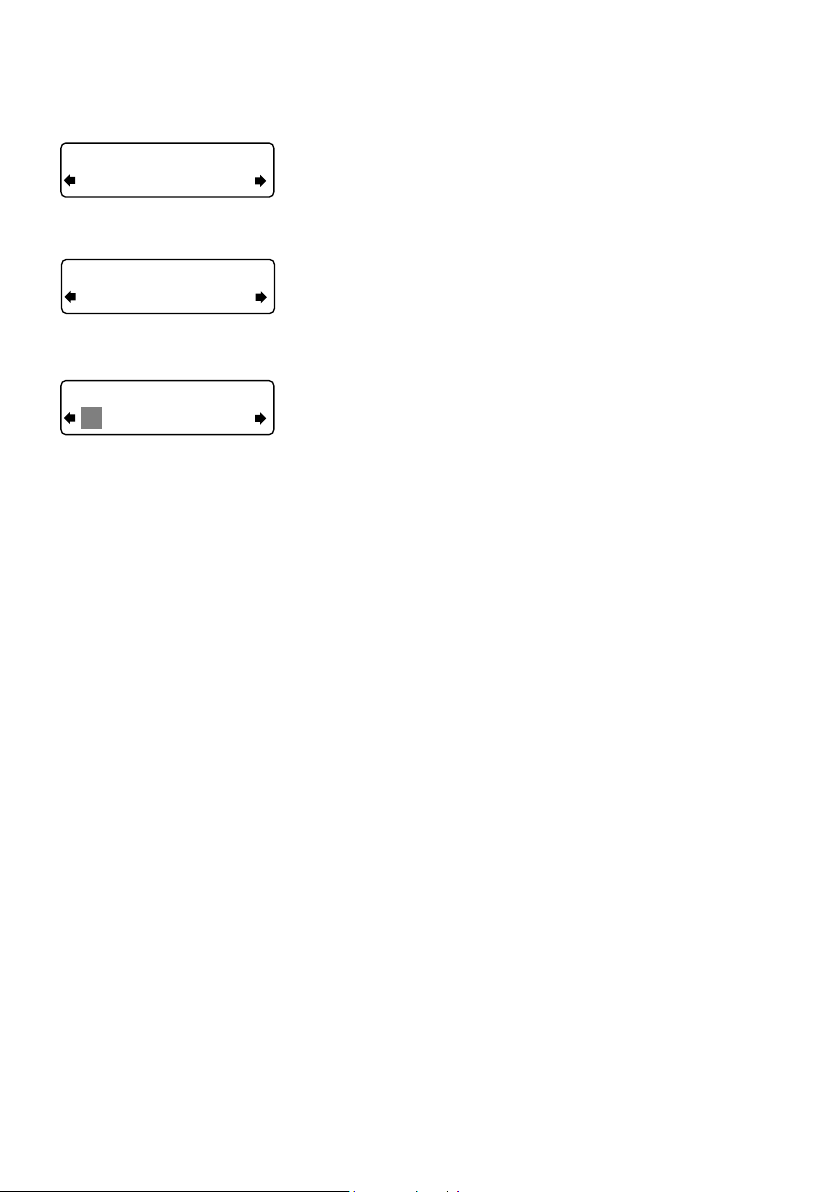
Einstellen von Wecker und Timer
Off
Set alarm
Off
On
07:00
08:00 set hours
8
Einstellen des Weckers
Ihr Evoke Mio verfügt über eine Weckfunktion, über die zur
eingestellten Weckzeit (wenn es im Standby-Modus ist) das
Radio eingeschaltet und auf einen Digital- oder UKW-Sender
eingestellt wird oder ein Signalton erklingt.
1. Drücken Sie die Taste Timer, drehen Sie den
Frequenzsteller Tun e und drücken Sie ihn bei 'Alarm
settings' (Weckeinstellungen).
2. Drücken Sie den Frequenzsteller Tune bei ‘Set alarm’
(Wecker einstellen), bewegen Sie sich zur Option ‘On’
(Ein) und drücken Sie den Frequenzsteller Tu n e, um
diese auszuwählen. Der Alarm ist damit aktiviert.
3. Drücken Sie den Frequenzsteller Tune bei der Anzeige
von ‘Set time’ (Uhrzeit einstellen). Zum Bestimmen
der Uhrzeit für das Wecksignal drehen Sie den
Frequenzsteller Tun e bis zur gewünschten Stunde
und bestätigen Ihre Auswahl, indem Sie ihn drücken.
Wiederholen Sie diesen Vorgang für die Minuten.
4. Drücken Sie den Frequenzsteller Tune bei der Anzeige
‘Set days’ (Tage einstellen).
5. Drehen Sie den Frequenzsteller Tune, um auszuwählen,
wann der Weckruf wiederholt werden soll. Die verfügbaren
Optionen sind ‘Daily’ (Täglich), ‘Weekday’ (Wochentag),
‘Weekend’ (Wochenende), ‘Saturday’ (Samstag), ‘Sunday’
(Sonntag) oder ‘Once only’ (nur ein Mal).
6. Drücken Sie den Frequenzsteller Tune , um die Option
‘Set Mode’ (Modus einstellen) auszuwählen, und
bestimmen Sie die Art des Wecksignals, das ertönen
soll: Digitalradio, UKW-Radio oder Tone. Wenn Sie ‘Tone’
auswählen, gibt es keine weiteren Optionen.
7. Wenn Sie Digitalradio oder UKW ausgewählt haben,
drücken Sie den Frequenzsteller Tun e beim Eintrag
‘Select station’ (Sender auswählen) und wählen Sie den
Radiosender aus, dessen Programm als Wecksignal
abgespielt werden soll.
Für Digitalradio-Weckrufe
Wählen Sie ‘Last tuned’ (zuletzt eingestellt) oder einen
Digitalsender aus der Senderliste. Wenn Sie ‘Last tuned’
auswählen, wird der jeweils zuletzt gehörte Digitalsender
zur Weckzeit abgespielt.
UKW-Sender als Wecksignal einstellen
Wählen Sie zwischen ‘Last tuned’ und einem
gespeicherten UKW-Sender aus.
Page 29
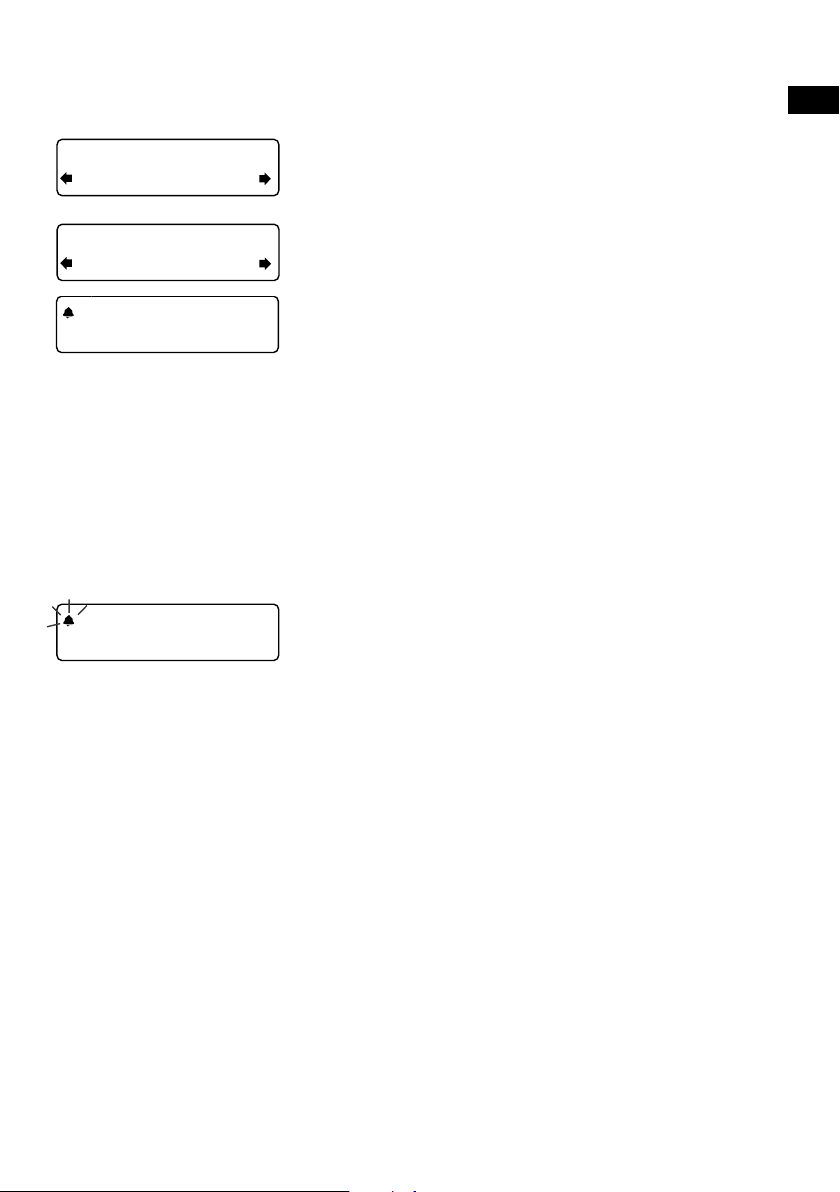
ES
22:45
08:30
The alarm is set to
sound at 8:30 am
DE
DE
08
Alarm volume
10
08:30
08:30
08:30
8. Wenn Sie einen Digital- oder UKW-Sender als Wecksignal
ausgewählt haben, können Sie jetzt seine Lautstärke
regeln. Drücken Sie hierzu den Frequenzsteller Tune beim
Eintrag ‘Alarm volume’ (Wecksignallautstärke) und drehen
Sie ihn zum Anpassen der Lautstärkestufen von 1 (sehr
leise) bis 32 (sehr laut).
Fertig! Über die Anzeigeoption ‘Full screen time’ (Vollbild-
Uhrzeitanzeige) können Sie sich die aktuell aktivierten
Weckeinstellungen anzeigen lassen (siehe Seite 7).
Die Weckeinstellungen lassen sich aus dem StandbyModus durch Drücken der Timer-Taste bestimmen und
anpassen.
Anmerkung: Das Glocken-Symbol wird nur in Umrissen
angezeigt, wenn der Alarm nicht innerhalb der nächsten
24 Stunden fällig ist.
Anmerkung: Der Weckruf funktioniert nicht, wenn das
Evoke Mio über den ChargePAK E1 mit Strom versorgt
wird.
Abstellen eines Alarms
Zum Abschalten eines Tonsignals drücken Sie den
Frequenzsteller Tune oder die Taste Standby. Zum
Abschalten eines Digitalradio- oder UKW-Wecksignals und der
Rückstellung des Radios in den Standby-Modus drücken Sie
die Standby-Taste.
9
Page 30
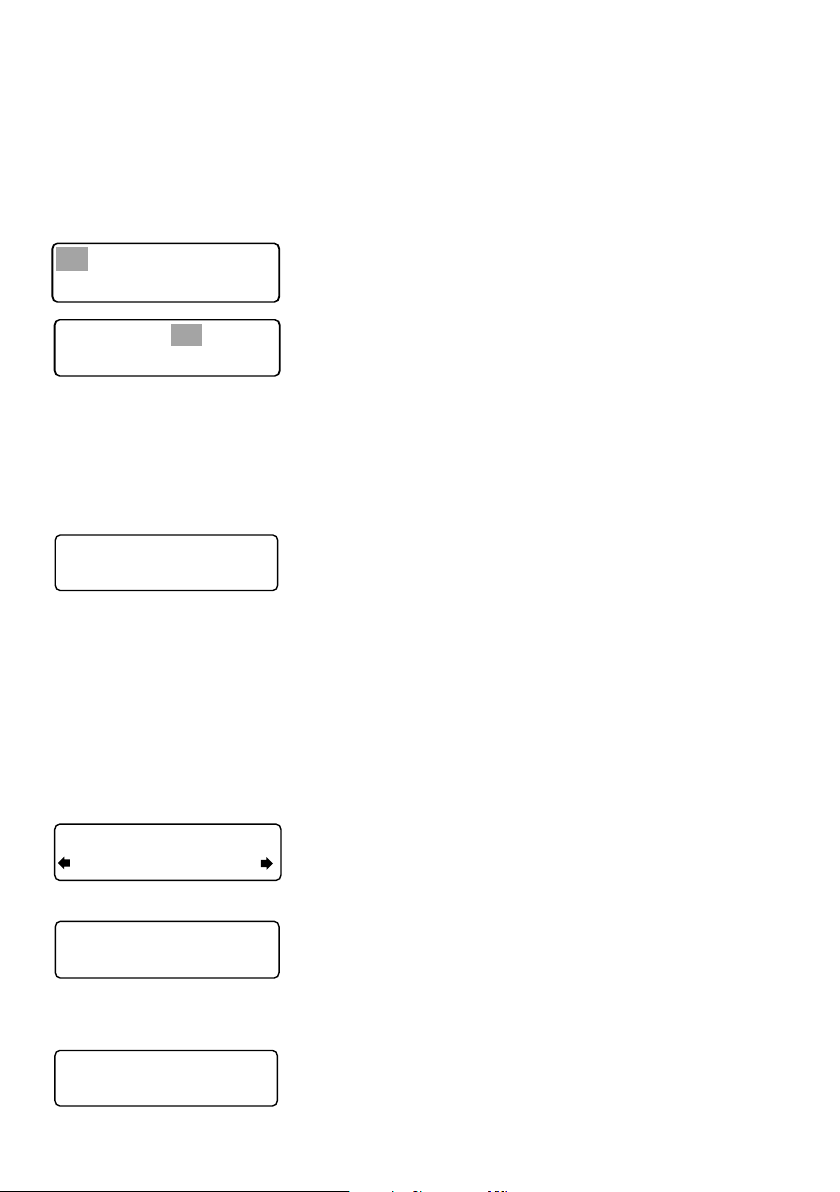
45 minutes
Sleep off
Timers cleared
Einstellen des Küchen-Timers
01 hours 00 mins
01 hours 25 mins
Timers cleared
Evoke Mio hat einen Countdown-Timer, der nach einer
angegebenen Zeit einen Alarm auslöst.
Küchentimer einstellen
1. Drücken Sie die Timer-Taste, drehen Sie den
Frequenzsteller Tun e und drücken Sie ihn bei 'Kitchen
timer’ (Küchenwecker).
2. Drehen Sie den Frequenzsteller Tune zur Auswahl der
Stunden und drücken Sie ihn zur Bestätigung. Drehen Sie
ihn erneut zur Auswahl der Minuten und drücken Sie ihn
zur Bestätigung und zum Starten des Countdown-Timers.
Der Alarm ertönt nach Ablauf des gewählten Zeitraums,
unabhängig davon, ob das Radio eingeschaltet oder im
Stand-by-Modus ist. Schalten Sie das Tonsignal durch
Drücken einer beliebigen Taste ab.
Stoppen und Rückstellen des
Küchenweckers auf null
Um den Küchenwecker vor Ablauf des Countdown-Zeitraums
zu stoppen und zurückzustellen, halten Sie die Timer-Taste für
drei Sekunden gedrückt, bis die Textanzeige ‘Timers cleared’
(Timer gelöscht) erscheint.
Einstellen des Sleep-Timers
Das Evoke Mio hat einen Sleep-Timer, der das Radio nach
einer bestimmten Zeit in den Standby-Modus versetzt (oder es
bei Betrieb mit einem ChargePAK ausschaltet).
08:30
10
Sleep-Timer einstellen
1. Drücken Sie die Timer-Taste, drehen Sie den
Frequenzsteller Tune und drücken Sie ihn bei ‘Sleep timer’.
2. Drehen Sie den Frequenzsteller Tune, um die Dauer
des Sleep-Timers von 15 bis 90 Minuten in Schritten
45
von 15 Minuten zu verlängern. Drücken Sie die
Frequenzstellertaste Tune, um den Sleep-Timer zu starten.
Die bis zum Ausschalten verbleibende Zeit wird rechts in
der Vollbild-Zeitanzeige angezeigt.
Sleep-Timer abstellen
Halten Sie die Taste Timer gedrückt, bis der Hinweis ‘Timer
cleared’ angezeigt wird.
Page 31
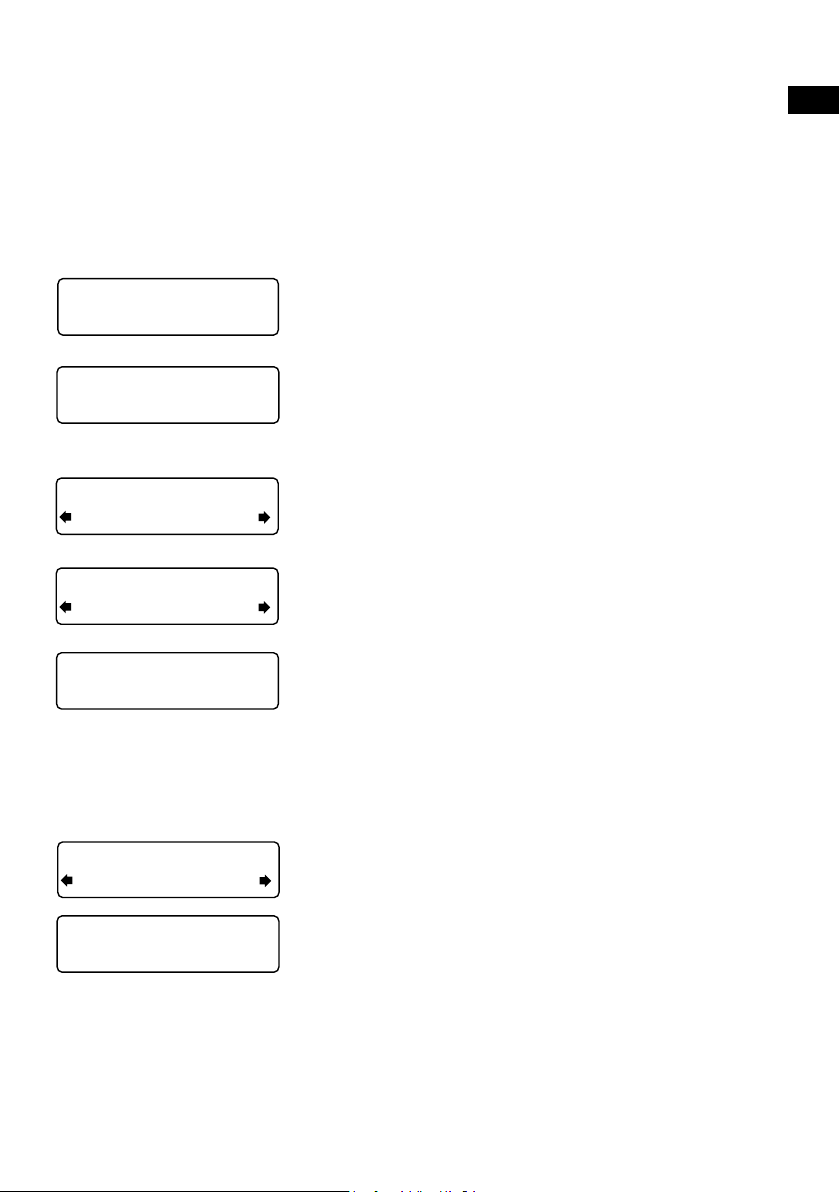
BBC Radio 6Music
Now playing: No Cars G
Speicherplätze und Intellitext
DR theJazz
Preset 10
Voreinstellungen speichern
und anwählen
Speichern Sie bis zu 30 Ihrer Lieblings-Digital- oder UKWSender in einer kombinierten Liste.
Schnellspeichern eines Senders auf
einem der Speicherplätze (1–5)
Stellen Sie den Digital- bzw. UKW-Sender ein, den Sie
BBC Radio 6Music
Preset 01 saved
speichern wollen. Halten Sie eine der nummerierten
Voreinstellungstasten (1–5) für zwei Sekunden gedrückt, bis
die Meldung ‘Preset saved’ (Voreinstellung gespeichert) in der
unteren Zeile des Displays erscheint.
ES
DE
DE
Preset 06
Empty preset
Preset 10
Empty Preset
theJazz
Preset 10 saved
theJazz
Now: Remember by Ha
Speichern eines Senders in der
Voreinstellungsliste (1–30)
1. Stellen Sie den Digital- bzw. UKW-Sender ein, den Sie
speichern wollen.
2. Drücken Sie die Taste 6+, um eine Liste der
gespeicherten Sender angezeigt zu bekommen und
drehen Sie den Frequenzsteller Tune, um eine beliebige
Speicherplatzzahl zwischen 1 und 30 auszuwählen.
Sie können bereits vorhandene Speicherplätze
überschreiben.
3. Halten Sie die Taste 6+ (oder den Frequenzsteller Tune)
zwei Sekunden lang gedrückt, bis die Meldung ‘Preset
saved’ (Voreinstellung gespeichert) auf dem Display
erscheint. Der aktuelle Digital-/UKW-Radiosender wird
jetzt unter dieser Nummer gespeichert.
Aufruf eines gespeicherten Senders beim
Empfang von Digitalradio oder UKW
1. Um einen der Speicherplätze 1 bis 5 aufzurufen, drücken
Sie die Taste mit der entsprechenden Zahl (1 bis 5).
2. Um die Liste aller gespeicherten Sender (von 1 bis 30)
aufzurufen, drücken Sie die Taste 6+. Drehen Sie den
Frequenzsteller Tun e nach rechts oder links, um sich
durch diese Liste zu bewegen und drücken Sie dann den
Frequenzsteller Tun e beim gewünschten gespeicherten
Sender. Die Speicherplätze sind mit der Angabe ‘DR’
(Digitalradio), ‘FM radio’ (UKW) oder ‘Empty Preset’
(leerer Speicherplatz) gekennzeichnet.
11
Page 32
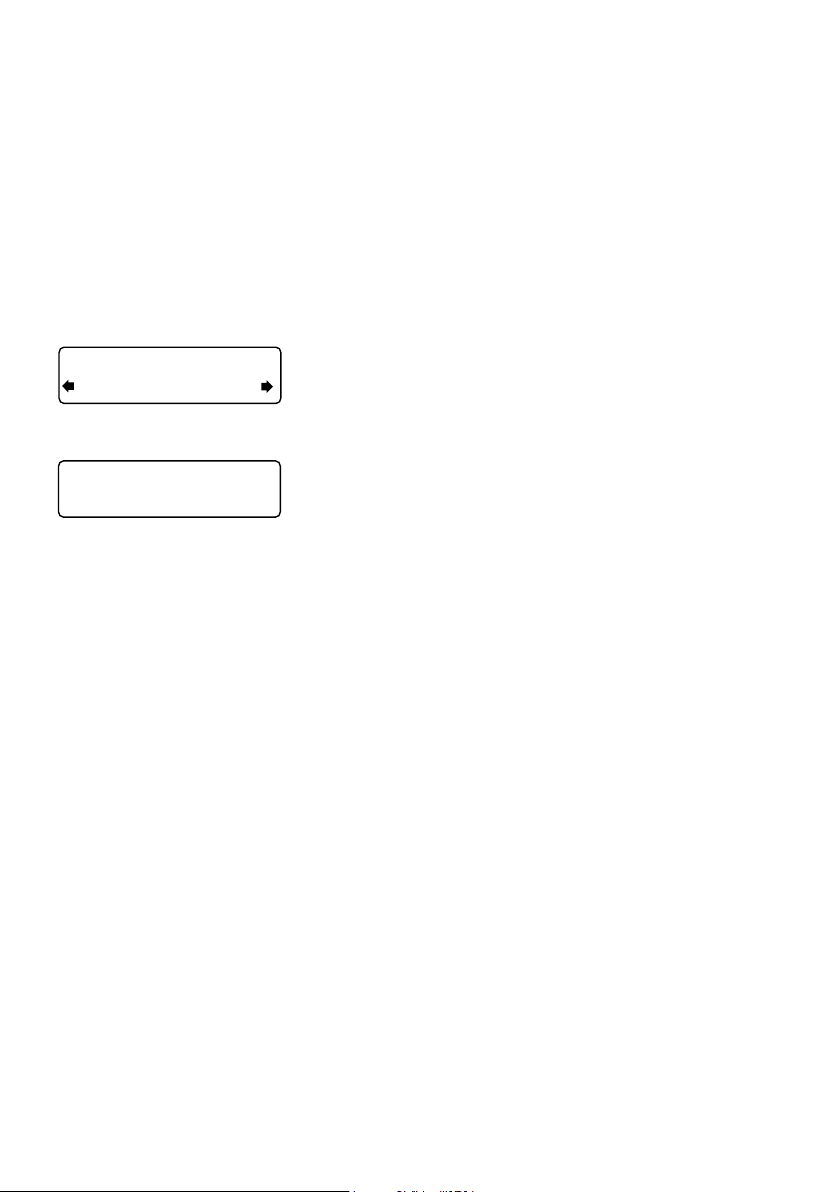
Intellitext
Intellitext® bietet Ihnen jederzeit abrufbare Informationen
wie Sportschlagzeilen, Wetterberichte und Nachrichten von
Digitalsendern, die diesen Dienst unterstützen. Der Text wird
von den Sendern aktualisiert und im Radioempfangsbetrieb
in Ihrem Radio gespeichert. Intellitext wird nach Sendern
aufgeführt und ist in Kategorien gegliedert, z. B. Fußball,
Cricket, Schlagzeilen etc.
SPORT
FOOTBALL
FOOTBALL
Man City complete the s
Anzeige von Intellitext-Meldungen
1. Drücken Sie Menu, um das Menü aufzurufen. Wählen Sie
mit dem Frequenzsteller Tune ‘Intellitext’ und anschließend
das Intellitext-Menü aus. Drücken Sie den Frequenzsteller
Tune zur Auswahl von ‘View’ und greifen Sie auf eine
Senderliste zu, für die Intellitext-Informationen vorliegen
(wird ‘No Data’ angezeigt, müssen Sie auf einen Sender
zugreifen, der einige Minuten lang Intellitext ausstrahlt, um
diese Informationen zu sehen).
2. Drücken Sie den Frequenzsteller Tune, um einen Sender
auszuwählen. Drehen/Drücken Sie den Frequenzsteller
Tune, um durch die Intellitext-Kategorien für diesen
Sender zu blättern (z. B. Radio Sport > SPORT >
FOOTBALL). Die ausgewählten Informationen laufen dann
als Text über das Display.
Anpassen der Intellitext-Optionen
Clear all (Alle löschen)
Löscht alle gespeicherten Intellitext-Daten sofort.
Set timeout (Löschfrist einstellen)
Sie können einstellen, ob alte Intellitext-Daten nach 1 Woche
(Standard) oder 1 Tag gelöscht werden sollen.
12
Page 33
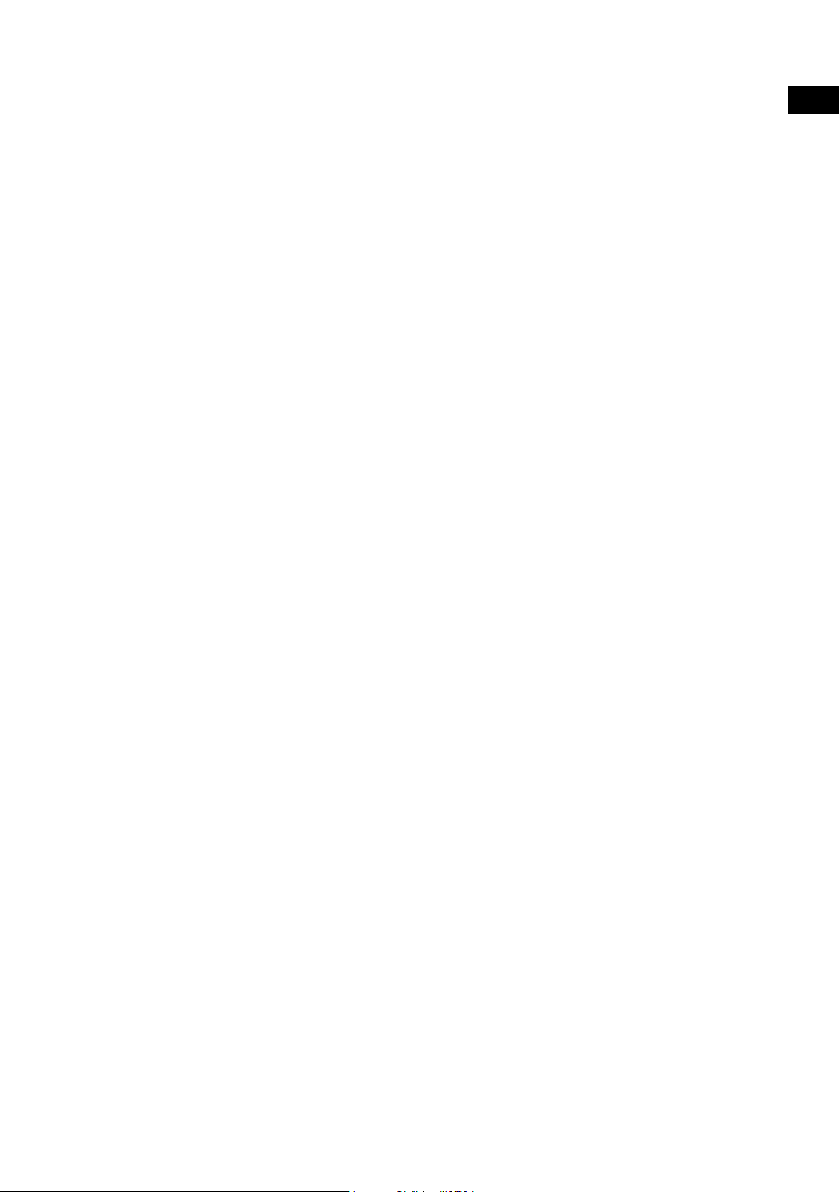
Einstellungsoptionen
Drücken Sie Menu, um auf das Optionsmenü zuzugreifen. Drehen Sie das Tune-Wählrad, um
durch die Optionen zu blättern und drücken Sie das Tune-Wählrad zum Auswählen.
Verfügbare Digitalradio-Optionen
Autotune
In der Autotune-Funktion durchsucht das Gerät automatisch alle Digitalradio-Frequenzen nach
Sendern und fügt sie zur Senderliste hinzu. Dies kann einige Minuten in Anspruch nehmen.
Zum Stoppen einer automatischen Einstellung drücken Sie die Taste Menu.
Verfügbare Optionen im UKW-Betrieb
UKW-Frequenzwahlmodus
Seek (Suchen)
Beim Drehen des Frequenzstellers Tune wechselt das Radio zum nächsten Sender mit gutem
Eingangssignal.
Manual (Manuell)
Beim Drehen des Frequenzstellers Tune blättert das Radio in Schritten von 0,05 MHz durch den
UKW-Frequenzbereich.
FM stereo
Wählen Sie zwischen Stereo und Mono (Standard). Bei schwachen Stereosignalen kann sich der
Klang durch die Auswahl des Monomodus verbessern.
ES
DE
DE
Allgemeine Optionen
Wechseln der bevorzugten Sprache
Sie können die Sprache auswählen, die Ihr Evoke Mio für Menüs und Optionen verwendet.
1. Drücken Sie Menu, blättern Sie zum Eintrag ‘Language’ (Sprache) und drücken Sie das
Tune-Wählrad.
2. Drehen Sie das Tu n e-Wählrad, um eine Sprache (Englisch/Französisch/Deutsch/
Italienisch) auszuwählen, und drücken Sie zur Bestätigung das Tu n e-Wählrad.
13
Page 34

Display einstellen
Sowohl die Helligkeit als auch die Zeitabschaltung des Displays lassen sich für den Normalund den Standby-Betrieb verändern. Änderung der Display-Optionen:
1. Drücken Sie Menu, bewegen Sie sich zum Eintrag ‘Display settings’ (DisplayEinstellungen) und drücken Sie den Frequenzsteller Tu n e.
2. Wählen Sie jetzt entweder den Eintrag ‘Active’ (aktiv) aus, um die Einstellungen für den
Normalbetrieb des Radios zu ändern, oder ‘Standby’, um die Einstellungen für den
Standby-Betrieb zu ändern.
Ändern der Zeitabschaltungseinstellungen für das Display
Wählen Sie den Eintrag ‘Duration’ (Dauer) aus und wählen Sie zwischen folgenden beiden Modi:
Always on (permanent) Das Display wird immer mit der von Ihnen gewählten
Helligkeit beleuchtet.
Timed off (beschränkt) Sobald Sie eine Taste drücken, wird das Display mit der von
Ihnen gewählten Helligkeit beleuchtet. Nach sieben Sekunden der
Inaktivität schaltet sich die Beleuchtung des Displays wieder ab.
Ändern der bevorzugten Helligkeit
Wählen Sie den Eintrag ‘Brightness’ (Helligkeit) aus und wählen sie zwischen folgenden
Optionen:
Automatic (automatisch)
Umgebungshelligkeit Ihres Raums an (Standard).
1–10 Drehen Sie den Frequenzsteller Tune um eine Helligkeitsstufe
zwischen 1 (sehr dunkel) und 10 (sehr hell) zu wählen und
bestätigen Sie Ihre Auswahl durch Drücken des Frequenzstellers.
Die Helligkeit des Displays passt sich automatisch an die
Einstellen der Uhr
Gegebenenfalls können Sie die Uhrzeit und das Datum manuell einstellen. Bei einem guten
Digitalradio-Signal und/oder UKW-Empfang (RDS) werden diese Anzeigen automatisch
aktualisiert.
14
Page 35

Energiesparmodus
Bei der Entwicklung und Fertigung Ihres Evoke Mio wurde auf minimalen Stromverbrauch
im eingeschalteten Zustand geachtet; im Standby-Betrieb liegt er sogar unter 1 Watt. Dies
wird u. a. dadurch erreicht, dass im Standby-Betrieb keine Intellitext-Nachrichten empfangen
und gespeichert werden. Sie können diese Option außer Kraft setzen, indem Sie den
Energiesparmodus deaktivieren. Damit wird jedoch der Stromverbrauch im Standby-Modus
erhöht. Zwei Optionen stehen zur Verfügung:
Energy saving On (Standardeinstellung)
Intellitext-Daten werden automatisch auf den neuesten Stand gebracht, sobald Sie einen
Intellitext-fähigen Sender einstellen. Im Standby-Betrieb werden keine Intellitext-Daten
empfangen.
Energy saving Off
Empfängt Intellitext-Daten auch im Standby-Betrieb von dem zuletzt eingestellten IntellitextSender, dadurch steigt allerdings der Standby-Stromverbrauch.
Anmerkung: Wenn ein ChargePAK E1 eingesetzt ist (siehe nächste Seite) und das Gerät nicht
am Netzstrom angeschlossen ist, schaltet sich das Radio aus und geht nicht in den StandbyModus, wenn Sie die Standby-Taste drücken.
Software-Aktualisierungen
Eventuell werden in Zukunft Software-Updates für Ihr Evoke Mio angeboten. Wenn
Sie Ihr Produkt registrieren und eine gültige E-Mail-Adresse angeben, erhalten Sie eine
Benachrichtigung über Software-Updates (registrieren Sie sich unter www.pure.com/register).
Oder besuchen Sie jederzeit die Website http://support.pure.com, um zu erfahren, ob
Software-Updates verfügbar sind.
ES
DE
DE
Aktualisierung Ihrer Software
Schließen Sie Ihr Radio über ein passendes A-nach-mini-B-USB-Kabel an Ihren Computer an.
Folgen Sie den Anweisungen, die Sie beim Software-Download unter http://support.pure.com
erhalten.
Anmerkung: Für USB-Updates wird ein PC mit Windows XP (32-Bit), Windows Vista
(32-Bit) oder Windows 7 (32-Bit) mit Internetzugang und ein geeignetes USB-Kabel (nicht im
Lieferumfang enthalten) benötigt. 64-Bit-Windows-Systeme und Mac-OS-Systeme werden
derzeit nicht unterstützt.
15
Page 36

ChargePAK verwenden
ChargePAK E1 ist ein separat erhältlicher, wiederaufladbarer Akku, der in den Sockel im
Batteriefach des Radios eingesetzt wird. Dieses ChargePAK wird aufgeladen, wenn Ihr Radio
ans Netz angeschlossen ist. Der Ladezustand kann über die Informationsanzeigeoptionen
angezeigt werden (siehe Seite 7).
Wenn Sie ein Pure ChargePAK E1 kaufen wollen, wenden Sie sich an Ihren Pure-Händler oder
besuchen Sie den Online-Shop auf unserer Website unter www.pure.com.
ChargePAK einlegen
1. Schalten Sie Ihr Evoke Mio aus und trennen Sie die Verbindung zum Netzanschluss.
2. Drehen Sie das Evoke Mio um, öffnen Sie die Akkufachabdeckung mit einer Münze und
nehmen Sie sie ab (A).
3. Stecken Sie den ChargePAK-Anschluss am Sockel im Fach ein. Richten Sie die
Steckerstifte an den dafür vorgesehenen Schlitzen in der Buchse aus (B). Wenden Sie
beim Einschieben des Steckers keine Gewalt an.
4. Legen Sie das ChargePAK ins Akkufach (C).
5. Bringen Sie die Akkufachabdeckung wieder an, verschließen Sie sie und verbinden Sie
Ihr Produkt mit einem Netzanschluss.
6. Ihr ChargePAK wird nun aufgeladen. Wenn Sie Ihr ChargePAK erstmals oder nach
einer längeren Nutzungspause aufladen, sollten Sie es mindestens 24 Stunden laden,
damit Ihnen anschließend die maximale Akkuleistung zur Verfügung steht. Wenn
das ChargePAK vollständig entladen wurde, kann es einen Moment dauern, bis die
Akkuladeanzeige aufleuchtet.
(A) (B) (C)
Allgemeine Nutzungshinweise
Es ist völlig normal, wenn sich Ihr ChargePAK bei der Nutzung warm anfühlt; insbesondere
beim Aufladen. Ihr ChargePAK können Sie unter normalen Umständen jahrelang problemlos
nutzen. Wie bei allen wiederaufladbaren Akkus verringert sich die Akkuleistung jedoch mit
fortschreitender Nutzungsdauer schrittweise.
Wenn Sie weitere Pure ChargePAKs kaufen wollen, wenden Sie sich an Ihren Pure-Händler
oder besuchen Sie den Online-Shop auf unserer Website unter www.pure.com.
Wichtig: Das Evoke Mio lässt sich ausschließlich mit dem ChargePAK E1 betreiben und ist
weder mit den Batterien oder Akkus anderer Hersteller noch anderen ChargePAK-Modellen
kompatibel.
16
Page 37
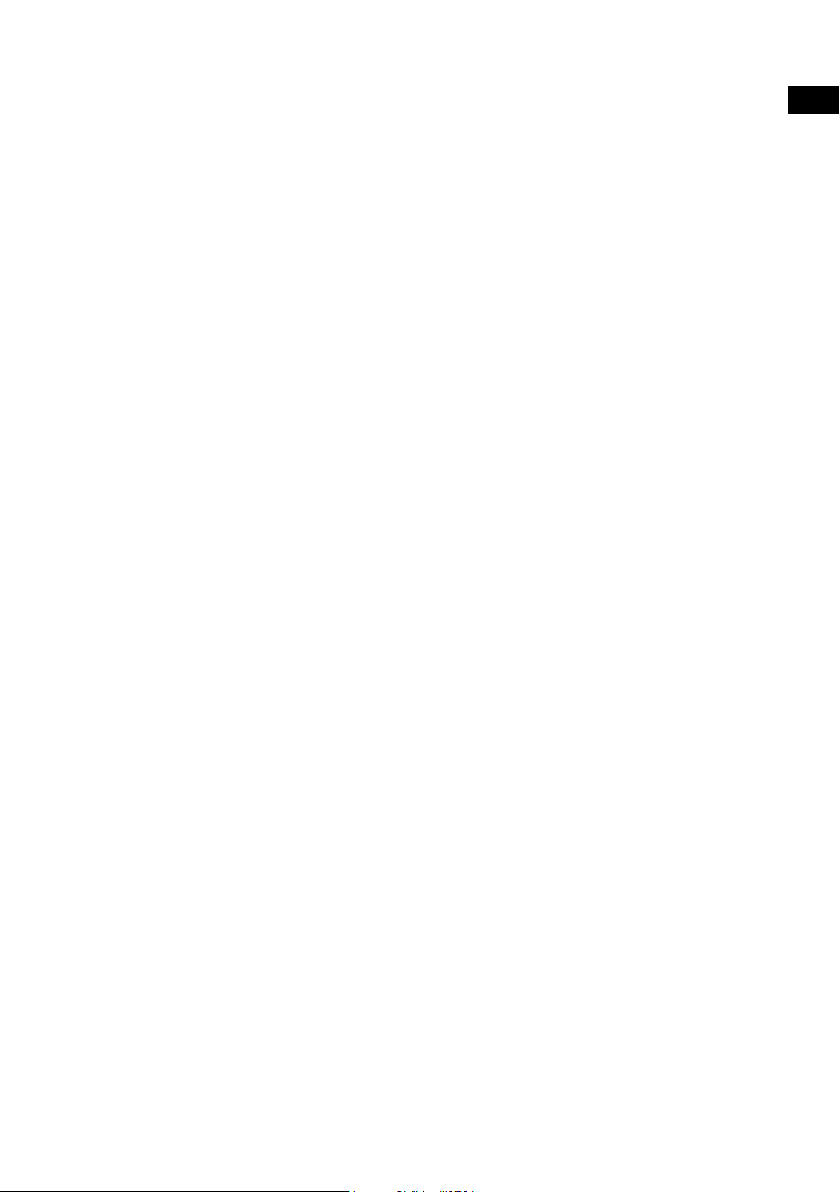
Hilfe und technische Daten
Sekundärsender / inaktive Sender
(<</>>) Sekundäre Digitalradio-Dienste
Manche Sender bieten sekundäre Dienste mit zusätzlichen Informationen oder alternativen
Inhalten; diese Dienste werden eventuell nur zu bestimmten Zeiten ausgestrahlt. Stehen für
einen Sender sekundäre Dienste zur Verfügung, wird hierfür ‘>>’ neben dem Namen in der
Senderliste angezeigt. Der sekundäre Dienst erscheint neben dem Sender in der Liste. Ein
sekundärer Dienst weist vor dem Namen in der Senderliste die Markierung ‘<<’ auf.
(?) Inaktive oder nicht verfügbare Sender
Inaktive oder nicht verfügbare Sender erscheinen auf der Senderliste mit einem vorgestellten
‘?’ und können nicht ausgewählt werden. Ein Sender kann inaktiv oder nicht verfügbar sein,
weil er im Moment nicht sendet (erkundigen Sie sich beim Sender) oder weil der Sendebetrieb
insgesamt eingestellt wurde. Es kann auch sein, dass die Signalstärke des Multiplexes, über
das der Sender ausgestrahlt wird, nicht ausreichend ist.
Tipps und Tricks
In der Anzeige erscheint ‘No stations available’
Verwenden Sie die Autotune-Funktion (siehe Seite 13), um nach Sendern zu suchen.
Durch Ändern der Stellung Ihres Geräts oder der Antenne können Sie einen besseren
Senderempfang erreichen.
Empfang neuer Digitalradiosender, die ihren Sendebetrieb gerade
aufgenommen haben
Verwenden Sie die Autotune-Funktion (siehe Seite 13) zur Suche nach neuen digitalen
Diensten und zur Aufnahme in die Senderliste.
Sehr dunkles Display
Vergewissern Sie sich, dass der Lichtsensor an der Frontplatte nicht abgedeckt ist.
Verwendung des Weckers bei eingesetztem ChargePAK E1
Wenn das Radio für den mobilen Einsatz mit dem Akkusatz ChargePAK E1 betrieben wird und
nicht ans Stromnetz angeschlossen ist, wird es beim Drücken der Standby-Taste vollständig
abgeschaltet. Daher wird der Wecker nicht ausgelöst und kein Wecksignal wird ausgegeben.
In diesem Fall wird beim Drücken der Standby-Taste die Meldung ‘Disabling alarm’ (Wecker
deaktivieren) angezeigt.
Reset des Radios durchführen
Setzt das Radio zurück, entfernt alle Speicherplätze, löscht die Senderliste und setzt alle
Optionen auf die Standardwerte zurück.
1. Halten Sie die Taste Menu drei Sekunden lang gedrückt, um das ausgeblendete Menü
aufzurufen. Wählen Sie ‘Factory reset’, Zurücksetzen auf (Standardeinstellungen).
2. Halten Sie den Frequenzsteller Tune für drei Sekunden gedrückt, um den Reset zu
bestätigen. Anderenfalls wird der Reset abgebrochen.
ES
DE
DE
17
Page 38

Technische Daten
Radio Digital- und UKW-Radio
Frequenzen
Lautsprecher Vollbereich 3 Zoll.
Eingänge
Ausgänge
Presets (Speicherplätze) 30 Digitalradio- und UKW-Speicherplätze in einer kombinierten Liste.
Anzeige Gelbes grafisches 128 x 22 Pixel Organic LED-Display (OLED)
Netzteil
Energieverbrauch In Bereitschaft 0,86 W; In Betrieb 3,47 W.
ChargePAK
Abmessungen 181 mm Höhe x 210 mm Breite x 125 mm Tiefe
Antenne
Prüfungen CE-Zeichen. Erfüllt die EMV- und Niederspannungsrichtlinien
DAB/DAB+/DMB-R/Parametrische Stereo-Dekodierung bis zu
256 kbps, UKW-Radio 87,5-108 MHz.
6V DC Netzadapterbuchse (für 230 V). 3,5-mm-AUX-
Eingangsbuchse für Zusatzgeräte. USB-Anschluss (Typ Mini B)
nur für Produkt-Upgrades.
3,5 mm für Kopfhörer, 3,5 mm Stereo-out (analog).
mit hohem Kontrast.
Externer Netzadapter 230 V AC an 6V DC oder ChargePAK E1
(optional).
ChargePAK E1 Akku-Pack (separat erhältlich).
Integrierte Teleskopantenne.
(2004/108/EG und 2006/95/EG). Erfüllt ETSI EN 300 401.
18
Entsorgung von elektrischen und elektronischen Geräten
Dieses Symbol auf dem Produkt oder der Verpackung zeigt an, dass dieses
Produkt nicht als Hausmüll behandelt werden soll. Stattdessen sollte es an
einer Sammelstelle für wiederverwertbare elektrische und elektronische Geräte
abgegeben werden. Durch die richtige Entsorgung dieses Produkts helfen Sie,
negative Auswirkungen auf Umwelt und menschliche Gesundheit zu vermeiden,
die bei einer unangemessenen Behandlung des Produkts auftreten könnten. Die
Wiederverwertung von Materialien trägt zur Erhaltung natürlicher Rohstoffe bei. Für
weitere Informationen über die Wiederverwertung dieses Produkts wenden Sie sich
bitte an Ihre Gemeindeverwaltung, Ihren Müllabfuhrbetrieb oder das Geschäft, in
dem Sie das Produkt gekauft haben.
Page 39

ES
EN
DE
Merci d'avoir choisi Evoke Mio. L'objectif
de ce manuel est de vous permettre de
mettre en service votre appareil en un rien
de temps et de tirer parti de la plupart
des fonctionnalités de votre Evoke Mio.
Si le présent manuel ne couvre pas le
sujet pour lequel vous avez besoin d'aide,
veuillez consulter la section de notre site
Web consacrée à l'assistance technique, à
l'adresse support.pure.com/fr.
FRANÇAIS
ES
IT
ES
DA
NL
Volume
123
456
Source
Standby Timer
Info Menu
Tune
+
1
Page 40

Instructions de sécurité
1. Conservez votre radio à l’écart des sources de chaleur, telles que des radiateurs, des appareils de chauffage
ou tout autre appareil produisant de la chaleur.
2. N’exposez pas votre appareil à la lumière directe du soleil.
3. N’utilisez pas l’appareil à proximité d’un point d’eau.
4. Évitez que des objets ou des liquides ne pénètrent dans la radio.
5. Ne pas retirer les vis du boîtier de l’appareil et ne pas ouvrir le boîtier de l’appareil.
6. Branchez l’adaptateur secteur sur une prise facilement accessible, située à proximité de la radio, et utilisez
UNIQUEMENT l’adaptateur secteur fourni.
7. Éteignez toujours la radio et débranchez-la du secteur avant d’insérer ou de retirer une batterie ChargePAK.
8. L’appareil ne doit ni être immergé dans l’eau, ni utilisé dans une douche ou une salle de bains s’il est branché
au secteur.
9. AVERTISSEMENT : afin de réduire le risque d’incendie ou de choc électrique, n’exposez pas l’appareil à la pluie
ou à l’humidité. N’exposez pas cet appareil à des éclaboussements ni à des gouttes d’eau ; ne placez aucun
objet contenant du liquide (tel qu’un vase) sur l’appareil.
Une perte d’audition peut survenir en cas d’exposition constante à un fort volume lors de l’utilisation des
écouteurs. Vérifiez toujours le niveau du volume avant d’insérer les écouteurs dans vos oreilles.
L’utilisation d’écouteurs lors de la conduite d’un véhicule n’est pas recommandée et est illégale dans
certaines régions. N’écoutez pas votre radio si cela vous distrait lorsque vous conduisez ou manœuvrez
tous types de véhicules, ou lorsque vous procédez à une autre activité nécessitant toute votre attention.
Droits d'auteur
Copyright 2013 Imagination Technologies Limited. Tous droits réservés. Aucune partie de cette publication ne
peut être copiée, distribuée, transmise, transcrite, stockée dans un système de restauration ou traduite dans
un langage humain ou informatique, en tout ou partie, sous quelque forme et par quelque procédé que ce soit,
électronique, mécanique, magnétique, manuel ou autre, ni divulguée à des tiers, sans le consentement écrit
préalable d'Imagination Technologies Limited.
Marques déposées
Evoke Mio, Intellitext, ChargePAK, Pure, le logo Pure, Imagination Technologies et le logo Imagination Technologies
sont des marques ou des marques déposées de Imagination Technologies Limited. Tous les autres noms de
produit sont des marques déposées de leurs détenteurs respectifs. Version 1 juillet 2013.
Informations sur la garantie
Imagination Technologies Ltd. garantit à l’utilisateur final que le présent produit est exempt de défauts de matière
et de main d’œuvre dans le cadre d’une utilisation normale, pour une période de deux ans à compter de la date
d’achat. La présente garantie couvre les pannes dues à un défaut de conception ou de fabrication; elle n'est
pas applicable aux dommages accidentels, quelle qu'en soit la cause, à l'usure normale du produit, ainsi qu'à
tous les dommages dus à la négligence et aux interventions, modifications ou réparations effectuées sans notre
autorisation. Veuillez vous connecter sur www.pure.com/register pour enregistrer votre produit auprès de nous.
Pour tout problème, veuillez vous adresser à votre revendeur ou prendre contact avec l'assistance technique de
Pure, à l'adresse indiquée au dos du présent manuel d'utilisation.
Avis de non-responsabilité
Imagination Technologies Limited décline toute responsabilité et n'accorde aucune garantie quant au contenu du
présent document, notamment en ce qui concerne les garanties implicites de valeur marchande ou d’adéquation
à un usage spécifique. En outre, Imagination Technologies Limited se réserve le droit de réviser la présente
publication et d’y apporter des modifications à tout moment, sans obligation de sa part de signaler à qui que ce
soit de telles révisions ou modifications.
2
Page 41
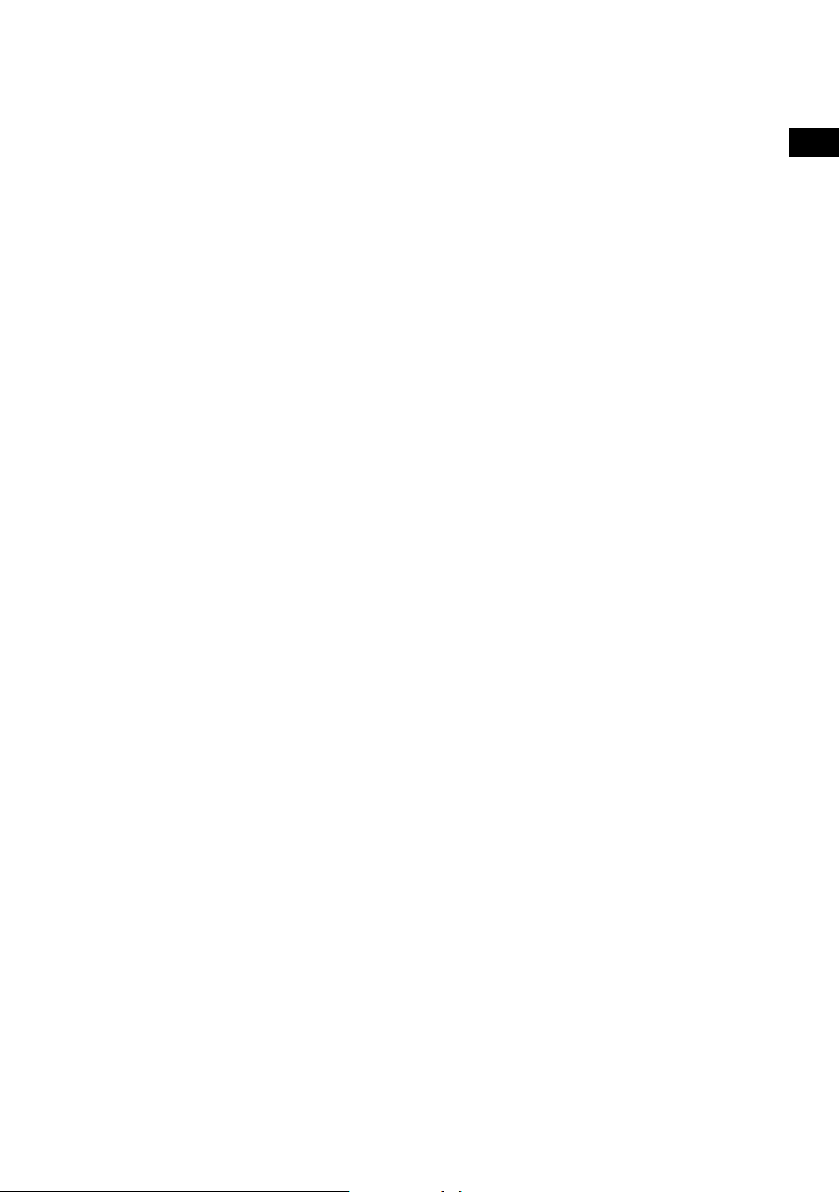
Table des matières
4 Mise en route
4 Configuration rapide
5 Détail des commandes
5 Connectique arrière
6 Utilisation de votre Evoke Mio
6 Réglage du volume/mode silence
6 Changement de station
7 Changement des informations affichées à l'écran
7 Pause et contrôler le texte défilant
8 Programmation de l'alarme et des minuteurs
8 Programmation de l'alarme
9 Annulation d'une alarme
10 Programmation de la minuterie de cuisine
10 Programmation de la minuterie de mise en veille
11 Présélections et Intellitext
11 Mémorisation et sélection des présélections
12 Intellitext
ES
FR
13 Options de configuration
13 Options disponibles pour la radio numérique
13 Options disponibles pour la radio FM
13 Options générales
15 Économie d'énergie
15 Mises à jour logicielles
16 Utilisation d’une batterie ChargePAK
16 Installation d’une batterie ChargePAK
16 Remarques générales d’utilisation
17 Assistance et caractéristiques techniques
17 Services annexes et stations inactives
17 Conseils et astuces
18 Caractéristiques techniques
3
Page 42

Mise en route
Configuration rapide
1
• Détachez l'antenne et déployez-la à fond (étapes A et B).
• Insérez la fiche de l'adaptateur secteur dans la prise correspondante à l'arrière de la
radio (étape C).
• Branchez l'adaptateur secteur sur la prise de courant (D).
B
A
6V DC
Stereo Out
Aux In
6V DC
Sélectionnez la langue lorsque vous y êtes invité. Tournez le bouton Tune pour
2
D
sélectionner la langue (anglais, français, allemand ou italien), puis appuyez sur le
bouton pour confirmer.
Tune
ect Language. Choisissez
Deutsch
Stereo Out
Aux In
6V DC
C
Tune
L'écran du mode d'économie d'énergie s'affiche alors.
3
Le mode d'économie d'énergie est activé par défaut mais il peut être désactivé à
partir du menu (voir page 15).
Energy saving
Enabled
Lorsque le mode d'économie d'énergie est activé, la consommation électrique en
mode veille est inférieure à 1W.
Attendez que votre radio ait terminé la syntonisation automatique et recherchez
4
toutes les stations numériques disponibles. Lorsque la syntonisation automatique
est terminée, une station commence à être lue.
Pure Evoke Mio 29
Now tuning...
1
BBC Radio 2
Talking to the people wh
4
Page 43
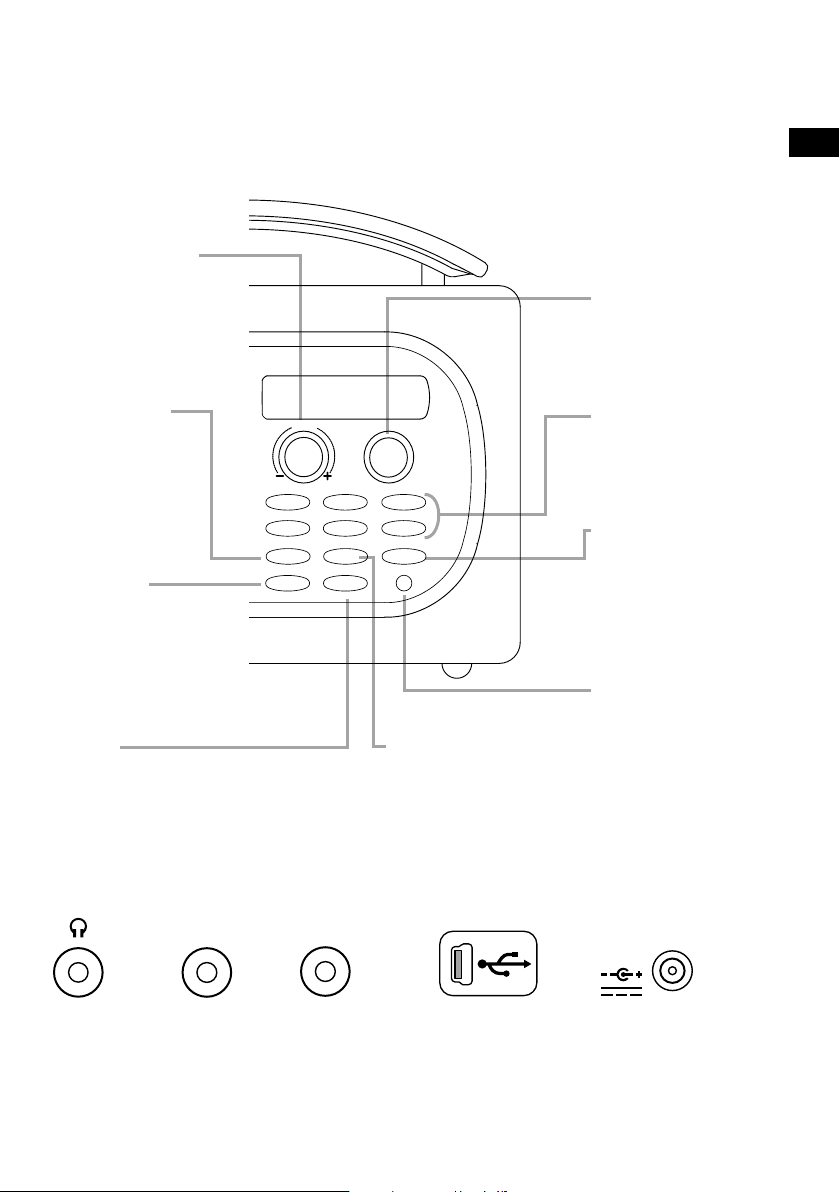
Détail des commandes
ES
FR
Bouton Volume
Réglez le niveau
sonore et coupez le
son (voir page 6).
Source
Appuyez pour
Volume
sélectionner la radio
numérique, la radio
FM ou l'entrée
auxiliaire
(voir page 6).
Standby
123
456
Source
Standby Timer
Info Menu
Mettez la radio en mode
veille ou éteignez-la si
elle est équipée d'une
batterie ChargePAK
(voir page 16).
Timer
Alarme (voir page 8).
Minuteur de cuisine (voir page 10).
Minuteur de mise en veille (voir page 10).
Tune
+
Info
Modifiez les informations
qui s'affichent à l'écran
(voir page 7).
Bouton Tune
Explorez et sélectionnez
des stations radio
(voir page 6) ou
pause et contrôler le texte
défilant (voir page 7).
Présélections 1 à 6+
Mémorisez jusqu'à 30
stations numériques
ou FM (voir page 11).
Menu
Utilisez Intellitext
(voir page 11).
Options de configuration
(voir page 13).
Capteur de luminosité
Réglez automatiquement
la luminosité de l'écran
(voir page 14).
Connectique arrière
Stereo Out
Prise casque
stéréo
3,5 mm.
Connexion
à un
amplificateur
externe.
Entrée stéréo
analogique pour
iPod, lecteur
MP3, etc.
Aux In
Prise USB (type
mini-B) pour les
mises à niveau
uniquement.
6V DC
Connexion à
l’adaptateur
secteur fourni
uniquement.
5
Page 44

Utilisation de votre Evoke Mio
Tune
Tune
Réglage du volume/mode silence
Tournez le bouton Volume pour augmenter ou baisser le volume. Appuyez pour couper le son.
Volume
Volume
Volume
BBC Radio 2
Muted
-
+
-
+
Changement de source
Utilisez le bouton Source pour sélectionner la radio numérique, la radio FM ou l'entrée auxiliaire
(un appareil séparé, tel qu'un lecteur MP3 branché à la prise d'entrée auxiliaire).
Source
FM radio
Source
Changement de station
Pendant l'écoute d'une radio numérique
Tournez le bouton Tune à gauche ou à droite pour explorer les stations numériques parmi
celles disponibles dans la liste. La station écoutée à cet instant reste indiquée à la première
ligne de l'écran. Appuyez le bouton Tune pour changer de station.
BBC Radio 2
BBC Radio 6Music
Pendant l'écoute d'une radio FM
Syntonisation automatique
Tournez et relâchez le bouton Tune à droite ou à gauche pour explorer les fréquences jusqu'à
la station FM suivante ou précédente dont le signal est suffisamment puissant pour être capté.
Auxiliary Input
BBC Radio 6Music
Now playing: Race For T
Tune
87.50MHz FM
96.60MHz FM
Searching... >
Syntonisation manuelle
1. Sélectionnez le mode manuel de syntonisation de la radio FM (voir page 13).
2. Tournez le bouton Tu ne à droite ou à gauche pour avancer ou reculer de 0,05 MHz dans
la gamme de fréquences.
6
Page 45
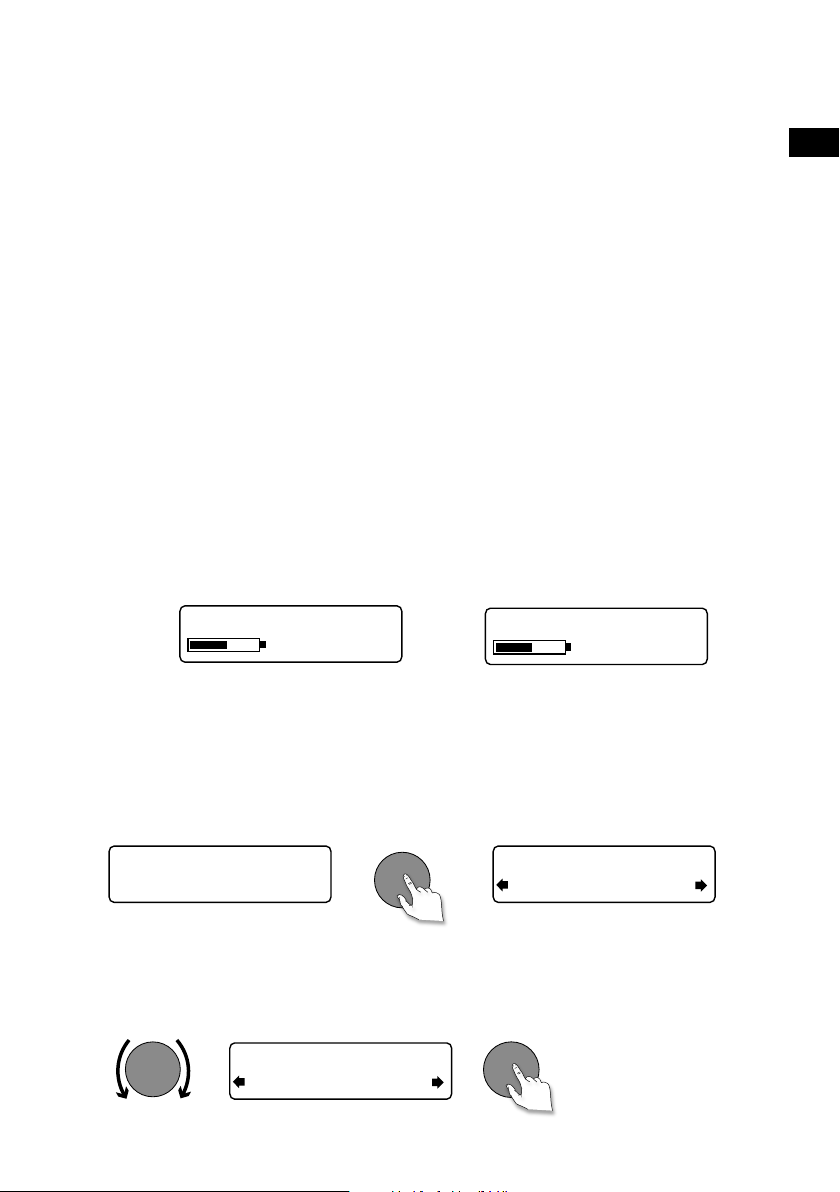
Changement des informations affichées à l'écran
Vous avez la possibilité de changer les informations affichées à l'écran. Appuyez sur la touche
Info autant de fois que nécessaire pour sélectionner successivement les options d'affichage
possibles pour la source audio écoutée.
Scrolling text (Texte défilant)
Full screen time
(Horloge plein écran) (et du témoin d'alarme si celle-ci est programmée).
Signal quality (Qualité du signal)
Signal strength
(Puissance du signal) la puissance du signal numérique ou radio FM.
ChargePAK status
(État de la batterie ChargePAK) d'autonomie restante pour une batterie rechargeable
ChargePAK E1 (disponible séparément).
Affichage en plein écran de l'heure
Affichage d'un indicateur par barregraphe matérialisant
Affichage d'un indicateur de charge ou du pourcentage
Informations diffusées sous la forme de texte défilant par
la plupart des stations numériques et certaines stations
radio FM (avec RDS).
Indication de la qualité du signal numérique:
85 à 100 = bonne; 70 à 84 = moyenne; 0 à 69 = mauvaise.
ES
FR
Indicateur de charge
(branchement au secteur)
BBC Radio 6Music
charging
% charge restante
(alimentation par une batterie ChargePAK)
OU
BBC Radio 6Music
50%
Pause et contrôler le texte défilant
1. Lorsque vous avez sélectionné l'option «Scrolling text» comme type d'informations
affichées, que ce soit en mode numérique ou radio FM, appuyez sur le bouton Tune pour
arrêter le défilement du texte.
Tune
BBC Radio 6Music
Now playing: Race For T
2. Tournez le bouton Tu ne à droite ou à gauche pour faire avancer ou reculer le texte
affiché. Appuyez de nouveau sur le bouton Tune pour quitter.
Tune
BBC Radio 6Music
Prize by Flaming Lips
BBC Radio 6Music
Playing: Race For Th
Tune
> Sortie
7
Page 46
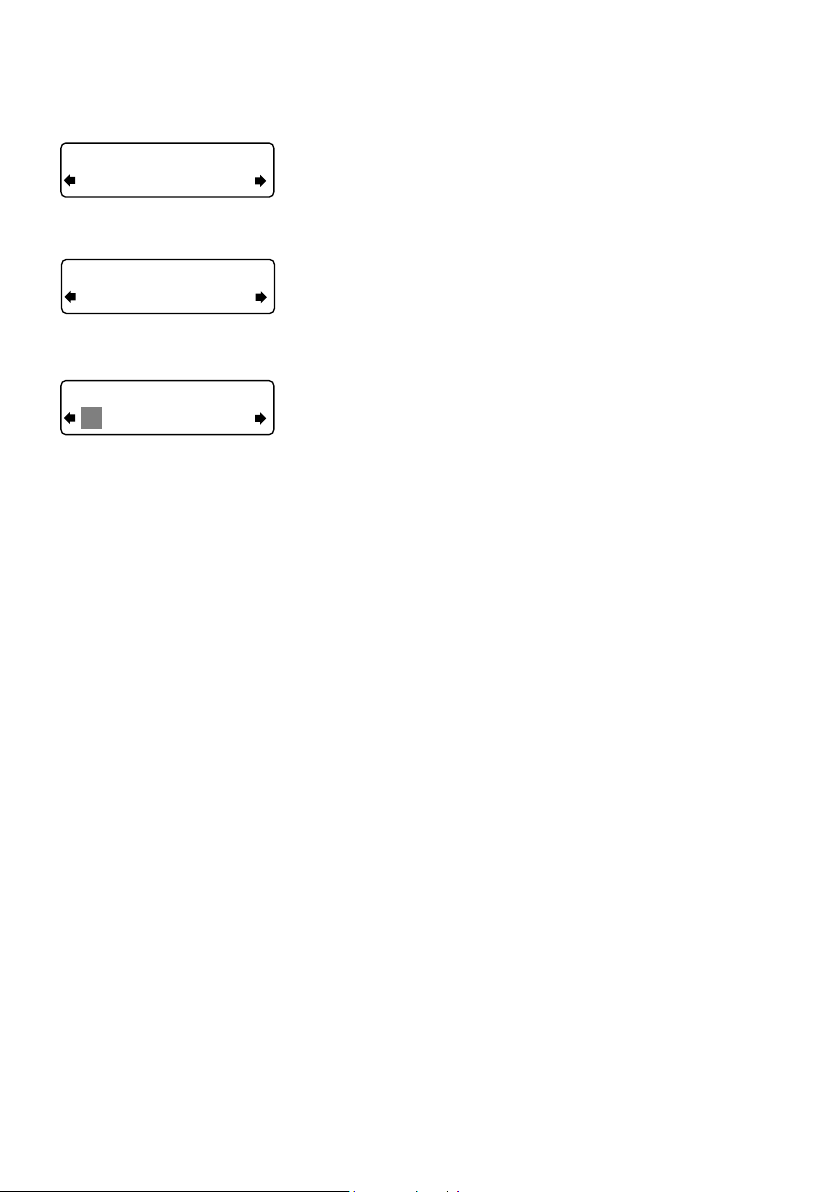
Programmation de l'alarme et des
minuteurs
Off
Set alarm
Off
On
07:00
08:00 set hours
8
Programmation de l'alarme
Evoke Mio est équipé d'une alarme qui allume la radio
(lorsqu'elle est en veille) et recherche une station radio
numérique ou FM, ou émet un signal d'alarme.
1. Appuyez sur la touche Timer, tournez le bouton Tu n e
puis appuyez dessus pour sélectionner l'option «Alarm
Settings» (Réglages d'alarme).
2. Appuyez sur le bouton Tune pour sélectionner l'option
«Set alarm» (Régler l'alarme), naviguez jusqu'à l'option
«On» (Marche) puis appuyez sur le bouton Tune pour
confirmer votre choix. L'alarme est à présent active.
3. Appuyez sur le bouton Tune pour sélectionner l'option
«Set time» (Régler l'heure). Pour régler l'heure à laquelle
vous voulez que l'alarme sonne, tournez le bouton Tune
pour régler l'heure, puis appuyez pour confirmer votre
choix. Répétez l'opération pour régler les minutes.
4. Appuyez sur le bouton Tune pour sélectionner l'option
«Set days» (Programmer les jours).
5. Tournez le bouton Tun e pour définir à quel moment vous
souhaitez que l'alarme se répète. Les options disponibles
sont «Daily» (Quotidiennement), «Weekday» (Jour de
semaine), «Weekend» (Week-end), «Saturday» (Samedi),
«Sunday» (Dimanche) ou «Once only» (Une seule fois).
6. Appuyez sur le bouton Tune pour sélectionner l'option
«Set Mode» (Programmer le mode) et choisir le type
d'alarme souhaité: radio numérique, radio FM ou
mélodie. Si vous choisissez la mélodie, aucune autre
option supplémentaire n'est proposée.
7. Pour les alarmes de la radio numérique ou FM
uniquement, appuyez sur le bouton Tune pour
sélectionner l'option «Select station» (Sélectionner la
station) et choisir la station radio que vous souhaitez
écouter au déclenchement de l'alarme.
Pour les alarmes de radio numérique
Sélectionnez «Last tuned» (Dernière écoutée) ou une
station numérique à partir de la liste des stations. Si vous
portez votre choix sur l'option «Last tuned» (Dernière
écoutée), l'alarme sera syntonisée sur la dernière station
numérique écoutée avant son déclenchement.
Pour les alarmes de radio FM
Choisissez entre l'option «Last tuned» (Dernière
écoutée) ou une station présélectionnée.
Page 47
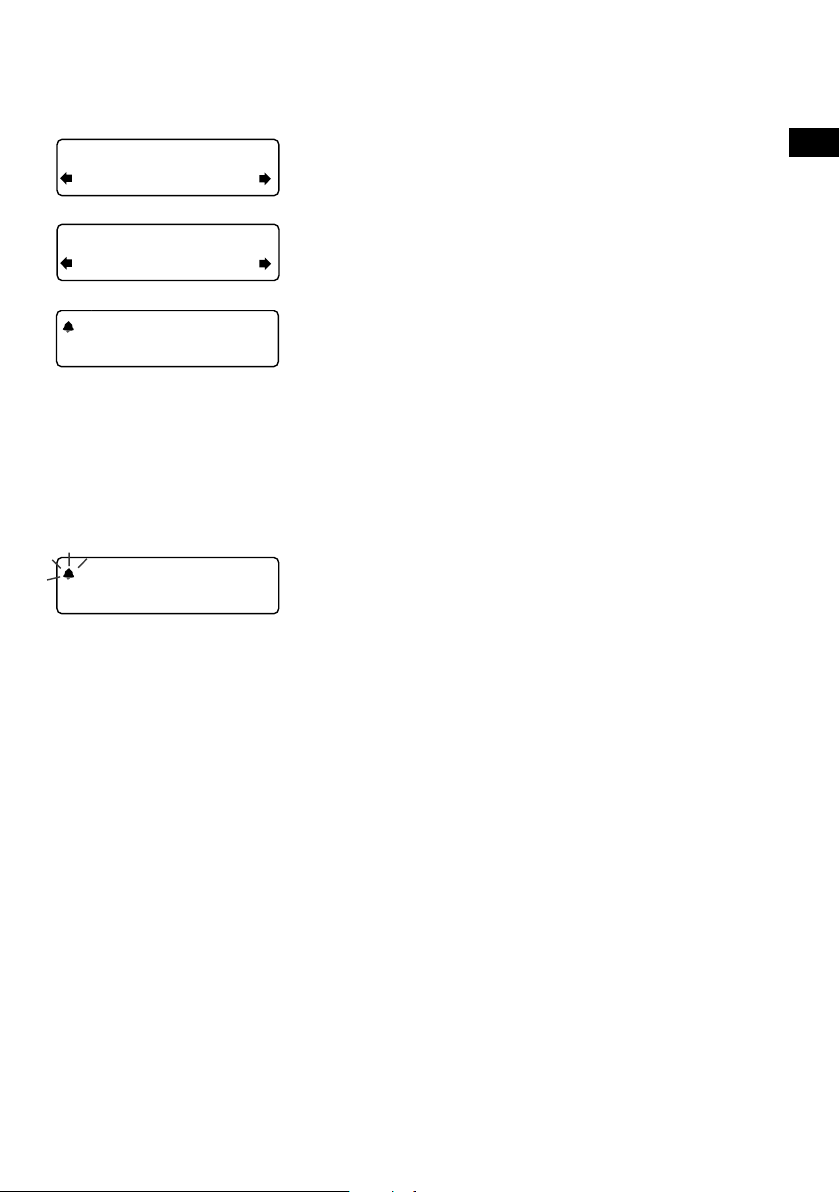
22:45
08:30
The alarm is set to
sound at 8:30 am
08
Alarm volume
10
08:30
8. Si vous avez sélectionné une alarme de radio
numérique ou FM, vous pouvez appuyer sur le bouton
Tune pour sélectionner l'option «Alarm volume»
(Volume d'alarme), puis le tourner pour régler le niveau
sonore souhaité, entre 1 (très faible) et 32 (très fort).
C'est tout! Vous pouvez contrôler si l'alarme est
activée en affichage «Full screen time» (Horloge plein
écran) (voir page 7). Les alarmes peuvent être
programmées et activées en mode veille en appuyant
sur la touche Timer.
Remarque: si le pictogramme en forme de cloche est
barré, cela indique que l'alarme ne se déclenchera pas
dans les prochaines 24 heures.
Remarque: la fonction d'alarme ne fonctionne pas
lorsque Evoke Mio est alimenté par une batterie
ChargePAK E1.
ES
FR
08:30
08:30
Annulation d'une alarme
Une fois l'alarme par bruiteur déclenchée, appuyez sur le
bouton Tune ou sur la touche Standby pour l'annuler. Pour
annuler une alarme de radio numérique ou FM et remettre la
radio en veille, appuyez sur la touche Standby.
9
Page 48

45 minutes
Sleep off
08:30
Timers cleared
01 hours 00 mins
01 hours 25 mins
Timers cleared
10
Programmation de la minuterie de
cuisine
Evoke Mio offre une fonction minuteur dont le compte à
rebours déclenche une alarme après une durée définie.
Pour programmer le minuteur de cuisine
1. Appuyez sur la touche Timer, tournez le bouton Tu n e
puis appuyez dessus pour sélectionner l'option «Kitchen
timer» (Minuteur de cuisine).
2. Tournez le bouton Tu ne pour changer l'heure, puis
appuyez pour confirmer. Recommencez pour changer
les minutes et appuyez pour confirmer et déclencher le
compte à rebours du minuteur.
L'alarme se déclenche à l'expiration de la durée que vous
avez programmée, que la radio soit allumée ou en veille.
Pour annuler le bip de l'alarme, appuyez sur n'importe
quelle touche de la radio.
Pour arrêter et réinitialiser le minuteur de
cuisine
Pour arrêter et réinitialiser le compte à rebours du minuteur
avant que l'alarme ne se déclenche par un bip, appuyez sur la
touche Timer pendant plus de 3secondes, jusqu'à l'affichage
du message «Timers cleared» (Minuteurs à zéro).
Programmation de la minuterie de
mise en veille
La minuterie de Evoke Mio met votre radio en veille (ou l'éteint
si elle est alimentée par un bloc-batterie ChargePAK) après
une durée définie.
Pour programmer la mise en veille
1. Appuyez sur la touche Timer, tournez le bouton Tune
puis appuyez dessus pour sélectionner l'option «Sleep
timer» (Minuteur de mise en veille)
2. Tournez le bouton Tu ne pour régler la durée de la
45
minuterie de mise en veille entre 15 et 90 minutes, par
intervalles de quinze minutes. Appuyez sur le bouton
Tune pour activer la mise en veille.
Le temps restant avant la mise en veille de la radio
s'affiche à droite en mode Horloge plein écran.
Pour annuler la mise en veille
Maintenez la touche Timer enfoncée jusqu'à voir apparaître le
message «Timers cleared» (Minuteurs à zéro).
Page 49

BBC Radio 6Music
BBC Radio 6Music
Now playing: No Cars G
Présélections et Intellitext
DR theJazz
Preset 10
Mémorisation et sélection des
présélections
Vous pouvez mémoriser jusqu'à 30stations radio numériques
et FM favorites et les combiner dans une liste.
Pour mémoriser rapidement une station
sur une touche de présélection (1–5)
Recherchez la station numérique ou FM que vous souhaitez
mémoriser. Appuyez sur l'une des touches de présélection
numérotées (de 1 à 5) pendant au moins 2secondes,
Preset 01 saved
jusqu'à l'affichage du message «Preset saved» (Présélection
mémorisée) au bas de l'écran.
ES
FR
Preset 06
Empty preset
Preset 10
Empty Preset
theJazz
Preset 10 saved
theJazz
Now: Remember by Ha
Pour mémoriser une station dans la liste
des présélections (1–30)
1. Recherchez la station radio numérique ou FM que vous
souhaitez mémoriser.
2. Appuyez sur la touche 6+ et relâchez-la aussitôt
pour afficher les présélections mémorisées dans leur
ordre numérique, puis tournez le bouton Tune pour
sélectionner le numéro d'une présélection, entre 1 et 30.
Une présélection déjà mémorisée peut être directement
remplacée par une nouvelle fréquence.
3. Appuyez sur la touche 6+ (ou le bouton Tune) pendant
au moins 2secondes, jusqu'à l'affichage du message
«Preset saved» (Présélection mémorisée). La station
radio numérique/FM actuelle est alors mémorisée sous
ce numéro.
Pour rappeler une présélection
lorsque vous écoutez une station radio
numérique ou FM
1. Pour choisir une présélection entre 1 et 5, appuyez sur
la touche correspondante, sur la face avant de l'appareil
(touches 1 à 5).
2. Pour ouvrir la liste complète des présélections (de 1 à 30),
appuyez sur la touche 6+ et relâchez-la aussitôt, tournez
le bouton Tune à droite ou à gauche pour naviguer dans
les numéros des présélections, puis appuyez sur le bouton
Tune pour syntoniser sur la présélection choisie. Les
présélections sont identifiées «DR» (radio numérique),
«FM» ou «Empty Preset» (Présélection vide).
11
Page 50

Intellitext
La fonction Intellitext® offre sur demande des informations
textuelles comme les résultats sportifs, les prévisions
météo et les actualités diffusés par les stations numériques
proposant ce service. Le texte est actualisé par les diffuseurs,
et mémorisé par l'appareil pendant que vous écoutez une
station. Intellitext est classé par station et par catégorie, par
ex. Football, Cricket, Titres, etc.
SPORT
FOOTBALL
FOOTBALL
Man City complete the s
Pour afficher les messages Intellitext
1. Appuyez sur la touche Menu, puis utilisez le bouton
Tune pour sélectionner «Intellitext» et accéder au menu
Intellitext. Appuyez sur le bouton Tune pour sélectionner
«View» (Afficher) et accéder à une liste de stations qui
diffusent des informations Intellitext (si le message «No
data» (Aucune donnée) apparaît, vous devez syntoniser
sur une station diffusant des informations Intellitext
pendant quelques minutes pour pouvoir recevoir ces
informations).
2. Appuyez sur le bouton Tune pour sélectionner une station,
puis tournez et poussez le bouton Tune pour faire défiler
les catégories Intellitext pour cette station, par exemple,
Radio Sport > SPORT > FOOTBALL. Les informations
sélectionnées défilent à l’écran.
Pour paramétrer les options Intellitext
Clear all (Supprimer tout)
Suppression immédiate de tous les messages Intellitext
mémorisés.
Set timeout
(Programmer le délai d'expiration)
Vous pouvez choisir que les messages Intellitext périmés
soient supprimés après 1semaine (choix par défaut) ou
1journée.
12
Page 51
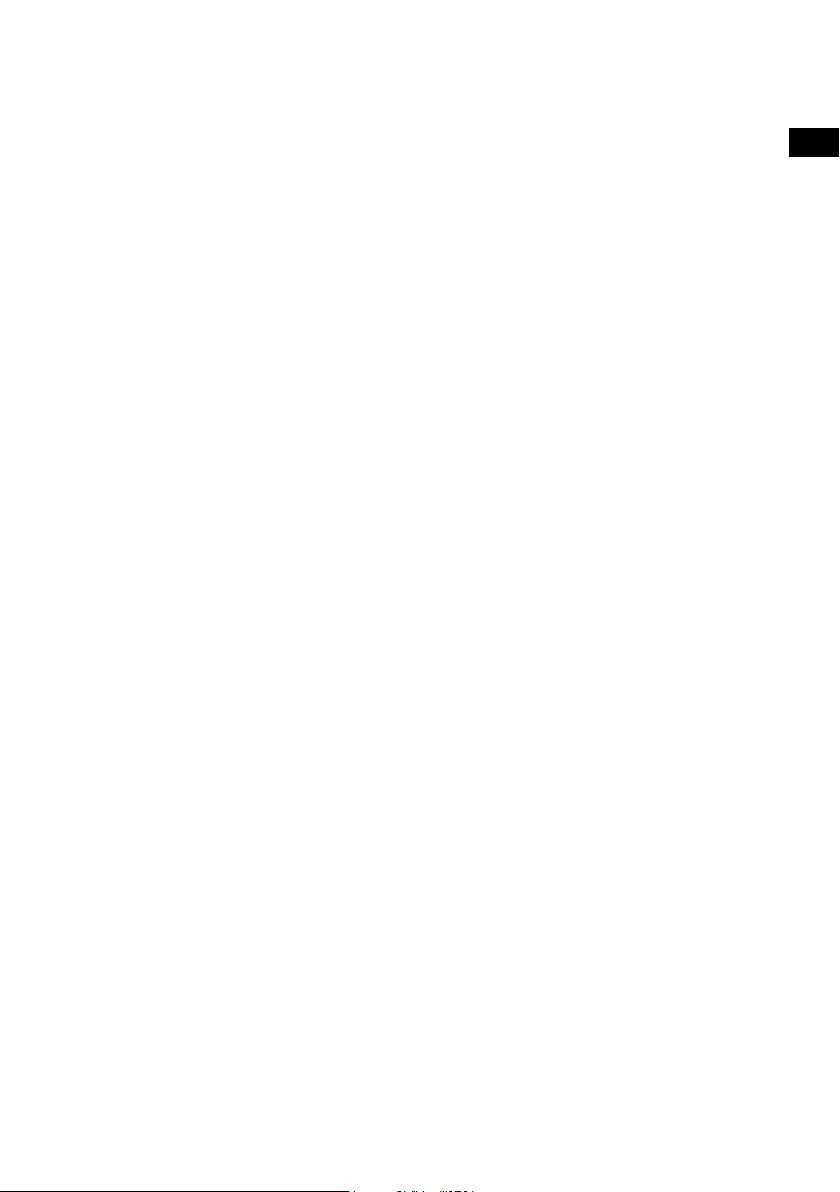
Options de configuration
Appuyez sur la touche Menu pour accéder aux options, tournez le bouton Tune pour faire
défiler les options, puis appuyez sur le bouton Tune pour sélectionner l'option de votre choix.
Options disponibles pour la radio numérique
Autotune (Syntonisation automatique)
Cette fonction permet de rechercher les stations disponibles sur la fréquence numérique,
et d'ajouter automatiquement les nouvelles stations à la liste des stations. L'opération peut
nécessiter quelques minutes. Pour désactiver la fonction de syntonisation automatique,
appuyez sur Menu.
Options disponibles pour la radio FM
Mode de recherche FM
Seek (Recherche automatique)
Lorsque vous tournez le bouton Tune, la radio recherche la première station qu'elle trouve dont
le signal est assez puissant.
Manual (Recherche manuelle)
Lorsque vous tournez le bouton Tune, la radio avance ou recule de 0,05MHz dans la gamme
des fréquences FM.
FM stéréo
Vous avez le choix entre le mode stéréo ou mono (par défaut). Le mode mono permet parfois
d'obtenir un son de meilleure qualité lorsque le signal reçu en stéréo est trop faible.
ES
FR
Options générales
Modification de la langue d'interface
Vous pouvez choisir la langue d'affichage des menus et options utilisée par votre radio
Evoke Mio.
1. Appuyez sur la touche Menu, faites défiler les options jusqu'à «Language» (Langue),
puis appuyez sur le bouton Tune.
2. Tournez le bouton Tune pour sélectionner la langue (anglais/français/allemand/italien),
puis appuyez sur le bouton Tune pour confirmer.
13
Page 52
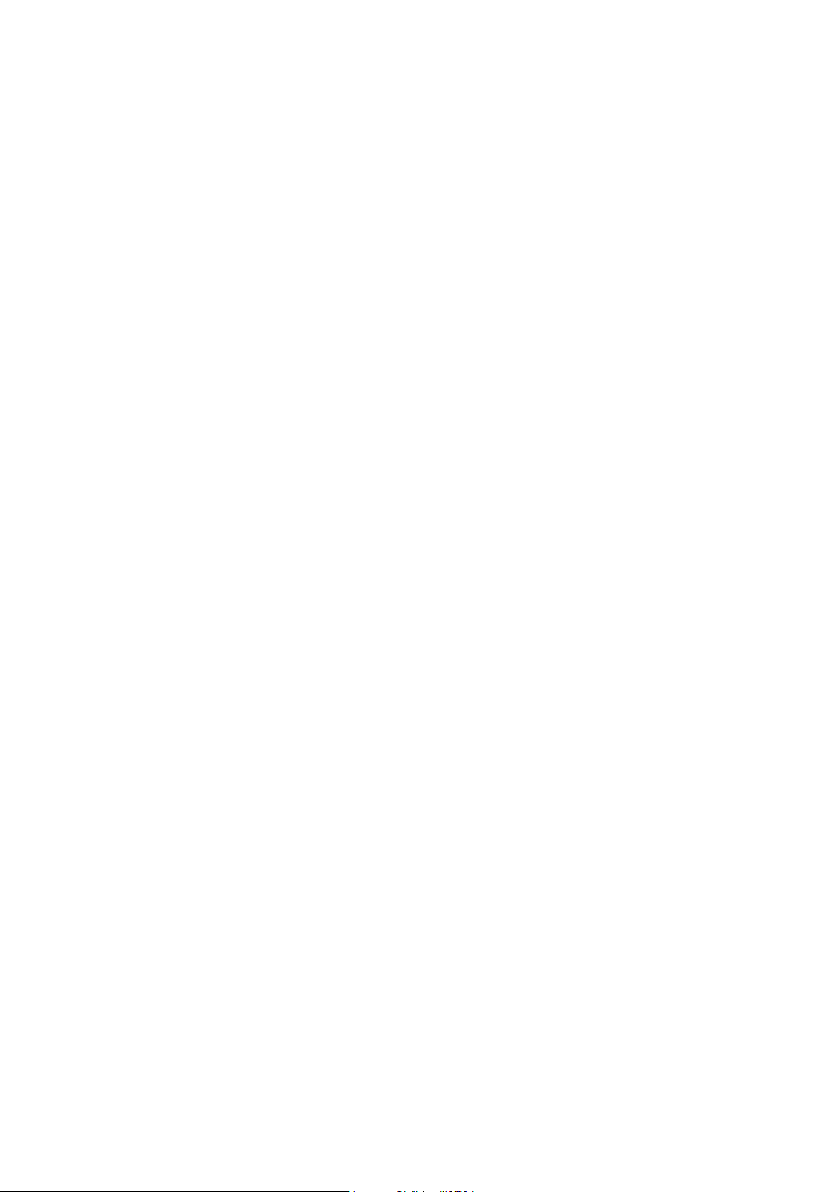
Paramétrage de l'affichage
Vous avez la possibilité de régler la luminosité et le délai de temporisation de l'affichage à la
mise en marche et en veille de l'appareil. Pour changer les options d'affichage:
1. Appuyez sur la touche Menu, faites défiler les options jusqu'à «Display settings»
(Paramètres d'affichage) et appuyez sur le bouton Tun e.
2. Ensuite, sélectionnez soit «Active» pour agir sur les réglages applicables lorsque
l'appareil est en marche, soit «Standby» pour agir sur les réglages applicables lorsqu'il
est en veille.
Modification du délai de temporisation de l'affichage
Sélectionnez l'option «Duration» (Durée) et choisissez entre les 2 modes suivants:
Always on L'écran est éclairé en permanence avec la luminosité définie.
(Toujours allumé)
Timed off L'écran s'éclaire avec la luminosité définie dès lors que vous
(Rétroéclairage) appuyez sur une touche, et s'éteint après 7secondes d'inactivité.
Modification du niveau de luminosité
Sélectionnez l'option «Brightness» (Luminosité) et choisissez entre les modes suivants:
Automatic La luminosité de l'écran est automatiquement modulée en fonction
(Automatique) du niveau de luminosité de la pièce (choix par défaut).
1–10 Tournez le bouton Tune pour faire varier la luminosité entre les
niveaux 1 (peu lumineux) et 10 (très lumineux) et appuyez dessus
pour confirmer votre choix.
Réglage de l'heure
Au besoin, vous pouvez régler manuellement l'heure et la date. Si la réception numérique
et/ou radio FM (RDS) est de bonne qualité, elles sont automatiquement actualisées par le
signal radio.
14
Page 53

Économie d'énergie
Evoke Mio est conçu pour consommer le moins d'énergie possible lorsqu'il est allumé, et
moins de 1Watt en veille. Cette faible consommation est obtenue en partie par le fait que les
messages Intellitext ne sont pas recueillis ni mémorisés lorsque la radio est en veille. Vous
pouvez outrepasser cette option en désactivant le mode économie d'énergie, mais ceci
augmentera la consommation électrique en mode veille. Les 2options disponibles sont les
suivantes:
Energy saving On (Économie d'énergie activée, par défaut)
Actualise les informations Intellitext dès lors que vous syntonisez sur une station qui en diffuse.
Les informations Intellitext ne sont pas captées en mode veille.
Energy saving Off (Économie d'énergie désactivée)
Capte les informations Intellitext en mode veille, par la dernière station offrant le service sur
laquelle vous avez syntonisé, ce qui augmente la consommation électrique en veille.
Remarque: si votre radio est équipée d'une batterie ChargePAK E1 (voir la page suivante) la
radio s'éteint lorsque vous appuyez sur le bouton Standby et n'entre pas en mode de mise en
veille tant qu'elle n'est pas connectée au secteur.
Mises à jour logicielles
Des mises à jour logicielles sont susceptibles d’être disponibles à l’avenir pour votre Evoke Mio.
Si vous enregistrez votre produit et nous communiquez une adresse e-mail valide, vous serez
avisé de la mise à disposition de ces mises à jour (pour vous enregistrer, connectez-vous sur
www.pure.com/register). Vous pouvez également vous connecter à tout moment sur
http://support.pure.com pour y vérifier la disponibilité d’éventuelles mise à jour logicielles.
Pour mettre à jour le logiciel de votre appareil
Connectez votre radio à votre PC avec un câble USB adapté (type A-mini B). Suivez les
instructions qui vous auront été fournies avec le fichier téléchargé sur http://support.pure.com
Remarque: vous devez utiliser un PC fonctionnant sous Windows XP (32 bits), Windows Vista
(32 bit) ou Windows 7 (32 bits) connecté à Internet et doté d’un câble USB adapté (non fourni)
pour la mise à jour USB. Les systèmes Windows 64 bit et Mac OS ne sont actuellement pas
pris en charge.
ES
FR
15
Page 54

Utilisation d’une batterie
ChargePAK
ChargePAK E1 de Pure est une batterie rechargeable disponible en option qui se branche à la
radio par les connecteurs de son compartiment. Lorsque l’appareil est branché sur le secteur,
la batterie ChargePAK se recharge et l’autonomie est affichée sous la forme d’un pourcentage
dans la partie Information des options d’affichage (voir page 7).
Pour acheter une batterie Pure ChargePAK E1, contactez votre revendeur Pure ou visitez notre
boutique en ligne sur www.pure.com.
Important: Evoke Mio accepte uniquement les batteries ChargePAK E1 et n’est pas compatible
avec les autres piles et batteries, qu’elles soient jetables ou rechargeables, ni d’ailleurs avec
aucun autre modèle ChargePAK. Veillez à toujours éteindre la radio et à la débrancher du secteur
avant d’insérer ou de retirer la batterie ChargePAK. Avant la première utilisation, chargez la
batterie ChargePAK pendant 24heures consécutives.
Installation d’une batterie ChargePAK
1. Éteignez votre appareil et débranchez-le de la prise secteur.
2. Retournez-le et à l’aide d’une pièce, débloquez et retirez la trappe du compartiment batterie (A).
3. Appuyez sur le connecteur de la batterie ChargePAK pour l’insérer dans la prise du
compartiment. Placez les broches du connecteur dans les fentes de la prise (B). Ne forcez pas
sur le connecteur.
4. Insérez la batterie ChargePAK dans le compartiment (C).
5. Refermez la trappe du compartiment batterie et branchez votre appareil à une prise secteur.
6. La batterie ChargePAK entre alors en charge. Si vous chargez votre batterie ChargePAK pour
la première fois ou suite à une période prolongée sans utilisation, nous vous recommandons
de respecter un temps de charge d’environ 24 heures afin que la batterie soit chargée à son
maximum. Si votre batterie ChargePAK est complètement déchargée, il peut s’écouler un petit
laps de temps avant que le témoin de charge de la batterie ne s’affiche.
(A) (B) (C)
Remarques générales d’utilisation
Il est parfaitement normal que votre batterie ChargePAK chauffe en cours d’utilisation, tout
particulièrement lors d’un cycle de charge. Utilisée dans des conditions normales, votre batterie
ChargePAK restera opérationnelle pendant plusieurs années sans le moindre défaut, même si
comme pour toutes les piles et batteries rechargeables, son autonomie va progressivement
s’altérer au fil du temps.
Pour acheter d’autres batteries Pure ChargePAK, contactez votre revendeur Pure le plus proche
ou visitez notre boutique en ligne www.pure.com.
Important : Votre Evoke Mio n’accepte que les batteries ChargePAK E1 et n’est pas
compatible avec les autres piles et batteries, qu’elles soient jetables ou rechargeables, ni
d’ailleurs avec aucun autre modèle ChargePAK.
16
Page 55

Assistance et caractéristiques
techniques
Services annexes et stations inactives
(>>/<<) Services de radio numérique annexes
Certaines stations proposent des services annexes, fournissant des informations
supplémentaires ou des contenus alternatifs, et pouvant être diffusés à certains moments
seulement. Si une station propose un service annexe, le symbole «>>» apparaît en regard de
son nom dans la liste des stations et le service annexe apparaît à la suite de la station dans la
liste. Un service annexe est symbolisé par les caractères «<<» insérés avant son nom dans la
liste des stations.
(?) Stations radio numériques inactives ou indisponibles
Les stations inactives ou indisponibles sont précédées par un "?" dans la liste et sont
impossibles à syntoniser. Une station peut être inactive ou indisponible parce qu'elle ne diffuse
pas de programmes à cet instant (renseignez-vous auprès de la station) ou parce qu'elle
a complètement cessé toute activité. Par ailleurs, il se peut que le signal ne soit pas assez
puissant pour recevoir le multiplex sur lequel la station diffuse.
Conseils et astuces
L'écran affiche le message «No stations available» (Aucune station
détectée)
Utilisez la syntonisation automatique (voir page 13) pour rechercher les stations. Essayez de
changer la position de la radio ou de l’antenne.
Réception des nouvelles stations radio numériques qui viennent de
commencer à émettre
Utilisez la syntonisation automatique (voir page 13) pour rechercher et ajouter de nouveaux
services numériques à la liste des stations.
L'écran est très sombre
Vérifiez que le capteur de luminosité (situé en face avant) n'est pas masqué.
Utilisation de l'alarme avec une batterie ChargePAK E1
Lorsque la radio est équipée d'une batterie ChargePAK modèle E1 pour une utilisation nomade
(l'appareil n'est plus connecté au secteur), l'appareil s'éteint complètement dès que vous
appuyez sur la touche Standby, et l'alarme ne peut pas se déclencher. Dans ce cas, le message
«Disabling alarm» (Alarme désactivée) s'affiche lorsque vous appuyez sur la touche Standby.
Réinitialisation de la chaîne
Réinitialiser votre radio vous permet d'en effacer toutes les présélections et la liste des stations
mémorisées, et de rétablir toutes les options à leur choix par défaut.
1. Appuyez sur la touche Menu pendant 3secondes pour accéder au menu masqué.
Sélectionnez «Factory reset» (Réinitialisation).
2. Appuyez sur le bouton Tune dans les 3secondes qui suivent pour confirmer la
réinitialisation, sinon celle-ci est annulée.
ES
FR
17
Page 56
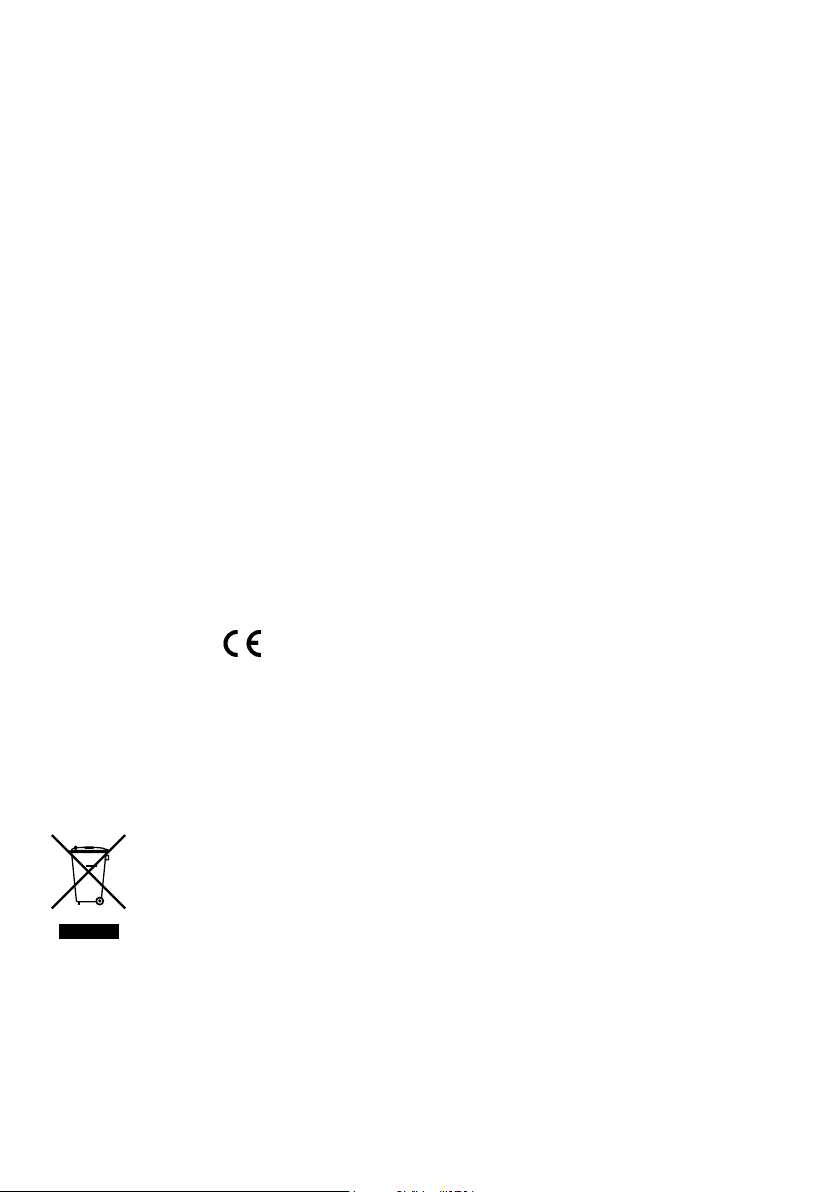
Caractéristiques techniques
Radio Radio numérique et FM
Fréquences
Haut-parleur 3" à gamme étendue.
Entrées
Sorties
Présélections 30 présélections de radio numérique et FM, toutes stations
Affichage Écran graphique 128 x 22pixels à OLED jaunes à haut contraste.
Alimentation électrique
Consommation électrique 0,86W en veille; 3,47W en fonctionnement.
ChargePAK
Dimensions 181mm (hauteur) x 210mm (largeur) x 125mm (profondeur).
Antenne
Homologations Certifié CE. Conforme aux directives CEM et basse tension
La stéréo DAB/DAB+/DMB-R/Parametric décode jusqu'à
256kbit/s, radio FM87,5 - 108MHz.
Prise pour adaptateur secteur 6VCC (230V fournis). Entrée
auxiliaire format mini-jack pour appareils auxiliaires. Port USB
(type mini-B) pour les mises à jour de l'appareil uniquement.
Prise casque 3,5mm, sortie stéréo (analogique) 3,5mm.
confondues.
Adaptateur secteur externe 230VCA - 6VCC ou ChargePAK E1
(en option).
Batterie rechargeable ChargePAK E1 (disponible séparément).
Télescopique captive.
(2004/108/CE et 2006/95/CE). Conformité ETSI EN 300 401.
18
Élimination en fin de vie des appareils électriques et
électroniques
Ce symbole, apposé directement sur le produit ou sur son emballage, indique
que le produit ne doit pas être traité avec les déchets ménagers. Il doit être remis
à un point de collecte agréé pour le recyclage des équipements électriques
et électroniques. En veillant à éliminer comme il se doit ce produit en fin de
vie, vous aiderez à prévenir les conséquences potentiellement négatives pour
l'environnement et la santé humaine. Le recyclage des matériaux aidera à
préserver les ressources naturelles. Pour tout complément d'information sur
le recyclage de ce produit, n'hésitez pas à contacter votre municipalité, votre
déchetterie ou le magasin dans lequel vous avez acheté le produit.
Page 57

ES
EN
DE
ES
ES
FR
Grazie per aver acquistato Evoke Mio.
Consultando questo manuale, sarà
possibile utilizzare il prodotto in brevissimo
tempo, imparando a sfruttarne tutte le
straordinarie funzioni. Qualora si richieda
ulteriore assistenza in merito ad argomenti
non trattati nel presente manuale, visitare
le pagine di supporto del sito Web di Pure
all’indirizzo support.pure.com/it.
ITALIANO
ES
DA
NL
Volume
123
456
Source
Standby Timer
Info Menu
Tune
+
1
Page 58
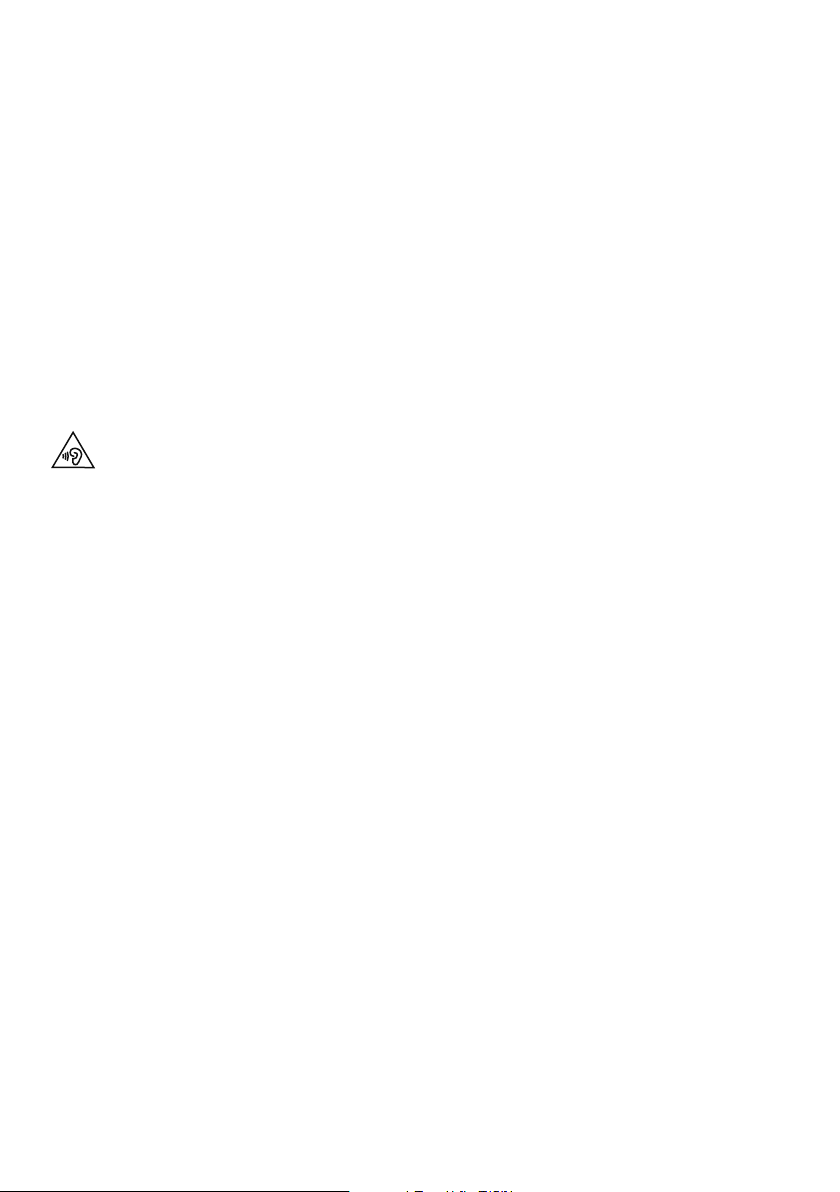
Istruzioni di sicurezza
1. Tenere la radio lontano da fonti di calore, come radiatori, stufe o altri apparecchi che producono calore.
2. Non esporre l’unità alla luce solare diretta.
3. Evitare il contatto con l’acqua.
4. Evitare che oggetti o liquidi penetrino nella radio.
5. Non rimuovere le viti né aprire l’involucro della radio.
6. Collegare l’adattatore di rete a una presa facilmente accessibile, vicino alla radio, e utilizzare SOLO l’adattatore
di rete fornito.
7. Prima di inserire o rimuovere un ChargePAK, è indispensabile spegnere la radio e scollegarla dalla rete di
alimentazione.
8. Se l’unità è collegata alla rete elettrica, non immergerla in acqua e non utilizzarla nella doccia o in bagno.
9. AVVERTENZA: per ridurre il rischio di incendi o scosse elettriche, non esporre l’apparecchio alla pioggia
o all’umidità. L’apparecchio non deve essere bagnato (ossia, non deve essere esposto a spruzzi o
gocciolamento). Non collocare oggetti contenenti liquidi (ad esempio vasi) su di esso.
L’esposizione prolungata a suoni ad alto volume connessa all’uso delle cuffie può provocare danni all’udito.
Controllare sempre il livello del volume prima di inserire le cuffie nelle orecchie.
Non è consigliabile utilizzare le cuffie mentre si è alla guida di un veicolo, uso che peraltro è vietato in alcuni
paesi. Interrompere l’ascolto della radio se provoca distrazioni durante la guida di veicoli o l’esecuzione di
operazioni che richiedono un’attenzione totale.
Copyright
Copyright 2013 by Imagination Technologies Limited. Tutti i diritti riservati. Nessuna parte della presente
pubblicazione può essere copiata o distribuita, trasmessa, trascritta, memorizzata in un sistema di archiviazione,
o tradotta in un formato comprensibile dall’uomo o da un computer, in qualsiasi forma o con qualsiasi mezzo,
elettronico, meccanico, magnetico, manuale o altro, o divulgata a terze parti senza il permesso scritto di
Imagination Technologies Limited.
Marchi
Evoke Mio, Intellitext, ChargePAK, Pure, il logo Pure, Imagination Technologies e il logo Imagination Technologies
sono marchi o marchi registrati di Imagination Technologies Limited. Tutti gli altri nomi di prodotto sono marchi
commerciali di proprietà delle rispettive aziende. Versione 1 - luglio 2013.
Informazioni sulla garanzia
Imagination Technologies Ltd. garantisce all’utente finale che questo prodotto, usato normalmente, non presenterà
difetti di materiale e manodopera per un periodo di due anni dalla data di acquisto. Questa garanzia copre i guasti
dovuti ad anomalie di fabbricazione o progettazione; non si applica in caso di danni accidentali di qualunque
tipo, dovuti a usura e negligenza o a interventi di regolazione, modifica o riparazione non autorizzati da noi. Per
registrare il prodotto, accedere alla pagina web www.pure.com/register. Qualora si dovessero presentare problemi
relativi all’apparecchio, rivolgersi al rivenditore oppure contattare l’assistenza Pure all’indirizzo riportato sul retro del
manuale.
Clausola esonerativa
Imagination Technologies Limited non rilascia attestazioni o garanzie rispetto al contenuto di questo documento
e, in particolare, nega qualunque garanzia implicita di commerciabilità o adeguatezza all’uso per qualunque
particolare scopo. Inoltre, Imagination Technologies Limited si riserva il diritto di rivedere la presente pubblicazione
e di apportarvi delle modifiche senza l’obbligo di dover notificare ad alcun soggetto tali revisioni o modifiche.
2
Page 59
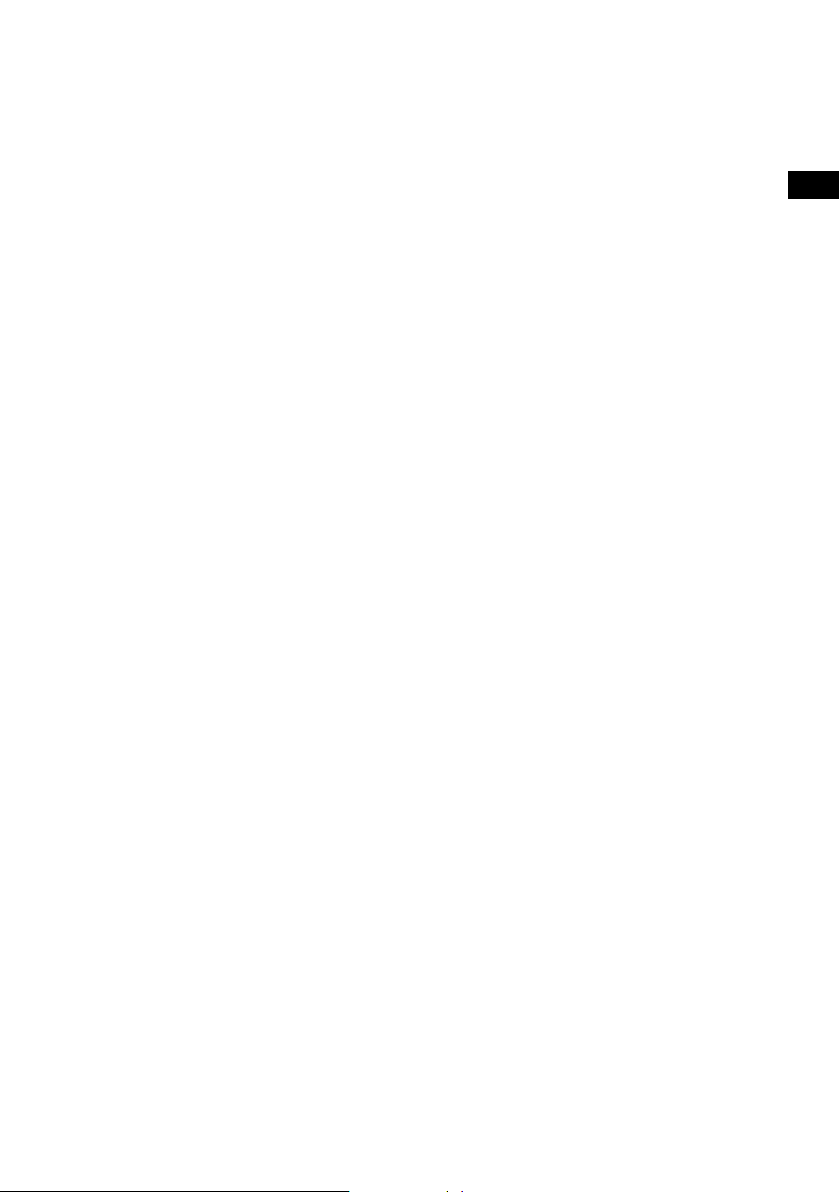
Sommario
4 Operazioni preliminari
4 Impostazione rapida
5 Panoramica dei comandi
5 Connettori posteriori
6 Uso di Evoke Mio
6 Regolazione del volume e disattivazione dell’audio
6 Selezione di una stazione
7 Modifica delle informazioni sullo schermo
7 Controllare e mettere in pausa il testo a scorrimento
8 Impostazione della sveglia e dei timer
8 Impostazione della sveglia
9 Annullamento di una sveglia
10 Impostazione del timer da cucina
10 Impostazione del timer modalità spegnimento
11 Preselezioni e Intellitext
11 Memorizzazione e richiamo delle preselezioni
12 Intellitext
IT
13 Impostazione delle opzioni
13 Opzioni disponibili per la radio digitale
13 Opzioni disponibili per la radio FM
13 Opzioni generali
15 Risparmio energetico
15 Aggiornamenti software
16 Utilizzo di un ChargePAK
16 Installazione di un ChargePAK
16 Note generali per l’utilizzo
17 Guida e specifiche tecniche
17 Stazioni secondarie e inattive
17 Domande e risposte
18 Specifiche tecniche
3
Page 60
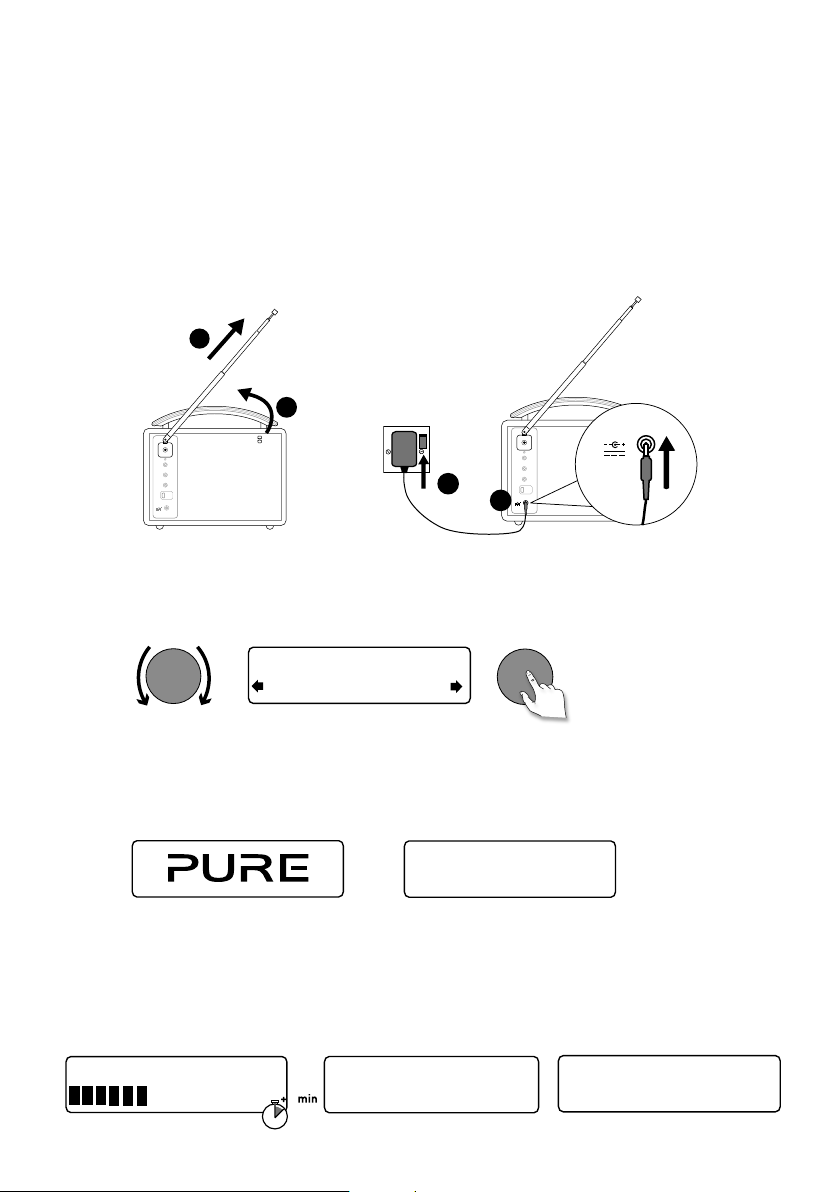
Operazioni preliminari
Impostazione rapida
1
• Sganciare l’antenna e allungarla completamente (passaggi A e B).
• Inserire il jack del trasformatore fornito in dotazione nella presa della parte posteriore
della radio (C).
• Inserire il trasformatore nella presa di alimentazione di rete (D).
B
A
6V DC
Stereo Out
Aux In
6V DC
Quando richiesto, selezionare la lingua desiderata. Ruotare la manopola sintonia
2
(Tune) per selezionare (English/Francais/Deutsch/Italiano) e premere per confermare.
D
Stereo Out
Aux In
6V DC
C
Tune
Tune
ect Language. Choisissez
Deutsch
Una volta eseguita questa operazione, verrà visualizzata la schermata della modalità
3
di risparmio energetico.
La modalità di risparmio energetico è attiva per impostazione predefinita, ma può
essere disattivata dal menu (vedere pagina 15).
Energy saving
Enabled
Quando la modalità di risparmio energetico è attiva, l’apparecchio consuma meno di
1 W in standby.
Attendere che la radio completi la sequenza di sintonizzazione automatica
4
che consentirà di trovare tutte le stazioni digitali disponibili. Al termine della
sintonizzazione automatica, la radio si sintonizzerà su una stazione.
Pure Evoke Mio 29
Now tuning...
1
BBC Radio 2
Talking to the people wh
4
Page 61
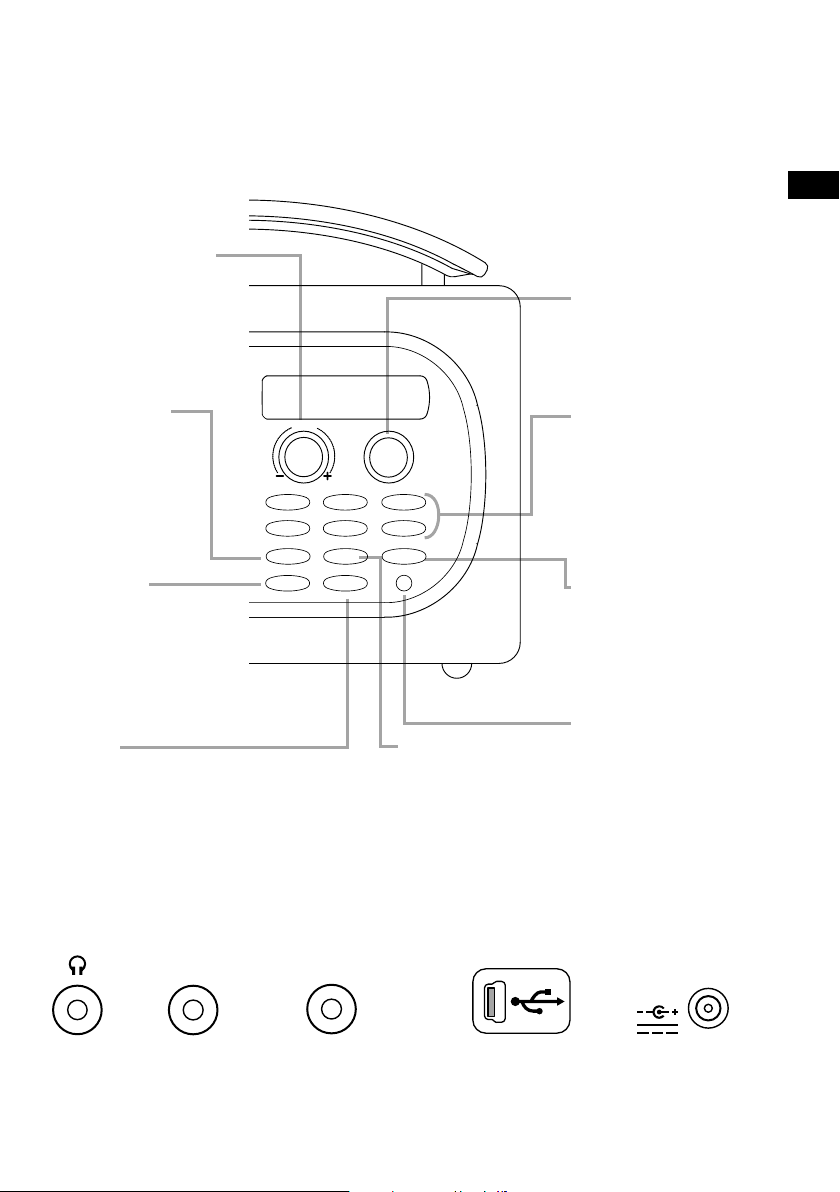
Panoramica dei comandi
Manopola Volume
Per regolare e
azzerare il volume
(vedere pagina 6).
IT
Manopola sintonia (Tune)
Per ricercare e selezionare le
stazioni radio (vedere pagina
6) oppure utilizzare per
controllare e mettere in
pausa il testo a scorrimento
(vedere pagina 7).
Source
Premere per
Volume
selezionare la radio
digitale, la radio FM
o l’ingresso ausiliario
(vedere pagina 6).
Standby
123
456
Source
Standby Timer
Info Menu
Per portare la radio in
standby o spegnerla
qualora sia installata
una batteria ricaricabile
ChargePAK
(vedere pagina 16).
Timer
Sveglia (vedere pagina 8).
Timer da cucina (vedere pagina 10).
Timer modalità spegnimento (vedere
pagina 9).
Connettori posteriori
Stereo Out
Aux In
Tune
+
Info
Per variare le
informazioni
visualizzate sul
display (vedere
pagina 7).
Preselezioni 1 − 6+
La radio consente di
memorizzare fino a 30
stazioni radio digitali o FM
di preselezione (vedere
pagina 8).
Menu
Per utilizzare la funzione
Intellitext (vedere pagina 12).
Per accedere alle opzioni
di configurazione (vedere
pagina 13).
Sensore di luce
Esegue la regolazione
automatica della
luminosità del display
(vedere pagina 14).
6V DC
Presa cuffie
stereo da
3,5 mm.
Collegamento a
un amplificatore
esterno.
Ingresso stereo
analogico per iPod,
lettore MP3, ecc.
Connettore USB
tipo Mini-B solo
per aggiornamenti.
Collegamento solo
al trasformatore
fornito in dotazione.
5
Page 62
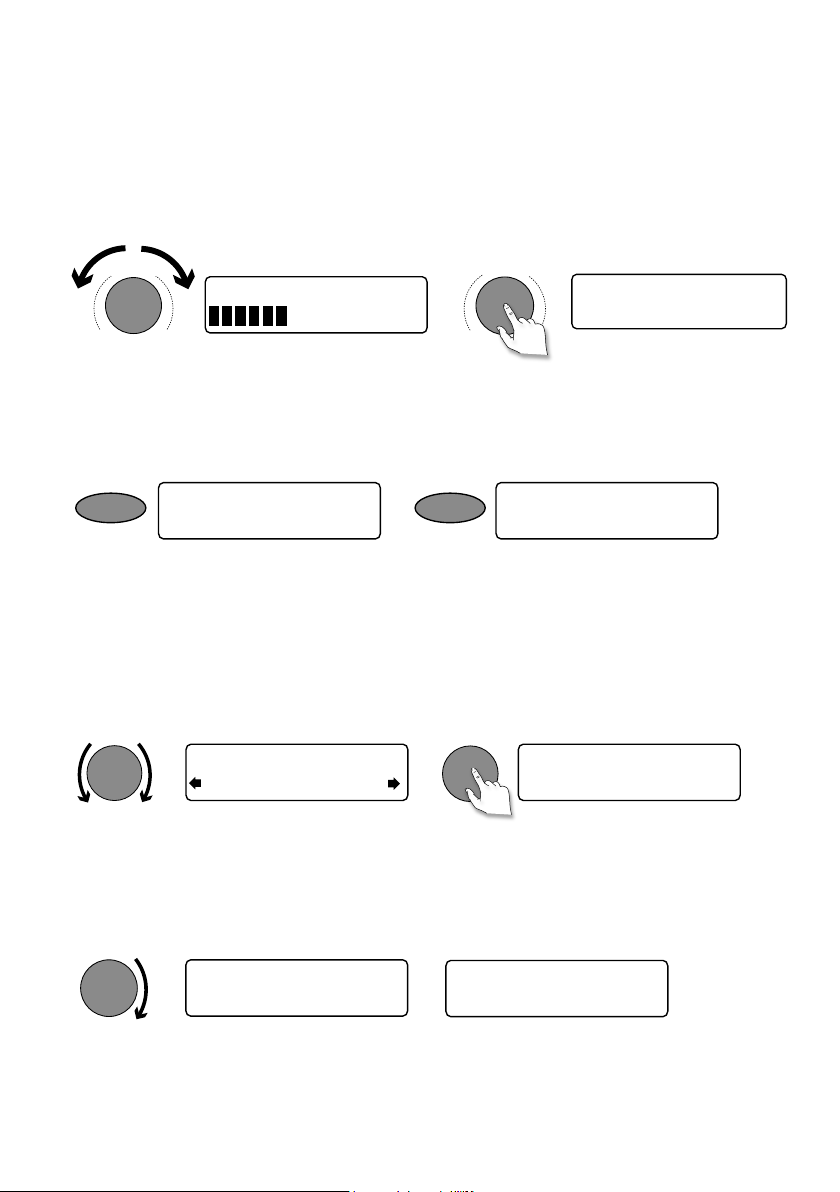
Uso di Evoke Mio
Tune
Tune
Regolazione del volume e disattivazione dell’audio
Ruotare la manopola del volume per alzare o abbassare il volume. Premerla per disattivare
l’audio.
Volume
Volume
Volume
BBC Radio 2
Muted
-
+
-
+
Cambiamento di sorgente
Utilizzare il pulsante Source per selezionare la radio digitale, la radio FM o un dispositivo ausiliario
(un apparecchio separato, per esempio un lettore MP3 connesso all’ingresso ausiliario In).
Source
FM radio
Source
Auxiliary Input
Selezione di una stazione
Durante l’ascolto della radio digitale
Ruotare la manopola sintonia (Tune) verso destra o verso sinistra per ricercare nell’elenco le
stazioni digitali disponibili. La stazione in ascolto viene visualizzata nella parte superiore del
display. Premere la manopola sintonia (Tune) per cambiare stazione.
BBC Radio 2
BBC Radio 6Music
Durante l’ascolto della radio FM
BBC Radio 6Music
Now playing: Race For T
Cercare la sintonizzazione
Ruotare e rilasciare la manopola sintonia (Tune) verso destra o verso sinistra per passare alla
stazione FM precedente o seguente, con un segnale forte.
Tune
87.50MHz FM
96.60MHz FM
Searching... >
Sintonizzazione manuale
1. Impostare la modalità di sintonizzazione della radio FM su “Manual" (vedere pagina 13).
2. Ruotare la manopola sintonia (Tune) verso destra o sinistra per incrementi o decrementi
di 0,05 MHz.
6
Page 63

Modifica delle informazioni sullo schermo
È possibile modificare le informazioni visualizzate sullo schermo. Premere il tasto Info, quindi
ripetere per scorrere le opzioni del display Informazioni disponibili per la fonte audio in uso.
Testo a scorrimento Informazioni trasmesse dalla maggior parte delle stazioni radio digitali
e da alcune radio FM (RDS).
Ora a schermo intero
Qualità segnale Visualizzazione della qualità del segnale digitale: da 85 a 100 buona;
Intensità segnale
Stato del ChargePAK
Visualizza l’ora (e un indicatore sveglia in caso di sveglia attivata).
da 70 a 84 sufficiente; da 0 a 69 scarsa.
Visualizza un indicatore che mostra l’intensità del segnale radio digitale
o FM.
Consente di visualizzare l’indicatore di carica o un indicatore della
percentuale di autonomia rimanente per la batteria ricaricabile
opzionale ChargePAK E1 (acquistabile separatamente).
IT
Indicatore di carica
(apparecchio connesso
all’alimentazione di rete)
BBC Radio 6Music
charging
% di carica rimanente
(apparecchio alimentato da una batteria
ChargePAK)
BBC Radio 6Music
O
50%
Controllare e mettere in pausa il testo a
scorrimento
1. Quando vengono visualizzate informazioni testuali a scorrimento durante l’ascolto di una
radio digitale o FM, premere la manopola sintonia (Tune) per mettere in pausa il testo a
scorrimento.
Tune
BBC Radio 6Music
Now playing: Race For T
2. Ruotare la manopola sintonia (Tune) verso destra o verso sinistra per scorrere in avanti o
indietro il testo. Per uscire, premere nuovamente la manopola sintonia (Tune).
Tune
BBC Radio 6Music
Prize by Flaming Lips
BBC Radio 6Music
Playing: Race For Th
Tune
> Esci
7
Page 64

Impostazione della sveglia e dei timer
Off
Set alarm
Off
On
07:00
08:00 set hours
Impostazione della sveglia
Evoke Mio dispone di una sveglia che accende la radio (se in
modalità standby) e si sintonizza su una stazione radio digitale
o FM, oppure attiva una suoneria.
1. Premere il tasto Timer , ruotare la manopola sintonia
(Tune) e premere per selezionare “Alarm settings”.
2. Premere la manopola sintonia (Tune) per selezionare
“Set alarm” (Imposta sveglia), scorrere su “On”, quindi
premere la manopola Tune per confermare la selezione.
Ora la sveglia è attiva.
3. Premere la manopola sintonia (Tune) per selezionare
“Set time” (Imposta ora). Per impostare l’ora della sveglia
desiderata, ruotare la manopola sintonia (Tune) per
regolare le ore, quindi premere per confermare. Ripetere
per regolare i minuti.
4. Premere la manopola sintonia (Tune) per selezionare
“Set days”.
5. Ruotare la manopola sintonia (Tune) per scegliere
quando ripetere la sveglia . Le opzioni disponibili sono:
“Daily”, “Weekday”, “Weekend”, “Sabato”, “Domenica” o
“Solo una volta”.
6. Premere la manopola sintonia (Tune) per selezionare
“Set Mode” e scegliere il tipo di sveglia che si intende
attivare: radio digitale, radio FM o toni. Se si seleziona
“Tone”, non ci sono ulteriori opzioni.
7. Solo per le sveglie con radio digitale e FM, premere
la manopola sintonia (Tune) per selezionare “Select
station” e scegliere la stazione radio che si intende
attivare per la sveglia.
Per le sveglie con radio digitale
Selezionare “Last tuned” o una stazione digitale
dall’elenco delle stazioni. Se si seleziona “Last tuned”,
la sveglia si sintonizzerà sull’ultima stazione digitale
selezionata prima dell’attivazione della sveglia.
Per le sveglie con radio FM
Scegliere tra “Last tuned” o una stazione preselezionata.
8
Page 65

22:45
08:30
The alarm is set to
sound at 8:30 am
08
Alarm volume
10
08:30
08:30
08:30
8. Se è stata selezionata una sveglia con radio digitale o
FM, è possibile premere la manopola sintonia (Tune) per
selezionare “Alarm volume” e ruotare per regolare il livello del
volume per la sveglia da 1 (molto basso) a 32 (molto alto).
L’operazione è conclusa. È possibile verificare se la
sveglia è attualmente attiva dal display “Full screen
time” (vedere pagina 7). Le sveglie possono essere
impostate e regolate dalla modalità standby premendo il
tasto Timer.
Nota: L’icona di una campana indicherà che la sveglia
non scatterà nelle successive 24 ore.
Nota: la funzione sveglia non può essere utilizzata quando
Evoke Mio è alimentata dalla batteria ChargePAK E1.
Annullamento di una sveglia
Quando la sveglia scatta, premere la manopola sintonia
(Tune) o premere Standby per annullarla. Per eliminare una
sveglia con radio digitale o FM e riportare la radio in modalità
standby, premere il tasto Standby.
IT
9
Page 66

45 minutes
Sleep off
Timers cleared
Impostazione del timer da
01 hours 00 mins
01 hours 25 mins
Timers cleared
cucina
Evoke Mio dispone di un timer con conto alla rovescia che farà
scattare la sveglia dopo un periodo di tempo preimpostato.
Per impostare il timer da cucina
1. Premere il tasto Timer, ruotare la manopola sintonia
(Tune) e premere per selezionare “Kitchen Timer”.
2. Ruotare la manopola sintonia (Tune) per modificare
le ore e premere per confermare. Ruotare ancora per
modificare i minuti e premere per confermare e avviare il
timer con conto alla rovescia.
La sveglia scatterà dopo il periodo di tempo impostato,
che la radio sia accesa o in standby. Cancellare la
suoneria beep premendo qualsiasi tasto della radio.
Per arrestare e azzerare il timer da cucina
Per interrompere e reimpostare il timer con conto alla rovescia
su zero, prima che scatti una suoneria beep, premere e
mantenere premuto il tasto Timer per tre secondi fino alla
comparsa del messaggio “Timers cleared”.
Impostazione del timer
modalità spegnimento
Evoke Mio dispone di un timer modalità spegnimento che
mette la radio in standby (o la spegne, se alimentata da una
batteria ChargePAK) dopo un determinato periodo di tempo.
08:30
10
Per impostare il timer di autospegnimento
1. Premere il tasto Timer, ruotare la manopola sintonia (Tune)
e premere per selezionare “Sleep Timer”
2. Ruotare la manopola sintonia (Tune) per aumentare la
durata del timer modalità spegnimento da 15 a 90 minuti
45
con intervalli di quindici minuti. Premere la manopola
sintonia (Tune) per avviare il timer modalità spegnimento.
Il tempo rimanente prima dello spegnimento è visualizzato
sulla destra nella visualizzazione a schermo intero dell’ora.
Annullamento del timer di
autospegnimento
Tenere premuto il tastoTimer finché non viene visualizzato il
messaggio “Timers cleared”.
Page 67

BBC Radio 6Music
Now playing: No Cars G
Preselezioni e Intellitext
DR theJazz
Preset 10
Memorizzazione e richiamo
delle preselezioni
L’apparecchio consente di memorizzare fino a 30 stazioni
radio digitali o FM preferite in un solo elenco.
Per memorizzare in modo rapido una
stazione e richiamarla con un tasto
preselezionato (1–5)
BBC Radio 6Music
Preset 01 saved
Sintonizzare la radio sulla stazione digitale o FM da
memorizzare. Mantenere premuto uno dei tasti numerati
di preselezione (1–5) per due secondi fino alla comparsa del
messaggio “Preset saved” sulla riga inferiore.
IT
Preset 06
Empty preset
Preset 10
Empty Preset
theJazz
Preset 10 saved
theJazz
Now: Remember by Ha
Per memorizzare una stazione nell’elenco
di preselezione (1–30)
1. Sintonizzare la radio sulla stazione digitale o FM da
memorizzare.
2. Premere e rilasciare il tasto 6+ per visualizzare l’elenco
numerico delle preselezioni memorizzate, quindi ruotare
la manopola sintonia (Tune) per scegliere qualsiasi
numero preselezionato compreso tra 1 e 30. È possibile
sovrascrivere preselezioni esistenti.
3. Mantenere premuto il tasto 6+ (o la manopola sintonia
(Tune)) per due secondi fino a visualizzare il messaggio
“Preset saved”. La stazione radio digitale/FM
attualmente in ascolto viene memorizzata e associata a
tale numero.
Per richiamare una preselezione durante
l’ascolto di stazioni radio digitali o FM
1. Per ricevere le trasmissioni preimpostate 1 - 5, premere il
tasto numerico corrispondente sull’apparecchio (1 - 5).
2. Per accedere all’elenco completo delle preselezioni
(da 1 a 30), premere e rilasciare il tasto 6+, ruotare la
manopola sintonia (Tune) verso destra o verso sinistra,
quindi premere e rilasciare la manopola sintonia (Tune)
per sintonizzarsi sulla preselezione selezionata. Le
stazioni preselezionate sono denominate “DR” (radio
digitale), “FM radio” (radio FM) o “Empty Preset”
(Preselezione vuota).
11
Page 68

Intellitext
Il servizio Intellitext® fornisce informazioni di testo on-demand,
come notizie sportive, previsioni meteo e news trasmesse
dalle stazioni digitali che supportano tale servizio. Queste
informazioni di testo sono aggiornate dalle emittenti radio e
registrate dall’apparecchio durante l’ascolto di una stazione
radio. Intellitext viene elencato per stazioni e suddiviso in
categorie, ad esempio, calcio, cricket, notizie principali, ecc.
SPORT
FOOTBALL
FOOTBALL
Man City complete the s
Per visualizzare messaggi Intellitext
1. Premere Menu, quindi utilizzare la manopola sintonia
(Tune) per selezionare “Intellitext” e accedere al menu
Intellitext. Premere la manopola sintonia (Tune) per
selezionare “View” e visualizzare un elenco di stazioni per
le quali sono disponibili informazioni Intellitext. Se viene
visualizzato “No data”, sarà necessario sintonizzarsi su una
stazione che trasmette informazioni Intellitext per alcuni
minuti affinché le informazioni vengano ricevute.
2. Premere la manopola sintonia (Tune) per selezionare una
stazione, quindi ruotare e premere la manopola sintonia
(Tune) per scorrere le categorie Intellitext della stazione
(ad es. Radio Sport > SPORT > FOOTBALL.
Le informazioni selezionate scorreranno sul display.
Per modificare le opzioni Intellitext
Clear all (cancella tutto)
Cancellare tutti i messaggi Intellitext immediatamente.
Set timeout (imposta cancellazione)
Cancellare i vecchi messaggi Intellitext dopo 1 settimana
(predefinito) o 1 giorno.
12
Page 69

Impostazione delle opzioni
Premere il tasto Menu per accedere al menu delle opzioni, ruotare la manopola sintonia
(Tune) per scorrere e modificare le opzioni, quindi premere la manopola sintonia (Tune) per
selezionare.
Opzioni disponibili per la radio digitale
Autosint
Esegue la scansione di tutte le frequenze radio digitali per ricercare le stazioni e inserisce
automaticamente tutte le stazioni nuove trovate nell’elenco delle stazioni. Questa procedura
può richiedere alcuni minuti. Per interrompere una sintonizzazione automatica, premere Menu.
Opzioni disponibili per la radio FM
Modalità di sintonizzazione FM
Seek (Cerca)
Quando si ruota la manopola Tune, la radio si sintonizza sulla successiva stazione con un buon
segnale.
Manual (Manuale)
Quando si ruota la manopola Tune, la radio si sintonizza sulla gamma di frequenze radio FM in
incrementi di 0,05 MHz.
FM Stereo
Scegliere tra Stereo o Mono (predefinito). La modalità mono potrebbe migliorare la qualità audio
quando i segnali stereo sono deboli.
IT
Opzioni generali
Modifica della lingua preferita
È possibile selezionare la lingua di Evoke Mio per i menu e le opzioni.
1. Premere Menu, scorrere fino a “Languages” e premere la manopola sintonia (Tune).
2. Ruotare la manopola sintonia (Tune) per selezionare una lingua (inglese/francese/
tedesco/italiano) e premere la manopola sintonia (Tune) per confermare.
13
Page 70

Regolazione del display
È possibile regolare la luminosità e la durata di cancellazione del display per lo spegnimento
dell’unità e in modalità standby. Per modificare le opzioni del display:
1. Premere Menu, scorrere fino a “Display settings” (Impostazioni display) e premere la
manopola Tun e.
2. Ora scegliere “Active” (Attivo) per modificare le impostazioni applicabili quando l’unità è
accesa, oppure “Standby” per modificare le impostazioni applicabili in standby.
Modifica della durata della cancellazione
Selezionare “Duration” (Durata) e scegliere tra le seguenti due modalità:
Always on Il display è sempre impostato sul livello di luminosità desiderato.
(Sempre acceso)
Timed off Il display si imposta sul livello di luminosità desiderato ogni volta che si
(Spegnimento) preme un tasto, quindi si spegne dopo 7 secondi di inattività.
Modifica del livello di luminosità desiderato
Selezionare “Brightness” (Luminosità), quindi scegliere una tra le seguenti opzioni:
Automatic
1–10 Ruotare la manopola Tune per variare il livello di luminosità tra 1 (molto
La luminosità del display si regola automaticamente in funzione del livello di
luminosità della stanza (predefinito).
basso) e 10 (molto luminoso), quindi premere per confermare l’impostazione
desiderata.
Imposta l’ora
Se necessario, è possibile impostare l’ora e la data manualmente. Con un segnale radio digitale
e/o una buona ricezione FM (RDS) la data e l’ora saranno aggiornate automaticamente.
14
Page 71
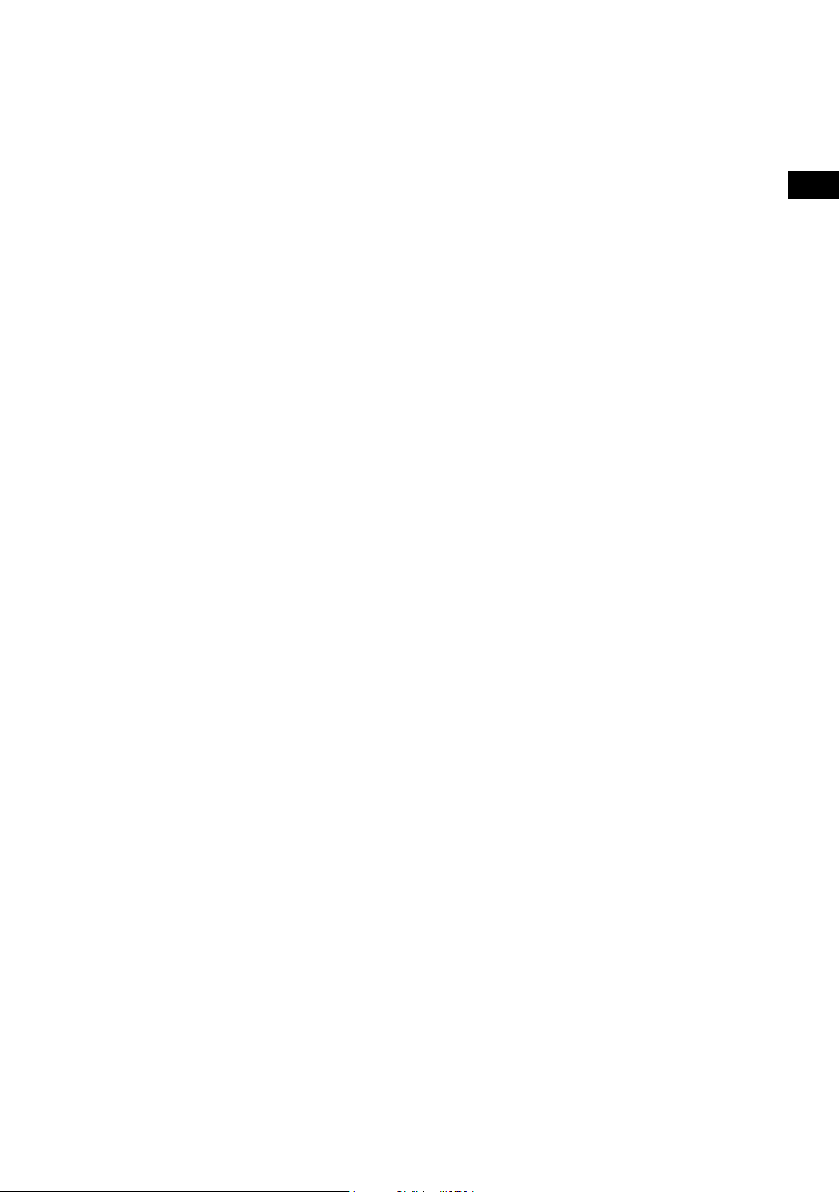
Risparmio energetico
Evoke Mio è progettata e realizzata per ridurre al minimo il consumo di energia, sia quando è
accesa che in modalità standby. In standby il consumo di energia è inferiore a 1 W. Per ridurre
i consumi, ad esempio, è stato fatto in modo che l’apparecchio non acquisisca e memorizzi
i messaggi Intellitext in modalità standby. Questa opzione può anche essere bypassata
disattivando la modalità di risparmio energetico, ma in questo modo si determinerà un aumento
del consumo di energia in standby. Sono disponibili due opzioni:
Risparmio energetico On (impostazione predefinita)
L’apparecchio aggiorna i dati Intellitext quando si sintonizza su una stazione che trasmette
informazioni Intellitext. I dati Intellitext non vengono acquisiti in standby.
Risparmio energetico Off
L’apparecchio riceve i dati Intellitext in standby dall’ultima stazione sintonizzata con Intellitext, il
che determina un aumento del consumo di energia in standby.
Nota: Se è installata una batteria ChargePAK E1 (v. pagina seguente), la radio si spegne
quando si preme il tasto Standby e non passa in standby fino a che non viene collegata alla
rete di alimentazione elettrica.
Aggiornamenti software
In futuro saranno disponibili aggiornamenti software per Evoke Mio . Registrando il prodotto
acquistato e indicando un indirizzo e-mail valido, l’utente riceverà comunicazioni relative ad
aggiornamenti del software (registrarsi su www.pure.com/register). In alternativa, visitare il sito
http://support.pure.com per verificare la disponibilità di aggiornamenti software.
Per aggiornare il software
Collegare la radio al PC mediante un cavo USB da USB A a USB mini-B. Attenersi alle istruzioni
fornite durante il download del software sul sito http://support.pure.com
Nota: Per l’aggiornamento tramite USB è richiesto un PC con sistema operativo Windows XP
(32 bit), Windows Vista (32 bit) o Windows 7 (32 bit), dotato di accesso a Internet e cavo USB
idoneo (non compreso). I sistemi Windows a 64 bit Windows e Mac OS attualmente non sono
supportati.
IT
15
Page 72

Utilizzo di un ChargePAK
ChargePAK E1 è una batteria ricaricabile opzionale da inserire nell’apposito alloggiamento del
vano batteria della radio. Quando la radio è collegata all’alimentazione, il ChargePAK si ricarica
e lo stato della carica sarà visualizzato tra le opzioni del display Informazioni
(vedere pagina 7).
Per acquistare un ChargePAK E1 Pure, contattare il distributore Pure locale, oppure visitare il
negozio online sul sito web www.pure.com.
Installazione di un ChargePAK
1. Spegnere Evoke Mio e scollegarlo dalla rete elettrica.
2. Capovolgere Evoke Mio e, utilizzando una moneta, aprire il coperchio del vano batteria e
rimuoverlo (A).
3. Inserire il connettore del ChargePAK nella presa all’interno del vano. Allineare le parti in
rilievo sul connettore con le scanalature della presa (B). Non forzare il connettore durante
l’inserimento.
4. Inserire il ChargePAK nel vano batteria (C).
5. Riposizionare e chiudere il coperchio del vano batteria e collegare il prodotto a una rete di
alimentazione.
6. Il ChargePAK comincerà a caricarsi. Quando si carica il ChargePAK per la prima volta,
o dopo periodi di inattività prolungati, è consigliabile lasciarlo in carica per circa 24 ore
per un funzionamento ottimale della batteria. Se il ChargePAK è completamente scarico,
potrebbe essere necessario qualche minuto prima che venga visualizzato l’indicatore di
carica della batteria.
(A) (B) (C)
Note generali per l’utilizzo
Il ChargePAK si scalda durante l’uso, specialmente in fase di carica: ciò è perfettamente
normale. Se utilizzato normalmente, il ChargePAK funziona per anni senza inconvenienti,
tuttavia, come con tutte le batterie ricaricabili, l’autonomia diminuisce gradualmente con il
tempo.
Per acquistare un ChargePAK Pure aggiuntivo, contattare il distributore Pure locale, oppure
visitare il negozio online sul sito web www.pure.com.
Importante: Evoke Mio può essere alimentato con un ChargePAK E1 e non è compatibile con
nessun’altra batteria, usa e getta o ricaricabile, o qualsiasi altro modello di ChargePAK.
16
Page 73
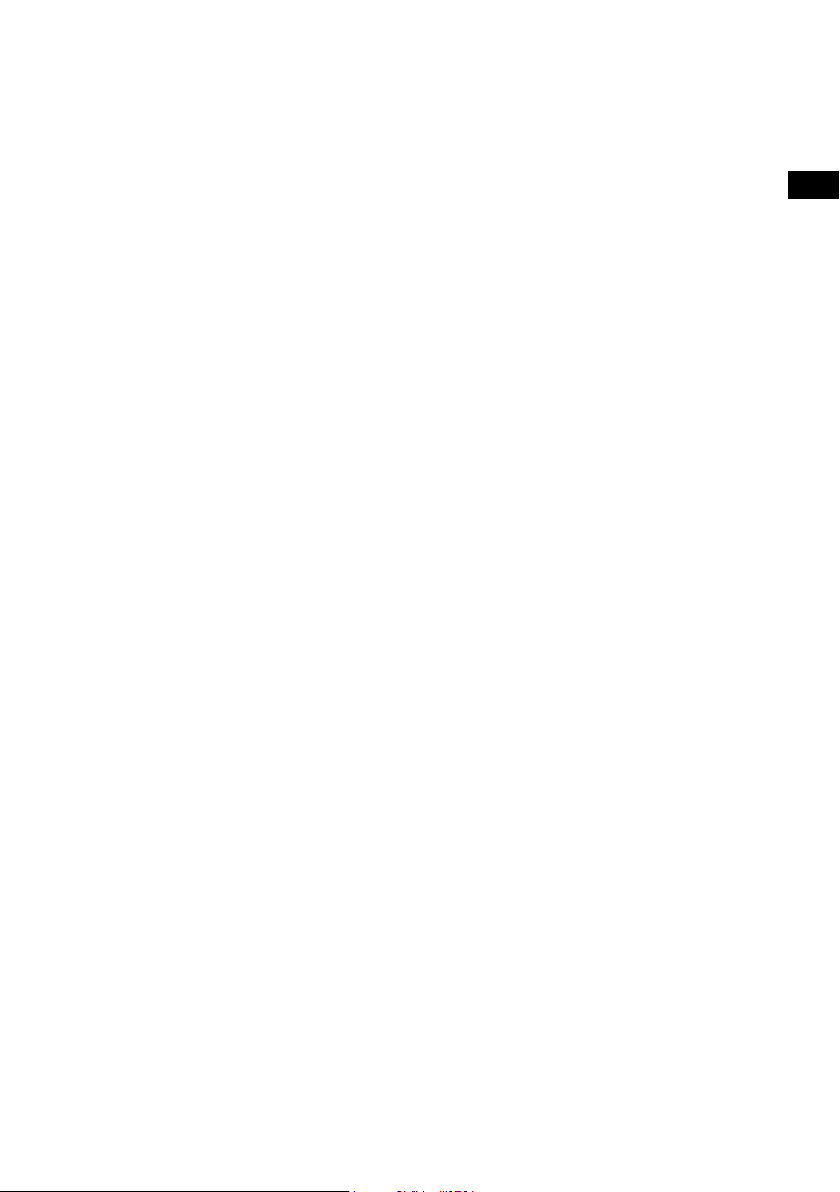
Guida e specifiche tecniche
Stazioni secondarie e inattive
(>>/<<) Servizi radio digitali secondari
Alcune stazioni radio offrono servizi secondari, fornendo informazioni extra o contenuti
alternativi, che potrebbero essere trasmessi solo in determinati momenti. Se una stazione
fornisce servizi secondari, è contrassegnata dal simbolo “>>” a fianco del nome; il servizio è
indicato a fianco della stazione (nell’elenco). Nell’elenco delle stazioni, il servizio secondario
viene indicato con il simbolo ‘<<’ riportato prima del nome.
(?) Stazioni radio digitali inattive o non disponibili
Le stazioni inattive o non disponibili appaiono nell’elenco delle stazioni precedute da ‘?’. Non
è possibile sintonizzarsi su queste stazioni. Una stazione può essere inattiva o non disponibile
perché la stazione non sta trasmettendo al momento della sintonizzazione (verificare presso
la stazione) o ha interrotto tutte le trasmissioni. Inoltre, l’utente potrebbe non disporre di un
segnale abbastanza forte per ricevere il Multiplex sul quale la stazione viene trasmessa.
Domande e risposte
Il display indica “No stations available” (nessuna stazione disponibile)
Utilizzare la funzione di sintonizzazione automatica (vedere pagina 13) per ricercare le
stazioni. Regolare la posizione dell’antenna o della radio.
Ricezione di nuove stazioni radio digitali che hanno appena iniziato a
trasmettere
Utilizzare la sintonizzazione automatica (vedere pagina 13) per eseguire la scansione
aggiungere nuovi servizi digitali all’elenco delle stazioni.
Il display è molto scuro
Verificare che il sensore di luce sul pannello anteriore non sia ostruito.
Utilizzare la sveglia con il ChargePAK E1 montato
Quando la radio è alimentata da un ChargePAK E1 per l’ascolto senza fili, ossia quando è
montata una batteria ricaricabile ChargePAK e l’unità non è collegata all’alimentazione di rete,
la radio si spegne completamente quando si preme il tasto Standby e la sveglia non suona. In
questo caso, sarà visualizzato il messaggio “Disabling alarm” (Disattiva sveglia) quando il tasto
Standby viene premuto.
Reset della radio
Il reset della radio rimuove tutte le preselezioni, elimina l’elenco delle stazioni e ripristina tutte le
impostazioni predefinite.
1. Premere e mantenere premuto il tasto Menu per tre secondi per accedere al menu
nascosto. Selezionare “Factory reset”.
2. Premere la manopola Tune entro 3 secondi per confermare il reset o il reset sarà
annullato.
IT
17
Page 74
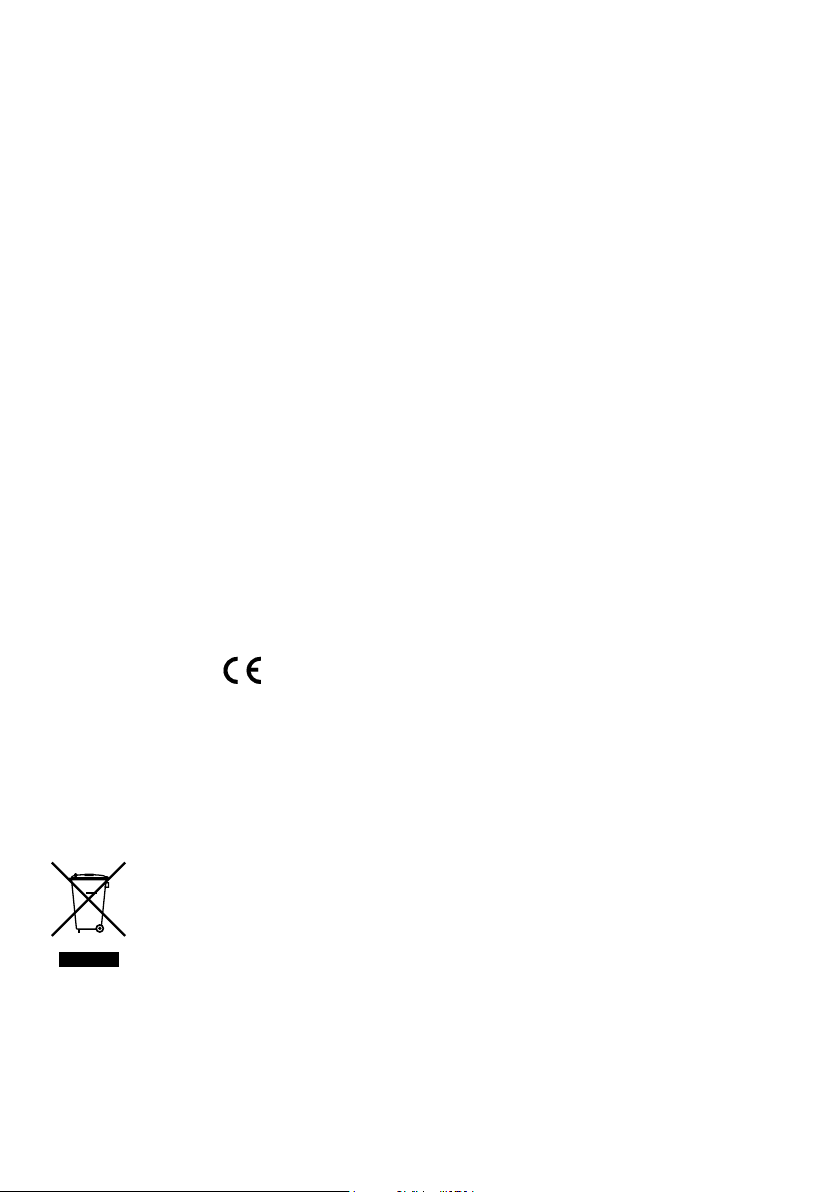
Specifiche tecniche
Radio Radio digitale ed FM
Frequenze
Altoparlante Unità di comando 3” full-range.
Ingressi
Uscite
Stazioni preselezionate 30 stazioni radio digitali ed FM preselezionate combinate in
Display Display grafico a LED organici gialli ad alto contrasto
Alimentazione
Consumo di energia in standby 0,86 W; in funzione 3,47 W.
ChargePAK
Dimensioni 181 mm altezza x 210 mm larghezza x 125 mm profondità.
Antenna
Approvazioni Marchio CE. Conforme alla direttiva sulla compatibilità
DAB/DAB+/DMB-R/Decodifica stereo parametrico fino a 256 kbps,
radio FM 87.5-108 MHz.
Presa adattatore da 6 VCC (230 V, in dotazione). Ingresso ausiliario
In da 3,5 mm per dispositivi ausiliari. Collegamento USB (
tipo mini-B) solo per gli aggiornamenti del prodotto.
Cuffie da 3,5 mm, uscita stereo da 3,5 mm (analogica).
un elenco.
128 x 22 pixel (OLED).
Trasformatore esterno da 230 VCA a 6 VCC o batteria ChargePAK
E1 (opzionale).
Batteria ricaricabile ChargePAK E1 (disponibile separatamente).
Antenna telescopica di ricezione.
elettromagnetica e alle direttive di bassa tensione
(2004/108/CE e 2006/95/CE) Conforme a ETSI EN 300 401.
18
Smaltimento di rifiuti di apparecchiature elettriche ed
elettroniche
La presenza di questo simbolo sul prodotto o sulla sua confezione indica che
il prodotto non deve essere trattato come rifiuto domestico. Al contrario, esso
deve essere consegnato a un adeguato punto di raccolta per il riciclaggio di
apparecchiature elettriche ed elettroniche. Assicurandosi del corretto smaltimento
di questo prodotto si contribuisce a evitare potenziali ripercussioni negative
sull’ambiente e sulla salute, che potrebbero derivare da un’inadeguata gestione
dello smaltimento stesso. Il riciclaggio di materiali contribuisce a preservare le
risorse naturali. Per informazioni più dettagliate sul riciclaggio di questo prodotto,
si prega di rivolgersi alle autorità locali, al servizio locale di smaltimento di rifiuti
domestici o al negozio presso il quale il prodotto è stato acquistato.
Page 75

Tillykke med din nye Evoke Mio. Denne
brugsanvisning indeholder de oplysninger,
du skal bruge for at komme hurtigt i
gang med Evoke Mio, og den beskriver,
hvordan du får mest muligt ud af de mange
funktioner. Hvis du har brug for hjælp
til emner, der ikke er omfattet af denne
brugsanvisning, kan du besøge Pures
supportsider på support.pure.com.
DANSK
ES
EN
DE
ES
FR
IT
NL
ES
Volume
123
456
Source
Standby Timer
Info Menu
Tune
+
1
Page 76
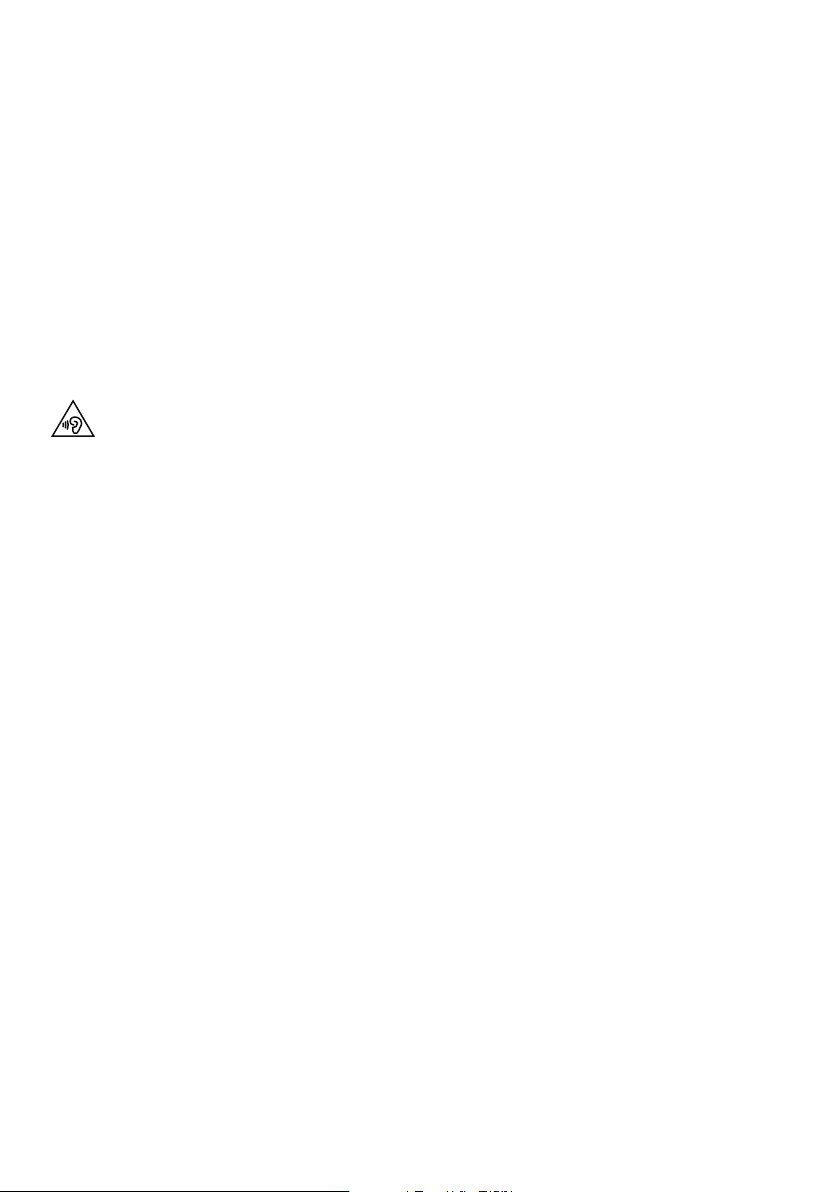
Sikkerhedsanvisninger
1. Opbevares beskyttet mod varmekilder som radiatorer, varmeovne eller andre apparater, som frembringer varme.
2. Beskyttes mod direkte sollys.
3. Undlad at bruge radioen i nærheden af vand.
4. Undgå, at genstande og væsker kommer i kontakt med radioen.
5. Du må ikke fjerne skruer fra eller åbne radiokabinettet.
6. Slut strømadapteren til en stikkontakt i nærheden af enheden, og anvend KUN den medfølgende strømadapter.
7. Sluk altid for radioen, og træk stikket ud af kontakten, før du isætter eller fjerner ChargePAK.
8. Må ikke nedsænkes i vand, bruges i badet eller på badeværelset, når den er sluttet til lysnettet.
9. ADVARSEL! Beskyt apparatet mod regn eller fugt, da det reducerer risikoen for brand eller elektrisk stød.
Apparatet må ikke udsættes for stænk eller dråber, og genstande fyldt med vand, som for eksempel vaser, må
ikke anbringes oven på apparatet.
Der kan ske skade på hørelsen ved vedvarende udsættelse for høj lydstyrke, når der bruges hovedtelefoner.
Kontrollér altid lydstyrken, før du tager hovedtelefoner på.
Det anbefales ikke at bruge hovedtelefoner, hvis du kører bil, og det kan være ulovligt. Hvis du bliver
distraheret af at lytte til radioen under betjening af køretøjer eller udførelse af arbejde, som kræver din fulde
opmærksomhed, skal du straks afbryde afspilningen.
Ophavsret
Copyright 2013 tilhørende Imagination Technologies Limited. Alle rettigheder forbeholdes. Ingen del af denne
publikation må kopieres, distribueres, sendes, transskriberes, lagres i et søgesystem eller oversættes til
menneskeligt sprog eller computersprog, uanset form og metode, det være sig elektronisk, mekanisk, magnetisk,
manuelt eller på anden måde, eller offentliggøres for tredjemand uden udtrykkelig skriftlig tilladelse fra Imagination
Technologies Limited.
Varemærker
Evoke Mio, Intellitext, ChargePAK, Pure, Pure-logoet, Imagination Technologies og Imagination Technologieslogoet er varemærker eller registrerede varemærker, som tilhører Imagination Technologies Limited. Alle andre
produktnavne er varemærker tilhørende deres respektive ejere. 1. udgave, juli 2013.
Garantioplysninger
Imagination Technologies Ltd. garanterer over for slutbrugeren, at dette produkt er fri for materielle eller
konstruktionsmæssige fejl i forbindelse med normal brug i en periode på to år fra købsdato. Denne garanti dækker
sammenbrud som følge af produktions- eller designmæssige fejl. Garantien gælder ikke i tilfælde af hændelig
skade, uanset hvordan den måtte være opstået, slid og ælde, uagtsom adfærd, indstillinger, ændringer eller
reparationer, som vi ikke har givet tilladelse til. Gå ind på www.pure.com/register for at registrere dit produkt hos
os. Hvis du har problemer med enheden, kan du kontakte leverandøren eller Pure Support på den adresse, der
fremgår af bagsiden af brugsanvisningen.
Ansvarsfraskrivelse
Imagination Technologies Limited yder ingen garanti i relation til indholdet af dette dokument og fraskriver sig
især implicitte garantier for salgbarhed eller egnethed til et bestemt formål. Desuden forbeholder Imagination
Technologies Limited sig retten til at revidere dokumentet og foretage ændringer uden forudgående varsel.
2
Page 77
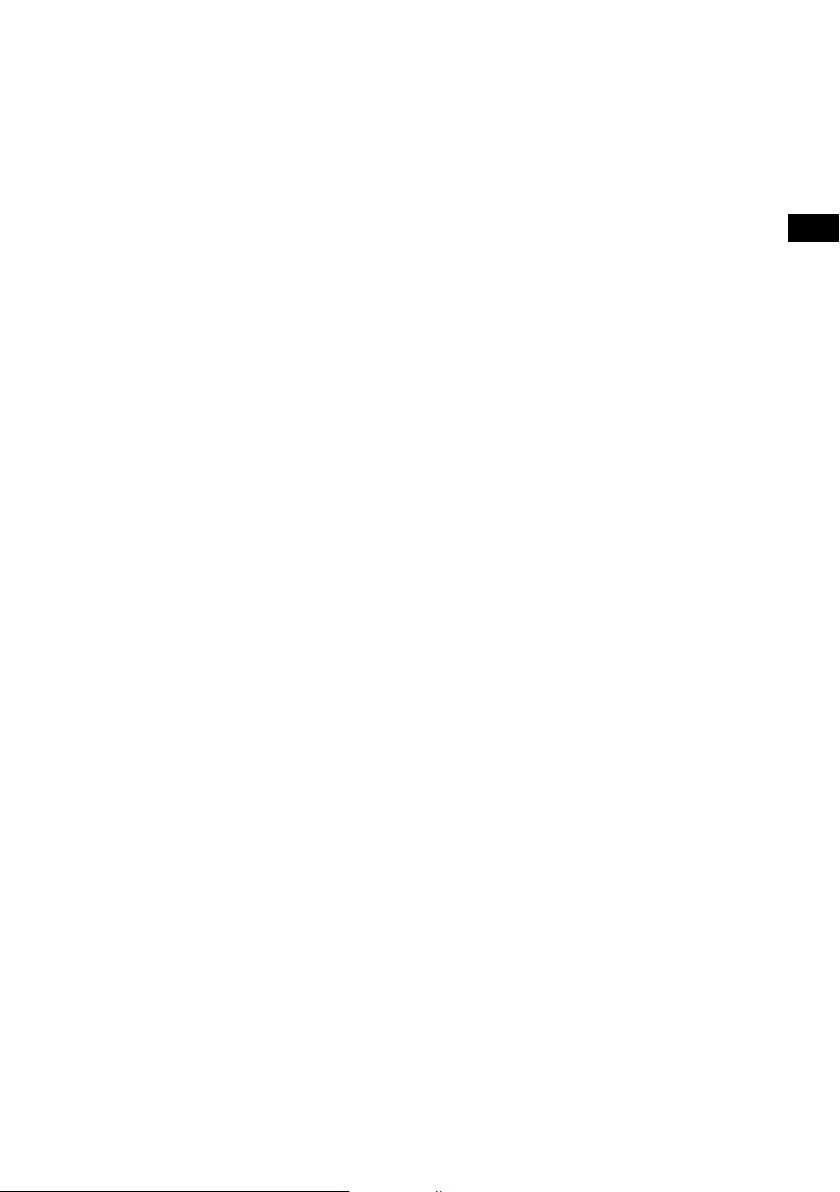
Indhold
4 Start
4 Hurtig opsætning
5 Oversigt over betjeningsknapper
5 Stik på bagsiden
6 Sådan bruger du Evoke Mio
6 Justering og muting af lydstyrken
6 Skift mellem stationer
7 Ændring af de oplysninger, der vises på skærmen
7 Holde pause i og administrere rulletekst
8 Indstilling af alarm & timere
8 Indstilling af alarmen
9 Annullering af en alarm
10 Indstilling af minuturet
10 Indstilling af dvaletimeren
11 Faste stationer og Intellitext
11 Lagring og valg af faste stationer
12 Intellitext
DA
13 Indstillingsmuligheder
13 DAB-radioens funktioner
13 FM-radioens funktioner
13 Generelle indstillinger
15 Energisparetilstand
15 Programopdateringer
16 Brug af ChargePAK
16 Installation af ChargePAK
16 Generel kommentar vedrørende brug
17 Hjælp og specifikationer
17 Sekundære og inaktive stationer
17 Gode råd og tip
18 Tekniske specifikationer
3
Page 78

Start
Hurtig opsætning
1
• Hægt antennen af, og rul den helt ud (trin A og B).
• Indsæt bøsningen på den medfølgende hovedstrømsadapter i indgangsstikket bag på
radioen (C).
• Sæt lysnetadapteren i stikkontakten (D).
B
A
6V DC
C
Stereo Out
Aux In
6V DC
Tune
Stereo Out
Aux In
6V DC
Vælg sprog, når du bliver bedt om det. Drej på indstillingsknappen for at vælge
2
sprog (English/Francais/Deutsch/Italiano), og tryk for at bekræfte.
Tune
D
ect Language. Choisissez
Deutsch
Dette efterfølges af skærmen Energisparetilstand.
3
Energisparetilstand er aktiveret som standard, men den kan deaktiveres i menuen
(se side 15).
Energy saving
Enabled
Når energisparetilstanden er aktiveret, er strømforbruget i standby under 1W.
Vent, til radioen har udført en automatisk indstilling, og find alle de tilgængelige
4
DAB-stationer. Når den automatiske indstilling er fuldført, stilles ind på en station.
Pure Evoke Mio 29
Now tuning...
1
BBC Radio 2
Talking to the people wh
4
Page 79
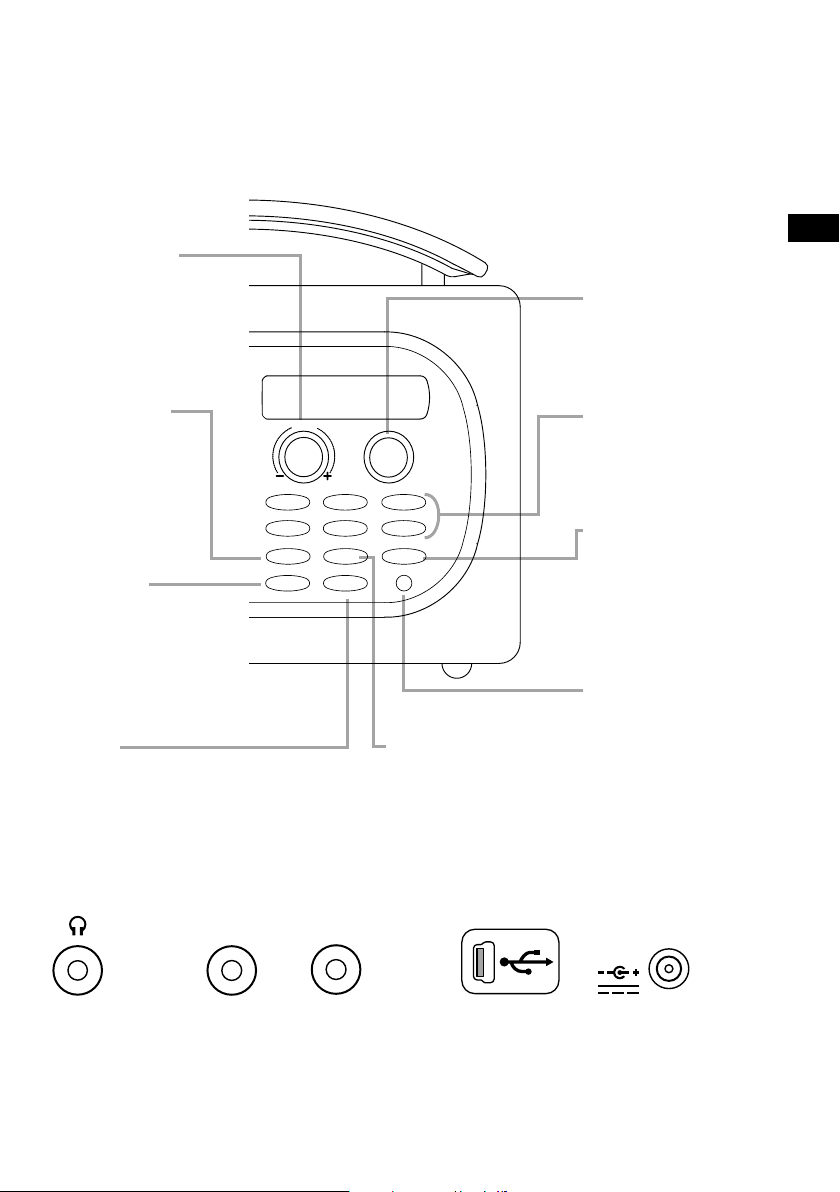
Oversigt over betjeningsknapper
Drejeknap til
lydstyrke
Juster og mute
lydstyrken
(se side 6).
Source
Tryk for at vælge
DAB-radio, FM-radio
eller Aux-indgang
(se side 6).
Standby
Stil radioen på standby,
eller sluk den, hvis der er
monteret et ChargePAKbatteri (se side 16).
Timer
Alarm (se side 8).
Minutur (se side 10).
Dvaletimer (se side 10).
Volume
123
456
Source
Standby Timer
Info Menu
Tune
+
Info
Skift de oplysninger,
som vises på skærmen
(se side 7).
Drejeknappen Tune
DA
Gennemse og vælg
radiostationer
(se side 6), eller holde
pause i og administrere
rulletekst (se side 7).
Faste stationer 1 − 6+
Gem op til 30 DAB- eller
FM-stationer som faste
stationer
(se side 11).
Menu
Brug Intellitext
(se side 12).
Indstillinger
(se side 13).
Lyssensor
Foretager automatisk
justering af displayets
lysstyrke (se side 14).
Stik på bagsiden
Stereo Out
3,5 mm
-stereohovedtelefonstik.
Tilslut til
en ekstern
forstærker.
Aux In
Analog
stereoindgang til
iPod,
MP3-afspiller mm.
Mini-B USBstik kun til
opgraderinger.
6V DC
Må kun sluttes
til medfølgende
strømforsyningsadapter.
5
Page 80

Sådan bruger du Evoke Mio
Tune
Tune
Justering og muting af lydstyrken
Drej på volumenknappen for at skrue op eller ned for lydstyrken. Tryk på knappen for at mute.
Skift kilde
Volume
Volume
Volume
BBC Radio 2
Muted
-
Brug knappen Source til at vælge mellem DAB-radio, FM-radio eller Aux-enhed som f.eks. en
MP3-afspiller, der er koblet til Aux In-indgangen).
+
-
+
Skift mellem stationer
Ved afspilning af DAB-radio
Source
Drej knappen Tune mod venstre eller højre for at gennemse listen over tilgængelige
DAB-stationer. Den aktuelle station forbliver øverst på skærmen. Tryk på drejeknappen Tune
for at skifte station.
FM radio
Source
Under afspilning af FM-radio
Automatisk indstilling
Drej og slip knappen Tune mod højre eller venstre for at søge efter den næste eller forrige
FM-station med et kraftigt signal.
BBC Radio 2
BBC Radio 6Music
Auxiliary Input
BBC Radio 6Music
Now playing: Race For T
Manuel tuning
1. Skift FM-indstillingsmåden til Manual (se side 13).
2. Drej drejeknappen Tune til højre eller venstre for at gå 0,05 MHz op eller ned.
Tune
87.50MHz FM
96.60MHz FM
Searching... >
6
Page 81

Ændring af de oplysninger, der vises på skærmen
Du kan ændre de oplysninger, der vises på skærmen. Tryk på knappen Info, og gentag for at
rulle gennem de tilgængelige indstillinger for informationsdisplay for den aktuelle lydkilde.
Scrolling text (Rulletekst)
Klokkeslæt på hele
skærmen
Signalkvalitet
Signalstyrke
ChargePAK-status
indstillet).
Viser DAB-signalets kvalitet: 85 til 100 god; 70 til 84 OK;
Viser en måler, der illustrerer styrken af DAB- eller
Information udsendt af de fleste DAB-stationer og nogle
FM-stationer (RDS).
Viser klokkeslæt (og en indikator for alarm, hvis alarmen er
0 til 69 dårlig.
FM-radiosignalet.
Viser en opladningsindikator eller en indikator for resterende
strøm for det genopladelige ChargePAK E1-batteri
(købes separat).
DA
Opladningsindikator
(ved brug af lysnettet)
BBC Radio 6Music
charging
% opladning mangler
(ved brug af ChargePAK)
ELLER
BBC Radio 6Music
50%
Holde pause i og administrere rulletekst
1. Når oplysningen Scrolling text (Rulletekst) vises i DAB- eller FM-radio, trykkes på knappen
Tune for at holde pause i rulleteksten.
Tune
BBC Radio 6Music
Now playing: Race For T
2. Drej knappen Tune til højre og venstre for at rulle frem og tilbage i teksten. For at afslutte
trykkes på knappen Tune igen.
Tune
BBC Radio 6Music
Prize by Flaming Lips
BBC Radio 6Music
Playing: Race For Th
Tune
> Afslut
7
Page 82
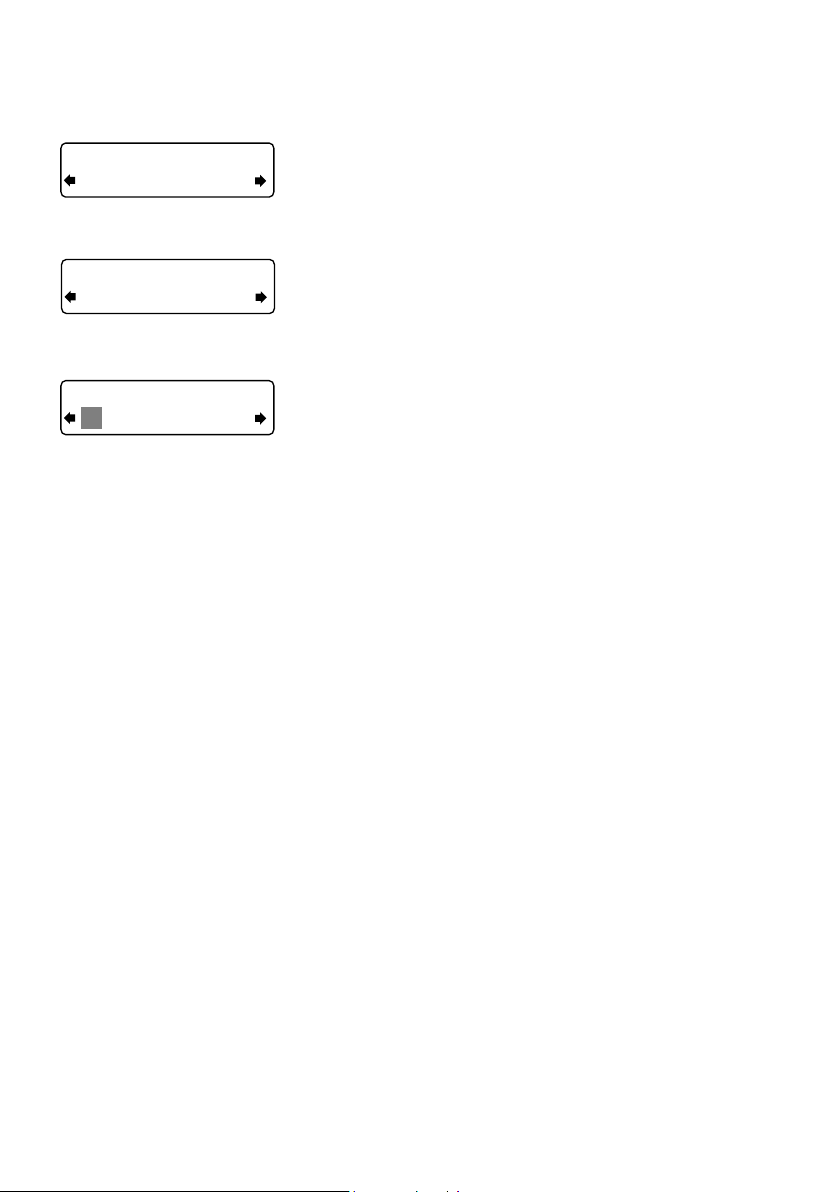
Indstilling af alarm & timere
Off
Set alarm
Off
On
07:00
08:00 set hours
Indstilling af alarmen
Evoke Mio har en alarm, som tænder for radioen (hvis den
er på standby) og stiller ind på en DAB- eller FM-station eller
udløser en alarmtone.
1. Tryk på knappen Timer, drej på knappen Tu n e, og tryk
for at vælge Alarm settings (Alarmindstillinger).
2. Tryk på rulleknappen Tune for at vælge Set alarm (Indstil
alarm), rul til On (Til), og tryk på rulleknappen Tune for at
vælge indstillingen. Nu er alarmen aktiv.
3. Tryk på drejeknappen Tune for at vælge Set time (Indstil
tid). For at indstille det tidspunkt du vil have alarmen til
at udløses, skal du dreje på drejeknappen Tune for at
justere timer, og derefter trykke for at bekræfte. Gentag
for at justere minutterne.
4. Tryk på drejeknappen Tune for at vælge Set days (Indstil
dage).
5. Drej på knappen Tune for at vælge, om alarmen skal
gentages. Du kan vælge Daily (Hver dag), Weekday
(Man-fre), Weekend, Saturday (Lørdag), Sunday (Søndag)
eller Once only (Én gang).
6. Tryk på drejeknappen Tune for at vælge Set Mode
(Indstil tilstand), og vælg den ønskede alarmtype:
DAB-radio, FM-radio eller tone. Hvis du vælger Tone,
er der ikke flere indstillinger.
7. For alarmer med DAB- og FM-radio skal du trykke på
knappen Tune for at vælge Select station (Vælg station)
og vælge den radiostation, du vil bruge som alarm.
For alarm med DAB-radio
Vælg Last tuned (Seneste indstilling) eller en DAB-station
på stationslisten. Hvis du vælger Last tuned, indstilles
alarmen på den sidste DAB-station, du har lyttet til, før
alarmen lyder.
For alarm med FM-radio
Vælg mellem Last tuned eller en fast station.
8
Page 83
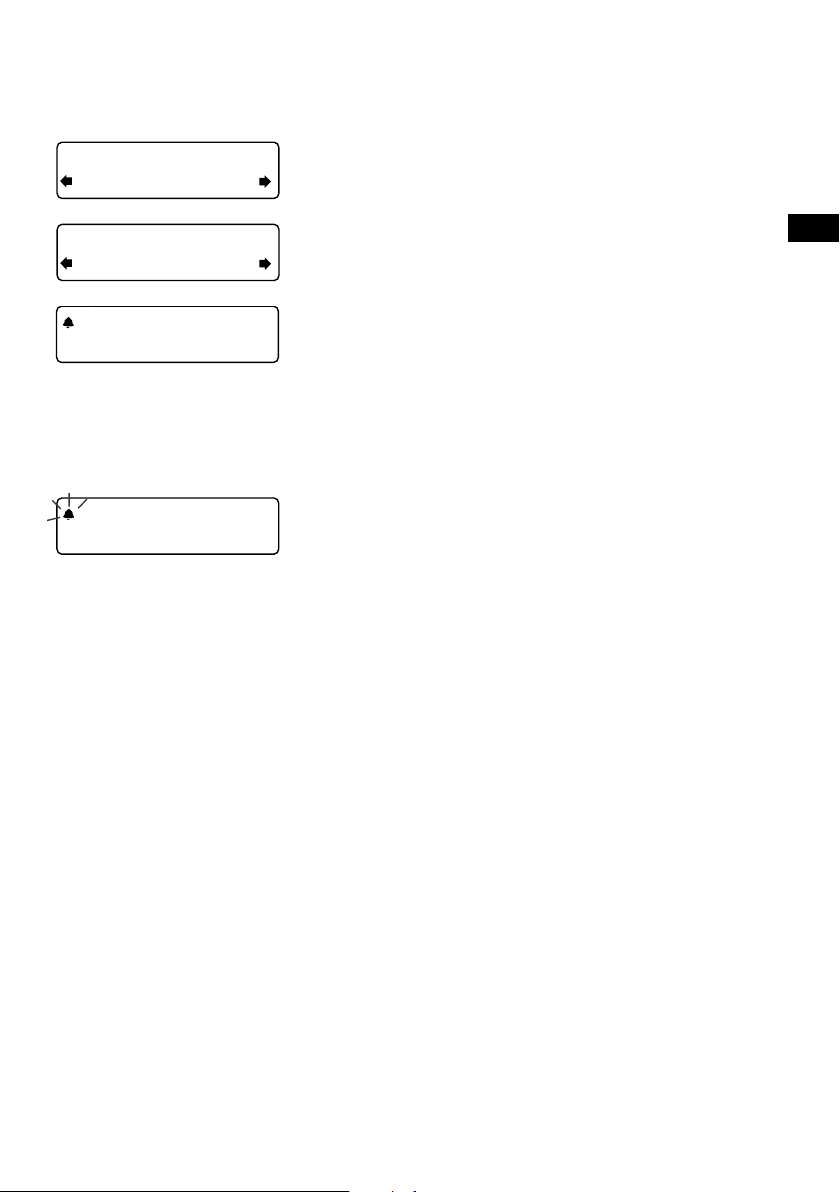
22:45
08:30
The alarm is set to
sound at 8:30 am
08
Alarm volume
10
08:30
8. Hvis du har valgt alarm med DAB- eller FM-radio, kan
du trykke på knappen Tune for at vælge Alarm volume
(Lydstyrke for alarm) og dreje på den for at justere
lydstyrken for alarmen fra 1 (meget svag) til 32 (meget
kraftig).
Det er det hele! Du kan se, om alarmen er slået til, i
visningen Full screen time (Fuldskærmsvisning) (se side
7). Alarmer kan indstilles og justeres fra standby
ved at trykke på knappen Timer.
Bemærk: Omridset af en klokke viser, at alarmen ikke
vil lyde inden for de næste 24 timer.
Bemærk: Alarmfunktionen fungerer ikke, når Evoke
Mio kører på ChargePAK E1.
DA
08:30
08:30
Annullering af en alarm
Når der lyder en tonealarm, skal du trykke på rulleknappen
Indstilling eller på Standby for at slå alarmen fra. Du slår en
alarm med DAB- eller FM-radio og stiller radioen i standby
ved at trykke på knappen Standby.
9
Page 84

45 minutes
Sleep off
Timers cleared
Indstilling af minuturet
01 hours 00 mins
01 hours 25 mins
Timers cleared
Evoke Mio har en nedtællingstimer, der afgiver en alarm efter
et indstillet tidsrum.
Sådan indstiller du minuturet
1. Tryk på knappen Timer, drej på knappen Tu n e, og tryk
på den for at vælge Kitchen timer (Minutur).
2. Drej på rulleknappen Indstilling for at skifte time, og tryk
for at bekræfte. Drej igen for at skifte minut, og tryk for at
bekræfte og starte nedtællingstimeren.
Alarmen vil lyde efter det tidsrum du har indstillet,
hvad enten radioen er tændt eller på standby. Slå den
bippende alarmtone fra ved at trykke på en hvilken som
helst knap på radioen.
Stop og nulstilling af minuturet
Minuturet stoppes og nulstilles, før der lyder en biplyd, og
knappen Timer holdes nede i tre sekunder, til meddelelsen
Timers cleared (Timere nulstillet) vises.
Indstilling af dvaletimeren
Evoke Mio har en dvaletimer, som stiller radioen på standby
(eller slukker den, hvis den kører på ChargePAK) efter et valgt
tidsrum.
08:30
10
Sådan indstiller du dvaletimeren
1. Tryk på knappen Timer, drej på knappen Tune, og tryk
på den for at vælge Sleep timer (Dvaletimer)
2. Drej på knappen Tune for at øge dvaletimerens varighed
fra 15 til 90 minutter i intervaller på 15 minutter. Tryk på
45
drejeknappen Tune for at starte dvaletimeren.
Den tid, der er tilbage før nedlukning, vises på højre side
af urvisningen på hele skærmen.
Sådan annullerer du dvaletimeren
Tryk på knappen Timer, og hold den ind, indtil meddelelsen
Timers cleared (Timere slettet) vises.
Page 85
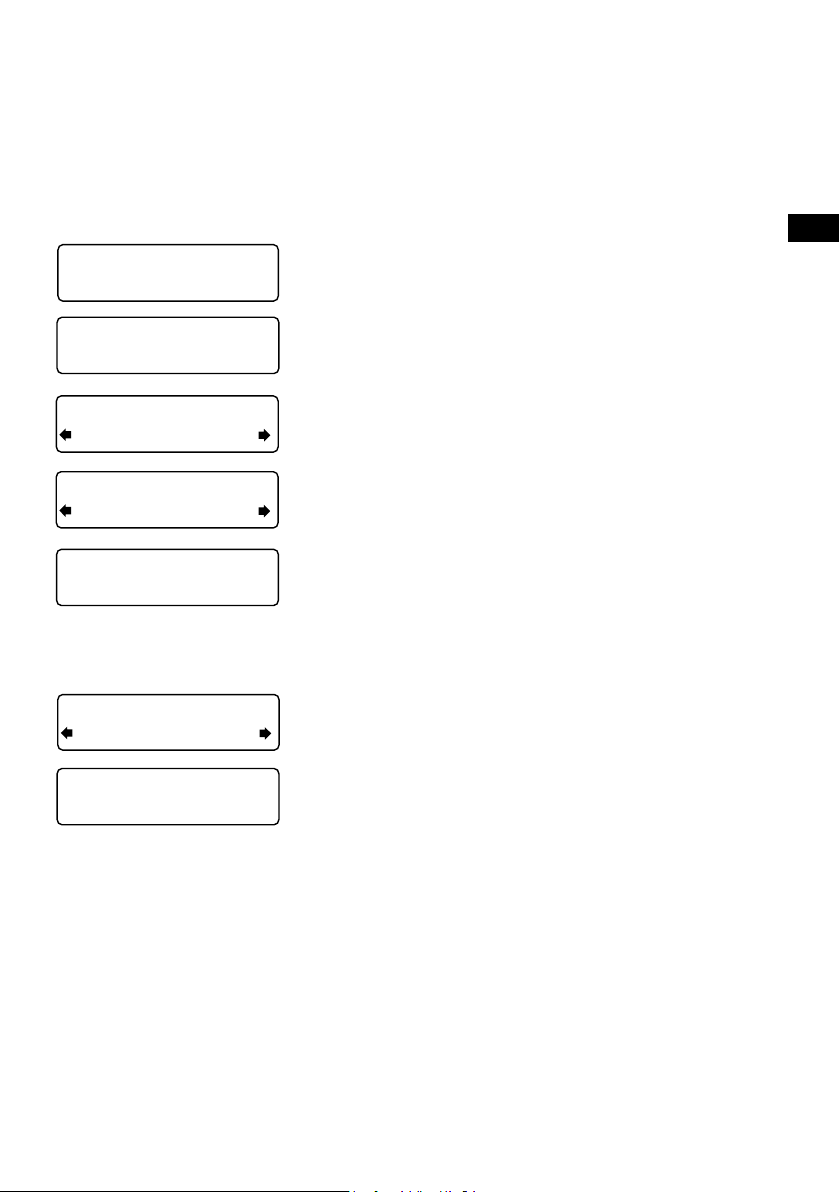
BBC Radio 6Music
Now playing: No Cars G
Faste stationer og Intellitext
DR theJazz
Preset 10
Lagring og valg af faste stationer
Gem op til 30 af dine yndlingsstationer på DAB eller FM i en
kombineret liste.
Hurtig lagring af en fast station (1-5)
Stil ind på den DAB- eller FM-station, du vil gemme. Tryk på
en af de nummererede knapper til faste stationer (1–5), og
BBC Radio 6Music
Preset 01 saved
hold den nedtrykket i to sekunder , indtil du ser meddelelsen
Presets saved (Faste stationer gemt) på den nederste linje.
DA
Preset 06
Empty preset
Preset 10
Empty Preset
theJazz
Preset 10 saved
theJazz
Now: Remember by Ha
Sådan gemmes en fast station (1-30)
1. Stil ind på den DAB- eller FM-station, du vil gemme.
2. Tryk på knappen 6+ og slip den igen for at få vist en
nummereret liste over faste stationer, og drej derefter på
rulleknappen Tune for at vælge en hvilken som helst fast
station mellem 1 og 30. Du kan overskrive eksisterende
faste stationer.
3. Tryk på knappen 6+ og hold den nedtrykket, (eller
på rulleknappen Tune) i to sekunder, indtil du ser
meddelelsen Presets saved (Faste stationer gemt).
Den aktuelle DAB-/FM-station gemmes nu under dette
nummer.
Valg af en fast station under lytning til
DAB- eller FM-radio
1. Hvis du vil skifte til de faste stationer fra 1 til 5, skal du
trykke på den relevante talknap på enheden (1 til 5).
2. For at få adgang til hele listen over forudindstillinger (fra 1
til 30) skal du trykke på knappen 6+ og slippe den igen,
dreje rulleknappen Tune til højre eller venstre for at rulle
gennem listen over faste stationer, og derefter trykke
på rulleknappen Tune for at indstille på den valgte faste
station. De faste stationer er mærket DR (DAB), FM radio
eller Empty Preset (Tom).
11
Page 86
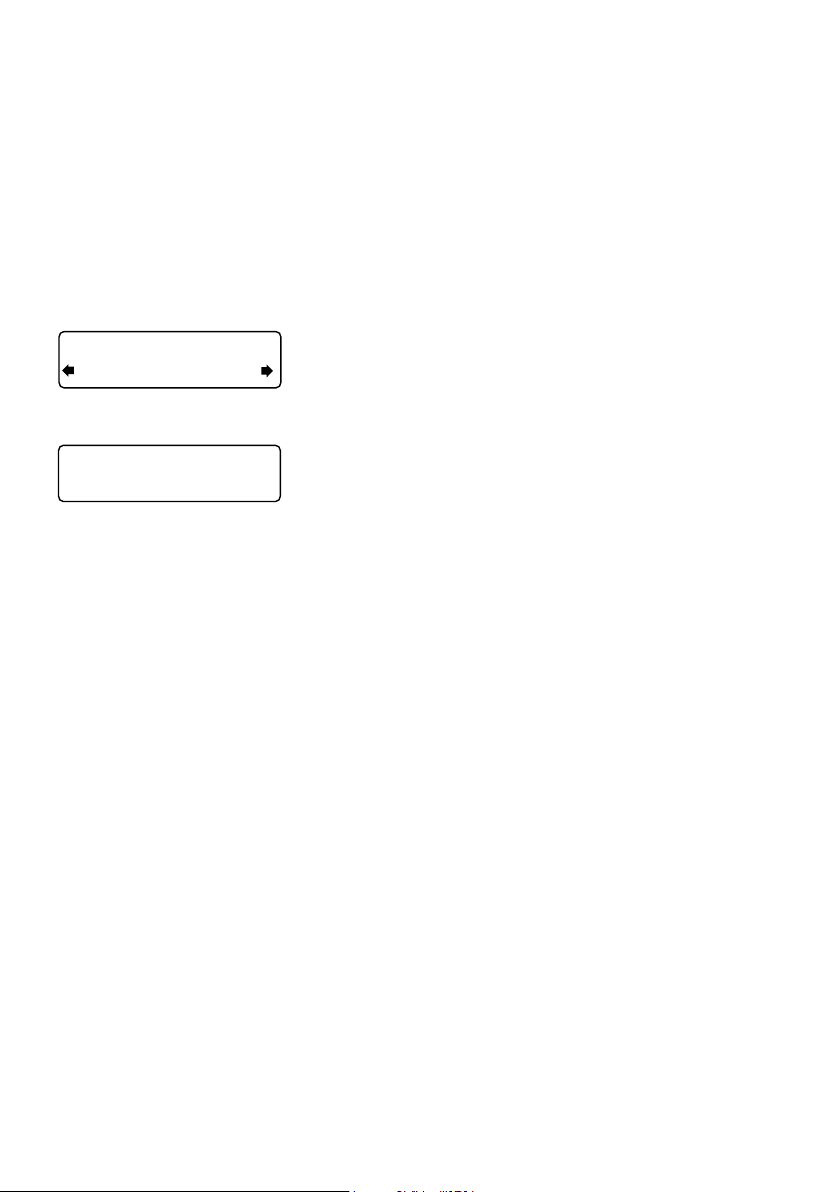
Intellitext
Intellitext® giver tekstoplysninger som for eksempel
sportsoverskrifter, vejrudsigt og nyheder fra DAB-stationer,
som understøtter denne service, når du har brug for det.
Teksten opdateres af de sendende stationer, og gemmes i din
radio, mens du lytter til stationerne. Intellitext vises stationsvis
og opdeles i kategorier, f.eks. fodbold, cricket, overskrifter etc.
SPORT
FOOTBALL
FOOTBALL
Man City complete the s
Visning af Intellitext-meddelelser
1. Tryk på Menu, brug derefter knappen Tune til at vælge
Intellitext og åbne Intellitext-menuen. Tryk på drejeknappen
Tune for at vælge View (Vis), og åbn en liste med stationer
med Intellitext-oplysninger (hvis meddelelsen No data
(Ingen data) vises, skal du finde en station, der sender
Intellitext i nogle minutter, før du kan se oplysningerne).
2. Tryk på knappen Tune for at vælge en station, og drej
derefter på knappen Tune og tryk på den for at gennemse
kategorierne i Intellitext for at finde stationen, f.eks.
sportsradio > SPORT > FOOTBALL. De valgte oplysninger
vil rulle hen over skærmen.
Skift af Intellitext-indstillinger
Slet alle
Slet straks alle gemte Intellitext-meddelelser.
Indstil timeout
Vælg at slette gamle Intellitext-meddelelser efter 1 uge
(standard ) eller 1 dag.
12
Page 87
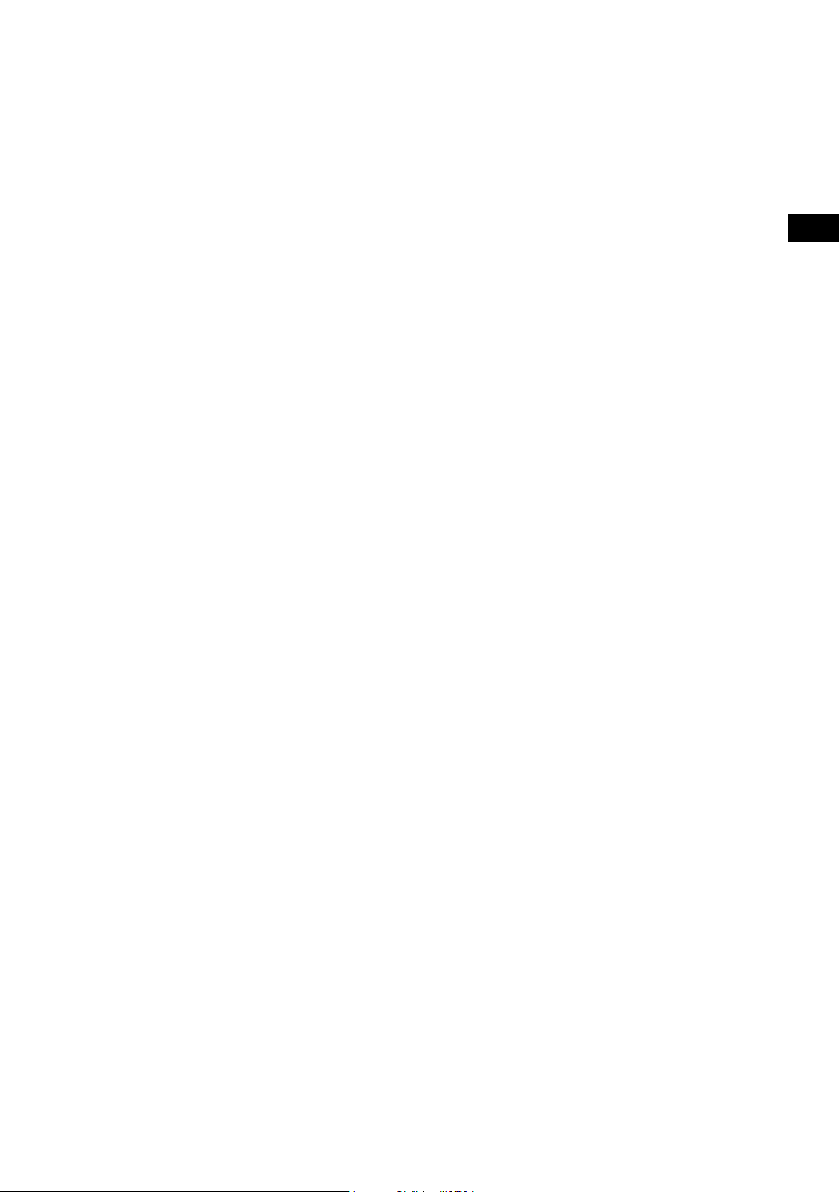
Indstillingsmuligheder
Tryk på knappen Menu for at åbne indstillingsmenuen, drej på knappen Tune for at gennemse
funktionerne, og tryk på knappen Tune for at vælge.
DAB-radioens funktioner
Autotune
Scanner alle DAB-frekvenser for stationer og føjer automatisk eventuelle nye stationer, som den
finder, til stationslisten. Dette kan tage nogle minutter. For at standse en automatisk indstilling
skal du trykke på Menu.
FM-radioens funktioner
FM-tuning
Seek (Søg)
Når du drejer på rulleknappen Tune, stiller radioen ind på den næste station med et godt
signal.
Manual (Manuel)
Når du drejer på knappen Tune, stiller radioen op eller ned i FM-frekvensområdet i intervaller
på 0,05 MHz.
FM-stereo
Vælg mellem Stereo eller Mono (standard). Mono kan forbedre lyden, hvor stereosignalerne er
svage.
Generelle indstillinger
Ændring af sprog
Du kan vælge det sprog, Evoke Mio anvender til menuer og funktioner.
1. Tryk på Menu, rul til Language (Sprog), og tryk på knappen Tune.
2. Drej på knappen Tune for at vælge sprog (English/French/German/Italian), og tryk på
knappen Tune for at bekræfte.
DA
13
Page 88
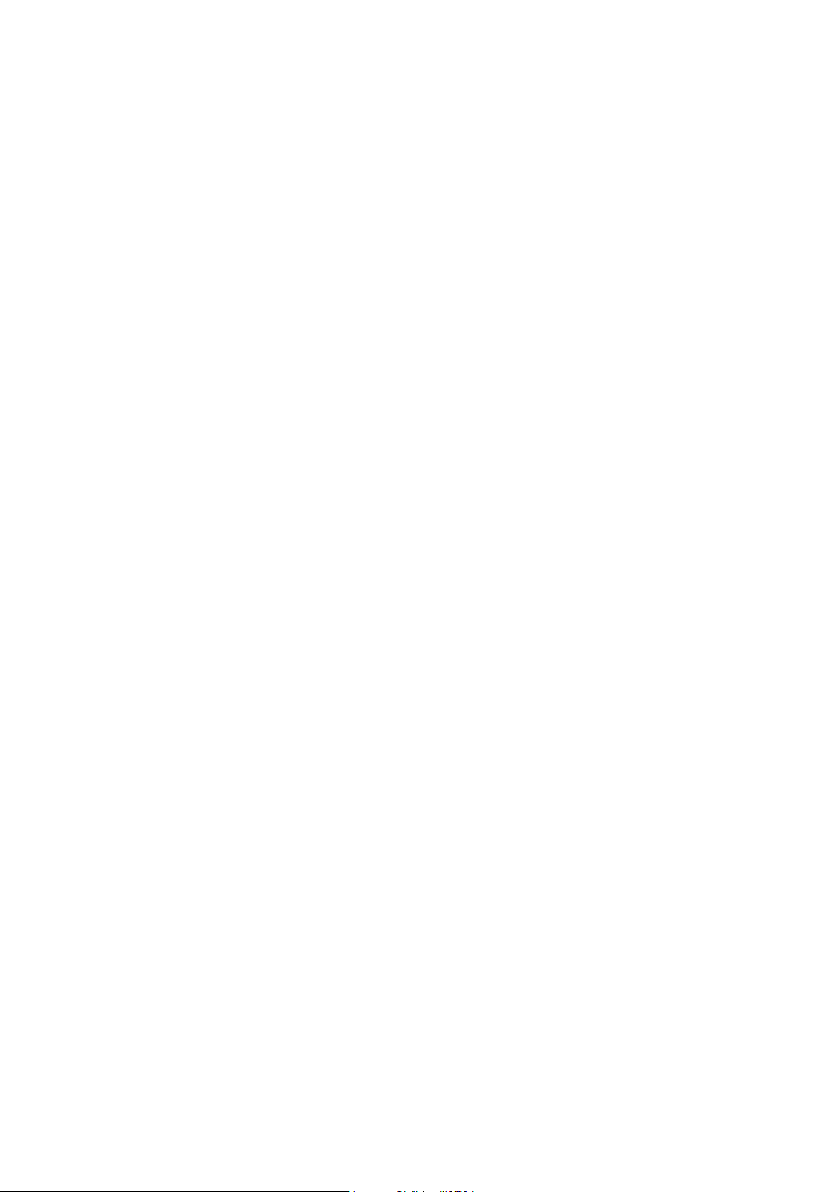
Justering af visningen
Du kan justere lysstyrke og timeoutens varighed for displayet, for når enheden er tændt eller på
standby. Ændring af display indstillinger:
1. Tryk på Menu, rul til Display settings (Displayindstillinger), og tryk på drejeknappen Tune.
2. Vælg nu enten Active (Aktiv) for at ændre indstillinger, der skal gælde, når enheden er
tændt, eller Standby for at ændre indstillinger, der skal gælde på standby.
Ændring af varigheden af displayets timeout
Vælg Duration (Varighed), og vælg mellem følgende to tilstande:
Always on Skærmen er altid oplyst med din foretrukne lysstyrke.
Timed off Skærmen er indstillet til din foretrukne lysstyrke, når der trykkes på en knap,
og slukker efter 7 sekunders inaktivitet.
Ændring af din foretrukne lysstyrke
Vælg Brightness (Lysstyrke), og vælg mellem følgende indstillinger:
Automatic Lysstyrken på skærmen justeres automatisk afhængig af den omgivende
lysstyrke i rummet (standard).
1–10 Drej på drejeknappen Tune for at variere lysstyrken mellem 1 (meget svag)
og 10 (meget stærk), og tryk for at bekræfte din foretrukne indstilling.
Indstilling af ur
Du kan indstille klokkeslæt og dato manuelt om nødvendigt. Hvis du har et DAB-signal og/eller
en god FM-modtagelse (RDS), opdateres disse automatisk.
14
Page 89

Energisparetilstand
Evoke Mio er designet og fremstillet til at minimere strømforbruget, når enheden er slået
til, samt til at bruge mindre end 1 Watt i standby. Dette lave strømforbrug opnås bl.a.
ved ikke at indsamle og gemme Intellitext-meddelelser, når enheden er i standby. Du kan
tilsidesætte denne indstilling ved at slå energisparetilstanden fra, men dette vil samtidig forøge
strømforbruget ved standby. Der findes to indstillinger:
Energy saving On (standardindstillingen)
Opdaterer Intellitext-data, når du stiller ind på en station, som sender Intellitext. Intellitext-data
opsamles ikke i standby.
Energy saving Off
Opsamler Intellitext-data i standbytilstand fra den sidste station Intellitext-data, du stillede ind
på, hvilket forøger strømforbruget i standbytilstand.
Bemærk: Når ChargePAK E1 er monteret (se næste side), slukkes radioen, når du trykker på
knappen Standby. Den går ikke i standby, når den ikke er koblet til lysnettet.
Programopdateringer
Programopdateringer til Evoke Mio kan udgives på et tidspunkt. Hvis du registrerer dit produkt
og angiver en gyldig e-mail-adresse, vil du få meddelelse om programopdateringer (registrer dig
på www.pure.com/register). Du kan også når som helst gå ind på http://support.pure.com og
se, om der er kommet programopdateringer.
Opdatering af programmet
Tilslut din radio til din computer ved hjælp af et passende USB-kabel af typen A-til-mini-B. Følg
instruktionerne, som følger med programdownloadpakken på http://support.pure.com
Bemærk: USB-opdatering kræver en pc med Windows XP (32 bit), Windows Vista (32 bit)
eller Windows 7 (32 bit) med internetopkobling og et egnet USB-kabel (medfølger ikke). 64 bit
Windows-systemer og Mac OS-systemer understøttes ikke pt.
DA
15
Page 90
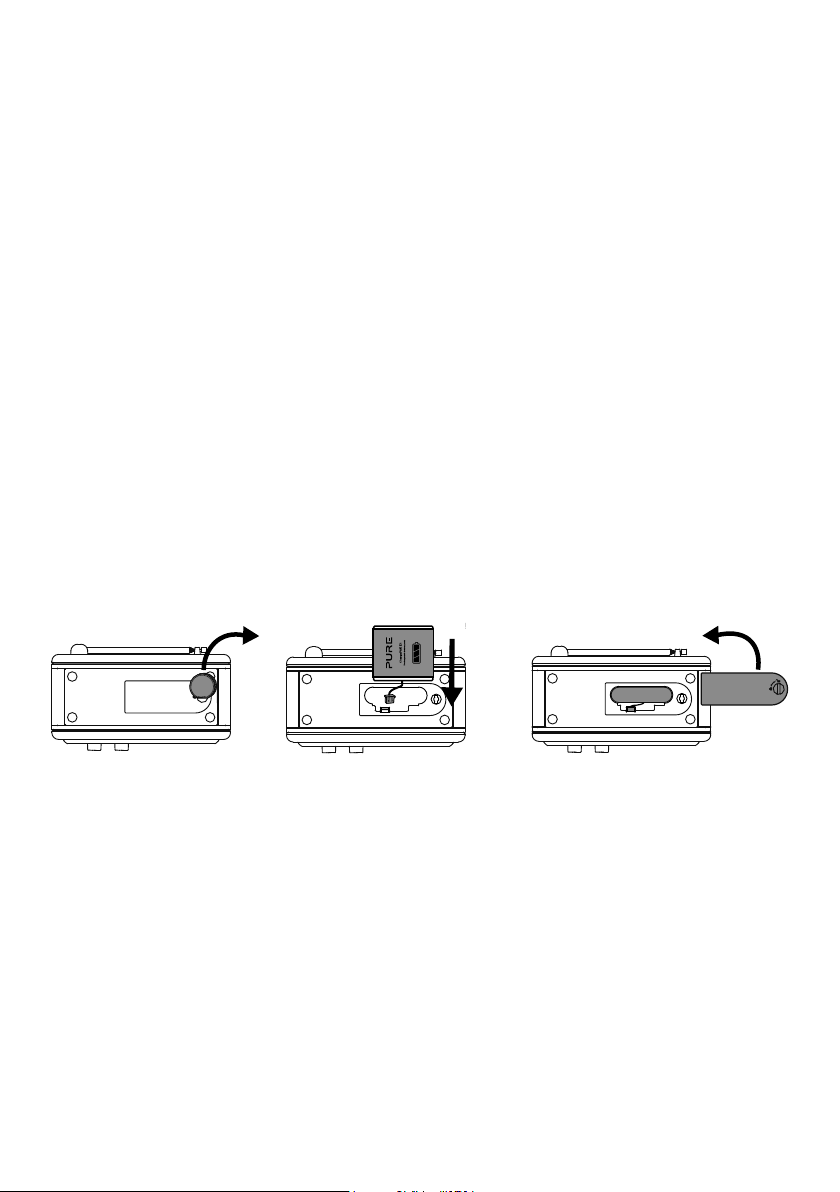
Brug af ChargePAK
ChargePAK E1 er et genopladeligt batteri (ekstraudstyr), som sluttes til udtaget i radioens
batterirum. Når radioen er koblet til lysnettet, oplades ChargePAK-batteriet, og den resterende
strøm kan ses i procent under informationsvisningen (se side 7).
Pure ChargePAK E1 fås hos Pure-forhandlere eller i webshoppen på vores websted
www.pure.com.
Installation af ChargePAK
1. Sluk for Evoke Mio, og træk stikket ud af kontakten.
2. Vend Evoke Mio på hovedet, brug en mønt til at skrue dækslet til batterirummet op, og
tag dækslet af (A).
3. Sæt forbindelsesstikket på ChargePAK i stikket i batterirummet. Sørg for, at forhøjningen
på stikket passer ind i sporet i stikudtaget (B). Batteriet må ikke forceres i.
4. Sæt ChargePAK i batterirummet (C).
5. Genmonter dækslet til batterirummet, lås det igen, og slut produktet til
hovestrømforsyningen.
6. ChargePAK begynder at lade op. Første gang du lader ChargePAK op eller ved opladning
efter længere tids stilstand, anbefaler vi, at du oplader i cirka 24 timer for at sikre fuld
batterieffekt. Hvis ChargePAK er afladet, kan der gå lidt tid, før batteriladeindikatoren
vises.
(A) (B) (C)
Generel kommentar vedrørende brug
Det er helt normalt, at ChargePAK bliver varm under brug især i forbindelse med opladning.
Under normale betingelser kan ChargePAK bruges i mange år, men som det er tilfældet for alle
genopladelige batterier, aftager styrken i takt med, at batteriet bliver ældre.
Ekstra ChargePAKs fås hos Pure-forhandlere eller i webshoppen på vores websted
www.pure.com.
Vigtigt: Evoke Mio kan kun forsynes med strøm fra en ChargePAK E1 og er ikke kompatibel
med andre batterier, hverken engangs eller genopladelige, eller nogen anden ChargePAKmodel.
16
Page 91

Hjælp og specifikationer
Sekundære og inaktive stationer
(<</>>) Sekundære DAB-tjenester
Nogle radiostationer leverer sekundære tjenester eller serviceydelser, der omfatter ekstra
informationer eller et alternativt indhold, og som måske kun sendes på bestemte tidspunkter.
Hvis en station tilbyder en sekundær tjeneste, vises det i stationsoversigten med ‘>>’ ud for
stationens navn i stationslisten, og den sekundære tjeneste vises ud for den pågældende
station i oversigten. En sekundær tjeneste har et ‘<<’ ud for sit navn i stationsoversigten.
(?) Inaktive eller utilgængelige DAB-stationer
Inaktive eller utilgængelige stationer vises på stationslisten med et ‘?’ og kan ikke indstilles.
En station kan være inaktiv eller utilgængelig, fordi stationen ikke sender på det pågældende
tidspunkt (se stationens program), eller helt har stoppet udsendelse. Du vil måske heller ikke
have et signal, der er kraftigt nok til at modtage den Multiplex, som stationen sender på.
Gode råd og tip
Displayet viser meddelelsen No stations available (Ingen stationer
tilgængelige)
Brug Autotune (se side 13) til at søge efter stationer. Forsøg at justere trådantennen eller
radioens position.
Modtagelse af nye DAB-stationer, som er begyndt at sende
Brug Autotune (se side 13) til at scanne for og tilføje nye DAB-stationer til stationslisten.
Skærmen er meget mørk
Kontroller, at lyssensoren på forsiden ikke er blokeret.
Brug af alarmen, når en ChargePAK E1 er installeret
Når radioen får strøm fra en ChargePAK E1 til bærbar brug, dvs. at en genopladelig ChargePAK
er installeret og batteriet ikke er tilsluttet elnettet, slukker radioen helt, når der trykkes på
knappen Standby, og alarmen vil ikke lyde. I dette tilfælde vises meddelelsen Disabling alarm
(Deaktivering af alarm), når der trykkes på knappen Standby.
Nulstilling af radioen
Nulstilling af radioen fjerner alle forudindstillinger, rydder stationslisten, og nulstiller alle
indstillinger til standardindstillingerne.
1. Tryk på knappen Menu og hold den nede i tre sekunder for at åbne den skjulte menu.
Vælg Factory reset (Fabriksindstillinger).
2. Tryk på drejeknappen Tune inden for 3 sekunder for at bekræfte nulstillingen; ellers bliver
nulstillingen annulleret.
DA
17
Page 92
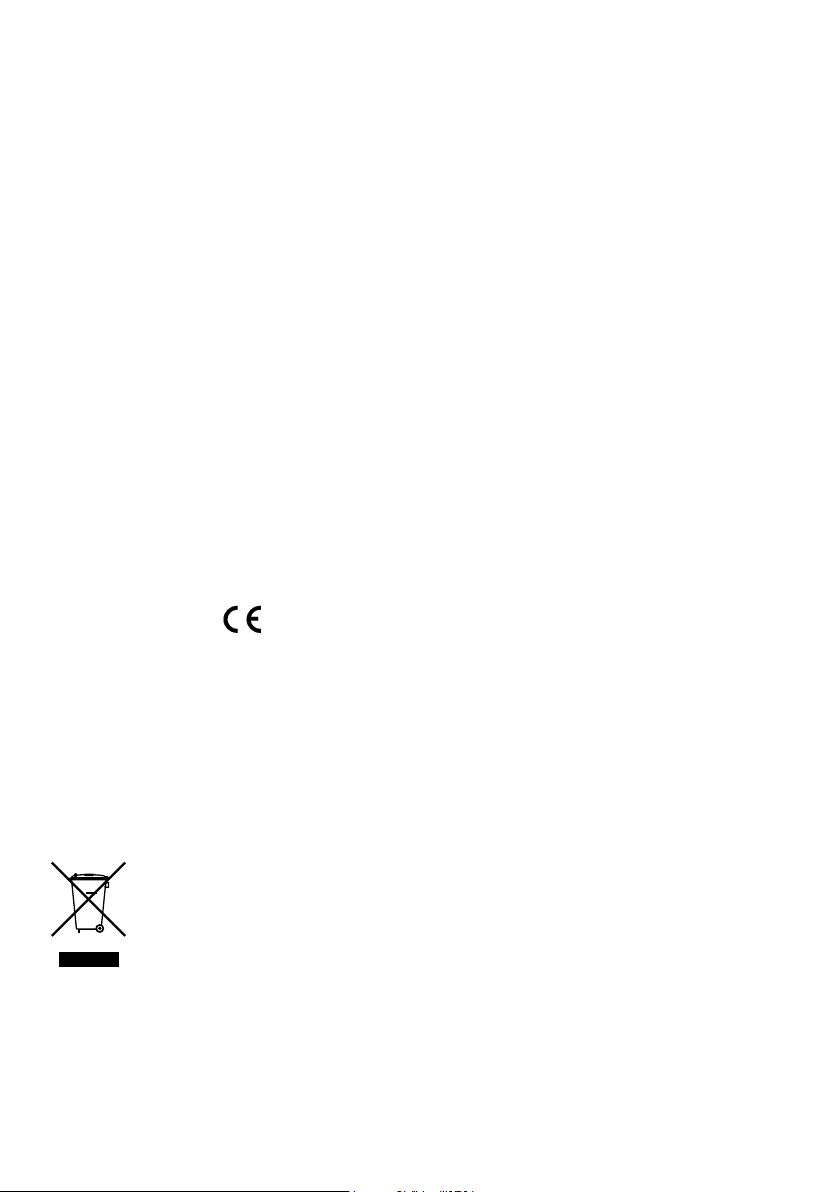
Tekniske specifikationer
Radio Digital- og FM-radio
Frekvenser DAB/DAB+/DMB-R/parametrisk stereodekoder op til
256 kbps, FM-radio 87,5-108 MHz.
Højttaler
Indgangsstik 6 V DC strømadapterstik (230V medfølger). 3,5 mm Aux In til ekstra
Udgangsstik
Faste stationer 30 faste DAB- og FM-stationer på en kombineret liste.
Display Gul grafisk 128 x 22 organisk LED-display (OLED) med høj
Strømforsyning
Strømforbrug
ChargePAK ChargePAK E1-genopladeligt batteri (fås separat).
Mål
Antenne Indbygget teleskopisk antenne.
Godkendelser CE-mærket. Overholder EMC-direktivet og lavspændingsdirektivet
Full-range 3” drivenhed.
enheder. USB-stik (Mini-B) kun til produktopgraderinger.
3,5 mm hovedtelefonstik, 3,5 mm stereoudgang (analog).
kontrast.
230V AC til 6V DC ekstern strømadapter eller ChargePAK E1
(ekstraudstyr).
0,86 W i standby; 3,47 W i drift.
181 mm høj x 210 mm bred x 125 mm dyb.
(2004/108/EF og 2006/95/EF).
I overensstemmelse med ETSI EN 300 401.
18
Bortskaffelse af elektrisk affald & elektronisk udstyr
Dette symbol på produktet eller på emballagen angiver, at produktet ikke må
behandles som husholdningsaffald. Det skal i stedet indleveres til et egnet
indsamlingssted for genbrug af elektrisk og elektronisk udstyr. Ved at sikre,
at produktet bortskaffes korrekt, er du til med at forhindre potentielle negative
konsekvenser for miljøet og menneskers sundhed, som ellers kan opstå som følge
af forkert håndtering af produktet. Genbrug af materialerne vil hjælpe til bevaring af
de naturlige ressourcer. For mere detaljerede oplysninger om genbrug af produktet
bedes du kontakte dine lokale myndigheder, din genbrugsstation eller forretningen,
hvor du købte produktet.
Page 93

Hartelijk dank dat u de Evoke Mio hebt
ES
EN
DE
ES
FR
gekozen. Met deze handleiding kunt u de
radio snel in gebruik nemen. Bovendien
leggen we uit hoe u het beste kunt
profiteren van de mogelijkheden die de
Evoke Mio u biedt. Als u daarnaast hulp
nodig hebt met onderwerpen die in deze
handleiding niet worden besproken, ga
dan naar de supportpagina's van Pure op
support.pure.com.
IT
ES
DA
NEDERLANDS
Volume
123
456
Source
Standby Timer
Info Menu
Tune
+
1
Page 94
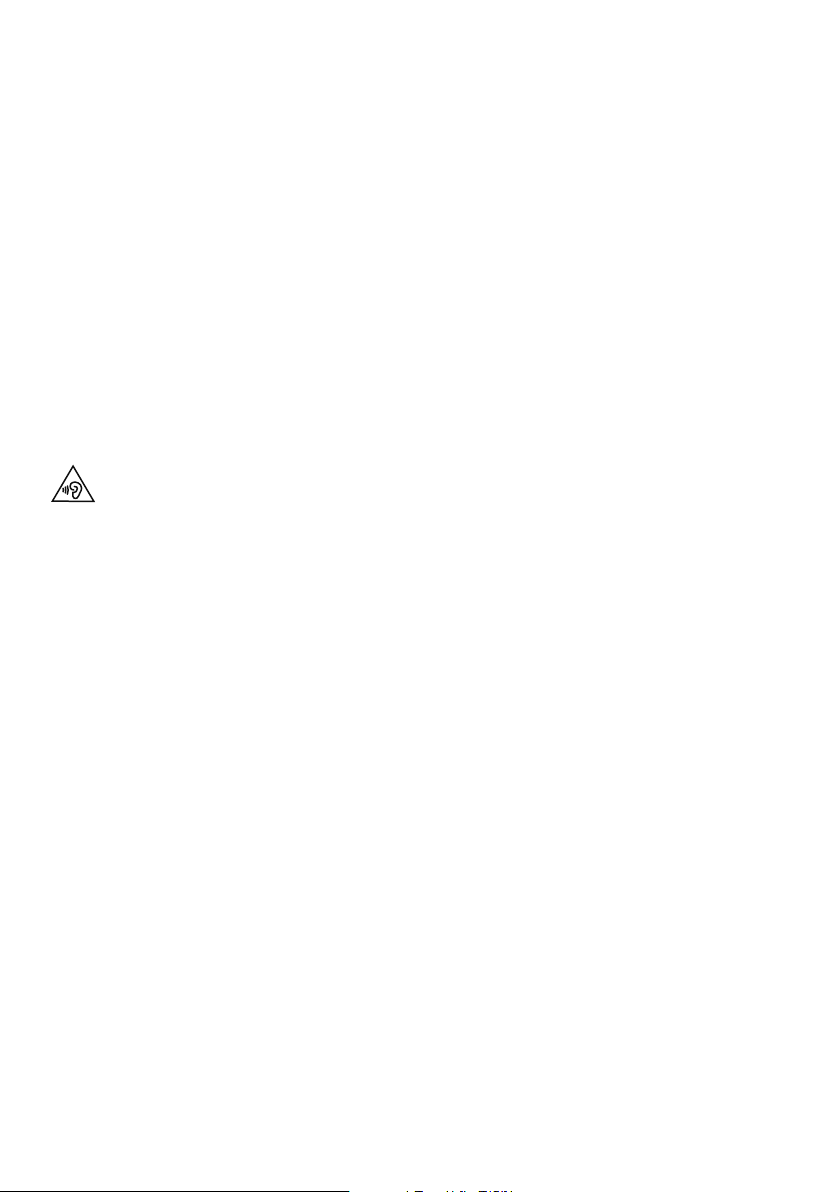
Veiligheidsaanwijzingen
1. Plaats de radio niet dichtbij warmtebronnen zoals radiatoren, kachels of andere apparaten die warmte
produceren.
2. Stel het apparaat niet bloot aan direct zonlicht.
3. Gebruik de radio niet in de nabijheid van water.
4. Voorkom dat voorwerpen of vloeistoffen in de radio terecht komen.
5. Verwijder geen schroeven uit de behuizing van de radio en open deze niet.
6. Sluit de netspanningadapter aan op een gemakkelijk toegankelijk stopcontact dat zich vlakbij de radio bevindt.
Gebruik ALLEEN de meegeleverde netspanningadapter.
7. Voordat u een ChargePAK plaatst of verwijdert, moet u de radio altijd eerst uitzetten en de stekker uit het
stopcontact halen.
8. Niet in water onderdompelen, onder een douche of in een badkamer gebruiken als de stekker in het
stopcontact zit.
9. WAARSCHUWING: stel het apparaat niet bloot aan regen of vocht om het risico op brand of elektrische
schokken te verkleinen. Stel het apparaat niet bloot aan druppels of spetters en plaats geen met water gevulde
voorwerpen, zoals een vaas, op het apparaat.
Bij gebruik van een hoofdtelefoon kan gehoorschade ontstaan door langdurige blootstelling aan een hoog
geluidsvolume. Controleer altijd het geluidsvolume voordat u de hoofdtelefoon in of op uw oren plaatst.
Het gebruik van een hoofdtelefoon tijdens het besturen van een voertuig wordt afgeraden en is in sommige
landen verboden. Zet uw radio uit als u erdoor wordt afgeleid tijdens het besturen van een voertuig of
tijdens andere activiteiten
die uw volledige aandacht nodig hebben.
Copyright
Copyright 2013 - Imagination Technologies Limited. Alle rechten voorbehouden. Geen enkel deel van deze
publicatie mag op welke wijze dan ook worden gekopieerd of gedistribueerd, overgebracht, overgeschreven,
opgeslagen in een terugzoeksysteem of vertaald in een willekeurige menselijke of computertaal, zij het
elektronisch, mechanisch, magnetisch, handmatig of op andere wijze, of aan derden worden bekendgemaakt
zonder de uitdrukkelijke schriftelijke toestemming van Imagination Technologies Limited.
Handelsmerken
Evoke Mio, Intellitext, ChargePAK, Pure, het Pure-logo, Imagination Technologies en het Imagination Technologieslogo zijn handelsmerken of geregistreerde handelsmerken van Imagination Technologies Limited. Alle overige
productnamen zijn handelsmerken van hun respectieve bedrijven. Versie 1, juli 2013.
Garantie-informatie
Imagination Technologies Ltd. garandeert de eindgebruiker dat dit product voor een periode van twee jaar na
aankoopdatum vrij van defecten in materiaal en werk is bij normaal gebruik. Deze garantie dekt mankementen die
worden veroorzaakt door fouten in de productie of het ontwerp; deze is niet van toepassing voor schade door
ongelukken, ongeacht hoe deze is veroorzaakt, voor slijtage en schade door nalatigheid, en voor aanpassingen,
wijzigingen of reparaties die niet door ons zijn goedgekeurd. Ga naar www.pure.com/register om het product bij
ons te registreren. Mocht u problemen met het apparaat ondervinden, neem dan contact op met de leverancier, of
met Pure Support via het adres dat op de achterzijde van deze handleiding staat vermeld.
Garantieafwijzing
Imagination Technologies Limited geeft geen enkele garantie wat betreft de inhoud van deze documentatie en
wijst specifiek elke impliciete garantie van verkoopbaarheid of bruikbaarheid voor een bepaald doel af. Daarnaast
behoudt Imagination Technologies Limited zich het recht voor deze publicatie van tijd tot tijd te herzien en aan te
passen zonder dat Imagination Technologies Limited verplicht is om personen of organisaties op de hoogte te
stellen van dergelijke herzieningen of wijzigingen.
2
Page 95
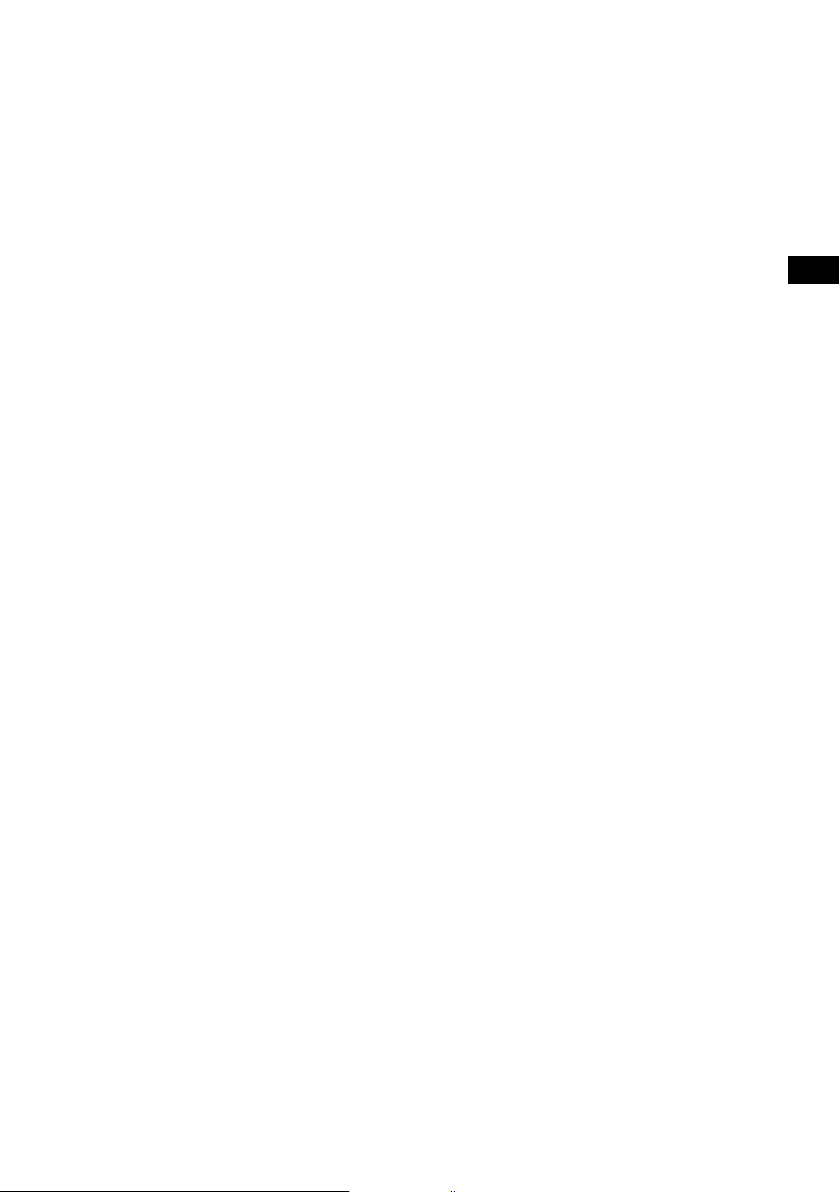
Inhoud
4 Start
4 Snelle instelling
5 Bedieningsknoppen in één oogopslag
5 Aansluitingen aan de achterzijde
6 Uw Evoke Mio gebruiken
6 Het volume regelen en het geluid dempen
6 Overschakelen tussen zenders
7 De informatie op het scherm wijzigen
7 Verschuivende tekst te pauzeren en te beheren
8 Het alarm en de timers instellen
8 Het alarm instellen
9 Een alarm annuleren
10 De keukenwekker instellen
10 De slaaptimer instellen
11 Voorkeuzezenders en Intellitext
11 Voorkeuzezenders opslaan en oproepen
12 Intellitext
13 Installatie-opties
13 Beschikbare opties voor digitale radio
13 Beschikbare opties voor FM-radio
13 Algemene opties
15 Energiebesparing
15 Software-updates
NL
16 Een ChargePAK gebruiken
16 Een ChargePAK installeren
16 Algemene aanwijzingen voor het gebruik
17 Hulp en specificaties
17 Secundaire en inactieve zenders
17 Tips en advies
18 Technische specificaties
3
Page 96

Start
Snelle instelling
1
• Trek de antenne los en trek deze helemaal uit (stap A en B).
• Steek de aansluiting van de meegeleverde netspanningsadapter in het aansluitpunt op
de achterzijde van de radio (C).
• Steek de netspanningsadapter in het stopcontact (D).
B
A
6V DC
C
Stereo Out
Aux In
6V DC
Tune
Stereo Out
Aux In
6V DC
Kies een taal wanneer dat wordt gevraagd. Draai aan de afstemknop (Tune) om
2
English/Francais/Deutsch/Italiano te kiezen en druk op deze knop om uw keuze te
bevestigen.
Tune
D
ect Language. Choisissez
Deutsch
Hierop volgt het scherm van Energy Saving, de energiebesparingsmodus.
3
Standaard is Energy Saving ingeschakeld, maar dit kan via het menu worden
uitgeschakeld (zie pagina 15).
Energy saving
Enabled
Wanneer energiebesparing is ingeschakeld, is het stroomverbruik bij stand-by
minder dan 1 W.
Wacht tot uw radio gereed is met Autotune (automatisch afstemmen) en alle
4
beschikbare digitale zenders heeft gevonden. Wanneer de automatische afstemming
is voltooid, wordt er een zender afgespeeld.
Pure Evoke Mio 29
Now tuning...
1
BBC Radio 2
Talking to the people wh
4
Page 97
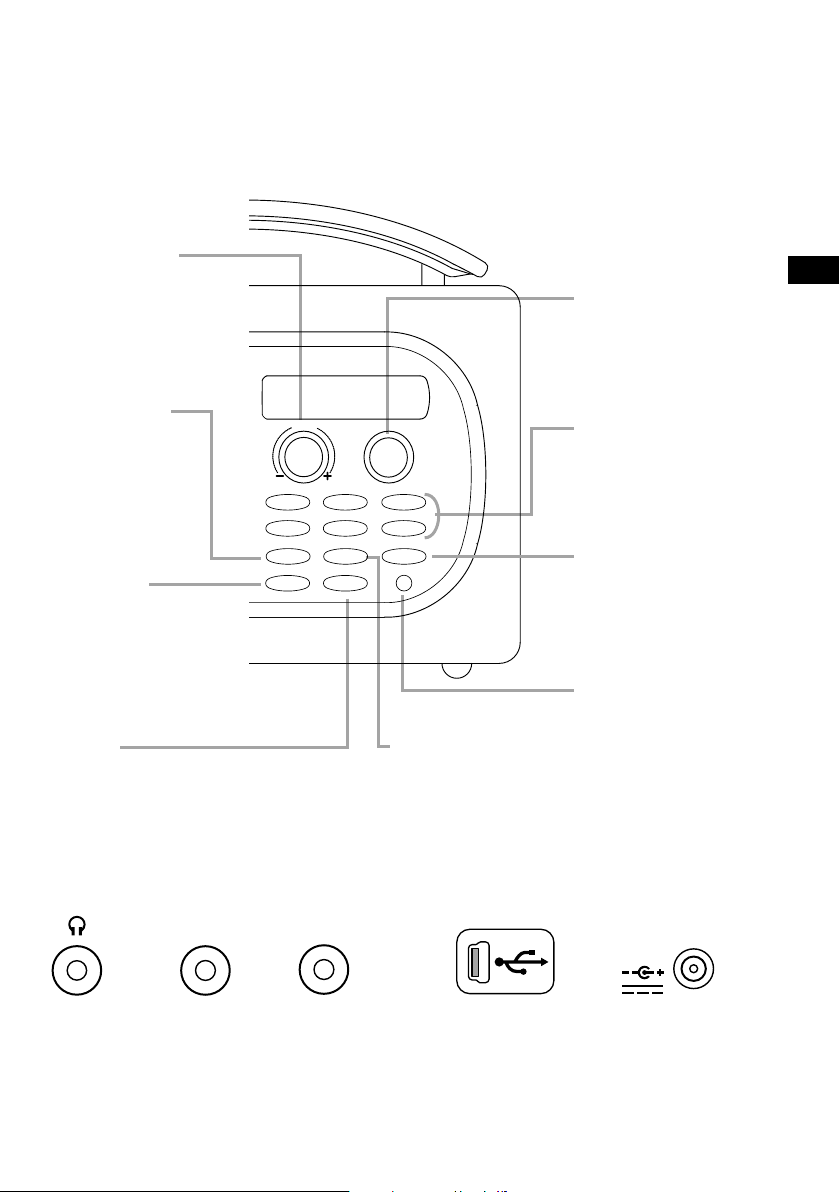
Bedieningsknoppen in één oogopslag
Volumeknop
Volume aanpassen
en dempen
(zie pagina 6).
Source
Druk hierop om
Digitale radio,
FM-radio of de Auxingang te selecteren
(zie pagina 6).
Stand-by
Overschakelen van
radio op stand-by,
of uitschakelen als
er een ChargePAK
is geïnstalleerd
(zie pagina 10).
Timer
Alarm (zie pagina 8).
Keukenwekker (zie pagina 10).
Slaaptimer (zie pagina 10).
Volume
123
456
Source
Standby Timer
Info Menu
Tune
+
Info
Hiermee wijzigt u de
informatie op het scherm
(zie pagina 7).
Tune-knop
Radiozenders zoeken
en selecteren (zie
pagina 6) of
verschuivende tekst te
pauzeren en te beheren
(zie pagina 7).
Voorkeuzezenders
1 − 6+
Sla maximaal 30
digitale of FMvoorkeuzezenders op
(zie pagina 11).
Menu
Intellitext gebruiken
(zie pagina 12).
Installatie-opties
(zie pagina 13).
Lichtsensor
Stelt automatisch
de helderheid van
het display in (zie
pagina 15).
NL
Aansluitingen aan de achterzijde
Aux In
Analoge stereoingang voor iPod,
MP3-speler, enz.
Mini-USBaansluiting type B,
alleen voor
upgrades.
Aansluiting
van 3,5
mm voor
hoofdtelefoon.
Stereo Out
Aansluiting
voor externe
versterker.
6V DC
Alleen op de
meegeleverde
netspanningsadapter
aansluiten.
5
Page 98
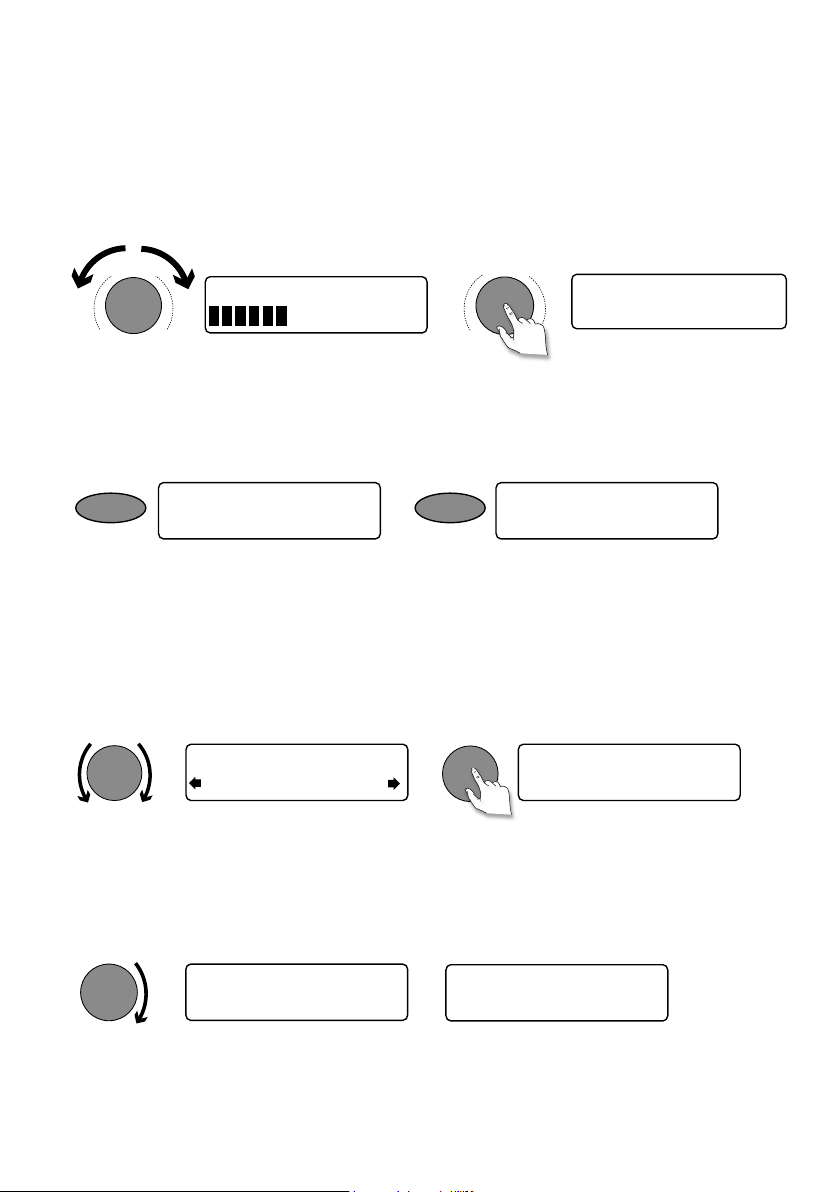
Uw Evoke Mio gebruiken
Tune
Tune
Het volume regelen en het geluid dempen
Draai aan de volumeknop om het volume te verhogen of te verlagen. Druk op de knop om het
geluid te dempen.
Volume
Volume
Volume
BBC Radio 2
Muted
-
+
-
+
De geluidsbron wijzigen
Gebruik de knop Source om te kiezen tussen digitale radio, FM-radio of 'Auxiliary' (een apart
apparaat, bijvoorbeeld een MP3-speler, aangesloten op Aux In).
Source
FM radio
Source
Auxiliary Input
Overschakelen tussen zenders
Als u naar digitale radio luistert
Draai de knop Tune naar links of naar rechts om door de lijst met beschikbare digitale zenders
te bladeren. De huidige zender blijft bovenaan op het scherm staan. Druk op Tune om van
zender te veranderen.
BBC Radio 2
BBC Radio 6Music
Als u naar FM-radio luistert
BBC Radio 6Music
Now playing: Race For T
Seek Tuning
Draai de knop Tune naar rechts of naar links en laat deze weer los om naar de volgende of
vorige FM-zender met een sterk signaal te gaan.
Tune
87.50MHz FM
96.60MHz FM
Searching... >
Handmatig afstemmen
1. Wijzig de FM-afstemmodus in 'Manual' (handmatig) (zie pagina 13).
2. Draai de knop Tu n e naar rechts of naar links om met stappen van 0,05 MHz hoger of
lager te gaan.
6
Page 99
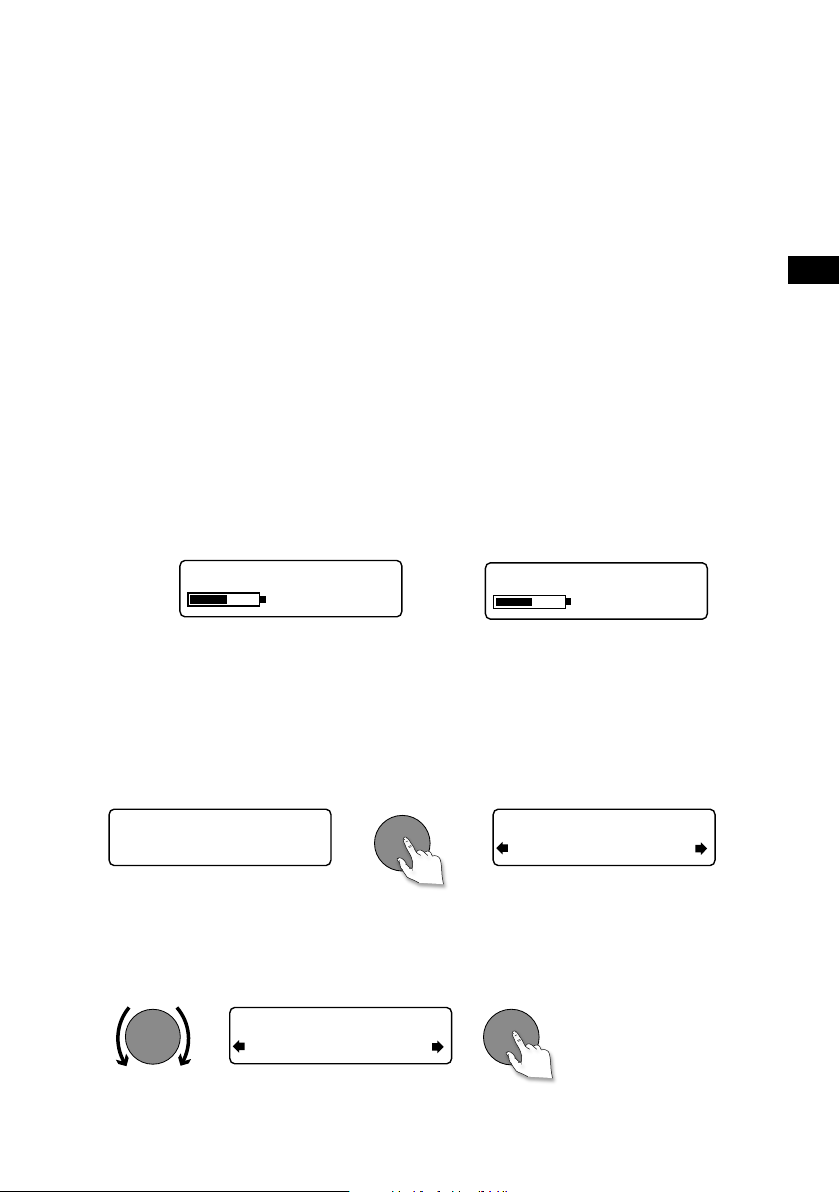
De informatie op het scherm wijzigen
U kunt de informatie die op het scherm wordt weergegeven, wijzigen. Druk op Info en herhaal
dit om door de beschikbare weergaveopties voor de huidige audiobron te bladeren.
Scrolling text Doorlopende informatie die door de meeste digitale en sommige
FM- (RDS) radiozenders wordt uitgezonden.
Full screen time
Signal quality Geeft de kwaliteit van het digitale signaal weer: 85 tot 100: goed;
Signal strength Geeft via een meter de sterkte van het digitale of FM-radiosignaal aan.
ChargePAK status
Geeft de tijd weer (en een alarmindicator als het alarm is ingesteld).
70 tot 84: OK; 0 tot 69: matig of slecht.
Geeft via een indicator aan hoever een oplaadbare batterij ChargePAK E1
(afzonderlijk verkrijgbaar) is opgeladen of het percentage spanning dat nog
over is
NL
Oplaadindicator
(bij gebruik van de
netspanningsadapter)
BBC Radio 6Music
charging
% lading resterend
(bij gebruik van een
ChargePAK)
OF
BBC Radio 6Music
50%
Verschuivende tekst te pauzeren en te beheren
1. Wanneer verschuivende teksten ("Scrolling text’) in digitale of FM-radio worden
weergegeven, drukt u op Tune om de verschuivende tekst stil te zetten.
Tune
BBC Radio 6Music
Now playing: Race For T
2. Draai de knop Tu n e naar rechts of naar links om de tekst vooruit of terug te verschuiven.
U beëindigt door nogmaals op Tune te drukken.
Tune
BBC Radio 6Music
Prize by Flaming Lips
BBC Radio 6Music
Playing: Race For Th
Tune
> Afsluiten
7
Page 100
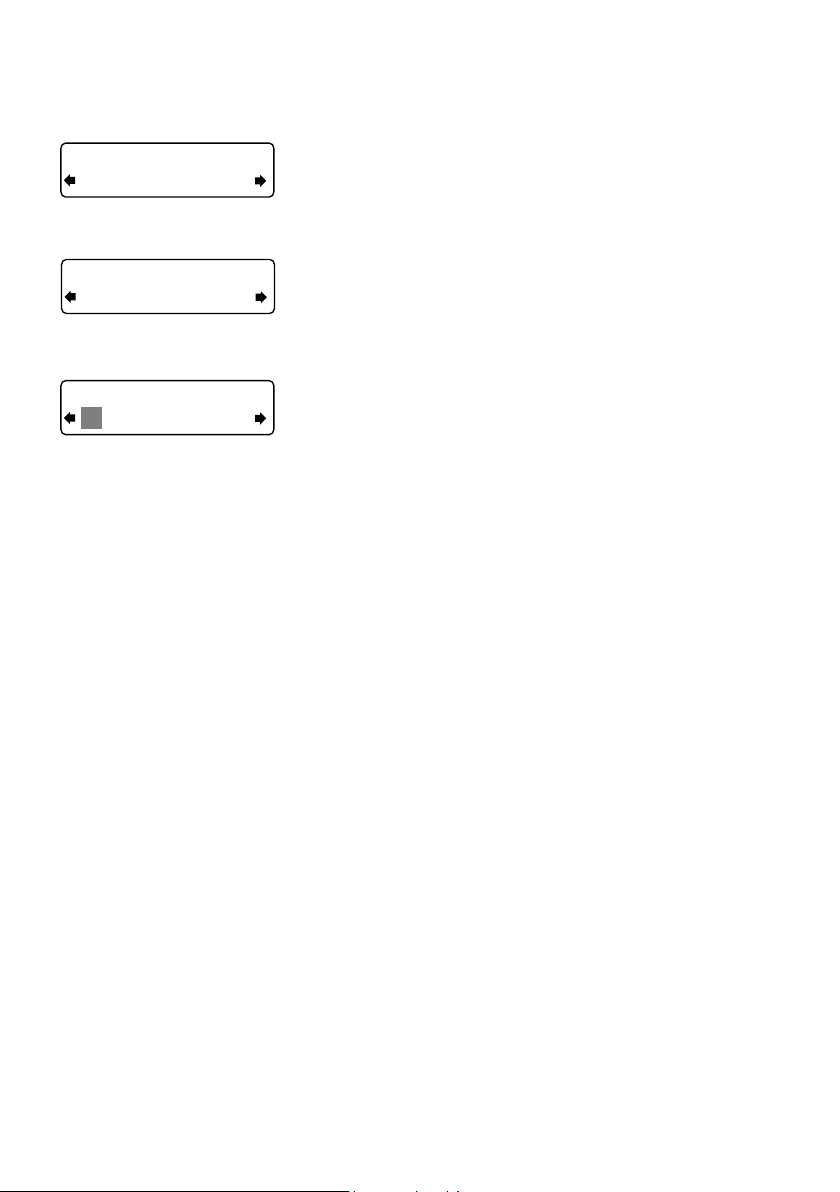
Het alarm en de timers instellen
Off
Set alarm
Off
On
07:00
08:00 set hours
Het alarm instellen
De Evoke Mio heeft een alarmfunctie, waarmee de radio
(vanuit de stand-bymodus) wordt ingeschakeld en op een
digitale of FM-radiozender afstemt of een alarmsignaal laat
horen.
1. Druk op Timer, draai aan de knop Tu n e en druk deze in
om ‘Alarm settings’ te selecteren.
2. Druk op Tune om ‘Set alarm’ te selecteren, blader naar
‘On’ en druk op Tune om dit te selecteren. Het alarm is
nu ingeschakeld.
3. Druk op Tune om ‘Set time’ te selecteren. U kunt
instellen op welke tijd het alarm wordt gegeven door
aan de knop Tune te draaien om het uur in te stellen en
vervolgens deze knop indrukken om het geselecteerde
uur te bevestigen. U herhaalt dit om de minuten in te
stellen.
4. Druk op Tune om ‘Set days’ te selecteren.
5. Draai aan de knop Tune om te kiezen op welke dagen
het alarm wordt herhaald. De beschikbare opties zijn
‘Daily’ (elke dag), ‘Weekday’ (werkdagen), ‘Weekend’,
‘Saturday’ (zaterdag), ‘Sunday’ (zondag) en ‘Once only’
(slechts eenmaal).
6. Druk op Tune om ‘Set Mode’ te selecteren en selecteer
het gewenste soort alarm: digitale radio, FM-radio of
‘Tone’ (alarmsignaal). Als u ‘Tone’ selecteert, zijn er
verder geen opties.
7. Bij digitale radio of FM-radio als alarm drukt u op Tune
om ‘Select station’ te selecteren. Vervolgens kiest u de
radiozender die u voor het alarm wilt gebruiken.
Voor digitale radio als alarm
Selecteer ‘Last tuned’ of een digitale zender uit de lijst
met zenders. Als u ‘Last tuned’ selecteert, stemt het
alarm af op de laatste digitale zender waarnaar u hebt
geluisterd voordat het alarm klinkt.
Voor FM-radio als alarm
Kies tussen ‘Last tuned’ en een FM-voorkeuzezender.
8
